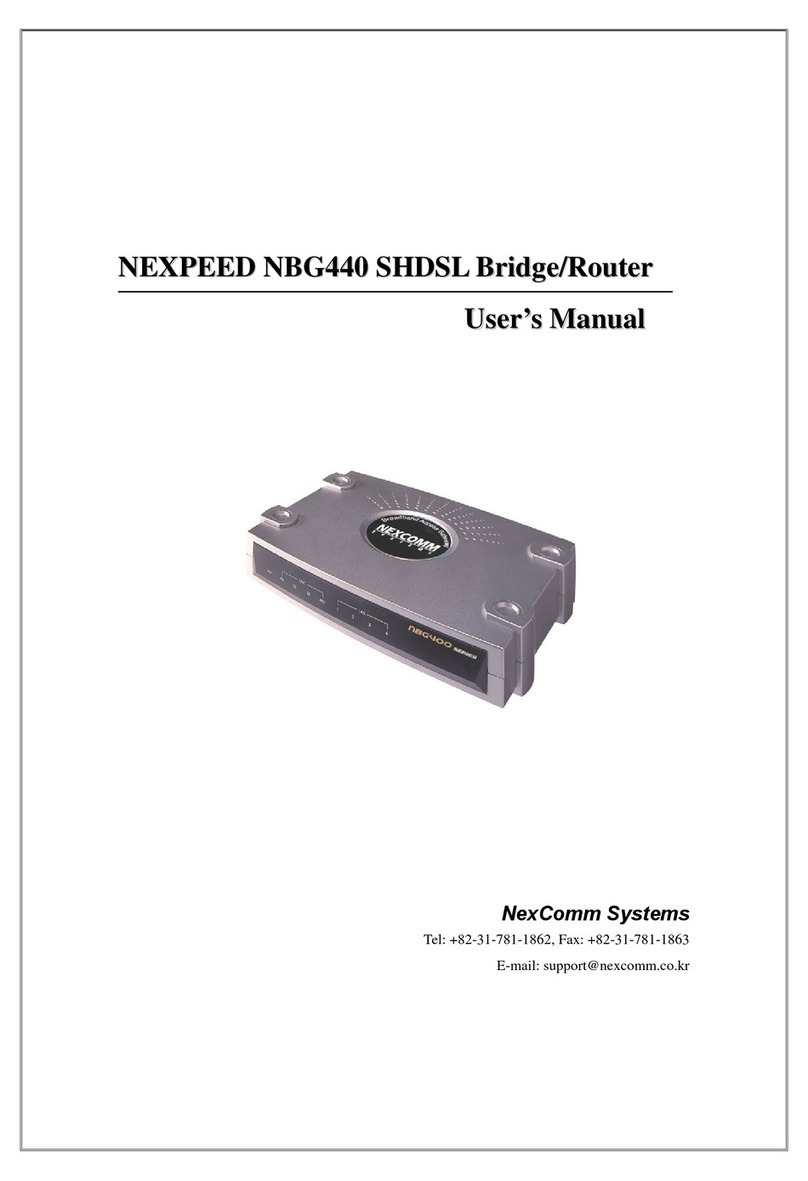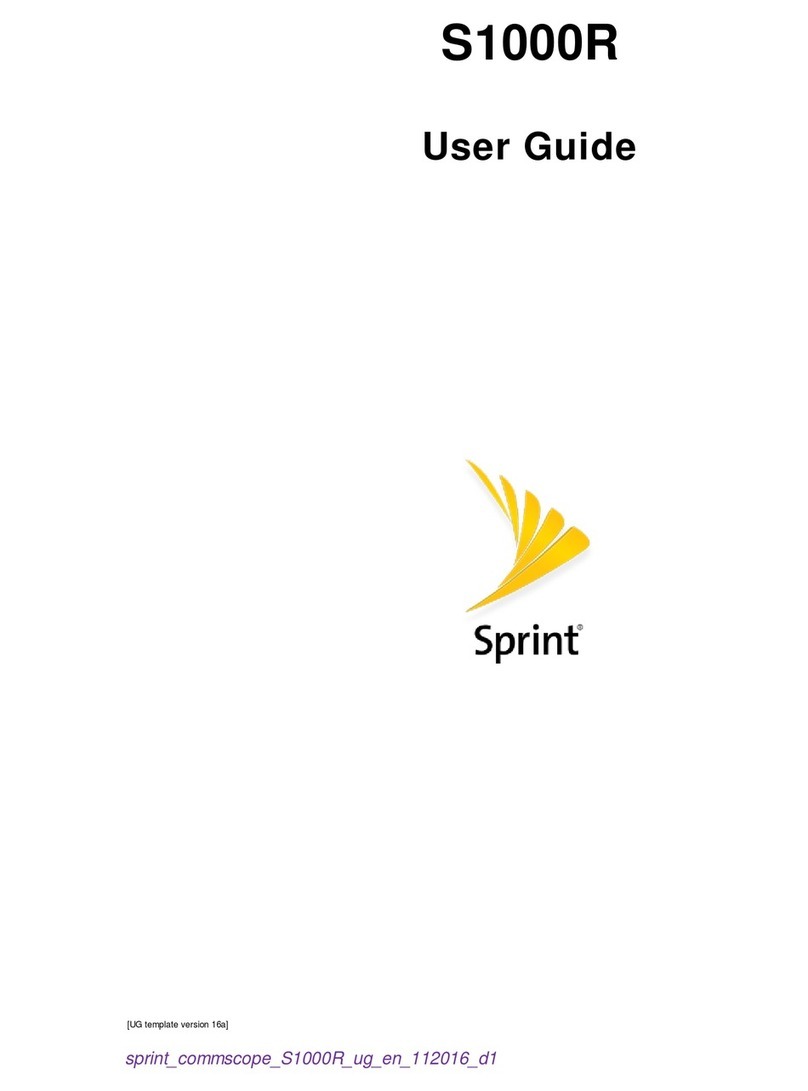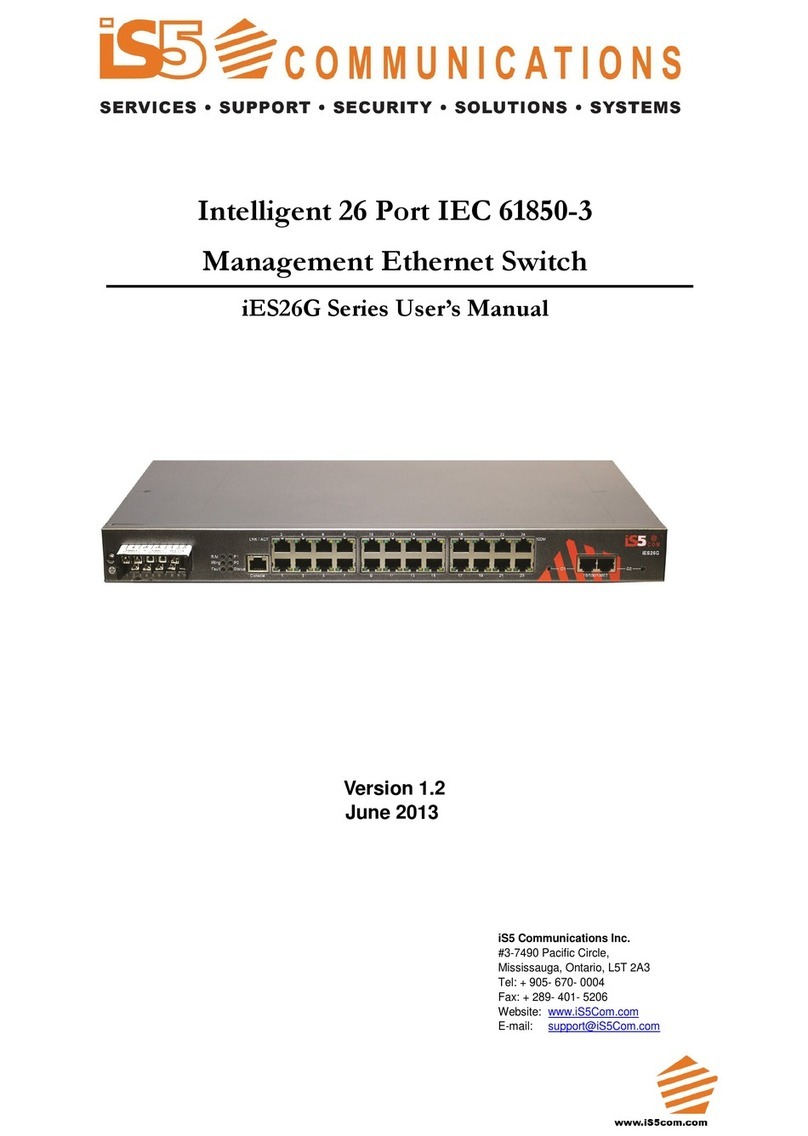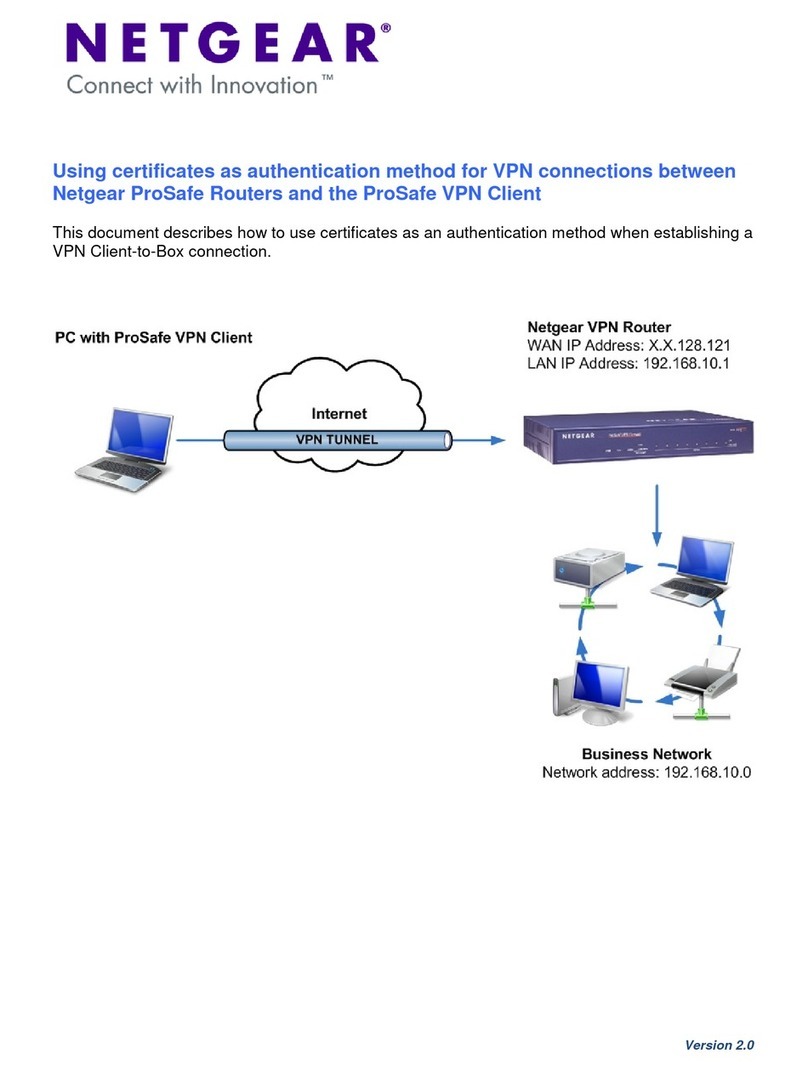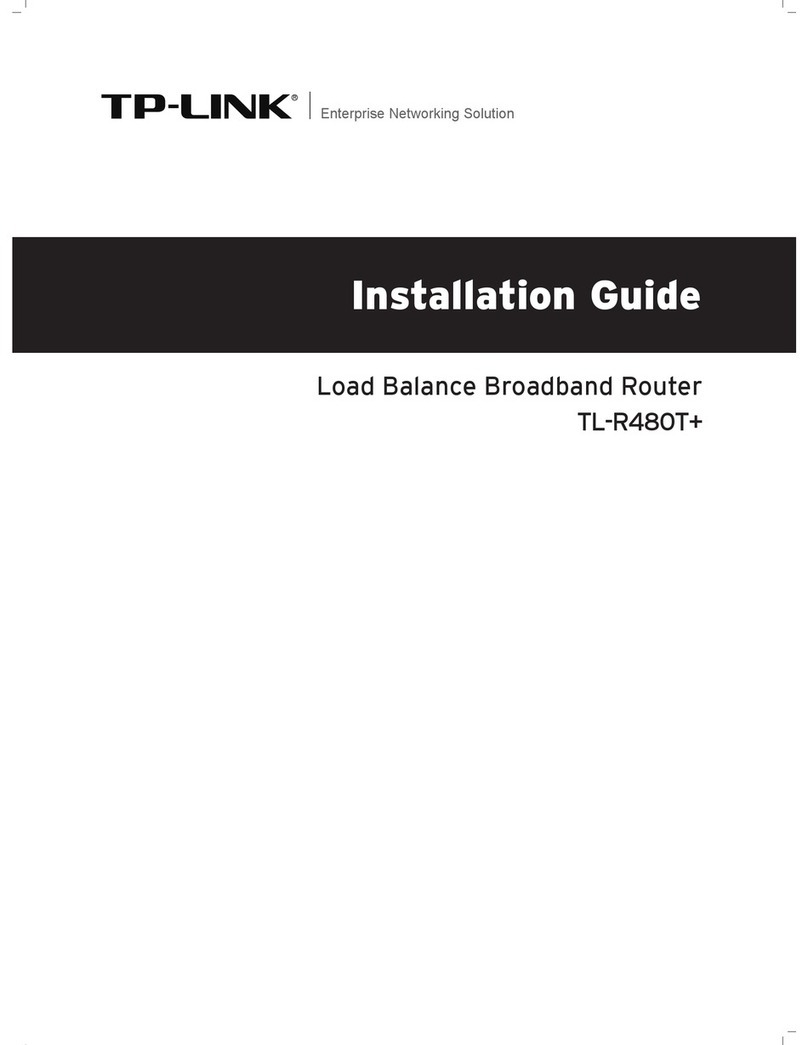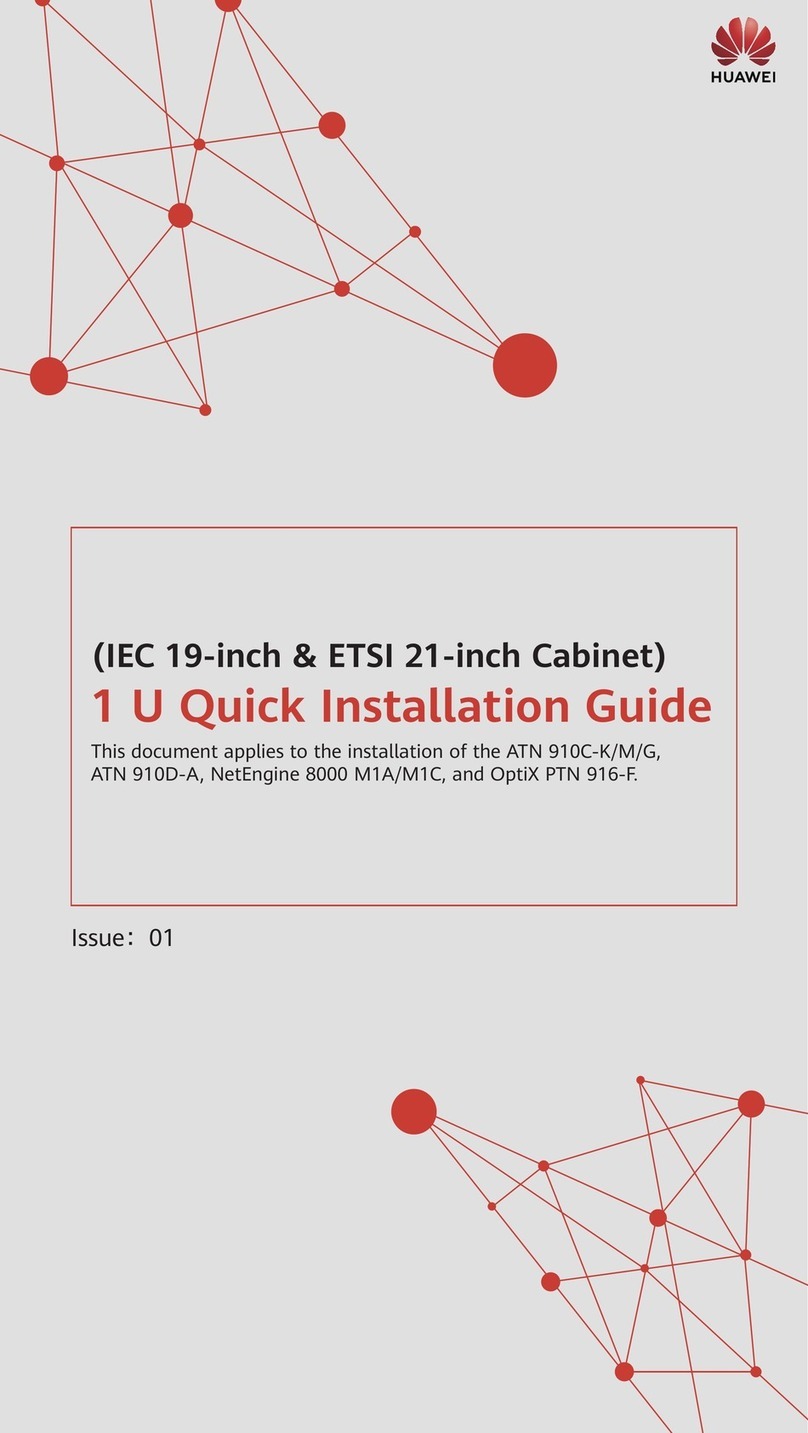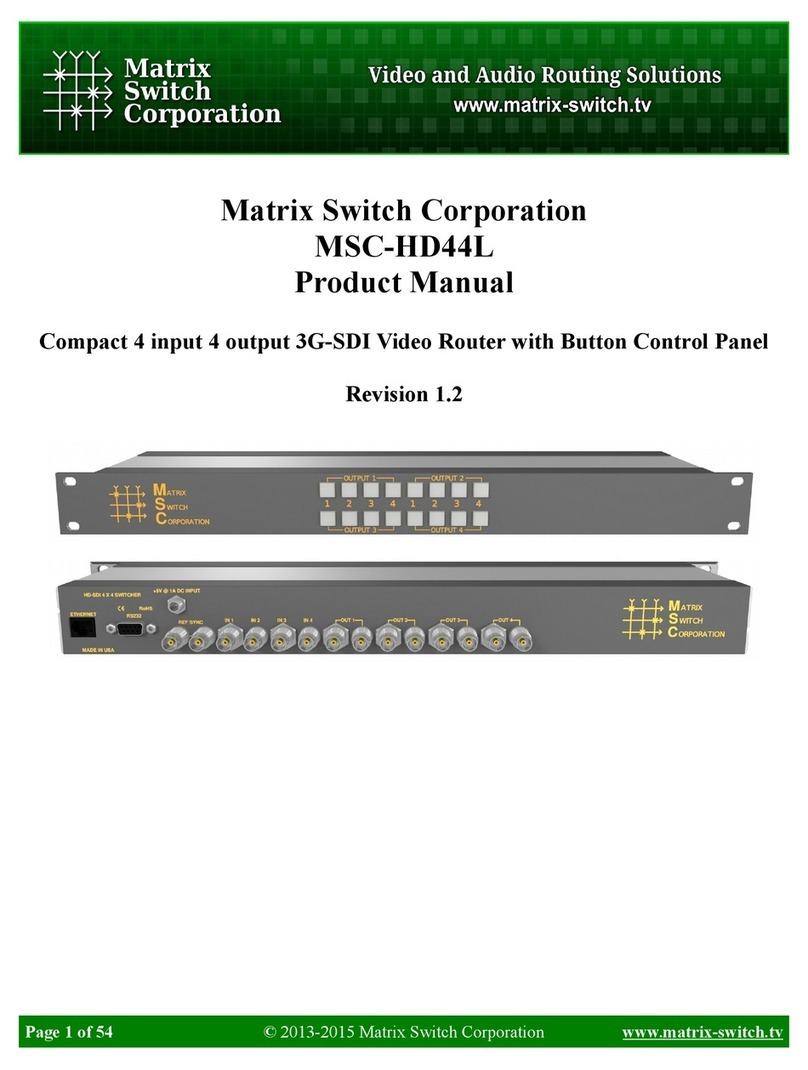NexComm Systems NR304G-4W User manual

N
NE
EX
XP
PE
EE
ED
D
N
NR
R3
30
04
4G
G-
-4
4W
W
S
SH
HD
DS
SL
L
R
Ro
ou
ut
te
er
r
U
Us
se
er
r’
’s
s
M
Ma
an
nu
ua
al
l
NexComm Systems
Tel: +82-31-781-1862, Fax: +82-31-781-1863
E-mail: support@nexcomm.co.kr

NEXPEED NR304G-4W User’s Manual
NexCommSystems,Inc. 1PAGE
Copyright
Copyright © 2003 NexComm Systems Co., Inc. All Rights Reserved.
This document contains information that is the property of NexComm Systems Co., Inc.
All or part of this document may not be copied, reproduced, reduced to any electronic medium or
machine readable form, or otherwise duplicated, and information herein may not be used,
disseminated or otherwise disclosed, except with the prior written consent of NexComm Systems
Co., Inc.
June 20, 2003
This document may be subject to change for correction and upgrade.
Contact
NexComm Systems Co., Inc.
Suite# Admin-201, Bundang Techno-Park, 151
Yatap-Dong, Bundang-Ku,
Sungnam-City, Kyunggi-Do, 463-760, Korea
Tel. : +82-31- 781-1862
Fax : +82-31- 781-1863
E-mail : support@nexcomm.co.kr
Homepage : http://www.nexcomm.co.kr

NEXPEED NR304G-4W User’s Manual
NexCommSystems,Inc. 2PAGE
Contents
PART I: NEXPEED NR304G-4W Introduction.........................................................4
Introduction ......................................................................................................................5
Specifications ...................................................................................................................7
Product Appearance..........................................................................................................9
PART II: Installing the Router..................................................................................11
Physical Environments...................................................................................................12
Checking in the Box.......................................................................................................12
Mounting the router on a wall ........................................................................................13
Connecting Cables and Connectors................................................................................15
PART III: Configuring the Router ...........................................................................18
Reviewing the Factory Default configuration ................................................................19
Accessing the Console....................................................................................................20
User Mode......................................................................................................................21
Configuring SHDSL Port ...............................................................................................23
Operation Mode of the Interface ....................................................................................28
Configuring IP Routing and IP Address .........................................................................31
Configuring Bridging .....................................................................................................36
Configuring Link Encapsulation and Keepalive ............................................................40
Other Commands Related Interface ...............................................................................42
Configuring Static IP Routes..........................................................................................44
Configuring RIP .............................................................................................................47
Configuring the ARP Table ............................................................................................50

NEXPEED NR304G-4W User’s Manual
NexCommSystems,Inc. 3PAGE
Contents(continued)
Saving the Configuration................................................................................................51
Rebooting the system .....................................................................................................52
PART IV: Configuring advanced Functions ............................................................53
Configuring DHCP.........................................................................................................54
Configuring NAT............................................................................................................57
Configuring IP Filter ......................................................................................................63
Load Balancing and Line-Backup..................................................................................66
Link-Multiplexing ..........................................................................................................70
PART V: System maintenance...................................................................................75
Accessing the router through Telnet...............................................................................76
Configuring SNMP ........................................................................................................77
Upgrading the System Software.....................................................................................80
PART VI: Configuration Examples..........................................................................84
Example1. Bridging Configuration with 4-wire.............................................................85
Example2. Routing Configuration with 4-wire ..............................................................88
Example3. Bridging Configuration with 2-wire.............................................................92
Example4. Routing Configuration with 2-wire ..............................................................95
Appendix .....................................................................................................................98
Connector Pin-outs.........................................................................................................99

NEXPEED NR304G-4W User’s Manual
NexCommSystems,Inc. 4PAGE
PART I: NEXPEED NR304G-4W Introduction
ŋOverview and Features
ŋSpecification
ŋProduct Appearance

NEXPEED NR304G-4W User’s Manual
NexCommSystems,Inc. 5PAGE
Introduction
Introduction to the NEXPEED NR304G-4W router
Overview
The NR304G-4W router with SHDSL is a full-featured, stand-alone, router for connecting diverse
local area networks(LANs) to the Internet and other remote networks. You will have a fast
SHDSL(Symmetric High-speed Digital Subscriber Line) connection between your LAN and ISP’s
network of high-speed digital facilities. SHDSL is a technology based on the G.SHDSL(G.991.2)
standard. NR304G-4W supports a packet-based network technology that allows high-speed
transmission over twisted-pair copper wire between an Internet service provider central office and
a customer site or on local loops created within a building.
The NR304G-4W operates over 2-wire and 4-wire lines, enabling service over any copper
infrastructure. The NR304G-4W supports multiple data rates and infrastructures, operating at
speeds of up to 2.3 Mbps over 2-wire and up to 4.6 Mbps over 4-wire lines.
Also it can operate both as a CO(Central Office Equipment) and as a RT(Remote Terminal).

NEXPEED NR304G-4W User’s Manual
NexCommSystems,Inc. 6PAGE
Features
SHDSL is a technology based on the G.SHDSL(G.991.2) standard. NR304G-4W supports a
packet-based network technology that allows high-speed transmission over twisted-pair copper
wire between an Internet service provider central office and a customer site or on local loops
created within a building.
The features are as follows:
▄Supports 1 port of 10/100M Ethernet LAN of automatic sensing
▄Supports ITU-T G.991.2 (G.SHDSL) standard
▄Supports identical user data rates in both upstream and downstream directions (symmetric
technology) and vary from 200 Kbps:
- up to 2.3 Mbps in two-wire(one pair) mode
- up to 4.6 Mbps in four-wire(two pair) mode
▄Supports both bridging and routing functions : It can bridge nonrouted traffic such as IPX or
NETBEUItraffic
▄Front panel LEDs enable the easy check of the interface status
▄PING utilities enable to check the network status
▄Can be configured either by serial console or Telnet S/W
▄HTTP server enables WEB based management.
▄Supports SNMP MIB1 and MIB2 and monitoring through SNMP-base application
▄Supports TCP/IP, UDP, ICMP, and ARP protocol
▄Supports HDLC, PPP, Frame Relay and ETHDLC as a transmission protocol
▄Supports RIP1and RIP2 by IP routing protocol
▄Offers DHCP Relay and DHCP Server functionality
▄Enables NAT and PAT as the address translation
▄Functionality of Load-Balancing and line back-up
▄Functionality of IMUX (Link-multiplexing function)
▄Supports Proxy ARP function
▄Offers various methods of filtering function for IP packets
▄Offer SHDSL service together with our product series of routers and modems.
(such as NR104G, NR304GH, NM220G)

NEXPEED NR304G-4W User’s Manual
NexCommSystems,Inc. 7PAGE
Specifications
NEXPEED NR304G-4W has one 10/100M Ethernet port, one SHDSL port and the console port.
[Table 1-1] The NR304G-4W router specification
Hardware Specifications
Memory DRAM : 4Mbyte
Flash Memory : 512Kbyte
DSL Port (for G.SHDSL) 1 port with RJ-45
TC-PAM(G.991.2) line coding
LAN Port (for Ethernet) 1 port with RJ-45
Console Port RJ-45
Data Rate DSL : 200Kbps ~ 2320Kbps
LAN : 10/100Mbps auto-negotiation
Power external Adapter 5V 2A
Dimensions 230mm(W) x 165mm(D) x 35mm(H)
Software Specifications
Ethernet TCP/IP
SHDSL HDLC, PPP(PAP,CHAP), Frame-Relay, ETHDLC
Bridging Address Learning, 1024 Address support
Routing Static, RIP1/ RIP2
Management SNMP (MIB I, MIB II)
Application
TELNET, ProxyARP, IP-packet Filtering
DHCP Server and Relay
Network Address Translation(NAT/ PAT)
Load-Balancing and redundancy / Link-multiplexing
TFTP upgrading

NEXPEED NR304G-4W User’s Manual
NexCommSystems,Inc. 8PAGE
Power Requirements
DC input voltage +5V, 2A
Fuses
F1 : KST 250 Vac, 2 A
F2, F3 : F1250T , 250 V, 1.25 A
Power Adapter Requirements
This unit should be uses UL Listed AC/DC Adaptor, CCN: EPBU, EPBU7, QQGQ or QQGQ7 for
USA or Canada only. Marked with LPS or Limited Power Source for QQGQ or QQGQ7.
Rated input 100 VAC ~ 240 VAC, 0.3 A, 50/60 Hz
Rated output 5V DC, 2.0 A

NEXPEED NR304G-4W User’s Manual
NexCommSystems,Inc. 9PAGE
POWER
LNK/ACT 10/100
NEXCOMM
SYNC1 SYNC2 ACT
DSL
Product Appearance
The front side for the NR304G-4W Router
The NEXPEED NR304G-4W router has various LEDs in the front panel to provide port status
information in real time.
[Figure 1-1] The front side of the NR304G-4W
LEDs in the front side of the NR304G-4W router shows router’s status at the time.
[Table 1-2] Status of LEDs
LED Status & Color DESCRIPTION
POWER Off, Solid green On when power is supplied to the router
LNK/ACT Off, Solid green,
Flashing green
On when the Ethernet device is connected.
Blinks when an LAN port receives a packet.
10/100 Off, Solid green OFF when the LAN port is 10BaseT link operational
On when the LAN port is 100BaseTX link operational
(DSL) SYNC1
SYNC2
Off, Solid green,
Flashing green
On when the line is trained and the serial protocol is up.
- SYNC1 : Sync. status for LINE1 (1st and 2nd)
- SYNC2 : Sync. status for LINE2 (4th and 5th)
Blinks when the line is connected properly and the
synchronization process is taking place.
(DSL) ACT Flashing green Blinks when a SHDSL port receives data.

NEXPEED NR304G-4W User’s Manual
NexCommSystems,Inc. 10PAGE
The rear side for the NR304G-4W Router
The NR304G-4W router provides power, console, and LAN cables, in addition to the G.SHDSL
line connector in the backside.
[Figure 1-2] The rear side of the NR304G-4W router
[Table 1-3] The table below explains each port
Port Explanation
DC5V Connect to a DC 5V power adapter (an external 5V 2A adapter).
LAN
(RJ-45)
Connect to a UTP cable for communication with network devices such
as user's computer, hub, switch, and router.
CONSOLE
(RJ-45)
Connect to a console cable for a serial communication with a user's
computer.
LINE
(RJ-45)
Connect the line cable to the 8-pin RJ-45 connector designated
LINE1/LINE2. The LINE port can operate either 2-wire mode or 4-wire
mode.
- LINE1 uses 1st and 2nd pin of the RJ-45 connector
- LINE2 uses 4th and 5th pin of the RJ-45 connector
LAN CONSOLE
NR304G-4W
I O
DC5V
LINE

NEXPEED NR304G-4W User’s Manual
NexCommSystems,Inc. 11PAGE
PART II: Installing the Router
ŋPhysical Environments
ŋChecking in the Box
ŋMounting the router on a wall
ŋConnecting Cables and Connectors

NEXPEED NR304G-4W User’s Manual
NexCommSystems,Inc. 12PAGE
Physical Environments
To make the installation as well as use of the NEXPEED NR304G-4W safe, a constant
temperature and humidity are required.
The conditions of physical environment are as follows :
- Operating Temperature: 0º to 50ºC (32º to 122ºF)
- Storage Temperature: -20º to 70ºC (-4º to 158ºF)
- Relative Humidity: 5% ~ 95% (when there is no moisture condensing)
- Caution: No Fire
Checking in the Box
Following items are needed for the set up of NEXPEED NR304G-4W Router.
-Power cable and a AC/DC adapter
-UTP cable with RJ-45 for LAN connection
-Console cable (RJ-45 to DB9 connector)
-Telco cable with RJ-45 (1st and 2nd , 4th and 5th ) for SHDSL connection
The box in which you received the NEXPEED NR304G-4W product should contain the following
components. Please be sure to check if the following items are found in the box.
[Table 2-1] In a package of the NEXPEED NR304G-4W router has following items:
Part’s Name Amount Usage
Main Body 1 The router’s main body
Power Cable 1 A cable that supplies power to the router.
Power Adapter 1 A AC/DC adapter (DC 5V, 2A)
Console Cable 1 RJ-45 to DB-9 connector Cable
UTP Cable 1 For a Local Area Network(LAN) connection
Documentation 1 This Guide

NEXPEED NR304G-4W User’s Manual
NexCommSystems,Inc. 13PAGE
Mounting the router on a wall
You can mount the router on a wall or other vertical surface by using the wall mounting screw
holes on the router bottom. To attach the router to a wall, you must provide the screws and
screwdriver.
[Figure 2-1] Bottom of Router
When mounting the router, you consider the following conditions:
-To look the front panel LEDs, the router front panel must face upward.
-The back panel must face downward to reduce strain on the cable connections.
-The power supply must rest on a horizontal surface, such as the floor or a table. If the
power supply is not supported, it might place strain on the power supply cable and cause
it to disconnect from the connector on the router back panel.
~GGG
mGGG
[UY`GGOXWU`GP
iGG

NEXPEED NR304G-4W User’s Manual
NexCommSystems,Inc. 14PAGE
Use the following steps to mount the router on the wall.
Step1:Secure two screws 4.29 in. (10.9 cm) apart in a wall.
Step2:Hang the router on screws.
Step3:Place power supply on horizontal surface.
[Figure 2-2] Mounting the Router on a Wall
mG
G
G
[UY`G
OXWU`GP
~
~T
~T
wG

NEXPEED NR304G-4W User’s Manual
NexCommSystems,Inc. 15PAGE
Connecting Cables and Connectors
This part explains the physical set up for NEXPEED NR304G-4W router. Connect the cable after
checking the connector in the rear side of NR304G-4W router.
Ground Connection Warning
The PROTECTIVE EARTHING CONDUCTOR or PROTECTIVE EARTHING TERMINAL
must be permanently connected to the equipment.
Connecting Power Cables
1> Connect one end of the power cable to the DC adapter.
2> Plug the other end of the power cable into the power terminal.
3> Plug the other end of the AC/DC power adapter into the port named "DC5V" in the
back of the NR304G-4W unit.
4> Confirm if the LED named "POWER" is turned on among the LEDs in the front
panel.
Note: If the LED is not on, check if the power cable is properly connected or if the
power terminal is being supplied with the normal power.
Connecting LAN Port
1> Confirm if the UTP cable connector is a RJ-45 jack.
2> Connect one end of the UTP cable to the network equipment such as a cable or hub.
3> Connect the other end of the UTP cable to the port named "LAN" in the back of the
NR304G-4W unit.
4> Confirm if the LED named "LNK/ACT" is turned on among the LEDs in the front
panel.
Note1: If the LED is not on, check if the UTP cable is properly connected or if there is a
disconnection in the UTP cable or if the RJ-45 jack is properly plugged in.
Note2: The LAN port is auto-MDI/MDIX capable; you can use either straight-through
or crossover cable to connect a network device (PC or Hub/Switch).

NEXPEED NR304G-4W User’s Manual
NexCommSystems,Inc. 16PAGE
Note3: The colors of the “10/100” LED show that the LAN port is operating in either
10 or 100 Mbps. If the color is solid green, the port is operating at 100 Mbps.
If the LED is off, the port is operating at 10 Mbps.
CAUTION To reduce the risk of fire, use only No. 26 AWG or larger telecommunication
line cord.
ATTENTION Pour réduire les risques d’incendie, utiliser uniquement des conducteurs de
télécommunications 26 AWG au de section supérleure.
Connecting LINE(DSL) port
1> Plug the RJ-45 connector (to be connected to the 1st and 2nd pins or 4th and 5th
pins) into one pair(or two pairs) of regular telephone lines preinstalled for the SHDSL
connection and, use a tool to achieve a correct assembly.
2> Connect the assembled RJ-45 connector to the port named "LINE" in the back of the
NR304G-4W unit.
Note: Among the front panel LEDs, the LED named "SYNC1"(or “SYNC2”), a branch
of “DSL”, will be turned on when the router is ready for a normal communication.
Connecting Console Port
You can change the setting in the console to modify the functionality of the NR304G-4W.
1> Check if there is a console cable in the purchased product box.
2> Connect the RJ-45 connector to the port named "CONSOLE" in the back of the
NR304G-4W unit.
3> Connect the DB-9 connector, which is the other end of the cable, to the computer’s
COM port.
4> Run any communications program that supports vt100 emulation(HyperTerminal or
Zterm) to communicate directly with the router through the computer’s COM port.

NEXPEED NR304G-4W User’s Manual
NexCommSystems,Inc. 17PAGE
Note: If random or illegible characters appear on your display, you probably have a
communications-setting problem. Mask sure that your communications software is
configured as follows :
[Table 2-3] Console software parameters
PARAMETER VA L U E
Bits per Second 9600
Data Bits 8
Parity N
Stop Bit 1
Flow Control None
Terminal Type VT100

NEXPEED NR304G-4W User’s Manual
NexCommSystems,Inc. 18PAGE
PART III: Configuring the Router
ŋReviewing the Default Configuration
ŋAccessing the Console
ŋUser Mode
ŋConfiguring SHDSL Port
ŋOperation Mode of the Interface
ŋConfiguring IP Routing and IP Address
ŋConfiguring Bridging
ŋOther Commands Related Interface
ŋConfiguring Static IP Routes
ŋConfiguring RIP
ŋConfiguring the ARP Table
ŋSaving the Configuration
ŋRebooting the system

NEXPEED NR304G-4W User’s Manual
NexCommSystems,Inc. 19PAGE
Reviewing the Factory Default configuration
The NR304G-4W is preconfigured with default settings. The following table lists these default
settings.
NR304G-4W(conf)# show config
#
# System Configuration:
# boot status: system configuration checksum OK.
# 3.9.1 [Thu Jun 5 14:30:34 2003] running
# 3.9.1 [Thu Jun 5 14:30:34 2003] saved
#
mac-address 00:d0:84:01:08:b2
console-baudrate 9600
hostname NR304G-4W
#
device s0 gshdsl rt auto
annex A, startup margin 6 db
device s1 gshdsl rt auto
annex A, startup margin 6 db
device lan 10/100BASE-T
#
device mx0 bind s0
device mx0 bind s1
#
interface local ip 127.0.0.1 255.0.0.0
encapsulation NULL
interface s0 disabled
interface s1 disabled
interface lan ip unnumbered
bridge enabled
encapsulation ETHERNET
interface mx0 ip unnumbered
bridge enabled
encapsulation HDLC
#
#
#
#
#
#
#
#
#
NR304G-4W(conf)#
Table of contents
Other NexComm Systems Network Router manuals
Popular Network Router manuals by other brands

Asus
Asus RT-AC1300G PLUS quick start guide
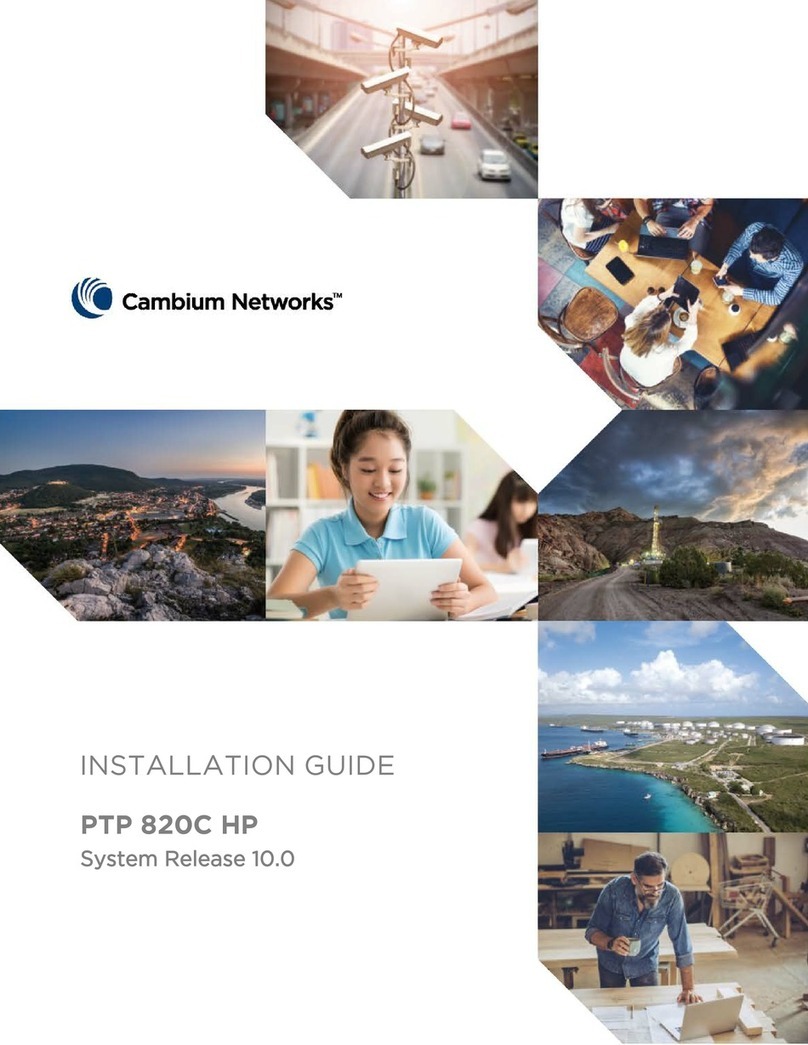
Cambium Networks
Cambium Networks PTP 820C HP installation guide
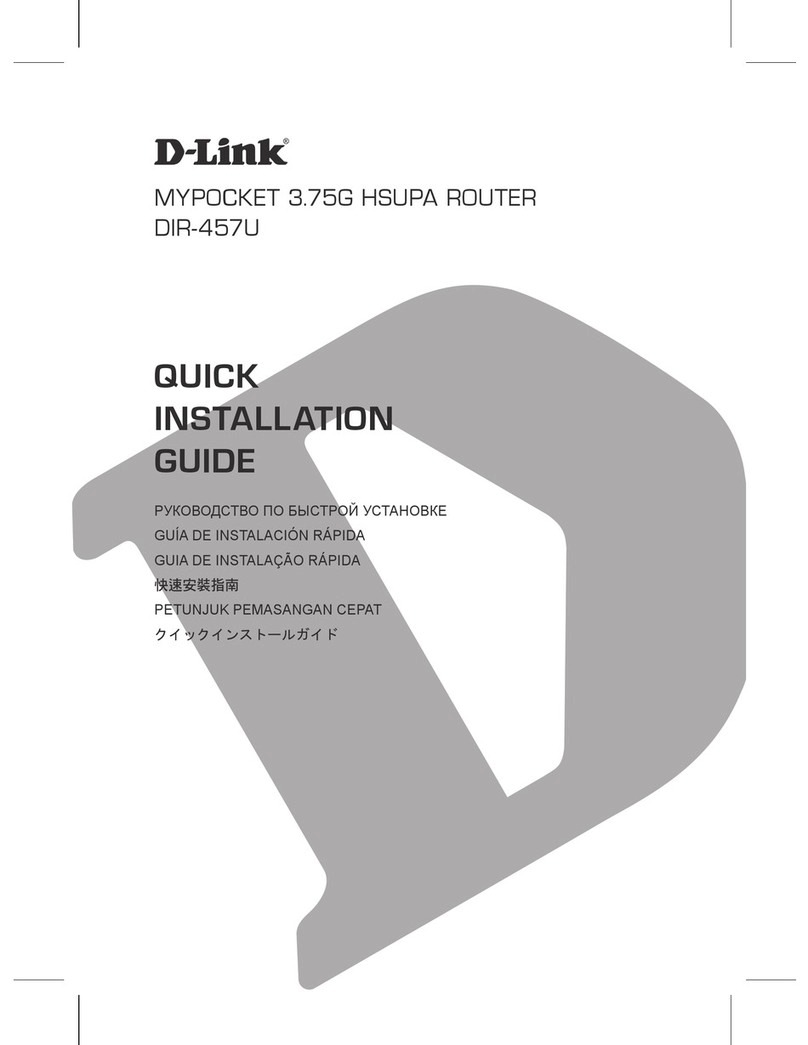
D-Link
D-Link DIR-457U Quick installation guide
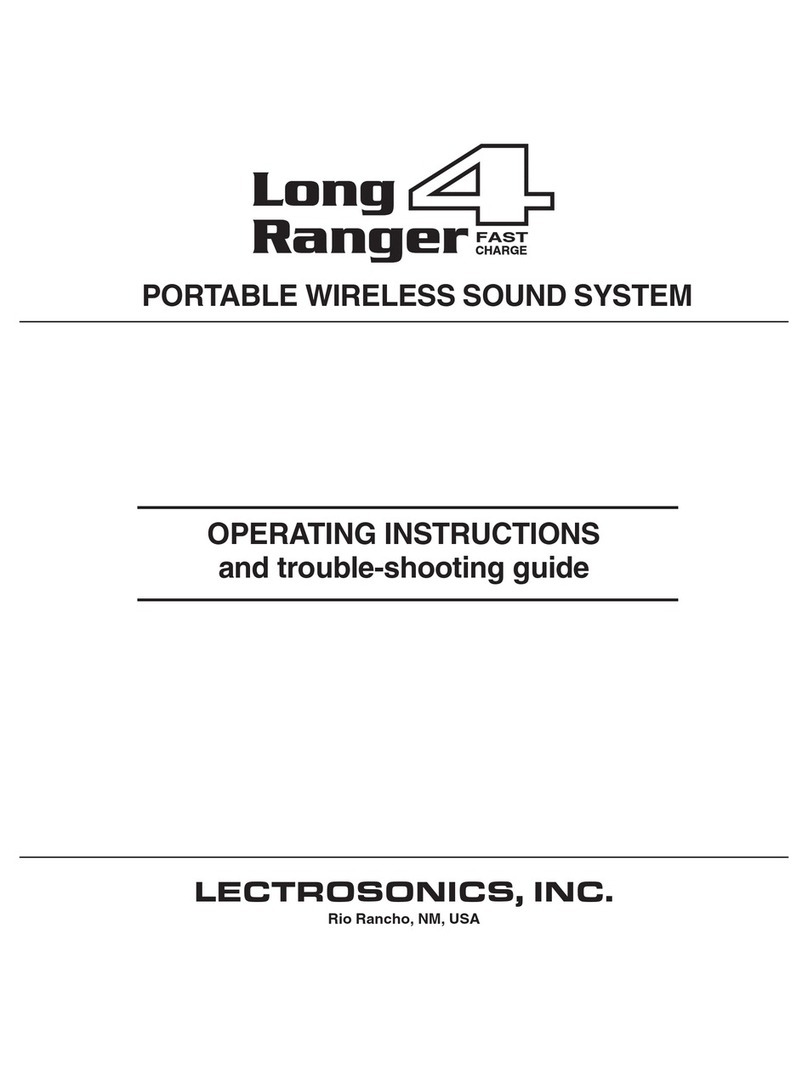
Lectronics
Lectronics LongRanger4 operating instructions

Billion
Billion BiPAC 7800(N) quick start guide

ANTAIRA
ANTAIRA LMP-0601G-SFP-V2 Series Quick installation guide