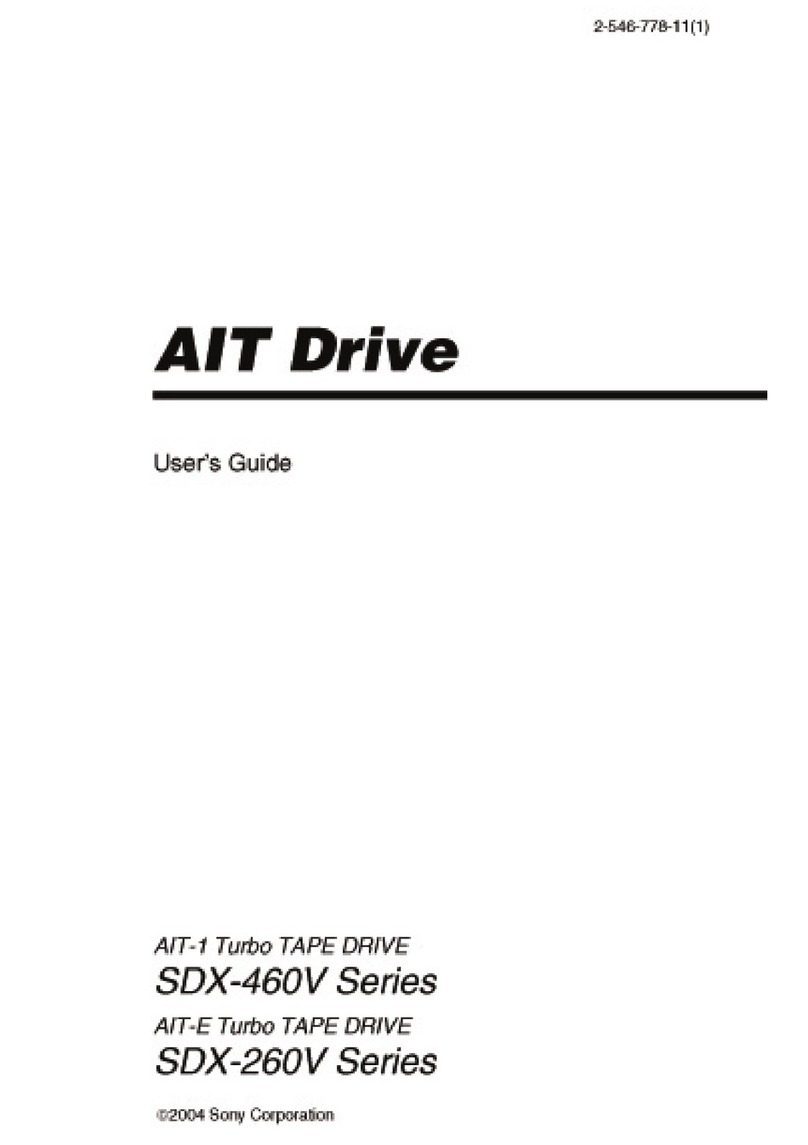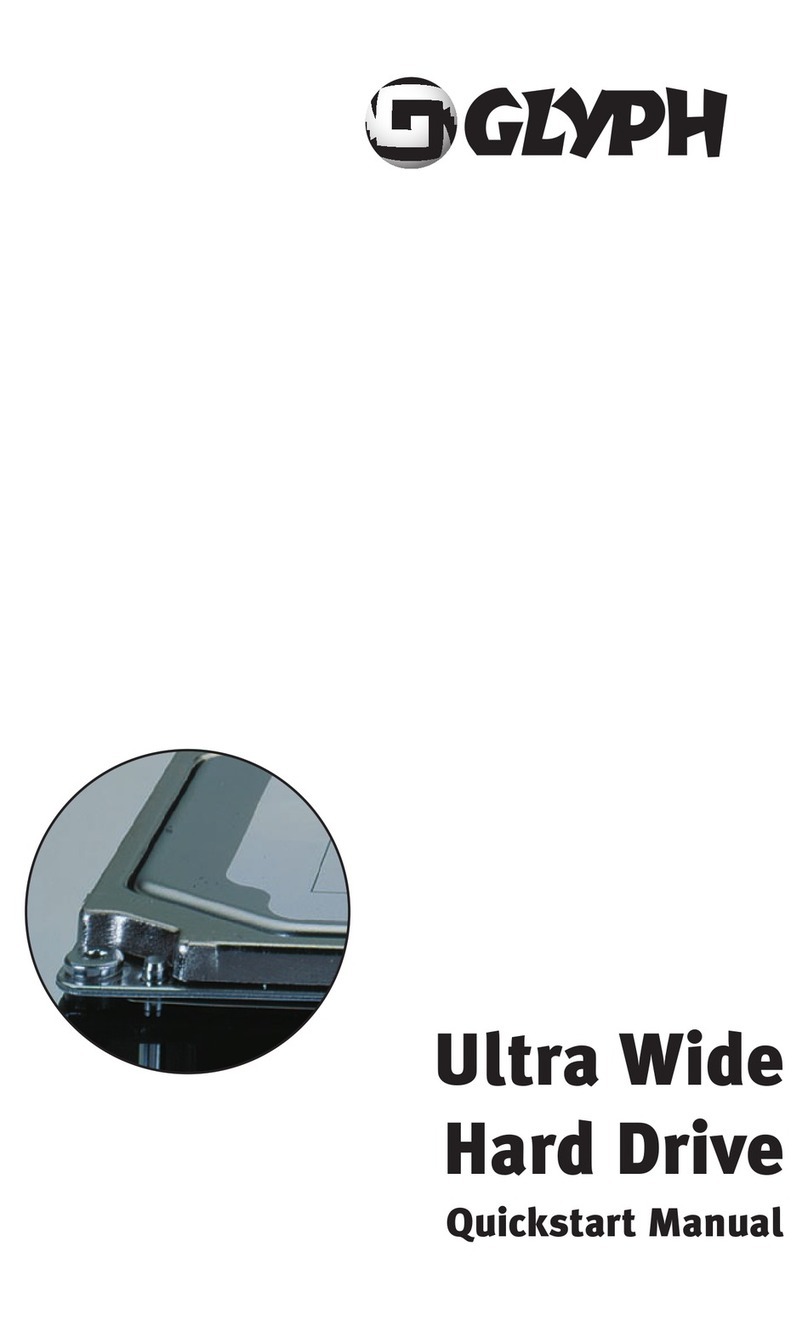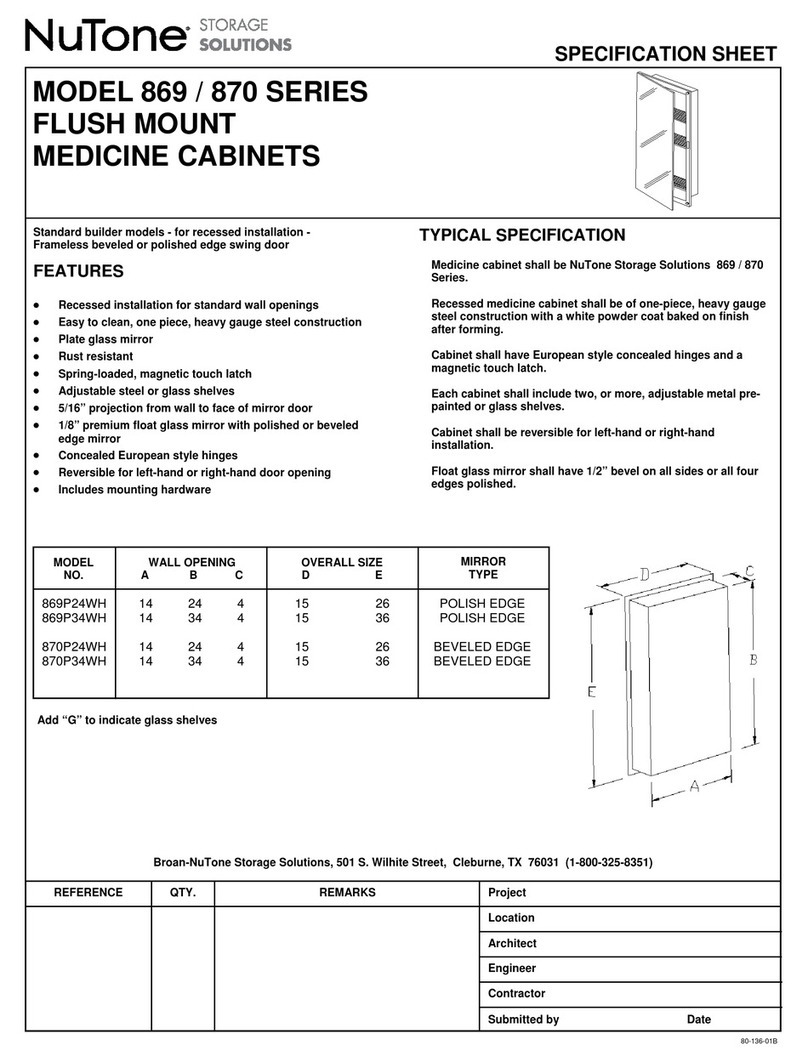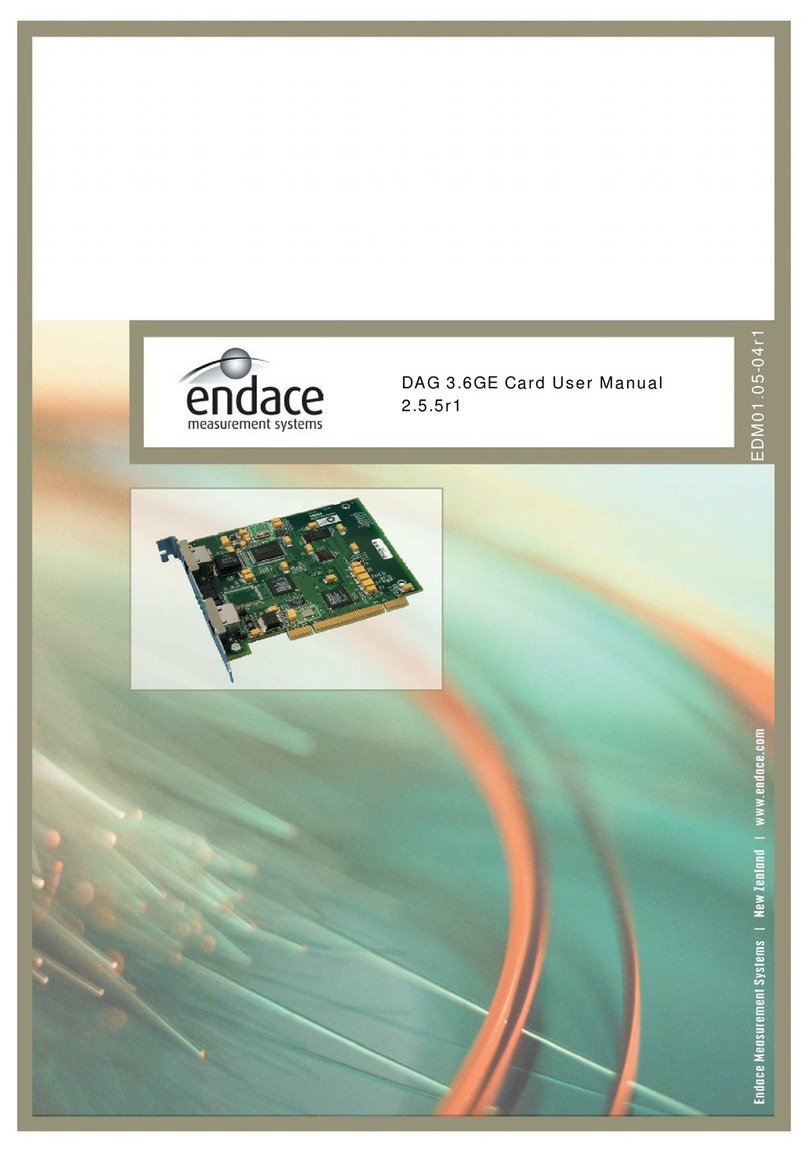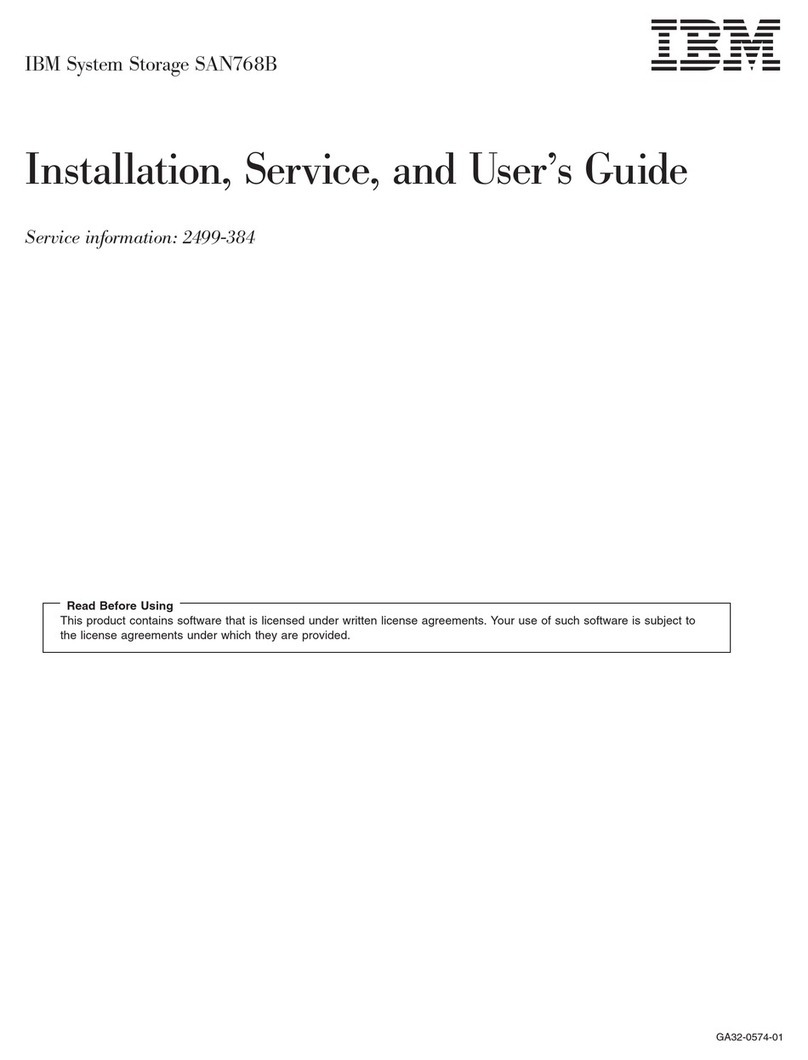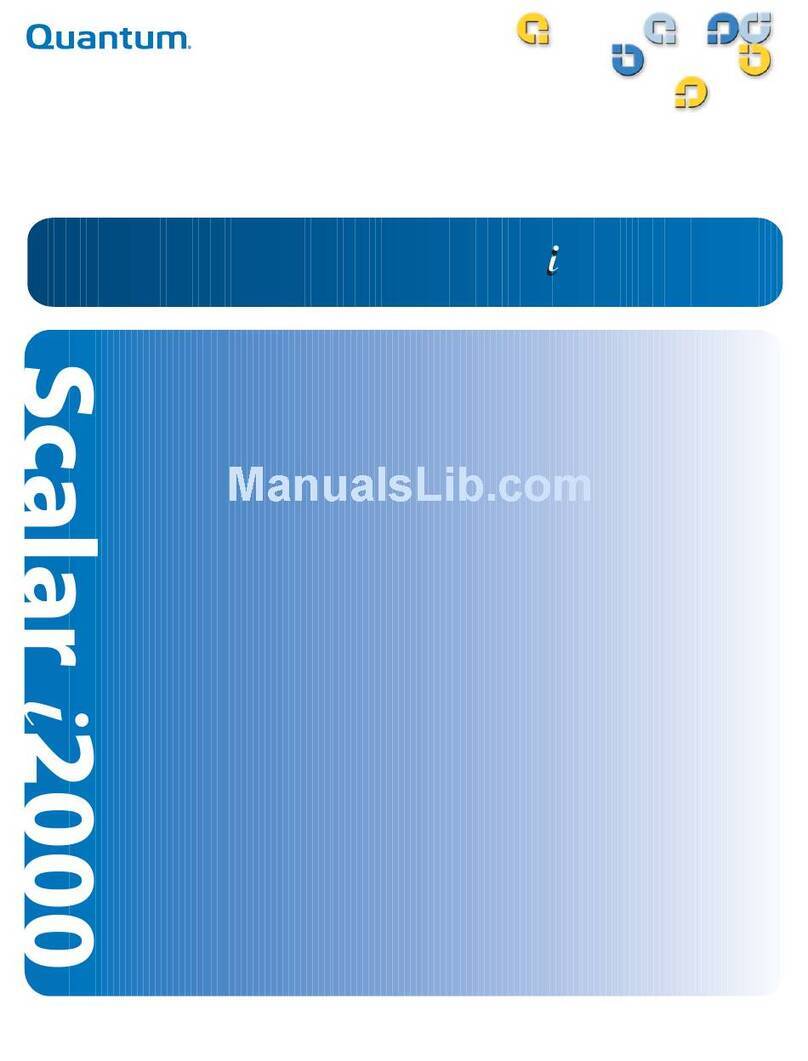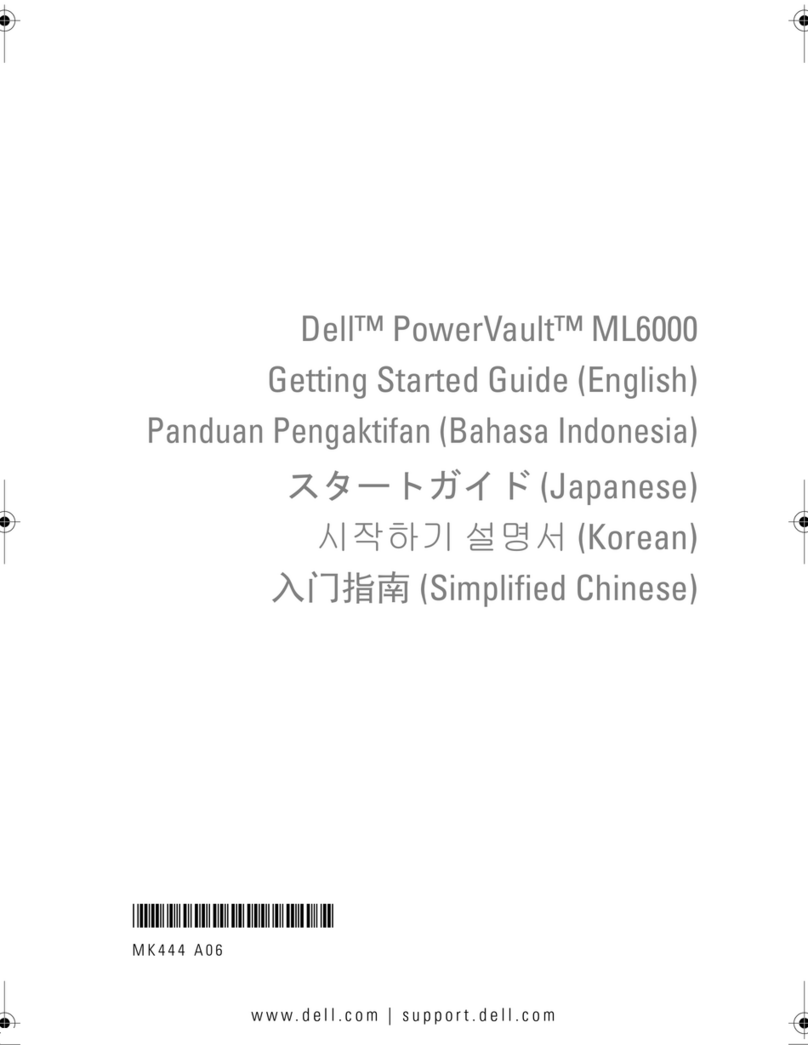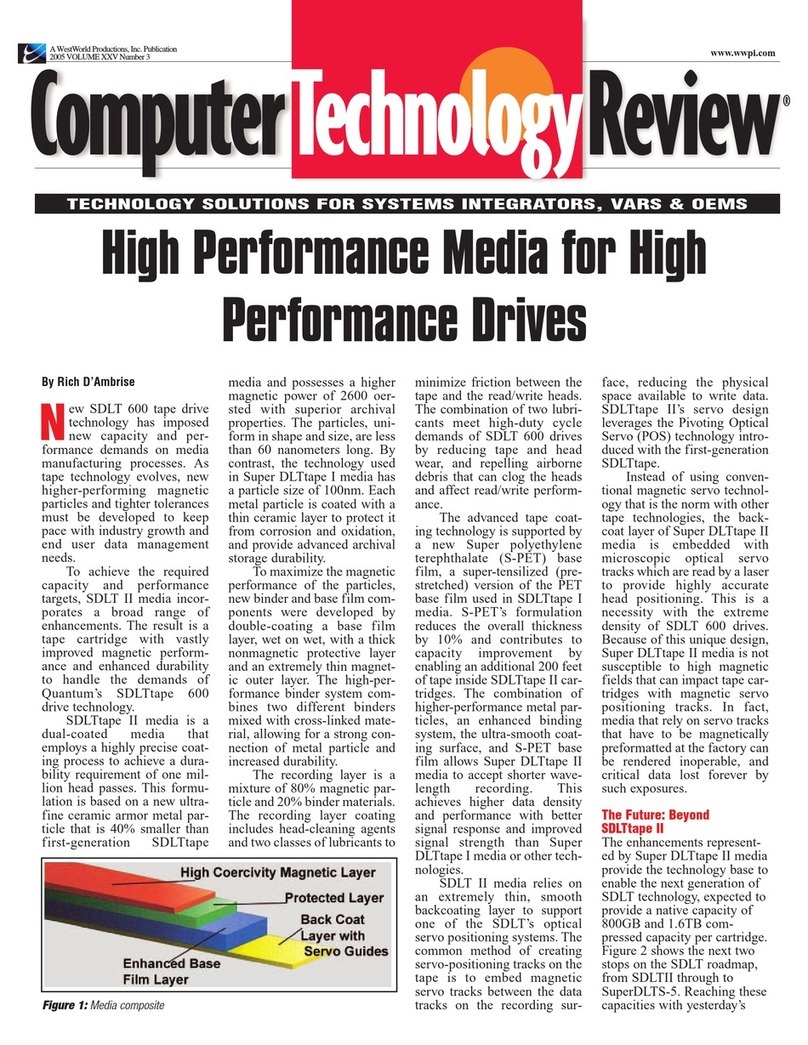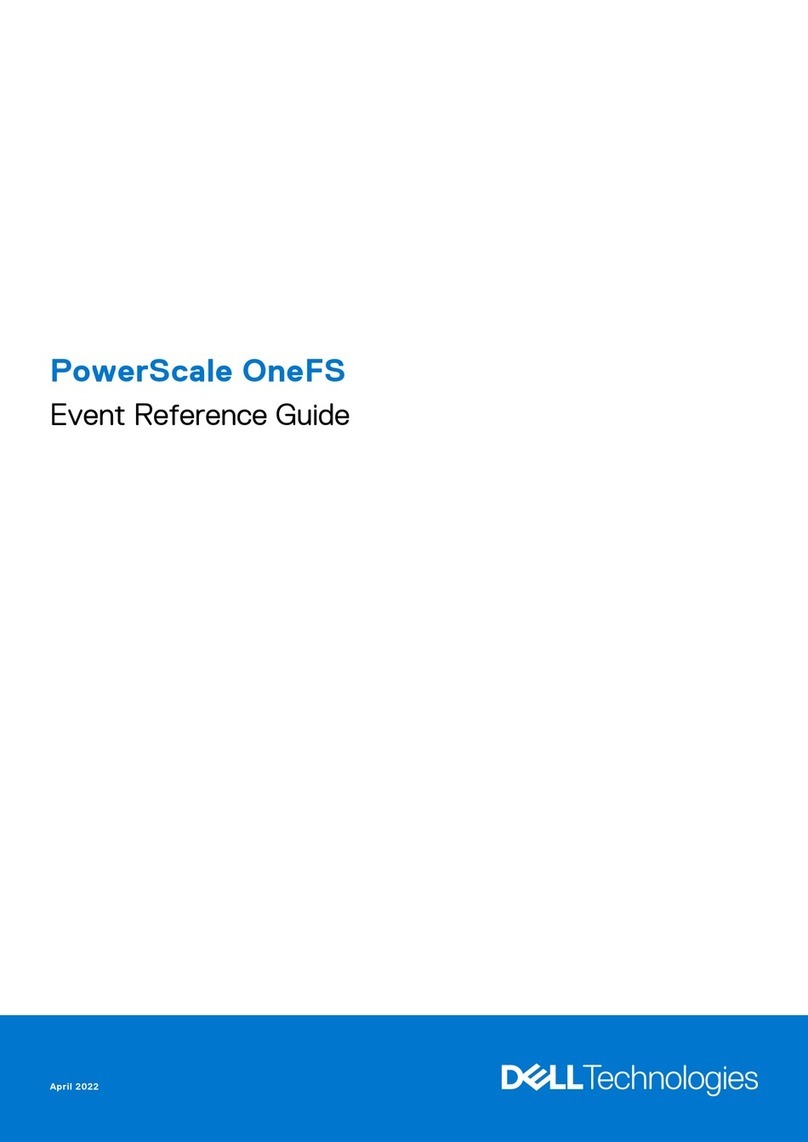NEXDISK PSD56P User manual

NEXDISK (PSD-56P) Manual
Index
Product Materials and Detailed Part Description
Product Features
Product Specification
Product Installation
Program Use
Product Usage
Caution
Product Warranty
FCC Warning Statement
Product Materials and Detailed Part Description
Product Components
- NEXDISK
- USB Extension Cable
- Portable Neck Strap
- Application CD
- User Manual
Detailed Part Descri
p
tion
1. Write Protect Switch: To prevent NEXTDISK to write, switch to ±.
2. Portable Neck Strap: NEXDISK Portable Neck Strap hook.
3. Pocket Clip: To securely clip to pocket or backpack, etc.
4. CAP : To protect USB connection head.
5. LED Indicator (Red) : Lit when NEXDISK is connected to PC or in activity.
1

Product Features
Driver not necessary
NEXDISK can Plug & Play without any software.
(However, Windows 98 requires specific driver that is provided by JUNGSOFT)
Power Adapter not necessary
By using USB BUS Power NEXDISK does not need extra power source.
Bootable Media
Just like making Floppy into bootable diskette, NEXDISK is able to make itself a bootable media. Like
FDD, CDR, HDD is independently capable of booting the system.
(*Motherboard that supports USB booting)
Write Protect Switch
User is able to read the contents of the disk, however, is prohibited from unauthorized writing or misuse.
Software Security (PASSWORD)
NEXDISK has ability to lock itself with password. Competitor products require other media such as Floppy
or CD to unlock device, however, NEXDISK is already installed with software that handles this capability
and therefore does not require extra media.
LED
Indicate power going through the USB disk and monitor activity of the disk.
Product Specification
Product Code PSD-56P
Interface USB 1.1
Data Transfer
Rate
Write : 900 KB/Sec Ready : 600 KB/Sec
Size 80 * 20 * 9.5mm( Cap included )
70 * 20 * 9.5mm ( Cap Excluded )
Weight 15g
Power USB bus power
O.S Support MS-DOS, Windows 98SE/Me/2000/XP or higher, Mac 9.0
or higher, Linux2.4.0 or higher, WinCE3.0 or higher
Application Desktop PC, Notebook PC, PDA etc, All PCs that
support USB
Standard
Certification
Operating
Environment
Operating Temp: 0°c or higher
Maintained Temp : -20°c 80°c
Maintained Humidity : 5% 90%
2

Product Installation
1. Hardware Installation
A. Connect NEXDISK to PC.
B. Connect extended USB cable to PC and connect NEXDISK through it.
C. Comes up in My Computer as Removable Media.
[Caution] In encrypted password mode contents of the information does not appear.
2. Installing Driver( For Windows98 Users Only)
A. Other OS do not need installation drivers.
B. Installation with Installation CD or Download from our Website (www.jungsoftusa.com)
C. Select “₩DRIVER98₩FREEDIK.INF”and install.
Program Use
1. Format & Mode Selection Program
All contents of the information is formatted and initialized.
A. Connect NEXDISK to USB Port.
B. Run“NEXDISK.exe” in installation CD.
C. In order to use Password Lock Mode check “Password Mode”or else
leave the check box empty.
D. In order to use Bootable Media option, check “Make Bootable Media”
E. Select Format type. “Quick Format”, “Format”
F. When you press “Start”, Format is initiated. Indicated below is progress of the format.
3

G. When format is completed the following window appears.
[Caution] Bootable Media selection is only available in Windows 98 or ME.
2. To Disable Password Lock
A. In order to access NEXDISK that has a password lock mode enabled
Use program “NEXPASS.exe” and input password.
B. Default password is ”Empty space(Enter). Password can be up to
10 alphanumeric characters.
C. After password is input, NEXDISK is enabled for use.
[Caution] Please do not forget your password. Only people that have the password can use the media.
Product Usage
1 Typical Usage
A. Use just like a regular Hard Disk.
2. Booting Mode Option
A. Configure CMOS Setup, 1ST BOOT DEVICE to be USB ZIP.
B. When system is rebooted computer will boot from USB.
4

3. NEXDISK Usage in MS-DOS
A. After copying MS-DOS boot files to the NEXDISK and boots from it, user is able to access
contents of the files from A:₩ prompt.
Caution
1. Things that you need to remember while using NEXDISK
A. If you remove NEXDISK while the LED indicator is red, data might be lost or corrupted.
B. It is impossible to use NEXDISK again if you lose your password, so please take caution not to
forget passwords.
C. JUNGSOFT is not responsible for lost data even if product is defective.
Please test the product initially.
2. Service
A. After purchase, Jungsoft will provide users with one year of tech support and product replacement.
However, mis-use of the product or damage caused by natural disaster will not be covered and users
will be charged.
B. Damage caused by impact, water, and disassembly of the product is not covered by the service.
Product Warranty
Store Location : TEL :
Address :
Name : TEL :
Purchase Date : Year Month Day
Product Name :
FCC Compliance Statements
NOTE : This equipment has been tested and found to comply with the limits for a Class B digital
device, pursuant to part 15 of the FCC Rules. These limits are designed to provide reasonable
protection against harmful interference in a residential installation. This equipment generates, uses
and can radiate radio frequency energy and, if not installed and used in accordance with the
instruction, may cause harmful interference to radio communication. However, there is no guarantee
that interference will not occur in a particular installation. If this equipment does cause harmful
interference to radio or television reception, which can be determined by turning the equipment off
and on. The user is encouraged to try to correct the interference by one or more of the following
measures:
5

Reorient or relocate the receiving antenna
Increase the separation between the equipment and receiver.
Connect the equipment into an outlet on a circuit different from that to
which the receiver is connected.
Consult the dealer or an experienced radio / TV technician for help.
Warning : Your are cautioned that any change or modifications to the equipment not expressly
approved by the party responsible for compliance could void your authority to operate such
equipment.
6
Table of contents