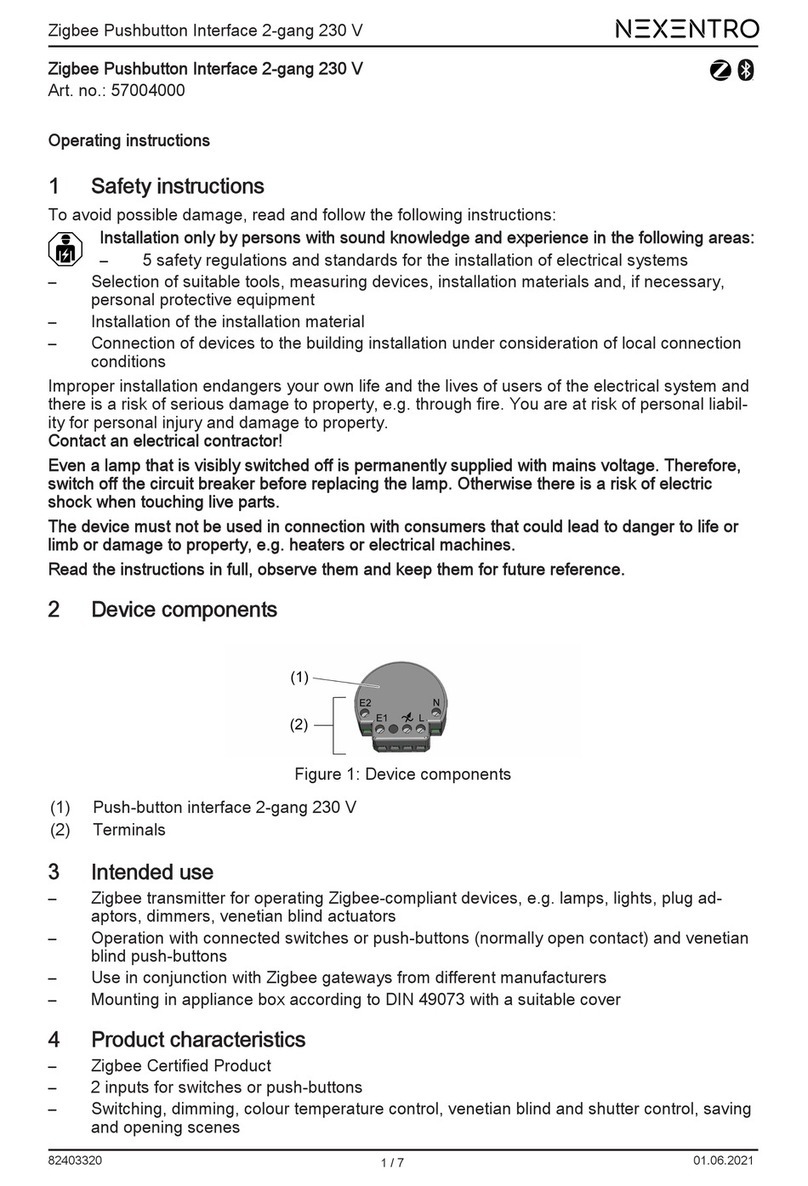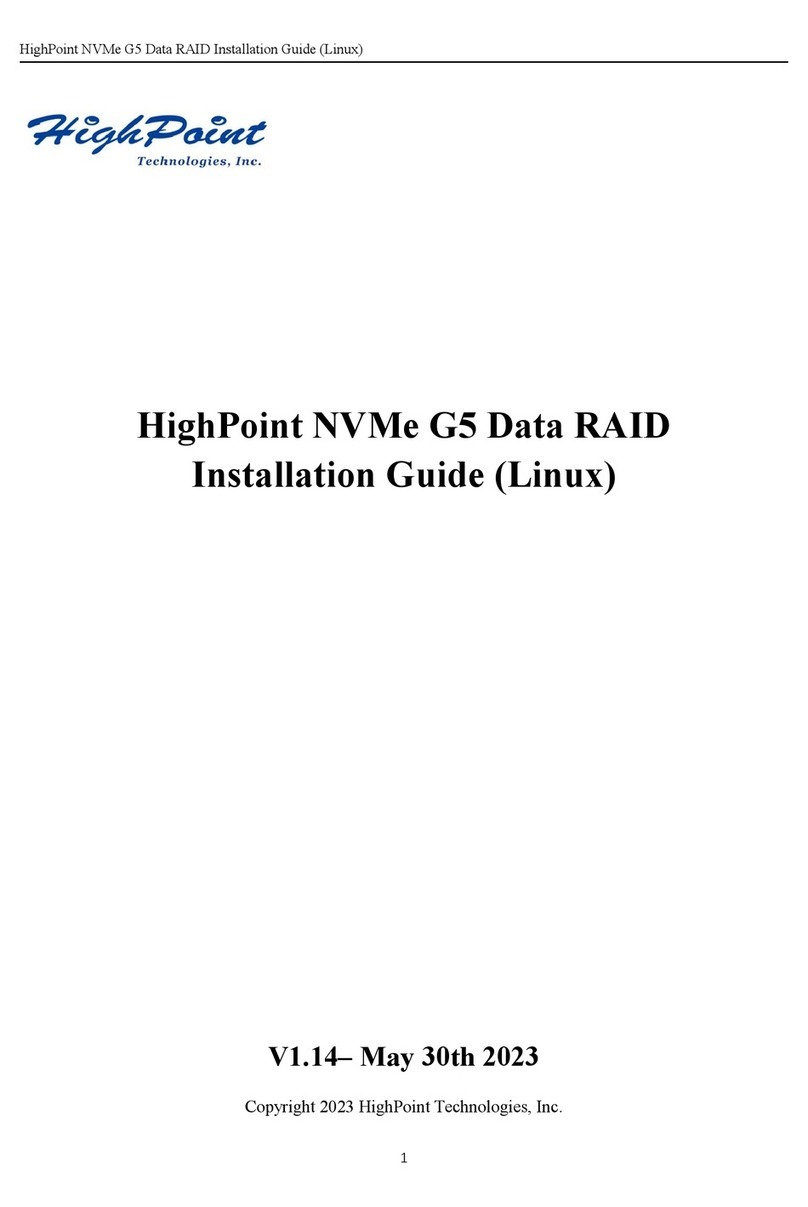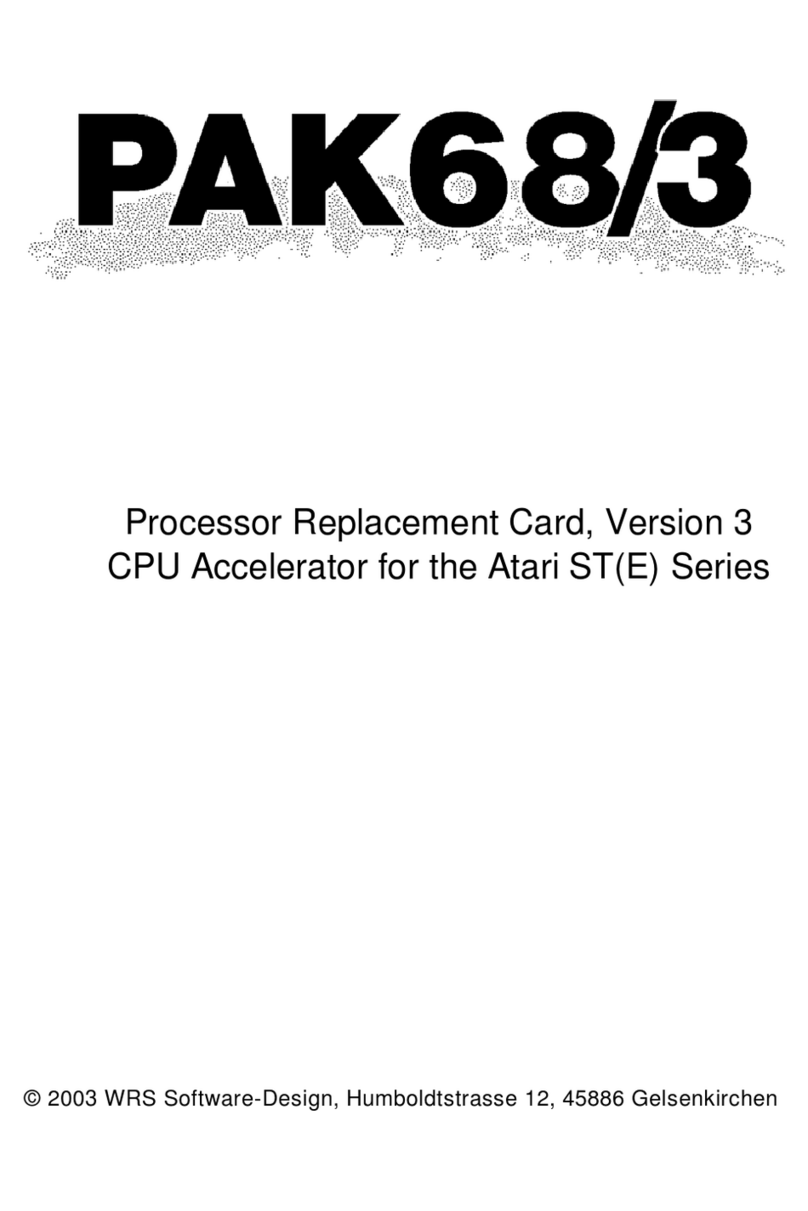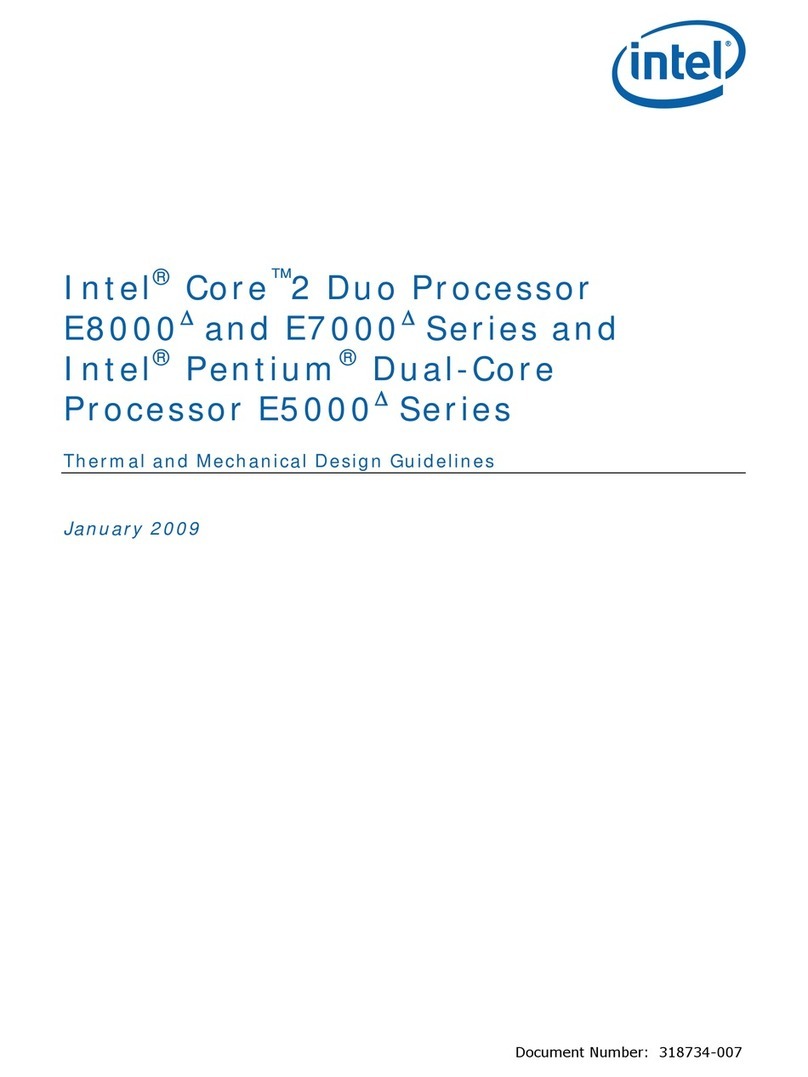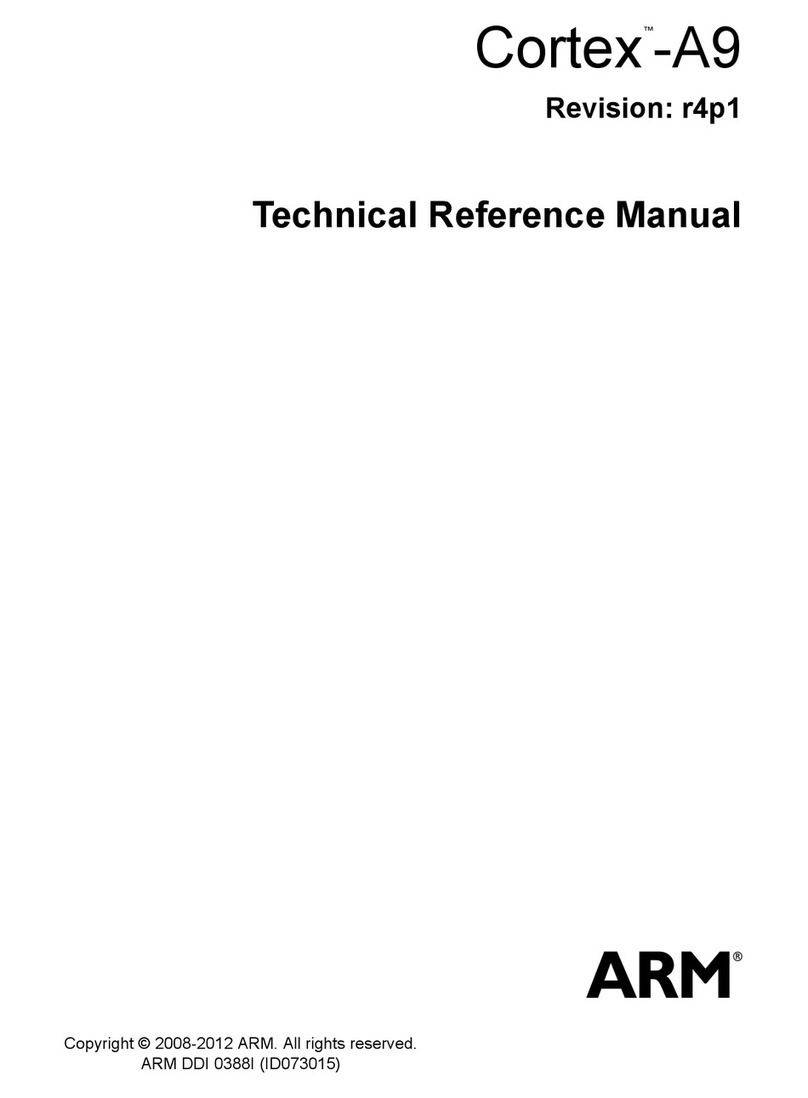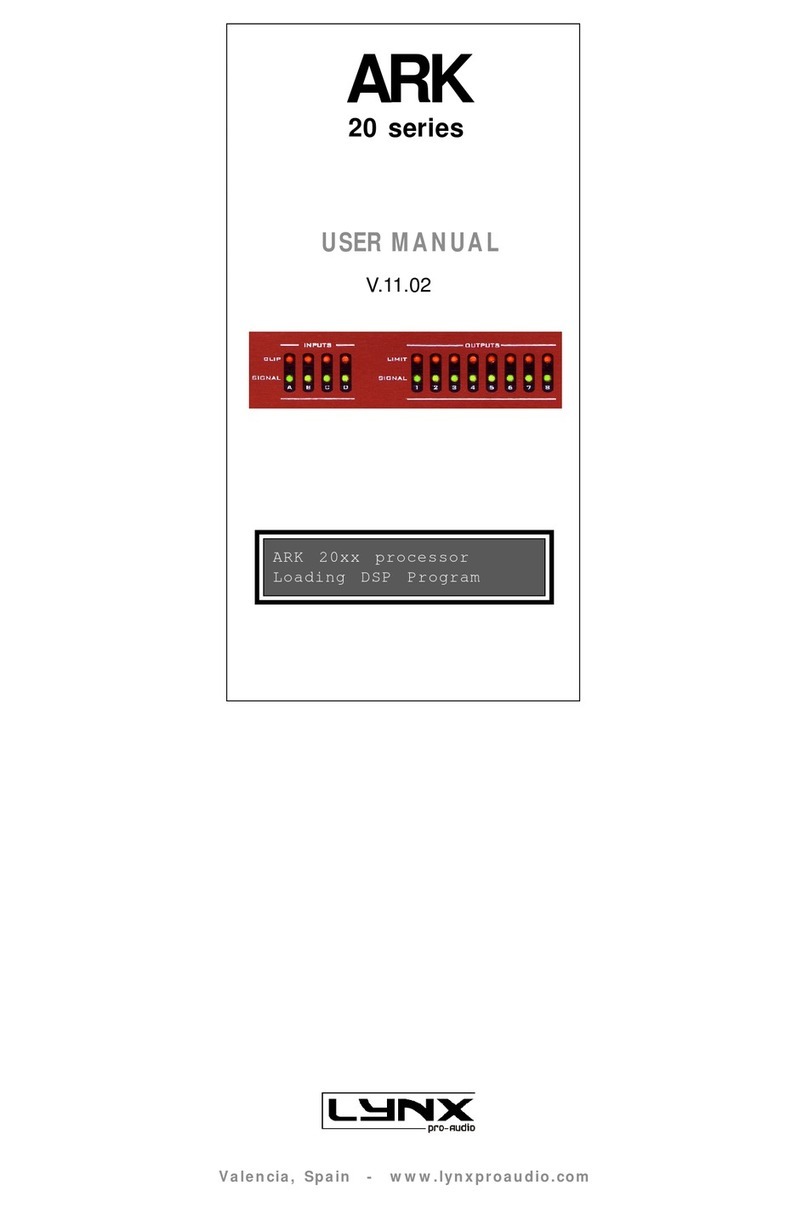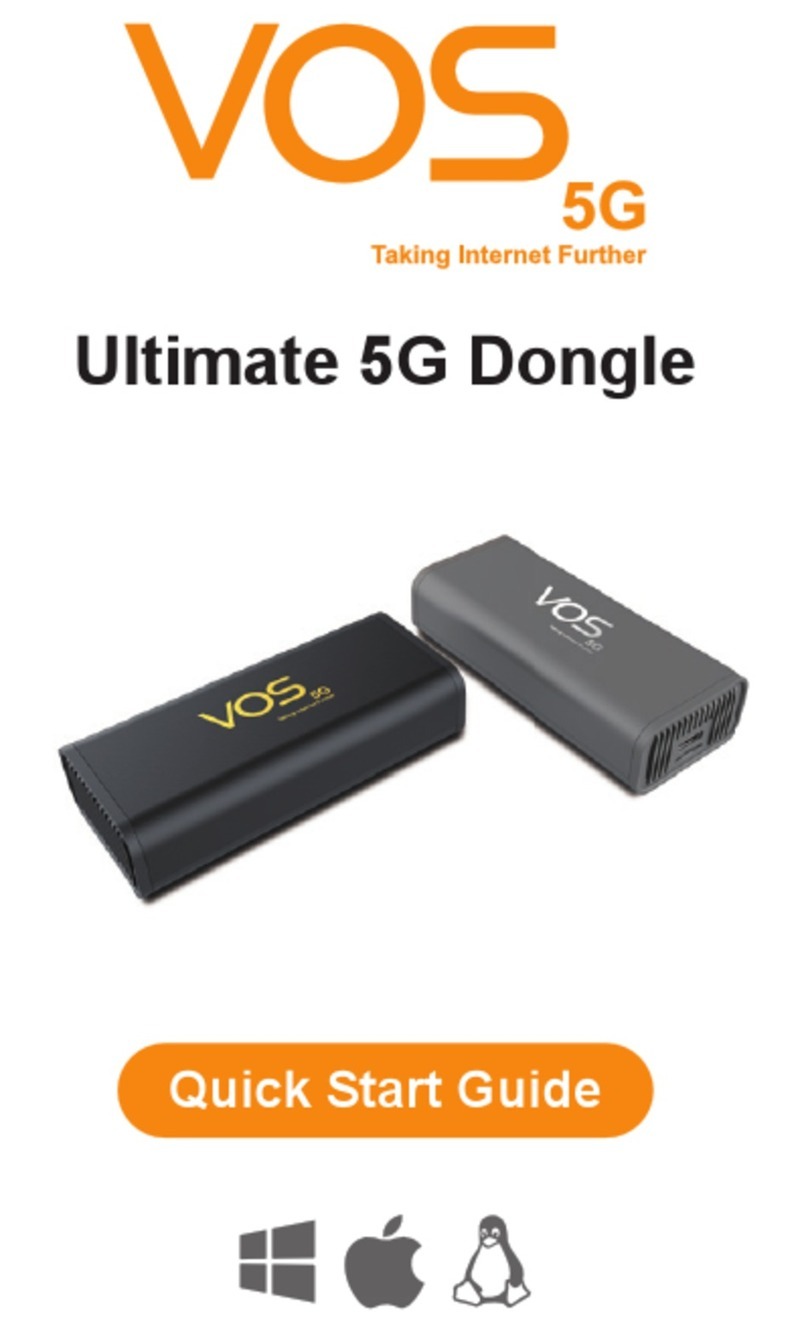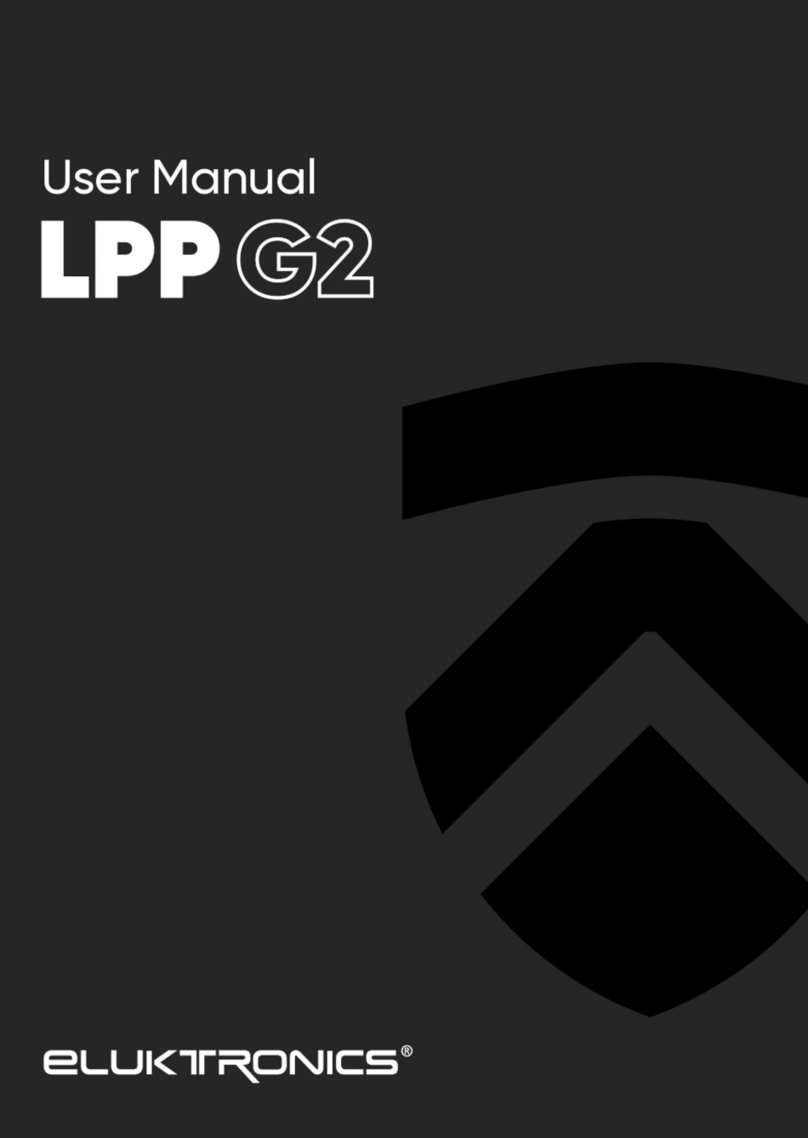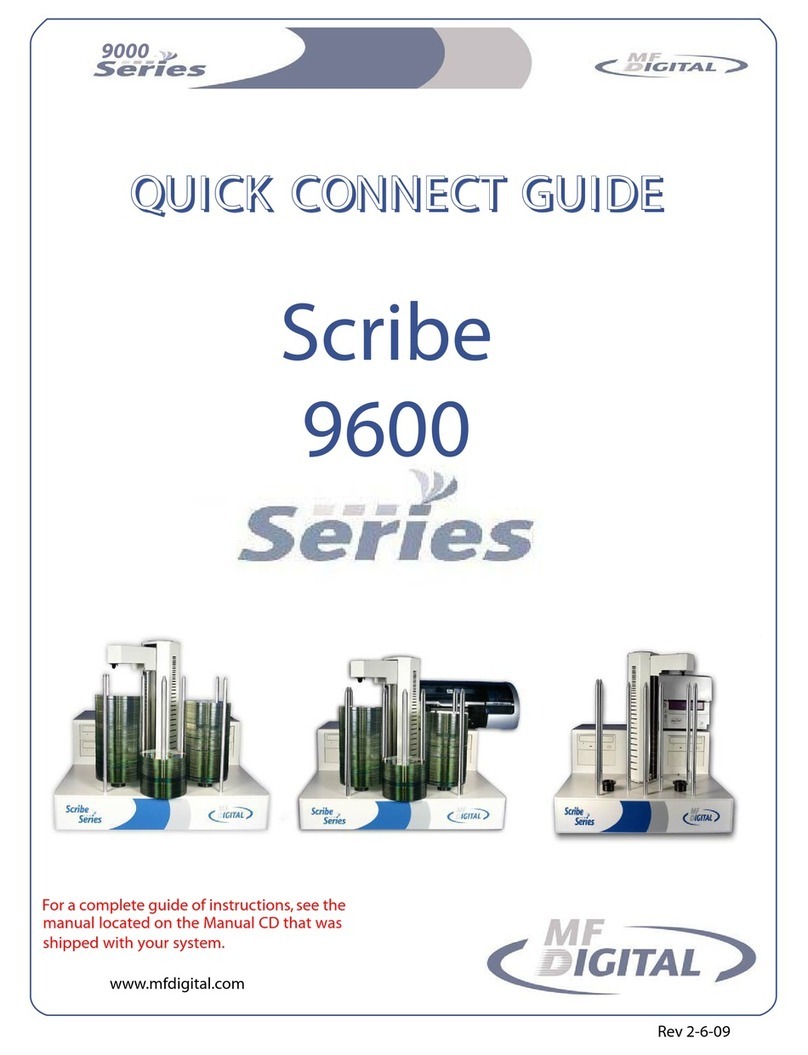NEXENTRO Zigbee Mini User manual

Zigbee Switching Actuator Mini
Zigbee Switching Actuator Mini
Art. no.: 57005000
Operating instructions
1 Safety instructions
To avoid possible damage, read and follow the following instructions:
Installation only by persons with sound knowledge and experience in the following areas:
– 5 safety regulations and standards for the installation of electrical systems
– Selection of suitable tools, measuring devices, installation materials and, if necessary,
personal protective equipment
– Installation of the installation material
– Connection of devices to the building installation under consideration of local connection
conditions
Improper installation endangers your own life and the lives of users of the electrical system and
there is a risk of serious damage to property, e.g. through fire. You are at risk of personal liabil-
ity for personal injury and damage to property.
Contact an electrical contractor!
The device must not be used in connection with consumers that could lead to danger to life or
limb or damage to property, e.g. heaters or electrical machines.
Read the instructions in full, observe them and keep them for future reference.
2 Device components
Figure1
(1) Switch actuator mini
(2) Terminals
(3) Button Prog.
(4) LED
3 Intended use
– Zigbee actuator for switching loads
– Zigbee transmitter to operate Zigbee-compliant lamps, luminaires and switch actuators
– Operation of Zigbee-compliant transmitters or connected switches or push-buttons (nor-
mally open contact)
– Use in conjunction with Zigbee gateways from different manufacturers
– Mounting in appliance box according to DIN 49073 with a suitable cover
4 Product characteristics
– Zigbee Certified Product
1 / 7
82403410 11.01.2021

Zigbee Switching Actuator Mini
– Display of the set operating mode by means LED
– Input to connect a switch or push-button
– NO or NC contact operation, setting via app
– Assigning the input to other Zigbee devices via app
– Parameterising via app
– Updating via app
5 Operation
Operating actuator with connected switch or push-button
■ Pressing switch or push-button: Actuator switches on or off.
Transmitter function
Additional Zigbee lamps or devices for controlling lighting can be connected to the actuator.
This function is set with the NEXENTRO Config App. The devices are then operated in the
same way as the actuator when a switch or button is pressed.
Radio operation
The operation is done with Zigbee transmitters or Zigbee gateways that comply with Zigbee
Standard 3.0. The scope of functions and the type of operation depends on the transmitter or
gateway used.
6 Fitting and electrical connection
DANGER!
Electrical shock when live parts are touched.
Electrical shocks can be fatal.
Before carrying out work on the device or load, disengage all the corresponding cir-
cuit breakers, secure against being switched on again and check that there is no
voltage!
To ensure good transmission quality, keep a sufficient distance from any possible sources of in-
terference, e.g. metallic surfaces, microwave ovens, hi-fi and TV systems, ballasts or trans-
formers.
2 / 7
82403410 11.01.2021

Zigbee Switching Actuator Mini
Figure2: Connection diagram
(1) Switch actuator mini
(5) Switch, push-button (normally open contact)
Figure3: Clampable conductor cross-section
Lit switches or push-buttons must have a separate N terminal.
■ Make the connection according to the connection diagram. In doing so, note the clamp-
able conductor cross-section (Figure 3).
■ Insert the actuator in the appliance box in such a way that the Prog. button and status
LED are visible.
The light can be switched by briefly pressing the Prog. button.
■ Mount a suitable cover or switch or push-button.
■ Perform commissioning.
7 Commissioning with app
The requirement for commissioning via app is a mobile end device (smartphone, tablet) with
Bluetooth interface, running the Android or iOS operating system. The app guides you step by
step through the commissioning process.
■ Download and install the NEXENTRO Config App from the App Store (iOS) or Google
Play Store (Android).
App functions
– Joining an existing network
– Setting up your own network
– Assigning device names
3 / 7
82403410 11.01.2021

Zigbee Switching Actuator Mini
– Setting device parameters: Operating mode (Operation with switch or push-button), nor-
mally open or normally closed contact operation
– Connecting the actuator with Zigbee transmitters or gateways
– Connecting the input to Zigbee devices
– Displaying the switching status: On, Off
– Displaying device information: Device type, software version, hardware version
– Performing a software update
– Resetting to the default setting
– Operating the actuator for test purposes
Coupling and registering new devices
The coupling of new devices is always only possible for approx. 1 minute after mains
voltage return to prevent unauthorised access. Coupling is possible at any time with
devices registered in the app.
■ Couple the mobile end device via Bluetooth with the device.
■ Add the new device to the list of registered devices.
■ Assign a device name.
Performing Zigbee configuration
The actuator can be added to an existing Zigbee network to control the Zigbee devices present
there or to be controlled by transmitters present there.
If no Zigbee network exists, the actuator can create its own Zigbee network by calling it in the
app.
Adding an actuator to the Zigbee network of a gateway
With certain gateways, adding to a network is done via the Touchlink function.
■ Start search mode for new devices in the Zigbee system. The function call depends on
the gateway, e.g. "Search devices".
■ Select the Join Network function.
The actuator is displayed in the app of the gateway.
The NEXENTRO Config App displays all available Zigbee devices to which the actuator
can be connected.
■ Further actions in the NEXENTRO Config App follow.
Using the actuator without an existing Zigbee network, the actuator forms its own network
■ Select the Create Network function.
The NEXENTRO Config App displays all available Zigbee devices to which the actuator
can be connected.
■ Further actions in the NEXENTRO Config App follow.
Connecting the actuator to devices via Touchlink
To connect the actuator to another Zigbee device via Touchlink, e.g. a hand-held transmitter or
gateway, Touchlink must be first activated on the actuator.
Requirement: The distance between the devices to be connected is 10 to 50 cm.
■ Select the Touchlink function.
The actuator is ready to be connected to a device via Touchlink.
■ Trigger Touchlink on the other Zigbee device.
The actuator is connected to the device.
■ Further optional actions in the NEXENTRO Config App follow.
8 Commissioning without app
A simplified commissioning can also be carried out without the app.
4 / 7
82403410 11.01.2021

Zigbee Switching Actuator Mini
Prerequisite: The actuator is in the default setting or the assignment to a Zigbee network has
been deleted.
■ Open the network of the gateway, see gateway app.
■ Switch on mains voltage.
The actuator searches for the gateway's Zigbee network for 1 minute.
The switching state of the actuator changes four times, the actuator has found the net-
work and joined it. The actuator is displayed in the app of the gateway.
■ If the actuator is operated without a gateway, connect the actuator to a transmitter via
Touchlink within 5 minutes after switching on the mains voltage.
A more detailed configuration can only be carried out with the NEXENTRO Config App.
Setting the operating mode using the Prog. button
DANGER!
Mortal danger of electric shock.
The following work must be carried out under mains voltage and therefore may only
be carried out by an electrician!
Only use insulated tools for the work! Cover up live parts in the working environ-
ment.
– "Switching with switch" operating mode: Connection of switches
– "Switching with push-button" operating mode: Connection of push-buttons
Figure4: Assigning LED colour to the operating mode
■ Press the button Prog. (3) until LED (4) lights up.
The current operating mode is displayed.
■ Keep briefly pressing button Prog. (3) until the necessary operating mode is selected.
The LED (4) lights up in the colour of the selected operating mode (Figure 4).
■ Save the settings: Press the button Prog. (3) for less than 4 seconds or do not press for
30 seconds. The LED (4) goes out.
9 Reset device
Deleting assignment to the Zigbee network and Bluetooth coupling
■ Switch off the supply supply to the device three times in quick succession and switch it on
again. The pause between switching operations must be less than two seconds.
The actuator acknowledges the deletion of the network assignment and the Bluetooth
coupling to mobile end devices by changing the switching state four times.
Restoring the device to factory settings
The device deletes the assignment to a network and all connections to Zigbee lamps and
devices. The "Switching with switches" operating mode is set. Alternatively, the device can also
be reset with the NEXENTRO Config App.
5 / 7
82403410 11.01.2021

Zigbee Switching Actuator Mini
DANGER!
Mortal danger of electric shock.
The following work must be carried out under mains voltage and therefore may only
be carried out by an electrician!
Only use insulated tools for the work! Cover up live parts in the working environ-
ment.
Precondition: Load is switched off.
■ Press the Prog. button (3) for longer than 20 seconds.
After approx. 20 seconds, the LED flashes rapidly alternately red and green.
■ Within 10 seconds, release the button and actuate it briefly once again.
The LED flashes more slowly alternately red and green, the device is reset to the default
settings and is restarted.
After resetting the device to the default settings or deleting the Bluetooth coupling, the
device must be removed from the NEXENTRO Config App. On iOS equipment, the device
also has to be removed from the list of paired Bluetooth devices (Settings/Bluetooth). Oth-
erwise, re-pairing will not be possible.
10 Technical data
Rated voltage AC 230 / 240 V ~
Mains frequency 50 / 60 Hz
Standby power max. 0.2 W
Power loss max. 4 W
Ambient temperature -5 ... +45 °C
Storage/transport temperature -25 ... +70 °C
Dimensions (LxWxH) approx. 48 x 51 x 20 mm
Switching current at 35°C
Ohmic 16 A (AC1)
For a switching current greater than 10 A, use a conductor cross-section of 2.5 mm².
Connected load at 35 °C
Incandescent lamps 2300 W
HV halogen lamps 2000 W
Electronic transformers 1500 W
Inductive transformers 1000 VA
HV-LED lamps typ. 400 W
Capacitive load 920 VA (115 μF)
Power reduction
per 5°C in excess of 35°C -5%
when installed in wooden or dry construction walls -15%
when installed in multiple combinations -20%
Total line length
pwr cable max. 100 m
Extension max. 3 m
Zigbee
6 / 7
82403410 11.01.2021

Zigbee Switching Actuator Mini
Communication protocol Zigbee 3.0 (router)
Radio frequency 2.400 ... 2.483 GHz
Transmission capacity 1 mW
Bluetooth
Radio frequency 2.402 ... 2.480 GHz
Transmission capacity max. 2.5 mW, Class 2
Transmitting range typ. 10 m
11 Declaration of conformity
Insta GmbH hereby declares that the radio system type art. no. 57005000 meets the directive
2014/53/EU. You can find the full article number on the device. The complete text of the EU De-
claration of Conformity is available under the Internet address:
www.insta.de/instastorefront/services/downloads
12 Warranty
We reserve the right to make technical and formal changes to the product in the interest of tech-
nical progress.
We provide a warranty as provided for by law.
Please send the unit postage-free with a description of the defect to our central customer ser-
vice office:
Insta GmbH
Service Center
Hohe Steinert 10
58509 Lüdenscheid
Germany
Insta GmbH
Postfach 1830
58468 Lüdenscheid
Germany
Telefon +49 (0) 2351 936-0
www.insta.de
7 / 7
82403410 11.01.2021
This manual suits for next models
1
Table of contents
Other NEXENTRO Computer Hardware manuals
Popular Computer Hardware manuals by other brands

D-Link
D-Link Express EtherNetwork DFE-670TXD user manual

Yamaha
Yamaha PLG150-VL owner's manual

Metrohm
Metrohm 838 Advanced Sample Processor installation instructions

HBX
HBX EXP-0100 installation manual

Crestron
Crestron DIN-AP3MEX Installation & operation guide
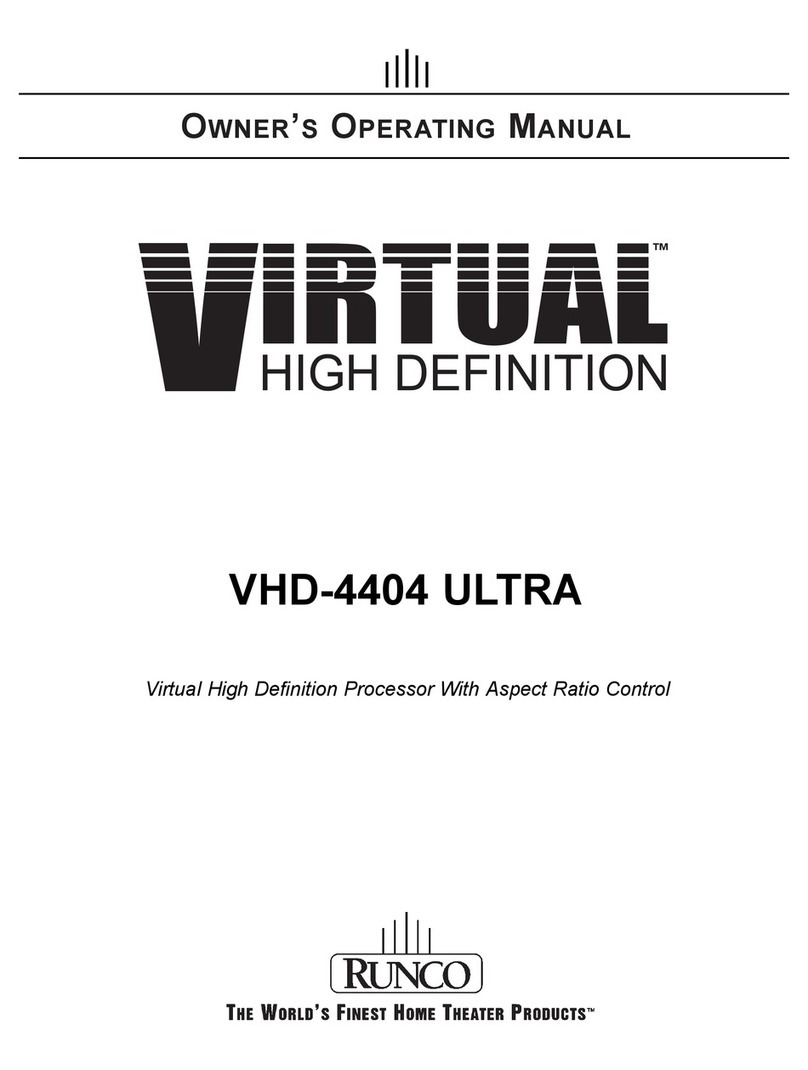
Runco
Runco VIRTUAL VHD-4404 ULTRA Owner's operating manual