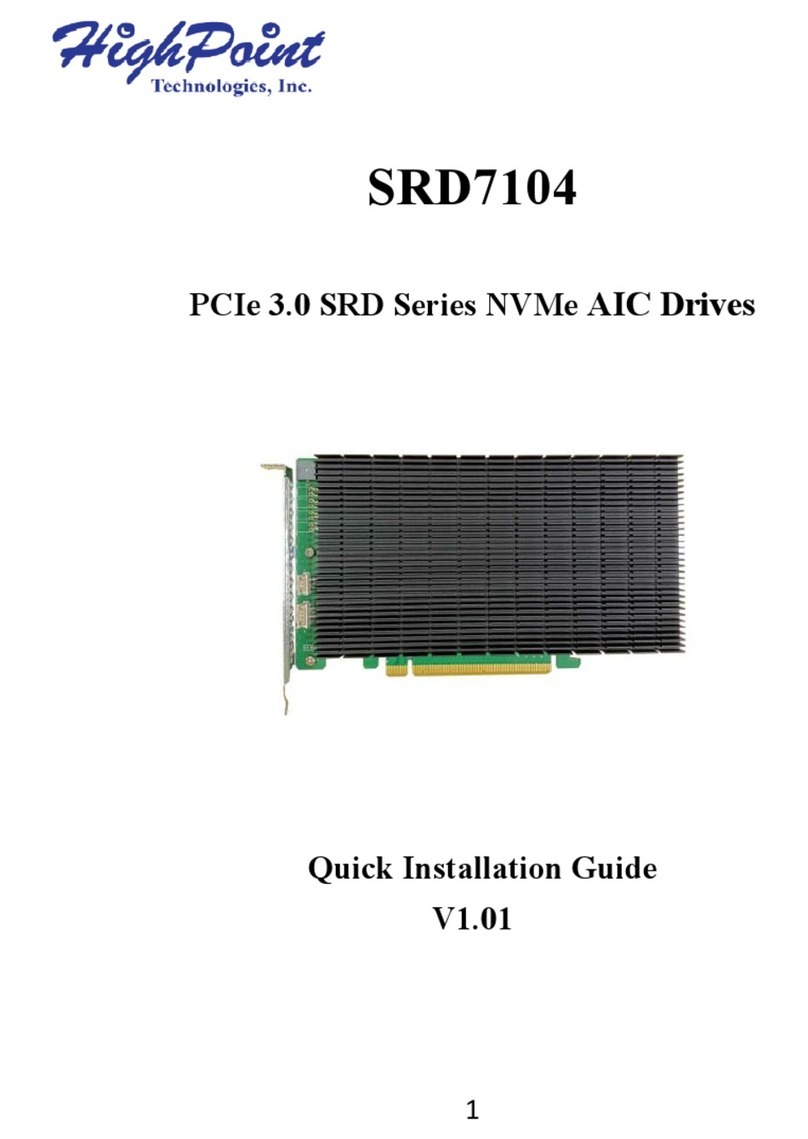HighPoint SSD7180 User manual
Other HighPoint Computer Hardware manuals

HighPoint
HighPoint SSD7110 User manual

HighPoint
HighPoint RocketRAID 3622 User manual
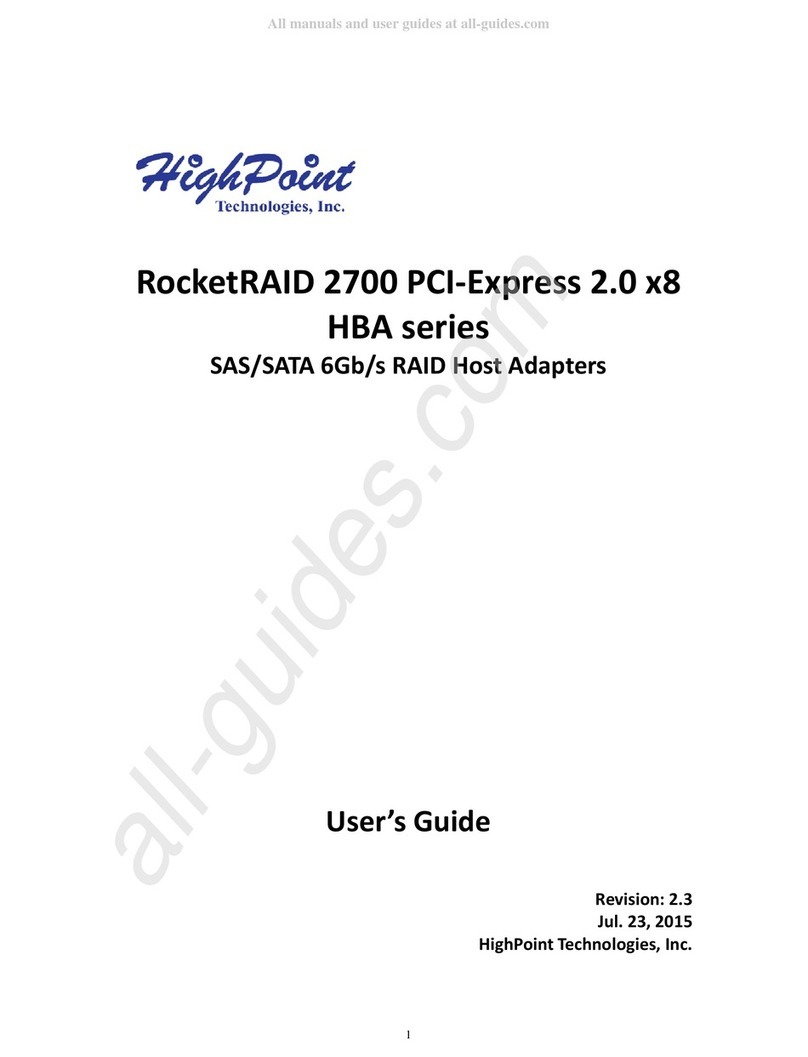
HighPoint
HighPoint HighPoint RocketRAID 2700 Series User manual
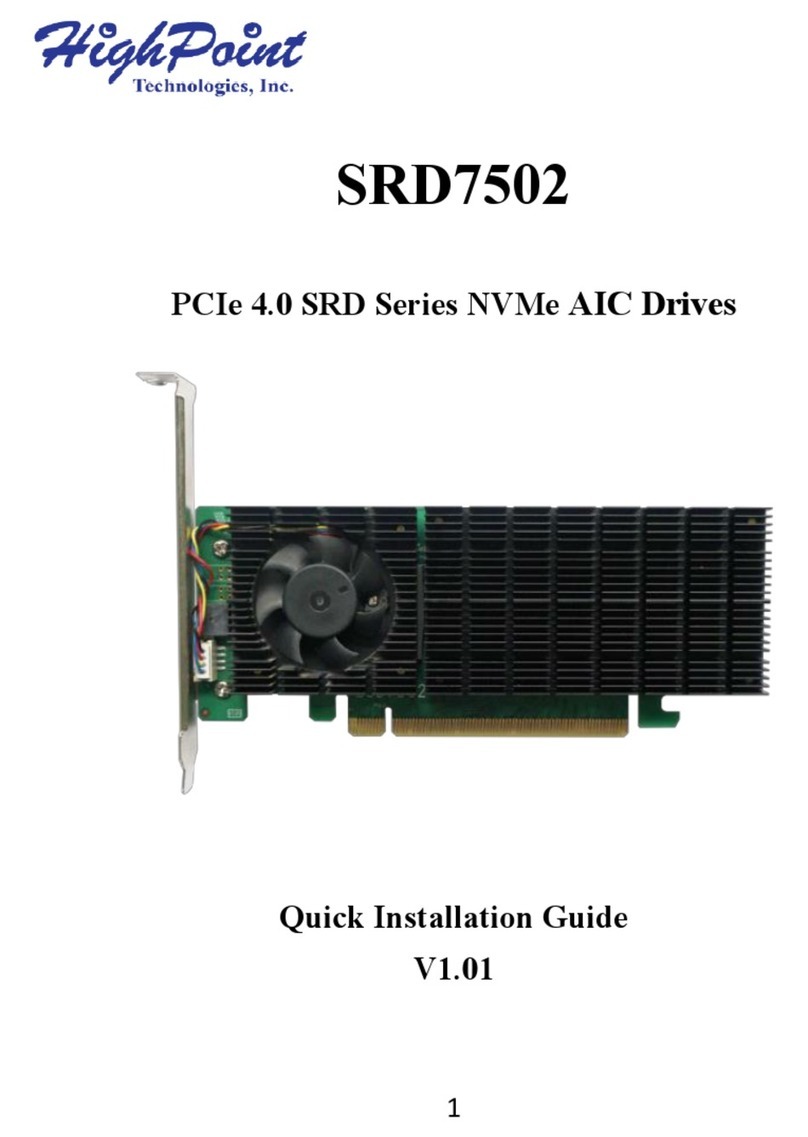
HighPoint
HighPoint SRD Series User manual

HighPoint
HighPoint SSD7000 Series User manual
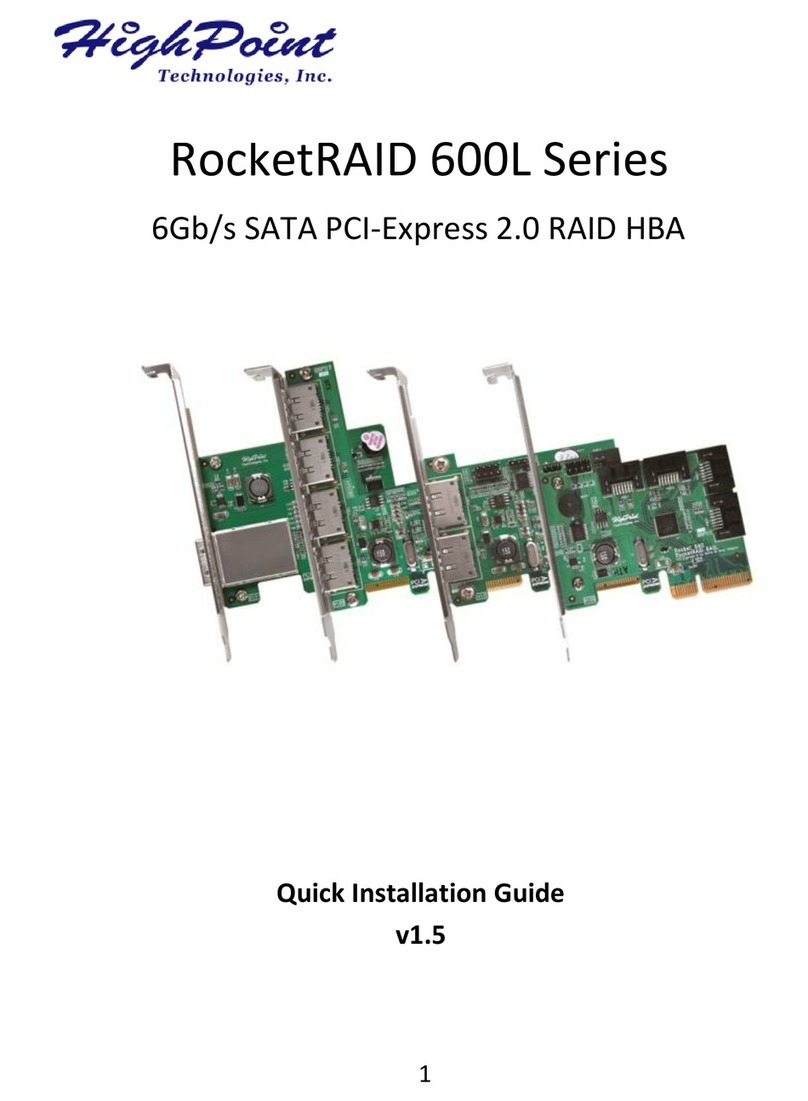
HighPoint
HighPoint RocketRAID 600L User manual

HighPoint
HighPoint SSD7505 User manual

HighPoint
HighPoint RS6661A-NVMe User manual

HighPoint
HighPoint RocketCache 3240X8 User manual
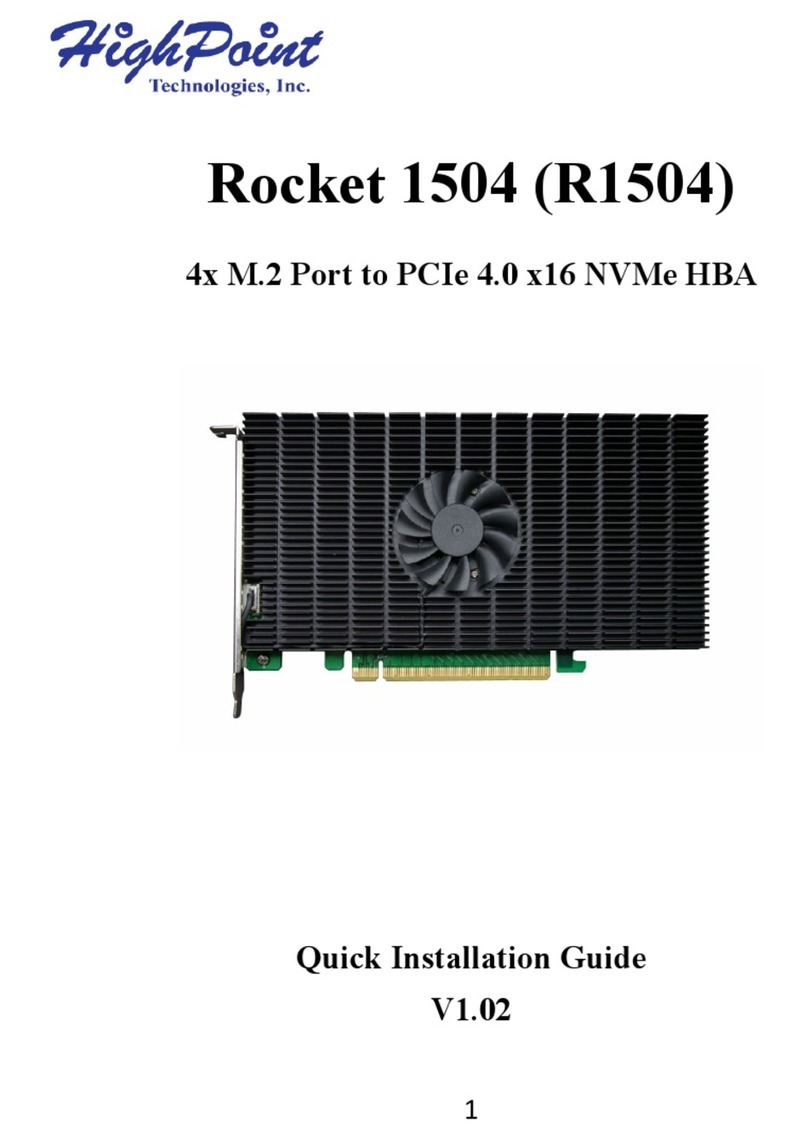
HighPoint
HighPoint Rocket 1504 User manual

HighPoint
HighPoint SSD6200 Series User manual

HighPoint
HighPoint Rocket 1180 User manual

HighPoint
HighPoint SRD7204DC User manual

HighPoint
HighPoint SSD7104 User manual
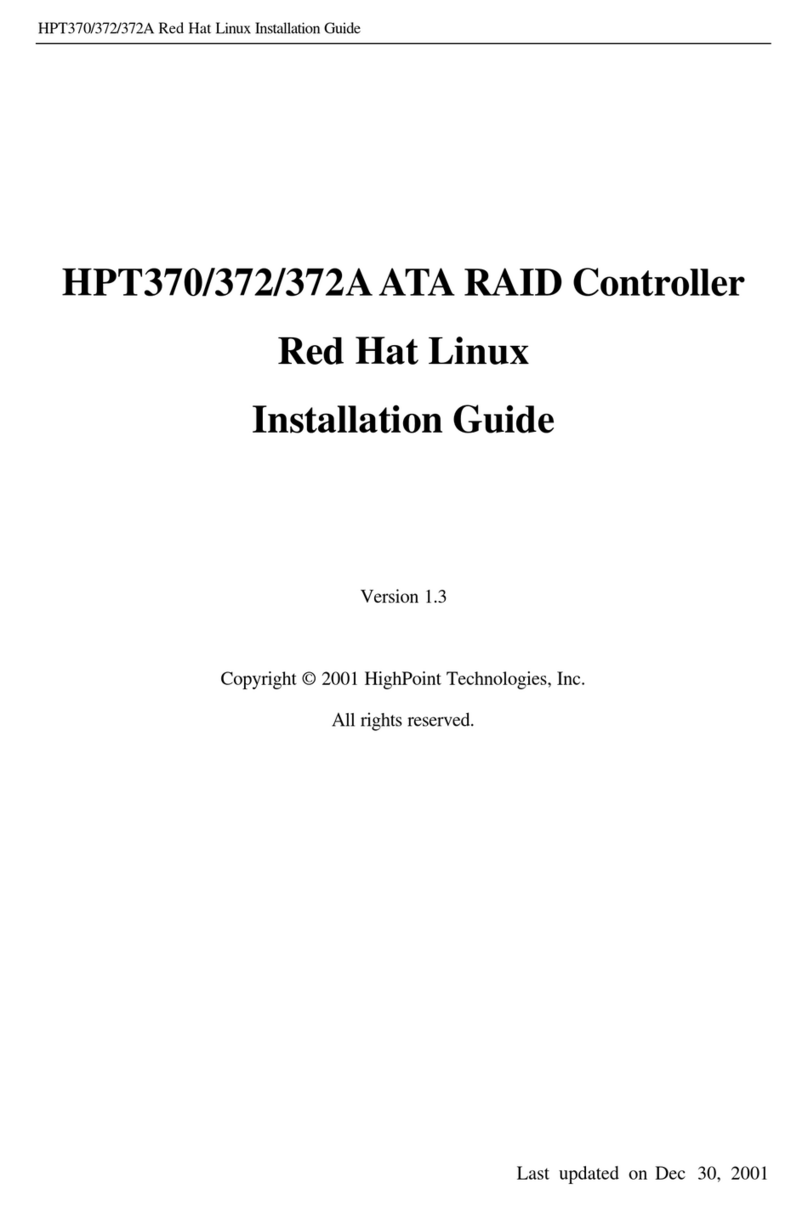
HighPoint
HighPoint HPT370 User manual

HighPoint
HighPoint RocketAIC 7540HW Guide

HighPoint
HighPoint R1000 Series User manual

HighPoint
HighPoint 644L User manual
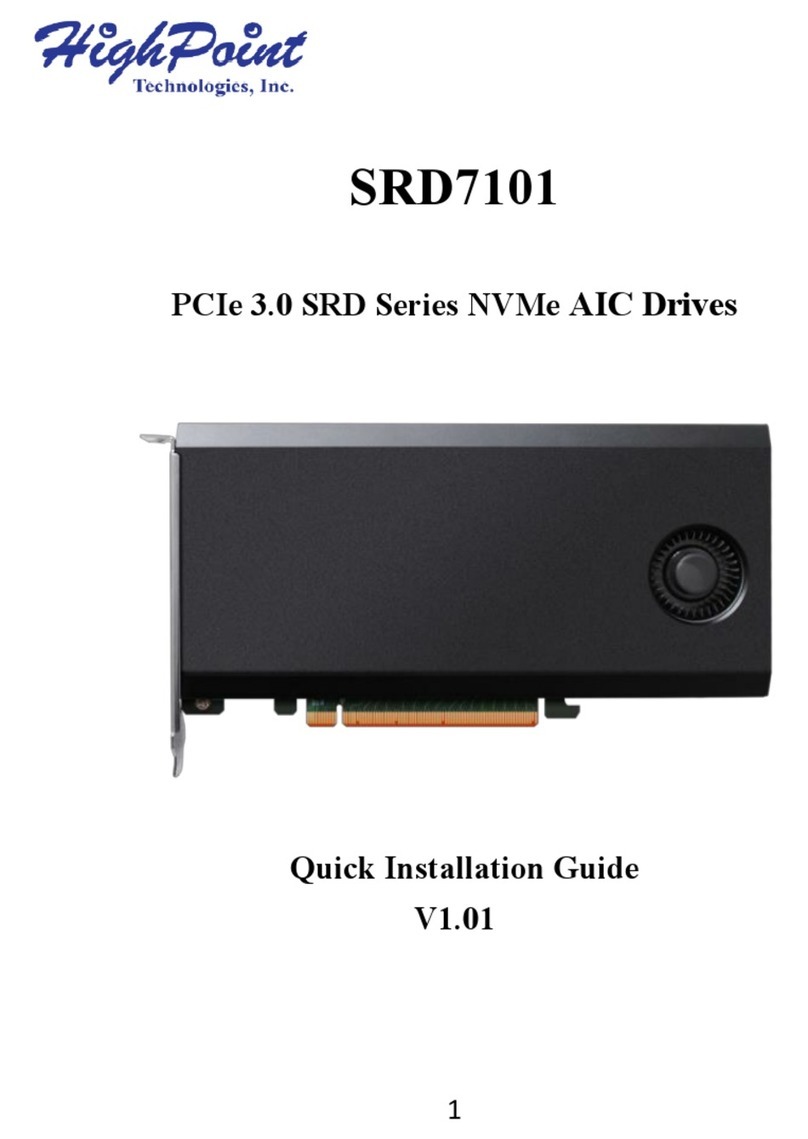
HighPoint
HighPoint SRD Series User manual

HighPoint
HighPoint SSD7101A-1 User manual
Popular Computer Hardware manuals by other brands

EMC2
EMC2 VNX Series Hardware Information Guide

Panasonic
Panasonic DV0PM20105 Operation manual

Mitsubishi Electric
Mitsubishi Electric Q81BD-J61BT11 user manual

Gigabyte
Gigabyte B660M DS3H AX DDR4 user manual

Raidon
Raidon iT2300 Quick installation guide

National Instruments
National Instruments PXI-8186 user manual