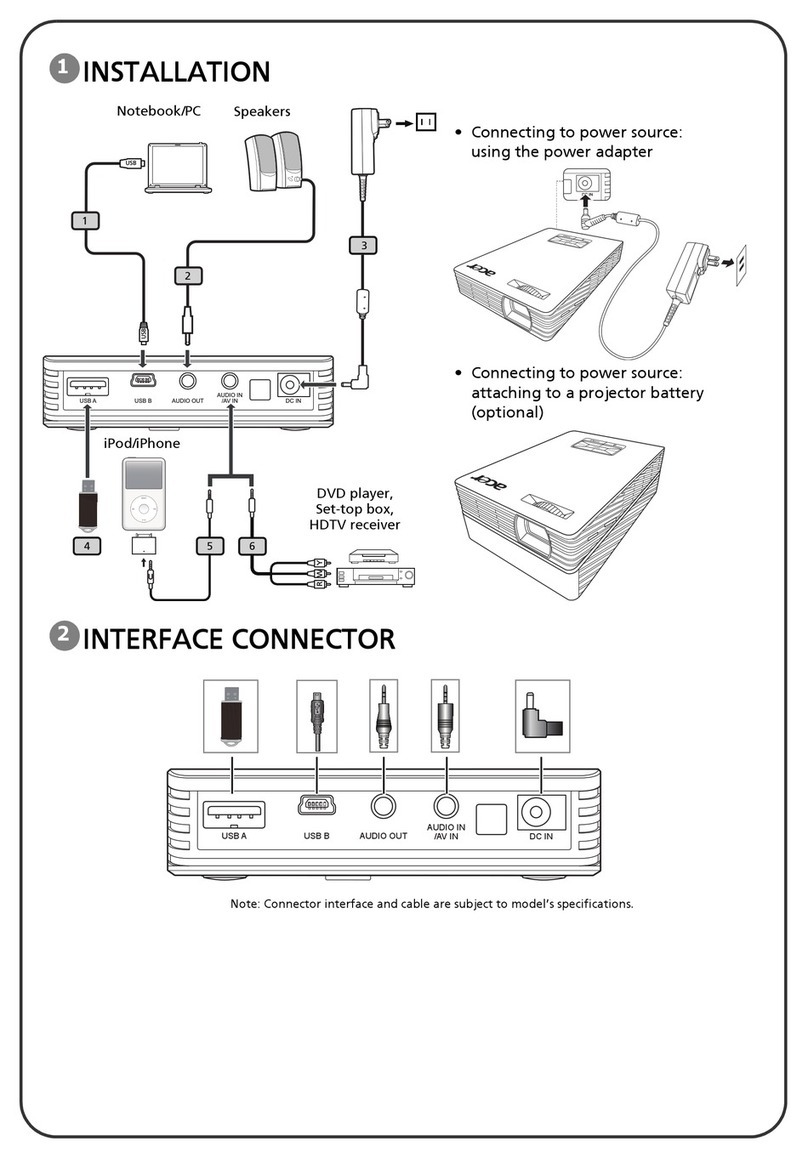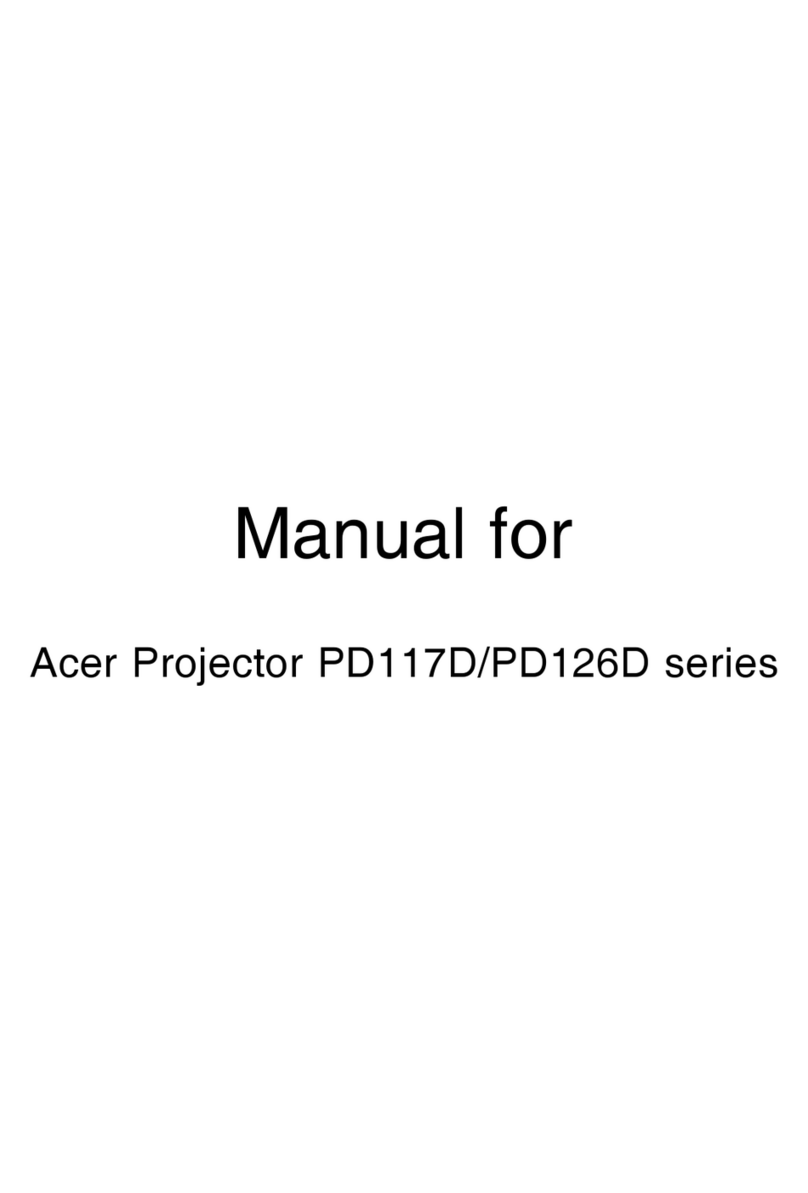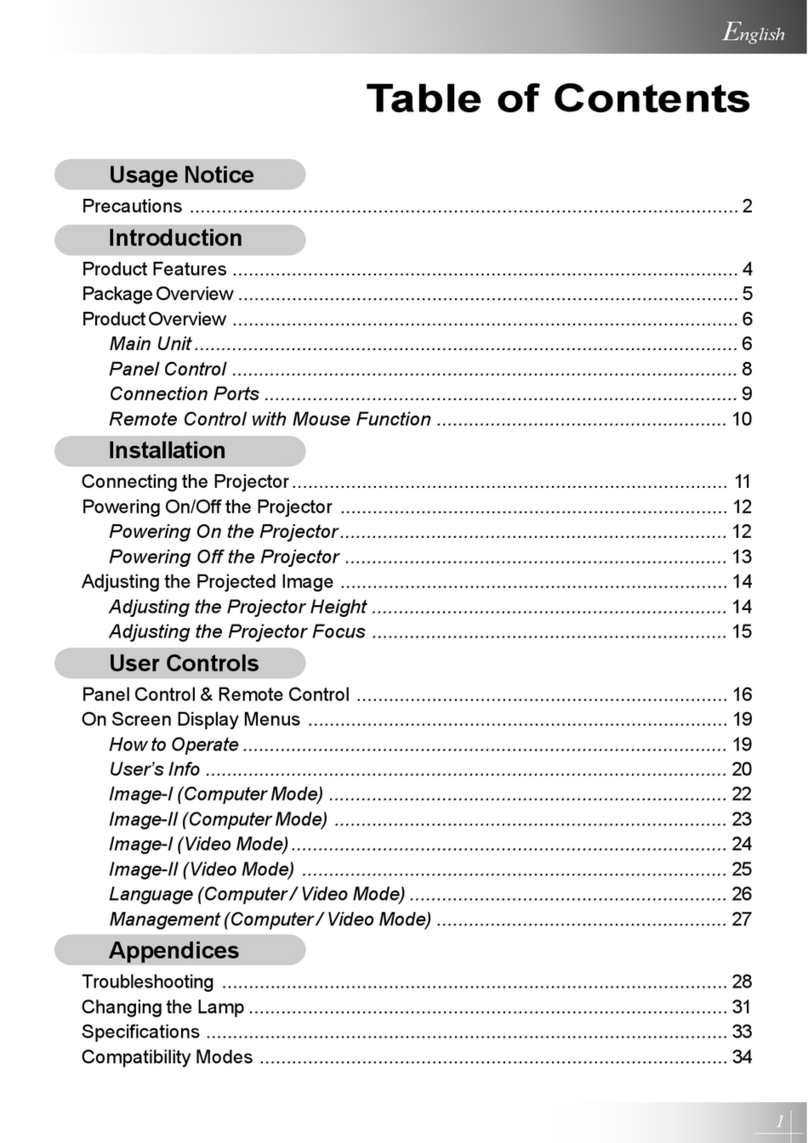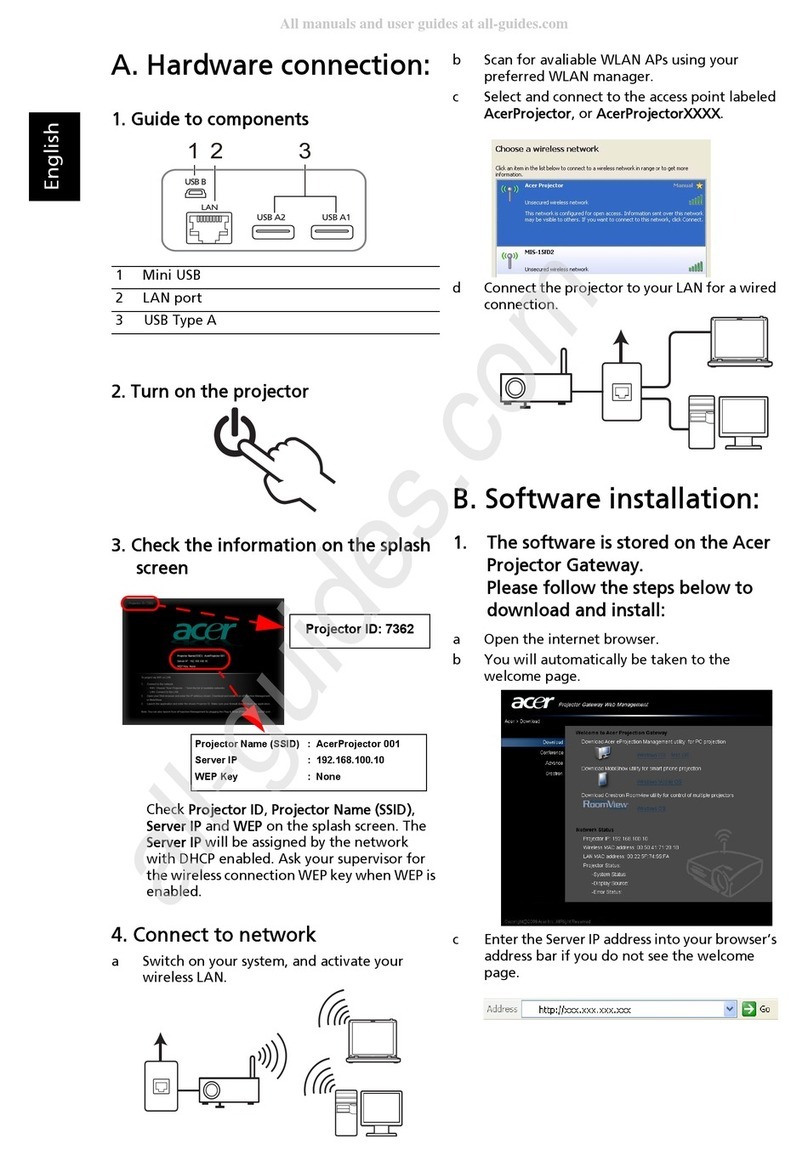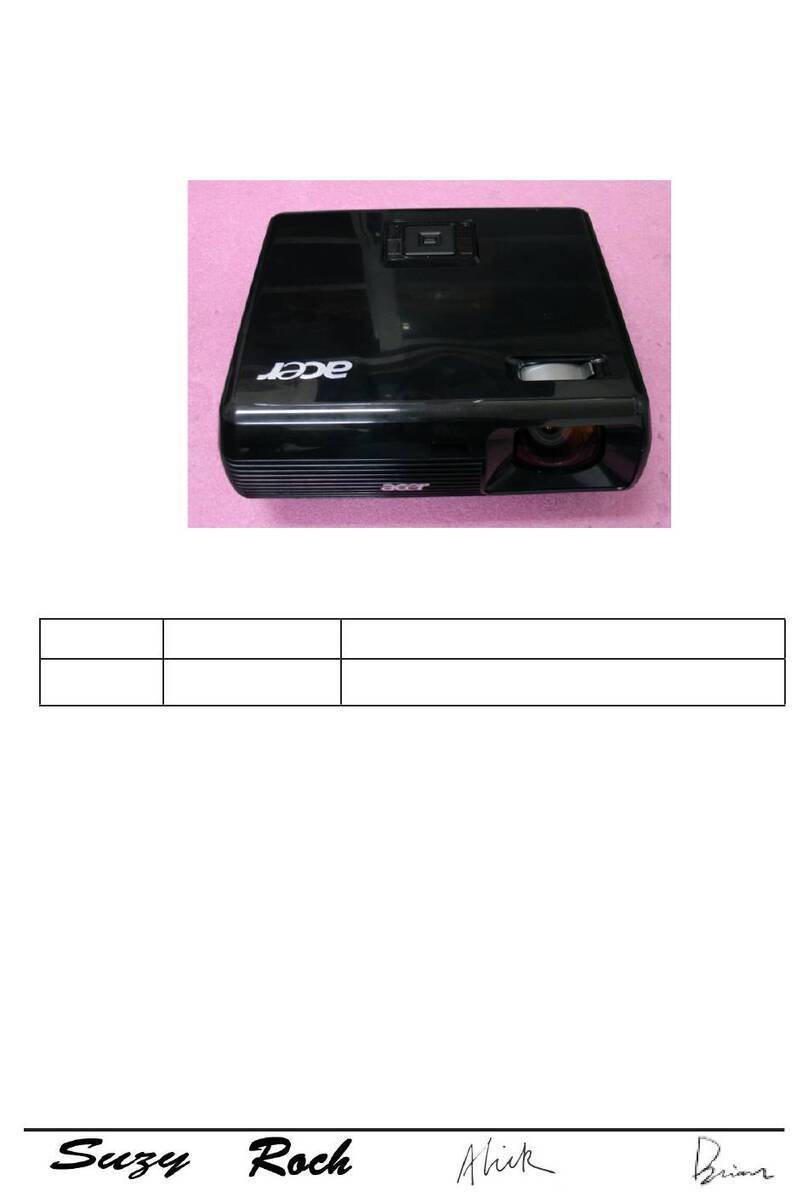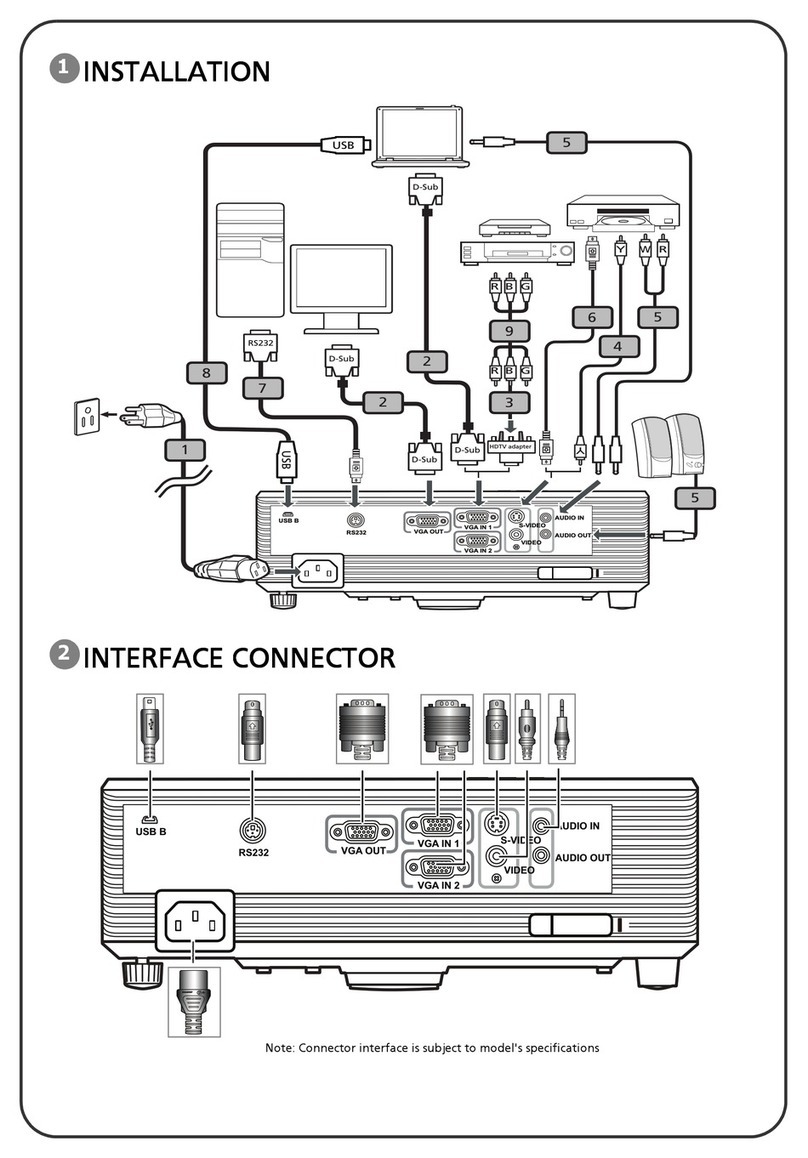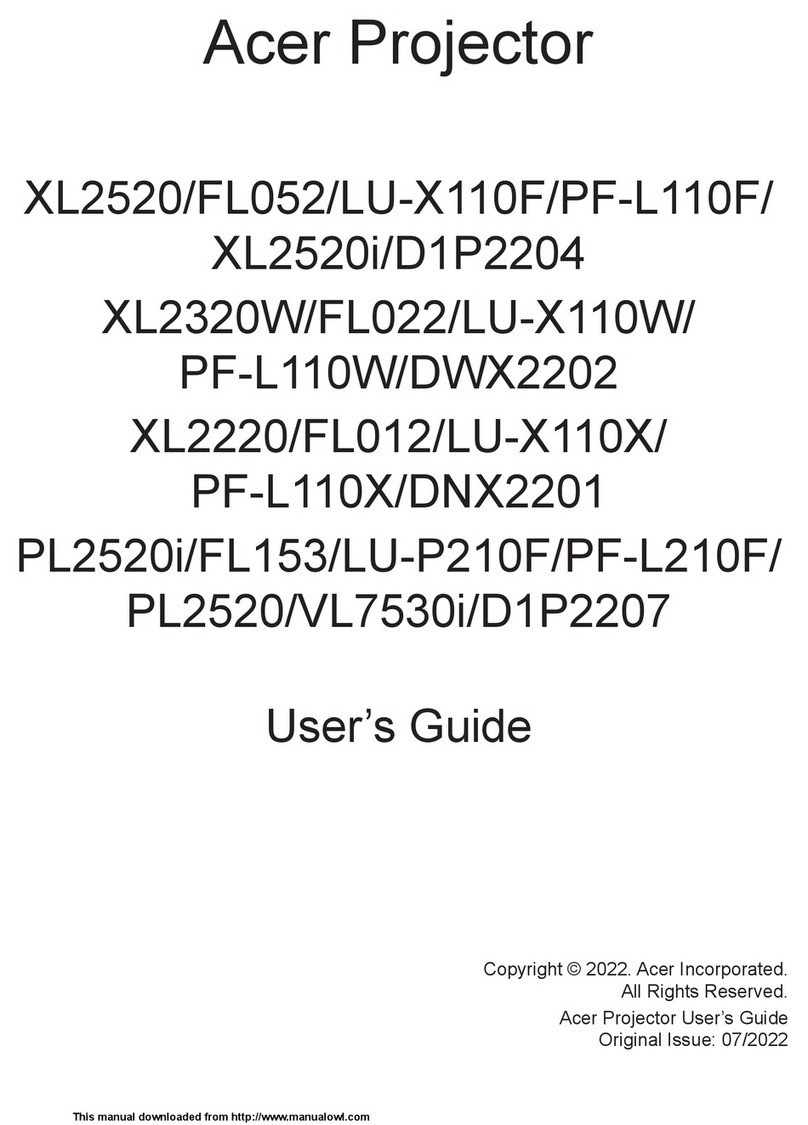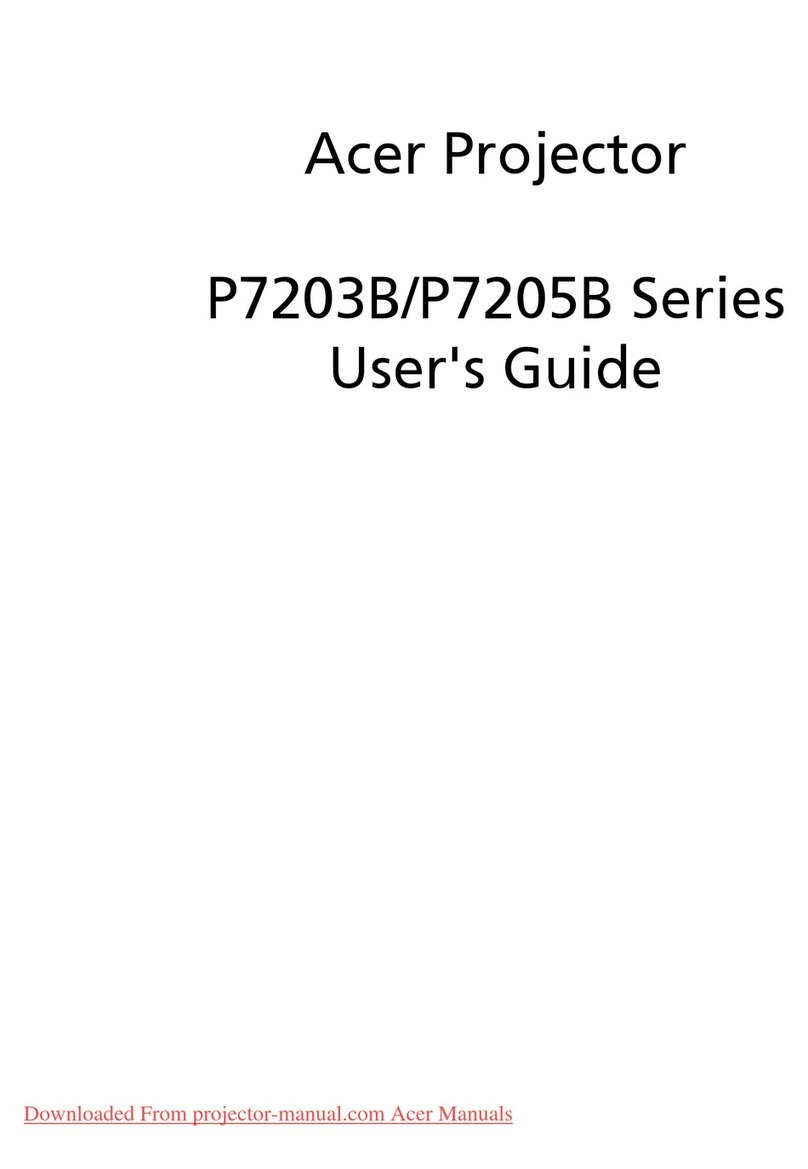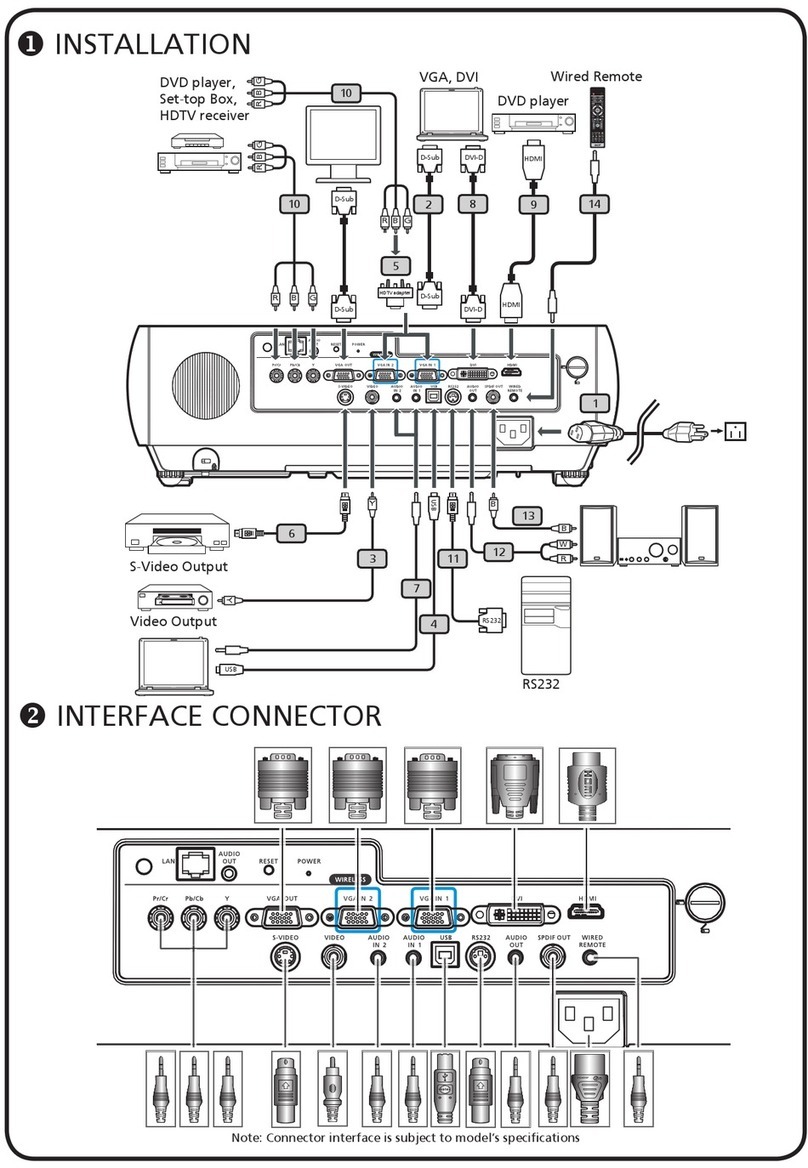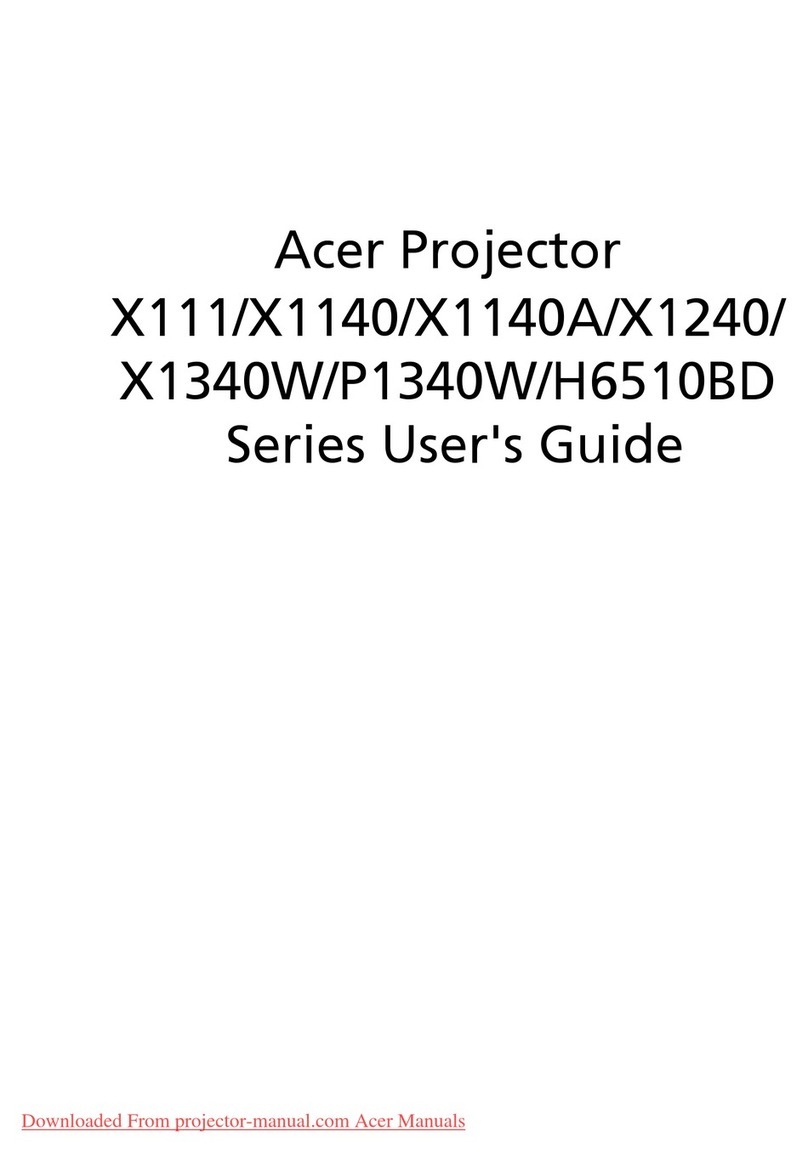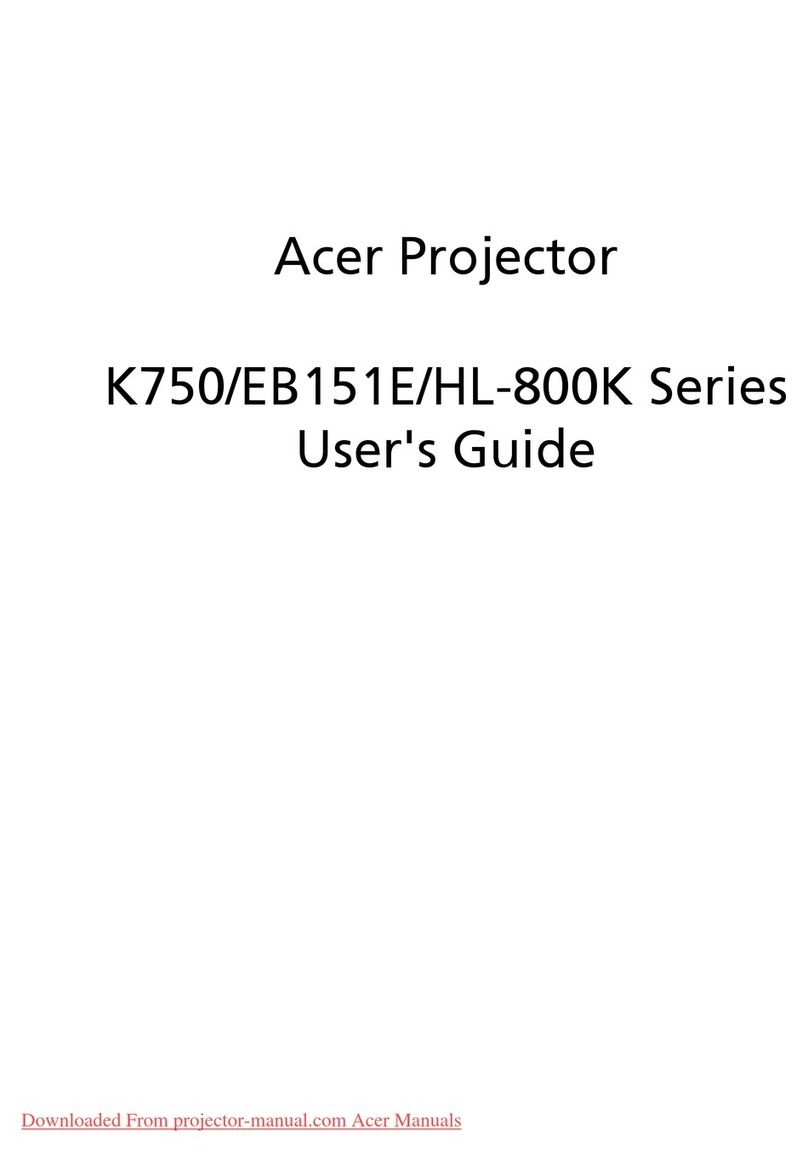Contents
9
English
Information for your safety and comfort.......................................................................3
First things rst ...............................................................................................................8
Usage Notes.......................................................................................................................... 8
Precautions ............................................................................................................................ 8
Introduction....................................................................................................................11
Package Contents ............................................................................................................... 11
About Your Projector ............................................................................................................ 12
Main Unit ................................................................................................................. 12
Input / Output Connections ..................................................................................... 13
Control Panel........................................................................................................... 14
Remote Control ....................................................................................................... 15
Installing the Remote Control Battery...................................................................... 16
Operating Range with Remote Control ................................................................... 16
Installation......................................................................................................................17
Connecting the Projector..................................................................................................... 17
Turning On/Off the Projector ................................................................................................ 19
Turning Your Projector On ....................................................................................... 19
Turning Your Projector Off ....................................................................................... 19
Adjusting the Projected Image ............................................................................................ 20
Adjusting Projection Image Size ............................................................................. 21
User Controls.................................................................................................................23
Using the On-Screen Display .............................................................................................. 23
Main Menu (Type 1) ............................................................................................................. 23
Image ...................................................................................................................... 24
Display .................................................................................................................... 25
Setup....................................................................................................................... 26
Setup > Advanced .................................................................................................. 27
Info .......................................................................................................................... 27
Main Menu (Type 2) ............................................................................................................. 28
Audio....................................................................................................................... 28
Color........................................................................................................................ 29
Image ...................................................................................................................... 30
3D............................................................................................................................ 31
Setup....................................................................................................................... 32
Info .......................................................................................................................... 33