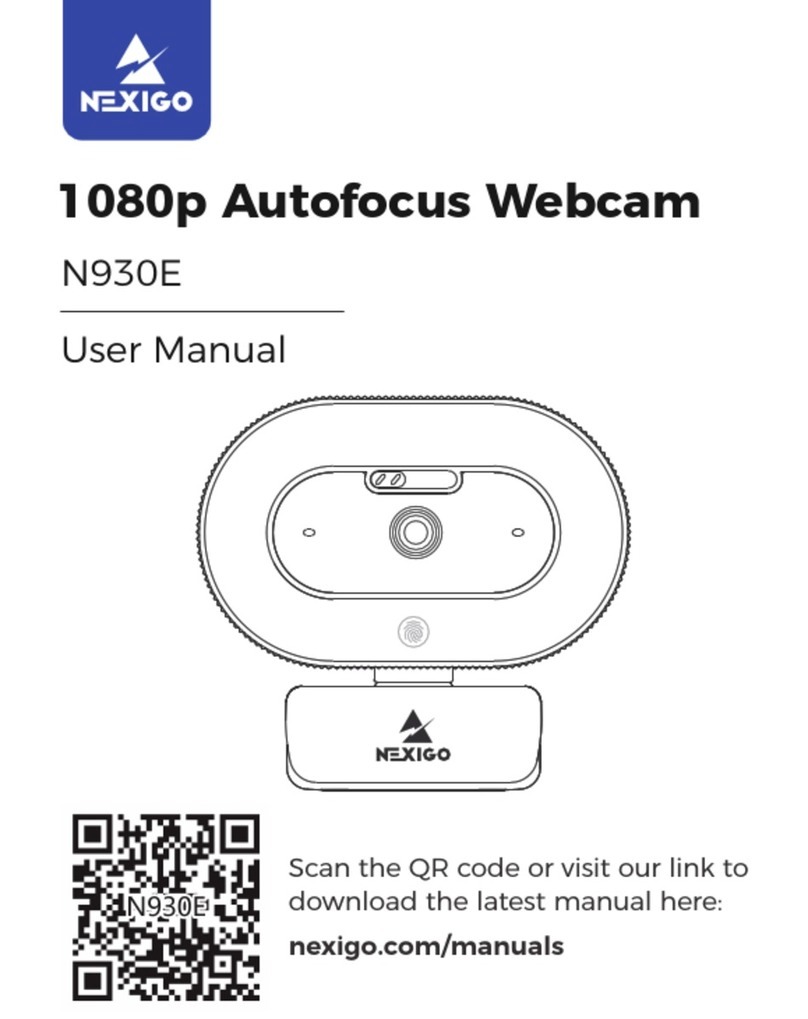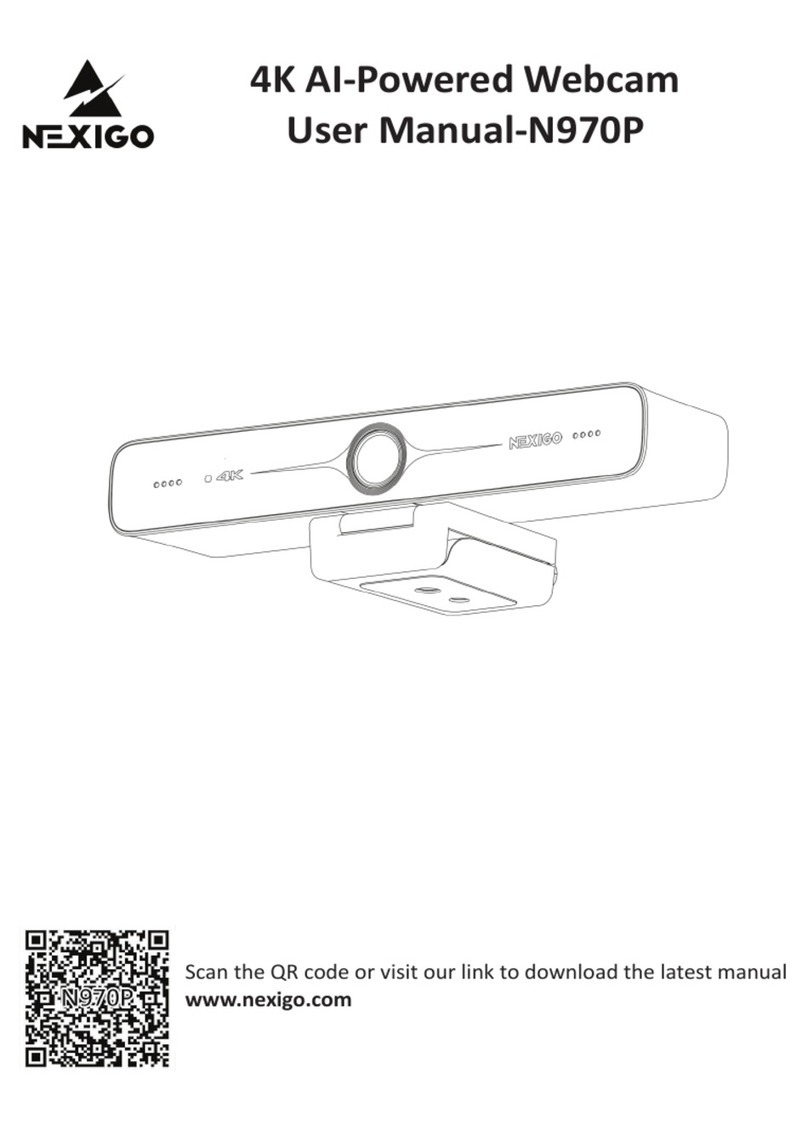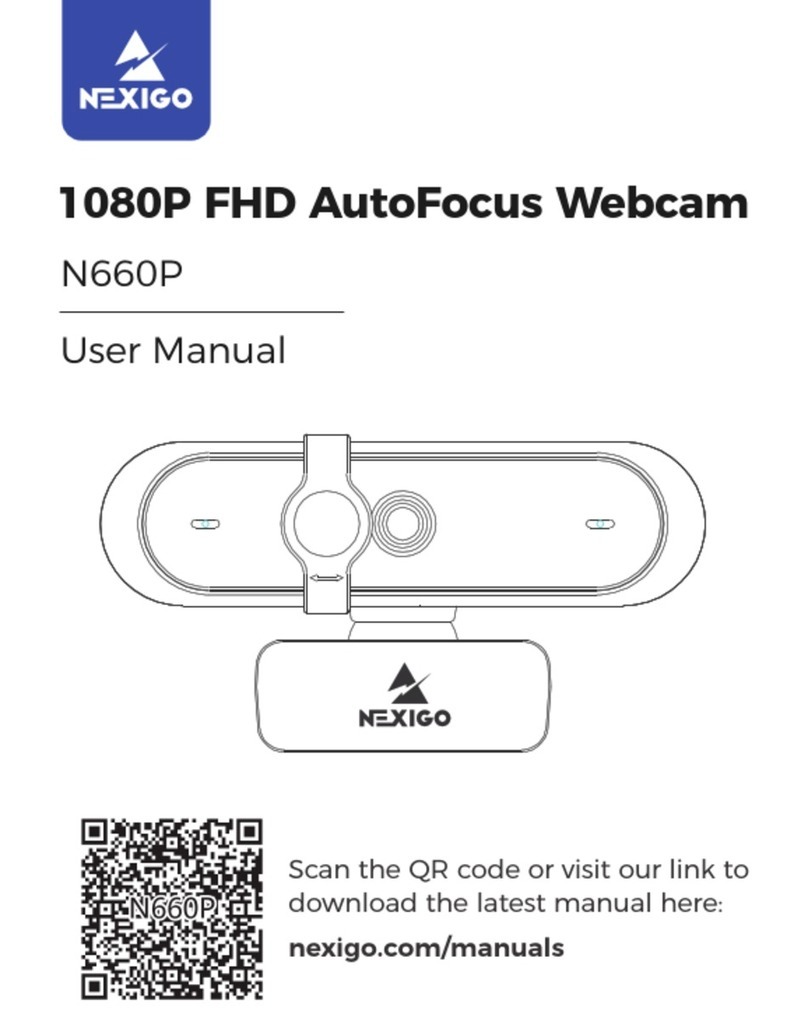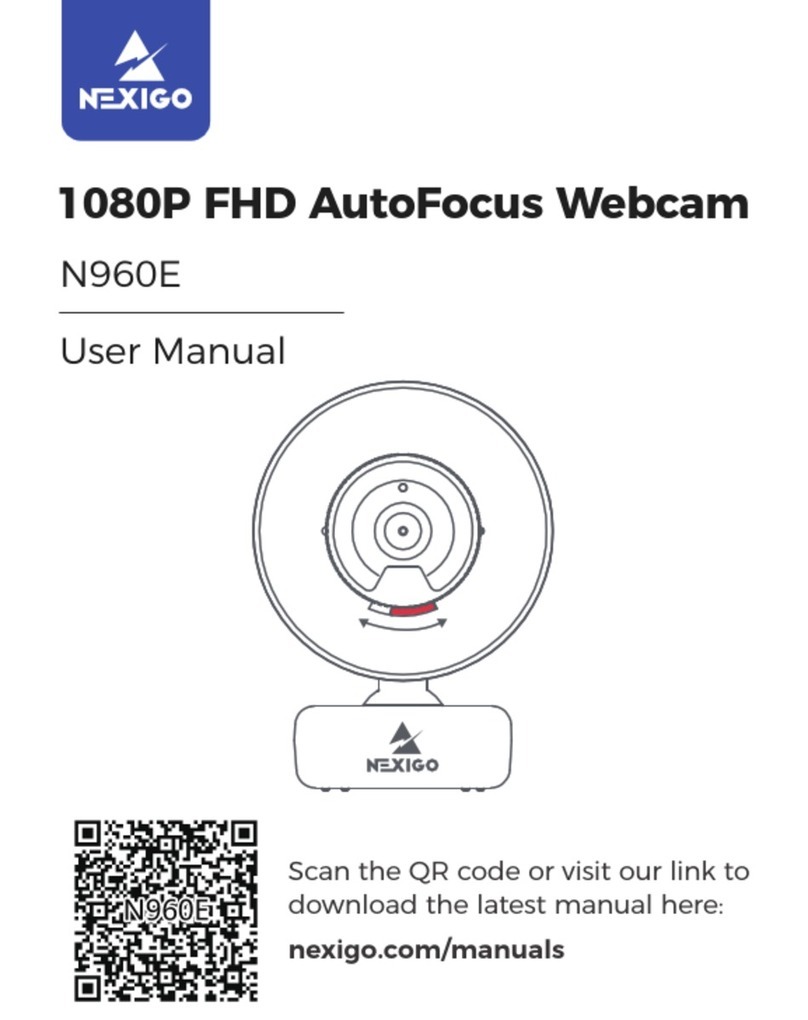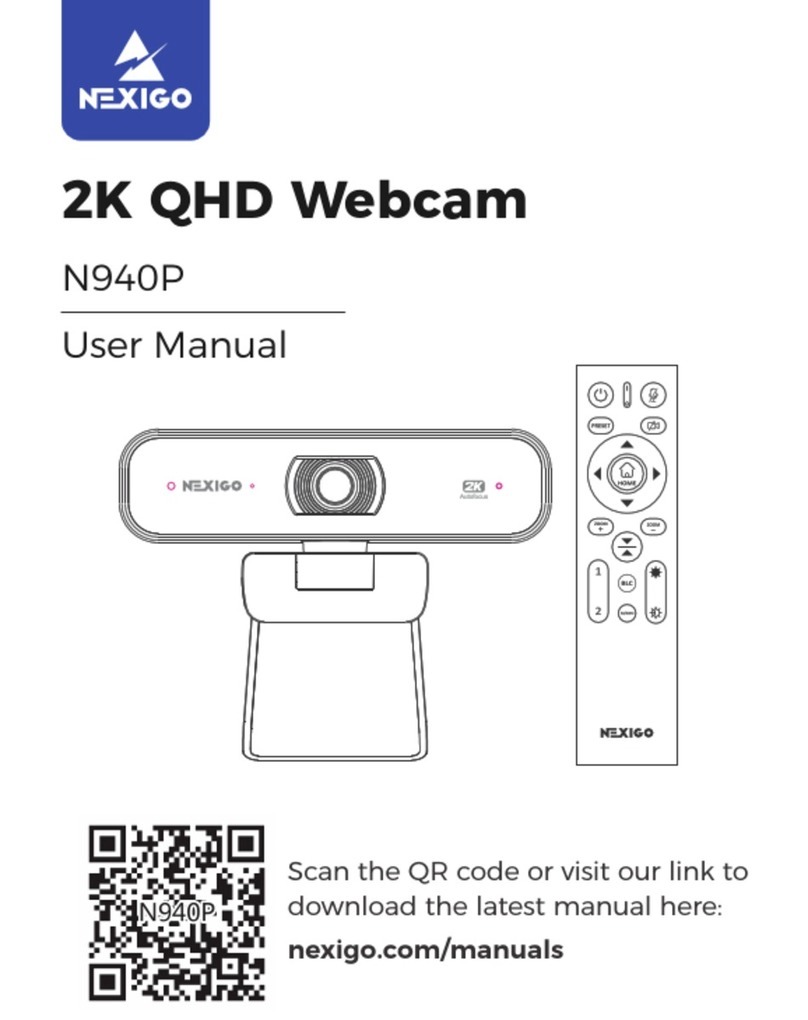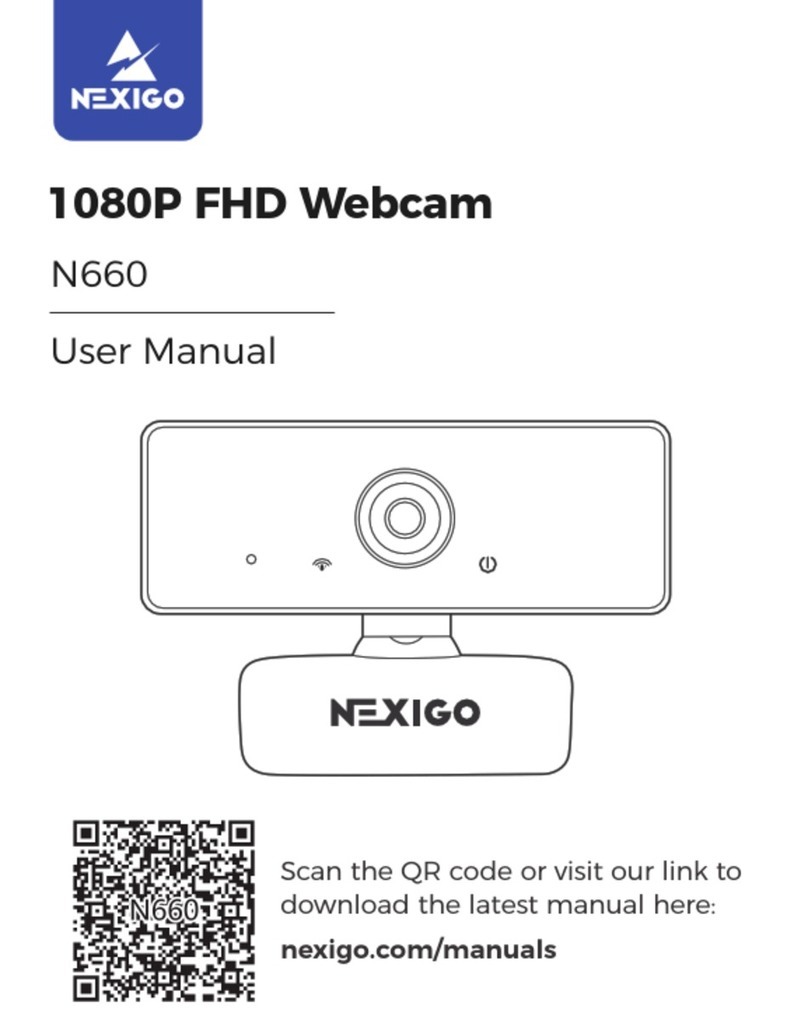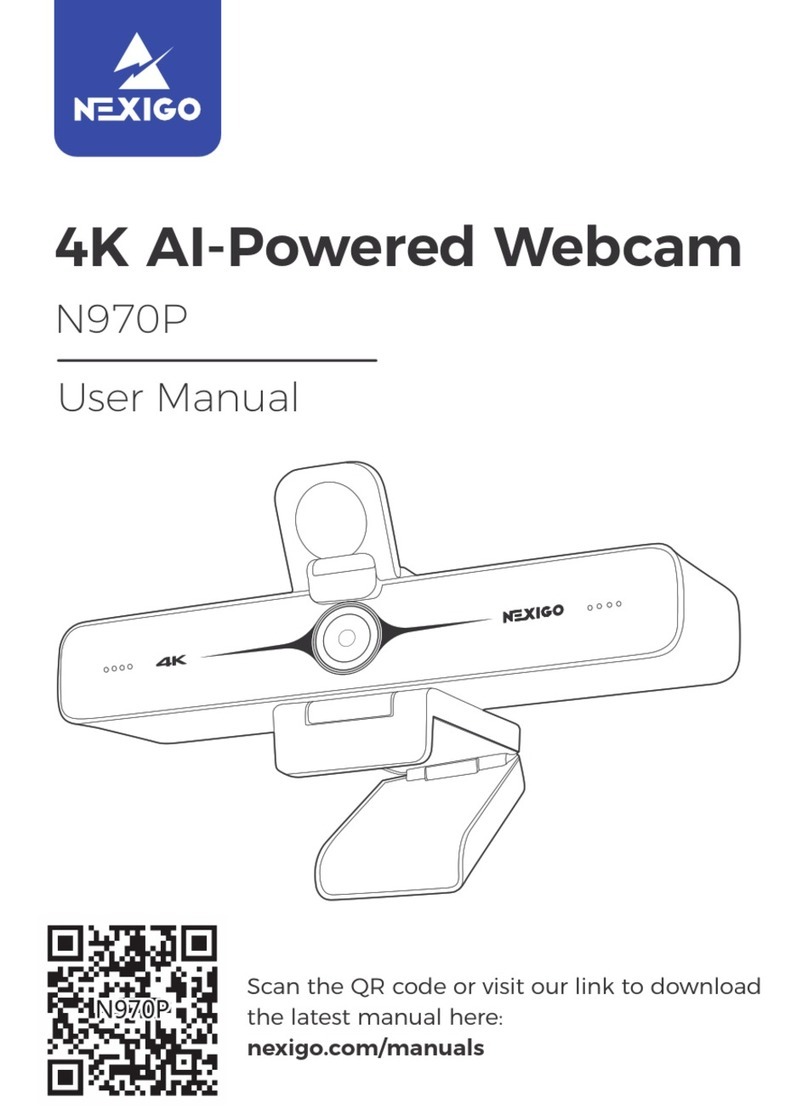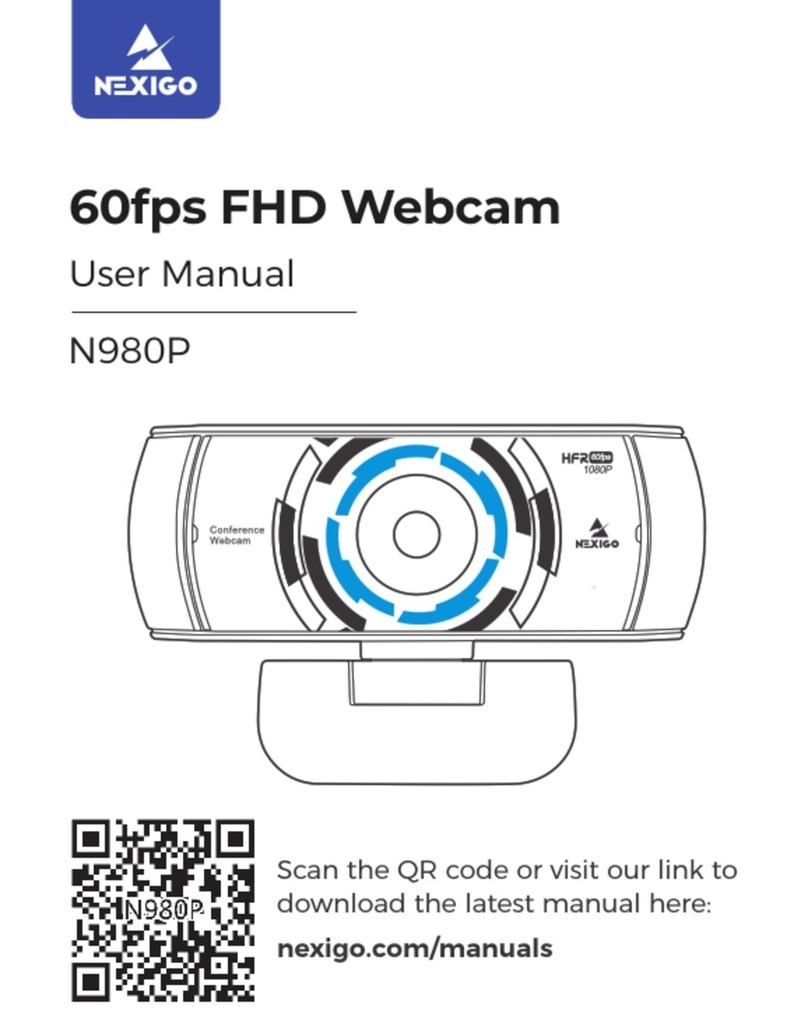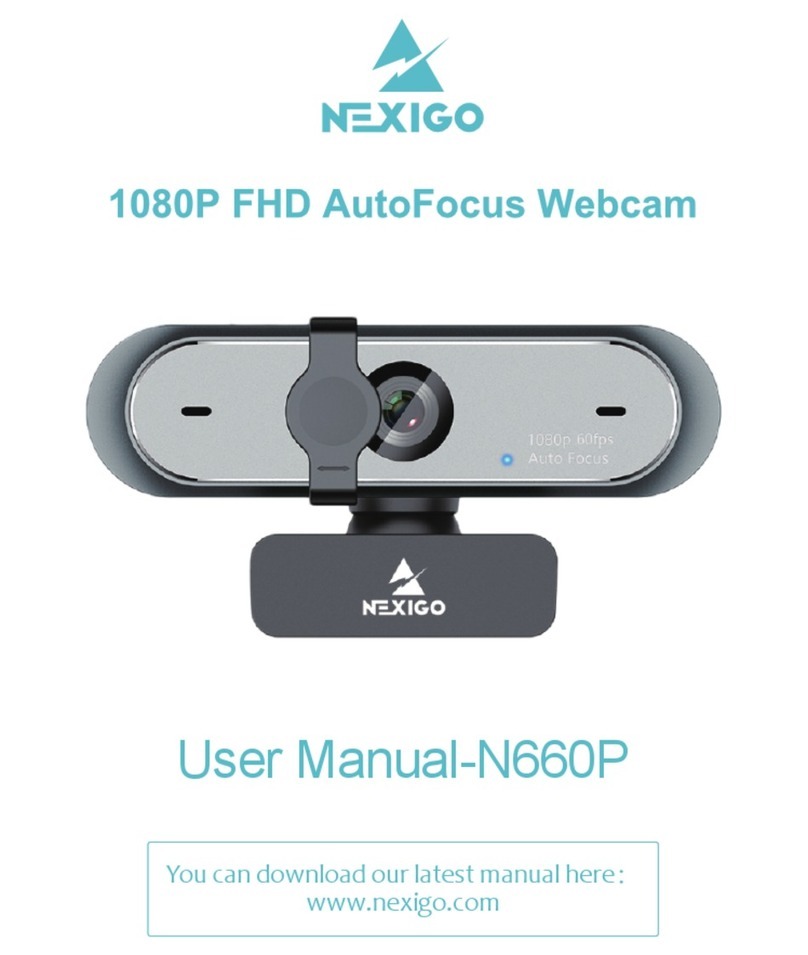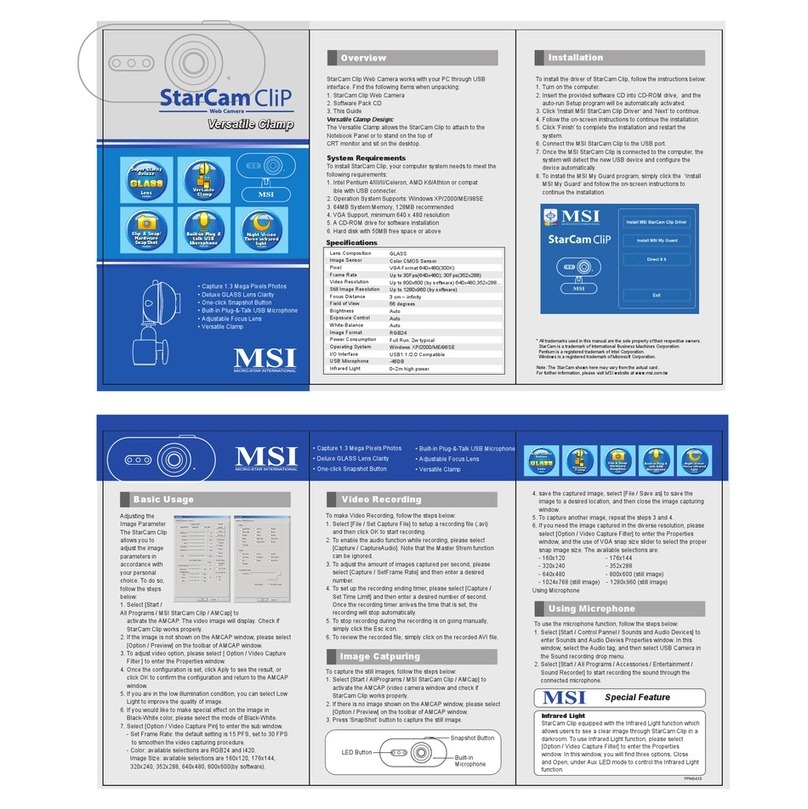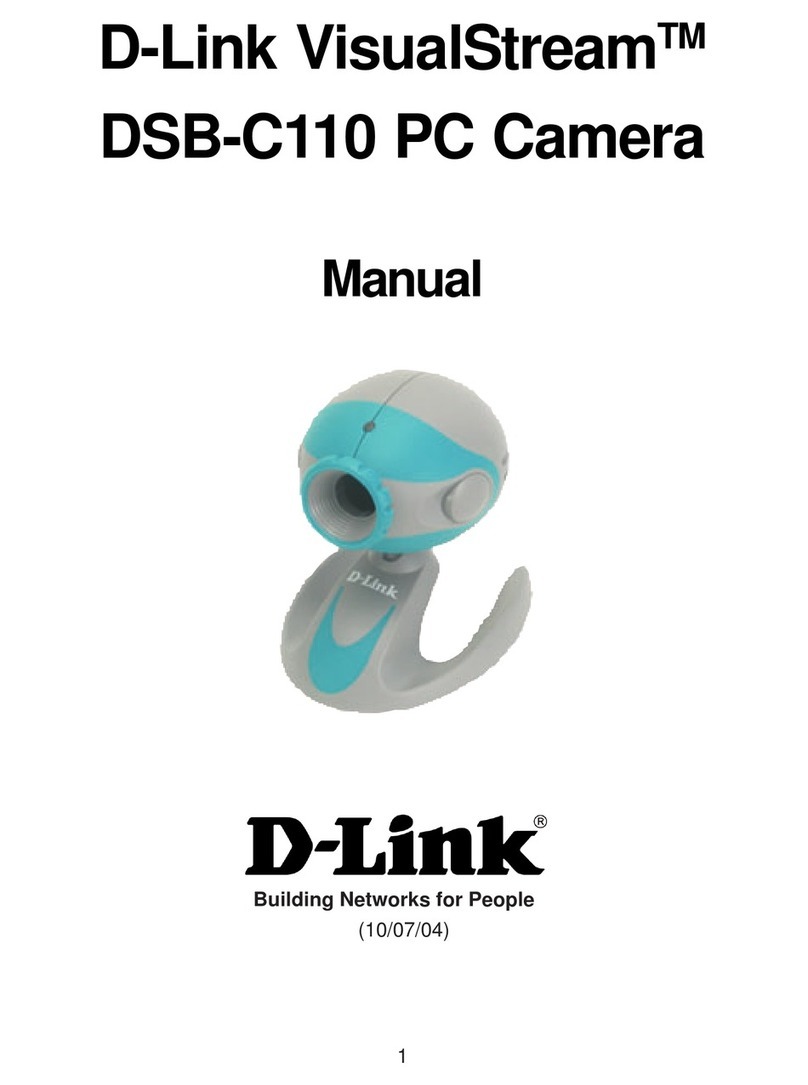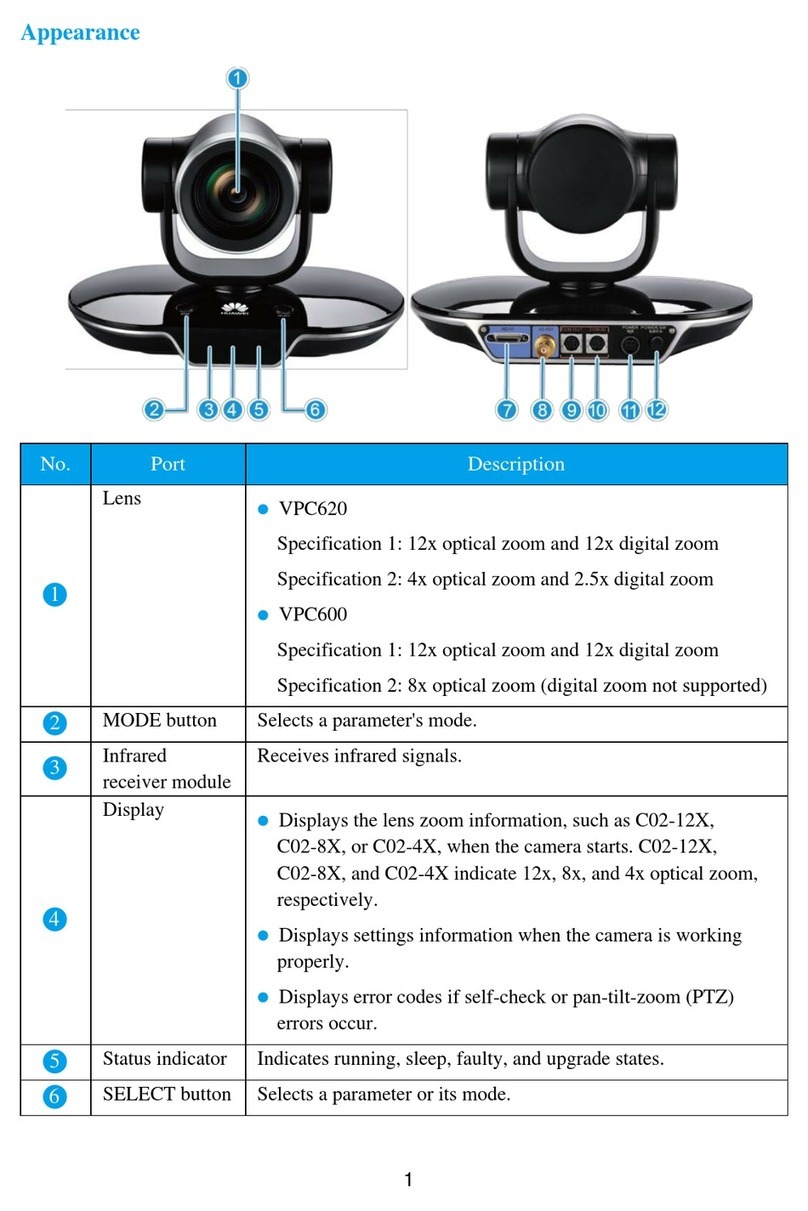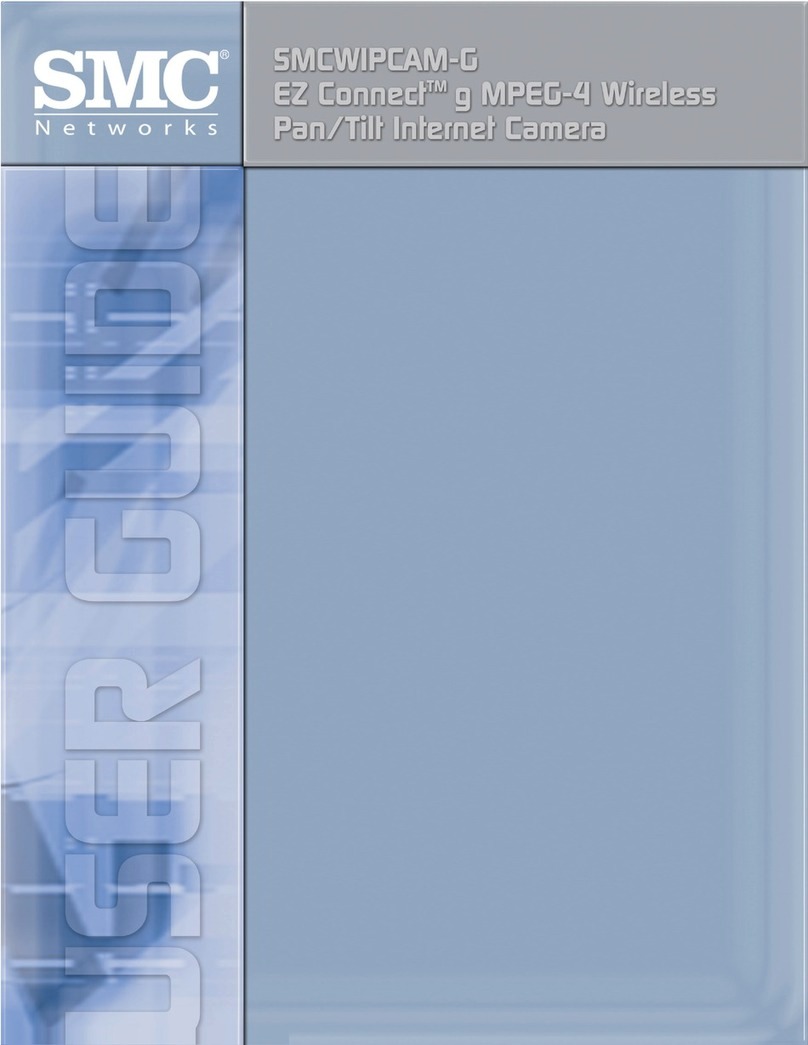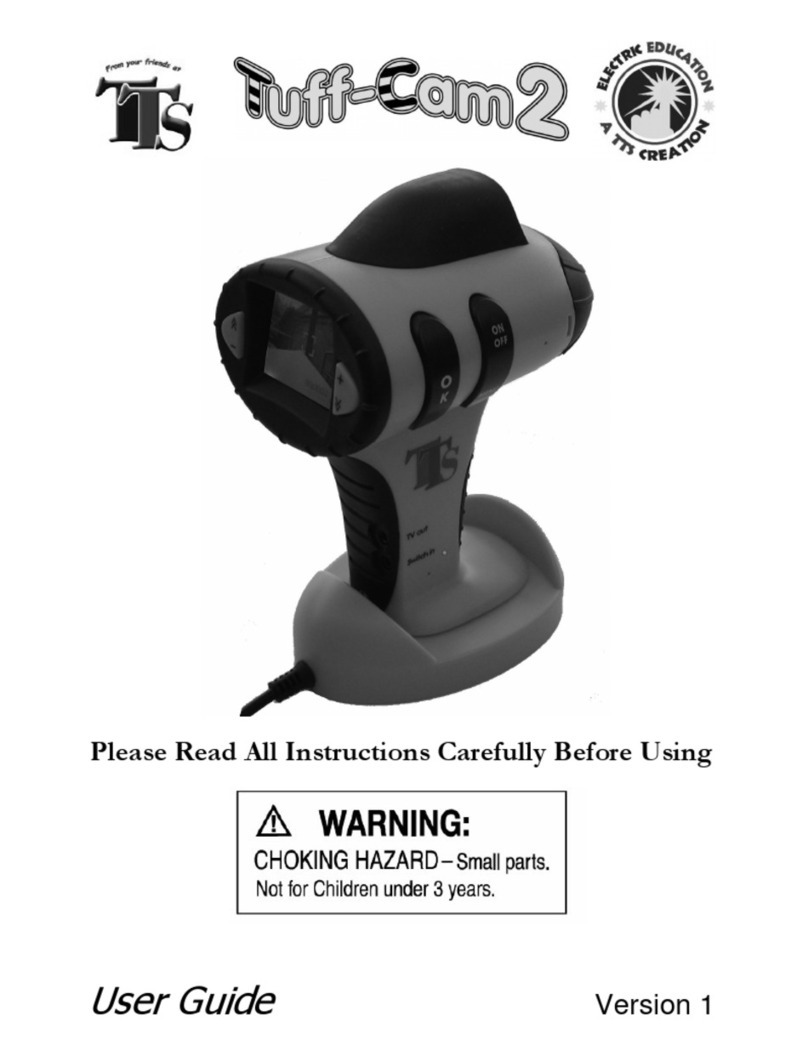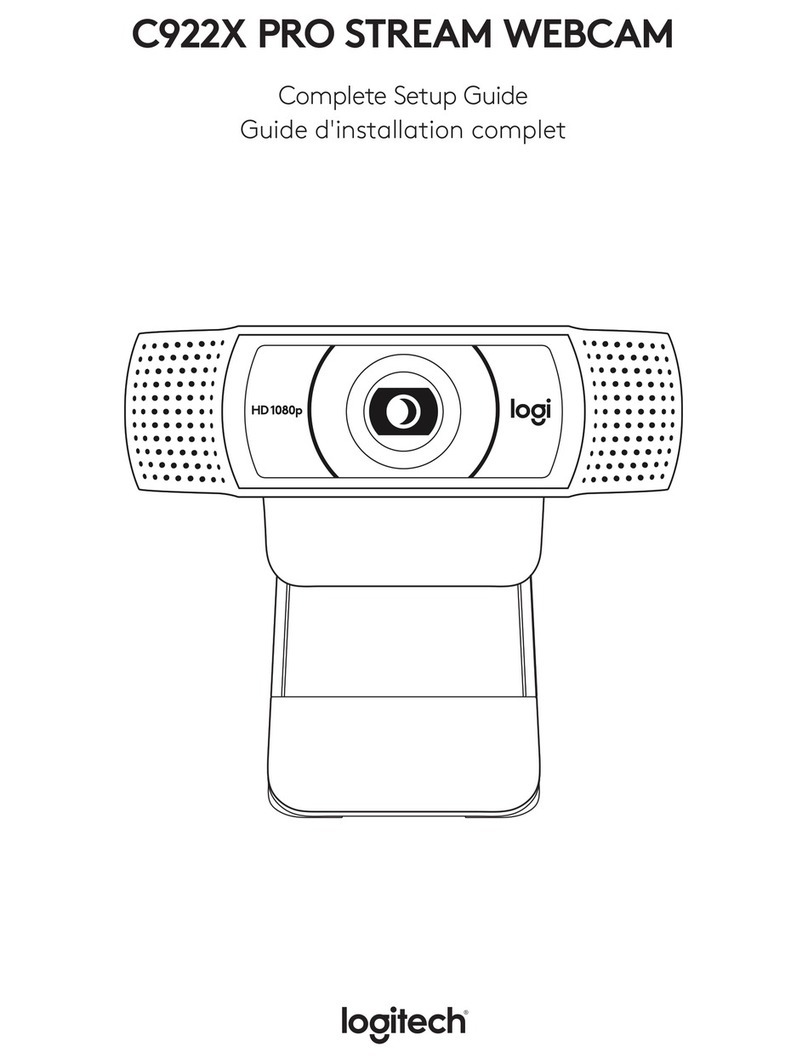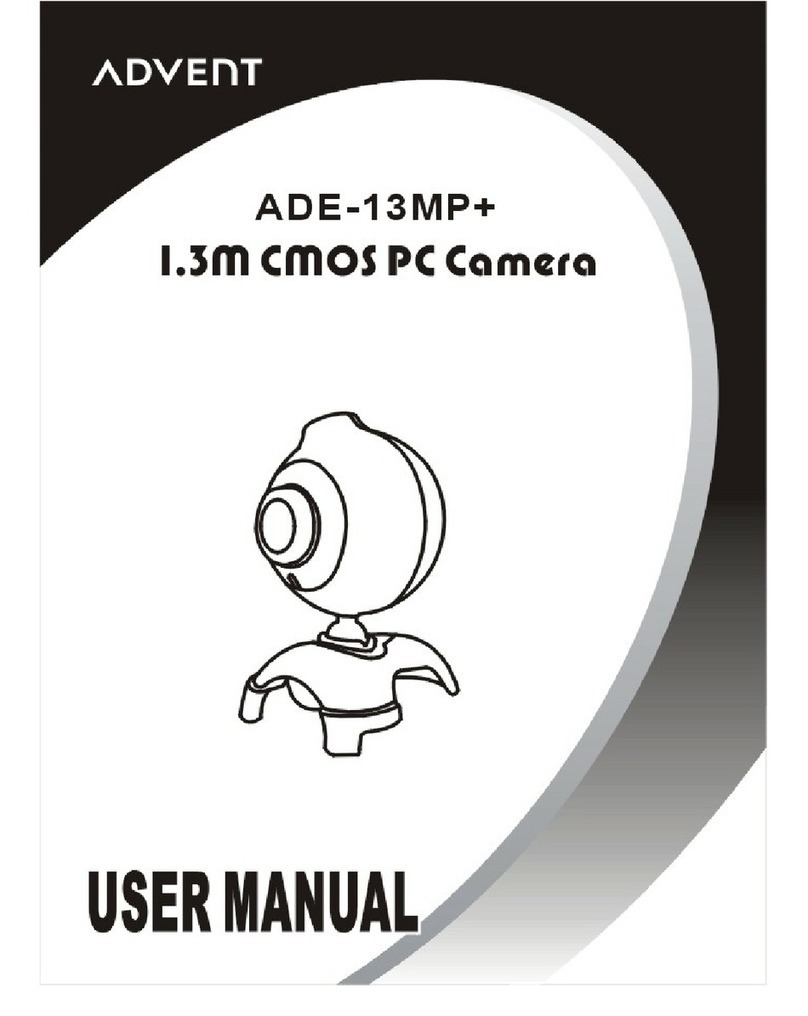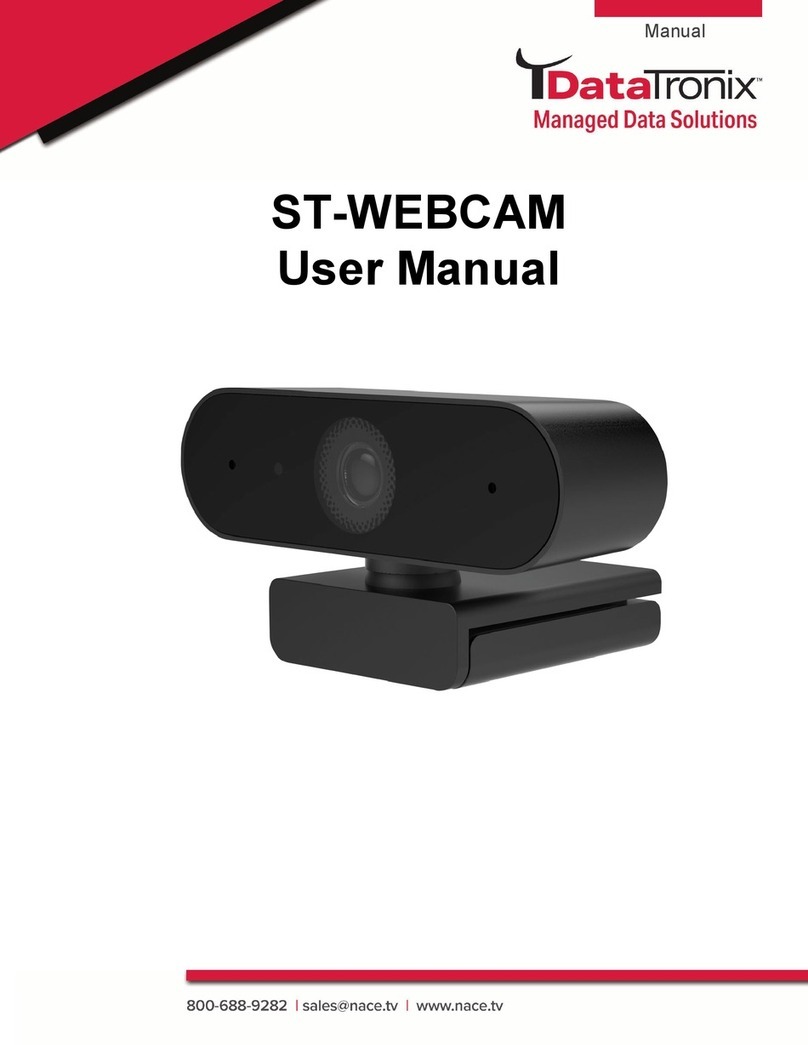Nexigo N690 User manual

User Manual-N690
4K UHD AutoFocus Webcam
Scan the QR code or visit our link to
download the lastest manual here:
www.nexigo.com

Brand: NexiGo
Website: www.nexigo.com
Manufacturer: Nexight INC
Email: [email protected]
Tel: +1(458) 215-6088
Address: 11075 SW 11th St, Beaverton, OR 97005, US
What’s in the Box?
Welcome to the NexiGo Family!
1
Welcome to the NexiGo Family!
Thank you for choosing the NexiGo N690 UHD Webcam! You are now part of an
exclusive club: the NexiGo family! It's our job to make sure you enjoy your membership.
assistance. This product is covered by our industry leading 1-year manufacturers warranty.
Please visit www.nexigo.com/warranty-information for warranty terms and conditions.
Make sure to register your purchase at www.nexigo.com/warranty for a FREE additional
1-year warranty!
From all of us here at NexiGo, we want to welcome you again to the family. We thank you
deeply for your trust and for your business. We know you'll love it here. We look forward to
serving you again in the near future.
Yours Sincerely,
The NexiGo Team
Contact Information
1x Ultra HD Webcam
2x Privacy Cover
1x User Manual
1x Type-C to Type-A Cable
1x Type-A to Type-C Adapter

2
4. Flexible Clip/ Base
5. 1/4" Tripod Screw Hole
6. Type-C Port
1. UHD Lens
3. Power Indicator
Video resolution
Sensor
Field of view
Application
support
3840X2160@30fps, 1920X1080@30fps, 1280X720@30fps etc.
Skype, FaceTime, Zoom, Yahoo!, Messenger, Hangout
Open Broadcaster So�ware and Xsplit
(Camera for windows,
Photo Booth )
• USB 2.0/USB 3.0 Port
System
requirements
Video format
3
5
22
1
4
6

3
1.Place/Position your webcam
2.Connect the webcam to your computer using the USB cable
Note: Make sure you are connected to your network before starting the setup.
Note: If you cannot use the camera within other apps, you will need to enable access.
• In Windows: Select Settings>Privacy>Camera, turn on allow apps to access your camera.
• On Mac: Select Apple menu>System Preferences>Security & Privacy>Privacy>Camera,
and select which apps you want to use the camera.
If you still have trouble connecting the Webcam, please refer to FAQ sections starting from
Page 5.
Setting Up Your Webcam

4
3a. View your camera: Windows
4.Video calling requirements
(1) A computer with speakers (or a headset), your NexiGo webcam, and a microphone;
(2) Install a video-calling application such as Skype, FaceTime, Zoom, or Hangouts. (Both parties
need a webcam and the same video application.)
3b. View your camera: Mac
Mac users can use the Photo Booth app, which is pre-installed with the OS.
This will allow you to preview the camera images, capture still frames, and record video clips.
To begin, select the Finder button, click Applications, and select Photo Booth.
Windows users can use the Camera app, which is pre-installed with Windows. To find the Camera
program type “camera” (without the quotation marks) in the search bar at the bottom of the screen
and press enter. Alternatively, go to the start menu button at the bottom right corner of the screen
and left click. Scroll through the list of programs there until you get to the “C” section, the Camera
application will be listed there. To view your webcam video you may need to select the NexiGo camera
from the list of other devices. At the top right or left of your screen click the cycle camera icon (the
arrow chasing itself, not the gear), and keep switching until you get to the NexiGo webcam.
Alternately, click the search button in your menu bar, type “photo booth” (without the
quotation marks), and press return. To see an image from your camera in Photo Booth,
you may need to select the camera from the list of attached devices in the app.
At the top of your screen, click Camera in the app menu, and select the 4K UHD Webcam from
the list of options.
Note: Focus Adjustment
Wave your hand in front of the camera, the webcam will automatically adjust focus to the distance of
the moving object.

5
To verify the webcam is connected on a Mac computer, click the Apple Menu (in the top
left corner of your screen) and then click About this Mac. Click on System Report from the
pop-up window that appears. The System Information window for your Mac will appear.
Navigate to the USB section and check if the webcam is listed as a connected device (like
the photo below):
Q1: How do I know if my camera is being recognized by the system?
A: Connect the camera to any USB 2.0 or USB 3.0 port. It will take a few seconds for the camera to
be recognized after it is connected to the system. To ensure the camera has installed correctly on
a Windows computer; check under Control Panel > System and Security > Device Manager.

Q2: What is the video recording frame-rate?
A: The NexiGo webcam captures clear images and can record video at 2160p / 30fps in a well-lit
environment. The quality of the signal can be affected by low bandwidth availability or insufficient
lighting. This can cause the frame rate to drop to 2160p / 20fps, or possibly even lower.
Q3: Why is my NexiGo webcam unable to record audio? Why do I hear echoing during video calls?
A: This could be due to an issue with the selected input audio device. To check this in Windows,
go to Control Panel > Sound. Select the NexiGo webcam as the default device for playback and
recording.
6
To check this on a Mac: Go to System Preferences > Sound. Select NexiGo webcam as the
default device for sound input. In your video/audio calling application, check the audio settings
and make sure that the NexiGo webcam is selected as the audio input. Then, check the video
settings and verify that NexiGo webcam is selected as the video input.
Q4: What can I do if the images or video are an abnormal color? How to adjust image
parameters such as brightness or contrast?
A: Please ensure that the light in your environment is free of unique tones or intense light sources.
Things such as walls/floors/other large-area non-standard light sources, including areas with
colored or intense light. In such environments photographed pictures are subjected to color cast
due to the lighting impact of these light sources.

7
AMCap:
Click Options, select Video Device, then click Properties.
For Windows:
Skype:
Click Settings, select Audio & Video, then click Webcam settings.
You can adjust any image parameter you want according to your needs.

8
PotPlayer:
Please download PotPlayer software on your computer and add this camera to it.
While using this camera to stream video on the PotPlayer click the Settings button and then
adjust the brightness or other image settings as needed. You can then use another piece of
software to start a video call and the changes will carry over with the webcam.
Q5: How can I use my webcam in chatting software like Skype or FaceTime?
A: For FaceTime on Mac:
If your Mac has a built-in camera already, open FaceTime, click video on the top
left of your screen, and choose your NexiGo webcam from the list of options to use it.
You can adjust any image parameter that is not greyed out according to your needs.

9
For Skype on Mac:
Before running Skype, please make sure that all other applications using the webcam
are closed. Failure to do so will likely mean that Skype will not recognize the webcam.
It is also highly recommended to update Skype to the latest version, as this can
affect compatibility as well. Once you have started Skype, select Preferences from the
Skype menu in the top left corner of your screen (like the photo below).
In the Audio / Video tab, select your NexiGo webcam from the list of options to use it.

10
For Skype on Windows 10:
(1) In the Skype main window, click the arrow next to the Options button , and select
Tools > Audio Device Settings.
(2) Under Audio Device Settings choose your NexiGo Webcam.
HD Webcam
(3) Click the green arrow next to the Speaker icon to hear a sample tone
and drag the slider if you need to adjust the volume.
(4) To test your microphone volume, speak into it for a few seconds. The volume is optimal when
the progress bar reaches the middle of the test area. Drag the slider next to Microphone to
adjust the microphone volume.
For Zoom
When you first join a meeting, Zoom will attempt to test your speakers automatically.
If you don't hear the ringtone, use the drop-down menu to select your speakers or click No to
switch speakers until you do hear the ringtone. Once you do hear it, click Yes to continue to the
microphone test.

Click Join with Computer Audio to finish testing and join the meeting.
HD Webcam
11
Next, Zoom will ensure you can be heard by others by testing your microphone. Speak
into the mic when prompted to do so. If you don't hear your audio repeated back to you,
use the drop-down menu to select your NexiGo Webcam microphone, or click No to switch
microphones until you hear the replay. Click Yes when your microphone is set up.
HD Webcam

12
Q6: Why is my video not in 2160p in my video calling application?
A: Check the video output settings in your video capture software, these may be set to a
lower capture format. There are various constraints on the system that could impede the
ability to attain a 2160p video calling session. They center around processing power
(i.e. CPU speed) and available network bandwidth. In all cases, review the requirements
from the video calling application. They will guide as to the system performance required
as well as the necessary bandwidth.
Q7: How to turn off the function of auto focus?
(1) Go to the Camera app.
(2) Go to Settings, turn on the "Pro mode" switch.
(3) On the left side will be two options. One for brightness, one for focus.
(4) Set your camera in the spot you want it to be.
(5) Adjust the focus for where you will be sitting so that you are in focus in that spot.
(6) Exit the Camera app and open any video chat app you want to use.
A: On a Windows system:
Q8: How to use the webcam privacy shutter?
A: Step 1. Remove 3M tape backing on the back of the privacy cover.
Step 2. Attach the cover to the webcam lens and press firmly.
Step 3. Open/close the cover as needed.

13
Q9: Why the microphone volume is too low?
A: The most likely reasons for this are that the webcam is not connected properly, or is not
positioned for best sound quality. To adjust microphone settings in Windows 10:
(1) Go to Settings> System> Sound.
(2)In Input, ensure your microphone is selected under Choose your input device,
then select Device Properties.
(3)On the Levels tab of the Microphone Properties window, adjust the Microphone
and Microphone Boost sliders as needed, then select OK.
(4)Speak into your microphone and check the volume meter under Test your microphone to
ensure your settings adjustments work as needed.
Q10: Why is there a flickering or banding effect on the video feed when I use the webcam?
A: This is most commonly caused by lighting inconsistencies in your room. To resolve this, open
the video control panel on your video capture software and change the frequency response rate
to either 50Hz or 60Hz, depending on your region.
Q11: Why does my screen go blank or black while trying to preview images?
A: There are several reasons this could happen:
(1) There is something wrong with the USB port. Please use a different USB port or
another PC and test the camera again.
(2) The PC does not recognize the camera device. Please follow the steps from question seven
to see if this helps fix the issue.
(3) The operating system and computer configuration do not satisfy the requirements of the
camera. Please check your system specifications.
(4) The video preview feature of the application is not turned on, or the application has a privacy
feature that prohibits access to the camera. Please try with a different application.
Table of contents
Other Nexigo Webcam manuals