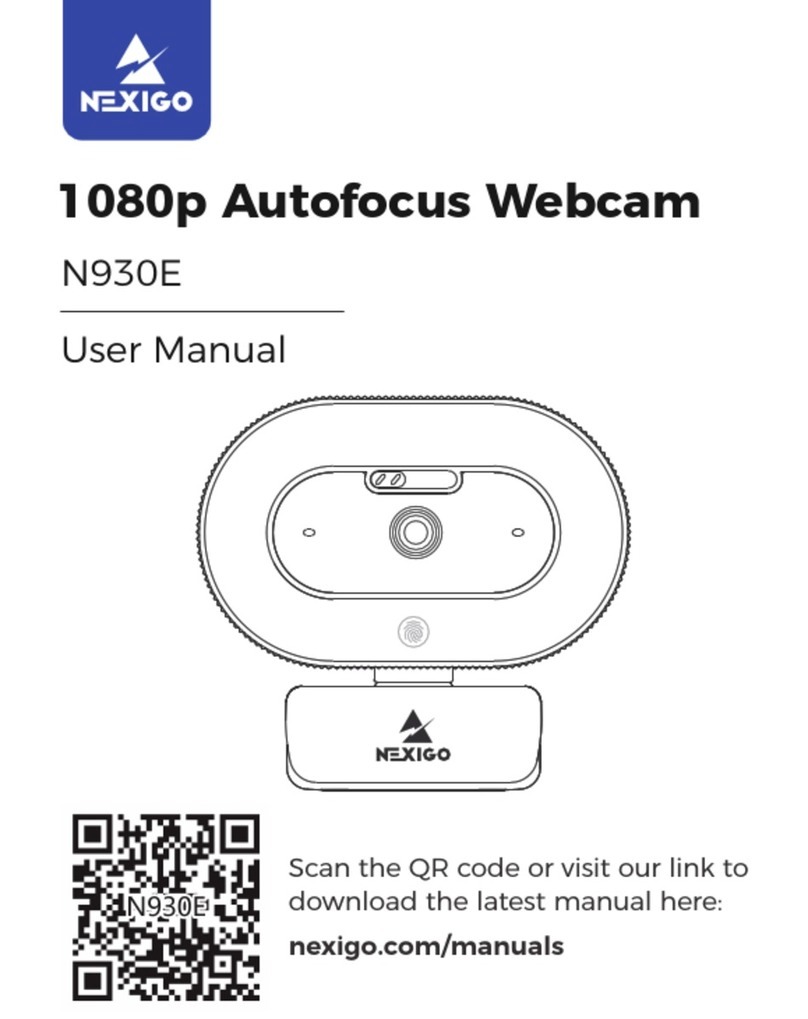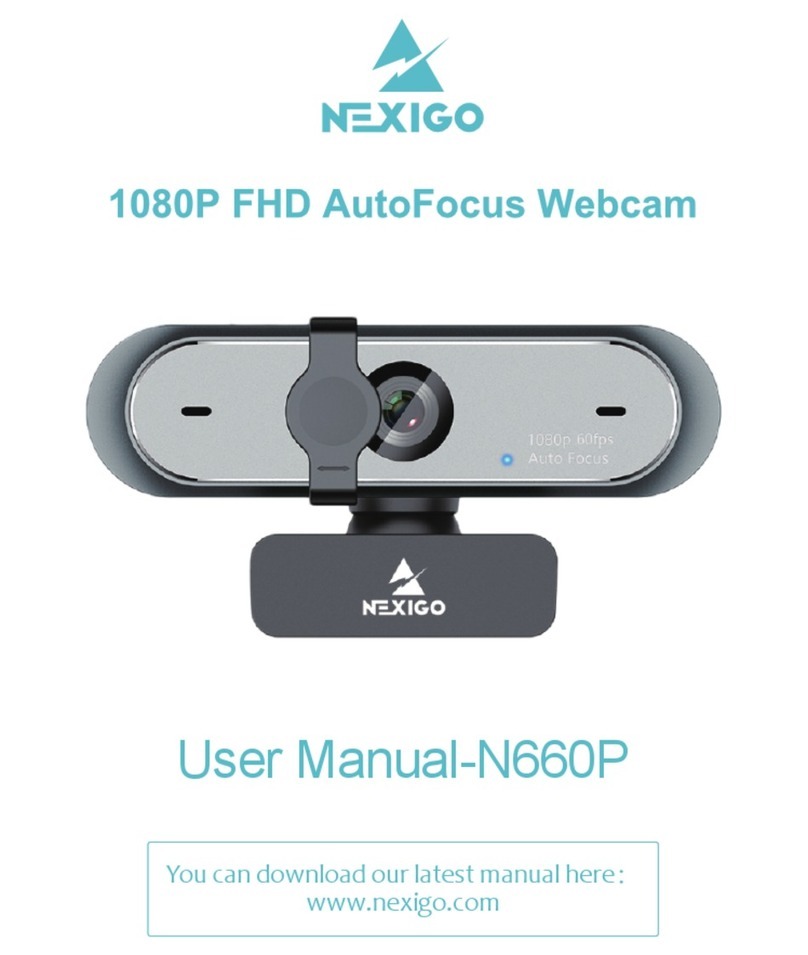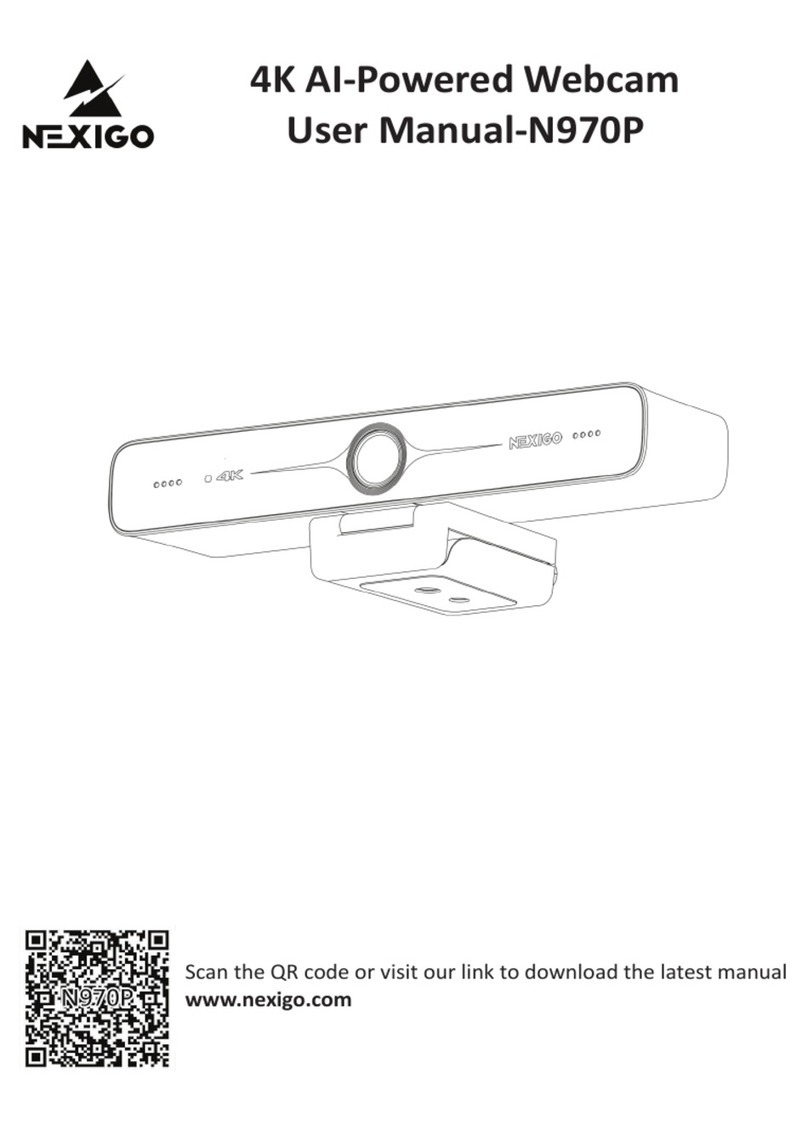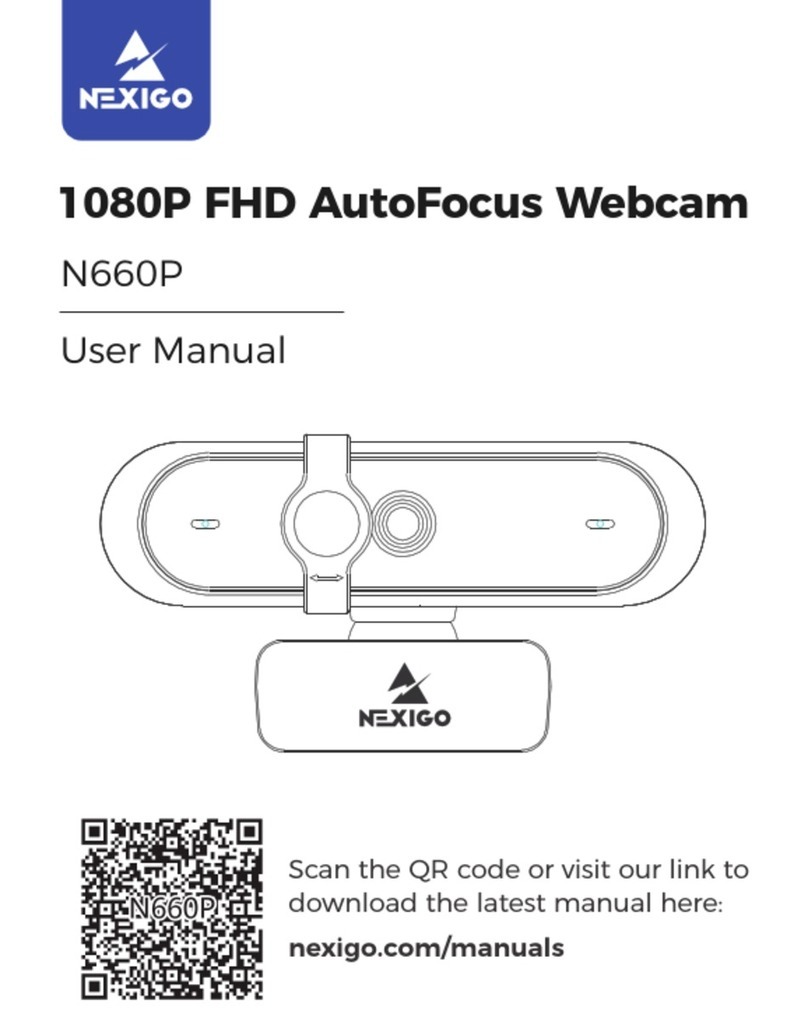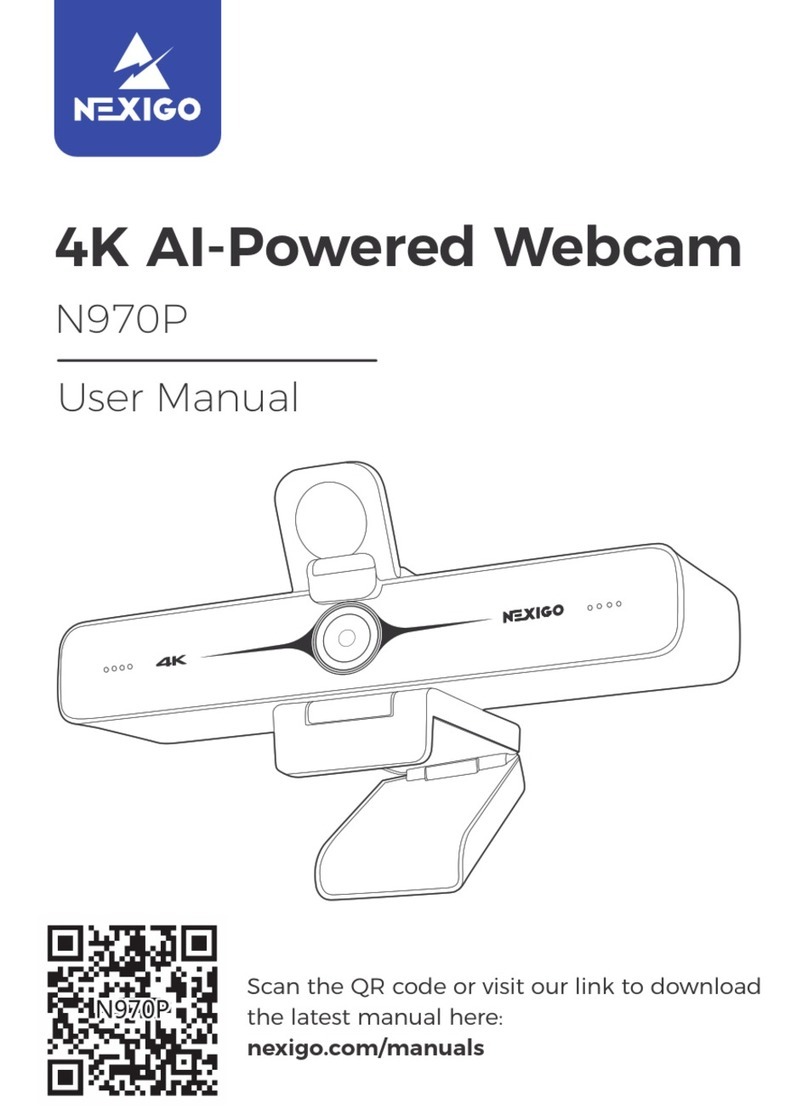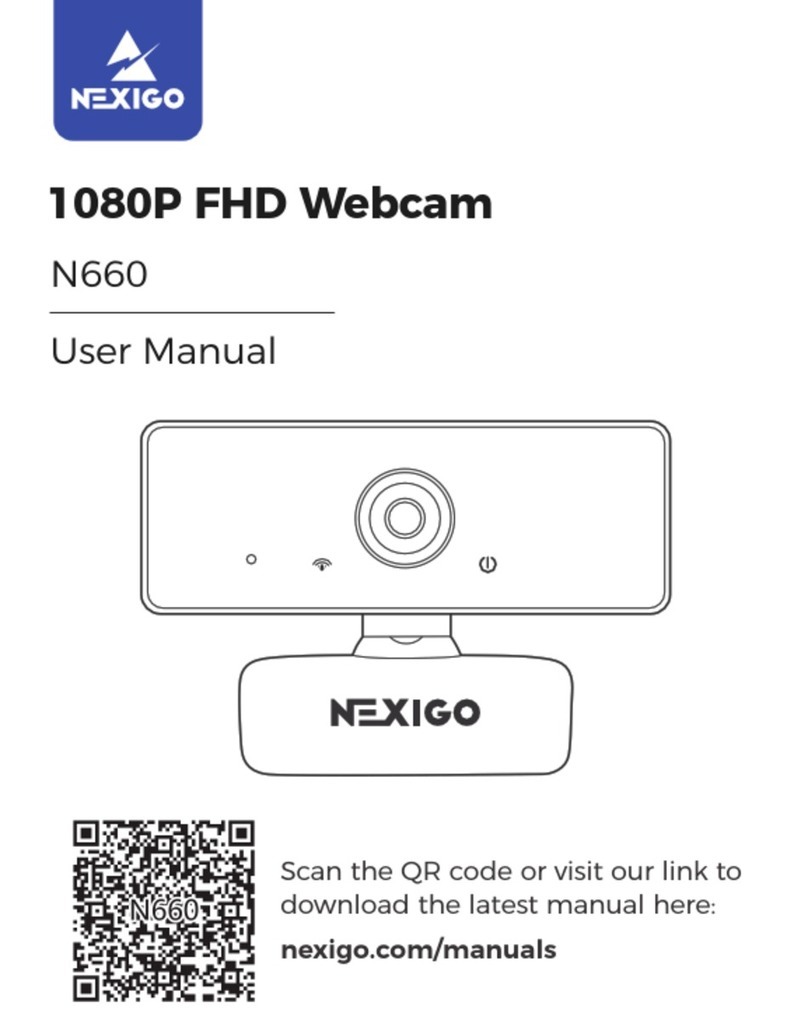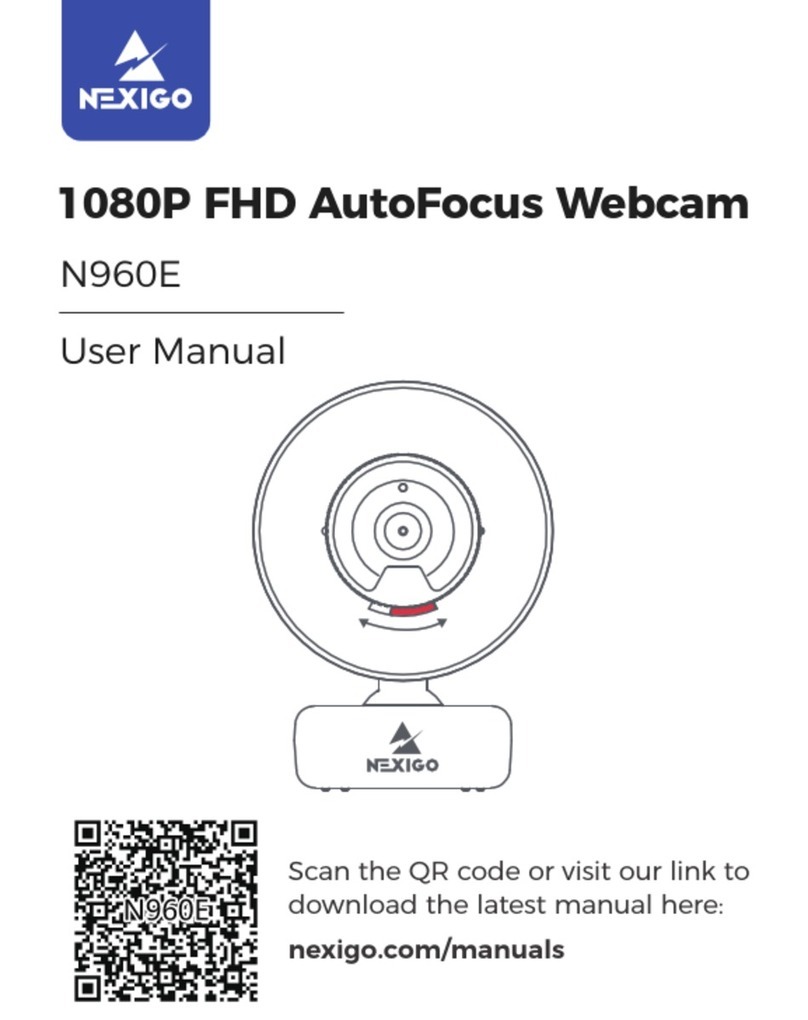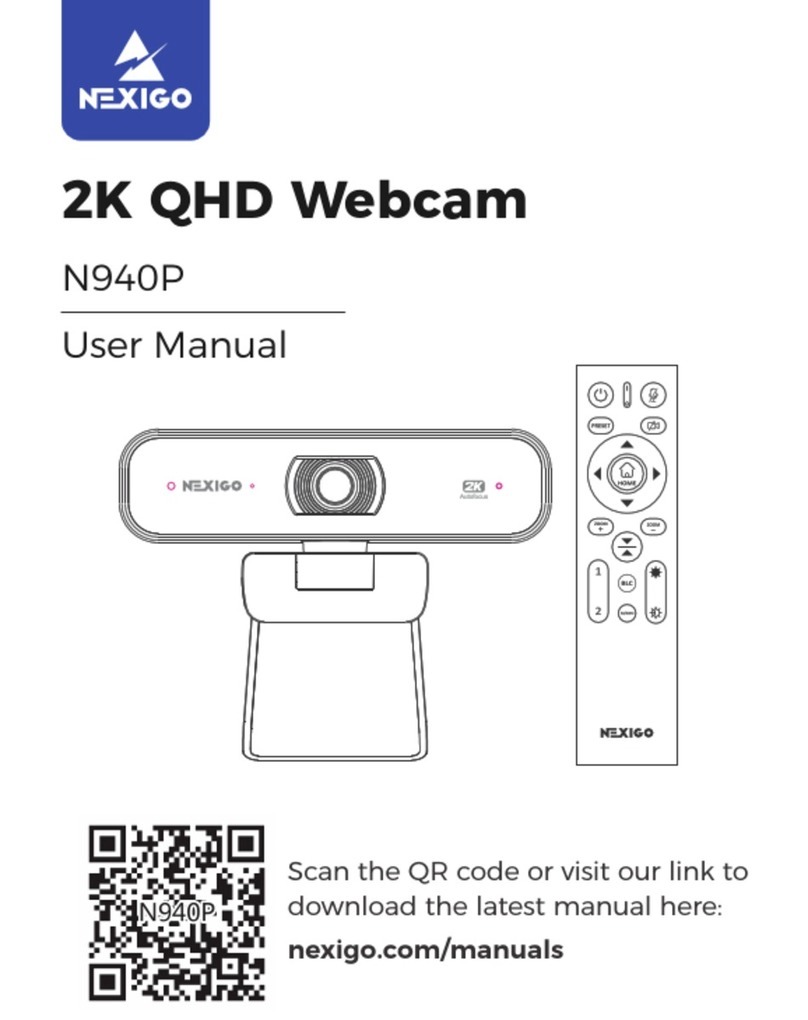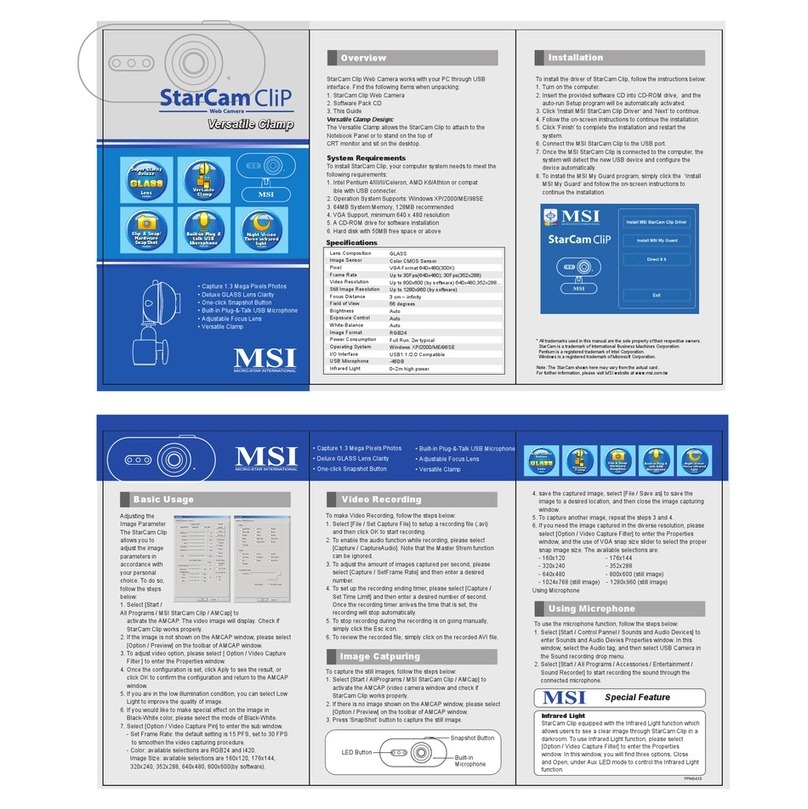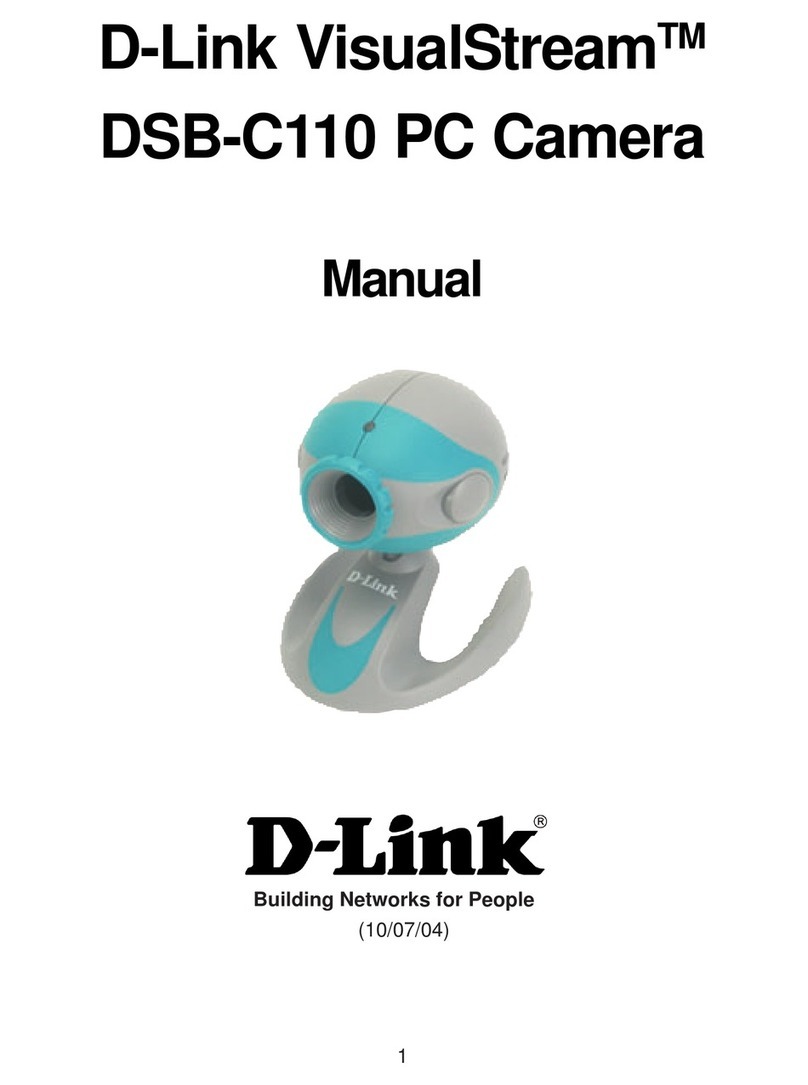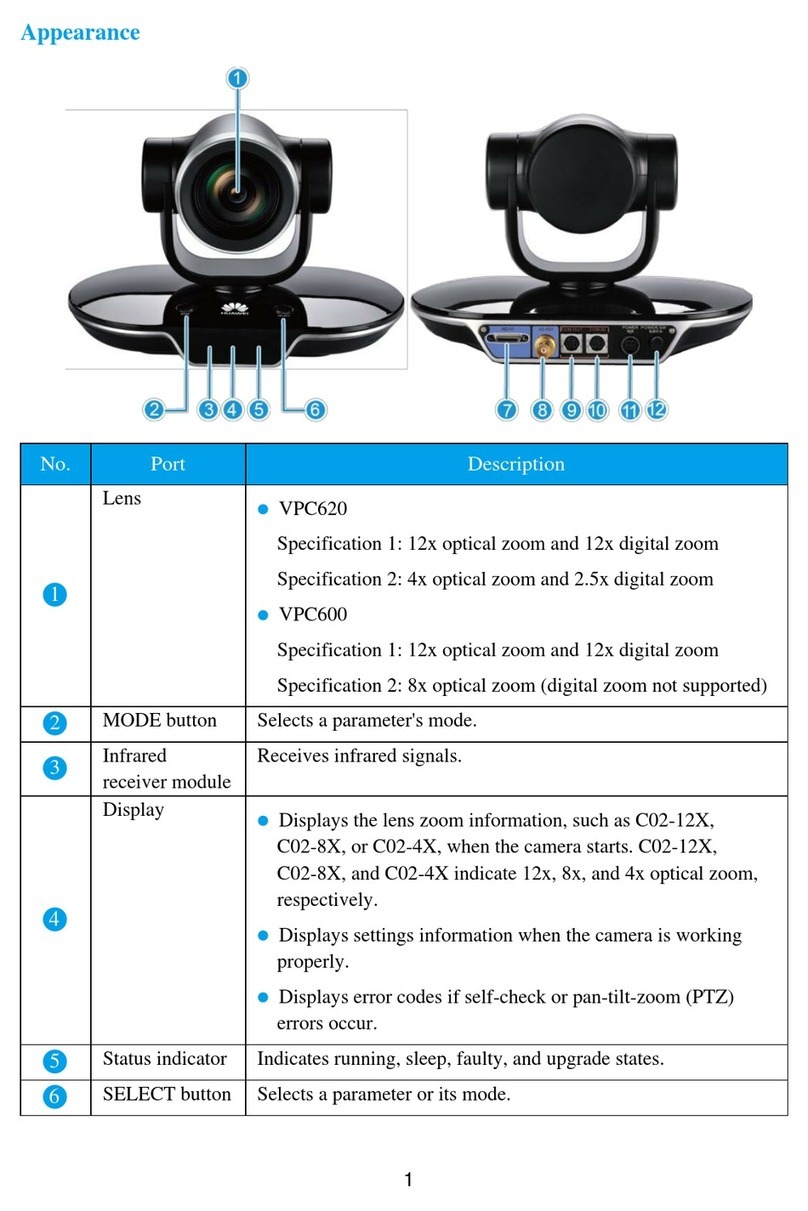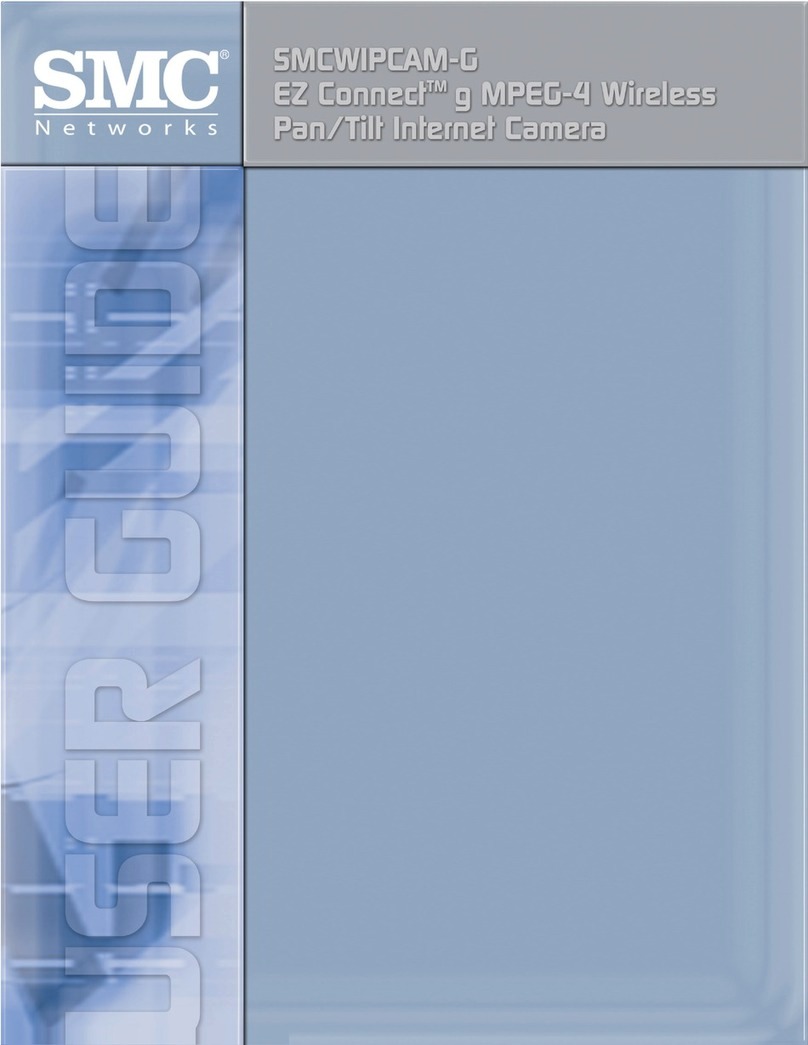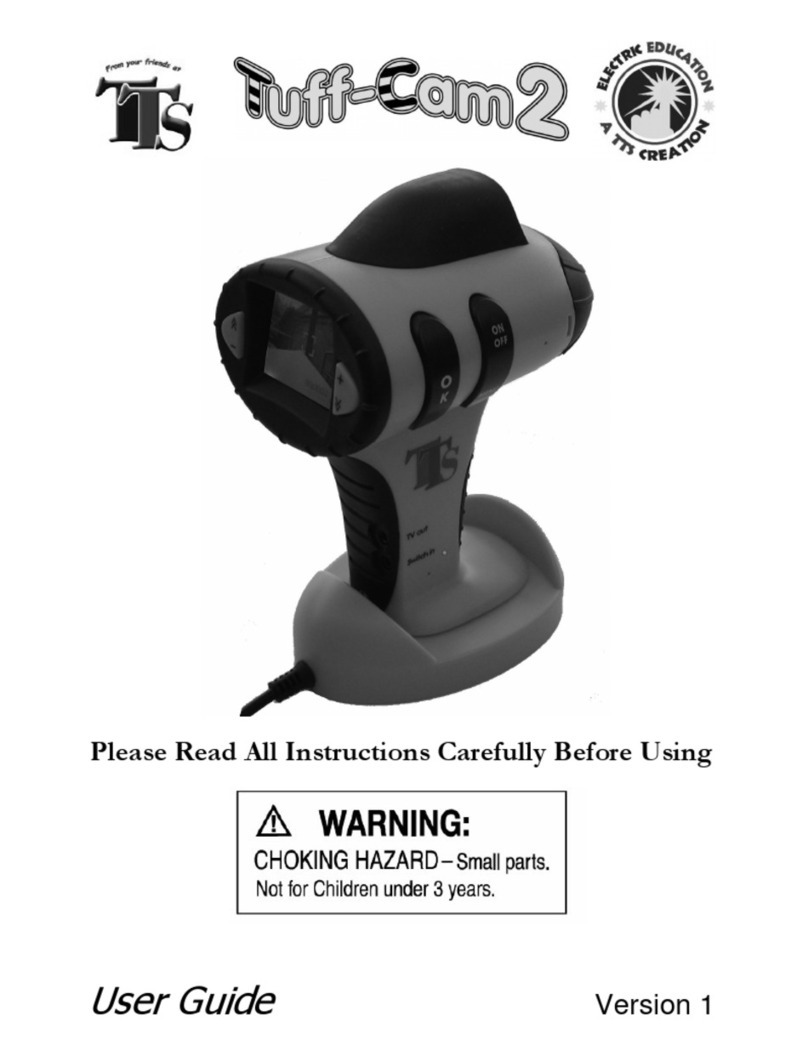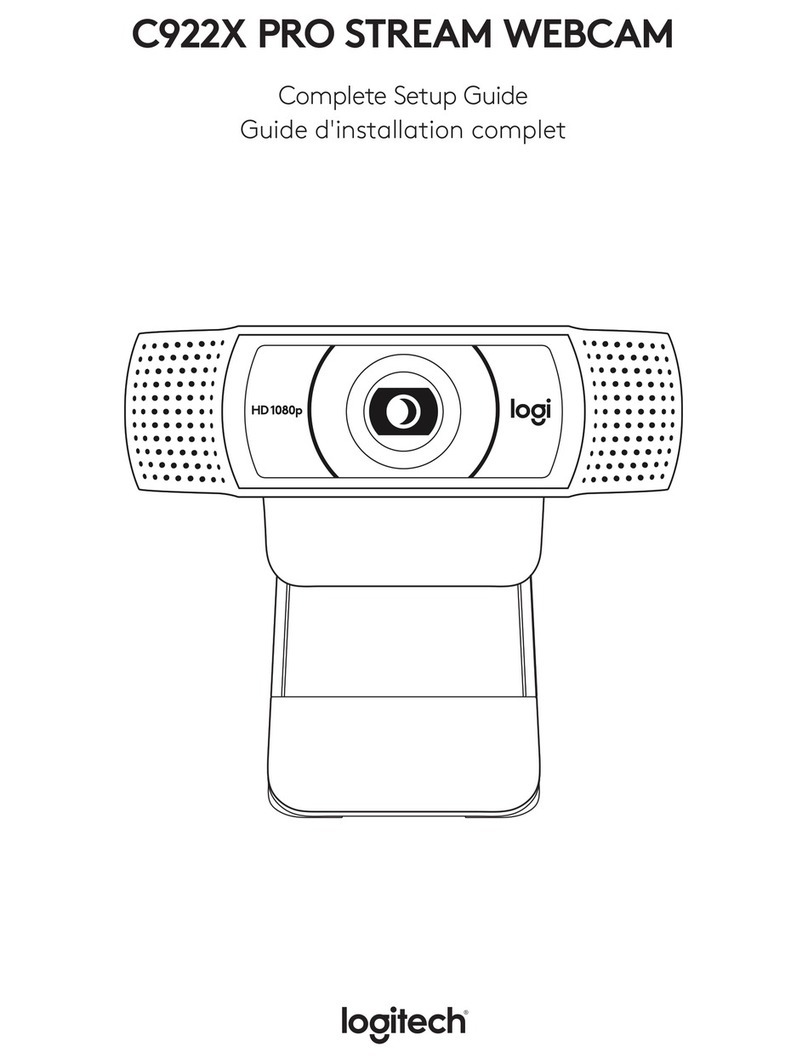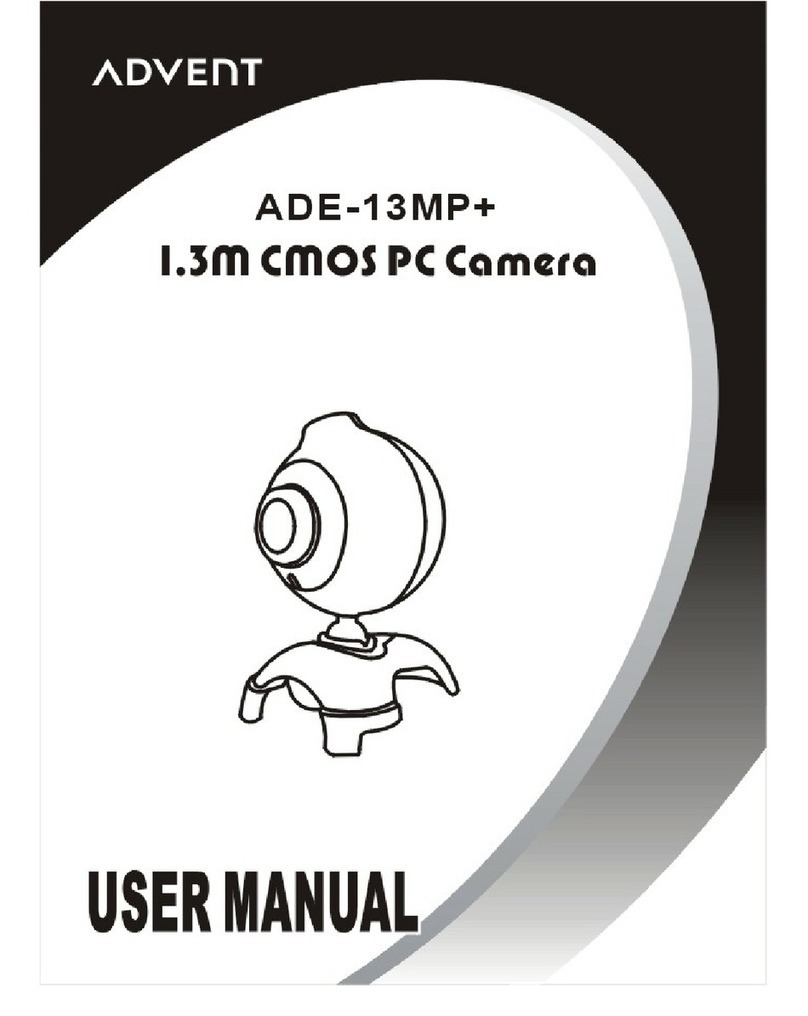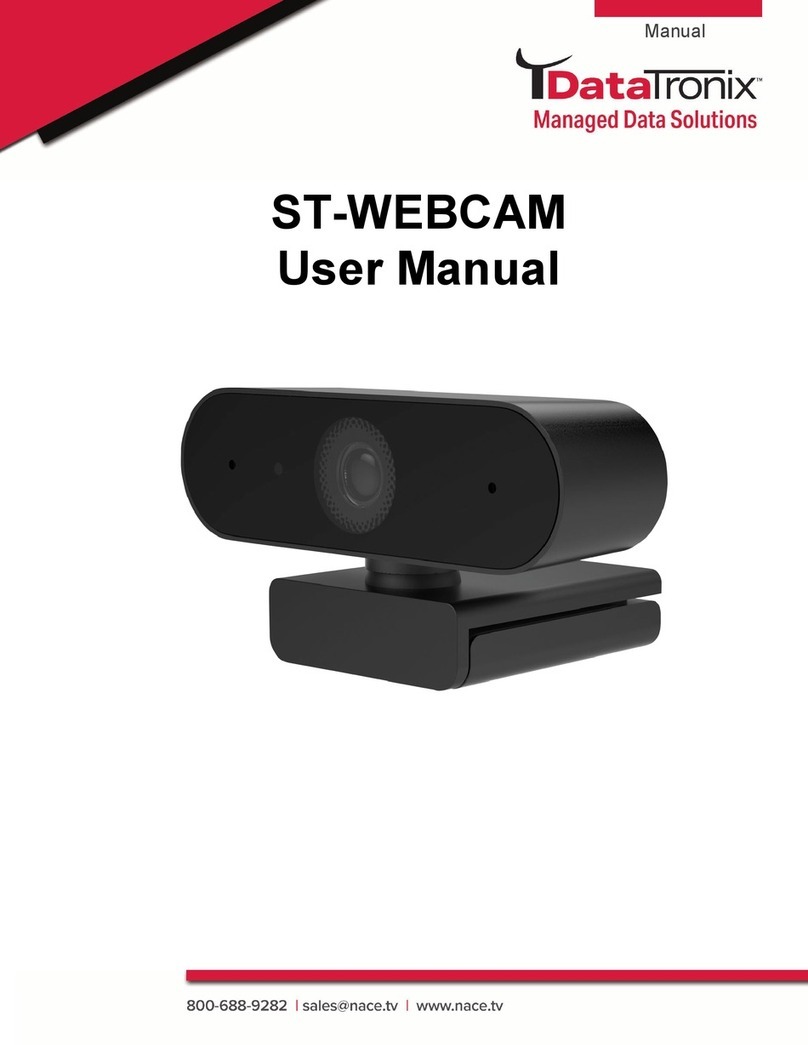Nexigo N980P User manual

N980P
60fps FHD Webcam
Scan the QR code or visit our link to
download the latest manual here:
nexigo.com/manuals
User Manual


CONTENT
TRANSLATIONS
English
Español
Italiano
Français
Deutsch
01
21
33
45
57

IMPORTANT SAFETY NOTES
To reduce the risk of fire, electric shock, injury to
persons, and damage to property, read all operating
instructions and the following safety instructions
before using your NexiGo product.
This appliance can be used by children aged from 8
years and above and persons with reduced physical,
sensory or mental capabilities or lack of experience
and knowledge if they have been given supervision or
instruction concerning use of the appliance in a safe
way and understand the hazards involved. Children
shall not play with the appliance. Cleaning and user
maintenance shall not be made by children without
supervision.
Do not place or attach the webcam to an unstable
or uneven surface. Failure to follow this precaution
may cause the product to fall and cause damage to
the unit.
The webcam may heat up after extended use. If the
camera is hot to the touch, turn off the camera and
leave it to cool down before further use.
Do not use or store the webcam in extremely cold or
hot environments. This may cause the webcam to
malfunction. This item is intended to be used at room
temperature and in a controlled environment.
US 01EN 01

Do not touch the device, power adaptor, or USB
cable with wet hands. Keep this product dry.
Do not exceed the power requirements of this prod.
If the unit is damaged, please exercise the warranty
or recycle the webcam at your nearest electronics
store. Do not attempt to repair, disassemble, or
modify the webcam under any circumstance. Contact
NexiGo Customer Support if there is an issue to
exercise the warranty.
To clean the device, wipe it with a soft, dry cloth. To
clean the lens, use a dry microfiber cloth or a lens
cleaner. Use only a mild detergent if necessary. Do not
use strong or corrosive detergents to avoid damaging
the lens.
Keep ventilation openings free from any
obstructions.
Please protect the USB cable. Do not step on or
apply pressure on them. Do not pull on the product's
plug, socket, or cable outlet.
When not using the webcam, please unplug the
device from the USB port and turned off the power.
US 02EN 02

WELCOME TO THE NEXIGO FAMILY!
CONTACT INFORMATION
Website: www.nexigo.com Manufacturer: Nexight INC
Address: 11075 SW 11th St. Beaverton, OR 97005
U.S.A.
Thank you for choosing the NexiGo N980P FHD
Webcam! You are now part of an exclusive club — the
NexiGo family! It's our job to make sure you enjoy
your membership. If you have any problems, please
assistance.
This product is automatically covered by our
industry-leading one-year manufacturer’s warranty.
Make sure to register your purchase at
nexigo.com/warranty within 14 days of the delivery
date, and we will extend your warranty coverage
another year, for a total of two years!
From all of us here at NexiGo, we want to thank you
for your trust in us. We look forward to serving you
again in the near future.
Sincerely,
The NexiGo Team
US 01EN 03

NEXIGO WEBCAM SETTINGS SOFTWARE
While all of our cameras are plug-and-play, this free
software tool is best for those who want full control
over settings like brightness, saturation, exposure, and
focus. To download the latest version, head to
nexigo.com/software.
nexigo.com/software
US 02EN 04

PRODUCT OVERVIEW
FHD Webcam x 1 User Manual x 1
PACKAGE INCLUDES
2
2
3
64
1
1. FHD Lens
2. Noise Reduction
Microphones
3. Power Indicator
4. Flexible Clip / Base
5. 1/4" Tripod Screw Hole
6. Manual Focus Ring
Manual Focus Adjustment: Twist the focus ring by hand
until your subject is sharp. Please try twisting the
opposite direction if the dial ring stuck at the end.
5
EN 05

SPECIFICATION
• Windows 7 / 8 / 10 / 11 or above
• macOS 10.6 or above
• Chrome OS V29.01547 or above
Chat software: Skype, FaceTime, Zoom,
Microsoft Teams, Hangouts, etc.
Streaming software: Open
Broadcaster Software and Xsplit
Photo or video: Using system the
Camera App (Camera for Windows,
Photo Booth for macOS)
D=120° / H=107° / V=75°
Manual focus
Video
resolution
Sensor
Field of view
Application
support
1920 x 1080@60fps,
1280 x 720@60fps, 640 x 480@60fps
1/2.7-inch CMOS digital image sensor
System
requirements
Focus type
EN 06

1. PLACE / POSITION YOUR WEBCAM
2. CONNECT THE WEBCAM TO YOUR COMPUTER
USING THE USB CABLE
Notes:
1. Make sure you are connected to your network before
starting the setup.
2. If you cannot use the camera within other apps, you
will need to enable access.
SETTING UP YOUR WEBCAM
EN 07

• In Windows: Select Settings > Privacy > Camera, turn
on allow apps to access your camera.
• On Mac: Select Apple Menu > System Preferences >
Security & Privacy > Privacy > Camera, and select
which apps you want to use the camera. If you still
have trouble connecting the Webcam, please refer to
the FAQ sections starting from Page 12.
Windows users can use the Camera app, which is
pre-installed with Windows. To find the Camera app
type "camera" (without the quotation marks) in the
search bar at the bottom of the screen and press enter.
Alternatively, go to the Start menu at the bottom right
corner of the screen and left click. Scroll through the
list of programs there until you get to the "C" section,
the Camera application will be listed there. To view
your webcam video you may need to select "the
NexiGo camera" from the list of other devices. At the
top right or left of your screen click the cycle camera
icon (the arrow chasing itself, not the gear), and keep
switching until you get to the NexiGo webcam.
3A. VIEW YOUR CAMERA: Windows
EN 08

Mac users can use the Photo Booth app, which is
pre-installed with the OS. This will allow you to preview
the camera images, capture still frames, and record
video clips. To begin, select the Finder button, click
Applications, and select Photo Booth.
Alternately, click the Search button in your menu bar,
type "photo booth" (without the quotation marks), and
press return. To see an image from your camera in Photo
Booth, you may need to select the camera from the list
of attached devices in the app. At the top of your screen,
click Camera in the app menu, and select the Full HD
Webcam from the list of options.
3B. VIEW YOUR CAMERA: Mac
EN 09

1) A computer with speakers (or a headset), your
NexiGo webcam, and a microphone;
2) Install a video-calling application such as Skype,
FaceTime, Zoom, or Hangouts. (Both parties need a
webcam and the same video application.)
4. VIDEO CALLING REQUIREMENTS
Any changes or modifications not expressly approved
by the party responsible for compliance could void
the user's authority to operate the equipment.
This device complies with Part 15 of the FCC Rules.
Operation is subject to the following two conditions:
(1) this device may not cause harmful interference,
and
(2) this device must accept any interference received,
including interference that may cause undesired
operation.
FCC REQUIREMENT
EN 10

CORRECT DISPOSAL OF THIS PRODUCT (WASTE
ELECTRICAL & ELECTRONIC EQUIPMENT)
WEEE
This marking on the product, accessories or literature
indicates that the product and its electronic
accessories (e.g. charger, headset, USB cable) should
not be disposed of with other household waste at the
end of their working life. To prevent possible harm to
the environment or human health from uncontrolled
waste disposal, please separate these items from
other types of waste and recycle them responsibly to
promote the sustainable reuse of material resources.
Household users should contact either the retailer
where they purchased this product, or their local
government oce, for details of where and how they
can take these items for environmentally safe
recycling.
(Applicable in countries with separate
collection systems)
EN 11

A: Connect the camera to any USB 2.0 or USB 3.0 port.
It will take a few seconds for the camera to be
recognized after it is connected to the system. To
ensure the camera has been installed correctly on a
Windows computer; check under Control Panel >
System and Security > Device Manager.
Q1: How do I know if my camera is being recognized
by the system?
FAQ
Business users should contact their supplier and
check the terms and conditions of the purchase
contract. This product and its electronic accessories
should not be mixed with other commercial wastes
for disposal.
EN 12

To verify the webcam is connected on a Mac computer,
click the Apple Menu (in the top left corner of your
screen) and then click About this Mac. Click on System
Report from the pop-up window that appears. The
System Information window for your Mac will appear.
Navigate to the USB section and check if the webcam
is listed as a connected device (like the photo below):
EN 13

Q2: What is the video recording frame-rate?
A: The NexiGo webcam captures clear images and can
record video at 1080p/60fps in a well-lit environment.
The quality of the signal can be affected by low
bandwidth availability or insucient lighting. This can
cause the frame rate to drop to 1080p/50fps, or
possibly even lower.
EN 14

Q3: What can I do if the images or video are an
abnormal color? How to adjust image parameters
such as brightness or contrast?
A: Please ensure that the light in your environment is
free of unique tones or intense light sources. Things
such as walls/floors/other large-area non-standard
light sources, including areas with colored or intense
light. In such environments photographed pictures
are subjected to color cast due to the lighting
impact of these light sources.
For Windows & Mac:
Using the NexiGo Webcam Settings Software, you
can adjust the image parameter you want according
to your needs.
Note: Download the NexiGo Webcam Settings
Software from nexigo.com/software.
EN 15

EN 16

Q4: Why is my video not in 1080p in my video calling
application?
A: Check the video output settings in your video
capture software, these may be set to a lower capture
format. There are various constraints on the system
that could impede the ability to attain a 1080p video
calling session. They center around processing power
(i.e. CPU speed) and available network bandwidth. In
all cases, review the requirements from the video
calling application. They will guide as to the system
performance required as well as the necessary
bandwidth.
EN 17
Table of contents
Languages:
Other Nexigo Webcam manuals