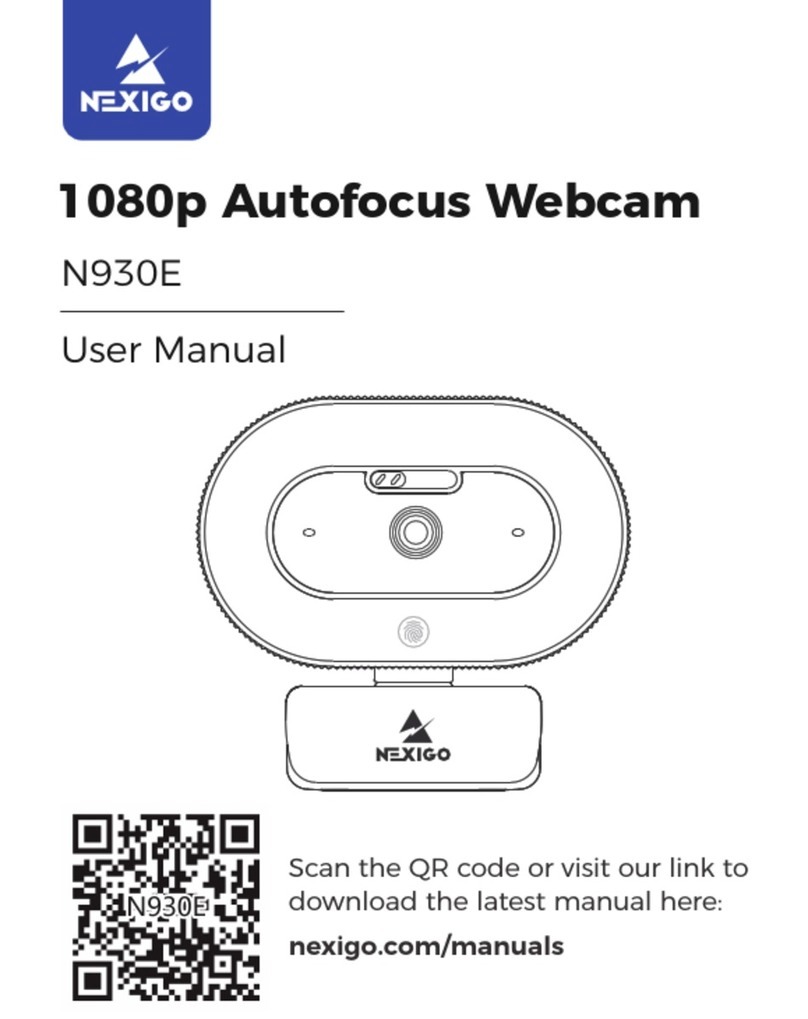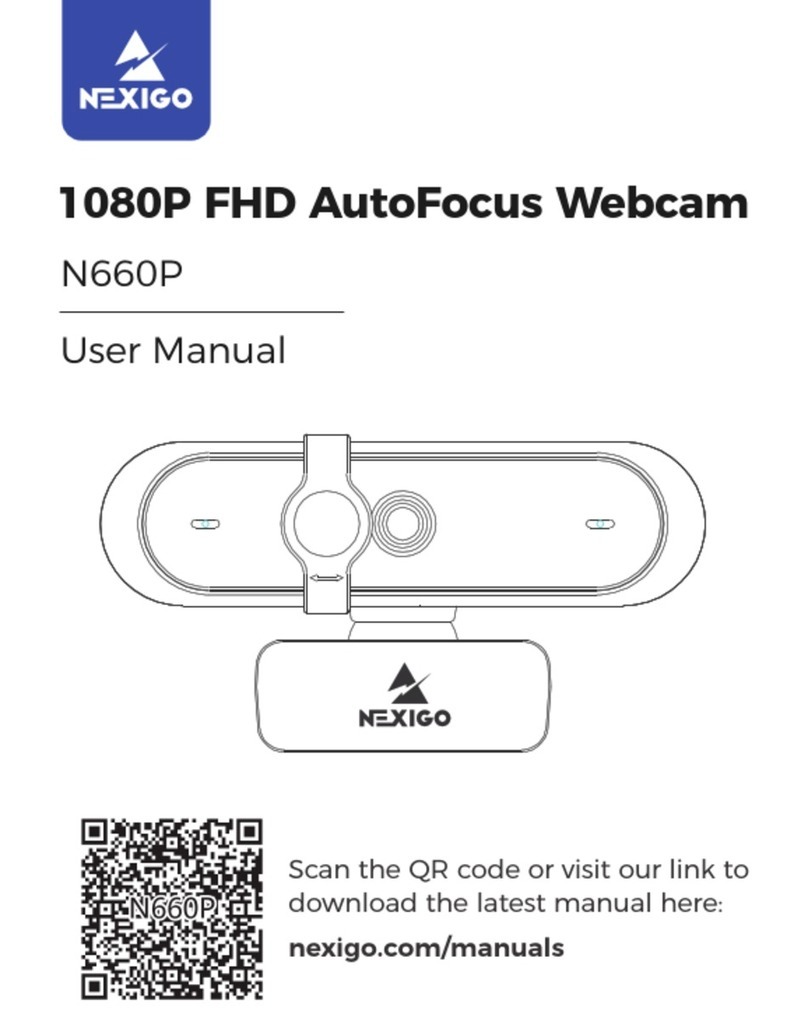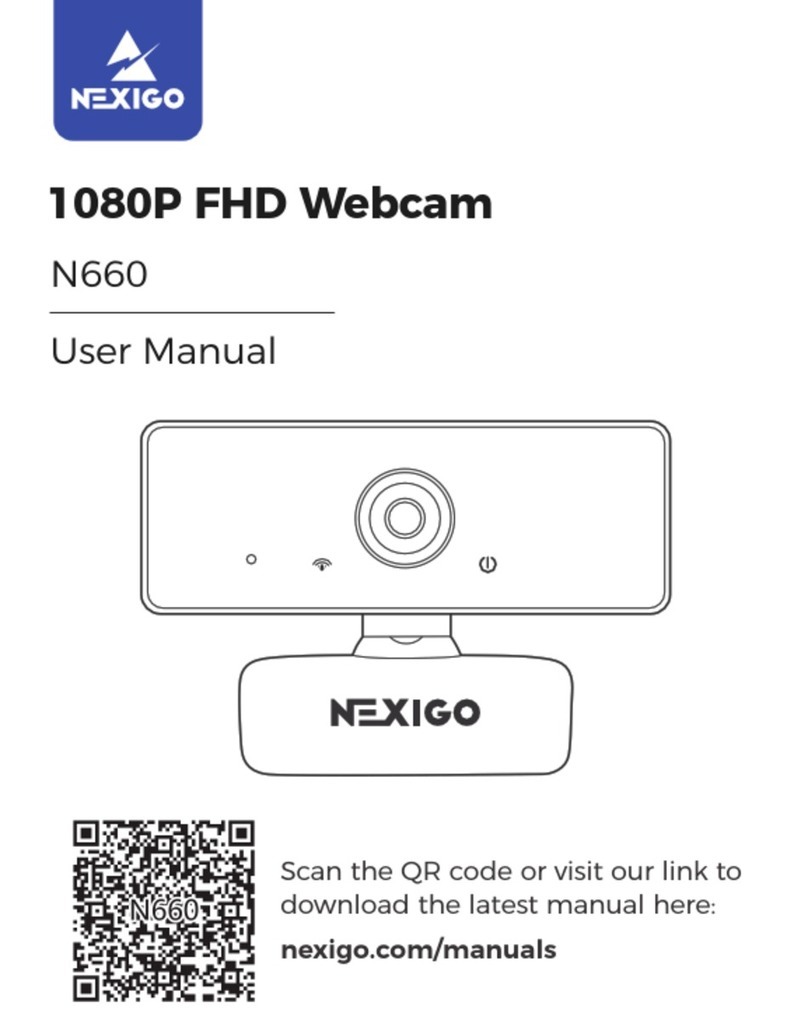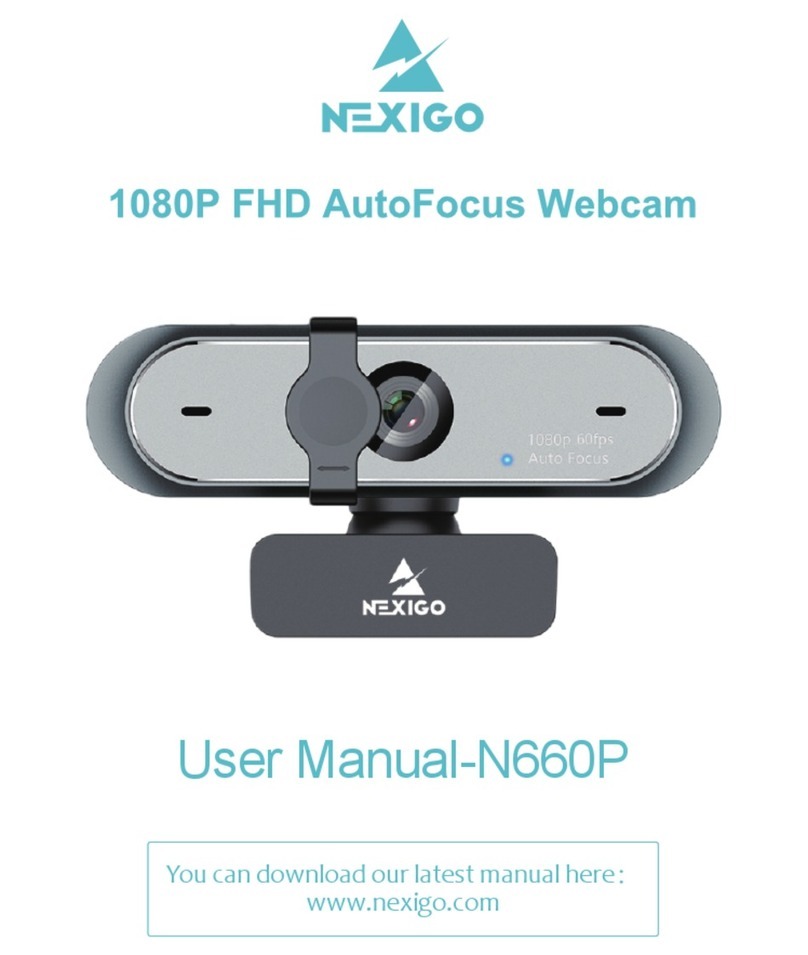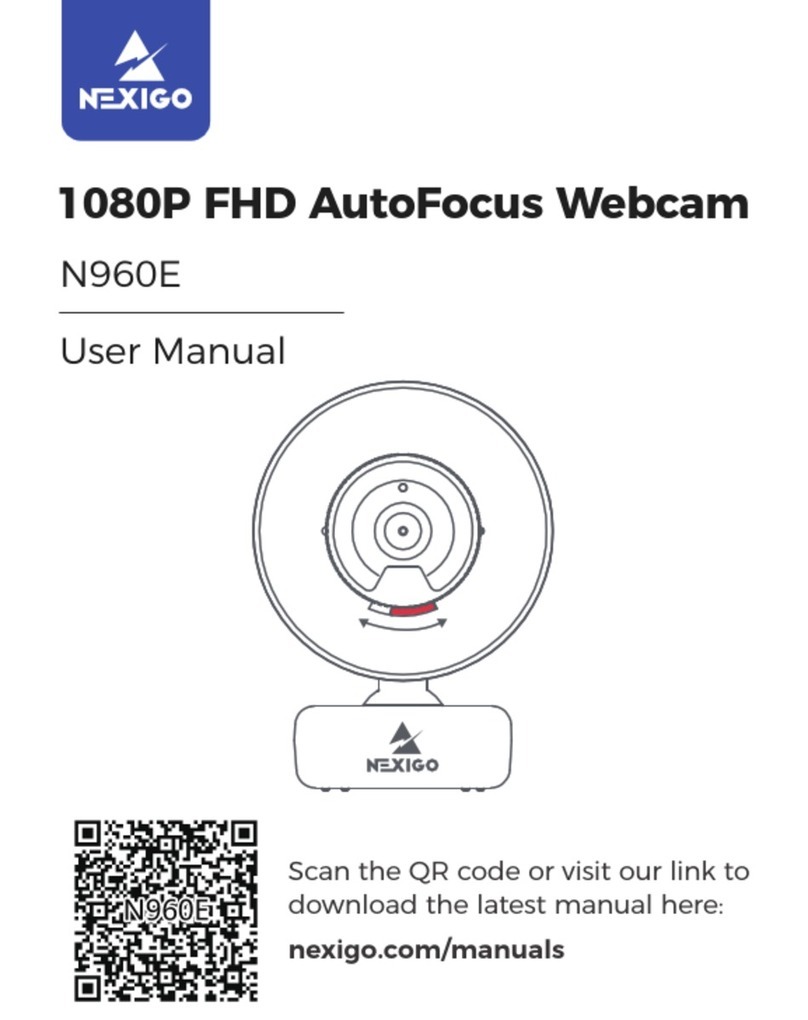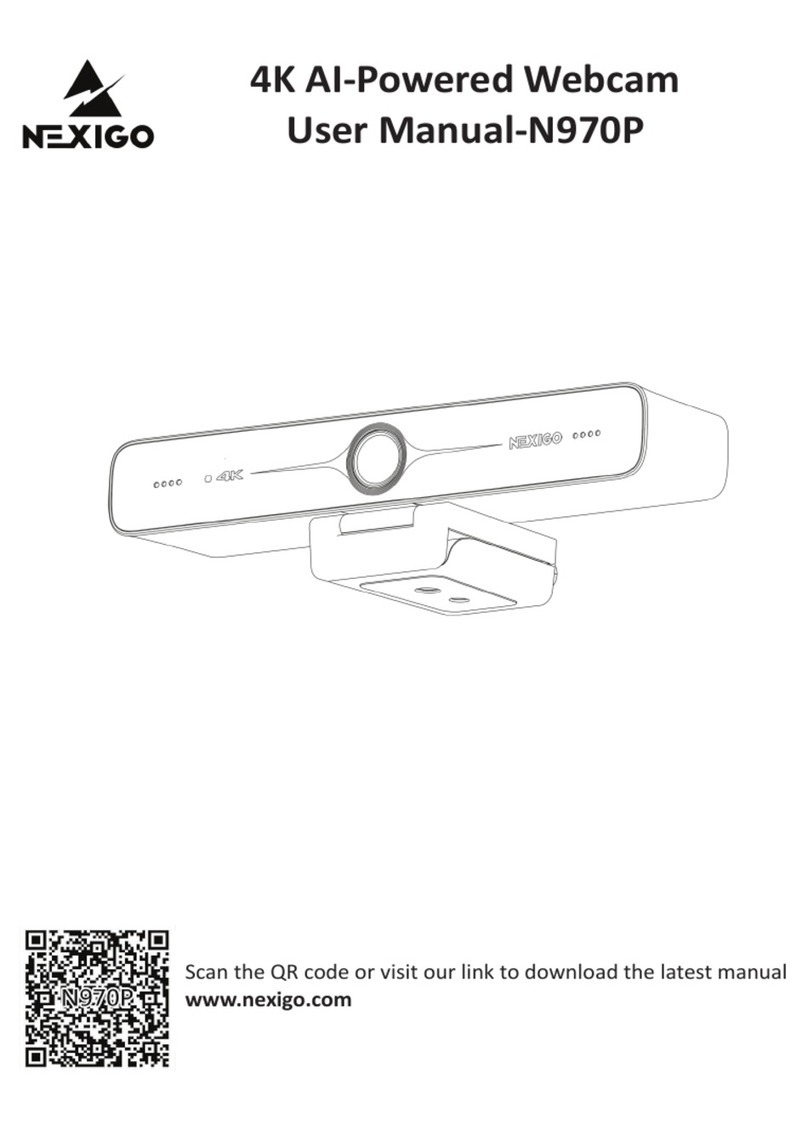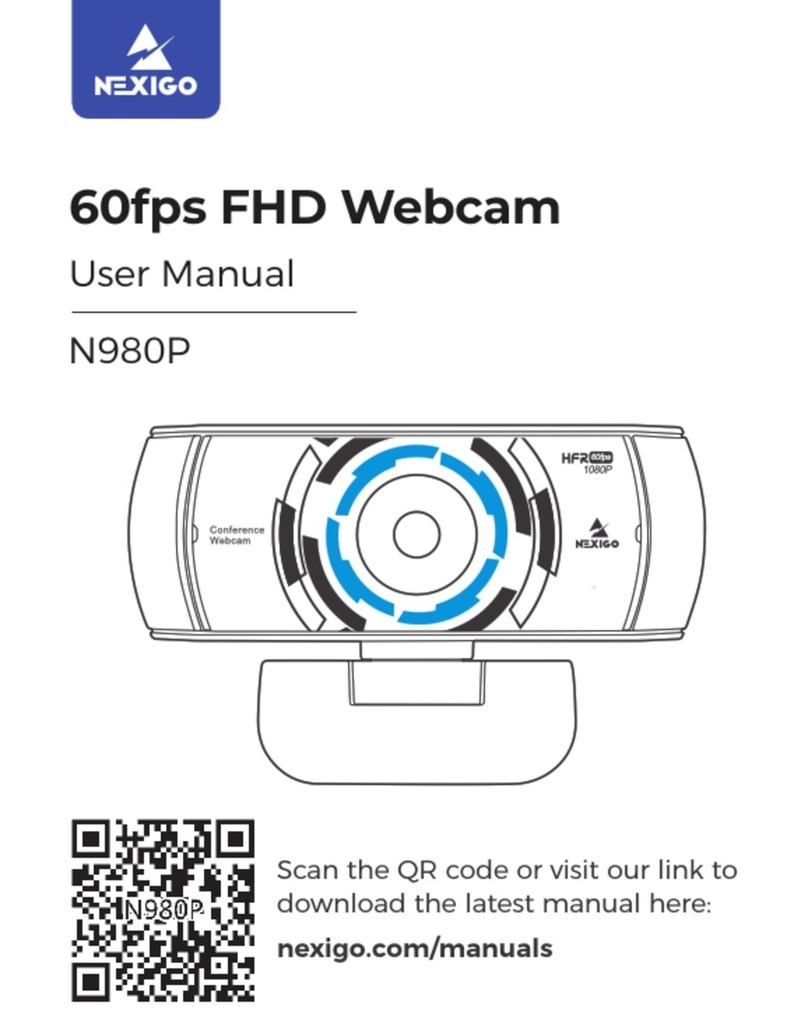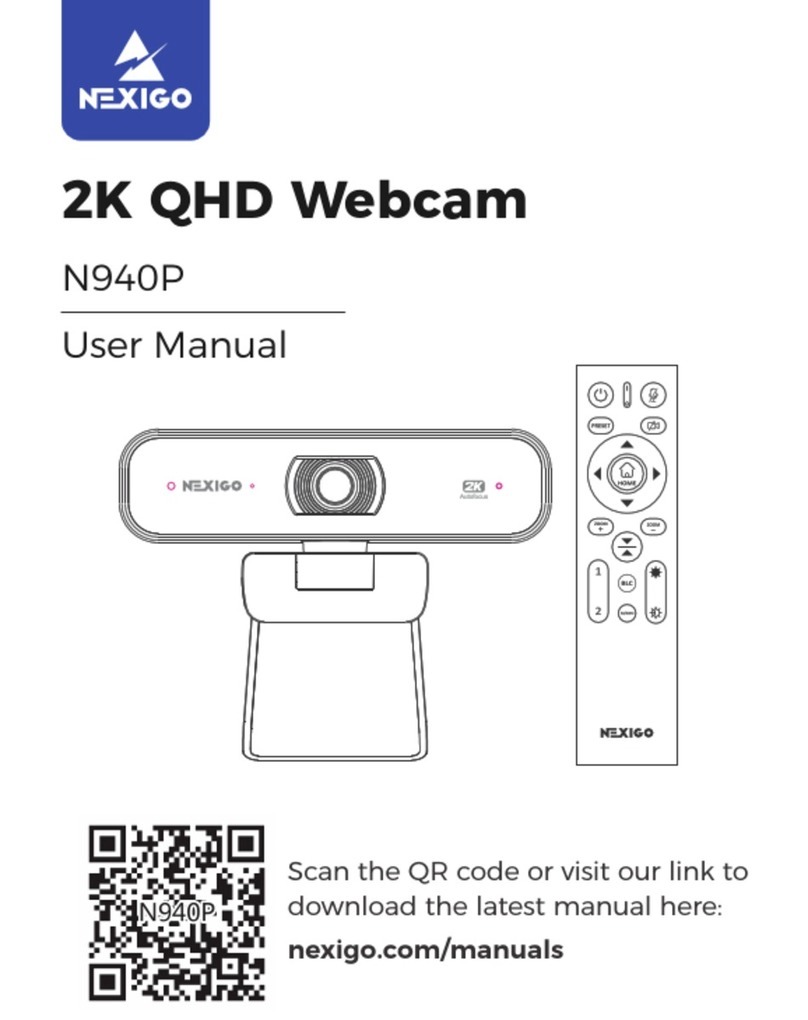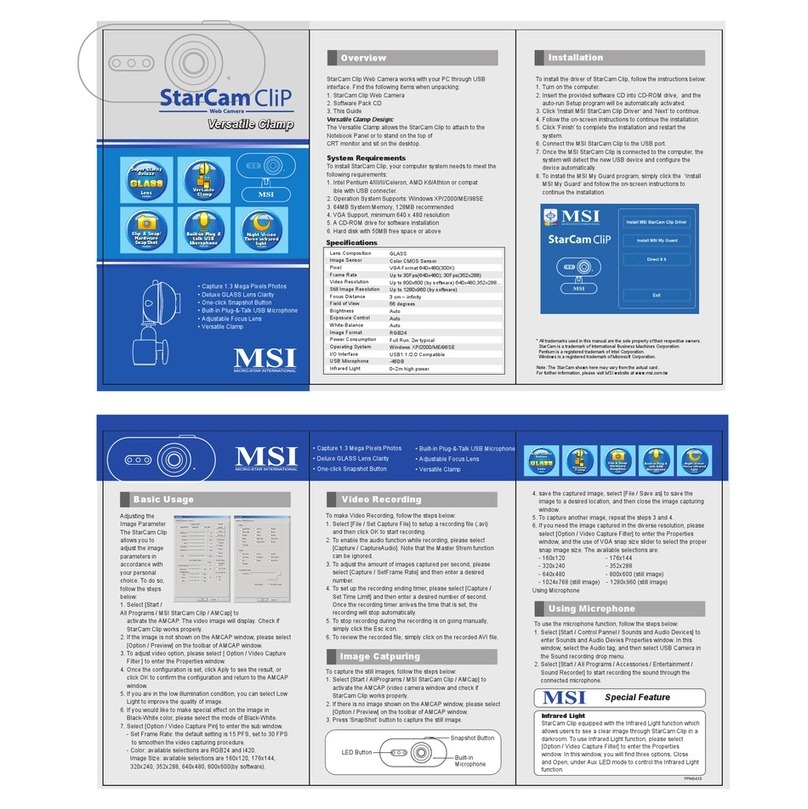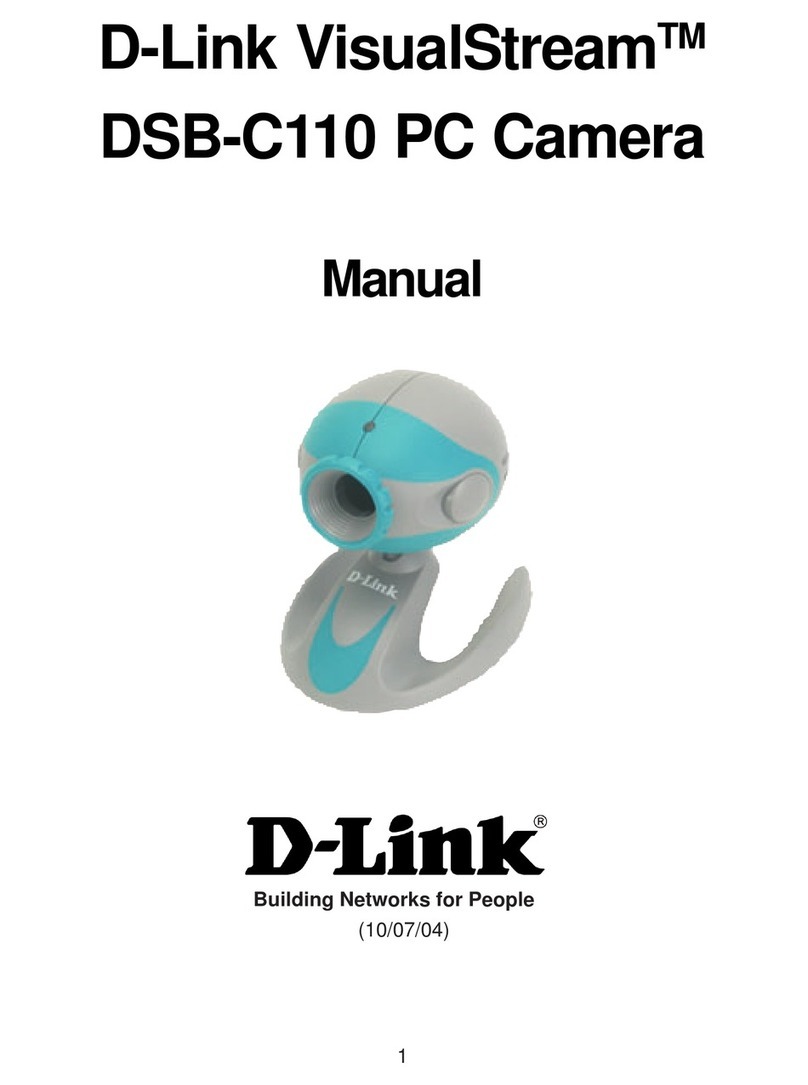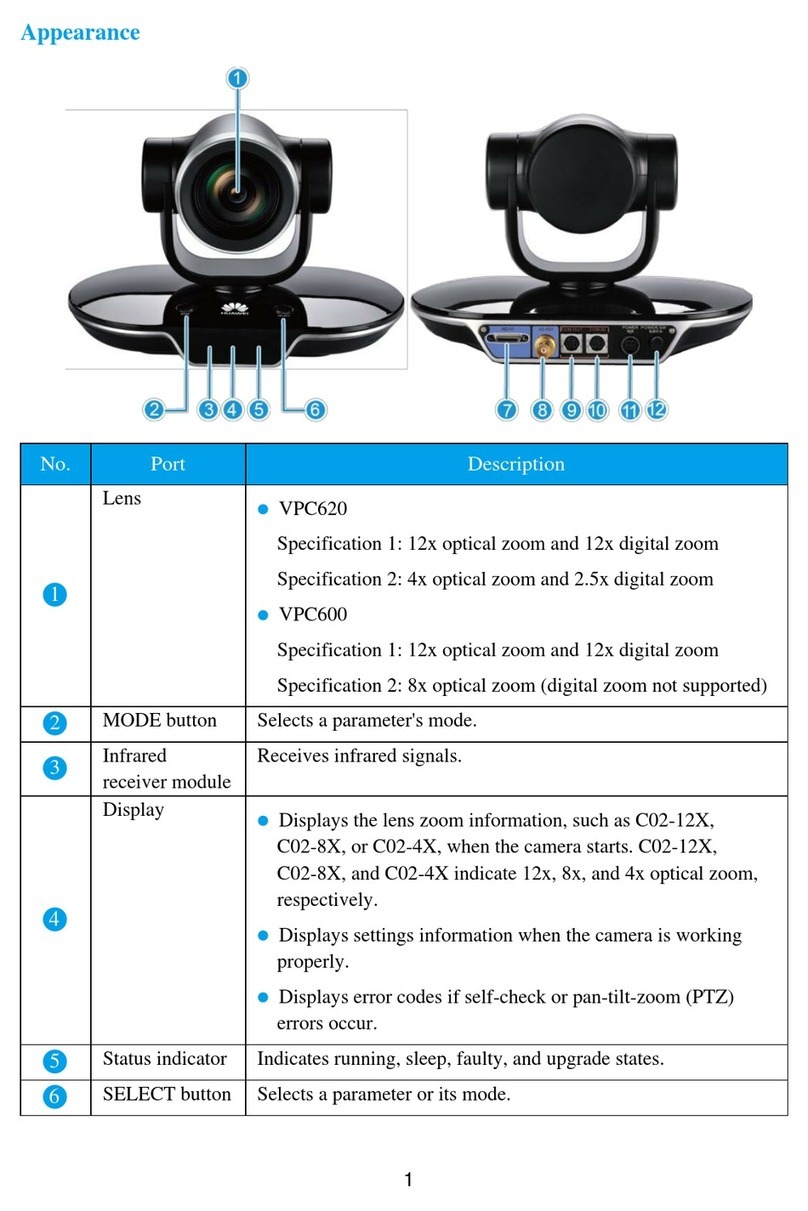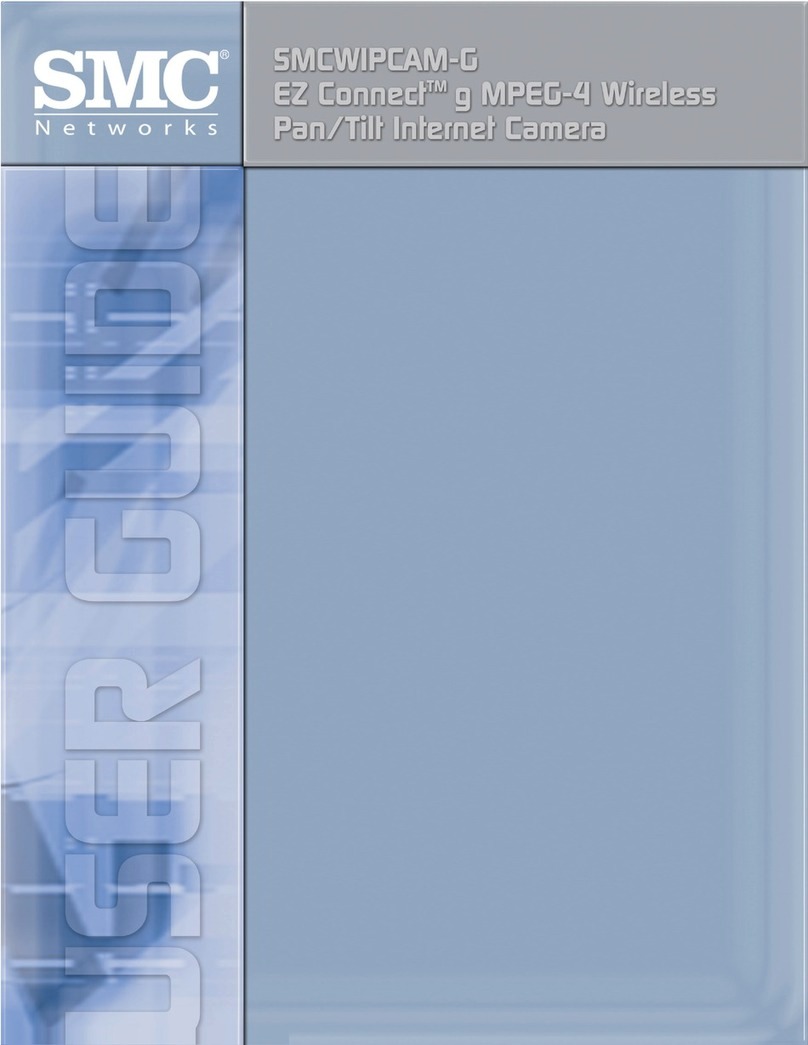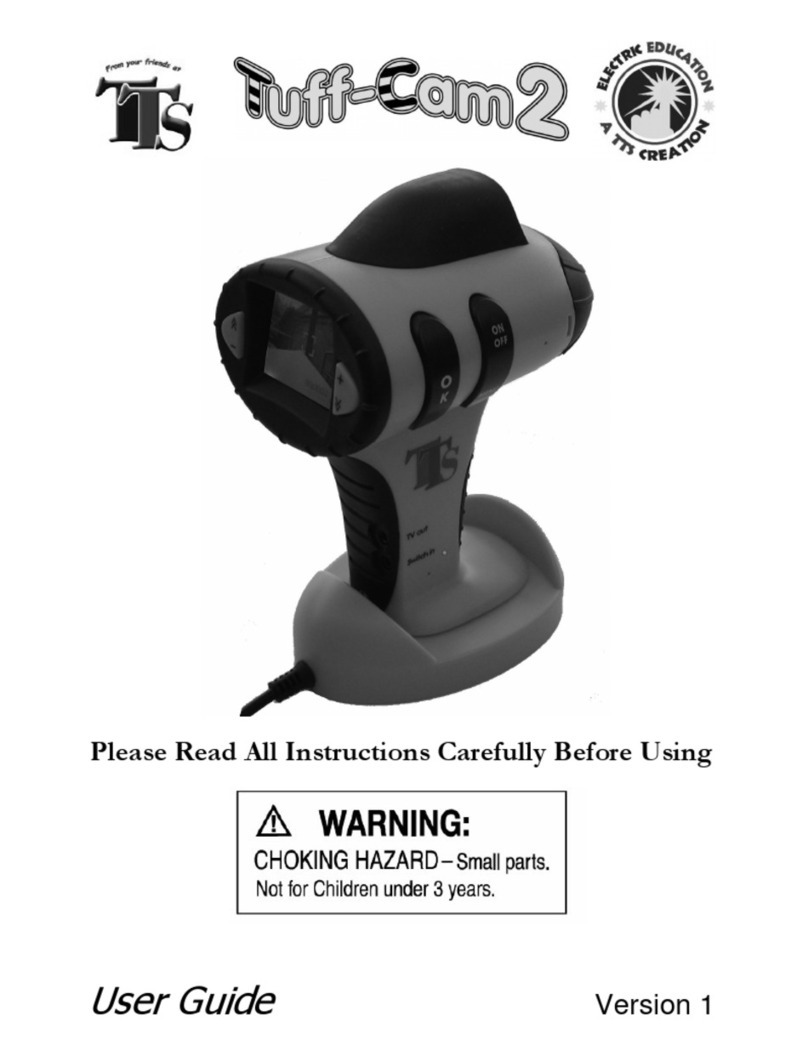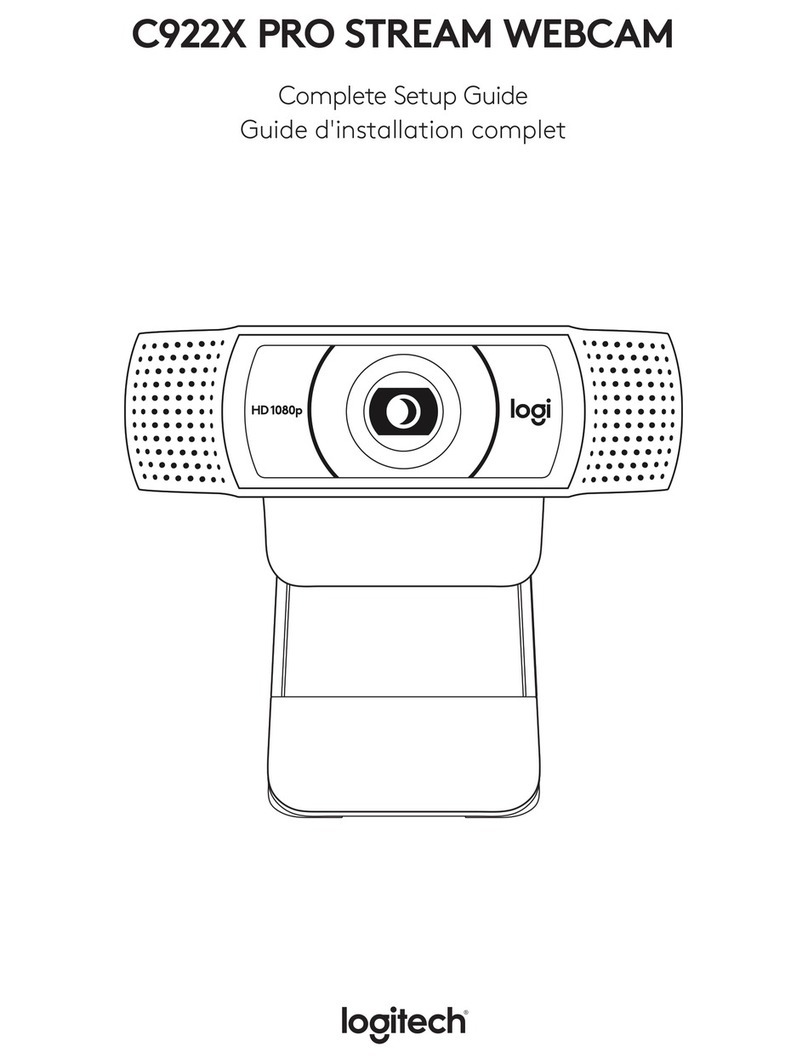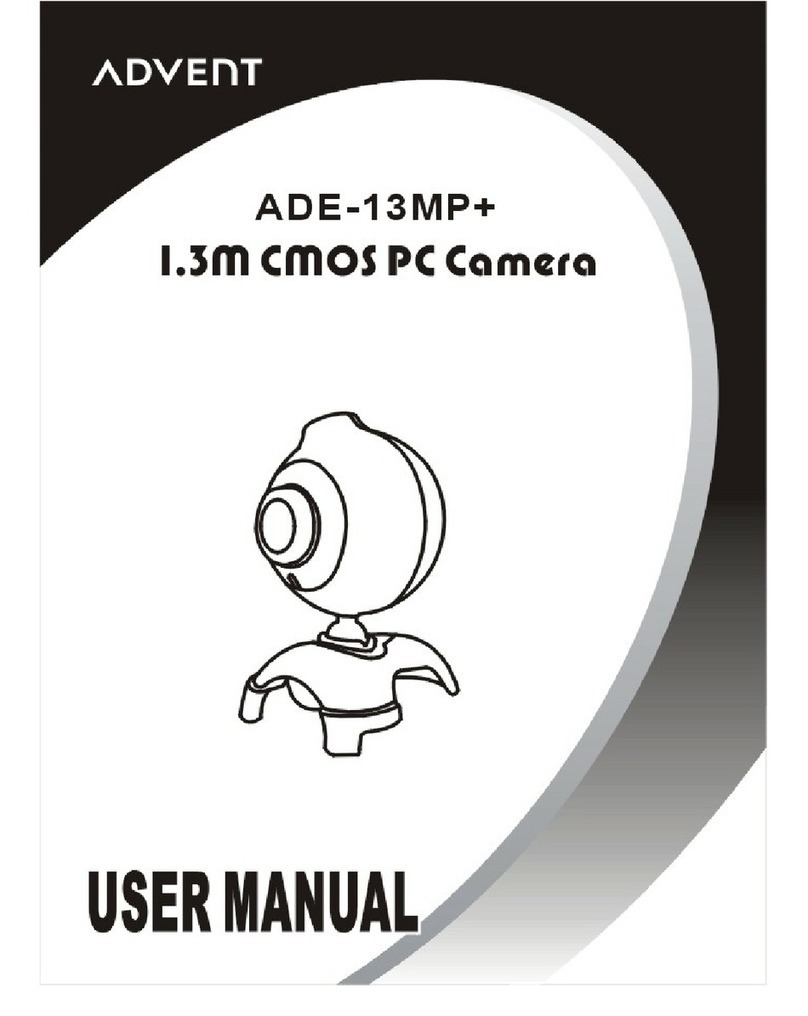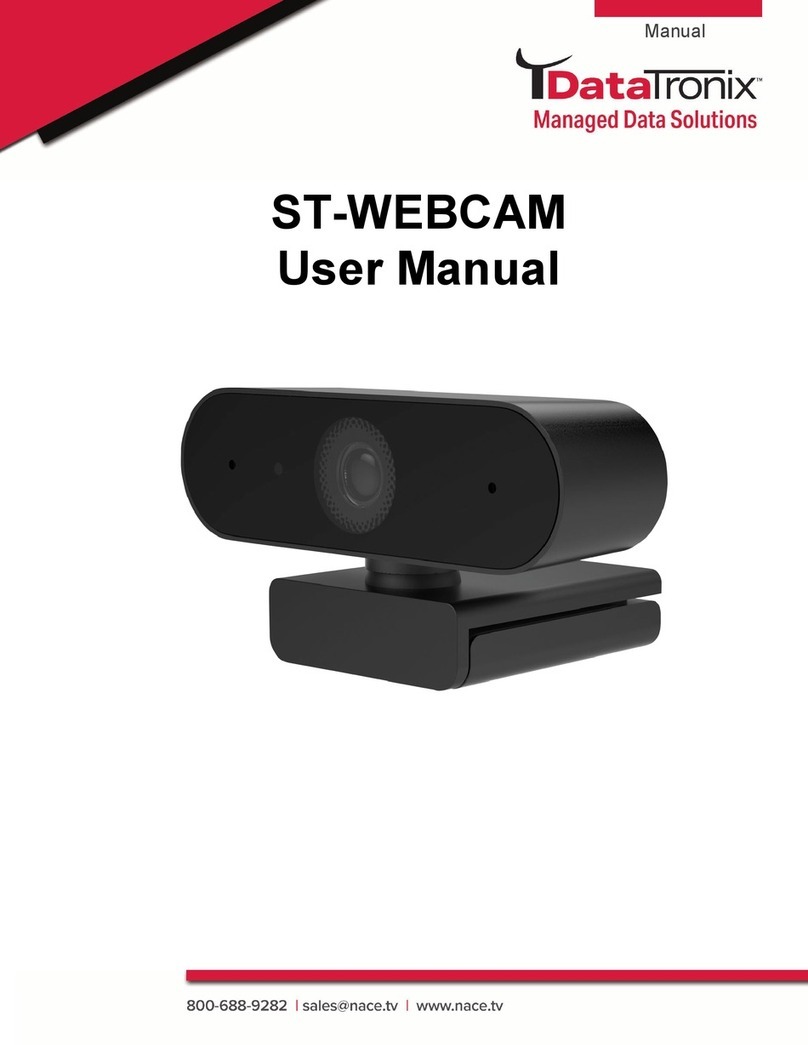Nexigo N970P User manual

4K AI-Powered Webcam
N970P
User Manual
Scan the QR code or visit our link to download
the latest manual here:
nexigo.com/manuals


TRANSLATIONS
US 01
19
JP
37
DE
48
FR
58
ES
68
IT

THANKS FOR CHOOSING NEXIGO!
CONTACT INFORMATION
Welcome to the NexiGo Family!
Thank you for choosing the NexiGo N970P 4K AI-Powered Webcam!
You are now part of an exclusive club: the NexiGo family! It's our job
to make sure you enjoy your membership. If you have any problems
please contact us at cs@nexigo.com at any time for further
assistance. This product is covered by our industry leading 1-year
manufacturers warranty. Make sure to register your purchase at
nexigo.com/warranty within 14 days of the delivery date to extend
your warranty coverage to TWO Years!
From all of us here at NexiGo, we want to thank you for your trust in
us. We look forward to serving you again in the near future.
Yours Sincerely,
The NexiGo Team
Website: www.nexigo.com Manufacturer: Nexight INC
Address: 11075 SW 11th St, Beaverton, OR, 97005, US
US 01US 01US 01US 01

SAFETY NOTES
This manual contains detailed instructions on the operation and
installation of the NexiGo N970P. Please read the manual in its
entirety before installation and use.
Avoid damage to products caused by heavy pressure, strong
vibration or immersion during transportation, storage and
installation.
Do not expose this product to any liquids or gases which could
potentially cause corrosion.
Do not expose this product to rain, moisture, high humidity, or
any adverse weather conditions. This item is intended to be used
at room temperature and in a controlled environment.
Do not exceed the power requirements of this product.
Clean the camera lens with a dry, soft microfiber cloth only. Use
only a mild detergent if necessary. Avoid any strong or corrosive
detergents to avoid damaging the lens.
Do not attempt to repair, disassemble, or modify the camera
under any circumstance.
Only use the remote to move the camera head. Attempting to
physically move the camera may lead to damage and mechanical
failure.
Place and use this product on a horizontal surface only.
Ensure that there are no obstacles to block or hamper the
rotational range of the camera.
Do not power the camera before completing the installation.
This may cause unintended damage.
US 01US 01US 01US 02

NEXIGO WEBCAM SETTINGS SOFTWARE
NexiGo is proud to introduce the new NexiGo Webcam Settings
software! Free of charge to all our loyal NexiGo customers, use it to
enhance your experience with your webcam. Just head on over to
nexigo.com/software to download it. The NexiGo Webcam Settings
software allows you to change almost every setting for your webcam.
From brightness to focus, from saturation to hue, find the look that
highlights the best you!
nexigo.com/software
PRODUCT INSTALLATION
PRODUCT DIAGRAM
1. UHD Lens
2. Activity Indicator
3. Noise Reduction Microphones
INSTALLING YOUR WEBCAM
Option 1: Place on a flat surface.
Option 2: Mount on a laptop or monitor.
Option 3: Install with a 1/4" thread tripod.
4. 1/4" Tripod Screw Hole
5. Flexible Clip/Base
6. USB-B 3.0 Port
21 3 5 6
34
Download the NexiGo Webcam Settings Software from:
US 01US 03

PRODUCT OVERVIEW
DIMENSION
Windows Setup
CONNECT THE WEBCAM TO YOUR COMPUTER
1) Go to Settings > Privacy > Camera and turn on "Let apps use my
camera".
2) Select the apps on the list where you want the camera to be used.
When the app is open, ensure that you have selected the NexiGo
N970P 4K Webcam as the active camera and microphone from the
list of available options.
macOS
1) Go to the Apple menu > System Preferences > Security & Privacy,
select the Privacy tab. Select Camera from the list of options on the
left side of the page.
2) Locate the apps you want to enable camera access for. Click the
box next to the app's name to enable camera access for that
application.
6.89 in
1.65 in
1.1 in
2.76 in
1.77 in
US 01US 04

WHAT’S IN THE BOX?
1 x 4K ePTZ Camera 1 x User Manual
1 x Privacy Cover 1 x USB-B to USB-A Cable
1 x Remote (Requires 2 AAA batteries, not included)
N970P is a 4K ultra-high-definition ePTZ camera with AI intelligence.
It will intelligently and automatically frame individuals in the center
of its image. The N970P uses advanced ISP processing algorithms to
produce vivid images with clear, even brightness, high resolution,
and strong colors.
UHD 4K Resolution: Displays resolutions up to 4K at 30fps (MJPG)
or 30fps (H.264). Compatible with 1080P and 720P.
Auto Framing: Employs superior detection algorithms to
intelligently capture and frame speakers in the center of the
image.
ePTZ: Electronic Pan-Tilt-Zoom, with up to 10X zooming, allows
for easy adjustments from a distance.
Built-in Mics: Two built-in omni-directional microphones
equipped with noise suppression technology to reduce
background noise but remain highly effective up to 10 meters
(32.8 ft).
Multiple Installation Options: Can be installed in multiple ways.
Comes equipped with a standard mount clamp for use on
laptops, computers, and larger screens. Can also be installed on
tripods.
Easy to Use: Plug-and-play with no additional drivers or
installation required.
MAIN FEATURES
US 01US 05

Chat software: Skype, FaceTime, Zoom, Yahoo!,
Hangouts
Streaming software: Open Broadcaster Software
and Xsplit
Photo or video: Using system Camera App
(Camera for Windows, Photo Booth for macOS)
SPECIFICATION
D=90°/H=83°/V=54°
Fixed focus
Video resolution
Image sensor
Video format
Digital zoom
Field of view
within 32.8ftMic pickup range
10" - 90" (0.25m - 2.28m)Focus range
Application
support
4K UHD (3840 x 2160)
MJPG: 3840 x 2160@30fps, 1920 x 1080@30fps etc.
H.264: 3840 x 2160@30fps, 1920 x 1080@30fps etc.
YUY2: 1920 x 1080@30fps, 1280 x 720@30fps etc.
NV12: 1920 x 1080@30fps, 1280 x 720@30fps etc.
Note: 1080P@60FPS in MJPG/H.264 format is
available, please visit nexigo.com/n970pfw to
update.
1/2.8" Sony STARVIS back-illuminated sensor
Up to 10X digital zoom at 4K@30fps
System
requirements
Focus type
Windows 7/8/10/11 or above
macOS 10.6 or above
Chrome OS V29.01547 or above
US 01US 06

Note: Please ensure that you have disabled the auto framing function
and closed the OSD menu before using the zoom function.
REMOTE CONTROL INSTRUCTION
KEYS INTRODUCTION
1. Power Button
Press to turn the webcam on/off.
2. Menu Button
Press to open or close the On Screen
Display (OSD) menu, or return to the
previous menu.
Press and hold for three seconds to
mirror/unmirror the OSD menu.
3. Electronic Pan/Tilt Control
Press the arrow buttons to pan/tilt the
camera’s view when it is zoomed in. Hold
to increase the speed of the pan/tilt.
4. OK Button
Resets the video capture view to the default position. In the OSD
menu, press to select options and enter the next menu.
5. Numbered Buttons (See details on page 18)
Assign, recall, or delete presets for the numbered buttons (1, 2, 3).
Recall Preset: Press one of the numbered buttons once to recall
the preset on that button.
Set Preset: Press and hold for three seconds to save the current
settings to a numbered button and will override any previously
saved preset.
6. Zoom +
Press to zoom in on the video. Hold to adjust faster.
7. Zoom -
Press to zoom out the video. Hold to adjust faster.
12
3
4
5
8
76
9
US 01US 07

8. Auto Framing Toggle
Press to enable or disable the auto framing function.
9. Indicator light
The indicator light will flash when the remote is being used. If you
do not see the indicator light when you press a button you may
need to adjust or change the battery.
MAIN MENU
Press menu button to display the OSD menu. Use the arrows on
your remote to navigate the menu. Your selection will be displayed
with an ">" arrow. Use the OK button to select the highlighted item.
MENU
> (Setup)
(Exposure)
(Color)
(Image)
(Noise Reduction)
(Version)
(Restore Default)
[↑↓]Select [←→]Change Value
1. System Setting
Move the pointer to the (Setup) in the Main menu, click the OK
button and enter into the (Setup menu) as shown below:
US 01US 08

Auto Framing: Enable/disable the auto framing feature. You can
also adjust the auto framing sensitivity.
Image Style: Switch to Default, Normal, Clarity, Bright, and Soft
modes.
OSD Flip-H: Mirror/unmirror the OSD menu.
USB Mode: Switch to BULK, and ISOC modes.
Setup
(Auto Framing)
Image Style
OSD Flip-H
Default
OFF
USB Mode BULK
[↑↓]Select [←→]Change Value
EXPOSURE
Mode
EV
BLC
OFF
Auto
OFF
Flicker 50Hz
Gain Limit 4
DRC Close
[↑↓]Select [←→]Change Value
2. Exposure Setting
Move the pointer to (Exposure) in the Main menu, click the OK
button and enter the (Exposure menu) as shown below:
US 01US 09

Shutter: Switch to 1/30, 1/50, 1/60, 1/90, 1/100, 1/120, 1/180, 1/250,
1/350, 1/500, 1/1000, 1/2000, 1/3000, 1/4000, 1/6000, 1/10000 (only
available in Manual/SAE modes).
Mode: Switch to Auto, Manual, SAE and Bright modes.
EV: Toggle to On/Off (only available in Auto mode).
BLC: Toggle to On/Off (only available in Auto mode).
Flicker: Switch to Off/50Hz/60Hz (only available in Auto/SAE/Bright
modes).
Gain Limit: Adjust from 0~15 (only available in Auto/Bright modes).
DRC: Adjust the Dynamic Range Control between 1~8 or disable it
(only available in Auto/Bright modes).
Again: Switch to 0~15 (only available in Manual/SAE modes).
Bright: Switch the brightness from 0~23 (only available in Bright mode).
COLOR
WB Mode
RG Turning
BG Turning
0
Auto
0
Saturation 36
Hue 4
AWB Sensitivity High
[↑↓]Select [←→]Change Value
3. Color
Move the pointer to the (Color) in the Main menu, click the OK button
and enter the (Color menu) as shown below:
US 01US 10

WB Mode: Switches to Auto, Manual, OnePush, VAR modes.
RG Tuning: Adjust from -10~10 (only available when in Auto/Manual
modes).
BG Tuning: Adjust from -10~10 (only available when in Auto/Manual
modes).
Saturation: Adjust from 0~50.
Hue: Adjust from 0~8.
AWB Sensitivity: Switch among High, Middle, and Low (only available
when in Auto mode).
Color Temp: Switch from 2400K~7100K (only available when in VAR
mode).
IMAGE
Contrast 50
Brightness 50
Sharpness 5
Flip-H OFF
Flip-V OFF
B&W-Mode Color
Gamma Default
Low-Light Mode Close
[↑↓]Select [←→]Change Value
4. Image
Move the pointer to the (Image) in the Main menu, click the OK
button and enter into the (Image menu) as shown below:
US 01US 11

Brightness: Adjust from 0~100.
Contrast: Adjust from 0~100.
Sharpness: Adjust from 0~15.
Flip-H: Switch to On to flip the image horizontally, switch to Off to
restore to normal.
Flip-V: Switch to On to flip the image vertically, switch to Off to
restore to normal.
B&W Mode: Switch to Color, B&W (Black and White) mode.
Gamma: Switch to Default, 0.34, 0.39, 0.47, 0.5.
Low-Light Mode: Switch to On/Off.
NR-2D: Toggle the 2D Noise Reduction On/Off or adjust it between
1-7.
NR-3D: Toggle the 3D Noise Reduction On/Off or adjust it between
1-8.
NOISE REDUCTION
NR-2D
NR-3D 4
OFF
[↑↓]Select [←→]Change Value
5. Noise Reduction
Move the pointer to the (Noise Reduction) in the Main menu, click
the OK button and enter the (Noise Reduction menu) as shown
below:
US 01US 12

Note: Color style and video format cannot be restored to factory default.
[↑↓]Select [←→]Change Value
VERSION
Camera Version 1.0.4 2022-02-25
Restore Factory Settings: Restore the camera to its default factory
settings.
RESTORE DEFAULT
Restore Default?
[↑↓]Select [←→]Change Value
NO
6. Version
Move the pointer to the (Version) in the Main menu, click the OK
button and enter the (Version menu) as shown below to check the
current firmware version.
7. Restore Default
Move the pointer to the (Restore Default) in the Main menu, click the
OK button and enter the (Restore Default menu) as shown below:
US 01US 13

FAQ
Q1: How do I know if my camera is being recognized by the system?
A: Connect the camera to any USB 2.0 or USB 3.0 port. It will take a
few seconds for the camera to be recognized after it is connected
to the system. To ensure the camera has installed correctly on a
Windows computer; check under Control Panel>System and
Security>Device Manager.
To verify the webcam is connected on a Mac computer, click the
Apple Menu (in the top left corner of your screen) and then click
About this Mac. Click on System Report from the pop-up window
that appears. The System Information window for your Mac will
appear. Navigate to the USB section and check if the webcam is
listed as a connected device (like the photo below):
US 01US 14

Note: Download the NexiGo Webcam Settings Software from
nexigo.com/software.
Q2: What can I do if the images or Videos are an abnormal color?
How to adjust image parameters such as brightness or contrast?
A: Please ensure that the light in your environment is free of unique
tones or intense light sources. Things such as walls/floors/other
large-area non-standard light sources, including areas with colored
or intense light.
In such environments photographed pictures are subjected to
color cast due to the lighting impact of these light sources.
For Windows & Mac:
Using the NexiGo Webcam Settings Software, you can adjust the
image parameter you want according to your needs.
US 01US 15

Q3: Why does my screen go blank or black while trying to preview
images?
A: There are several reasons this could happen:
1. There is something wrong with the USB port. Please use a
different USB port or another PC and test the camera again.
2. The PC does not recognize the camera device.
3. The operating system and computer configuration do not satisfy
the requirements of the camera. Please check your system
specifications.
4. The video preview feature of the application is not turned on, or
the application has a privacy feature that prohibits access to the
camera. Please try with a different application.
US 01US 16

Note: The camera defaults to indoor mode. Please do not aim the
camera directly at the light source.
Q4: Why is there flickering or banding on the video feed when I use
the webcam?
A: This might be due to lighting inconsistencies in your room. To
resolve this, download the NexiGo Webcam Setting Software from
nexigo.com/software. In the software, select your NexiGo webcam in
the device selection bar, then change the powerline frequency to
either 50Hz or 60Hz depending on your needs. For example, if your
screen flicks at 50Hz, you can switch to 60Hz to solve it.
US 01US 17
Other manuals for N970P
1
Table of contents
Other Nexigo Webcam manuals