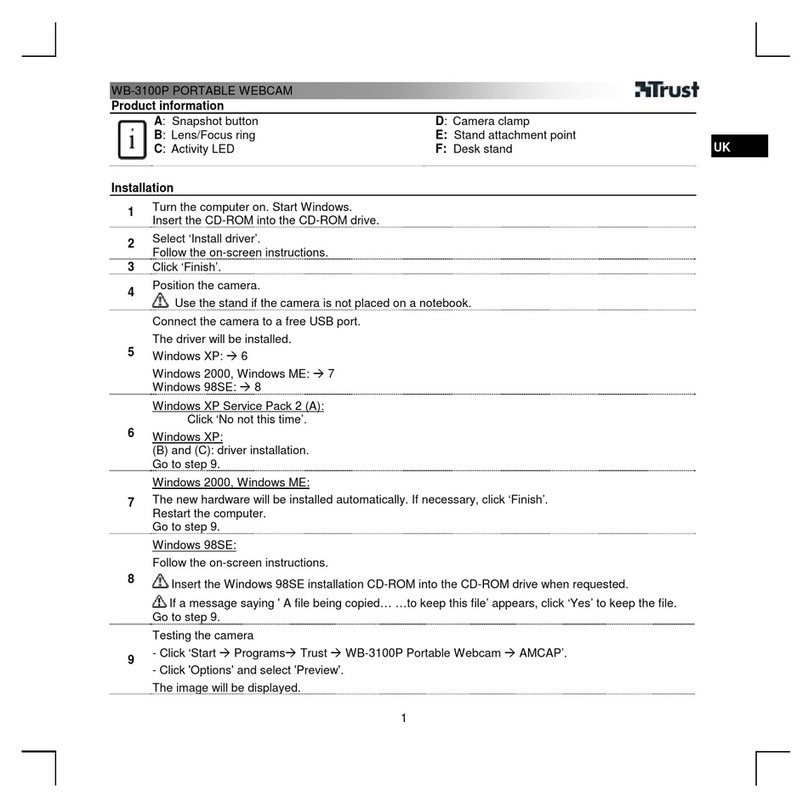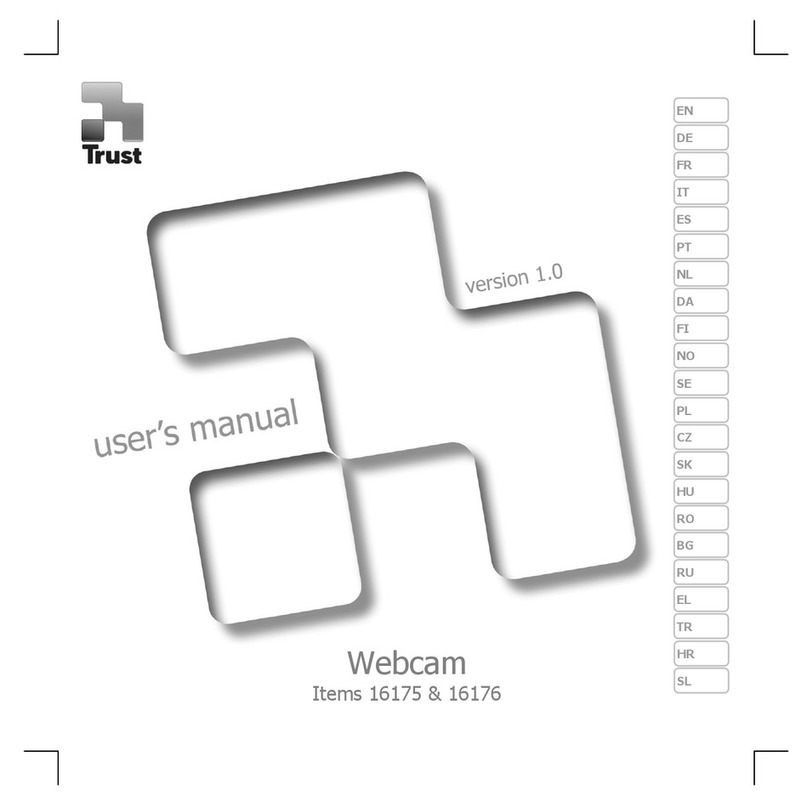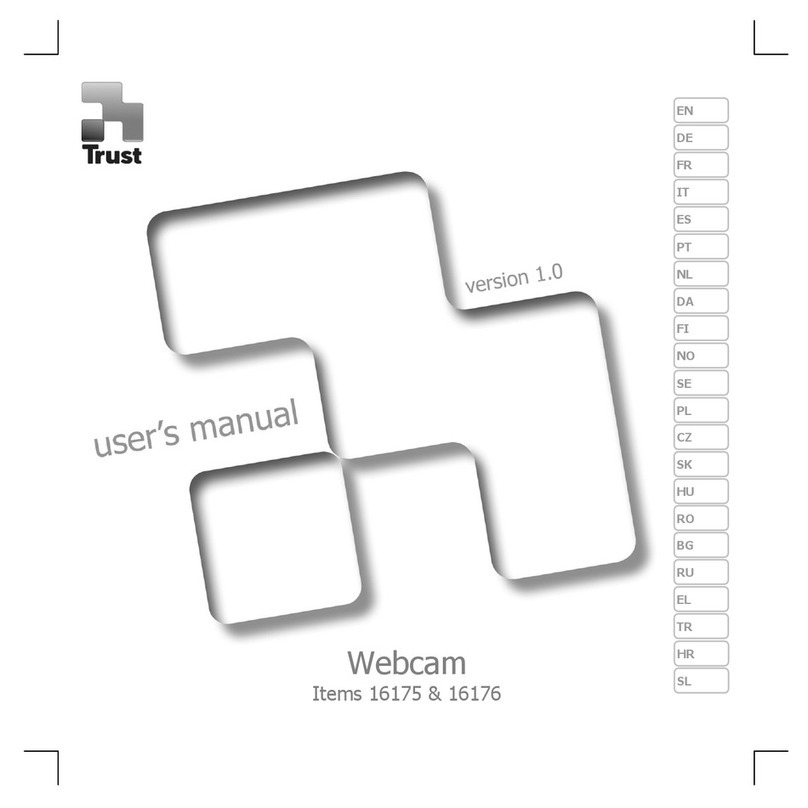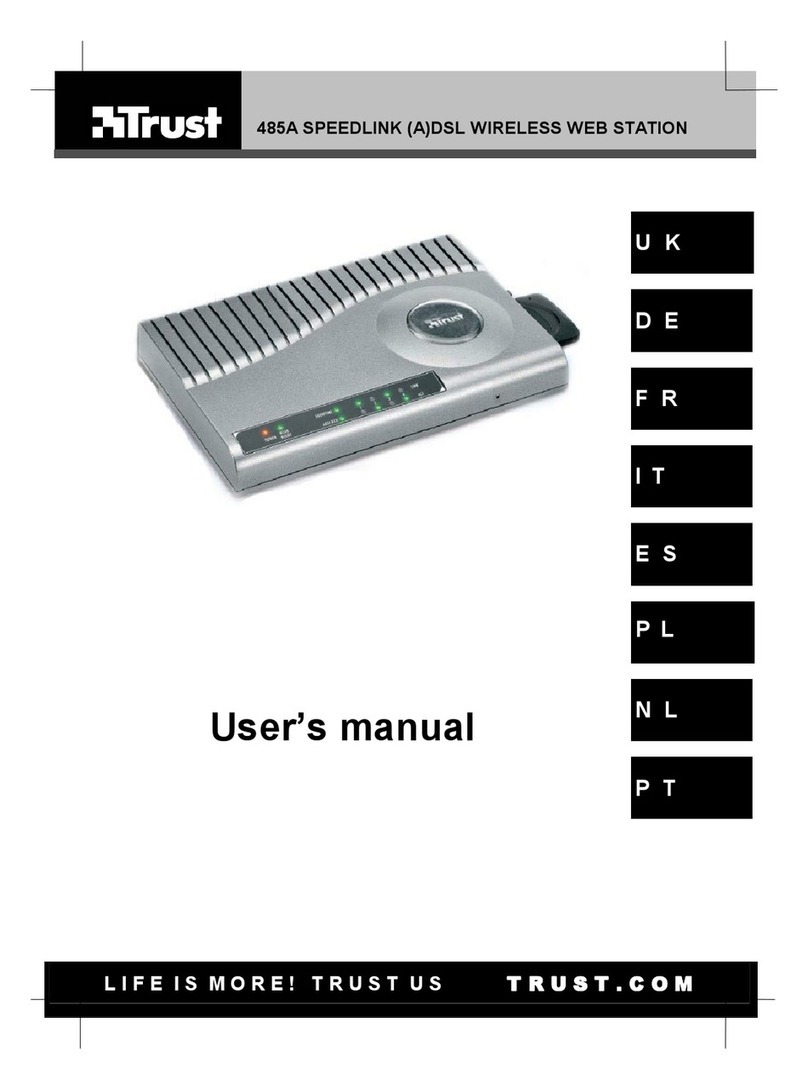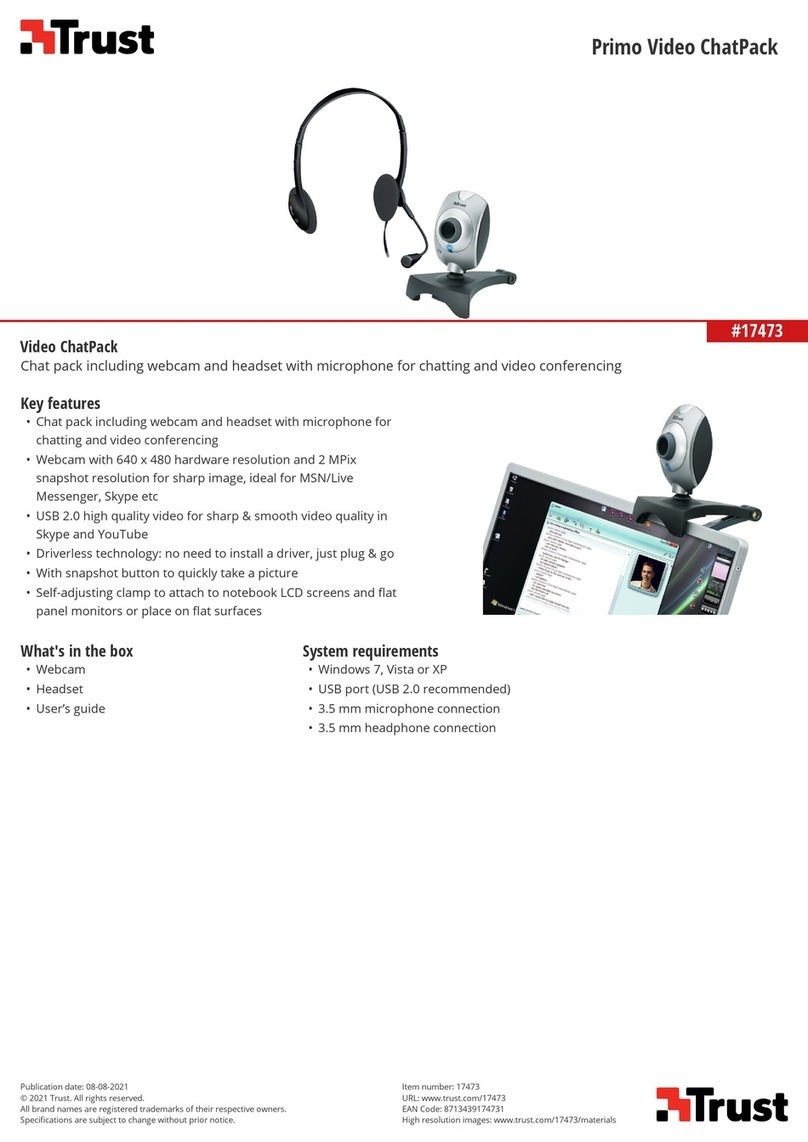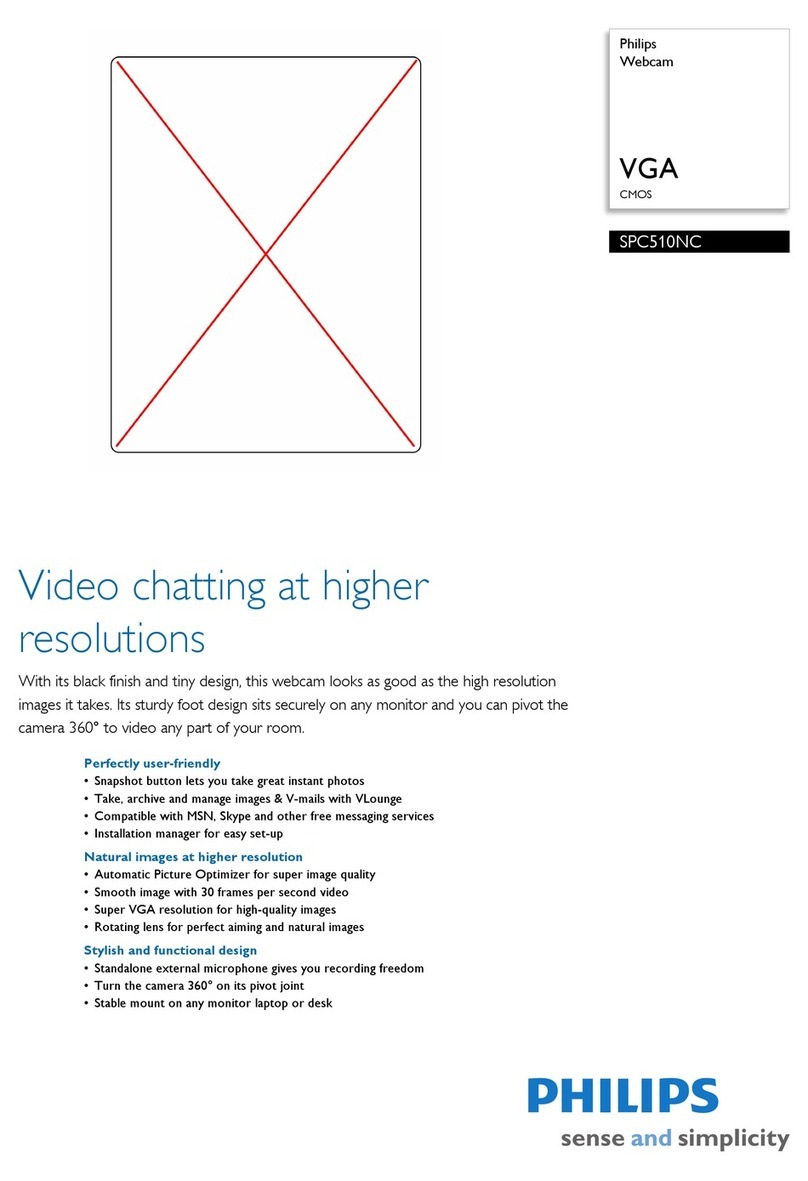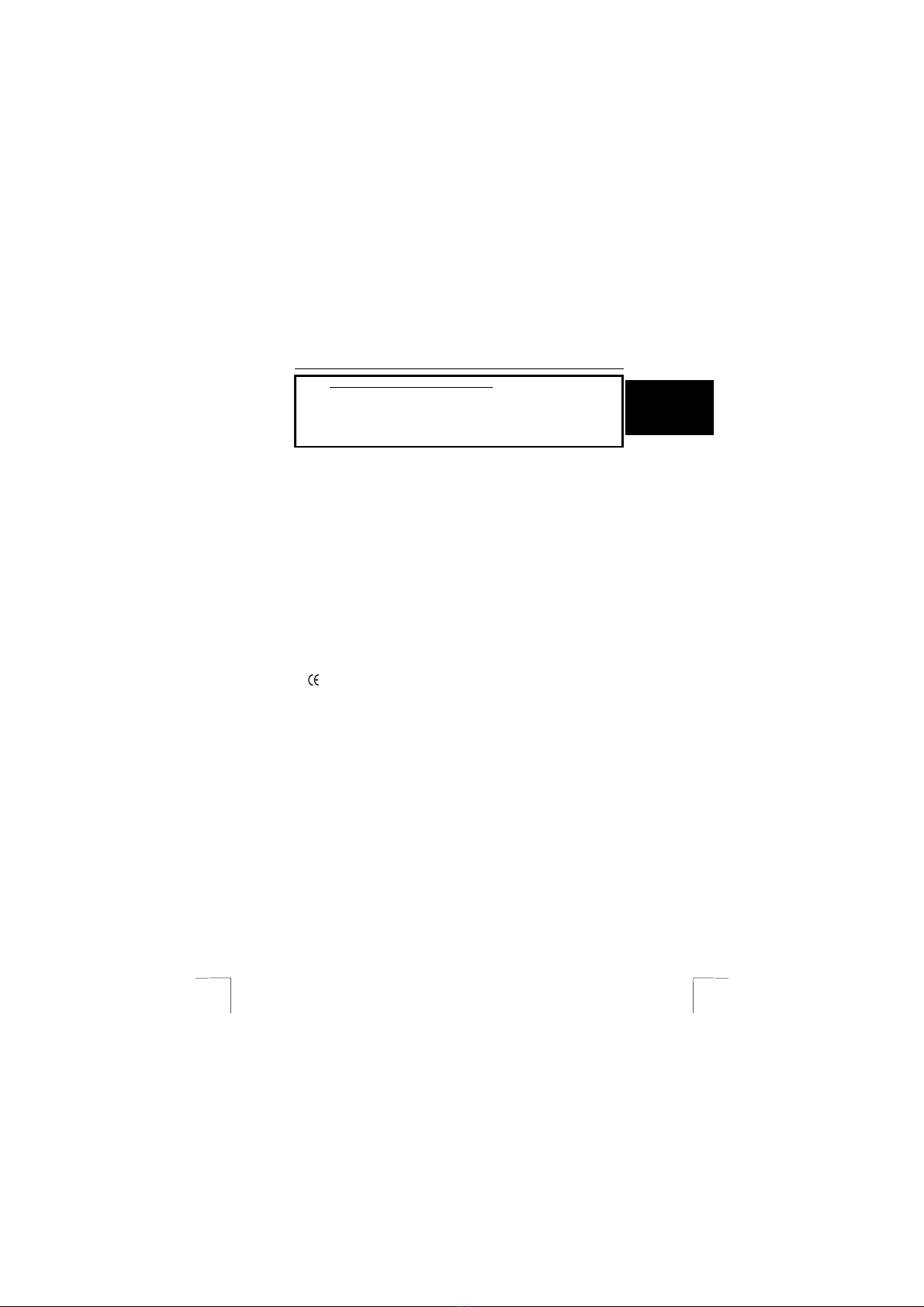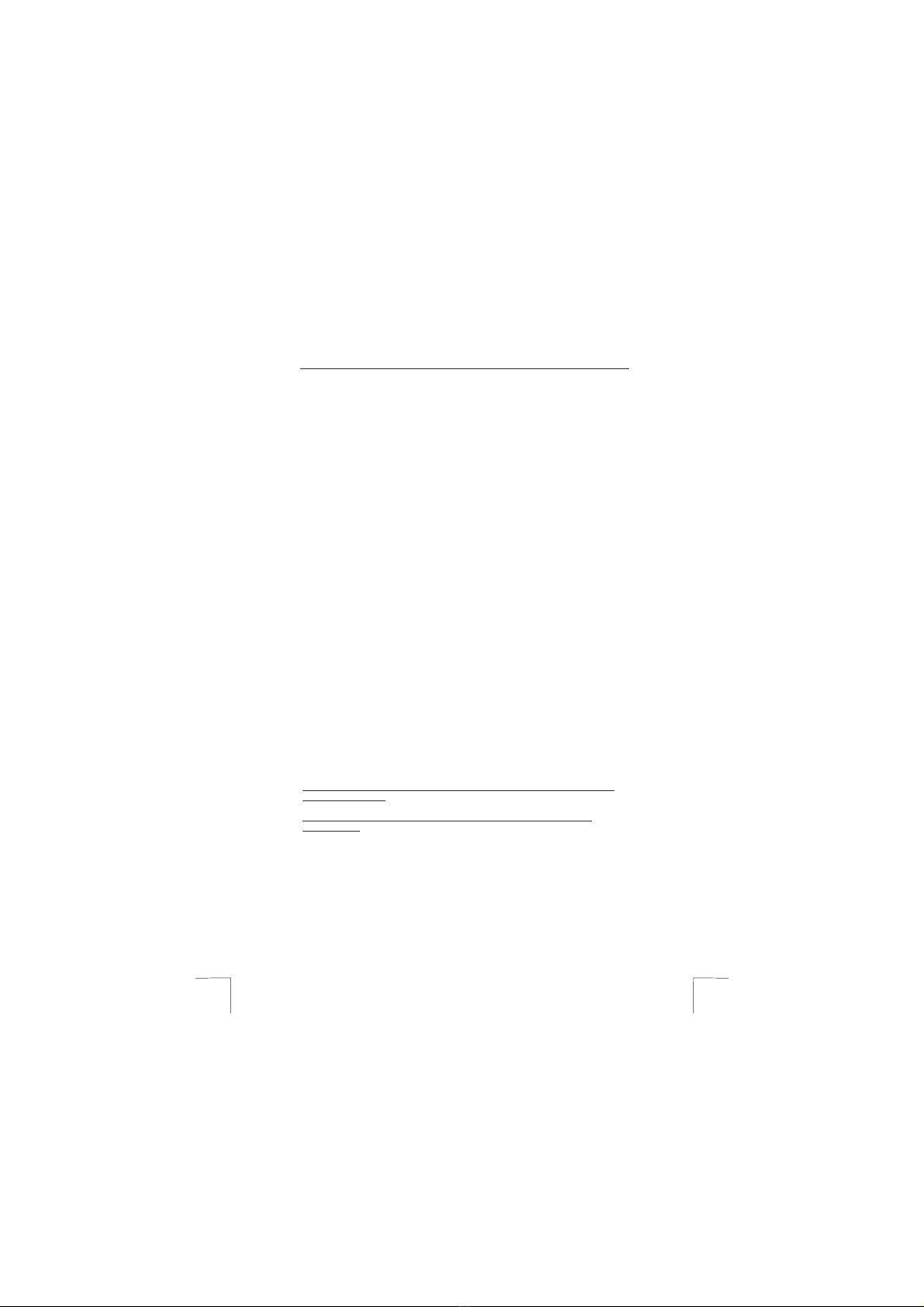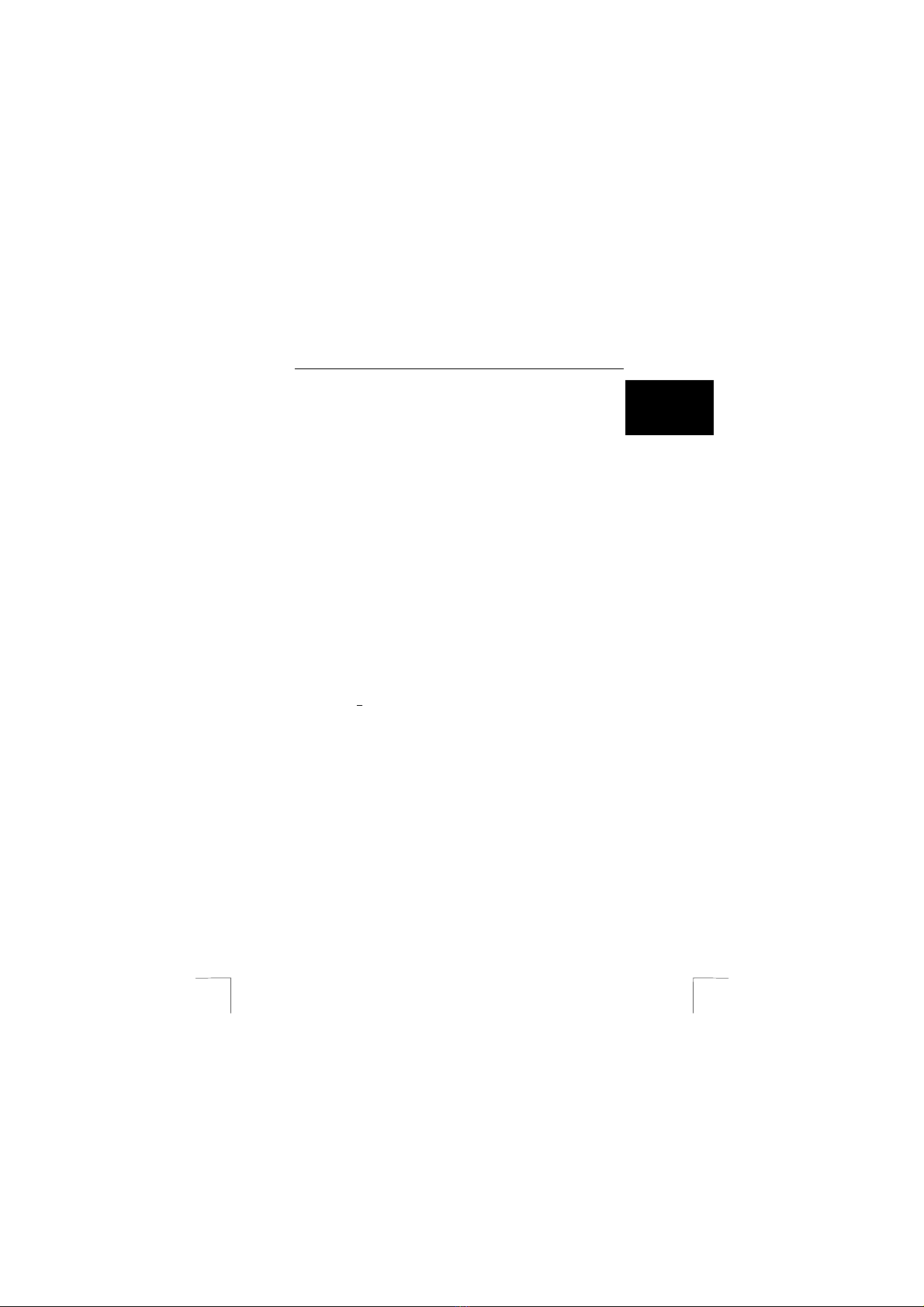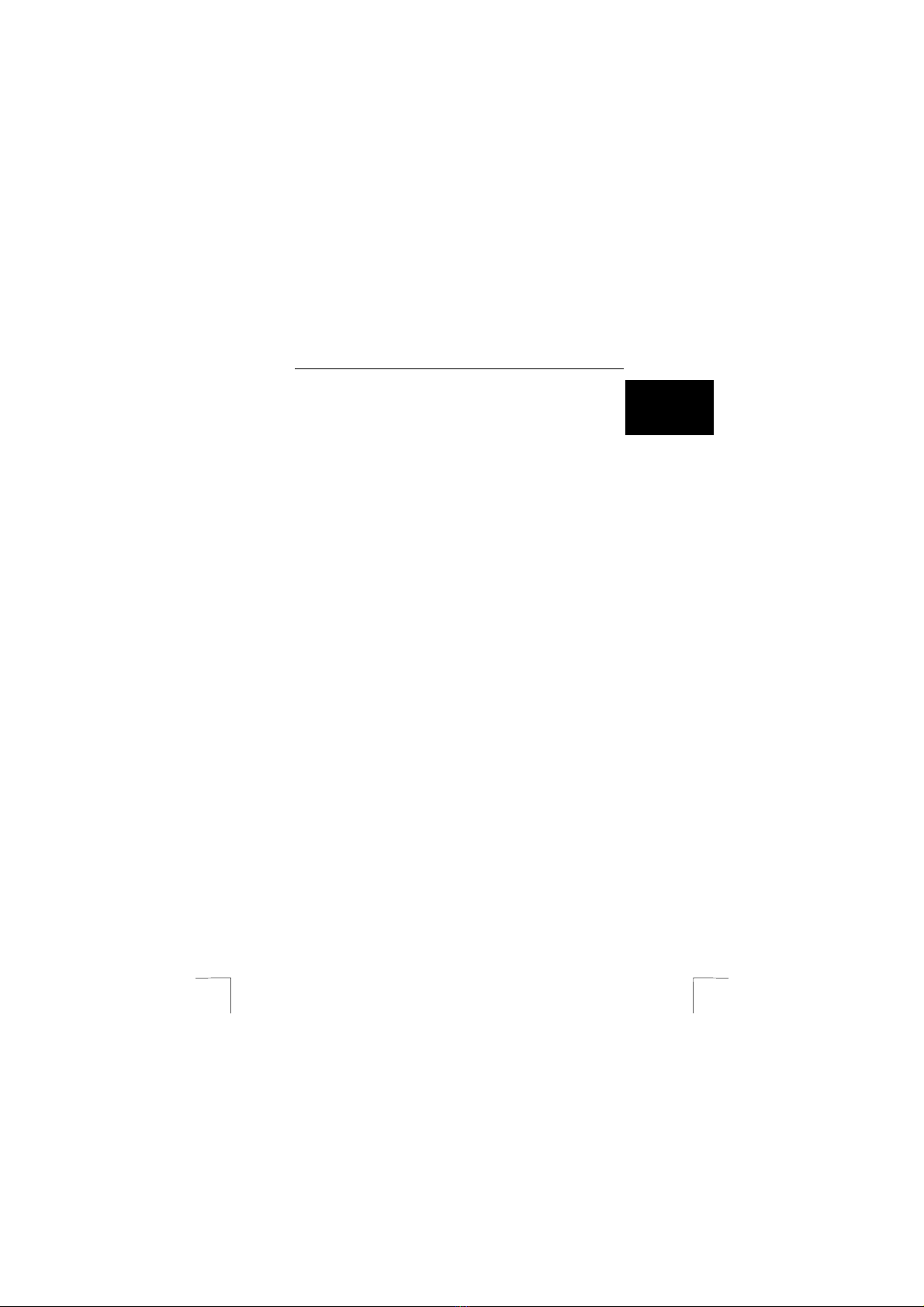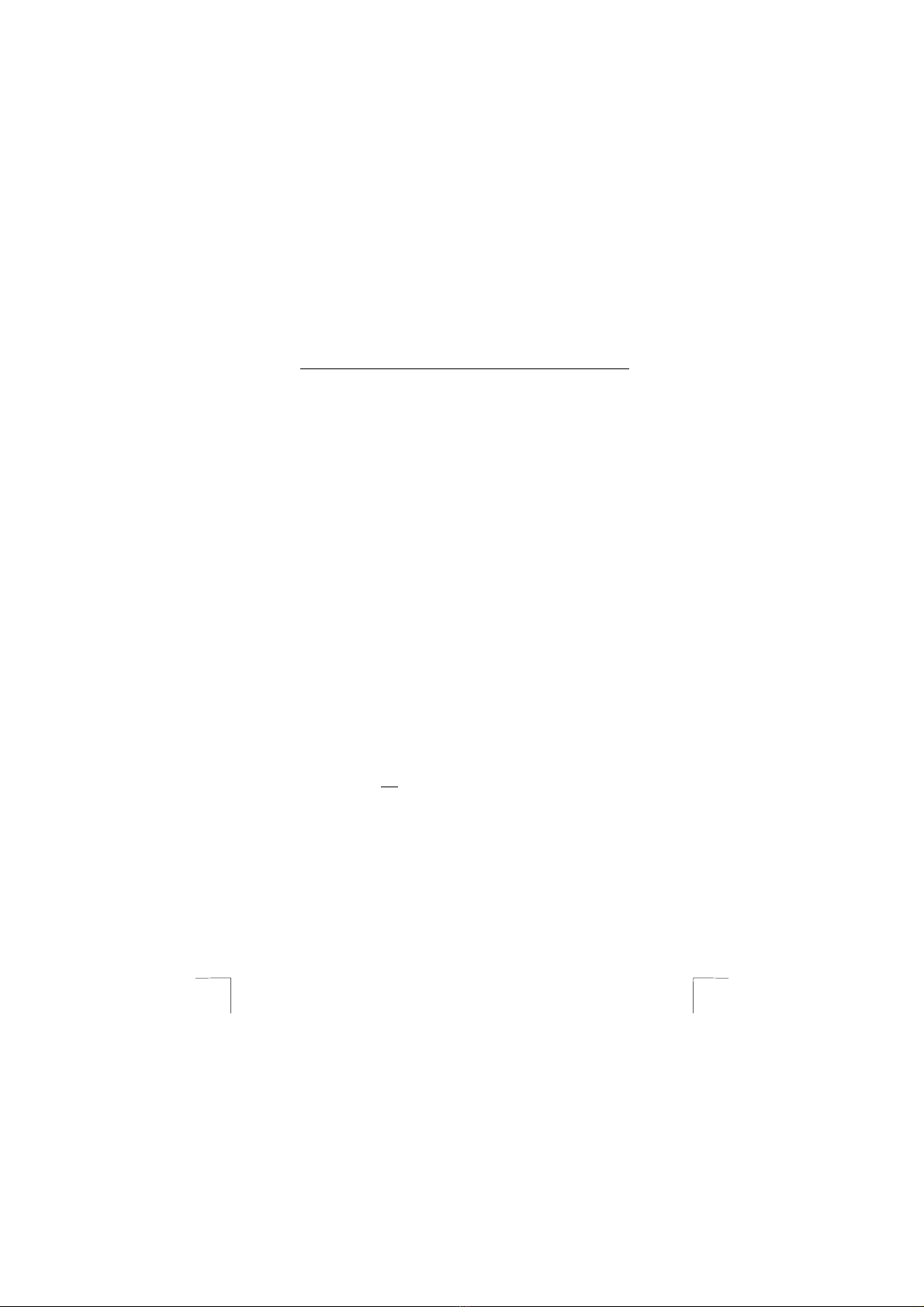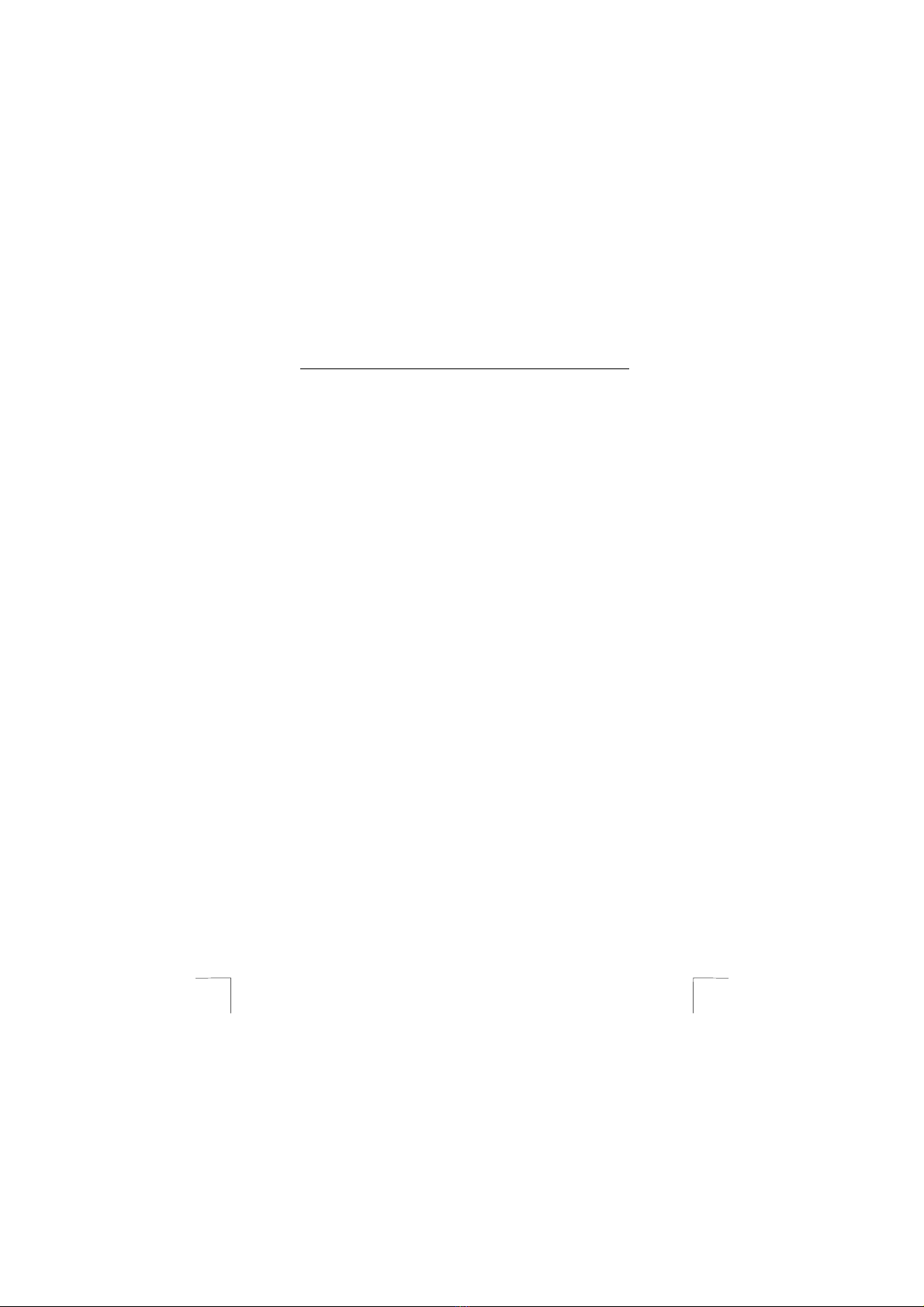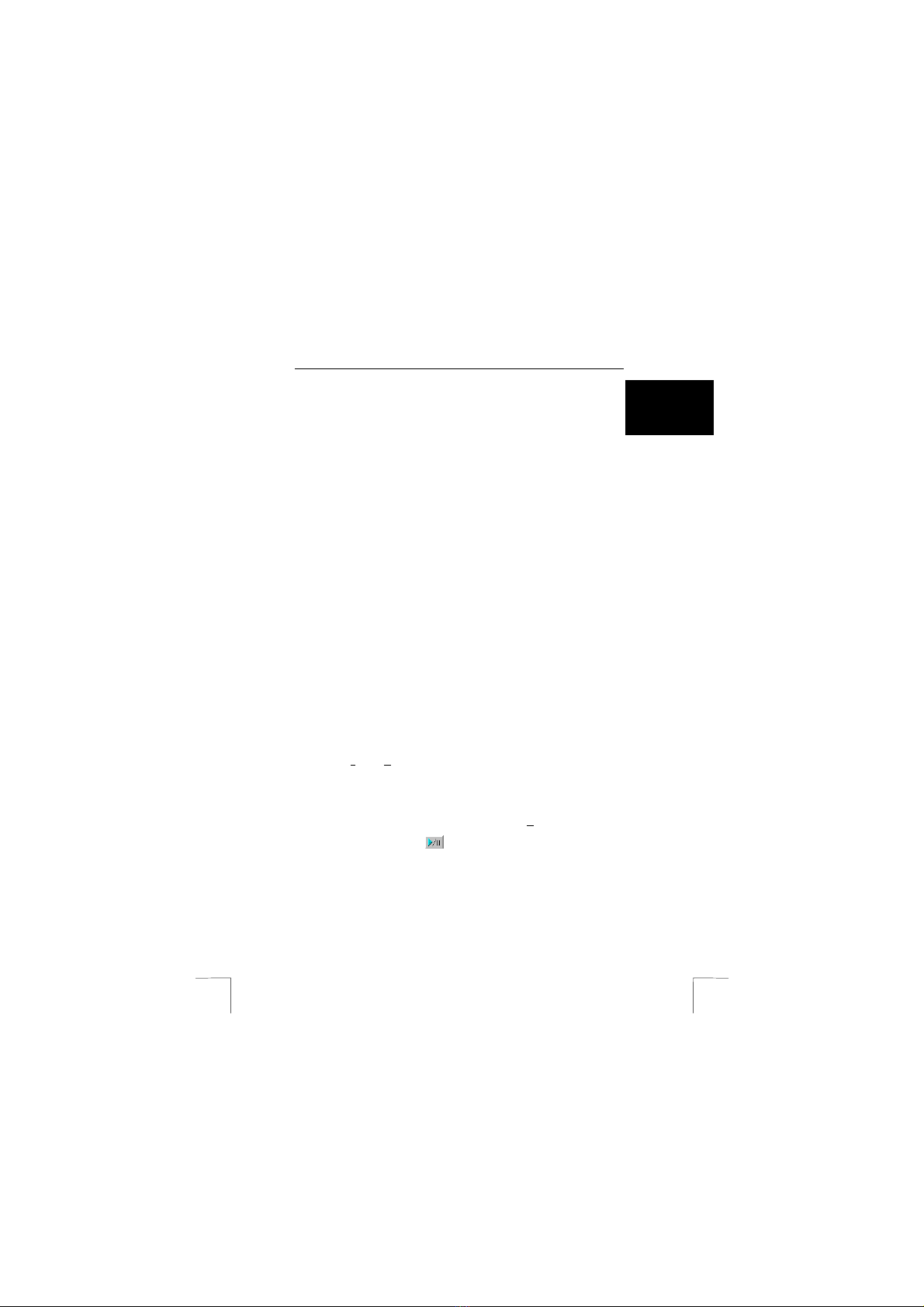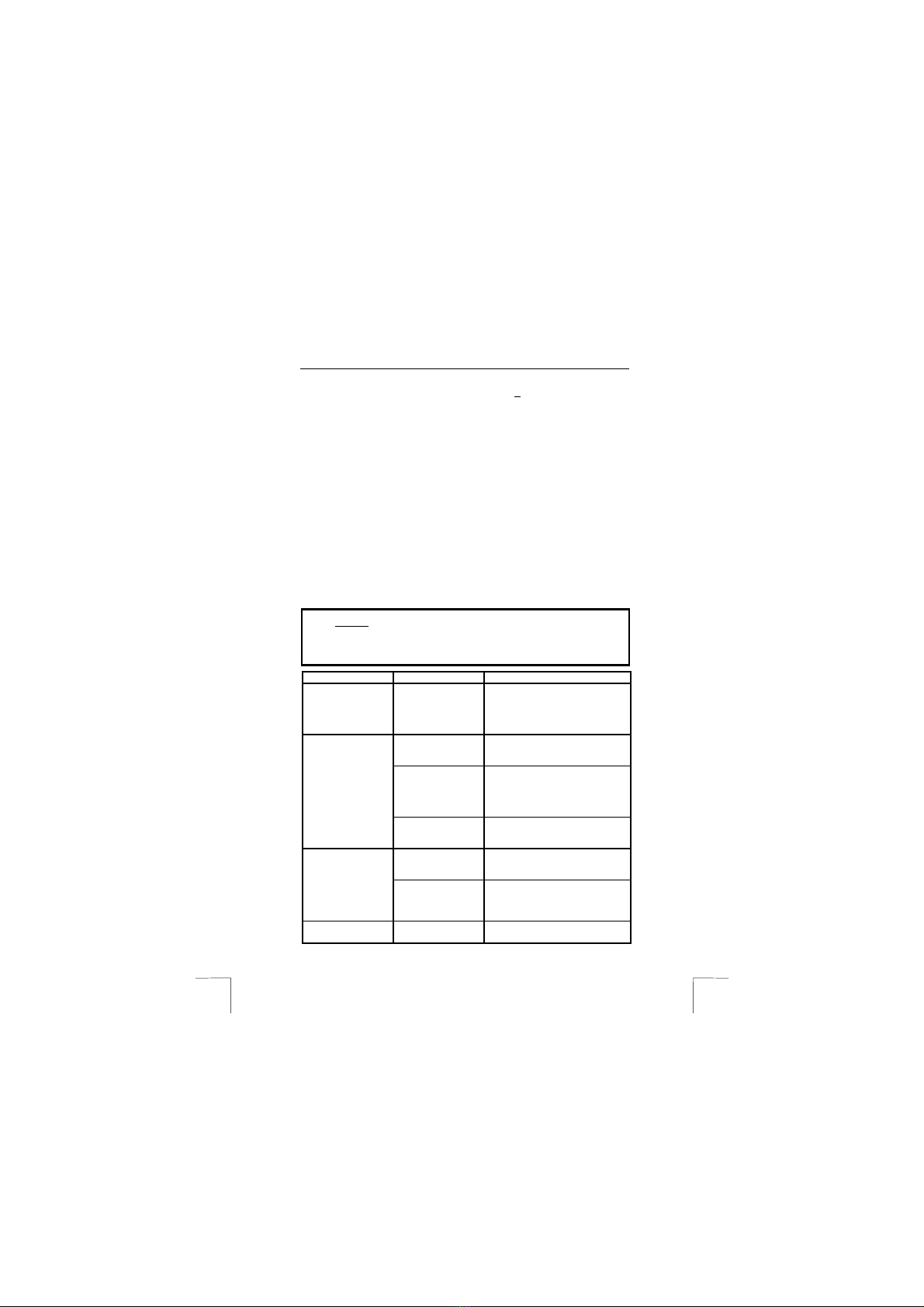TRUST 380 USB 2.0 SPACEC@M
7
UK
5. Now you can set the desired resolution using the configuration button (c,
figure 5). Click on ‘Apply’ and then on ‘OK’ to confirm the setting you have
made. You will then be returned to the window in figure 5.
6. If the picture being observed by the webcam flickers, then you should click on
the Properties button (D, figure 5). A window will appear containing a button
named ‘Cancel Flicker’.
7. Click once on this button. After that, click on ‘Apply’ and then on 'OK'. You will
then return to the window in figure 5.
8. Now click on the record button (B, figure 5). A recording will be started.
9. Click on the same button again (B, figure 5) to stop the recording.
10. Now click on the ‘Next’ button (E, figure 5). A window will appear as in
figure 6.
11. The video clip that you have made can be edited in this window. Use the
slider bar (C, figure 6) to select where you want the video clip to begin.
12. Now click on the ‘Set-in’ button (B, figure 6).
13. Then use the slider bar (C, figure 6) to select where you want the video clip to
finish.
14. Now click on the ‘Set-out’ button.
15. Then select a point in the slider bar that you would like to use as the sample
picture for the video clip (also known as the ‘Thumbnail’).
16. Now click on the ‘Set thumbnail’ button (E, figure 6).
17. The ‘Save as’ button (F, figure 6) can be used if necessary to store the video
clip.
18. Now click on the ‘Next’ button (G, figure 6). A window will appear as in
figure 7.
19. Indicate which Internet connection speed you would like the video clip to be
made available at on the Teveo site.
20. Fill in your Teveo username and password.
21. Click on the ‘Start upload’ button (E, figure 7).
7.2.3 Jukebox – video clip recording and playback
1. Activate: “ Start – Programs – Teveo “. Here you should select “Teveo Vidio
Suite”. A window will appear as in figure 3.
2. Select ‘Juke Box’ (B, figure 3).
3. The first time you use it, when no video clips have been added to the
Jukebox play list, the following message appears: ‘Nothing currently in the
Jukebox. Click the ‘Add’ button to put in a clip or a picture’.
4. Click on ‘OK’ to remove the message.
5. Two windows will appear, as in figures 8 and 9.
6. Click on the ‘Switch to live view’ button (A, figure 8) in the window in figure 7.
The image being registered by the webcam appears in the window in figure
9 (A).
7. Now click on the record button (B, figure 9) to start recording the video clip.
8. Click on the ‘Stop’ button (C, figure 9) to stop recording.
9. A standard Windows ‘Save As…” window will then appear. Enter a name for
the video clip and click on ‘Save’ or ‘Save As…’.
10. Then go back to the window in figure 8.
11. Click on the ‘+’ button (C, figure 8) to add the video clip to the Jukebox play
list.
12. Double-click on the desired video clip. The video clip will be added to the
Jukebox play list (B, figure 8).
13. To play a video clip back, click once on the video clip in the Jukebox play list
(B, figure 8).
14. Now click on the playback button (D, figure 9). The video clip will be played
back in the window (A, figure 9).