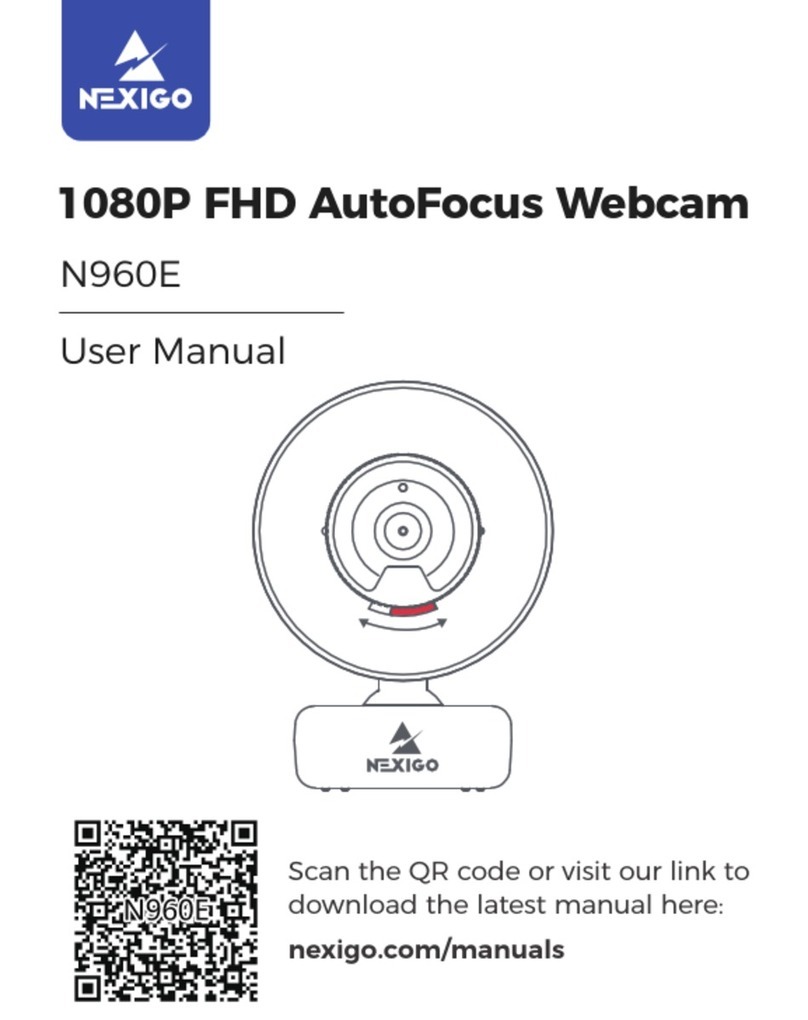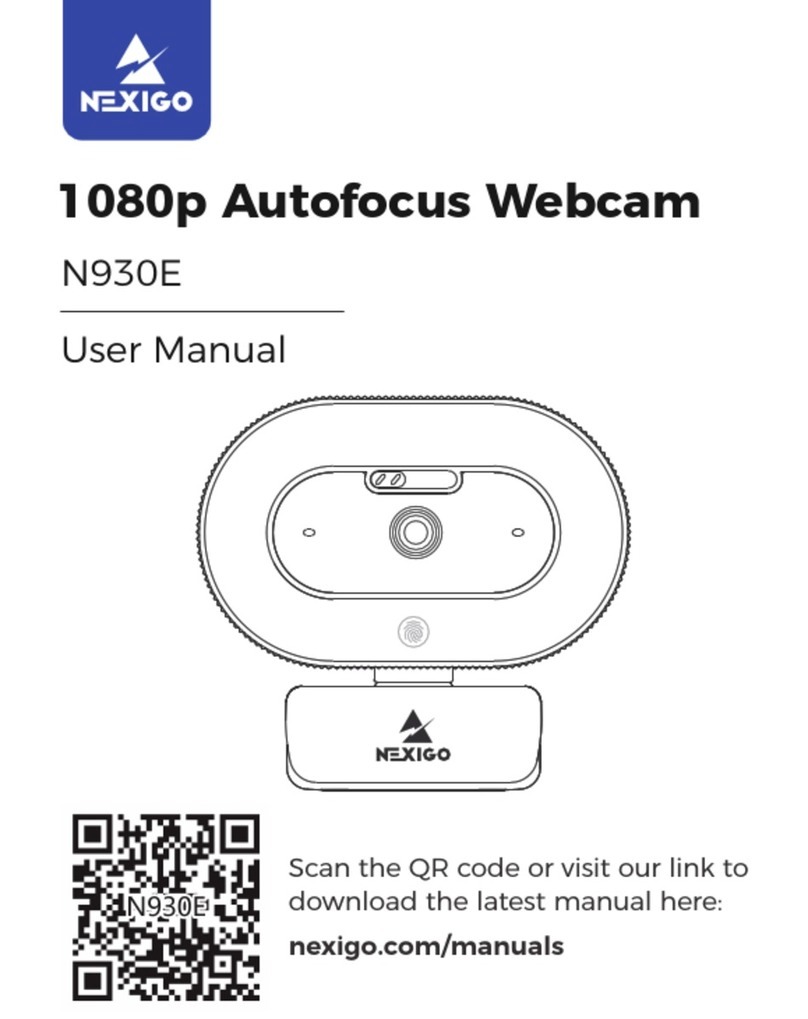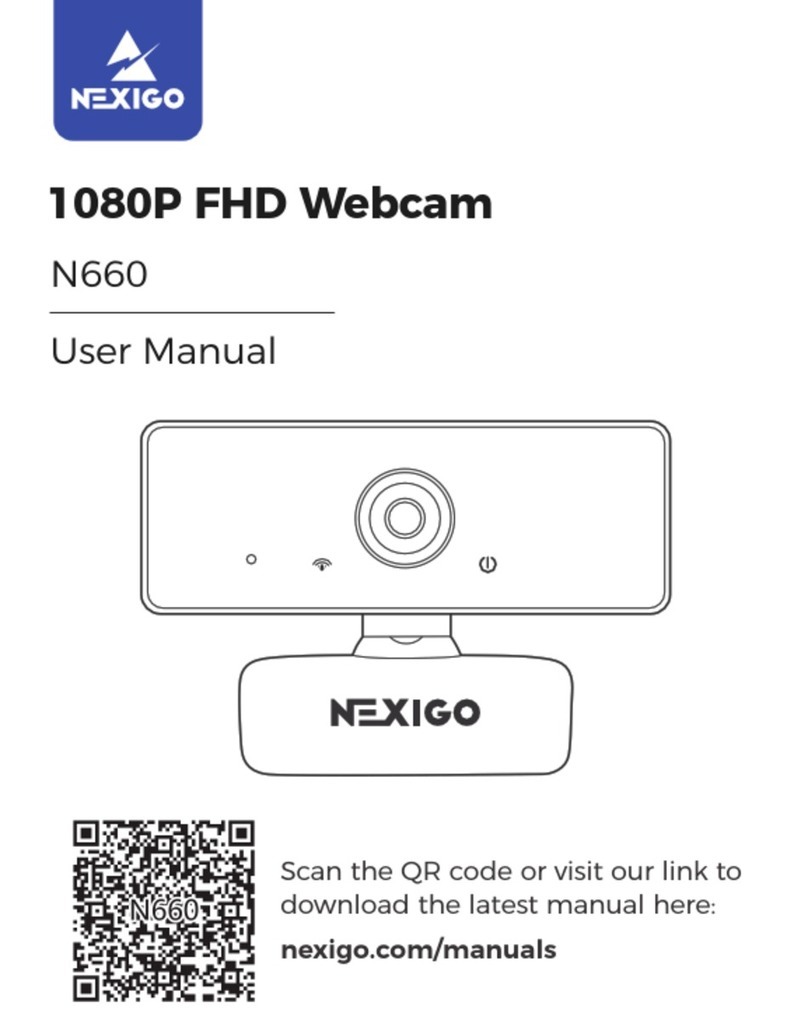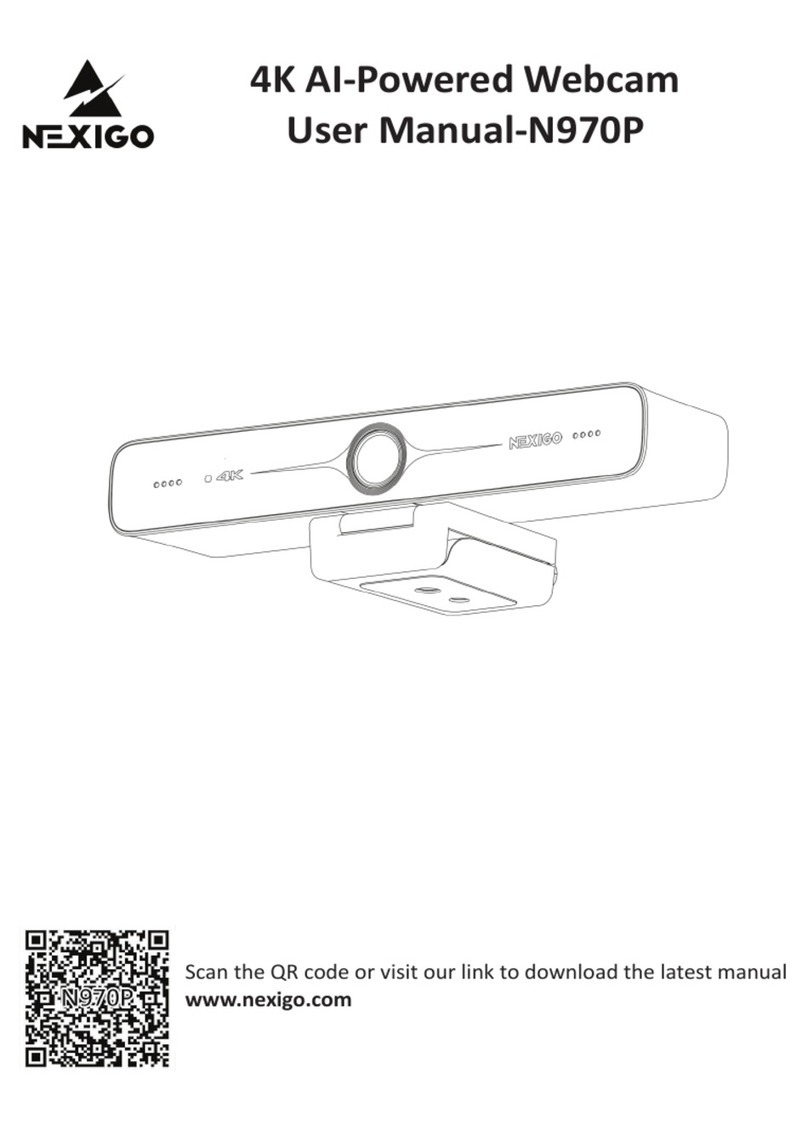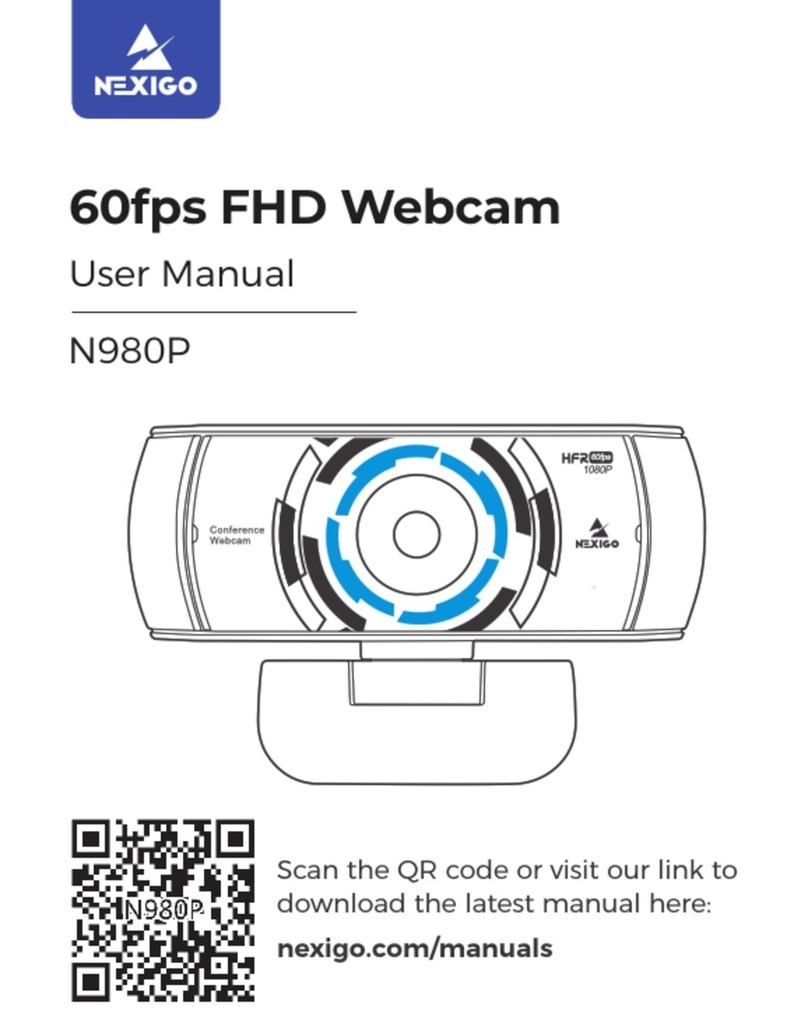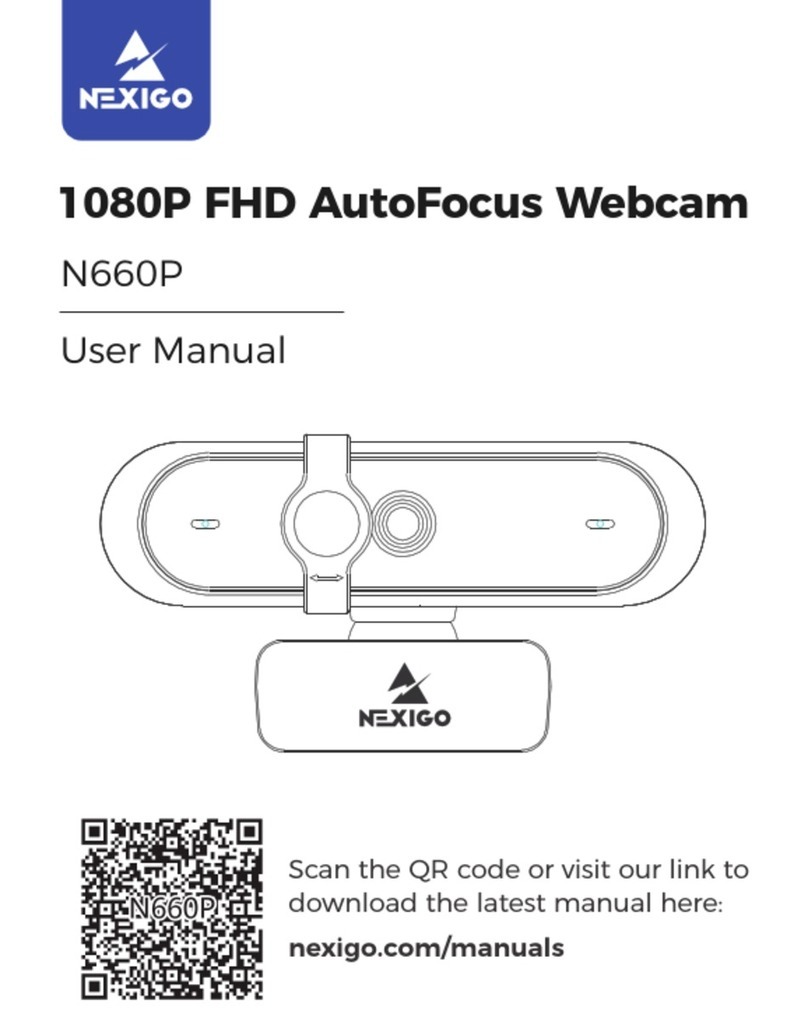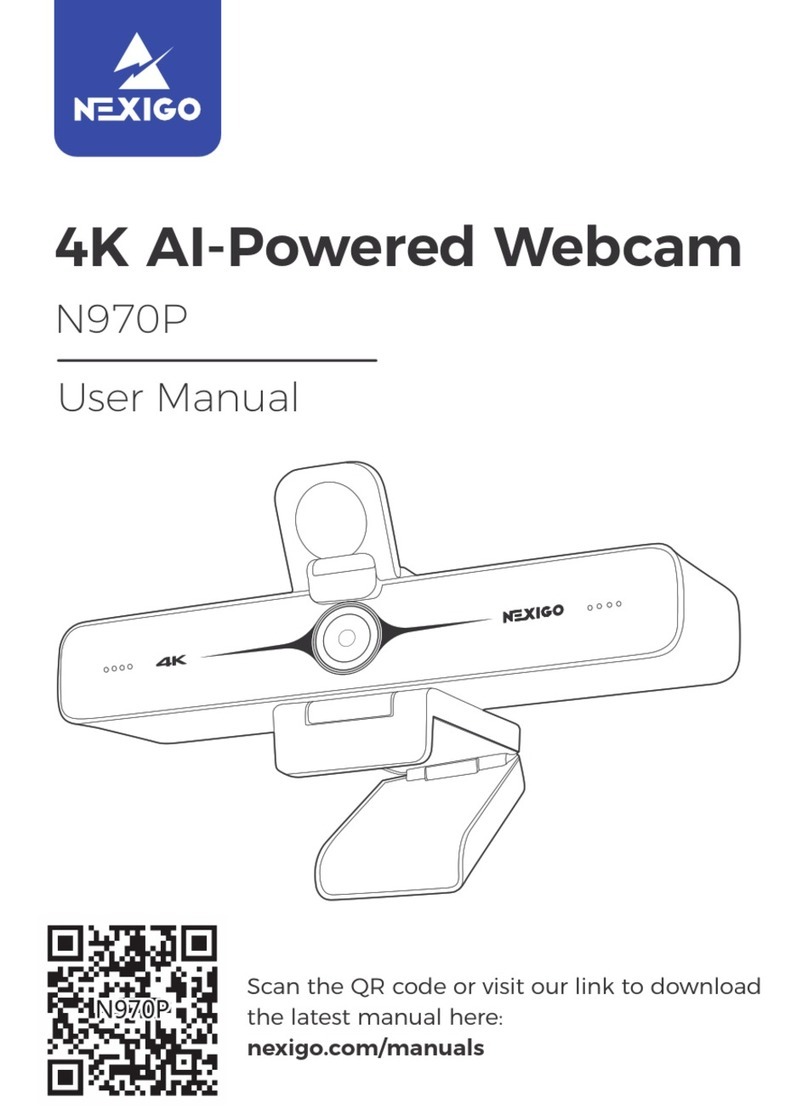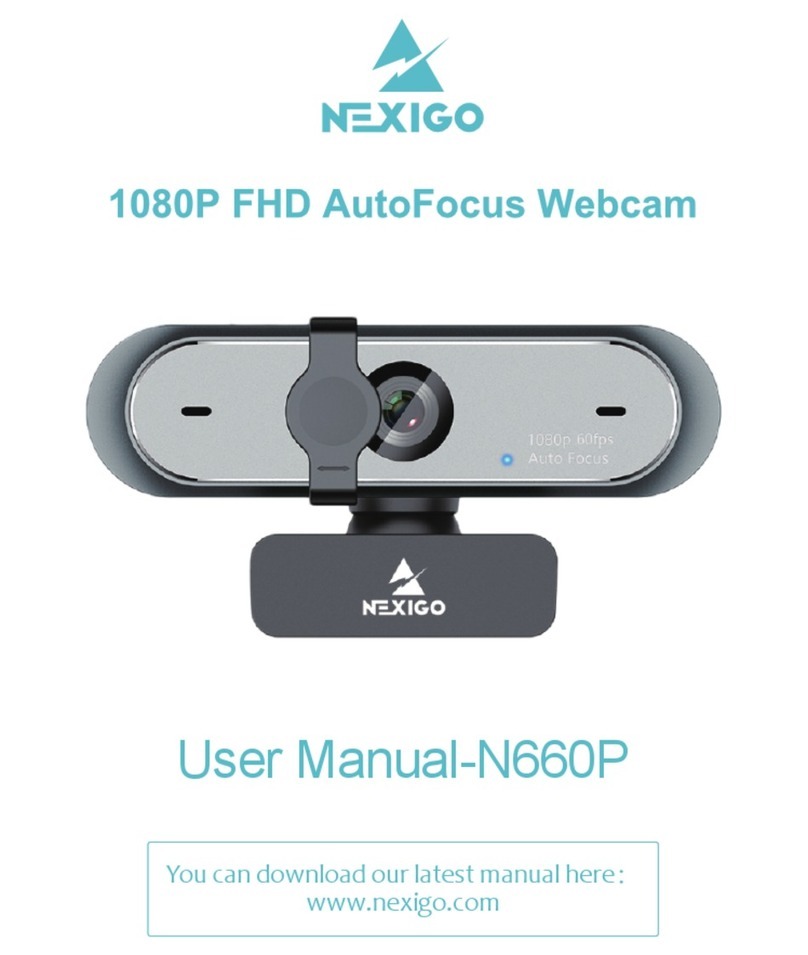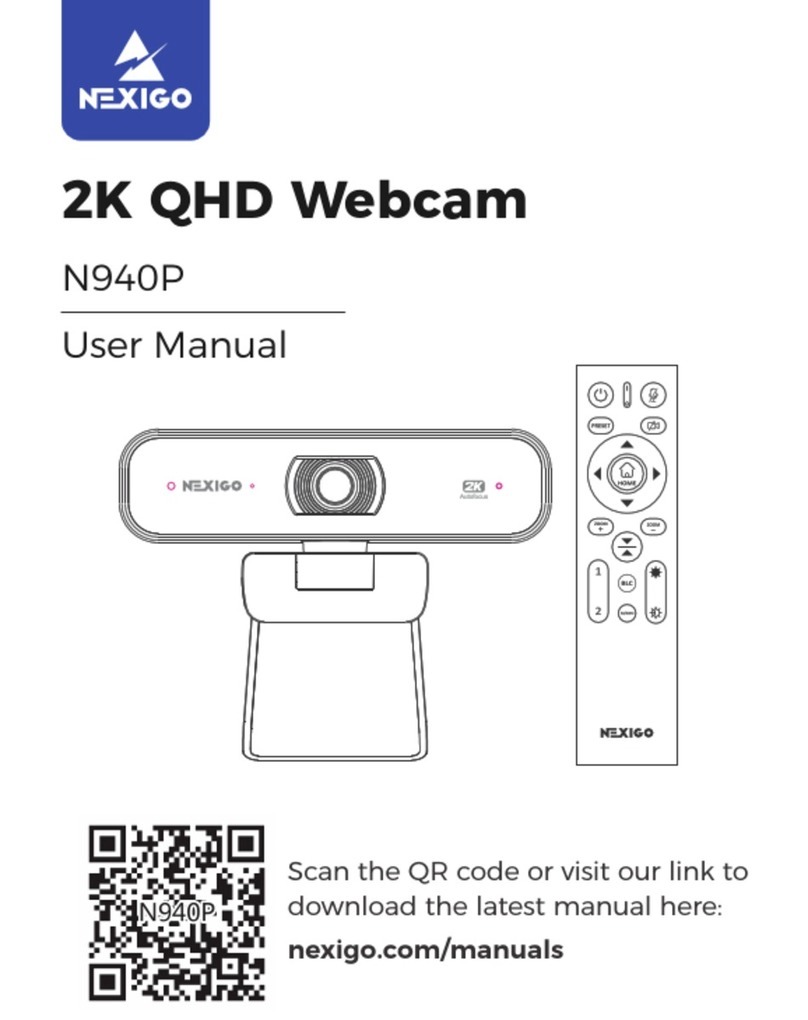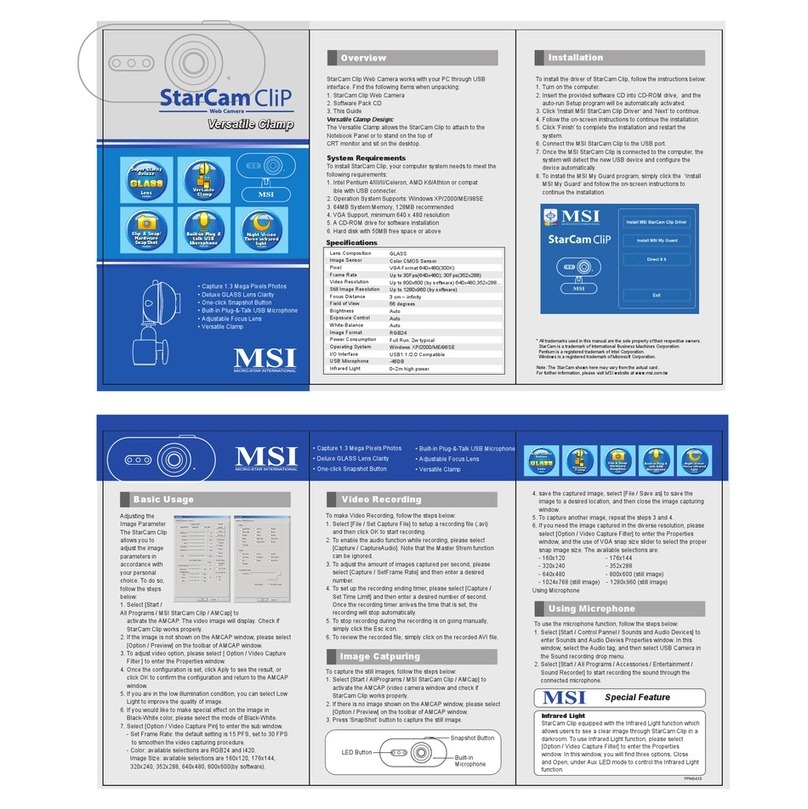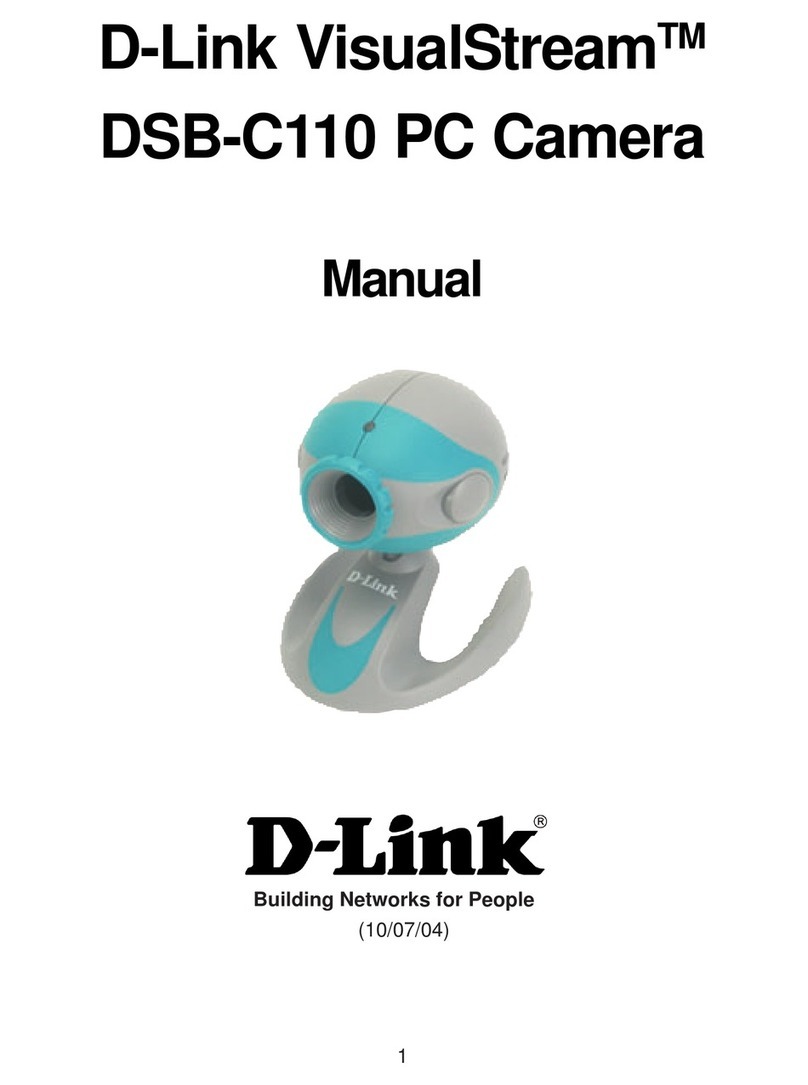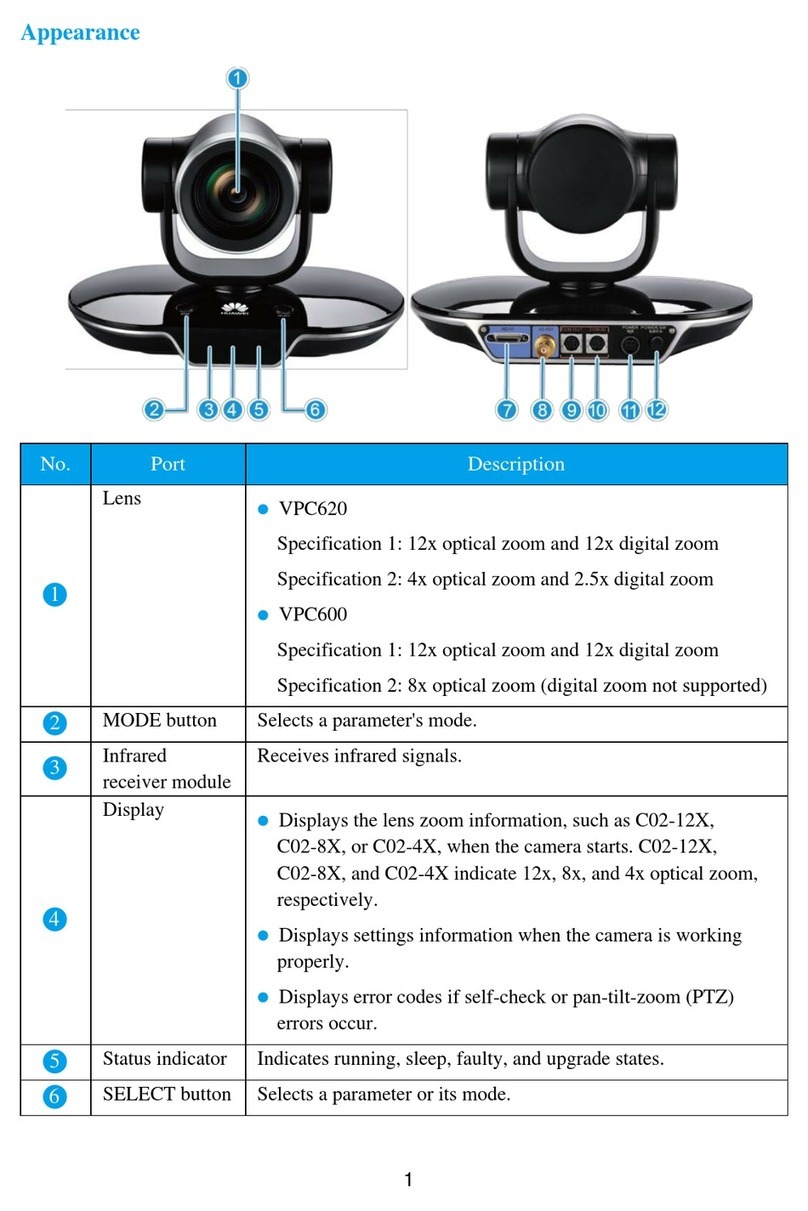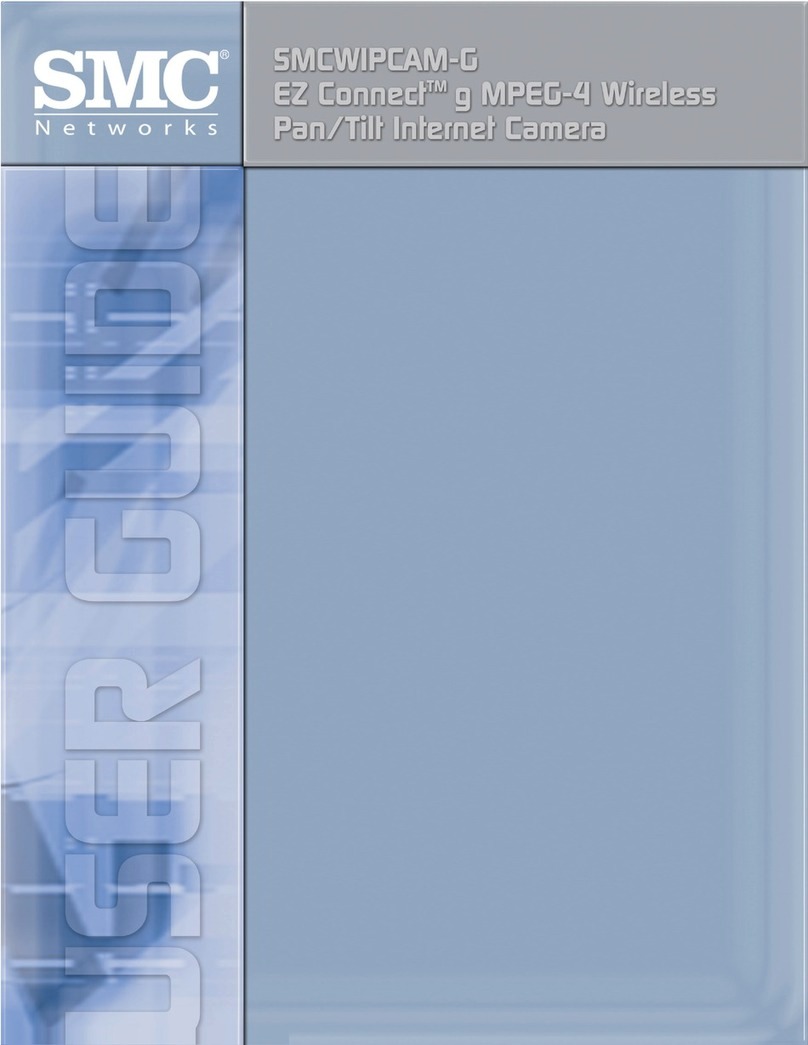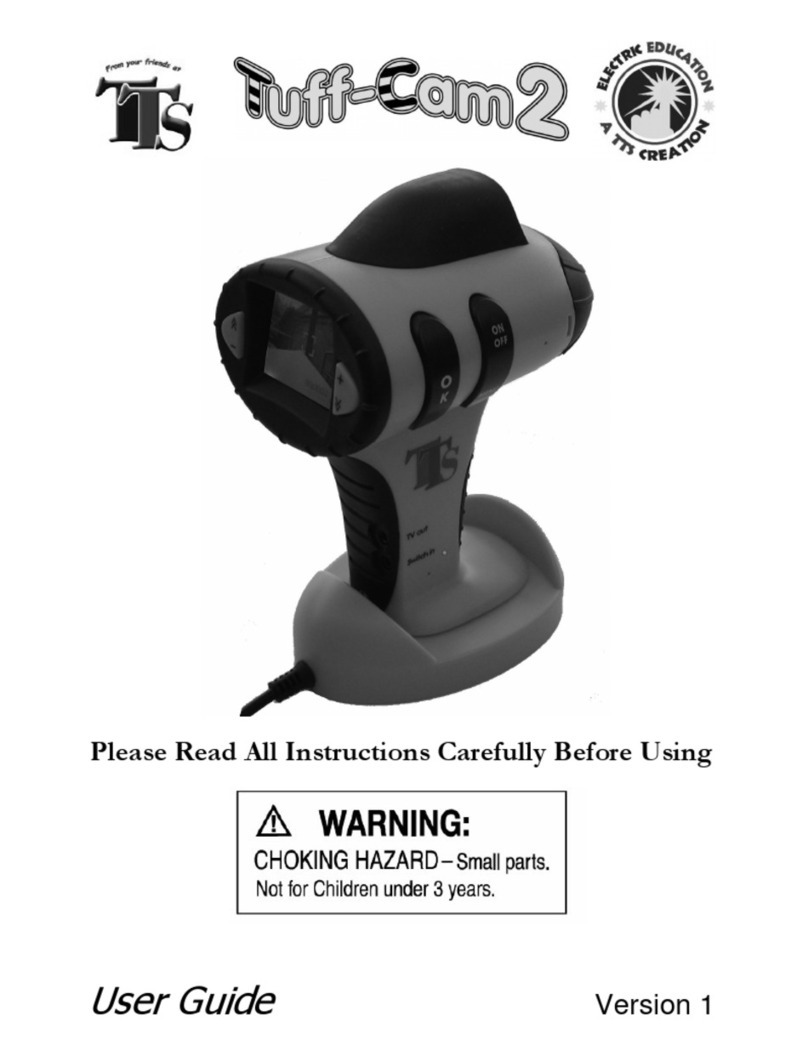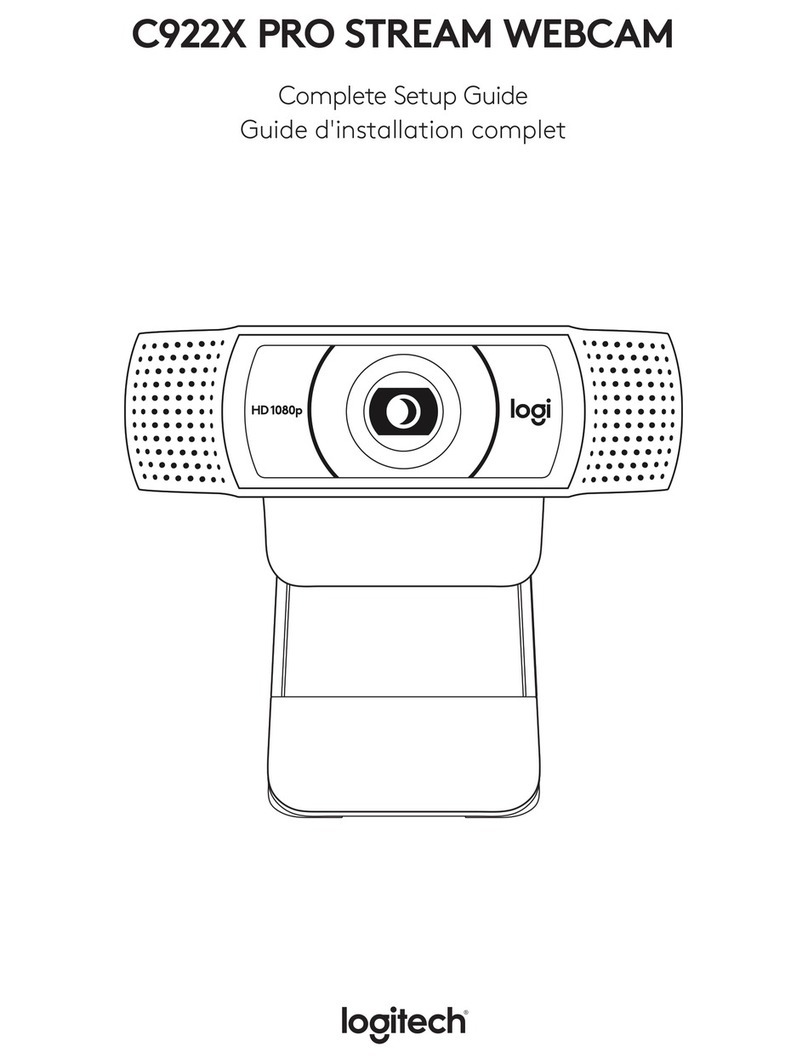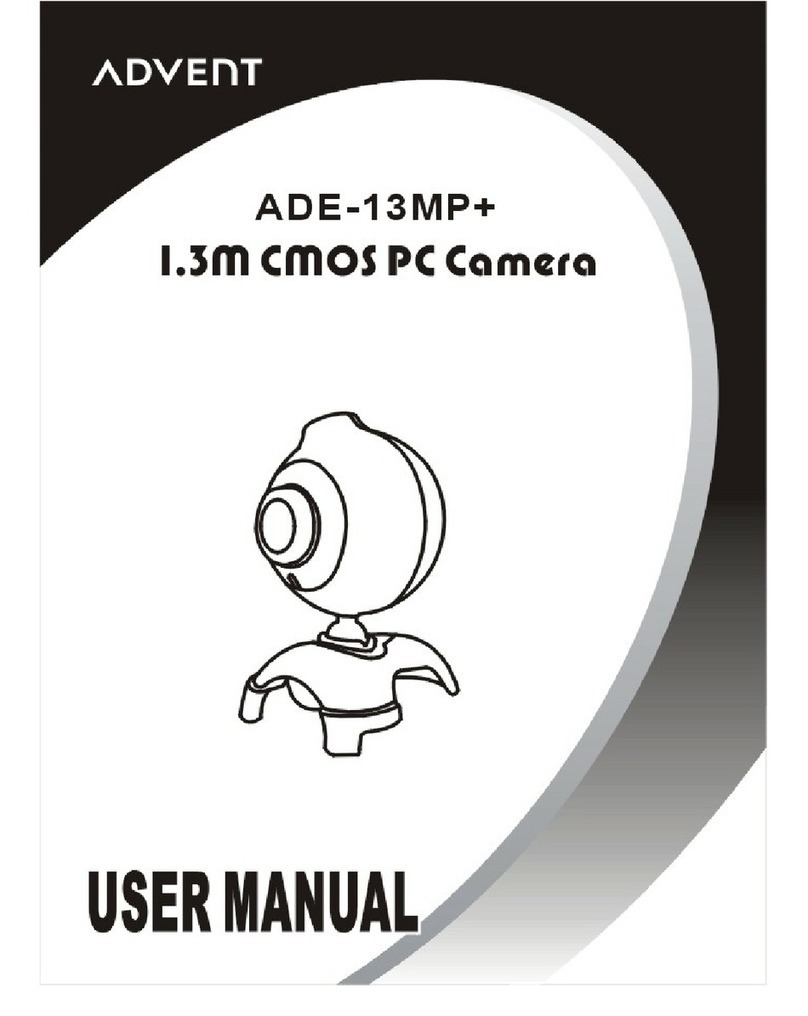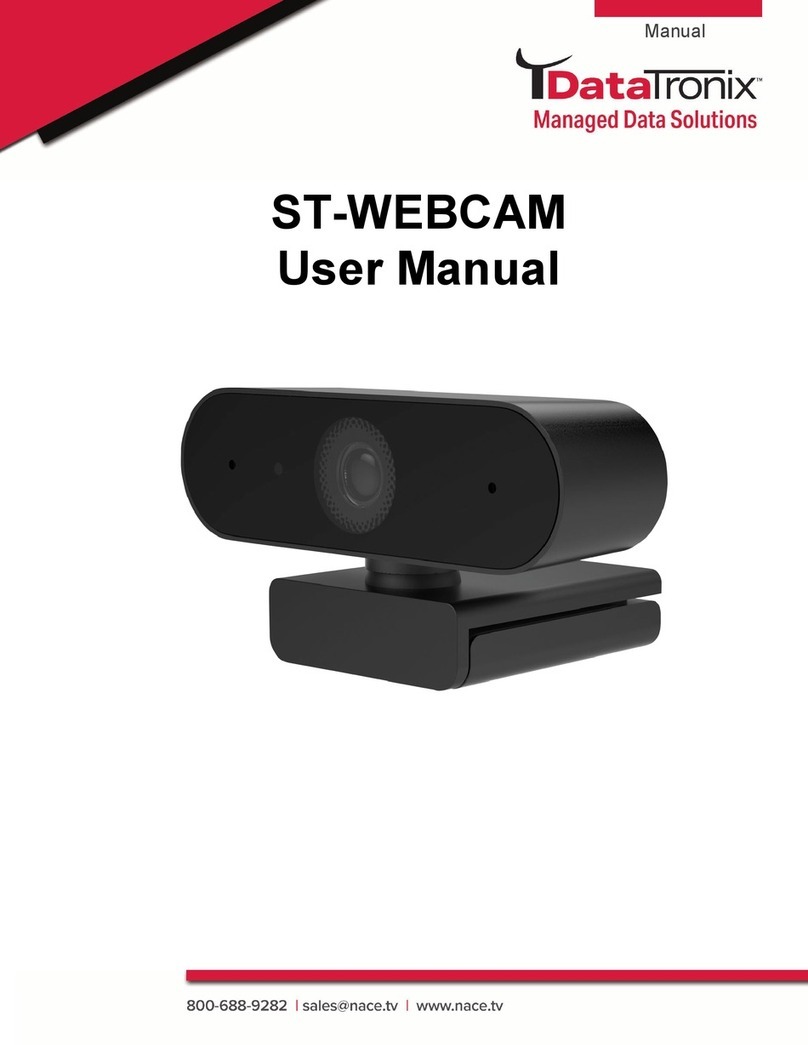Nexigo N60 User manual
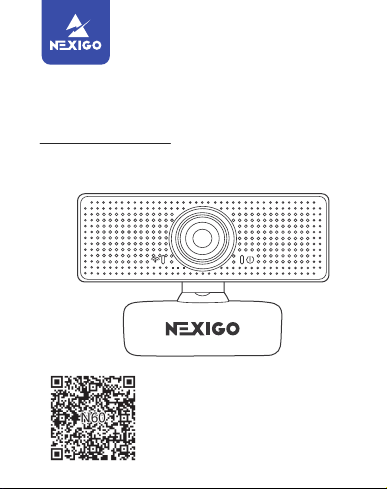
Scan the QR code or visit our link to
download the latest manual here:
nexigo.com/manuals
User Manual
1080P FHD Webcam
N60
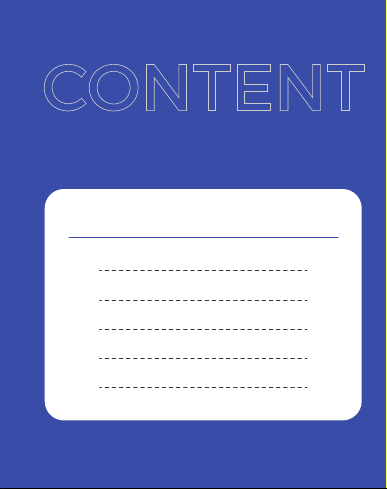
CONTENT
TRANSLATIONS
US 01
15
ES
27
IT
39
FR
51
DE
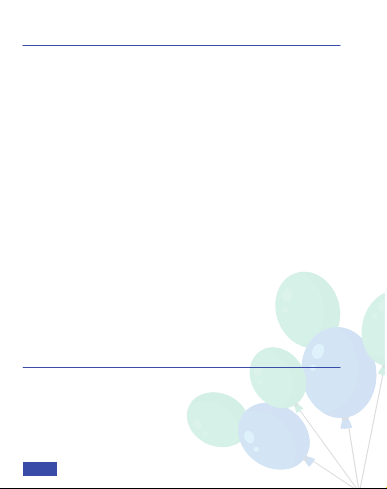
WELCOME TO THE NEXIGO FAMILY!
CONTACT INFORMATION
Website: www.nexigo.com Manufacturer: Nexight INC
Address: 11075 SW 11th St, Beaverton, OR, 97005, US
Thank you for choosing the NexiGo N60 FHD Webcam! You
are now part of an exclusive club: the NexiGo family! It's
our job to make sure you enjoy your membership. If you
have any problems please contact us at cs@nexigo.com
anytime for further assistance. Make sure to register your
purchase at nexigo.com/warranty within 14 days of the
delivery date to extend your warranty coverage to TWO
Years!
From all of us here at NexiGo, we want to welcome you
again to the family. We thank you deeply for your trust
and for your business. We know you'll love it here. We
look forward to serving you again in the near future.
Yours Sincerely,
The NexiGo Team
US 01US 01
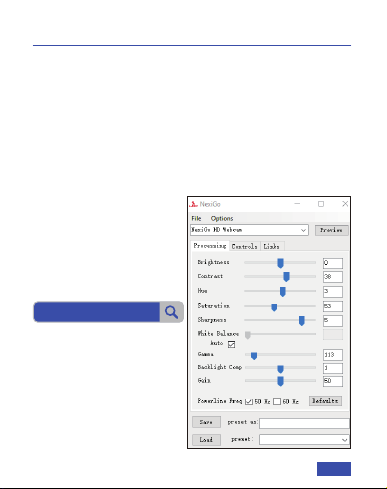
NEXIGO WEBCAM SETTINGS SOFTWARE
NexiGo is proud to introduce the new NexiGo Webcam
Settings software! Free of charge to all our loyal NexiGo
customers, use it to enhance your experience with your
webcam. Just head on over to nexigo.com/software to
download it. The NexiGo Webcam Settings software
allows you to change almost every setting for your
webcam. From brightness to focus, from saturation to
hue, find the look that highlights the best you!
Download the NexiGo
Webcam Setting Software
nexigo.com/software
US 02US 02
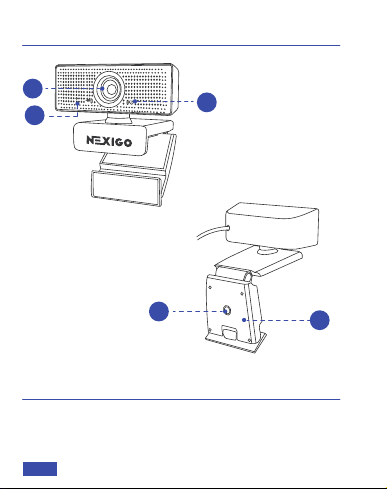
PRODUCT OVERVIEW
5
1
2
4
31. FHD Lens
2. Noise Reduction
Microphone
3. Activity Indicators
4. 1/4" Tripod Screw Hole
5. Flexible Clip/Base
1 x FHD Webcam 1 x User Manual
1 x Privacy Cover
PACKAGE INCLUDES
US 03
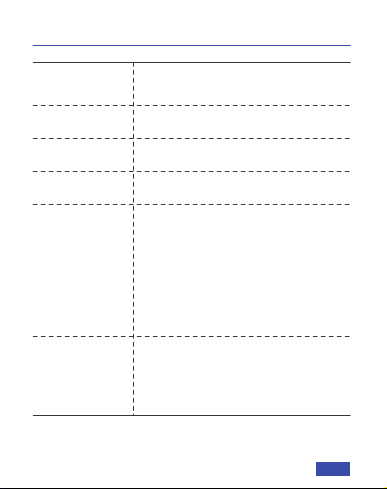
SPECIFICATION
Video
resolution
Application
support
Image sensor
System
requirements
Object distance
1/2.9-inch CMOS digital image sensor
D=107°/H=89°/V=48°
1920x1080@30fps, 1280x720@30fps,
640x480@30fps
19.7 to 118.1 inches
Field of view
• Windows 7/8/10 or above
• macOS 10.7 or above
• Chrome OS V29.01547 or above
Chat software: Skype, FaceTime,
Zoom, Microsoft Teams, Hangouts, etc.
Streaming software: Open
Broadcaster Software and Xsplit
Photo or video: Using system Camera
App (Camera for Windows, Photo
Booth for macOS)
US 04
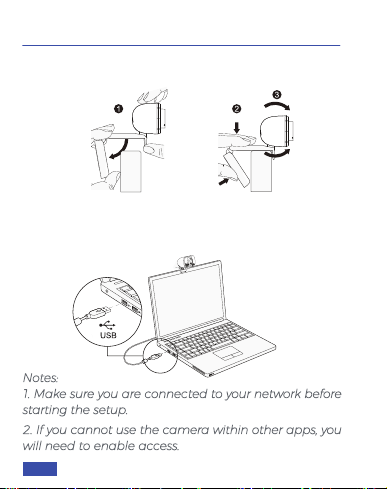
. PLACE/POSITION YOUR WEBCAM
. CONNECT THE WEBCAM TO YOUR COMPUTER
USING THE USB CABLE
Notes:
1. Make sure you are connected to your network before
starting the setup.
2. If you cannot use the camera within other apps, you
will need to enable access.
SETTING UP YOUR WEBCAM
US 05
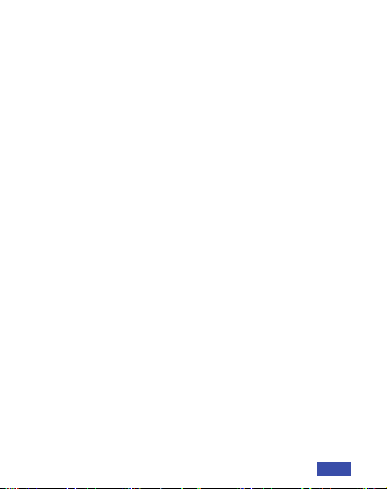
• In Windows: Select Settings>Privacy>Camera, turn on
allow apps to access your camera.
• On Mac: Select Apple menu>System Preferences>
Security & Privacy>Privacy>Camera, and select which
apps you want to use the camera. If you still have
trouble connecting the Webcam, please refer to FAQ
sections starting from Page 8.
Windows users can use the Camera app, which is
pre-installed with Windows. To find the Camera app
type "camera" (without the quotation marks) in the
search bar at the bottom of the screen and press enter.
Alternatively, go to the Start menu at the bottom right
corner of the screen and left click. Scroll through the
list of programs there until you get to the "C" section,
the Camera application will be listed there. To view
your webcam video you may need to select "the
NexiGo camera" from the list of other devices. At the
top right or left of your screen click the cycle camera
icon (the arrow chasing itself, not the gear), and keep
switching until you get to the NexiGo webcam.
A. VIEW YOUR CAMERA: Windows
US 06
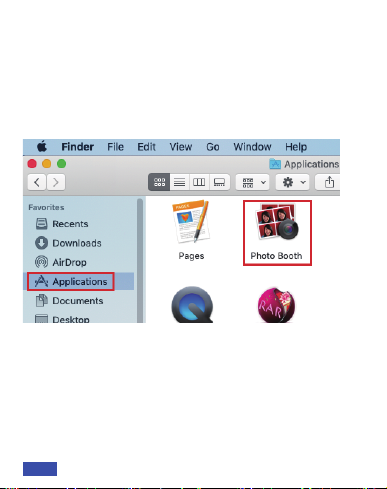
Mac users can use the Photo Booth app, which is
pre-installed with the OS. This will allow you to preview
the camera images, capture still frames, and record
video clips. To begin, select the Finder button, click
Applications, and select Photo Booth.
Alternately, click the Search button in your menu bar,
type "photo booth" (without the quotation marks), and
press return. To see an image from your camera in Photo
Booth, you may need to select the camera from the list
of attached devices in the app. At the top of your screen,
click Camera in the app menu, and select the Full HD
Webcam from the list of options.
B. VIEW YOUR CAMERA: Mac
US 07
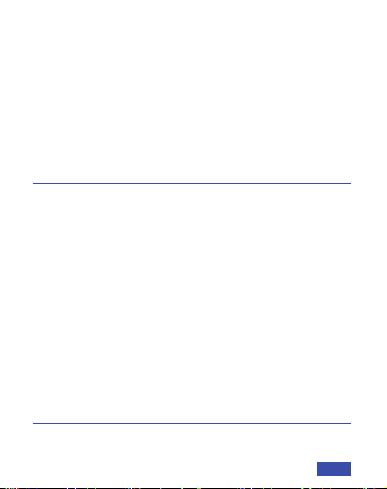
1) A computer with speakers (or a headset), your
NexiGo webcam, and a microphone;
2) Install a video-calling application such as Skype,
FaceTime, Zoom, or Hangouts. (Both parties need a
webcam and the same video application.)
. VIDEO CALLING REQUIREMENTS
Any changes or modifications not expressly approved
by the party responsible for compliance could void
the user's authority to operate the equipment.
This device complies with Part 15 of the FCC Rules.
Operation is subject to the following two conditions:
(1) this device may not cause harmful interference,
and
(2) this device must accept any interference received,
including interference that may cause undesired
operation.
FCC REQUIREMENT
Q1: How do I know if my camera is being recognized
by the system?
FAQ
US 08
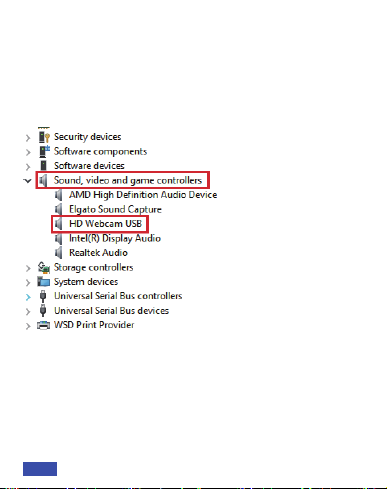
To verify the webcam is connected on a Mac computer,
click the Apple Menu (in the top left corner of your
screen) and then click About this Mac. Click on System
Report from the pop-up window that appears. The
System Information window for your Mac will appear.
Navigate to the USB section and check if the webcam
is listed as a connected device (like the photo below):
A: Connect the camera to any USB 2.0 or USB 3.0 port.
It will take a few seconds for the camera to be
recognized after it is connected to the system. To
ensure the camera has installed correctly on a
Windows computer; check under Control Panel>
System and Security>Device Manager.
US 09
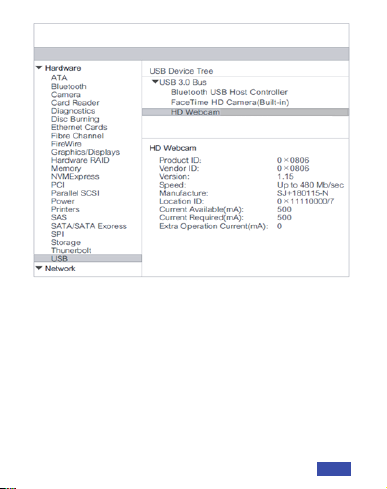
Q2: What is the video recording frame-rate?
A: The NexiGo webcam captures clear images and can
record video at 1080p/30fps in a well-lit environment.
The quality of the signal can be affected by low
bandwidth availability or insucient lighting. This can
cause the frame rate to drop to 1080p/20fps, or
possibly even lower.
US 10
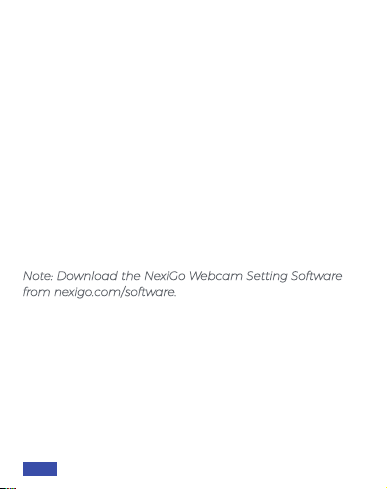
Q3: What can I do if the images or video are an
abnormal color? How to adjust image parameters
such as brightness or contrast?
A: Please ensure that the light in your environment is
free of unique tones or intense light sources. Things
such as walls/floors/other large-area non-standard
light sources, including areas with colored or intense
light. In such environments photographed pictures
are subjected to color cast due to the lighting
impact of these light sources.
For Windows & Mac:
Using the NexiGo Webcam Setting Software, you can
adjust the image parameter you want according to
your needs.
Note: Download the NexiGo Webcam Setting Software
from nexigo.com/software.
US 11
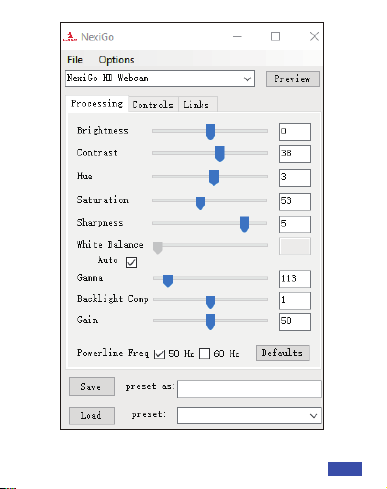
US 12
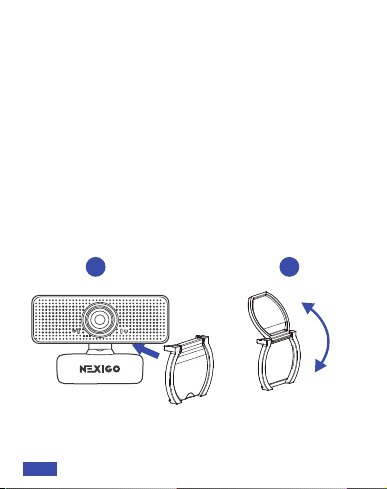
1 2
Q4: Why is my video not in 1080p in my video calling
application?
A: Check the video output settings in your video
capture software, these may be set to a lower capture
format. There are various constraints on the system
that could impede the ability to attain a 1080p video
calling session. They center around processing power
(i.e. CPU speed) and available network bandwidth. In
all cases, review the requirements from the video
calling application. They will guide as to the system
performance required as well as the necessary
bandwidth.
Q5: How to use the webcam privacy shutter?
US 13
Q6: Why does my screen go blank or black while
trying to preview images?
A: There are several reasons this could happen:
1. There is something wrong with the USB port.
Please use a different USB port or another PC and
test the camera again.
2. The PC does not recognize the camera device.
3. The operating system and computer configuration
do not satisfy the requirements of the camera. Please
check your system specifications.
4. The video preview feature of the application is not
turned on, or the application has a privacy feature
that prohibits access to the camera. Please try with a
different application.
A: Step 1. Attach the cover to the webcam lens and
press firmly.
Step 2. Open/close the cover as needed.
US 14
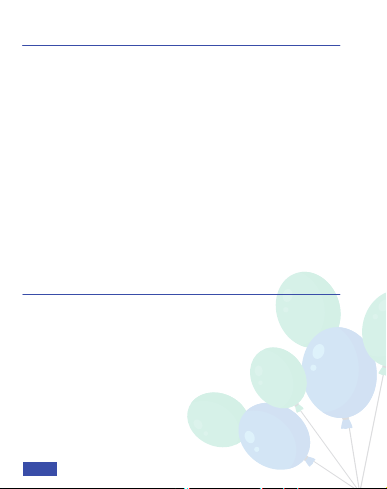
BIENVENIDO A LA FAMILIA NEXIGO!
INFORMACIÓN DE CONTACTO
Sitio web: www.nexigo.com
Fabricante: Nexight INC
Tel: +1(458) 215-6088
Dirección: 11075 SW 11th St, Beaverton, OR 97005, US
Gracias por elegir el producto NexiGo! Ahora eres parte
de un club exclusivo: ¡la familia NexiGo! Es nuestro
trabajo asegurarnos de que disfrutes de tu membresía.
Si tiene algún problema, por favor contáctenos en
ayuda. Este producto está cubierto por nuestra
generosa garantía de un año del fabricante, por favor
visite www.nexigo.com para más información sobre la
garantía y regístrese en www.nexigo.com/warranty
para obtener una garantía EXTRA DE UN AÑO.
ES 15
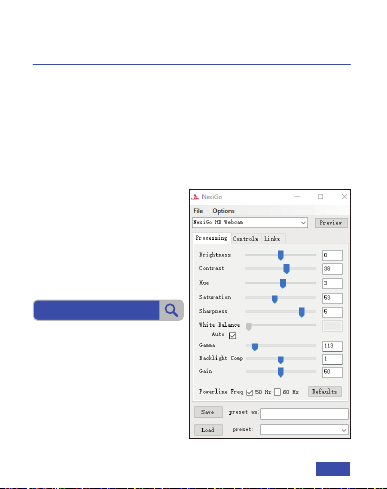
nexigo.com/software
SOFTWARE DE CONFIGURACIÓN DE
CÁMARA WEB NEXIGO
Sin cargo para todos nuestros leales clientes de NexiGo
para mejorar su experiencia con esta cámara web, solo
diríjase a nexigo.com/software para descargarla. Este
software le permite cambiar casi todos los ajustes de su
cámara web. Desde el brillo hasta el enfoque, desde la
saturación hasta el tono, ¡encuentra el estilo que te
resalte mejor!
Descargue el software de
configuración de la
cámara web NexiGo de:
ES 16
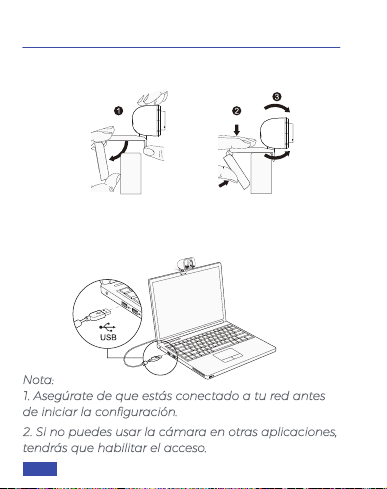
. COLOCA/POSICIONA TU CÁMARA WEB
. CONECTA LA CÁMARA WEB AL ORDENADOR CON
EL CABLE USB
Nota:
1. Asegúrate de que estás conectado a tu red antes
de iniciar la configuración.
2. Si no puedes usar la cámara en otras aplicaciones,
tendrás que habilitar el acceso.
CONFIGURACIÓN DE LA CÁMARA WEB
ES 17
Other manuals for N60
1
Table of contents
Languages:
Other Nexigo Webcam manuals