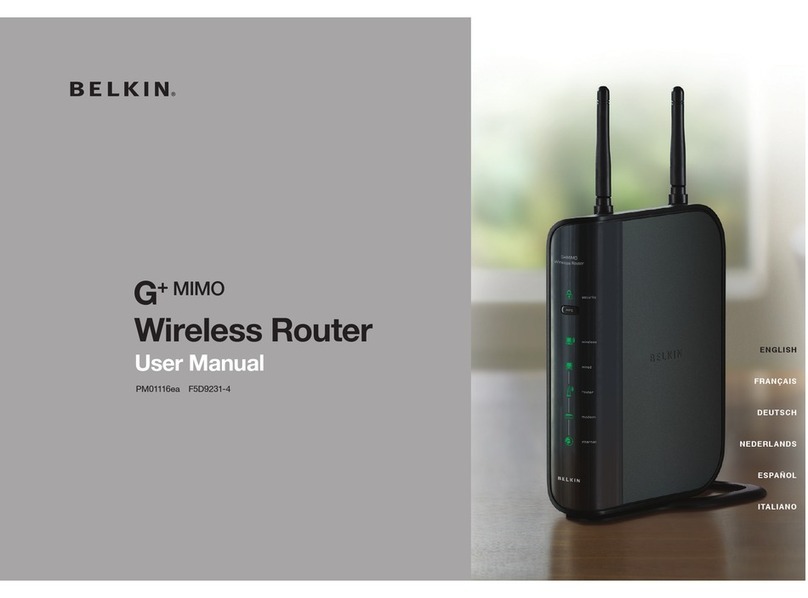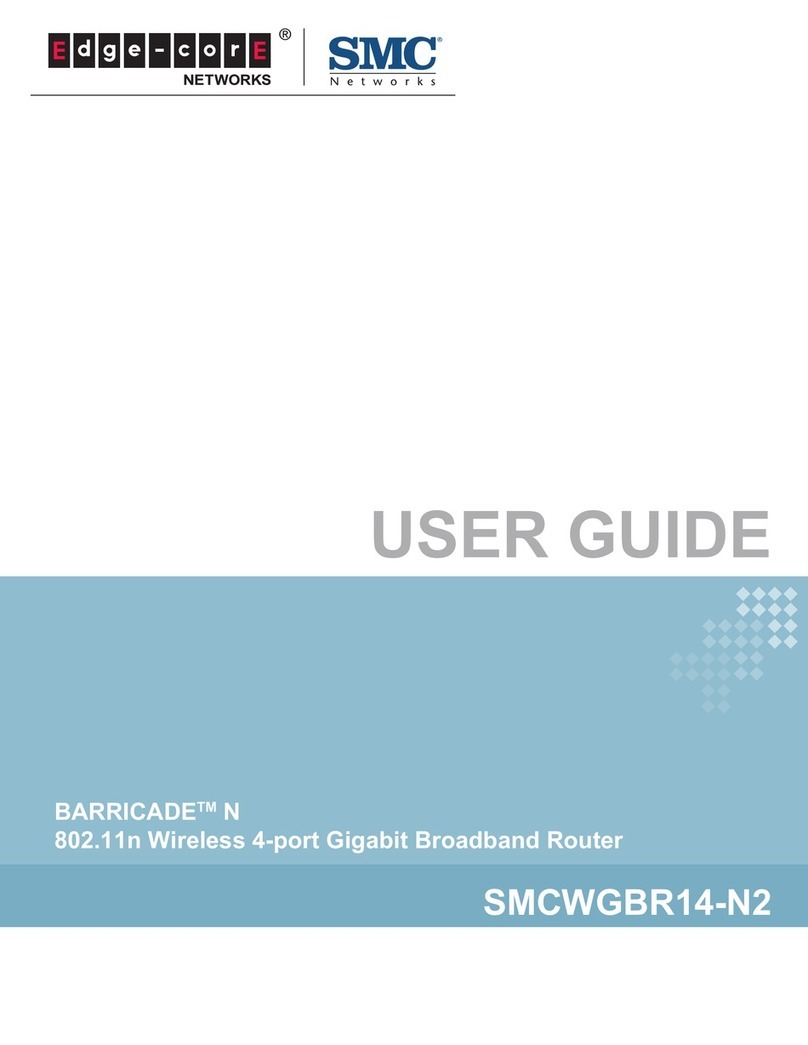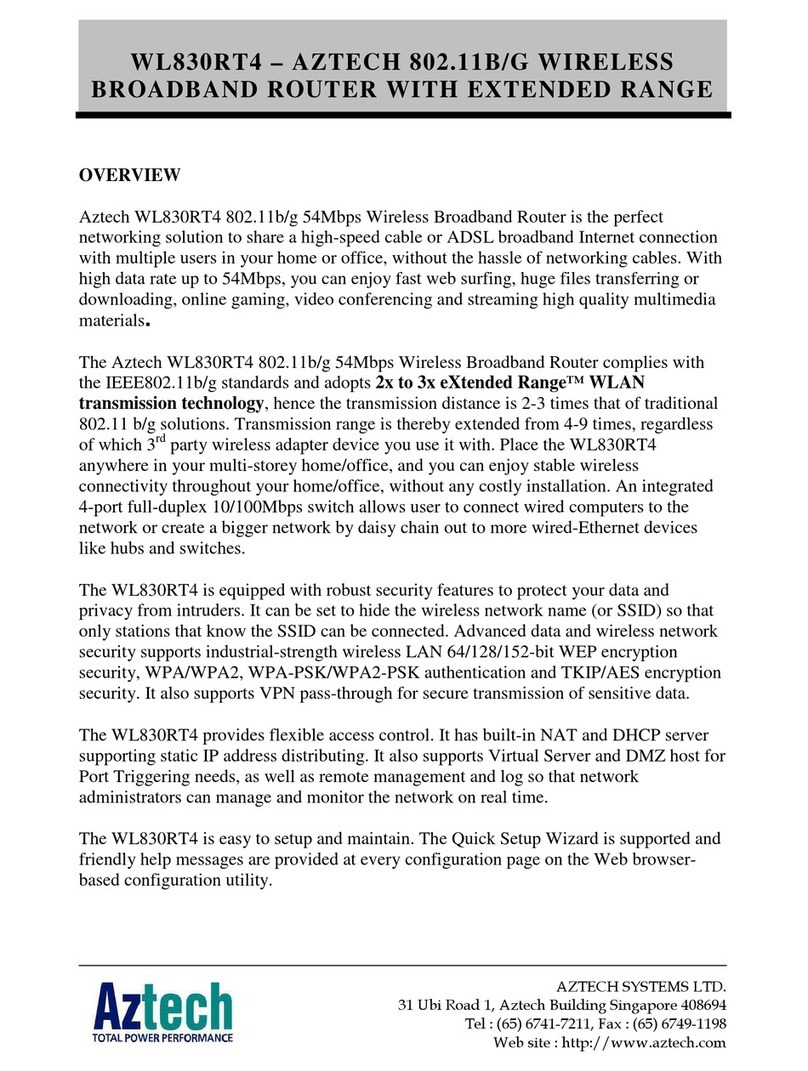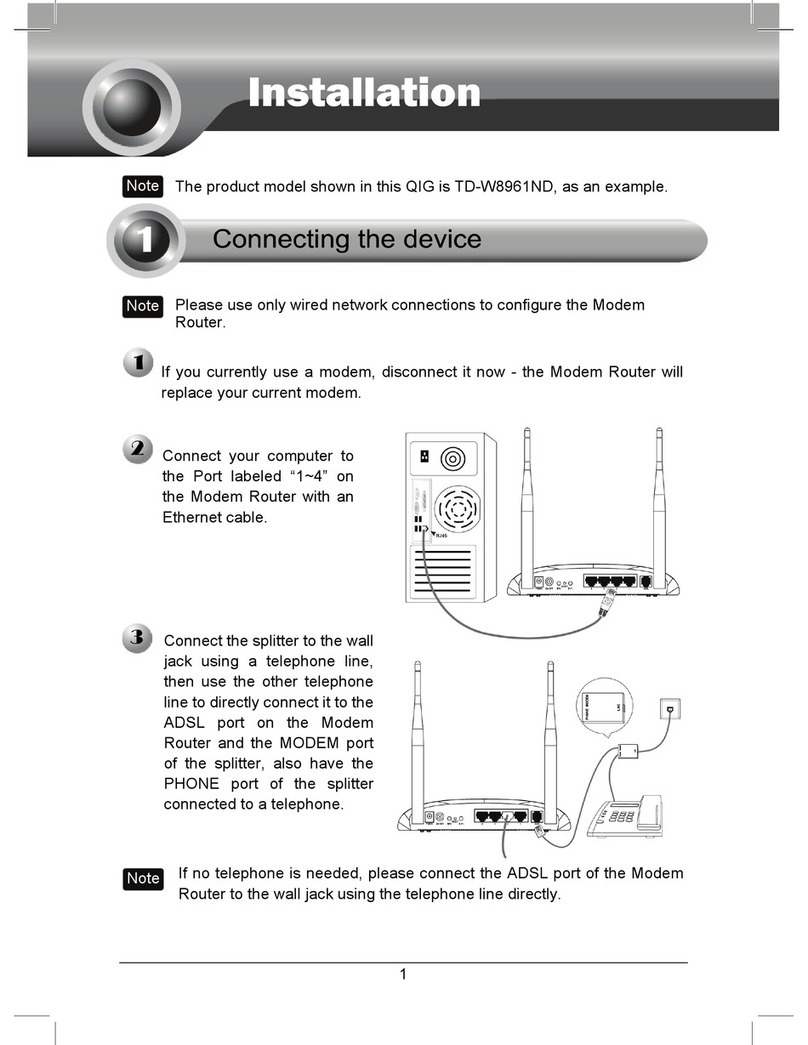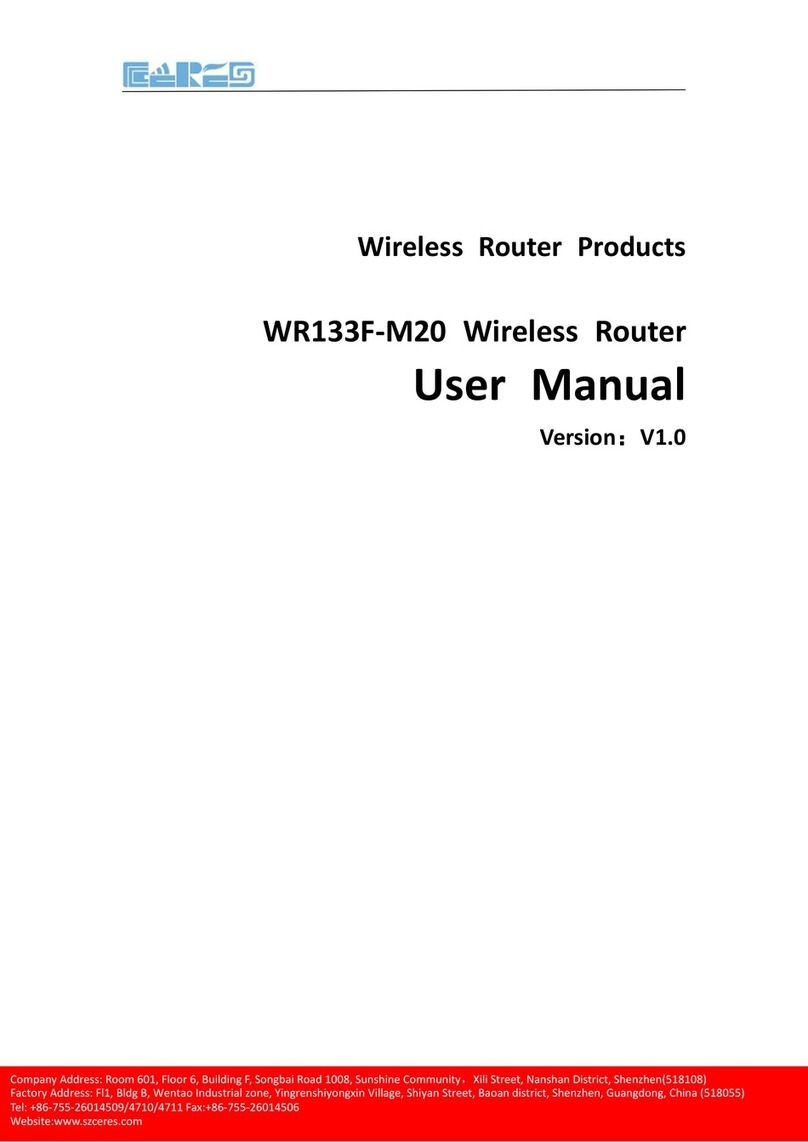Nexiom TR307 User manual

Features
Package Contents
Appreciate you chose Nexiom Travel Router, pls check the accessories before use to ensure
full package:
Quick Installation Guide
Nexiom Travel Router
Warranty card
2.1. Top view
LED indicators
WiFi
WAN/LAN
Power
Twistable & Retractable
AC plug
Repeater
Access Point
Gateway / Setup
Wireless Gateway
Mode Switch
2.2. Bottom view
2.3. Rear view
Ext. USB Power Input
WAN/LAN Port WPS one click
link button/RST button
Note: You can use Twistable & Retractable AC plug plug-in to power outlet, or use USB power cable via Ext. USB Power Input to connect
PC or power adaptor to get power up.
TCP/IP configuration
IP/ DNS address is available both by automatically or manually set. If choose manually set, pls ensure the mode switch located
at ”Gateway / Setup” .
Operation procedure:Click the Networking icon >> select and click”Open Network and Sharing Center” >> click ”Wireless Network
Connection Properties”>> select “Internet Protocol(TCP/Iv4)” at the regular window interface>> select”Use the
following IP address”>> IP manual setting parameter” 192.168.2.x”(1<x<255), Subnet mask” 255.255.255.0”>> click”OK”
After setting ok, then open Web Brower to cancel the proxy server>>input WEB add “192.168.2.1”then enter.
(Nexiom Travel Router Web Configuration Page address: 192.168.2.1, Subnet mask: 255.255.255.0).
You need to input the administrator right while first login.
Default user name: admin, Default password: admin, then click “User Login” enter into Nexiom Travel Router web setup page.
Note: You can enter the Nexiom Travel Router web setup page only in “Gateway / Setup” mode.
Entering Nexiom Travel Router web setup page,
you can manually set your proposed configuration.
2.1.1 LED indicator Explanation
LED indicator Name No light Flickering Lighting
WiFi No wireless signal Wireless Wireless
Wan/Lan No connection Data transmitting Well Connect
Power No power Router startup Power good,
router work well
3
signal initial signal working
48,&.,167$//$7,21*8,'(
Nexiom Travel Router
1
2

Nexiom Company Limited
Copyright © 2010-2011 Nexiom Company Limited All Ringhts Reserved
Operation modes - Select by Mode Switch. Each modes setting can be config in Nexiom Travel Router web setup page
4.1 Repeater Mode
In the Repeater mode, you can use the Nexiom Travel Router to connect with the
authorized WAN SSID to extend your wireless coverage
4.2 AP Mode
When in Access Point (AP) mode, the Nexiom Travel Router connects LAN outlet.
To let computers and /or devices to access internet via WiFi.
4.3 Gateway Mode (Default Setup Mode)
In the Gateway mode, the Nexiom Travel Router connects to the Internet via an
ADSL, a cable modem or LAN outlet.
To let computers and /or devices to access internet via WiFi with Routing control and Firewall.
4.4 Wireless Gateway Mode
Create own WiFi enviornment via authorized WAN SSID, isolated & protect between inner and
outer internet, to keep all the inner wireless internets in a safe isolated area by self-definition.
Long press the RESET button 10 seconds when power on, release it after seeing all LED indicator blinking together. The Nexiom Travel Router be Reset to factory default.
Unplug (power off) Nexiom Travel Router. Plug in power again to restart the device.
4
4
5Reset

48,&.,167$//$7,21*8,'(
Nexiom Travel Router
FCC Caution: Any changes or modifications not expressly approved by the party responsible
for compliance could void the user's authority to operate this equipment.
This device complies with Part 15 of the FCC Rules. Operation is subject to the following two
conditions: (1) This device may not cause harmful interference, and (2) this device must
accept any interference received, including interference that may cause undesired operation.
This device and its antenna(s) must not be co-located or operating in conjunction with any
other antenna or transmitter.
15.105(b) :
This equipment has been tested and found to comply with the limits for a Class B digital device,
pursuant to part 15 of the FCC rules. These limits are designed to provide reasonable protection
against harmful interference in a residential installation. This equipment generates, uses and can
radiate radio frequency energy and, if not installed and used in accordance with the instructions,
may cause harmful interference to radio communications. However, there is no guarantee that
interference will not occur in a particular installation. If this equipment does cause harmful
interference to radio or television reception, which can be determined by turning the equipment off
and on, the user is encouraged to try to correct the interference by one or more of the following
measures:
Reorient or relocate the receiving antenna.
Increase the separation between the equipment and receiver.
Connect the equipment into an outlet on a circuit different from that to which the receiver is
connected.
Consult the dealer or an experienced radio/TV technician for help.
To satisfy FCC RF exposure requirements for mobile transmitting devices, a separation distance
of 20 cm or more should be maintained between the antenna of this device and persons during
device operation. To ensure compliance, operations at closer than this distance are not
recommended. The antenna used for this transmitter must not be co-located in conjunction with
any other antenna or transmitter.