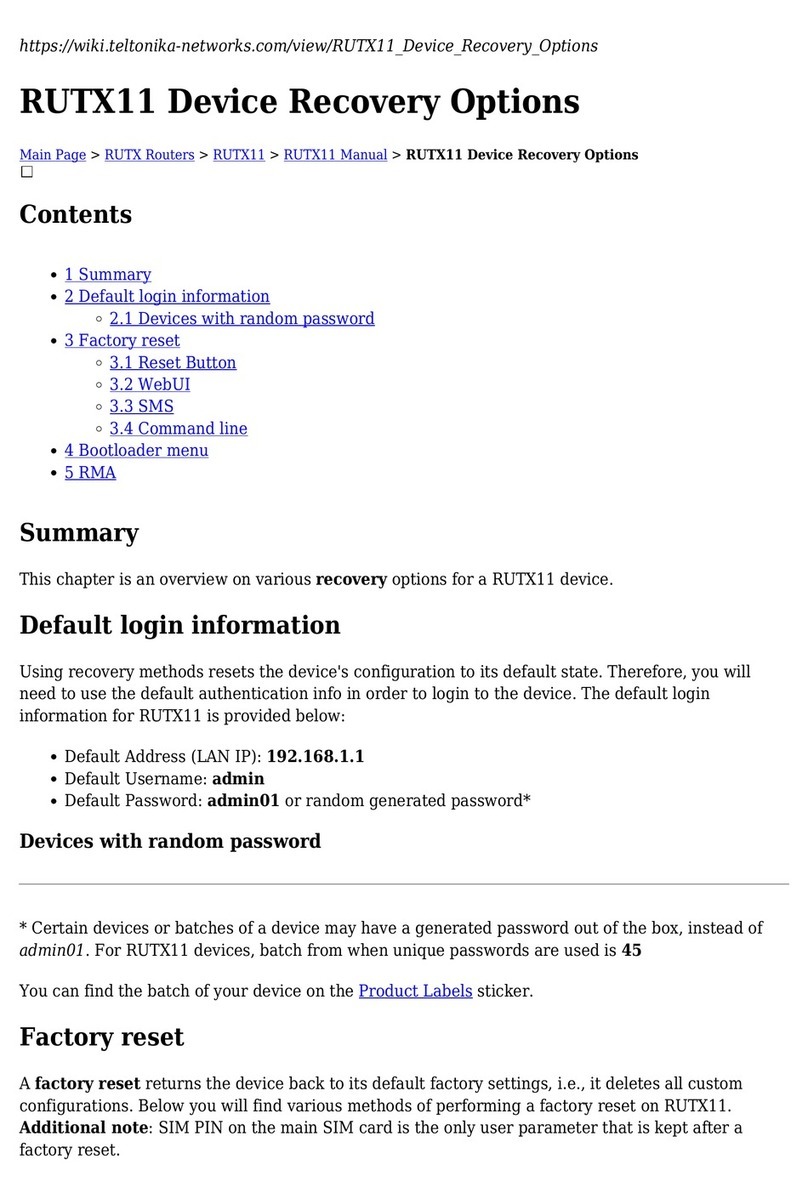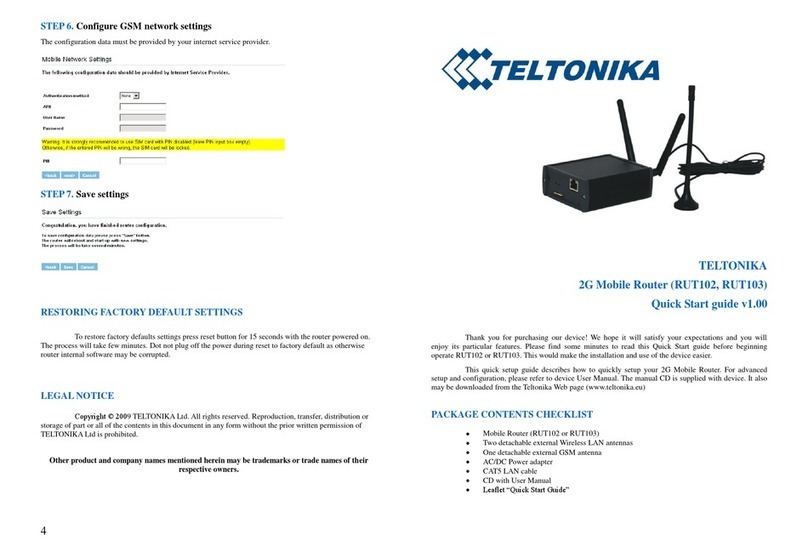4
STEP 6. Configure wireless network settings
It is recommended to use WPA-PSK- TKIPor WPA-PSK-AES data encryption. The passphrase
for data encryption must be 8-63 characters long. Passphrase can include symbols (!?*&) and spaces. This
passphrase must be the same as Network key in the PC wireless network security settings.
Note: If Open system will be chosen it will let anyone within the range and with proper equipment to
connect to your network.
STEP 7. Save settings
Press save button:
Reboot the device by pressing the Reboot button:
RESTORING FACTORY DEFAULT SETTINGS
To restore factory defaults settings press reset button for 20 seconds with the router powered on.
The process will take few minutes. Dot not plug off the power during reset to factory default as otherwise
router internal software may be corrupted.
LEGAL NOTICE
Copyright © 2012 TELTONIKA Ltd. All rights reserved. Reproduction, transfer, distribution or
storage of part or all of the contents in this document in any form without the prior written permission of
TELTONIKA Ltd is prohibited.
Other product and company names mentioned herein may be trademarks or trade names of their
respective owners.
TELTONIKA
3G Mobile Router (RUT104)
Quick Start guide v4.0
Thank you for purchasing our device! We hope it will satisfy your expectations and you will
enjoy its particular features. Please find some minutes to read this Quick Start guide before beginning
operate RUT104. This would make the installation and use of the device easier.
This quick setup guide describes how to quickly setup your 3G Mobile Router. For advanced
setup and configuration, please refer to device User Manual. The manual may be downloaded from the
Teltonika WEB page (www.teltonika.eu)
PACKAGE CONTENTS CHECKLIST
3G Mobile Router
Two detachable external Wireless LAN antennas
Two detachable external GSM antennas
AC/DC Power adapter
CAT5 LAN cable
Leaflet “Quick Start Guide”