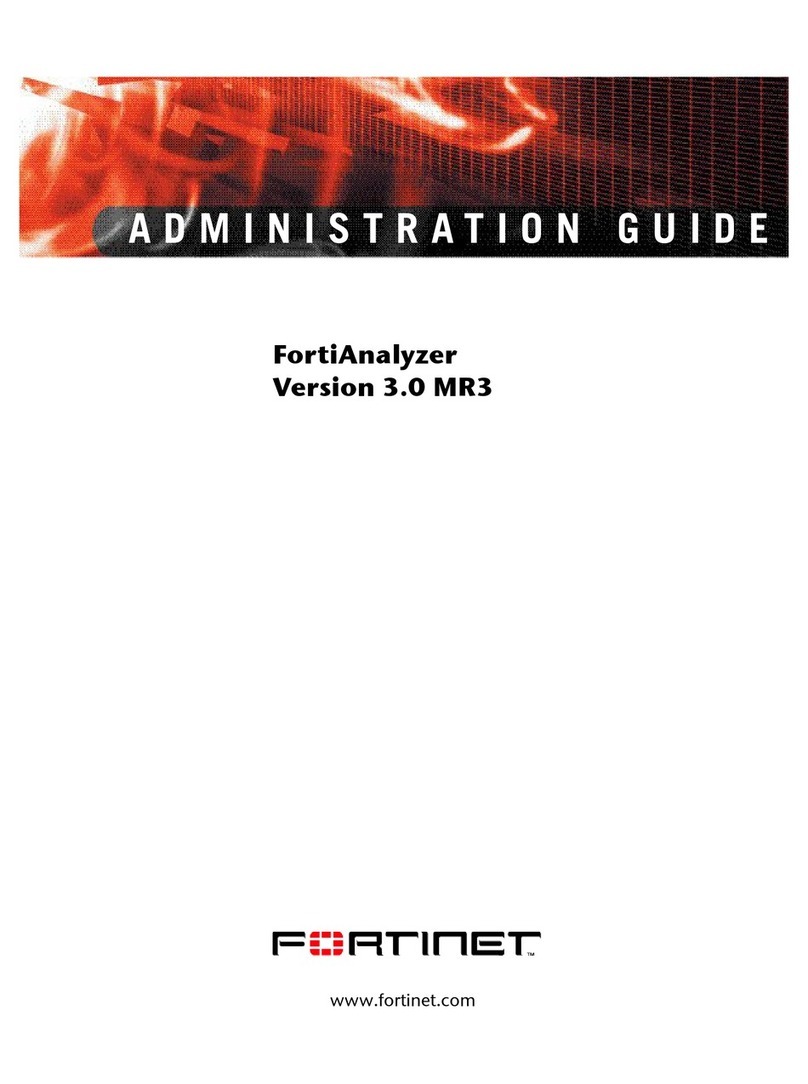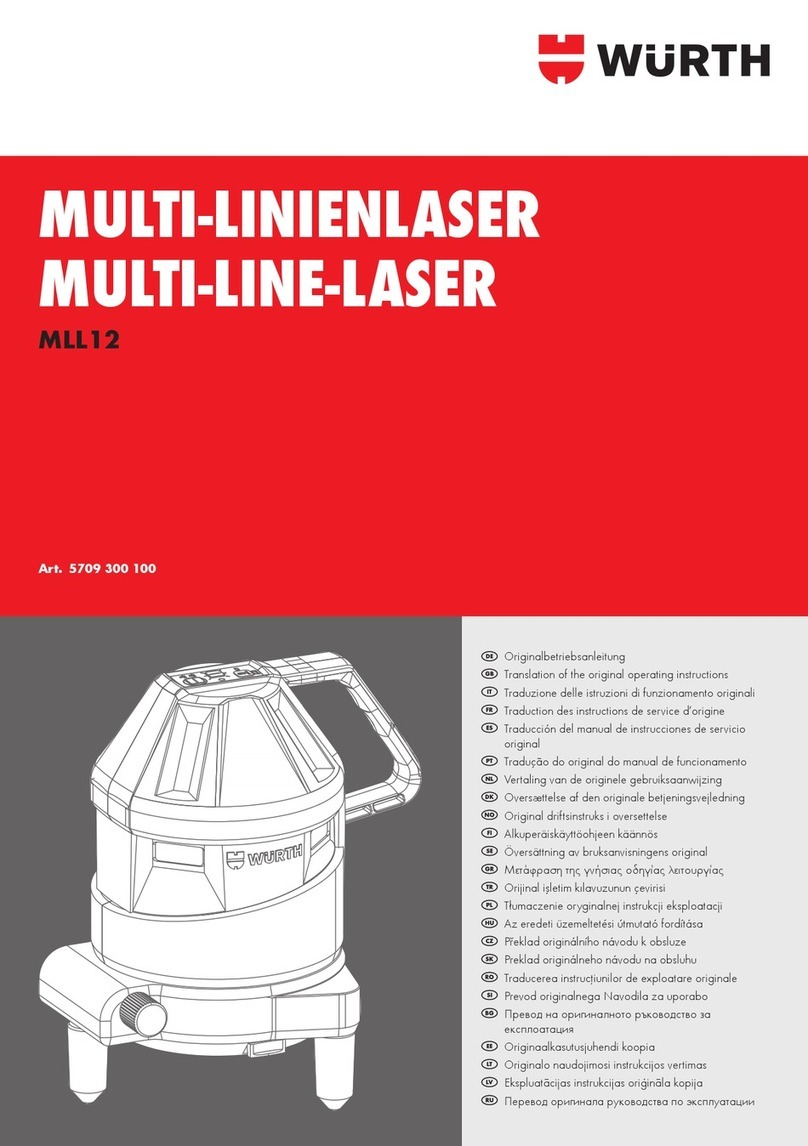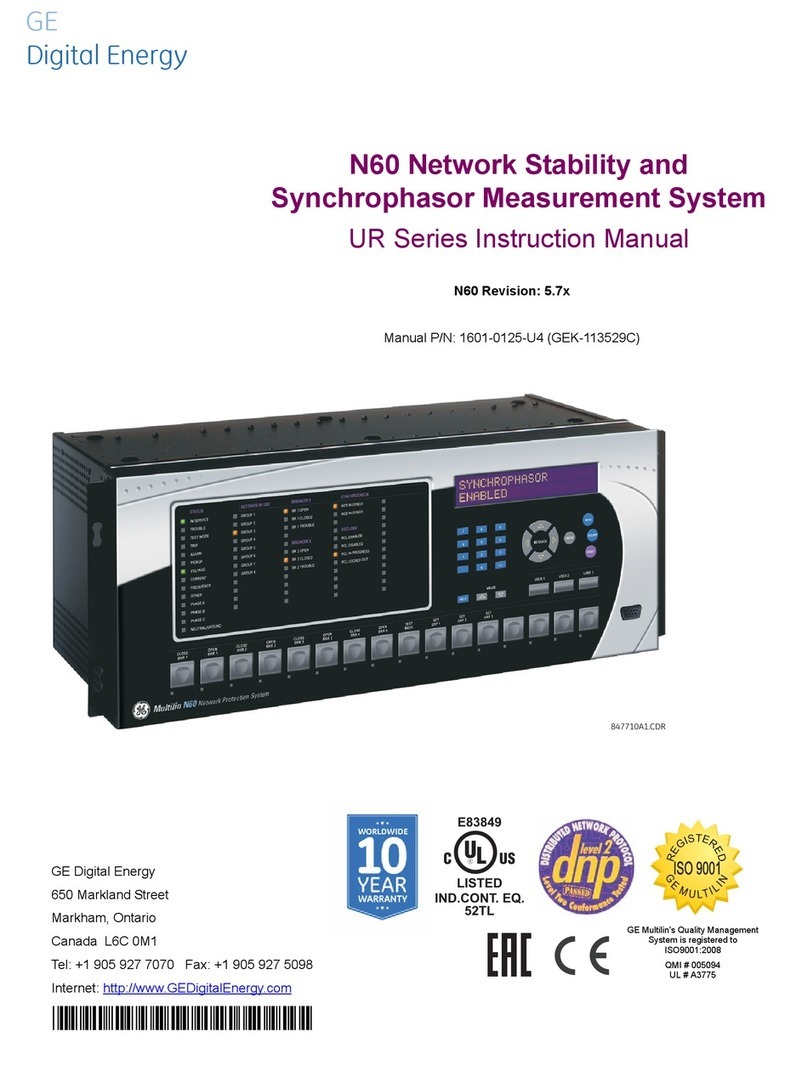Nexleaf Analytics COLDTRACE 5 Manual instruction

Set Up and Operations Guide


3
Get to Know Your CT5 ..... 6
Setting Up Your CT5 ..... 9
Turning on the CT5 ..... 15
Understanding Each Button ..... 17
Resetting ..... 22
Booting Up the CT5 ..... 25
Installation and Troubleshooting ..... 30
TABLE OF CONTENTS

4
ColdTrace has 3 core components:
1. ColdTrace 5 (CT5) device which sends temperature and power
data to a dashboard via GPRS and alerts via SMS and email when
fridge temperatures get too hot or too cold.
2. A secure web-based dashboard that allows remote access to
real-time temperature and provides customizable analytics and
report-generating tools to track fridge performance.
3. Standard Operating Procedures (SOPs) and training guides
for nurses, maintenance technicians, regional supervisors, and
Ministries of Health.
HELLO, COLDTRACE 5
CONTACT YOUR RTM DEPLOYMENT ADVISOR
OR NEXLEAF AT: INFO@NEXLEAF.ORG

5
PRE-INSTALLATION CHECKLIST
GENERAL CHECKLIST
• Check the power situation of the health facility and if they have
a solar panel, nd out if that can be used for CT5. For health
facilities that need solar power (with batteries or direct), a
DC-to-DC converter is needed if there is no power inverter to
support the standard CT5 wall power plug.
• Opt for the right mobile service provider and procure SIM card
with M2M plan & post-pay option (preferred). Avoid the pre-pay
option if possible as topping up the SIM for CT5 every month
may prove to be dicult.
• CT5 needs less than 2 MB/ 150 SMS monthly may be needed to
perform. NOTE: If more than 2 people subscribe to receive SMS
alerts from the device, then more than 150 SMS are needed.
• Work with Nexleaf to identify the best SMS Gateway solution.
• Purchase surge-protected extension cords.
Clinic power set up determined
SIM card plan with 2 MB/150 SMS monthly (for 1 person
receiving alerts) purchased
Preferably a M2M and post paid SIM card
SIM card size: Micro SIM (3FF)
SMS Gateway solution congured
Surge-protected extension cords purchased

6
GET TO KNOW YOUR CT5

7
GET TO KNOW YOUR CT5
KNOW YOUR CT5
Main Components
1. Antenna
2. Front display
3. Alarm buzzer
4. Stop Alarm button
5. Cycle Display button
6. Function button
7. Sensor ports - up to 5 sensors
8. Power port
9. Back panel
10. Installation hook
STOP
ALARM
CYCLE
DISPLAY FUNCTION
A B C D E
Accessories
Mounting Accessories
1
2
34 5 6
7
9
10
x3 x3
x8
8

8
GET TO KNOW YOUR CT5
KNOW YOUR CT5
Accessories
1. Sensor connection cable
2. Power adapter
3. Screws and wall anchors
4. Clips
STOP
ALARM
CYCLE
DISPLAY FUNCTION
A B C D E
Accessories
Mounting Accessories
x3 x3
x8
2
1
3
4

9
SETTING UP YOUR CT5

SETTING UP YOUR CT5
10
IDEAL LOCATION FOR CT5
Before installation, it is important to determine the location of the
remote temperature monitoring device on the wall.
• Close to the fridge and to the power source.
• Where the device can safely sit on the wall without being hit by
the fridge door/ window
• Where the network connectivity is strong enough to ensure data
upload. NOTE: Turn device on to identify location where signal
strength is strongest.
• Easily accessible by a person to cycle through the temperatures
to get readings for each sensor
STOP
ALARM
CYCLE
DISPLAY FUNCTION

SETTING UP YOUR CT5
11
LOCATE AND REMOVE THE
BACK PANEL
1. Using the screwdriver with
your CT5, remove the screws
from the back panel. [1][2]
2. Squeeze small plastic tab with
the tip of your nger and lift the
back panel. [3]
3. Use care to gently and slowly
open the back panel because
battery is connected to the panel
and the wire connected to the
battery should not be pulled on
with force.
12
3

SETTING UP YOUR CT5
12
INSERT LOCAL SIM CARD
• Gently insert the SD card. You will hear a click. [1]
• Gently push SIM card into SIM 1 slot until you hear a click [2].
• Repeat for SIM 2 if using a second SIM. [3]
NOTE: CT5 only needs one SIM to function. The second SIM is
optional.
REMOVING SD AND SIM CARDS
Turn OFF device first. Gently press in the SD card or SIM card until it
clicks back slightly, then gently pull out the card.
1
2
3

SETTING UP YOUR CT5
13
TURNING ON THE CT5
1. Flip the power switch up to ON.
2. Display screen should light up.
If screen is not lit up, ip power
switch o and on again.
3. Close the back panel by
tightening the screws using the
screwdriver provided.

SETTING UP YOUR CT5
14
INSERT CORRESPONDING
SENSOR
Wait up to 10 minutes for sensors to start reading temperature to
show on display.
1. Find a location where signal strength is strong and close to the
fridge and the electrical outlet.
2. Once you nd a location, mount the CT5 to the wall through the
wall hanger using the provided screw and materials.
3. Connect the power adapter to the CT5 power port.
4. Connect CT5 power adapter to an electrical outlet, preferably to
the same source as the fridge.
5. Make sure the antenna is pointing up.

15
TURNING ON THE CT5

16
TURNING ON THE CT5
FLIP THE SWITCH UP TO
TURN ON CT5
DEVICE IS ON WHEN
TEMPERATURE IS SHOWN
2015/08/16 14:44
-15.4C 63% G1001

17
UNDERSTANDING EACH
BUTTON

UNDERSTANDING EACH BUTTON
18
HOME SCREEN
The central “Home Screen” panel initially displays the “Date,” the
“Time,” the thermal data recorded for Sensor B “Default temp,” the
battery charge level “power,” signal strength to connect to the 2G
cellular network; internet connection signal.
STOP
ALARM
CYCLE
DISPLAY FUNCTION
A B C D E
2015/08/16 14:44
-15.4C 63% G100%
DATE TIME
DEFAULT
TEMP
POWER CONNECTIVITY

UNDERSTANDING EACH BUTTON
19
CYCLE DISPLAY
Press the Cycle Display button to get temperature data of each
sensor including alarms, battery charge levels, and network signal
strength for each SIM.
Continuous pressing of the Cycle Display button will bring you
back to the home screen.
NOTE: If the display shows “transmitting,” “initializing,” “syncing,”
or “processing” the sensor is transmitting data to the server and
the display buttons to “Display Cycle” and the re-booting alarm
“Stop Alarm” are temporarily disabled. Please do not press the
buttons until the home screen is displayed again.
STOP
ALARM
CYCLE
DISPLAY FUNCTION
A B C D E

UNDERSTANDING EACH BUTTON
20
ALARM BUTTON
The audio alarm on CT5 is congured to
buzz after the temperature is outside of
the pre-set range and duration (e.g. >8
°C for 10 hours or <-0.5 °C for 1 hour).
If the reason for alarm is not resolved,
the alarm will buzz every 6 hours.
Press the Stop Alarm button to
mute the audio alarm.
SAFE ZONE
STOP
ALARM
CYCLE
DISPLAY FUNCTION
A B C D E
This manual suits for next models
1
Table of contents