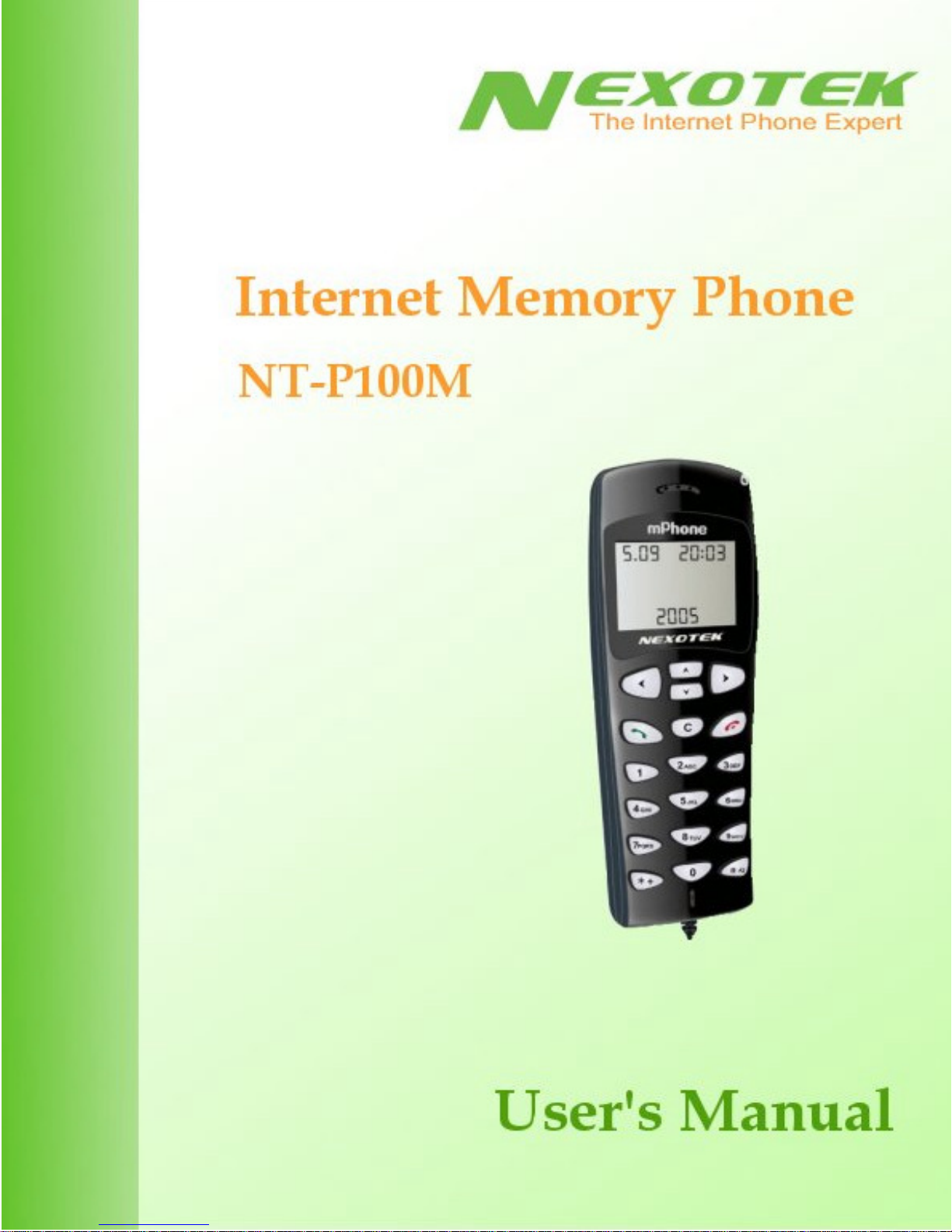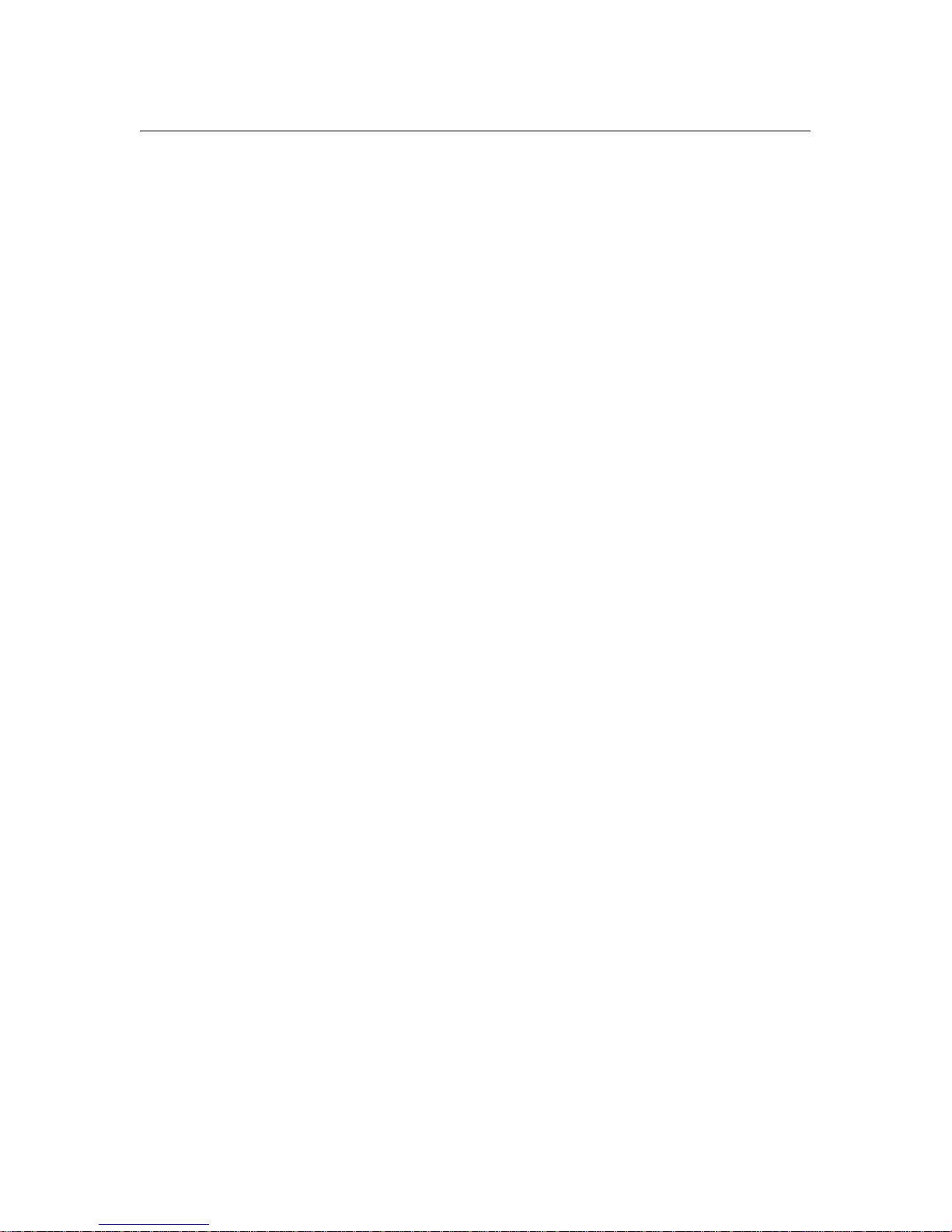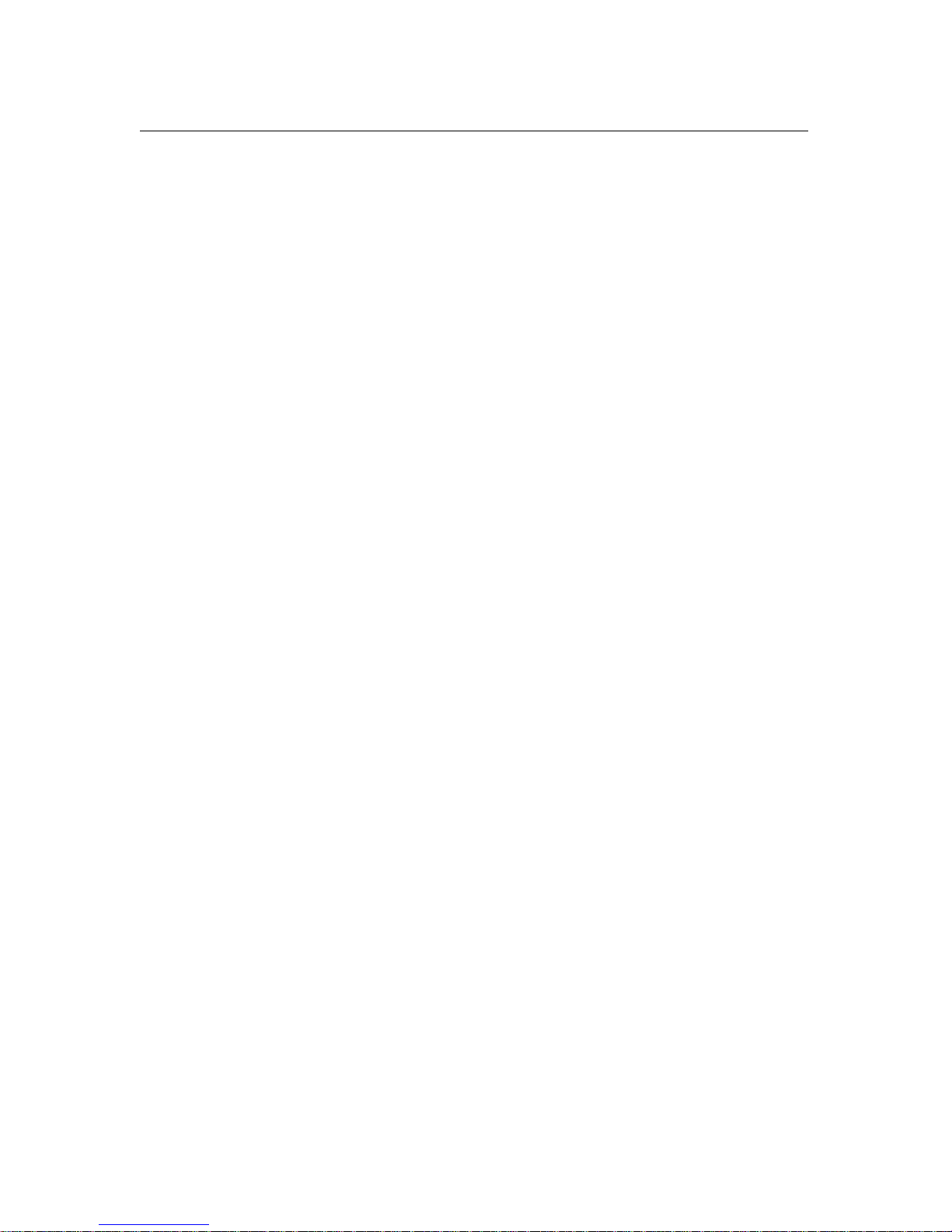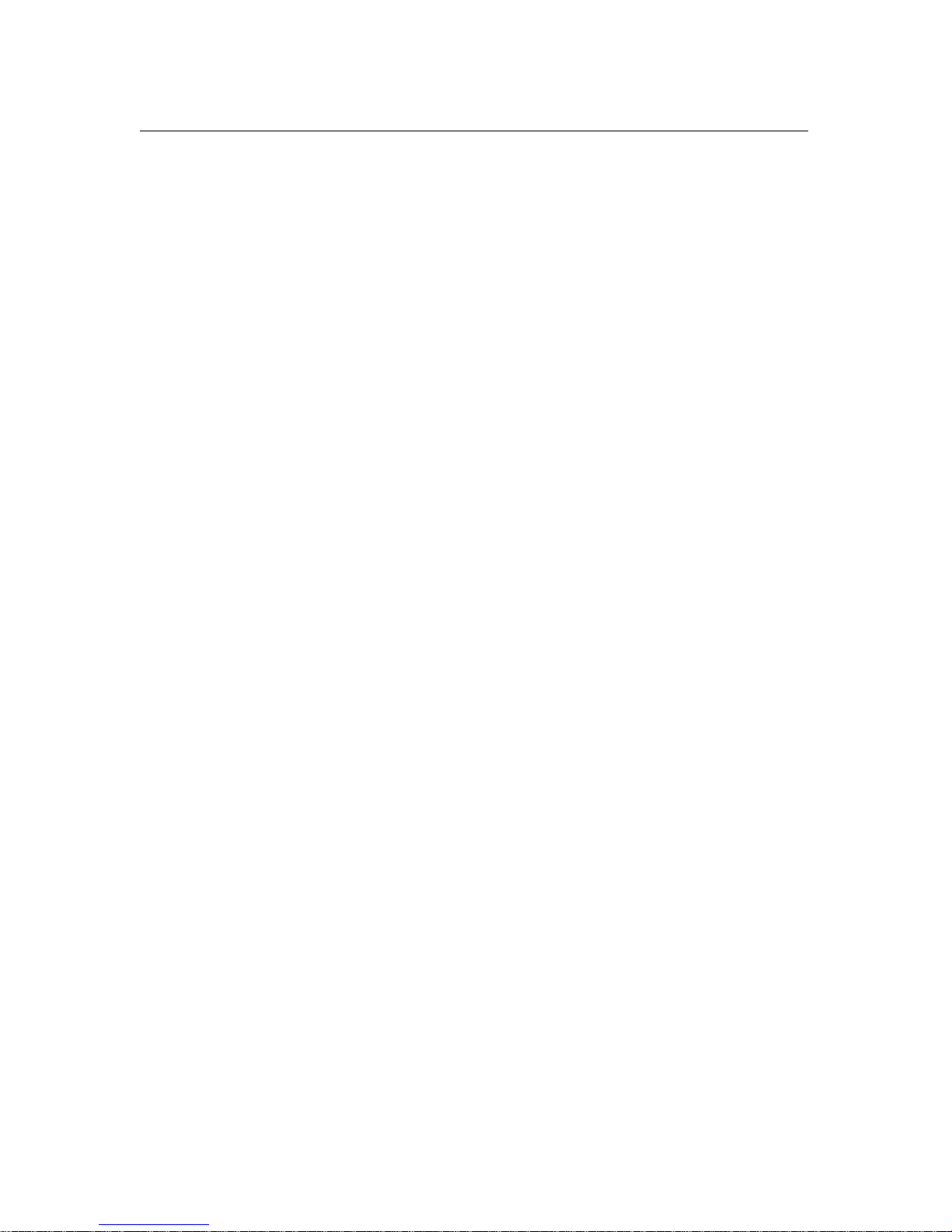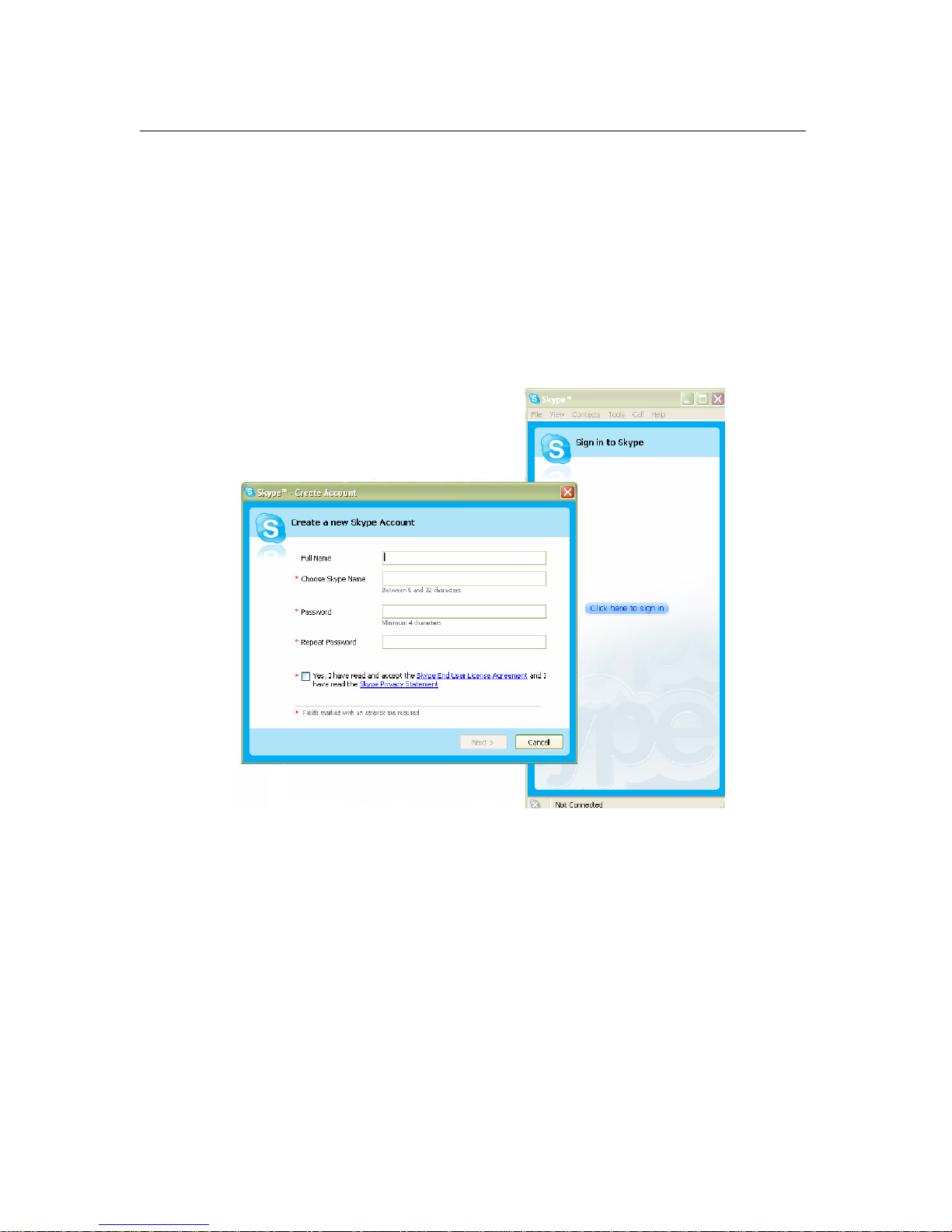CHAPTER 1: INTRODUCTION 1
What is Skype?
Skype is a program that essentially turns your computer into a phone and allows you to
make calls over the Internet to other Skype users. Because the connection is established
over the Web, Skype-to-Skype calls are completely free of charge, and this is why phone
companies do not want you to know about Skype. You can use Skype to call people as
close by as your neighbors or as far away as someone on the opposite side of the globe.
It’s simple, efficient, and gets rid of long-distance calling costs.
What about my NexoTek phone?
Your NexoTek phone has been designed to be used with Skype for a more convenient
Internet calling experience. The NT-P100M Skype Memory Phone conveniently stores
the Skype program, account information, and your personal data on its built-in 128 MB
flash drive. This means you can use the phone anywhere you go, even on computers that
don’t have Skype installed on them, so it is an ideal travel companion. The Memory
phone also has a user-friendly auto-run function: when hooked up to a computer, Skype
and the SkyMagic software that the phone uses automatically begin running. This makes
it perfect for those unfamiliar with Skype or computers in general. You simply plug it in
and talk right away.
The phone is equipped with an LCD screen that displays caller ID as well as the date and
time. It also has mute, hold, and call waiting functions. Your NT-P100M rings for all
incoming calls and includes five different ring styles each at two volume levels.
NexoTek’s noise reduction and echo cancellation technology ensure that you will have
only the best quality calls.
Product Features
• Built-in 128 MB flash drive stores Skype, your account information, and can hold
other personal data
• Auto-run function allows you to just plug in the phone and call
• LCD screen displays caller ID, date, and time
• Mute, hold, and call waiting functions
• Rings for all incoming calls
• Five different ring styles each at two volume levels
• Noise reduction and echo cancellation technology deliver clear, high-quality calls