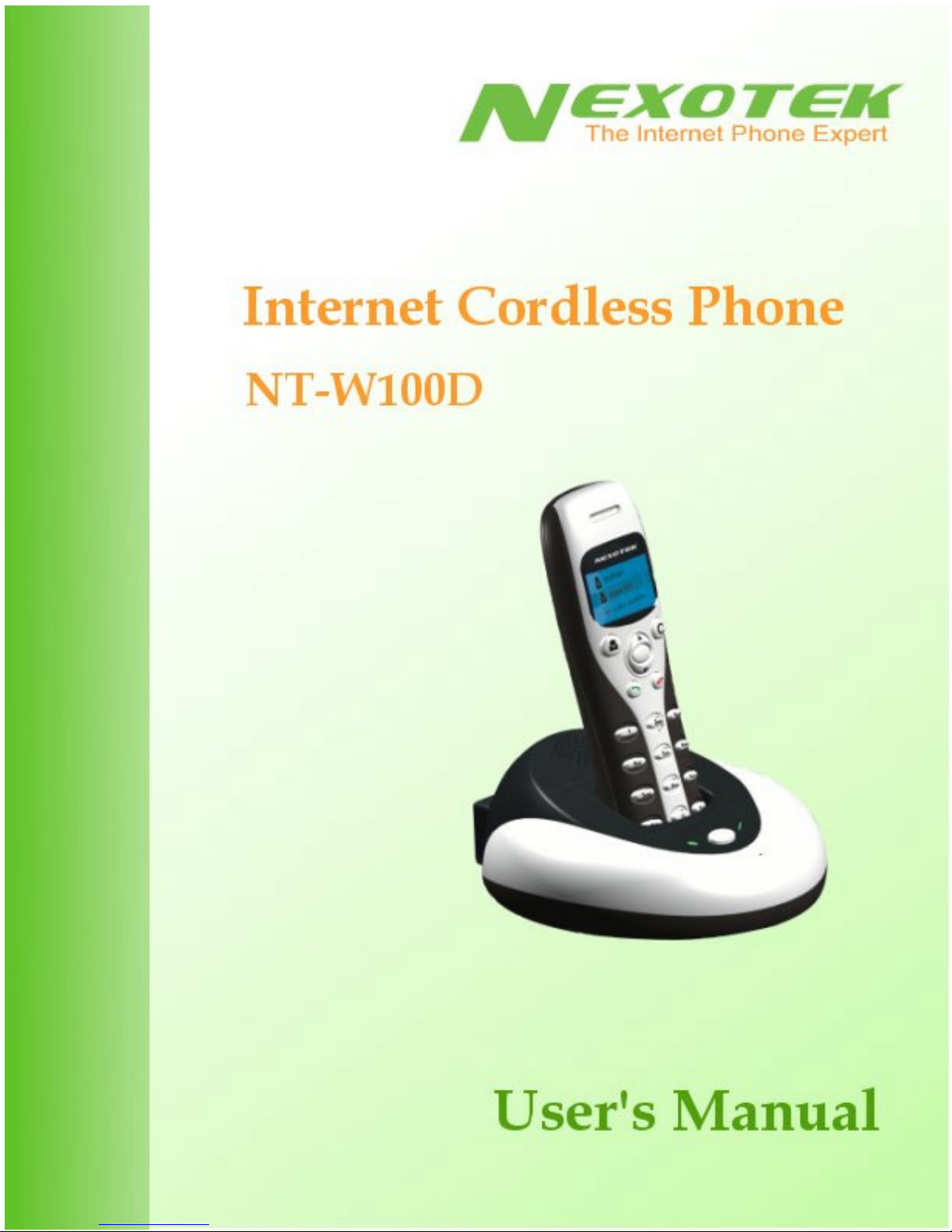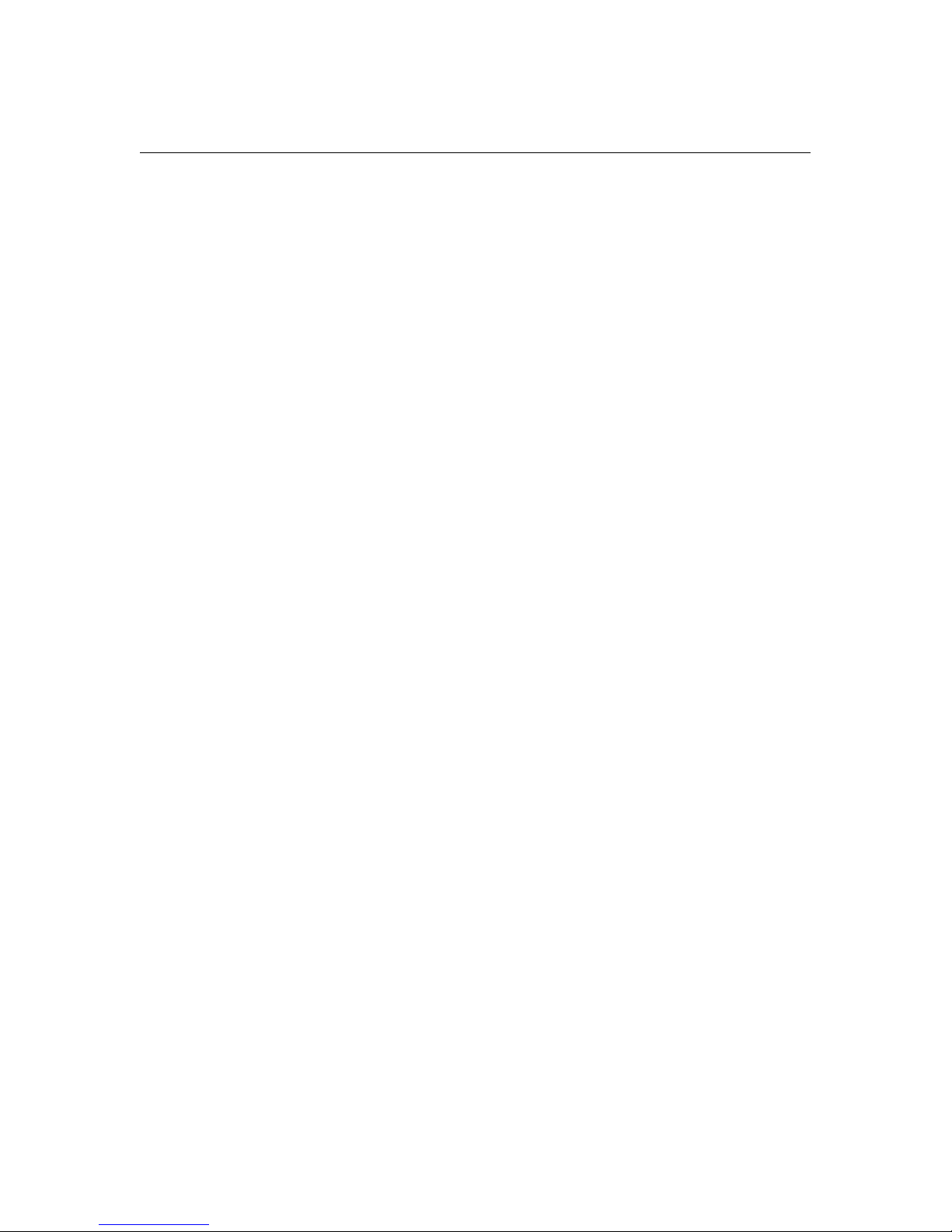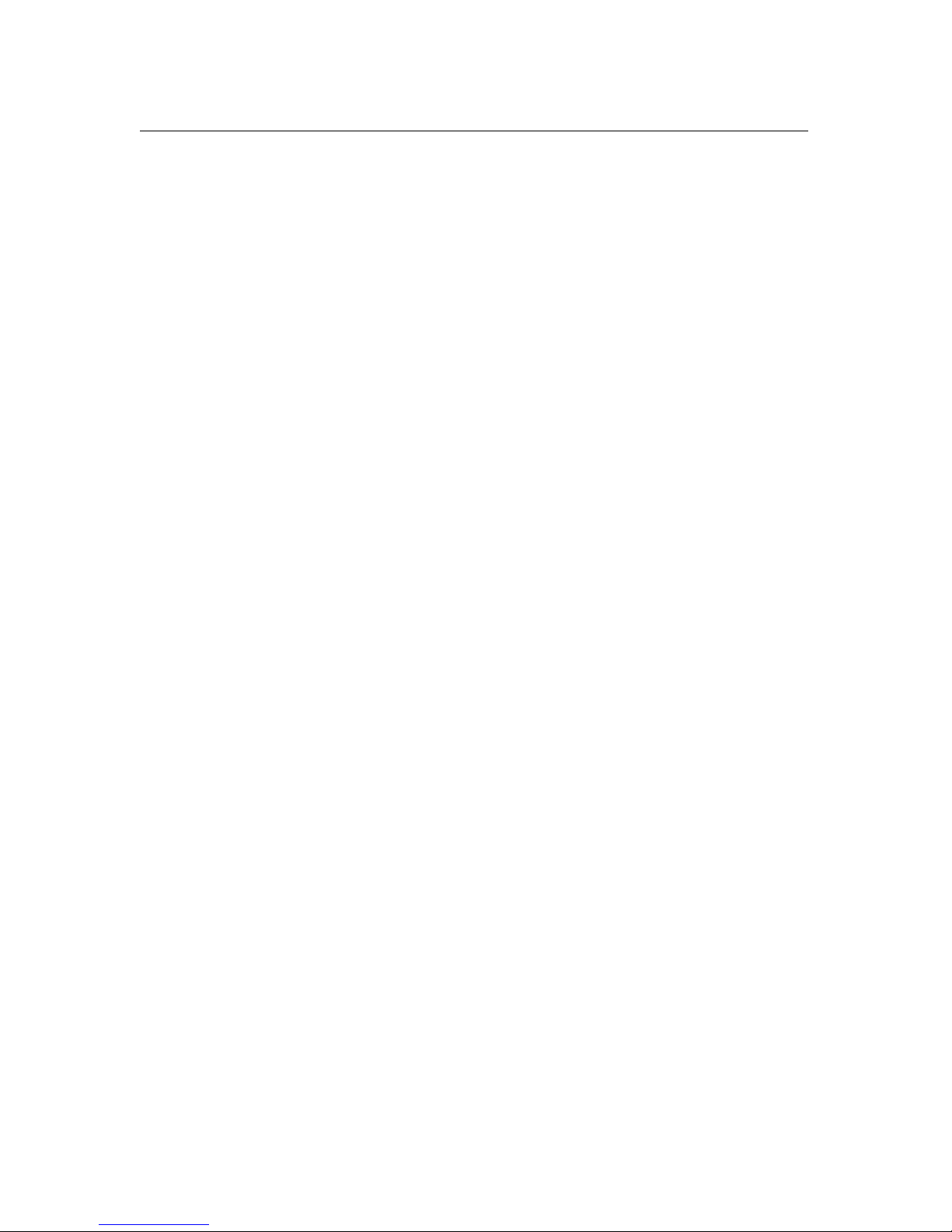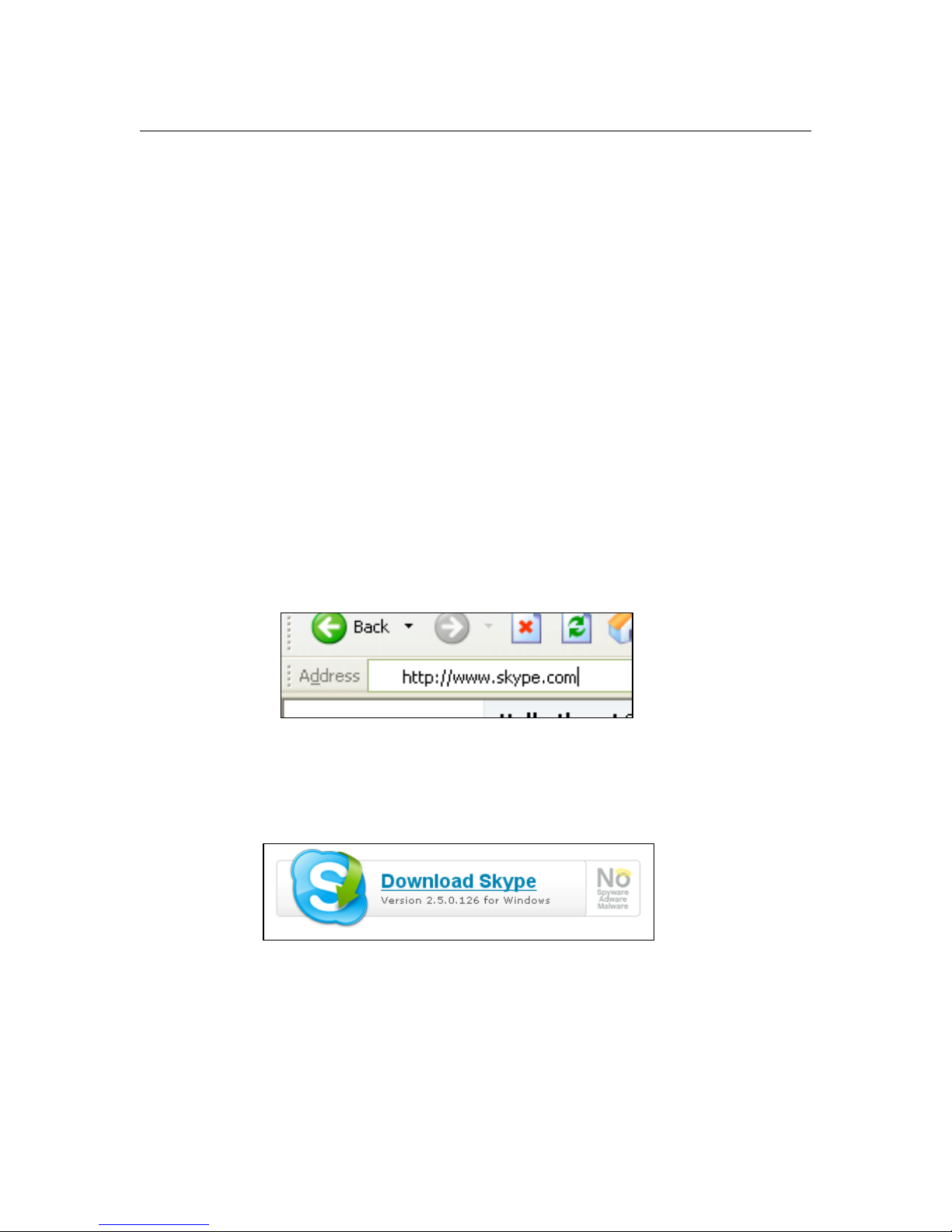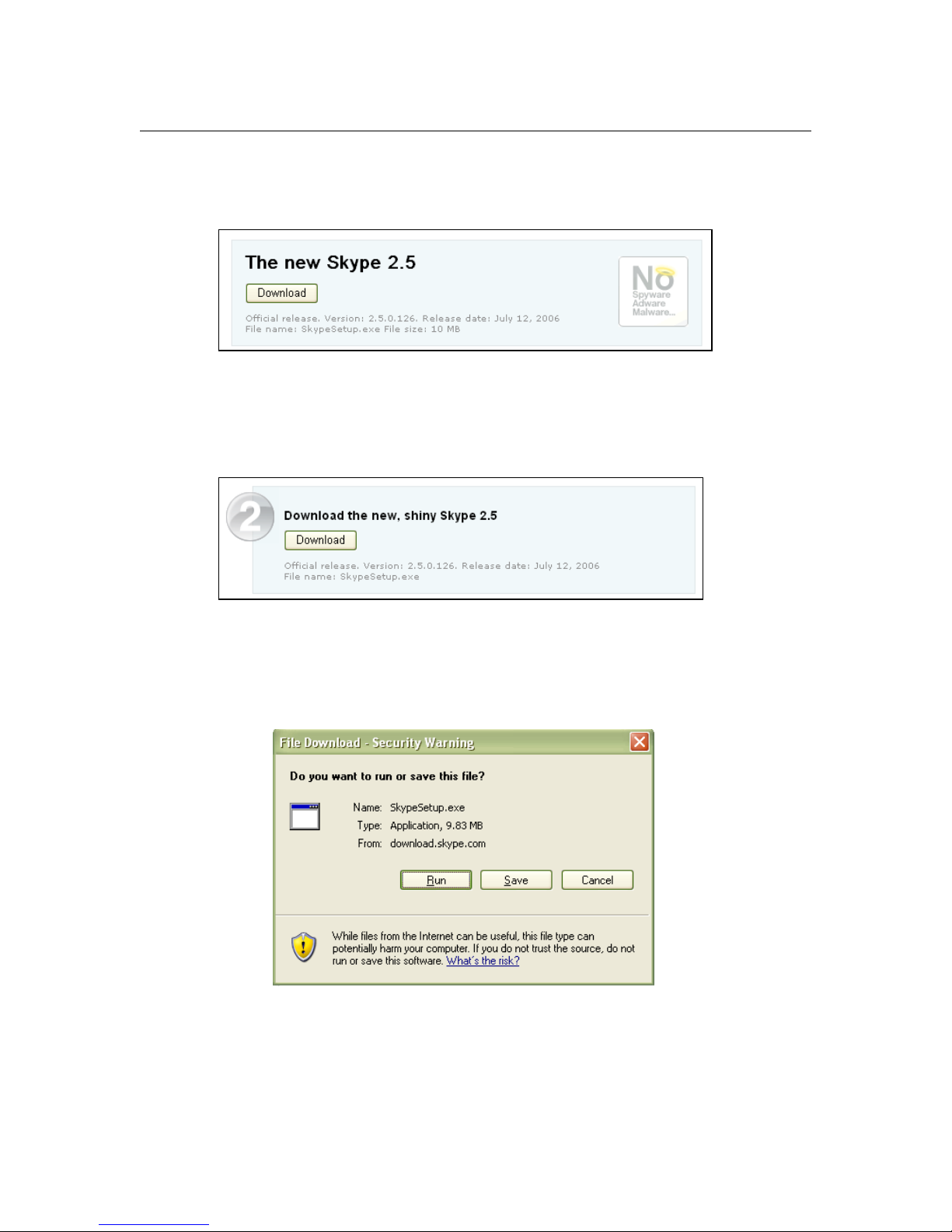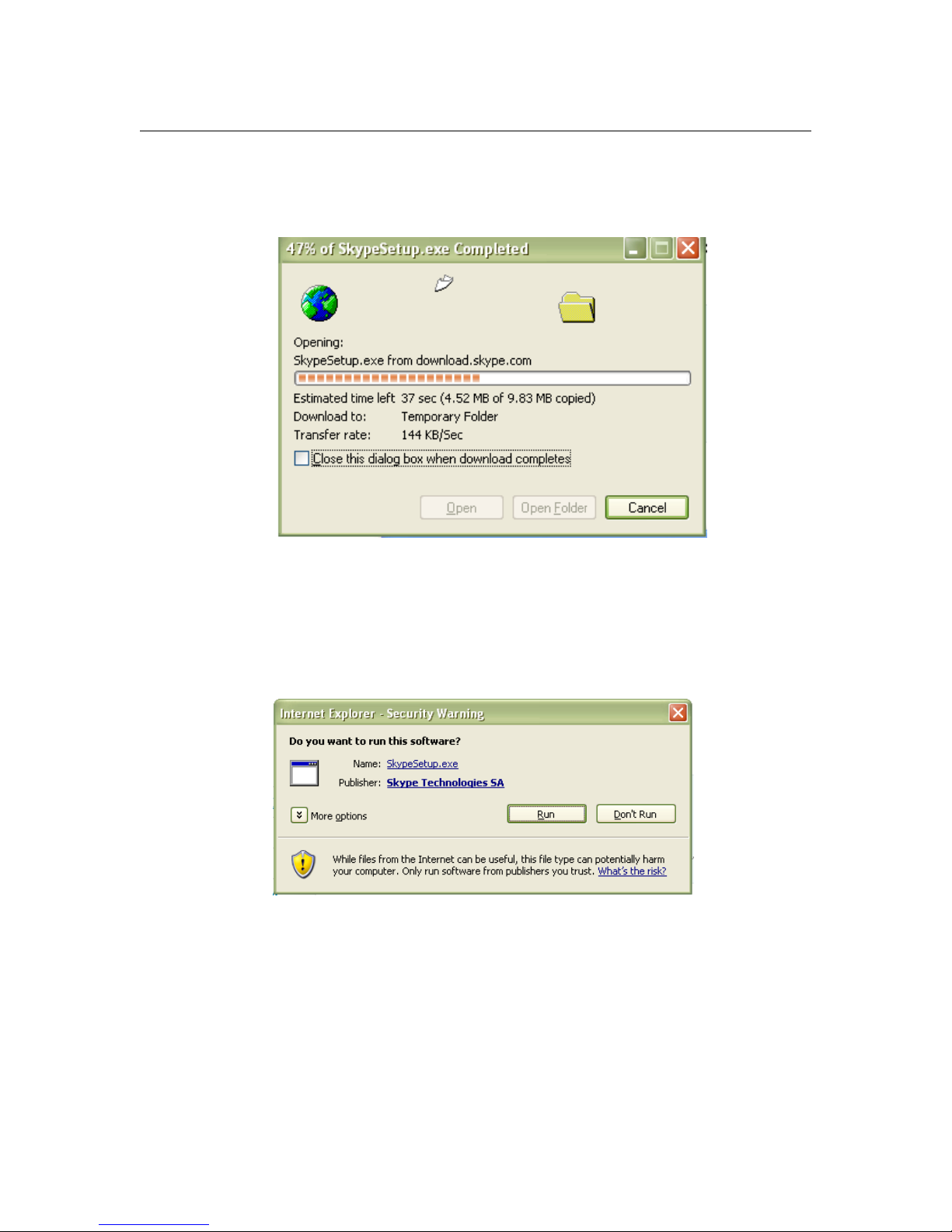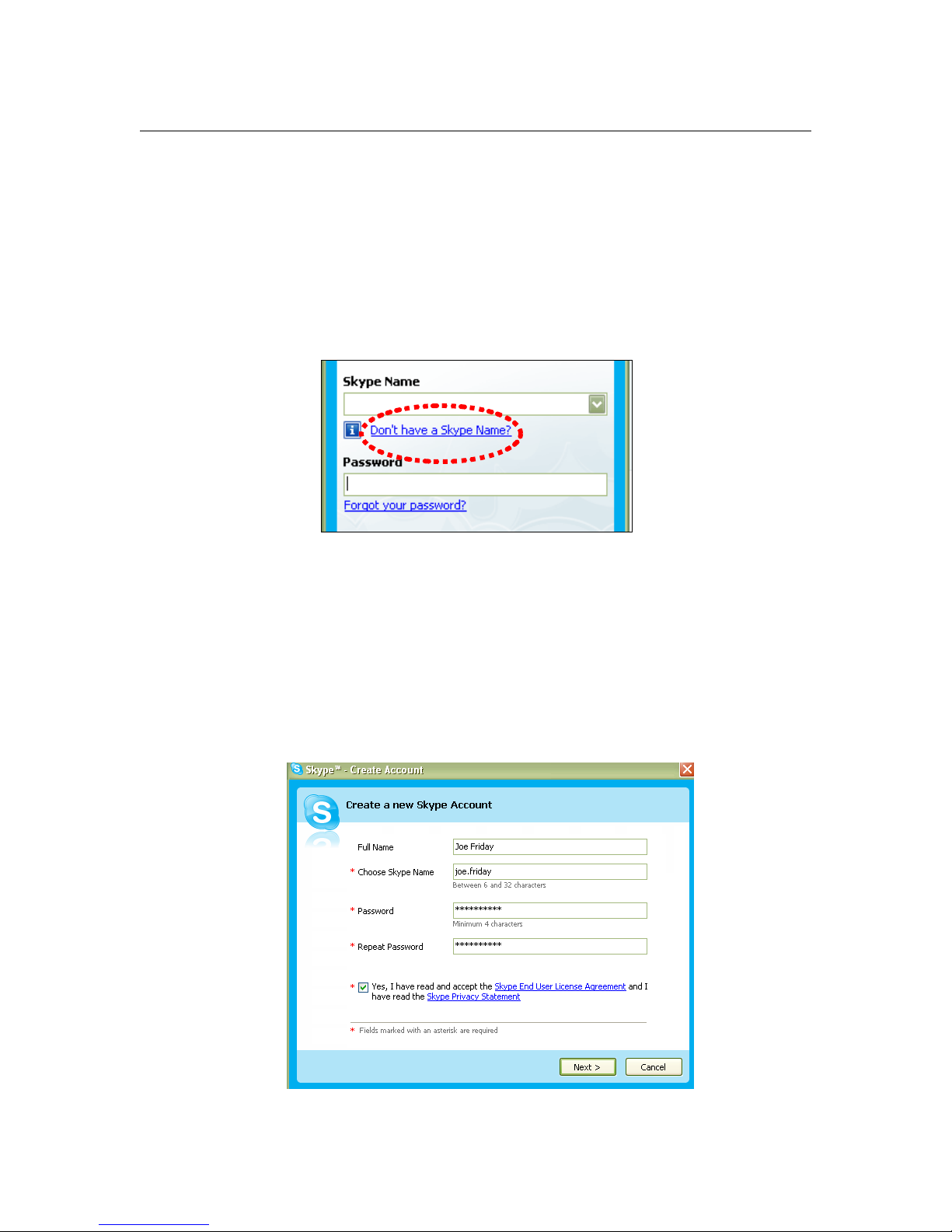CHAPTER 1: INTRODUCTION 1
What is Skype?
Skype is a program that essentially turns your computer into a phone and allows you to
make calls over the Internet to other Skype users. Because the connection is established
over the Web, Skype-to-Skype calls are completely free of charge, and this is why phone
companies do not want you to know about Skype. You can use Skype to call people as
close by as your neighbors or as far away as someone on the opposite side of the globe.
It’s simple, efficient, and gets rid of long-distance calling costs.
What about my NexoTek phone?
Your NexoTek phone has been designed to be used with Skype for a more convenient
Internet calling experience. The NT-W100D Internet Cordless Phone provides you with
mobility when making Skype calls. You can use it without having to be sitting in front of
your computer. Its graphic LCD display with blue backlight allows you to view your
Skype contacts and call history right on the phone. Depending on your operating system,
your NT-W100D displays your own language characters. It also has caller ID, mute,
hold, and call waiting functions, as well as a headset jack for hands-free use. The phone
and its base ring for all incoming calls and include five different ring styles each at two
volume levels. The base also has a speakerphone, which can be used for conference calls,
and serves as a charging station for the phone. NexoTek’s noise reduction and echo
cancellation technology ensure that you will have only the best quality calls.
Product Features
• Extended talk range lets you use Skype while away from your computer
• Base has a speakerphone function, an ideal tool for conference calls
• Base is a cradle and charging station for the phone
• Large graphic LCD display screen with bright blue backlight
• Skype contacts and call history easily viewable right on the phone
• Displays your own operating system’s language characters
• Caller ID, mute, hold, and call waiting functions
• Headset jack for hands-free use
• Phone and base ring for all incoming calls
• Five different ring styles each at two volume levels
• Noise reduction and echo cancellation technology deliver clear, high-quality calls