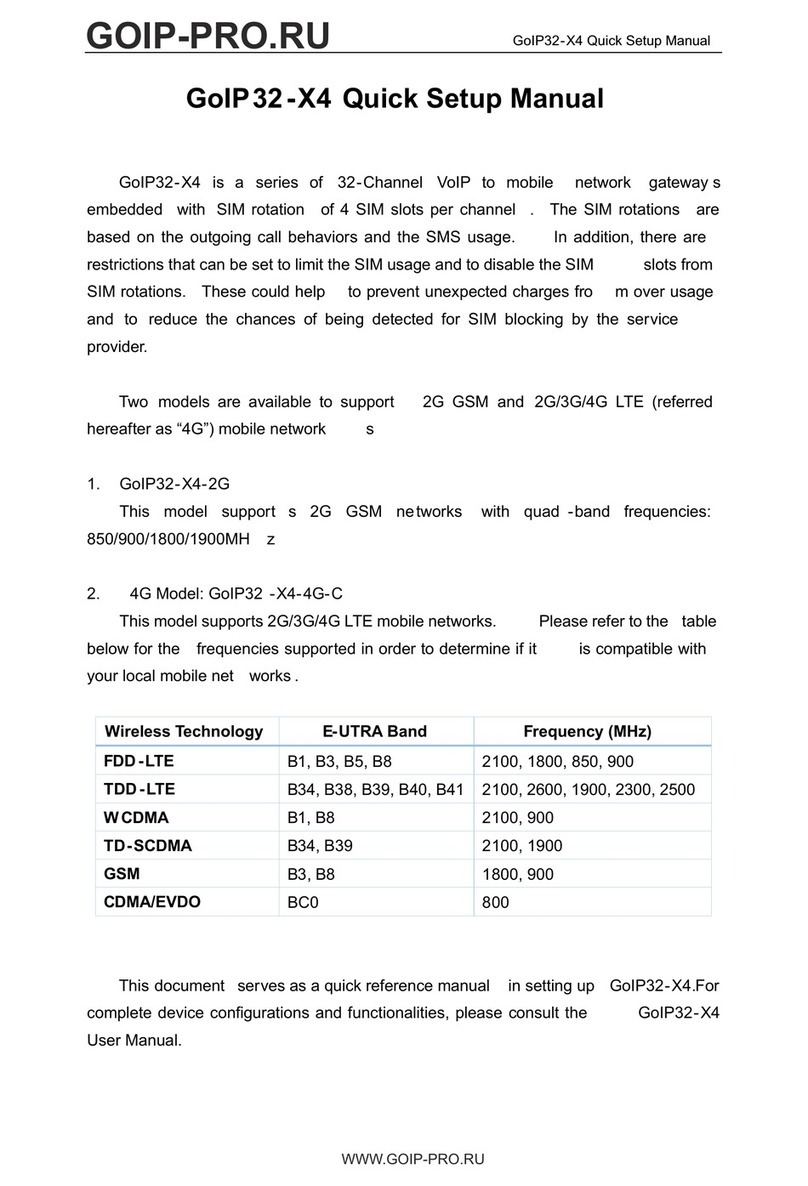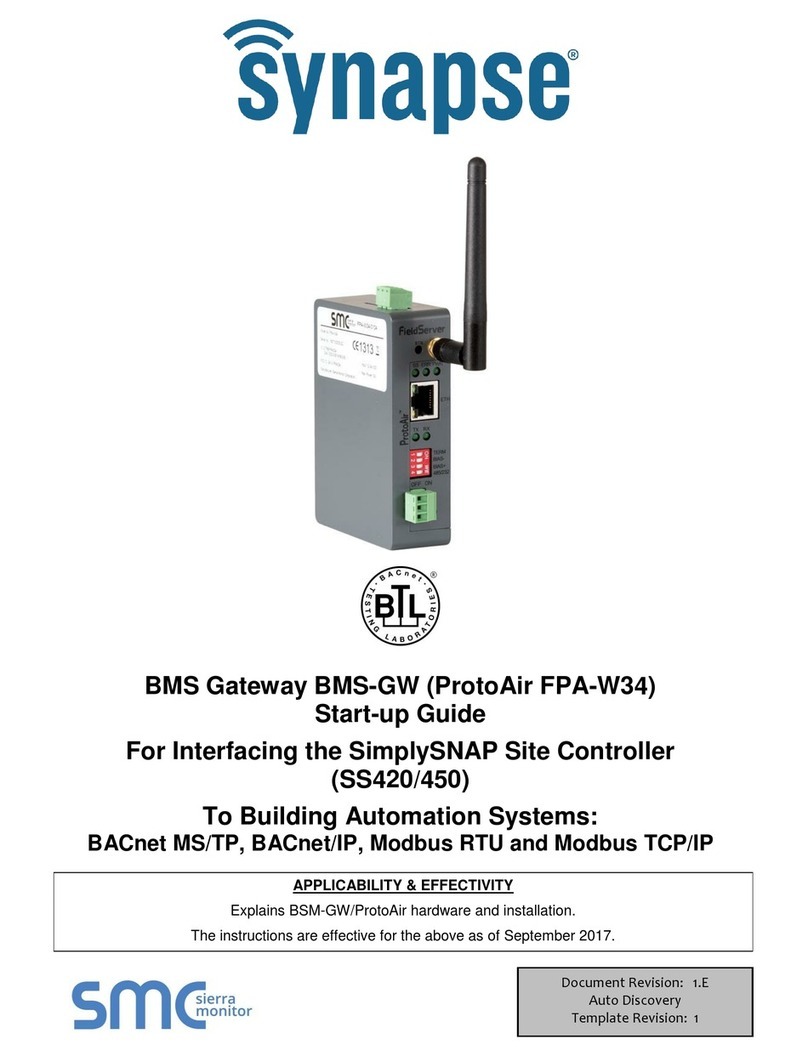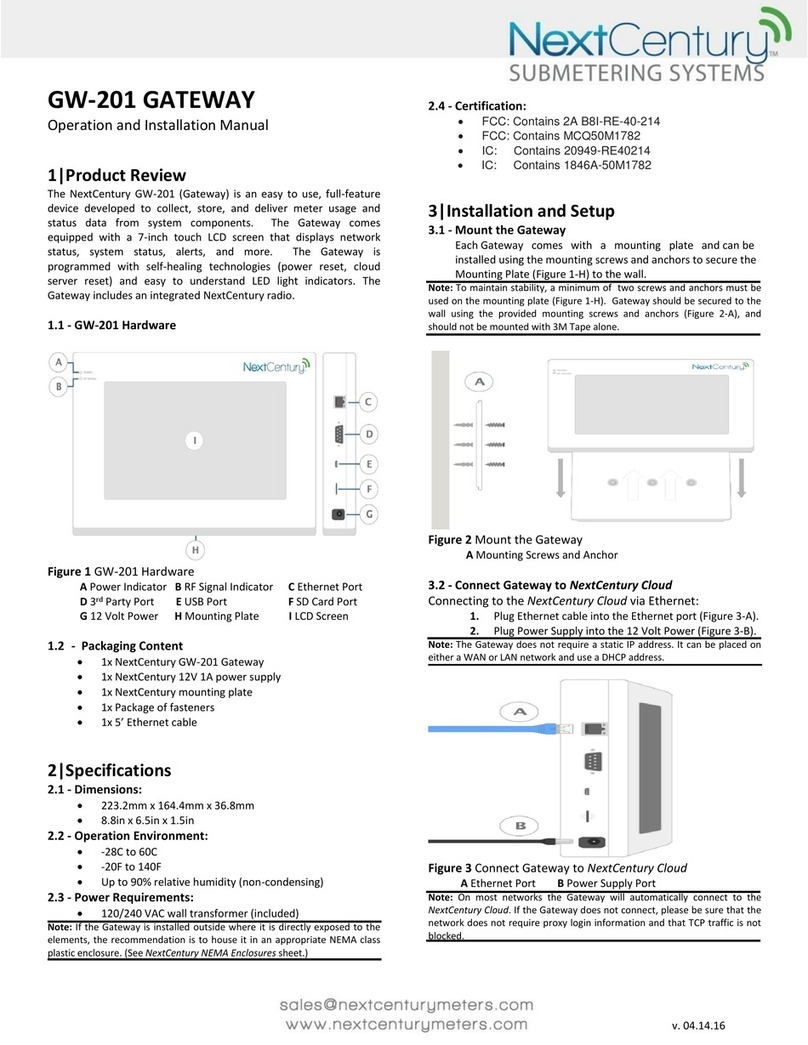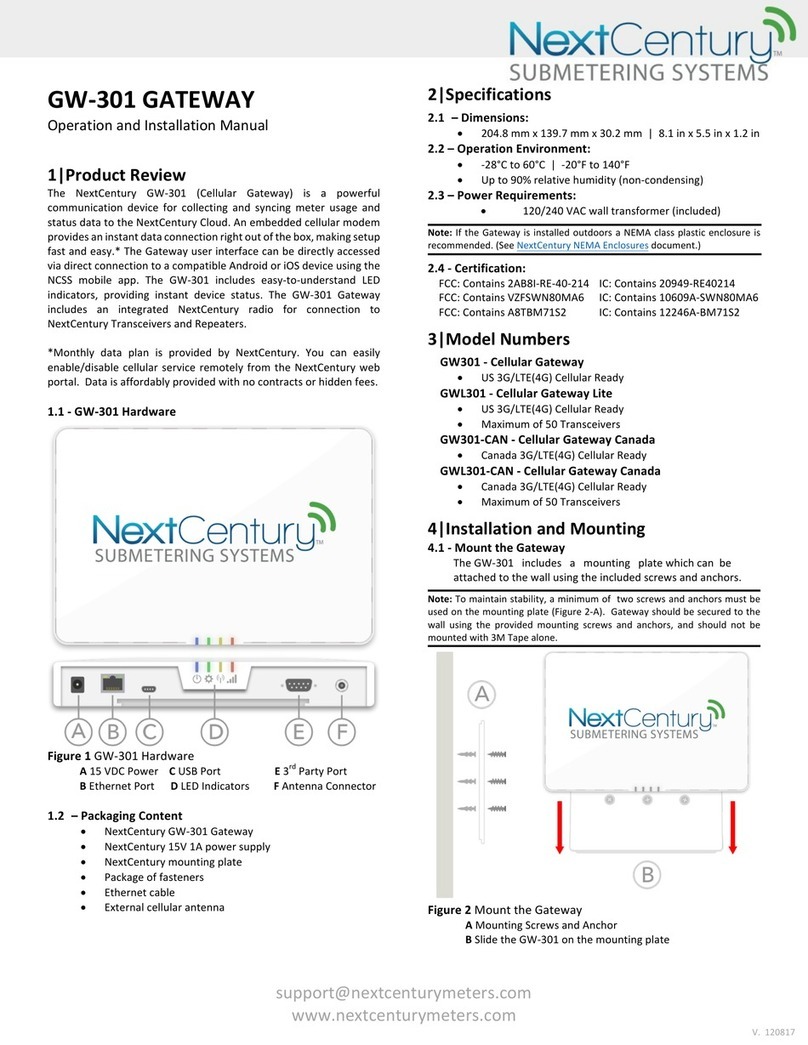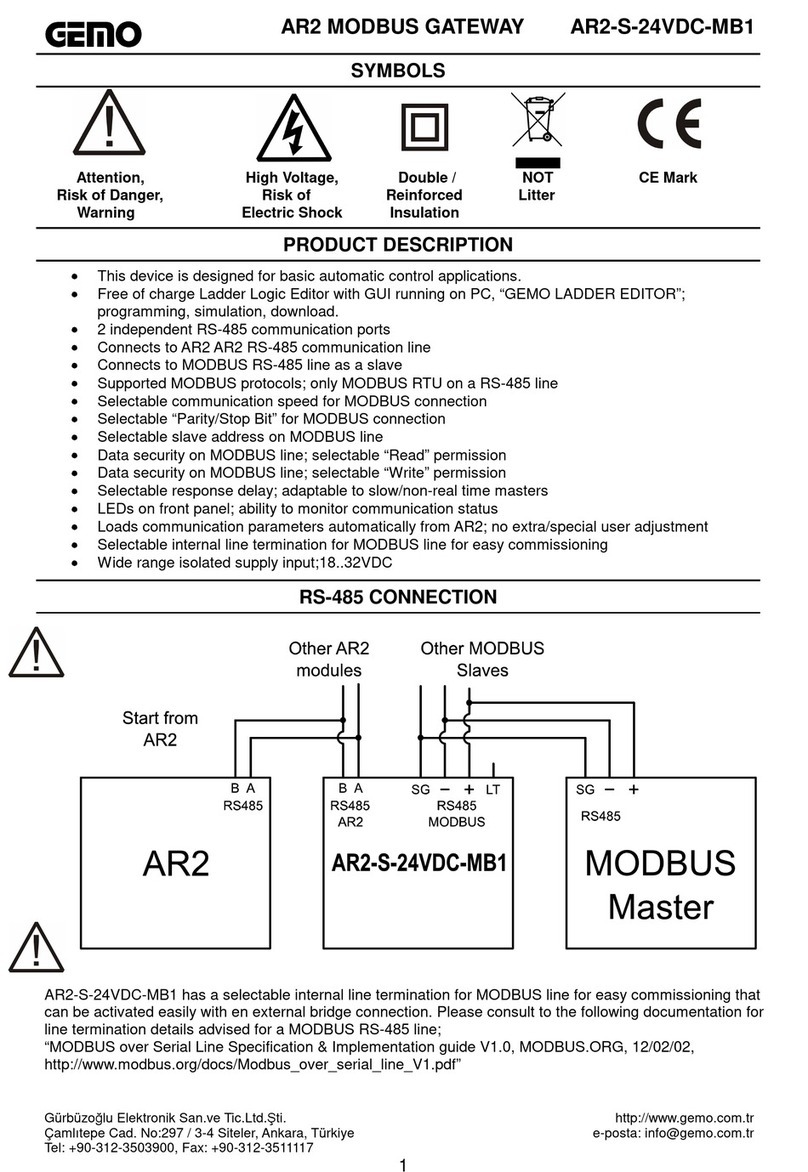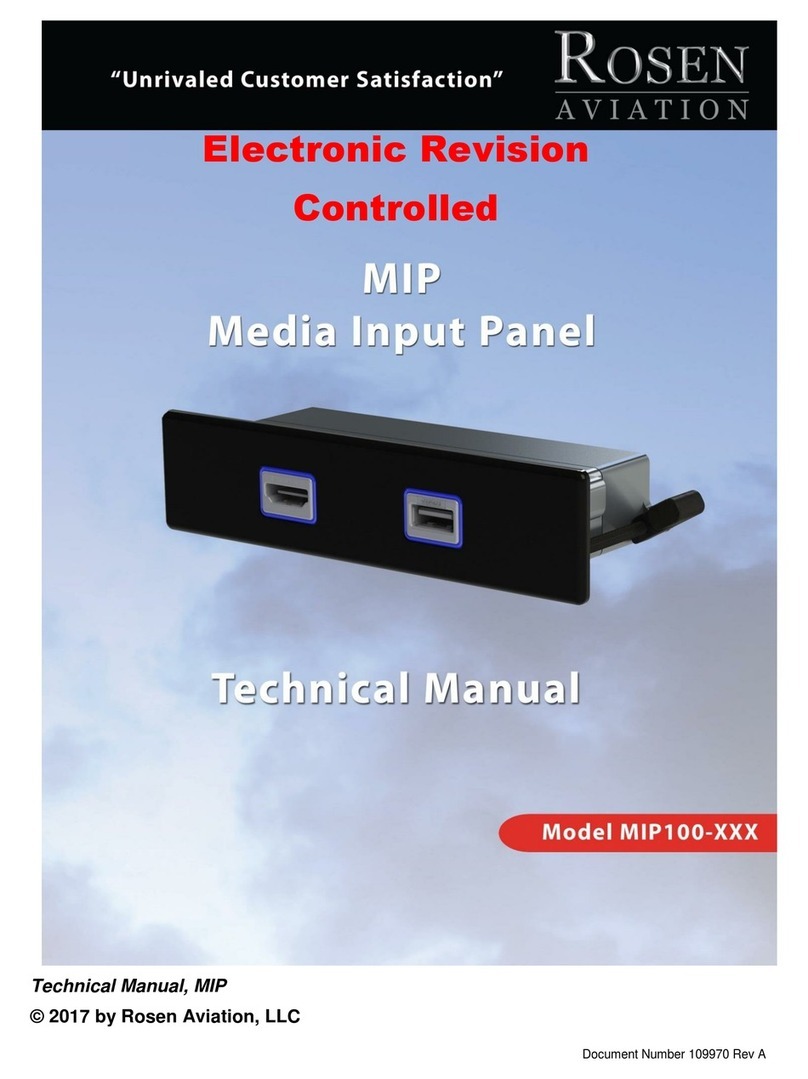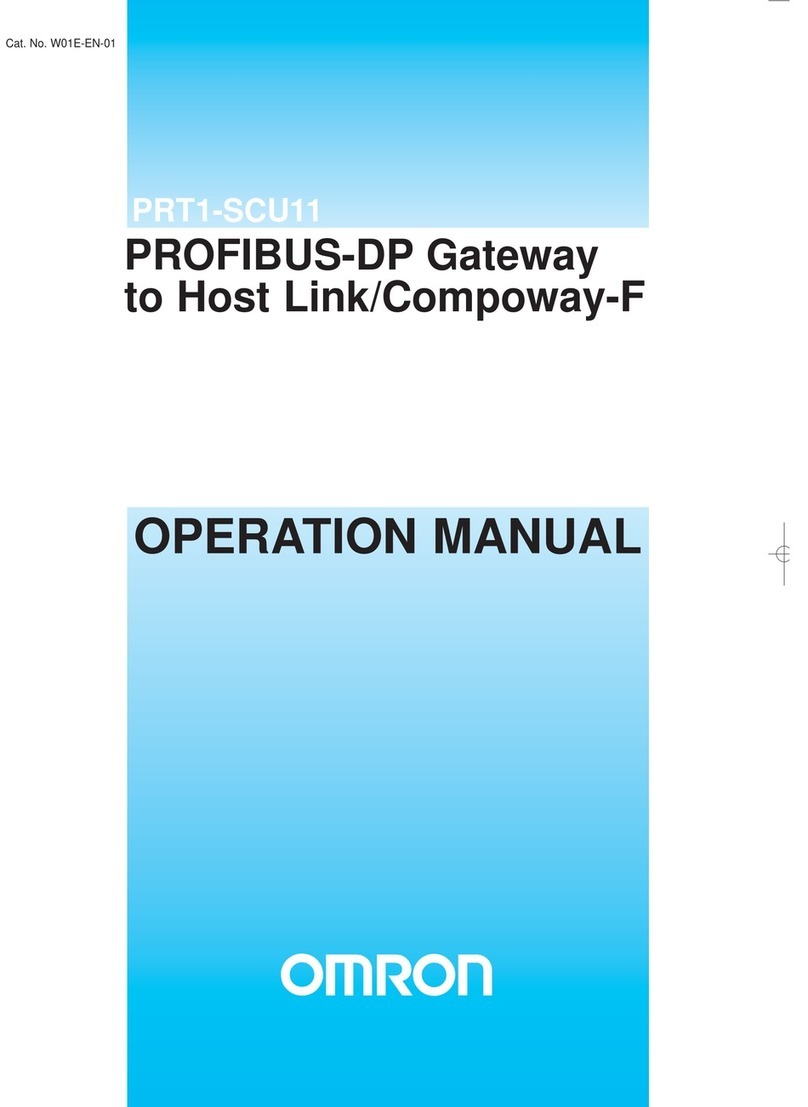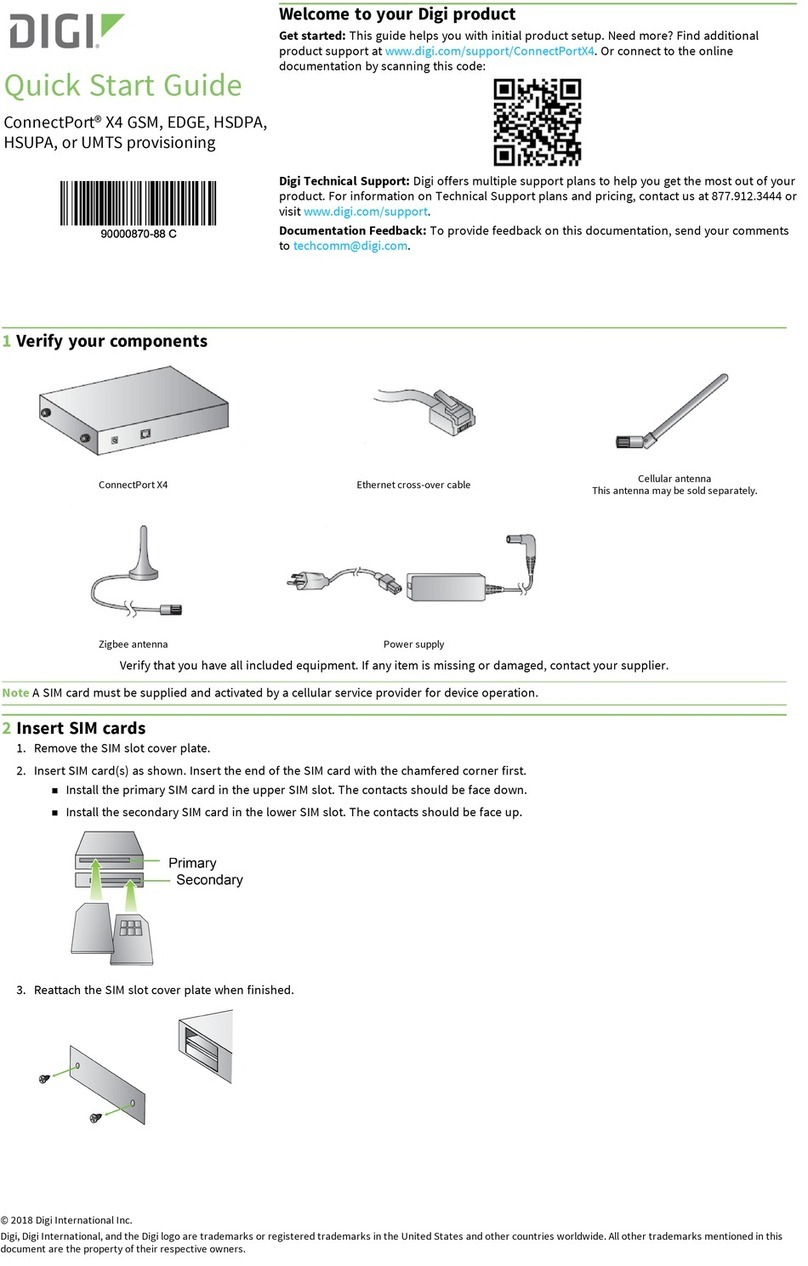Additional Resources
A) GW4 B) Mounting Plate C) Sheetrock Anchors & Screws
D) Ethernet Cable E) Power Supply F) 5G Cellular Antenna
For full installation guide, spec sheets, and additional resources,
please visit:
products.nextcenturymeters.com/gw4
Contact Information
Phone: 844.538.8203 opt. 2
Email: support@nextcenturymeters.com
C
The new 5G Cellular Gateway introduces the next generation of superior
wireless utility management. It includes a simple plug-n-play setup and
facilitates the communications of thousands of wireless devices on a single
property. This cloud-connected Gateway is easily and securely connected to
the internet using Ethernet, Wifi, or built-in 5G cellular.
NextCentury Connect™ Technology
NextCentury Connect™ wireless technology is a secure, efficient, and reliable
method for communication. This technology exists to ensure excellent signal
integrity in even the most challenging wireless environments. Long-distance
900MHz radios and smart frequency hopping minimize interference, while a bi-
directional encryption engine keeps data private and secure.
A B D
E
F
Gateway