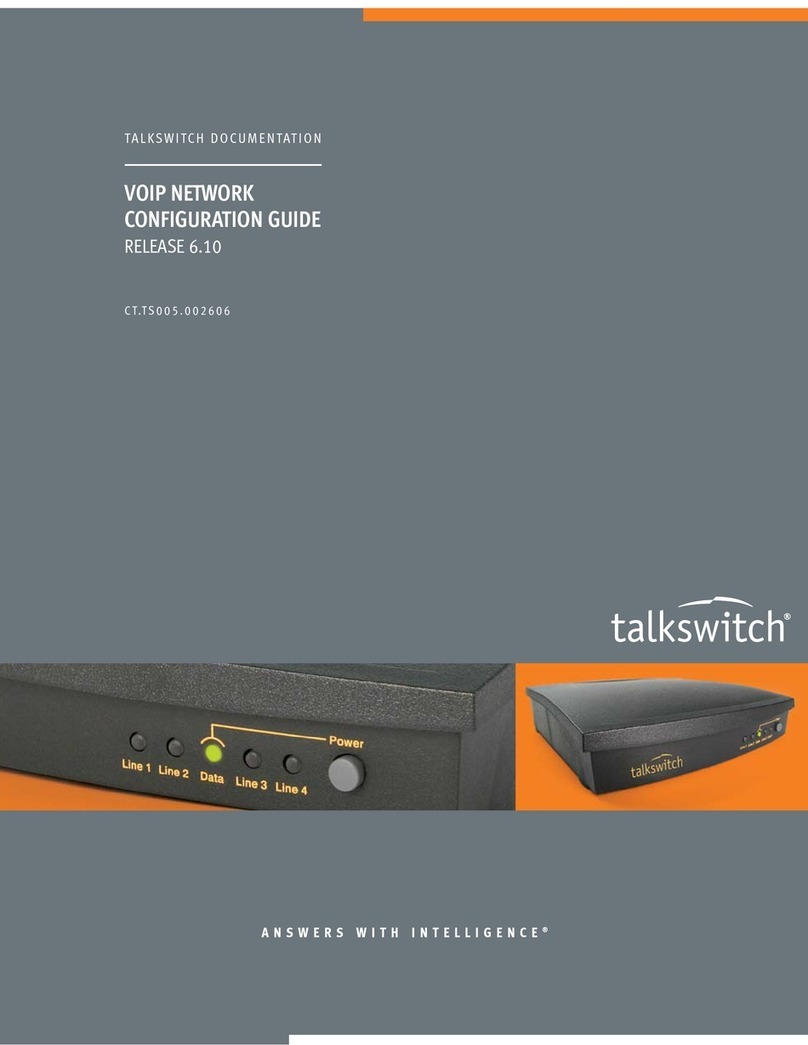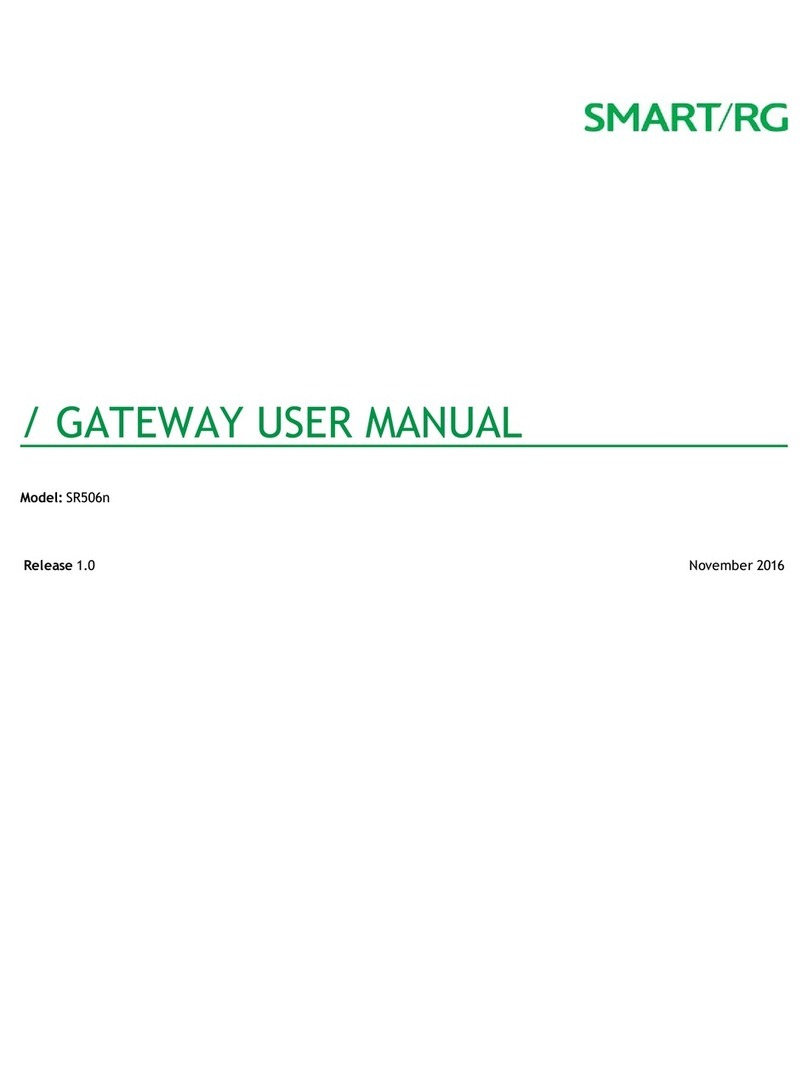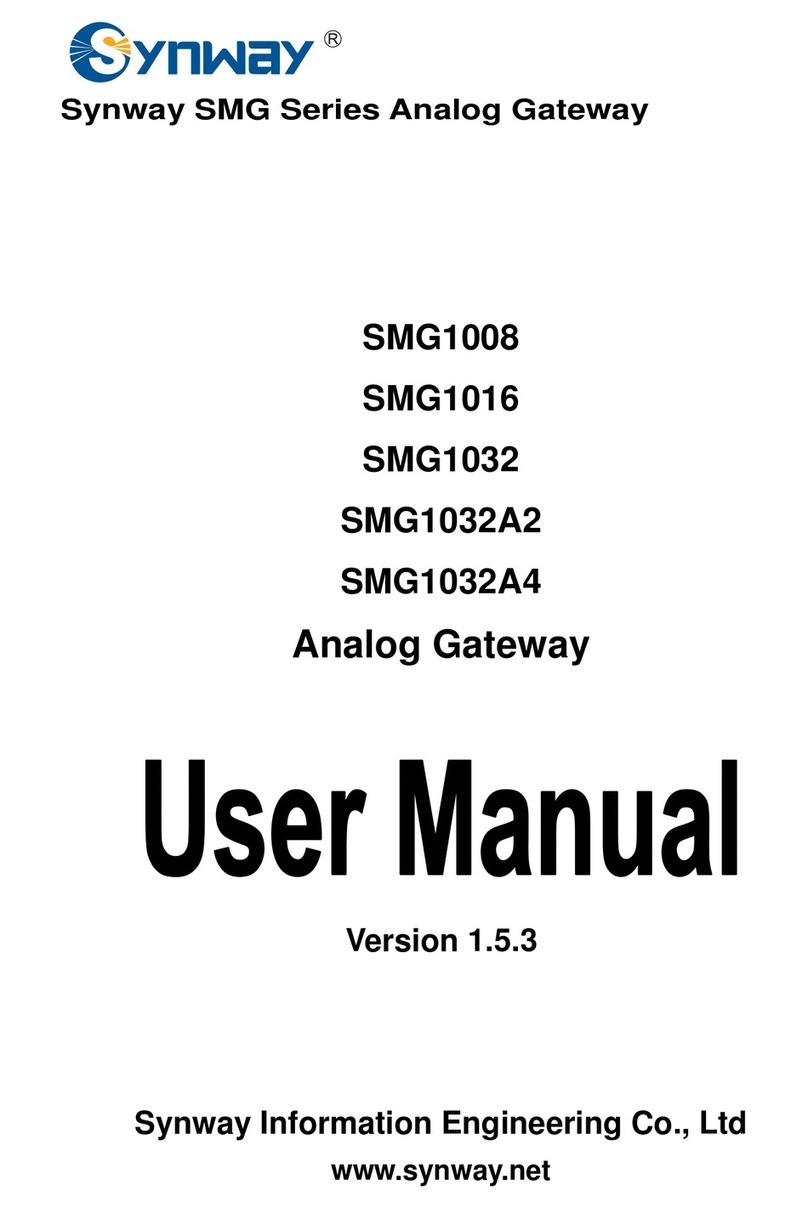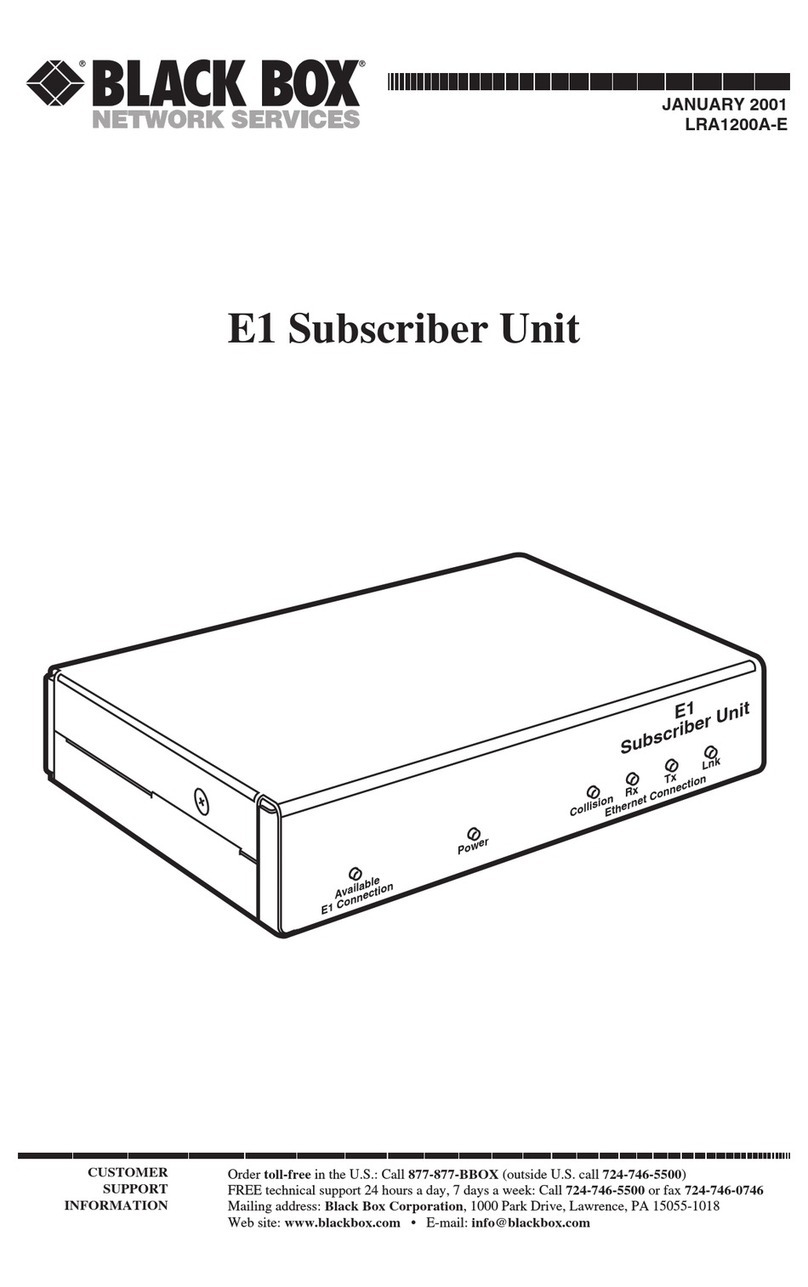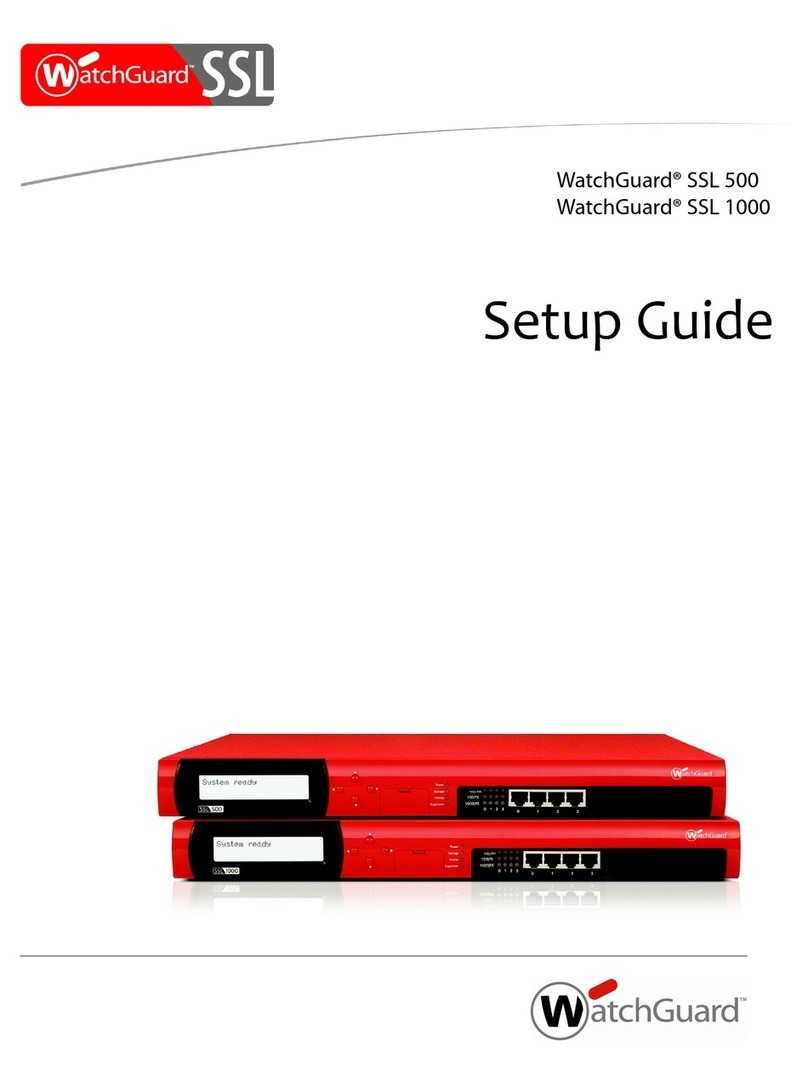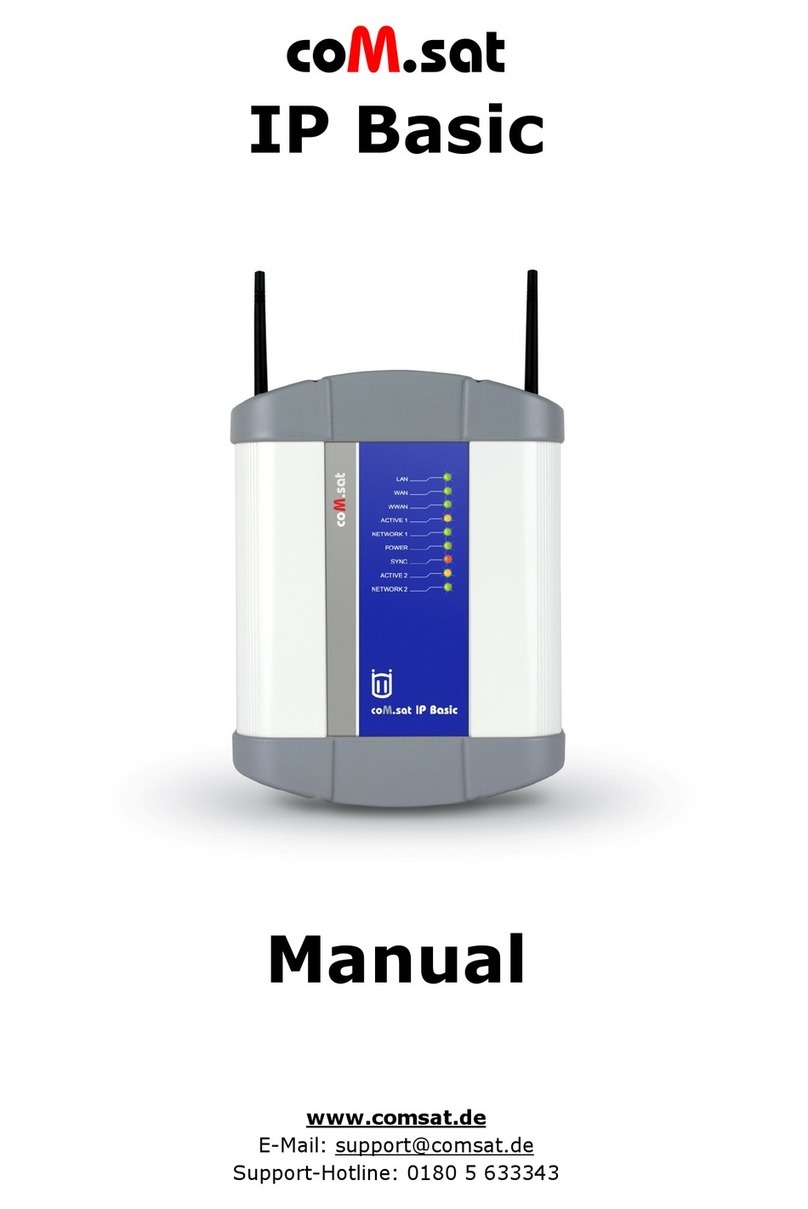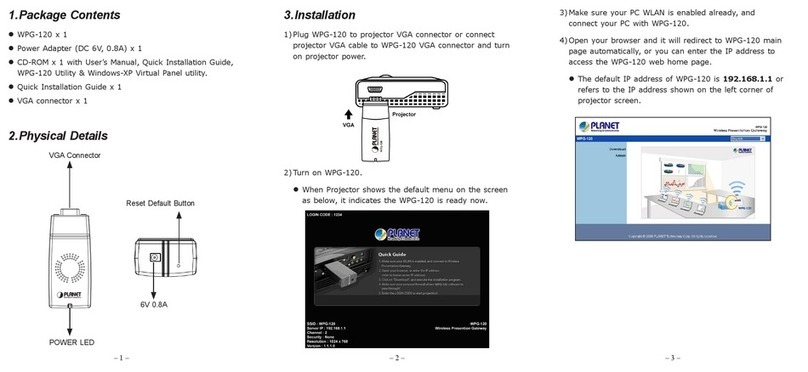SMC Sierra Monitor ProtoAir FPA-W34 User guide

Document Revision: 1.E
Auto Discovery
Template Revision: 1
BMS Gateway BMS-GW (ProtoAir FPA-W34)
Start-up Guide
For Interfacing the SimplySNAP Site Controller
(SS420/450)
To Building Automation Systems:
BACnet MS/TP, BACnet/IP, Modbus RTU and Modbus TCP/IP
APPLICABILITY & EFFECTIVITY
Explains BSM-GW/ProtoAir hardware and installation.
The instructions are effective for the above as of September 2017.

SimplySNAP BMS Gateway/ProtoAir Start-up Guide
Page 2 of 38
Technical Support
Thank you for purchasing the BMS Gateway/ProtoAir from Synapse Wireless.
Please call Synapse Wireless for technical support of the BMS Gateway/ProtoAir product.
Sierra Monitor Corporation does not provide direct support. If Synapse Wireless needs to escalate the
concern, they will contact Sierra Monitor Corporation for assistance.
Support Contact Information:
Synapse Wireless
6723 Odyssey Drive
Huntsville, Alabama 35806
Customer Service:
877-982-7888
Website: www.synapsewireless.com
Additionally, a ticket can be opened at www.synapse-wireless.com/resources/contact-support/

SimplySNAP BMS Gateway/ProtoAir Start-up Guide
Page 3 of 38
Quick Start Guide
1. Record the information about the unit. (Section 3.1)
2. Set settings for the devices that will be connected to the BMS-GW/ProtoAir FPA-W34. (Section 3.2)
3. Connect the BMS-GW/ProtoAir FPA-W34 3 pin RS-485 port to the Field Protocol cabling. (Section
4.1)
4. Connect Power to the BMS-GW/ProtoAir’s 3 pin connector. (Section 4.2)
5. Connect a PC to the BMS-GW/ProtoAir via Ethernet cable and change the IP Address of the PC to
the same subnet as the BMS-GW/ProtoAir. Set the IP Address of the BMS-GW/ProtoAir to the subnet
of the intended Network and reset IP details of the PC. (Section 5)
6. Set the field protocol via the Web Configurator. (Section 6.2.1)
7. Use the Discovery function to configure the BMS-GW/ProtoAir and to find any connected devices.
(Section 6.3)

SimplySNAP BMS Gateway/ProtoAir Start-up Guide
Page 4 of 38
TABLE OF CONTENTS
1Certification..........................................................................................................................................6
1.1 BTL Mark –BACnet®Testing Laboratory.......................................................................................6
2Introduction..........................................................................................................................................7
2.1 ProtoAir Gateway............................................................................................................................7
3ProtoAir Setup......................................................................................................................................8
3.1 Record Identification Data ..............................................................................................................8
3.2 Configuring Device Communications .............................................................................................8
3.3 Attaching the Antenna ....................................................................................................................8
4Interfacing ProtoAir to Devices..........................................................................................................9
4.1 BACnet MS/TP: Wiring Field Port to RS-485 Network...................................................................9
4.2 Power-Up ProtoAir........................................................................................................................10
5Connect the PC to the ProtoAir over Ethernet ...................................................................11
5.1 Connecting to the ProtoAir via the Ethernet Port .........................................................................11
5.2 Connecting to the ProtoAir via Wi-Fi Access Point ......................................................................12
5.3 Updating Network Settings –Setting IP Address for Field Network.............................................13
5.3.1 IP Settings...............................................................................................................................13
5.3.2 WiFi Client Settings.................................................................................................................14
5.3.3 WiFi Access Point Settings .....................................................................................................15
5.3.4 Common Settings....................................................................................................................15
6Configure the ProtoAir......................................................................................................................16
6.1 Connecting to the ProtoAir Web Configurator..............................................................................16
6.2 Configure Building Management System (BMS) Settings............................................................16
6.2.1 Select Network Protocol Settings............................................................................................16
6.2.1.1 BACnet: Set each Device’s Virtual Router Device Instance...........................................17
6.2.1.2 BACnet MS/TP: Setting the MAC Address BACnet Network .........................................18
6.2.1.3 Modbus: Setting the Device Address..............................................................................19
6.3 Discover Devices Connected to the ProtoAir ...............................................................................20
6.4 Configure Devices and Data Points..............................................................................................21
6.4.1 General Configuration Instructions..........................................................................................21
6.4.2 Modbus Map Window..............................................................................................................23
6.5 Clearing Configuration..................................................................................................................24
7BACnet Explorer NG..........................................................................................................................25
Appendix A. Troubleshooting..................................................................................................................26
Appendix A.1. Lost or Incorrect IP Address ............................................................................................26
Appendix A.2. Viewing Diagnostic information........................................................................................27
Appendix A.3. Checking Wiring and Settings..........................................................................................28
Appendix A.4. LED Diagnostics for Communications Between ProtoAir and Devices...........................28
Appendix A.5. Taking Diagnostic Capture with the FieldServer Toolbox................................................29
Appendix A.6. Updating Firmware...........................................................................................................32
Appendix A.7. BACnet: Setting Network_Number for more than one ProtoAir on Subnet.....................32
Appendix A.8. Securing ProtoAir with Passwords...................................................................................33
Appendix B. Additional Information........................................................................................................34
Appendix B.1. Structure of the Device Tree............................................................................................34
Appendix B.2. Mounting ..........................................................................................................................35
Appendix B.3. Physical Dimensions for FPA-W34..................................................................................36
Appendix C. Reference.............................................................................................................................37
Appendix C.1. Specifications...................................................................................................................37
Appendix C.1.1. Compliance with UL Regulations...........................................................................37
Appendix D. Limited 2 Year Warranty.....................................................................................................38

SimplySNAP BMS Gateway/ProtoAir Start-up Guide
Page 5 of 38
LIST OF FIGURES
Figure 1: ProtoAir Part Numbers...................................................................................................................8
Figure 2: Connection from ProtoAir to RS-485 Field Network......................................................................9
Figure 3: Termination DIP Switch .................................................................................................................9
Figure 4: Required Current Draw for the ProtoAir.......................................................................................10
Figure 5: Power Connections......................................................................................................................10
Figure 6: Ethernet Port................................................................................................................................11
Figure 7: Web Configurator Landing Page –Showing Network Settings Tab............................................13
Figure 8: Ethernet Port Network Settings ...................................................................................................13
Figure 9: Wi-Fi Client Network Settings......................................................................................................14
Figure 10: Wi-Fi Access Point Settings.......................................................................................................15
Figure 11: Common Network Settings........................................................................................................15
Figure 12: Web Configurator.......................................................................................................................16
Figure 13: Change the BMS Settings .........................................................................................................16
Figure 14: BACnet/IP Settings Window ......................................................................................................17
Figure 15: BACnet MS/TP Settings Window...............................................................................................18
Figure 16: Modbus Settings Window –Using Slave ID ..............................................................................19
Figure 17: Modbus Settings Window –Using Slave ID Offset....................................................................19
Figure 18: Discovery Window .....................................................................................................................20
Figure 19: Discovering Devices ..................................................................................................................20
Figure 20: The Device Tree ........................................................................................................................21
Figure 21: View & Change Parameters on a Point.....................................................................................21
Figure 22: View & Edit Node Parameters...................................................................................................22
Figure 23: Saving Configurations................................................................................................................22
Figure 24: Saved Configurations ................................................................................................................22
Figure 25: Modbus Map Window ................................................................................................................23
Figure 26: Saved Configurations ................................................................................................................23
Figure 27: Clear Configuration Window......................................................................................................24
Figure 28: BACnet Explorer NG on a BACnet Network..............................................................................25
Figure 29: Ethernet Port Location...............................................................................................................26
Figure 30: Error Messages Screen.............................................................................................................27
Figure 31: Nodes Information Screen.........................................................................................................27
Figure 32: Diagnostic LEDs ........................................................................................................................28
Figure 33: Ethernet Port Location...............................................................................................................29
Figure 34: BMS Settings –Network Number for BACnet...........................................................................32
Figure 35: FS-GUI Passwords Page...........................................................................................................33
Figure 36: Password Recovery Page .........................................................................................................33
Figure 37: DIN Rail......................................................................................................................................35
Figure 38: ProtoAir FPA-W34 Dimensions .................................................................................................36
Figure 39: Specifications.............................................................................................................................37

SimplySNAP BMS Gateway/ProtoAir Start-up Guide
Page 6 of 38
1 CERTIFICATION
1.1 BTL Mark –BACnet®
1
Testing Laboratory
1
BACnet is a registered trademark of ASHRAE
The BTL Mark on the BMS-GW/ProtoAir is a symbol that indicates that a
product has passed a series of rigorous tests conducted by an independent
laboratory which verifies that the product correctly implements the BACnet
features claimed in the listing. The mark is a symbol of a high-quality BACnet
product.
Go to www.BACnetInternational.net for more information about the BACnet
Testing Laboratory. Click here for the BACnet PIC Statement.

SimplySNAP BMS Gateway/ProtoAir Start-up Guide
Page 7 of 38
2 INTRODUCTION
2.1 ProtoAir Gateway
NOTE: The BMS Gateway (BMS-GW) is a co-branded hardware and software solution
manufactured by Sierra Monitor Corporation (SMC). The Synaspe Wireless p/n for this
product is BMS-GW. However, within this document, the BMS-GW will be referred to as the
ProtoAir, which is the product name provided by SMC.
The ProtoAir is an external, high performance building automation multi-protocol gateway that is
preconfigured to auto-discover the SimplySNAP site controller SS420/450 (hereafter called “device”)
connected to the ProtoAir and automatically configures them for BACnet MS/TP, BACnet/IP, Modbus
RTU, Modbus TCP/IP.
It is not necessary to download any configuration files to support the required applications. The ProtoAir is
pre-loaded with tested profiles/configurations for the supported devices.
FPA-W34 Connectivity Diagram:

SimplySNAP BMS Gateway/ProtoAir Start-up Guide
Page 8 of 38
3 PROTOAIR SETUP
3.1 Record Identification Data
Each ProtoAir has a unique part number located on the side or the back of the unit. This number should
be recorded, as it may be required for technical support. The numbers are as follows:
Model
Part Number
ProtoAir
FPA-W34-1620
Figure 1: ProtoAir Part Numbers
•FPA-W34 units have the following 2 ports: RS-485 + Ethernet
3.2 Configuring Device Communications
•The device needs to be on the same IP subnet as the ProtoAir and the configuration PC.
•Record the following device information to start the setup:
oIP Address
oIP port
oUsername
oPassword
NOTE: This information is required for Section 5.
3.3 Attaching the Antenna
Wi-Fi Antenna:
Screw in the Wi-Fi antenna to the front of the unit as shown in Figure 38.

SimplySNAP BMS Gateway/ProtoAir Start-up Guide
Page 9 of 38
4 INTERFACING PROTOAIR TO DEVICES
4.1 BACnet MS/TP: Wiring Field Port to RS-485 Network
•Connect the BACnet MS/TP RS-485 network wires to the 3-pin RS-485 connector on ProtoAir
FPA-W34. (Figure 2)
oUse standard grounding principles for RS-485 GND
•See Section 5 for information on connecting to BACnet/IP network.
•If the ProtoAir is the last device on the BACnet MS/TP trunk, then the End-Of-Line Termination
Switch needs to be enabled. (Figure 3)
oThe default setting from the factory is OFF (switch position = right side)
oTo enable the Termination switch, turn the EOL switch ON (switch position = left side)
BMS
Wiring
ProtoAir
Pin #
Pin
Assignment
RS-485 +
Pin 1
RS-485 +
RS-485 -
Pin 2
RS-485 -
-
Pin 3
RS-485 GND
Figure 2: Connection from ProtoAir to RS-485 Field Network
G
-
+
Termination Resistor
DIP Switch (1)
Figure 3: Termination DIP Switch

SimplySNAP BMS Gateway/ProtoAir Start-up Guide
Page 10 of 38
4.2 Power-Up ProtoAir
Check power requirements in the table below:
Power Requirement for ProtoAir External Gateway
Current Draw Type
ProtoAir Family
12V DC
24V DC
FPA –W34 (Typical)
170mA
100mA
FPA –W34 (Maximum)
240mA
140mA
NOTE: These values are ‘nominal’ and a safety margin should be added to the power supply of the host
system. A safety margin of 25% is recommended.
Figure 4: Required Current Draw for the ProtoAir
Apply power to the ProtoAir as shown below in Figure 5. Ensure that the power supply used complies
with the specifications provided in Appendix C.1.
•The ProtoAir accepts 12-24V DC on pins 4 and 5.
•Frame GND should be connected.
Power to
ProtoAir
ProtoAir
Pin #
Pin
Assignment
Power In (+)
Pin 4
V +
Power In (-)
Pin 5
V -
Frame Ground
Pin 6
FRAME GND
Figure 5: Power Connections

SimplySNAP BMS Gateway/ProtoAir Start-up Guide
Page 11 of 38
5 CONNECT THE PC TO THE PROTOAIR OVER ETHERNET
5.1 Connecting to the ProtoAir via the Ethernet Port
•Connect a CAT5 Ethernet cable (straight through or cross-over) between the local PC and
ProtoAir.
•The default IP Address for the ProtoAir Ethernet connection is 192.168.1.24, subnet mask is
255.255.255.0. If the PC and ProtoAir are on different IP networks, assign a static IP Address to
the PC on the 192.168.1.xxx network.
For Windows 10:
Right click on > > >
> >
Right-click on Local Area Connection then click Properties
Highlight then click
Use the following IP Address:
Click twice.
Figure 6: Ethernet Port
Ethernet Port

SimplySNAP BMS Gateway/ProtoAir Start-up Guide
Page 12 of 38
5.2 Connecting to the ProtoAir via Wi-Fi Access Point
When the ProtoAir is first powered up the Wi-Fi access point will be enabled allowing direct connection to
the ProtoAir via Wi-Fi.
To connect to the ProtoAir Wi-Fi access point:
•Click the icon (found in the bottom-right corner of the computer screen) to open the available
Wireless Network Connections.
•Select the desired ProtoAir and click Connect
•Enter the Security key; the default is 12345678.
The available Wireless Network Connection menu should now show that the computer is connected to
the ProtoAir.

SimplySNAP BMS Gateway/ProtoAir Start-up Guide
Page 13 of 38
5.3 Updating Network Settings –Setting IP Address for Field Network
After setting a local PC on the same subnet as the ProtoAir (Section 5.1 or Section 5.3), open a web
browser on the PC and enter the IP Address of the ProtoAir; the default Ethernet address is
192.168.1.24, the default Wi-Fi access point address is 192.168.50.1.
NOTE: If the IP Address of the ProtoAir has been changed by previous configuration, the
assigned IP Address can be discovered using the FS Toolbox utility. See Appendix A.1 for
instructions.
From the Web Configurator landing page, click the Network Settings tab to open the Network Settings
page for the ProtoAir.
5.3.1 IP Settings
IP Settings are the first set of fields on the Network Settings page.
To change the IP Address settings, follow these instructions:
•Click the DHCP Client State checkbox to automatically assign IP Settings or modify the settings
manually as needed, via these fields: IP Address, Netmask, Default Gateway and Domain Name
Server1/2.
NOTE: If the ProtoAir is connected to a router, the Default Gateway of the ProtoAir should be set
to the same IP Address of the router.
•Click Save, then click on Refresh to restart the ProtoAir and activate the new IP Address.
NOTE: If the Network Settings page was open in a browser, the browser will need to be pointed to
the new IP Address before the page will be accessible again.
Figure 7: Web Configurator Landing Page –Showing Network Settings Tab
Figure 8: Ethernet Port Network Settings

SimplySNAP BMS Gateway/ProtoAir Start-up Guide
Page 14 of 38
5.3.2 WiFi Client Settings
From the top of the Network Settings page, scroll down to the WiFi Client Settings header.
To change the Wi-Fi client settings, follow these instructions:
•Check the WiFi Status checkbox and enter the supplied WiFi SSID/Password for the Wi-Fi
network. This will allow the ProtoAir to communicate with other devices on that Wi-Fi network.
•Click the WiFi DHCP Client State checkbox to automatically assign all WiFi Client Settings fields
or modify the settings manually, via the fields immediately below the checkbox (IP Address,
Netmask, Default Gateway and Domain Name Server 1/2).
NOTE: If the ProtoAir is connected to a router, the Default Gateway of the ProtoAir should be set
to the same IP Address of the router.
•Click Save, then click on Refresh to restart the gateway and activate the new Wi-Fi settings.
Figure 9: Wi-Fi Client Network Settings

SimplySNAP BMS Gateway/ProtoAir Start-up Guide
Page 15 of 38
5.3.3 WiFi Access Point Settings
From the top of the Network Settings page, scroll down to the WiFi Access Point Settings header.
To change the Wi-Fi access point settings, follow these instructions:
•Check the Access Point Status checkbox and enter the supplied Access Point SSID/ Password
for the ProtoAir. This creates a direct connection to the ProtoAir.
•Modify the Settings manually as needed, via these fields: Access Point SSID, Password, SSID
Braodcast, Channel, IP Address, Netmask, IP Pool Address Start/End.
NOTE: The default channel is 11.
•Click Save, then click on Refresh to restart the ProtoAir and activate the Wi-Fi settings.
NOTE: If the Network Settings page was open in a browser, the browser will need to be pointed to
the new IP Address before the page will be accessible again.
5.3.4 Common Settings
From the top of the Network Settings page, scroll down to the Common Settings header.
To change the primary connection when both Ethernet and WiFi Client connections are available:
•Select the desired option from the Primary Connection drop-down menu.
•Click Save, then click on Refresh to restart the ProtoAir and activate the new settings.
Figure 11: Common Network Settings
Figure 10: Wi-Fi Access Point Settings

SimplySNAP BMS Gateway/ProtoAir Start-up Guide
Page 16 of 38
6 CONFIGURE THE PROTOAIR
6.1 Connecting to the ProtoAir Web Configurator
•After setting the PC on the same subnet as the ProtoAir (Section 5), open a web browser on the
PC and enter the IP Address of the ProtoAir.
•The Web Configurator will now appear when entering the device’s IP Address on the browser.
6.2 Configure Building Management System (BMS) Settings
6.2.1 Select Network Protocol Settings
•Click back on the “Discovery and Configuration” tab, and then click the “BMS Settings” button to
view or change the Building Management System (BMS) Settings.
•Select the appropriate protocol and edit the settings as needed.
•Once completed, click Save and allow the ProtoAir to restart.
Figure 12: Web Configurator
Figure 13: Change the BMS Settings

SimplySNAP BMS Gateway/ProtoAir Start-up Guide
Page 17 of 38
6.2.1.1 BACnet: Set each Device’s Virtual Router Device Instance
NOTE: The Device Instance can be set independently of the site administrator.
•A Device Instance is a BACnet Node-ID which is obtained by the network administrator.
•Each device connected to the ProtoAir will have its own BACnet Device Instance.
•The values allowed for a BACnet Device Instance can range from 1 to 4,194,303.
•With the default Device Instance Offset of 50001, the values generated will be within the range of
50001 plus the incremental number of devices that are connected to the ProtoAir. The first device
will therefore be 50001, the second device will be 50002, etc.
•To assign a specific Device Instance (or range); change the Device Instance Offset value to the
assigned value of the first device.
•Virtual Router Device Instance is set to a default of 50000. This value can be changed if the
device instance is already in use on the BACnet Network.
Figure 14: BACnet/IP Settings Window

SimplySNAP BMS Gateway/ProtoAir Start-up Guide
Page 18 of 38
6.2.1.2 BACnet MS/TP: Setting the MAC Address BACnet Network
NOTE: Only 1 MAC address is set for the ProtoAir regardless of how many devices are connected
to the ProtoAir.
Set the BACnet MS/TP MAC address of the ProtoAir to a value between 1 to 127 (MAC Master
Addresses); this is so that the BMS Front End can find the ProtoAir via BACnet auto-discovery.
NOTE: Never set a BACnet MS/TP MAC Address from 128 to 255. Addresses from 128 to 255 are
Slave Addresses and cannot be discovered by BMS front ends that support
auto-discovery of BACnet MS/TP devices.
Enter the following details into the web configuration as per Figure 15 below:
Virtual Router Device Instance –Enter a value between 1 and 4,194,303.
Name –Enter the desired BACnet device name of the gateway.
Location –Enter the location of the ProtoAir.
Device Instance Offset –Default of 50001 so that Device Instance begins at 50001.
Network Number –Leave as default unless instructed by BMS integrator.
Baud Rate –Select a value of 9600, 19200, 38400 or 76800.
Figure 15: BACnet MS/TP Settings Window

SimplySNAP BMS Gateway/ProtoAir Start-up Guide
Page 19 of 38
6.2.1.3 Modbus: Setting the Device Address
When the Slave ID field is entered, the Slave ID Offset will not be used. In this setting, only one Modbus
server node willl be created.
NOTE: If there are more than 254 devices connected to the ProtoAir, the Slave ID field should be
used.
If Slave ID is not used (input a dash [-] into the Slave ID field), the Slave ID Offset will be used to
generate multiple Modbus server nodes.
Figure 16: Modbus Settings Window –Using Slave ID
Figure 17: Modbus Settings Window –Using Slave ID Offset

SimplySNAP BMS Gateway/ProtoAir Start-up Guide
Page 20 of 38
6.3 Discover Devices Connected to the ProtoAir
•Click on “Start Discovery” to enter the network address, port, username and password for the
SimplySNAP Site Controller. (Section 3.2)
•After entering details, click on “Start Discovery” and the discovery progress bar will display.
oDiscovery may take a few minutes depending on the number of points to discover
•After the discovery process is complete, the device tree will appear (see Appendix B.1 for device
tree structure details).
Figure 18: Discovery Window
Figure 19: Discovering Devices
Table of contents
Other SMC Sierra Monitor Gateway manuals
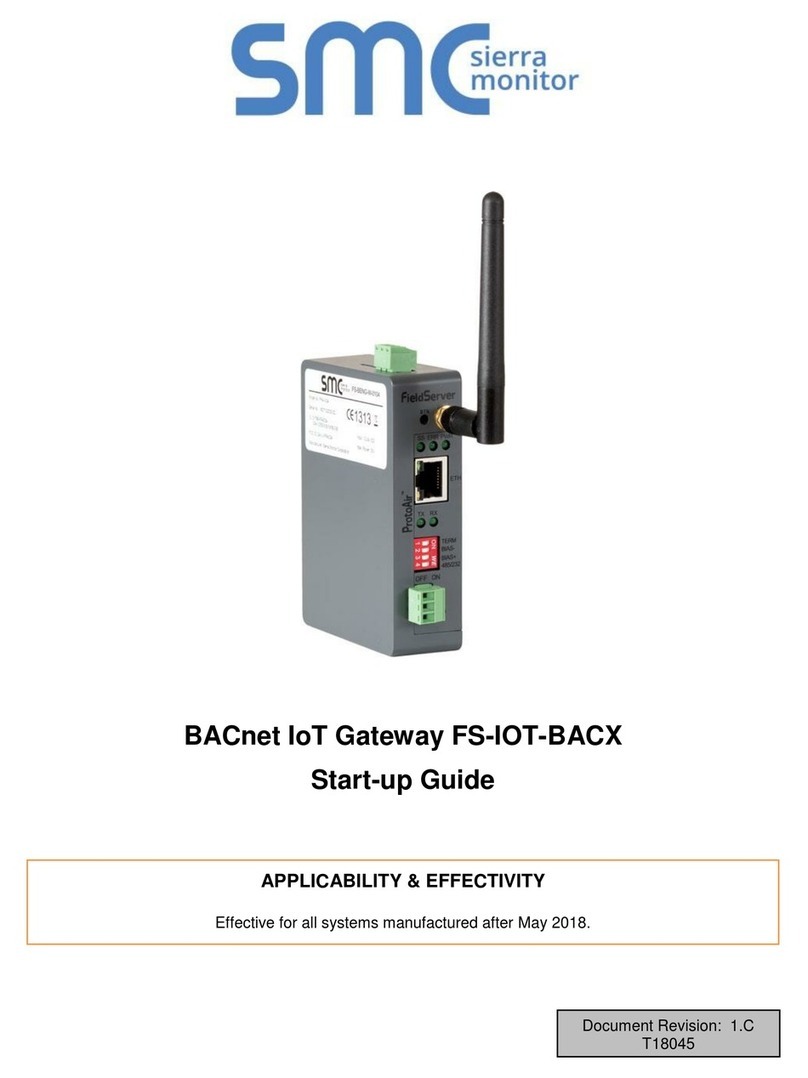
SMC Sierra Monitor
SMC Sierra Monitor FS-IOT-BACX User guide

SMC Sierra Monitor
SMC Sierra Monitor FieldServer ProtoNode User manual
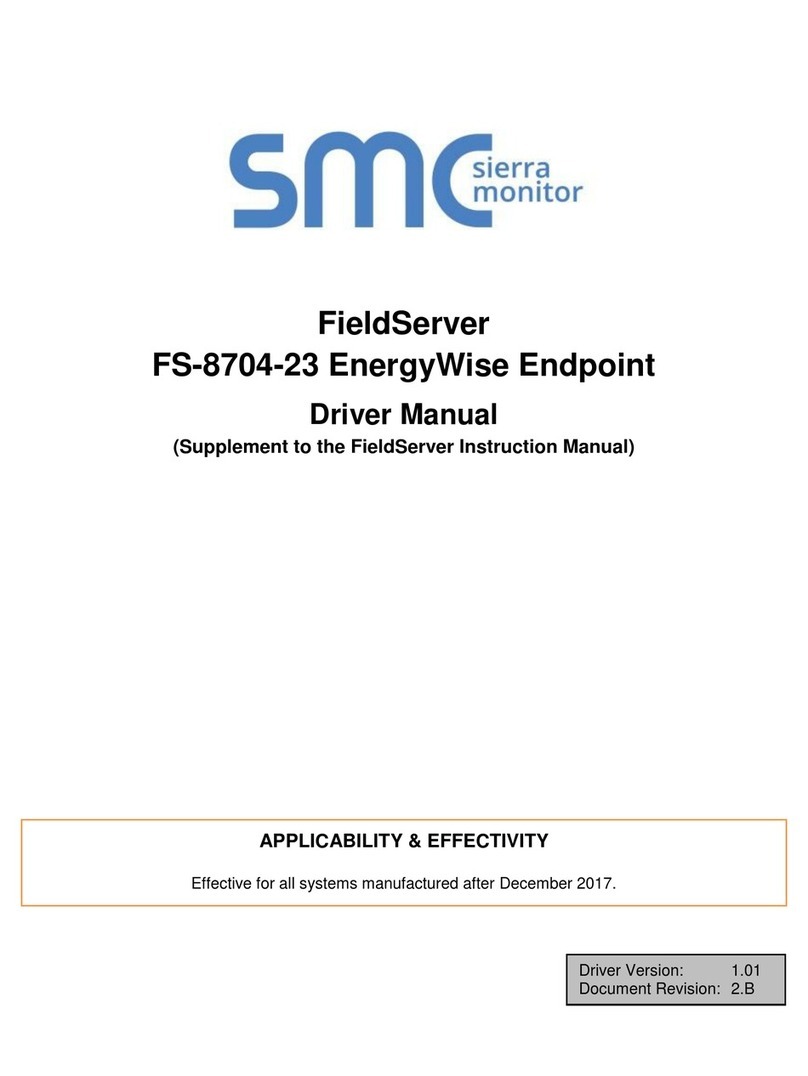
SMC Sierra Monitor
SMC Sierra Monitor FieldServer FS-8704-23 Release note
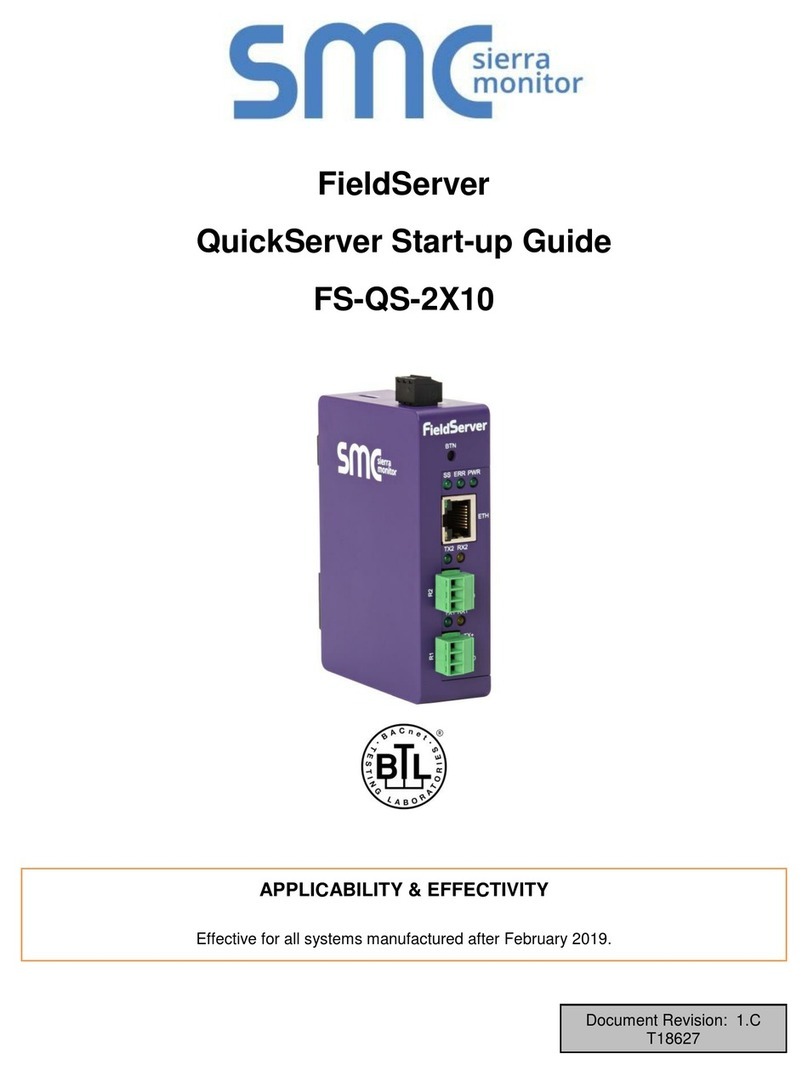
SMC Sierra Monitor
SMC Sierra Monitor FieldServer FS-QS-2 10 Series User guide
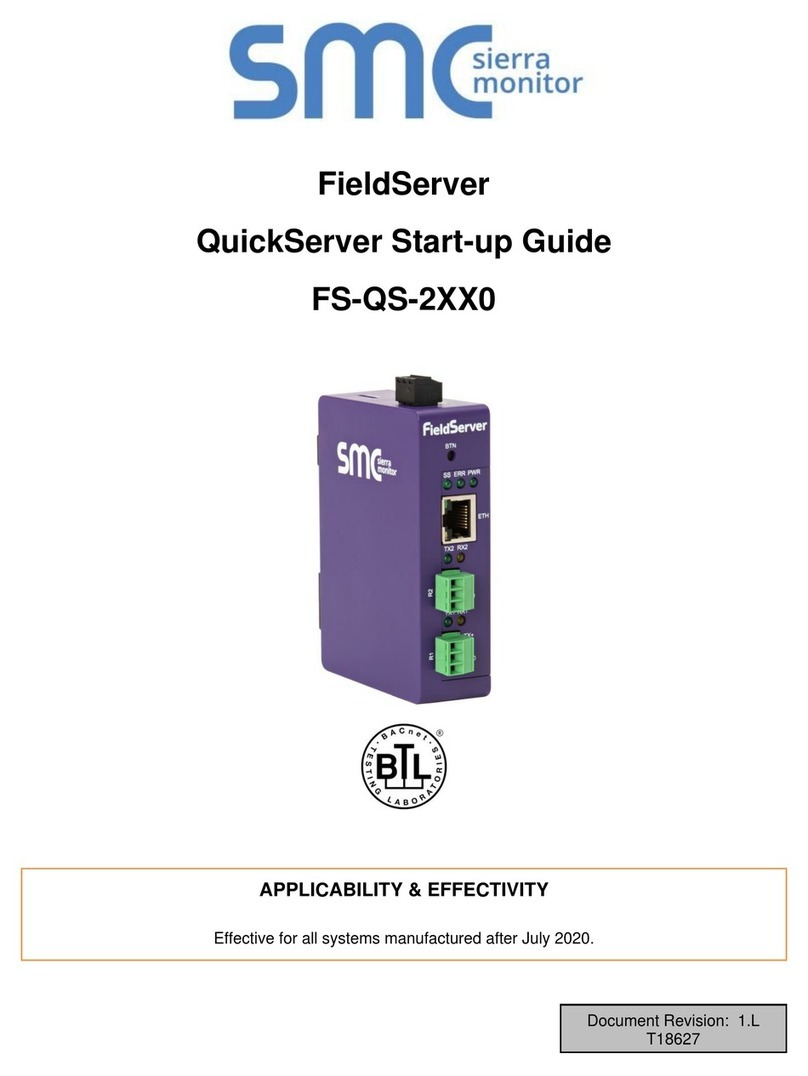
SMC Sierra Monitor
SMC Sierra Monitor FieldServer QuickServer FS-QS-2 0 Series User manual

SMC Sierra Monitor
SMC Sierra Monitor FS-IOT-BAC Series User guide
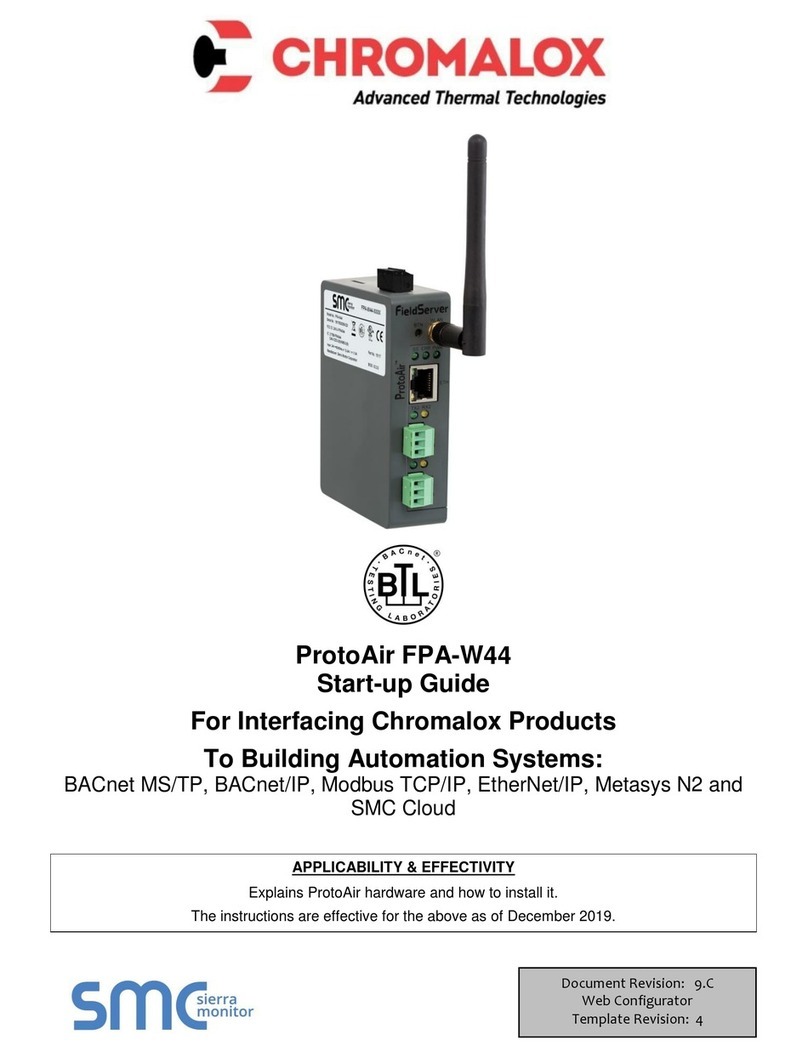
SMC Sierra Monitor
SMC Sierra Monitor Pure Humidifier ProtoAir FPA-W44 User guide

SMC Sierra Monitor
SMC Sierra Monitor ProtoNode FPC-N54 User guide