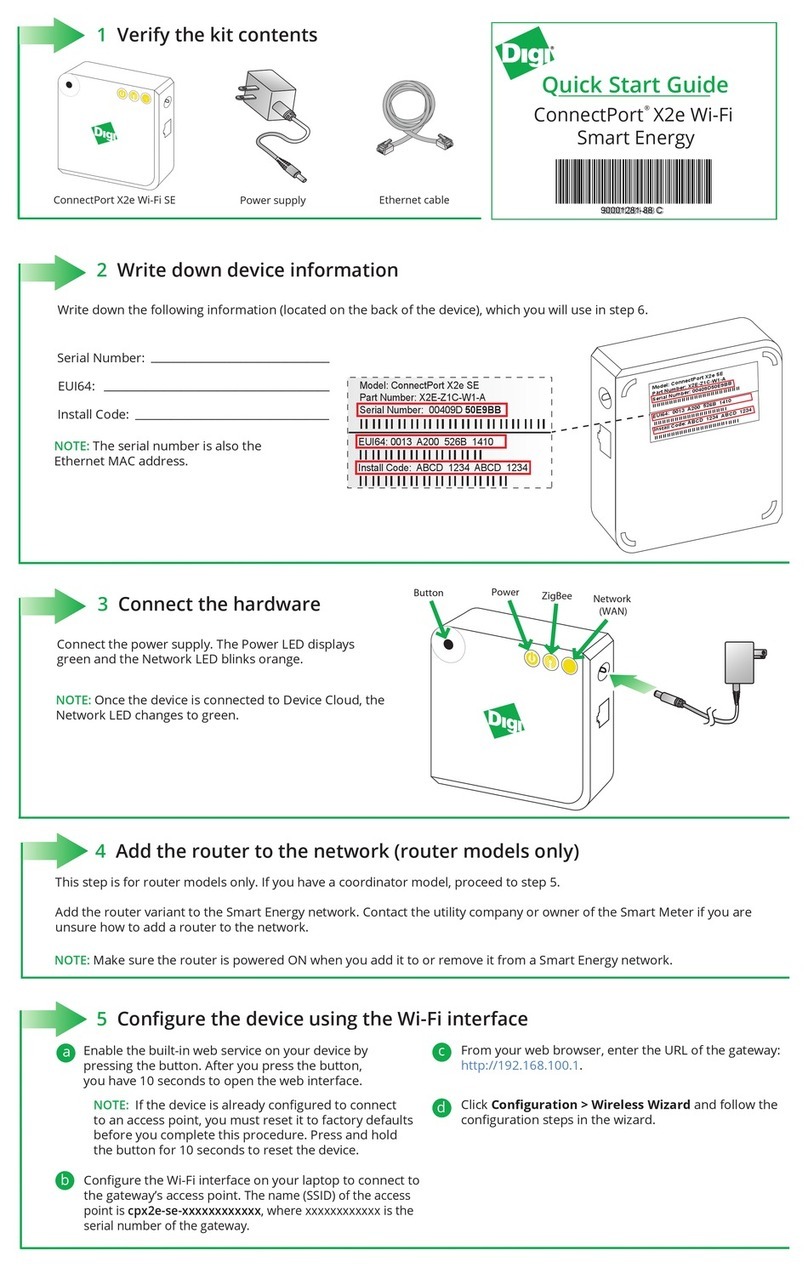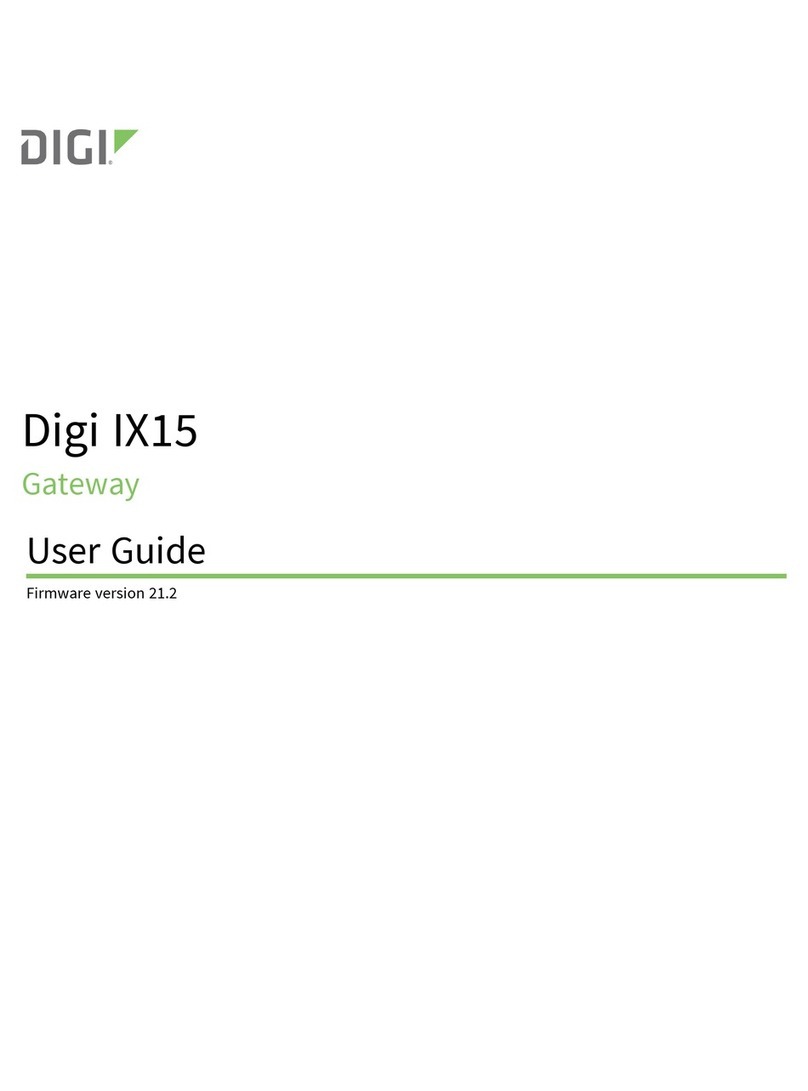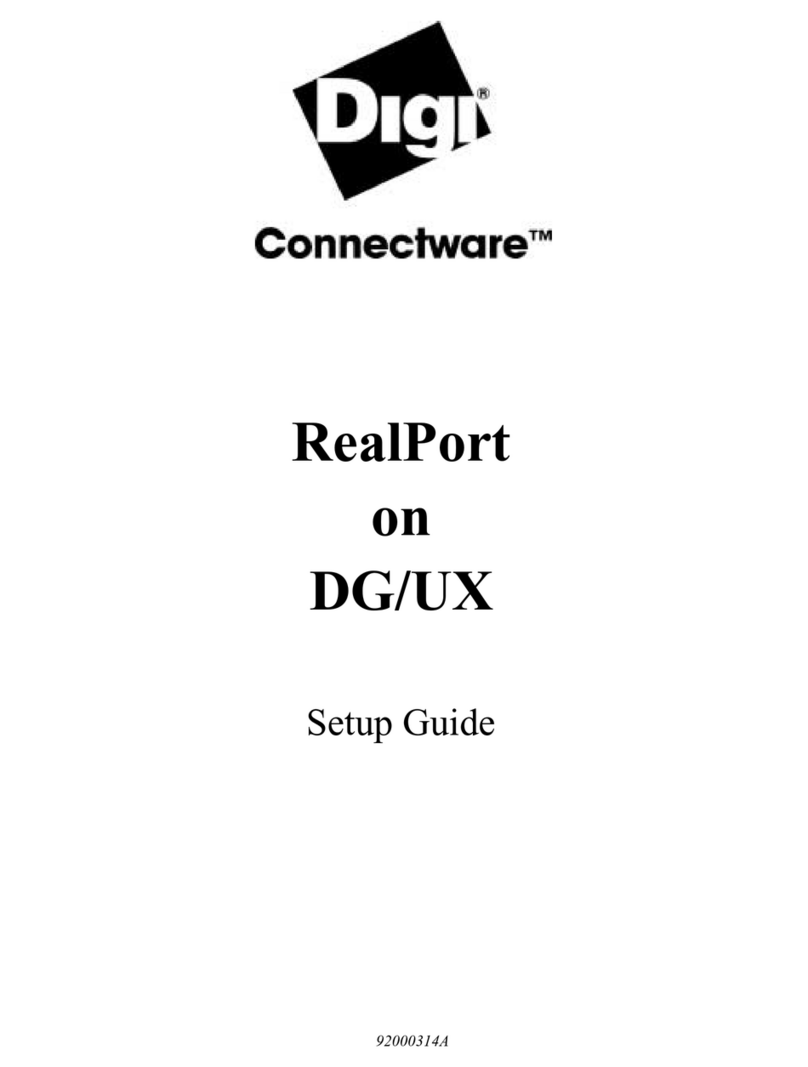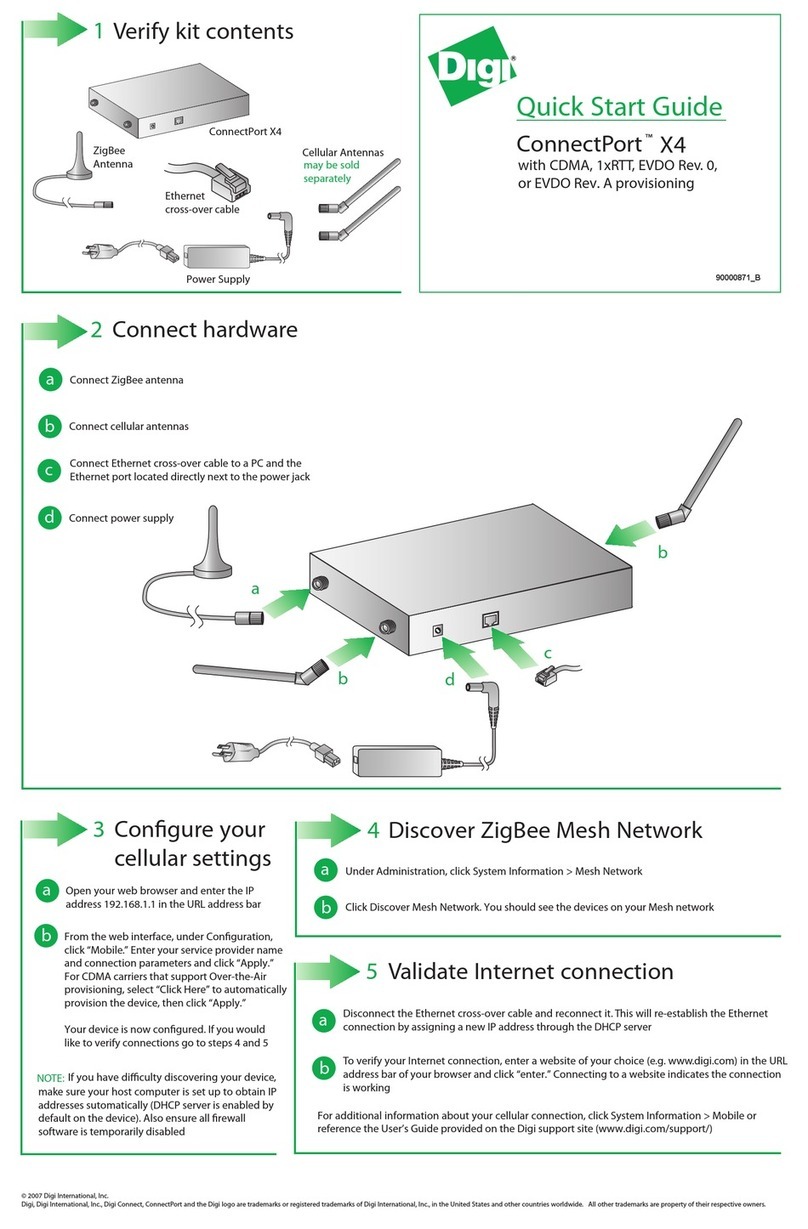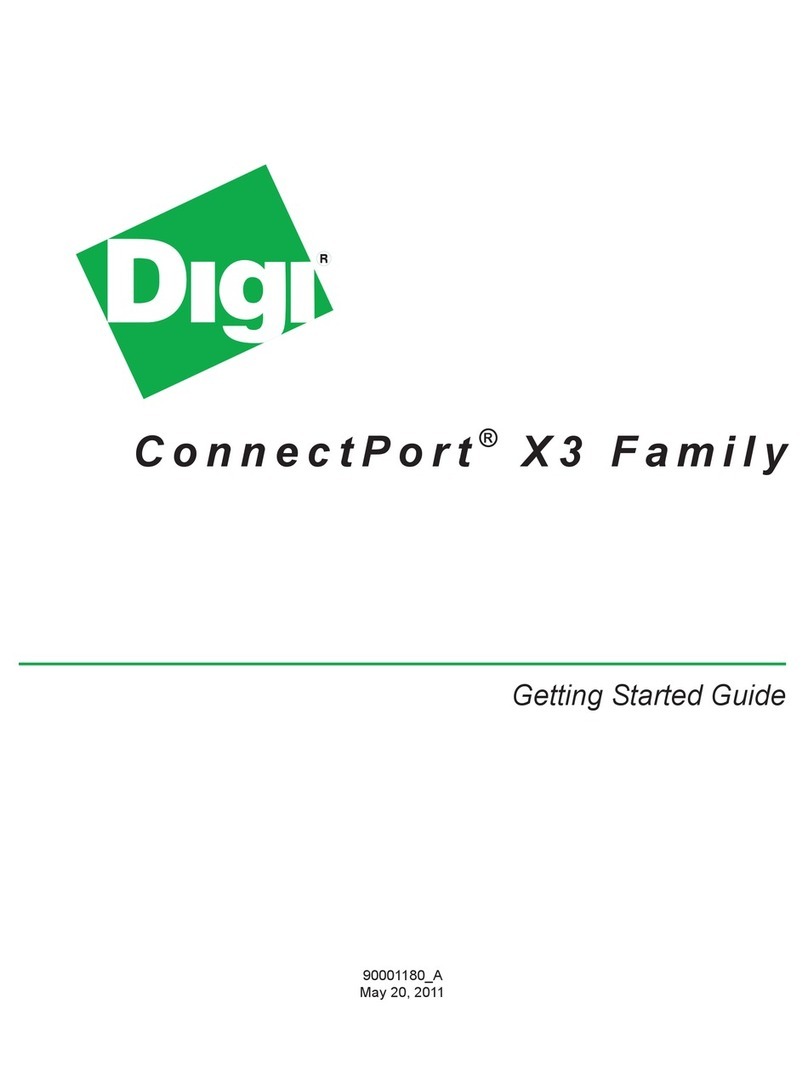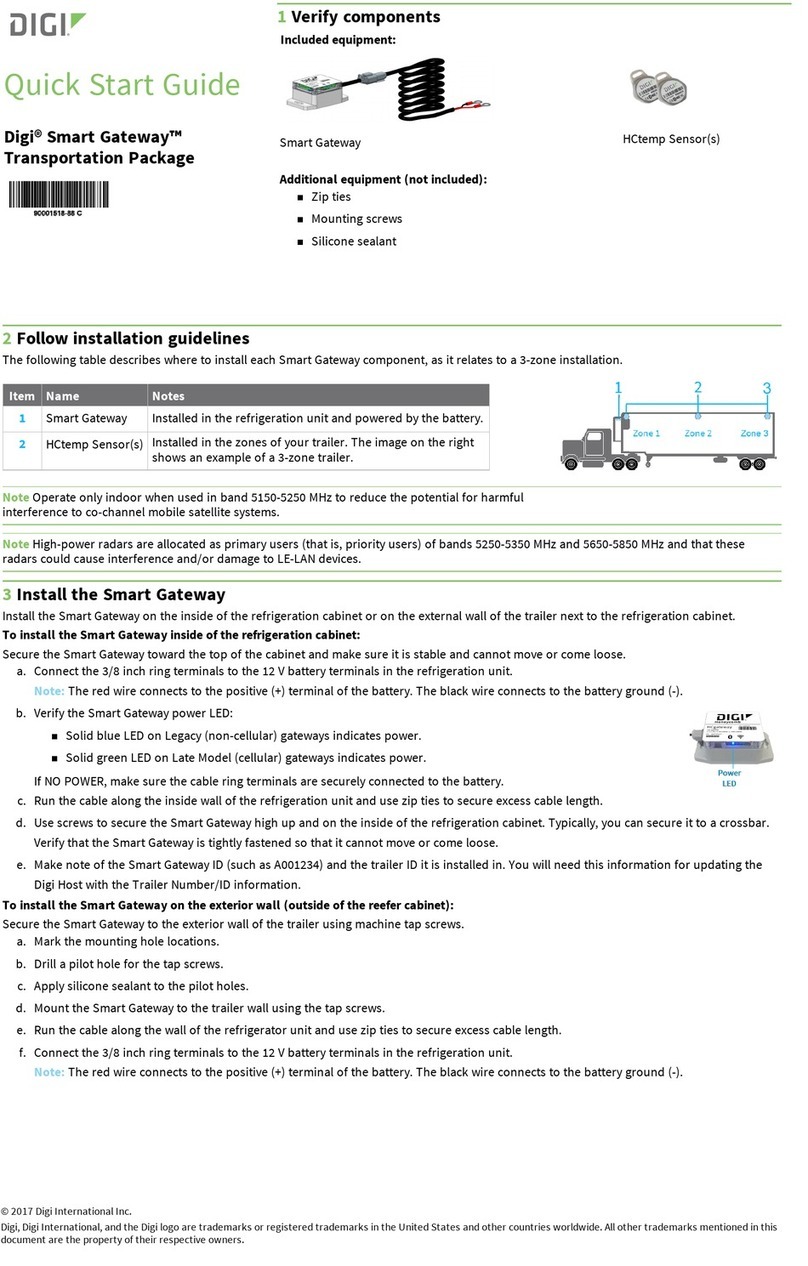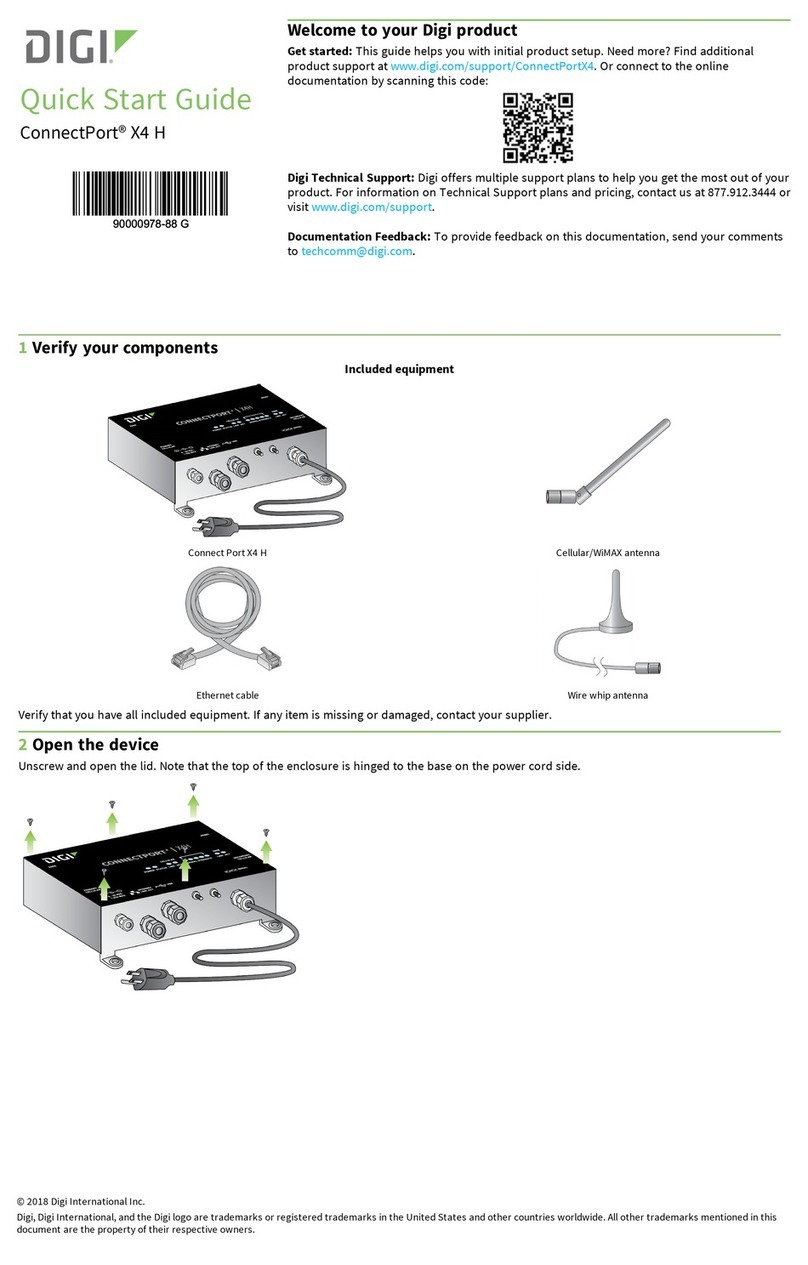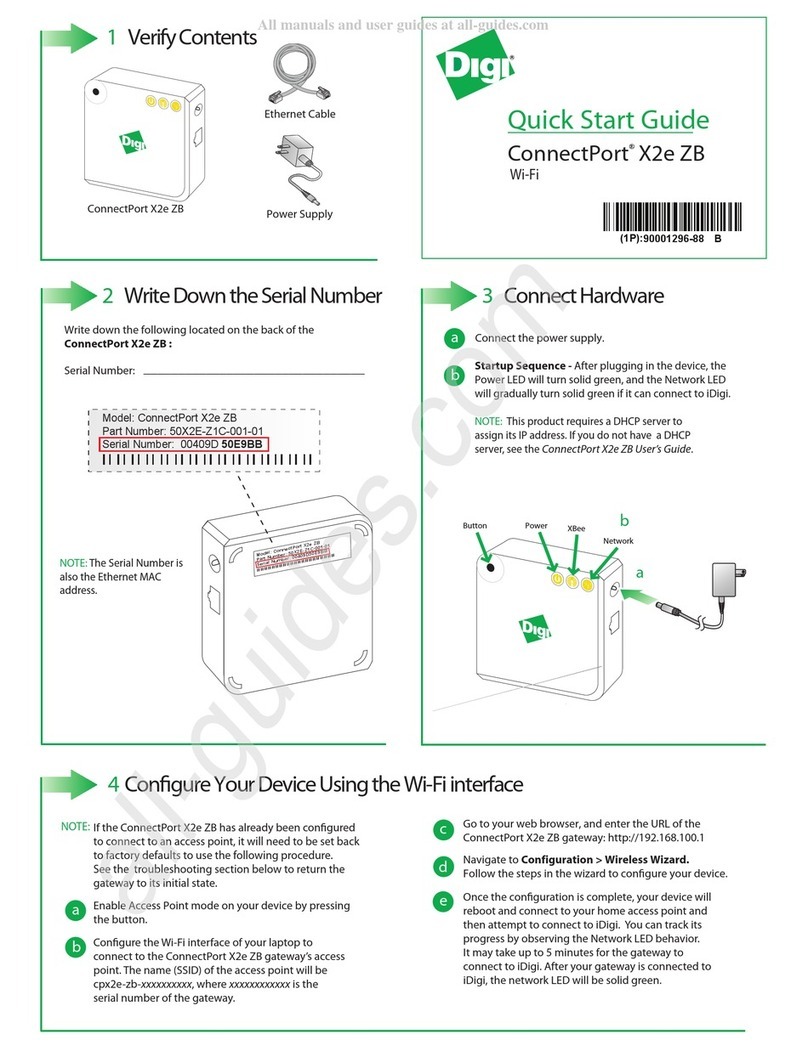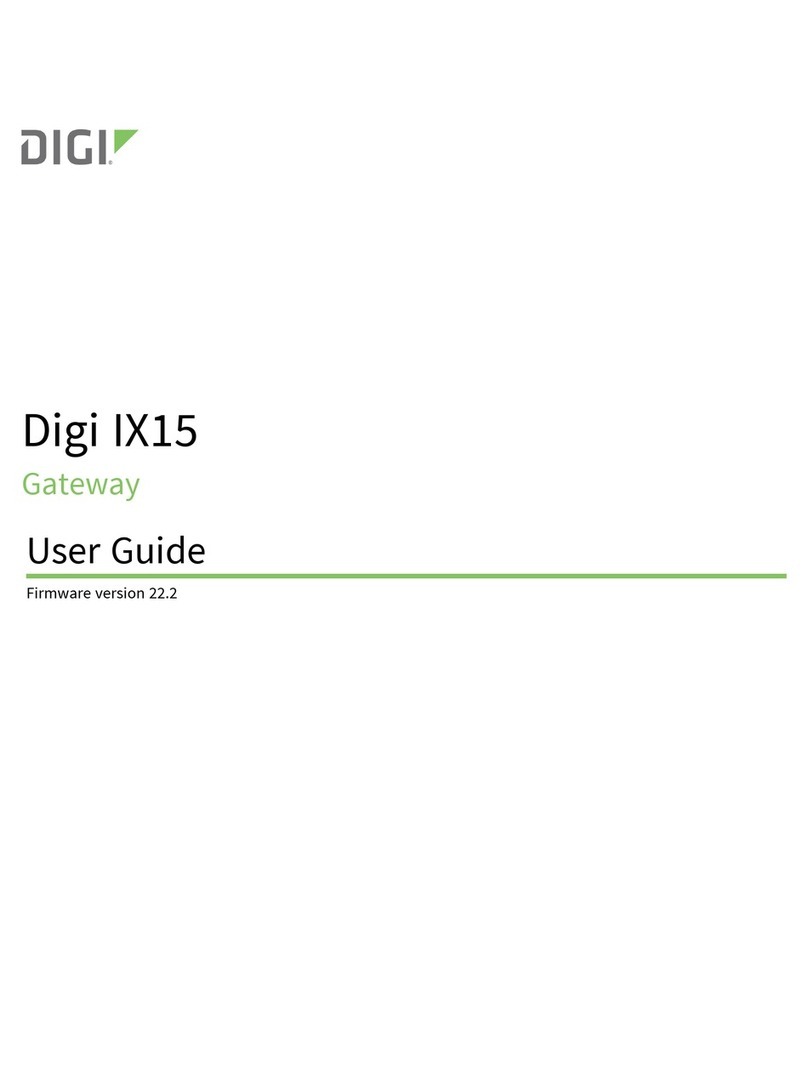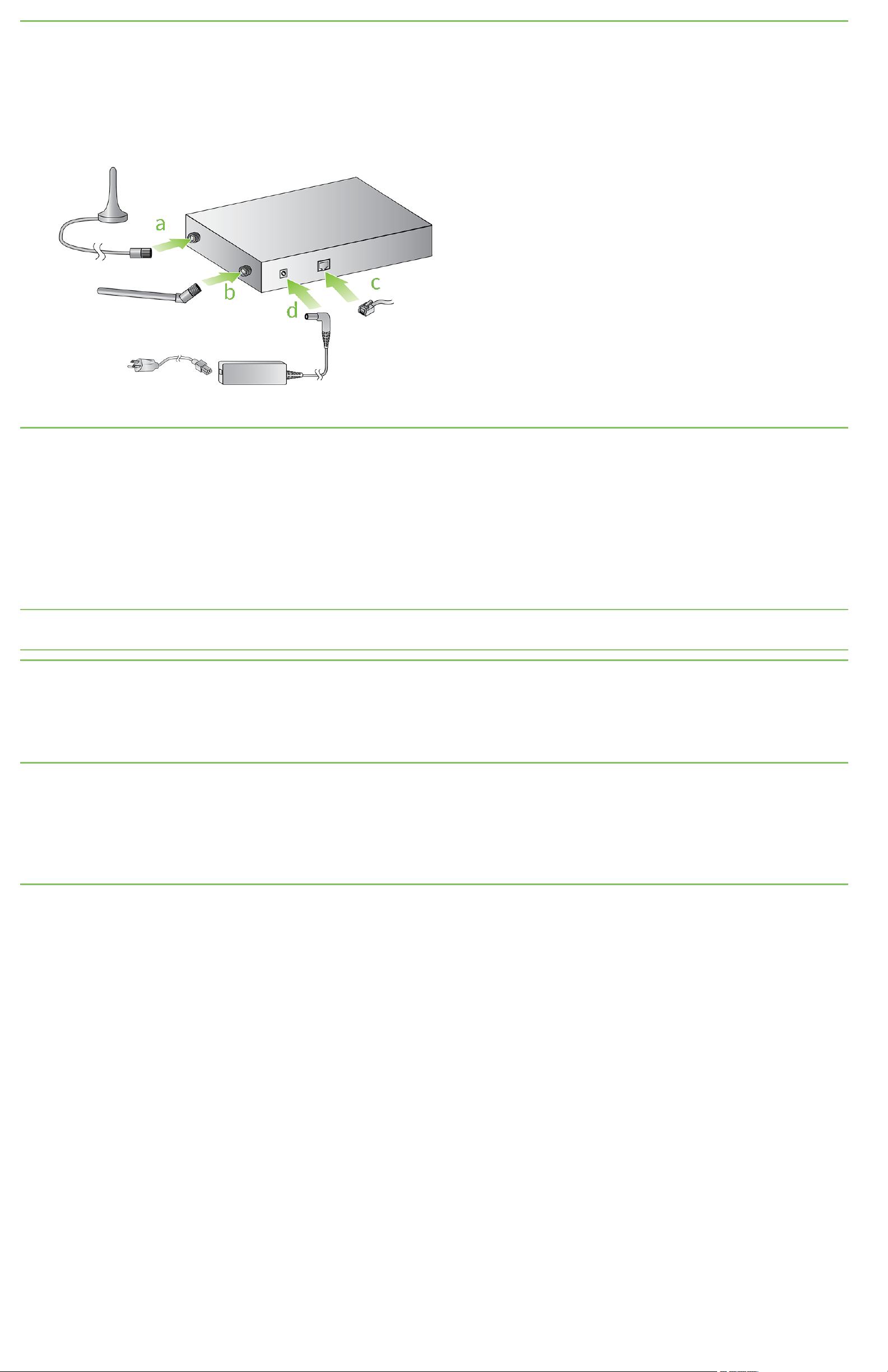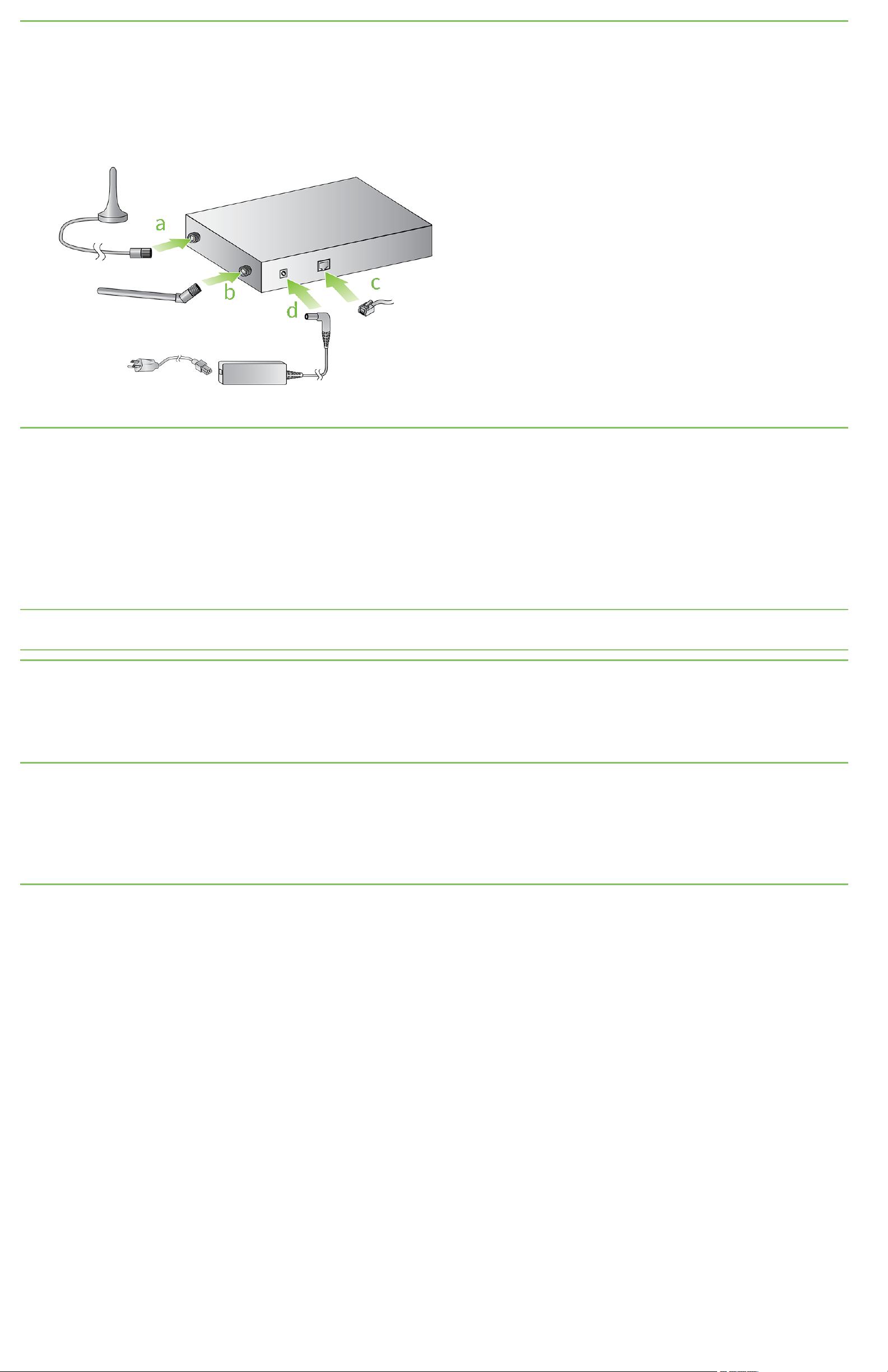
3Connect the hardware
1. Connect the accessories as shown.
a. Connect the Zigbee antenna.
b. Connect the cellular antenna.
c. Connect the Ethernet cross-over cable to the Ethernet port. Connect the other end of the cable to a PC.
d. Connect the power supply.
4Configure the cellular settings
The cellular settings for the device vary by cellular provider. See the ConnectPort X4 Getting Started Guide for information on the settings for the
cellular providers.
1. Type the following IPaddress in the web browser: 192.168.1.1
2. Click Configuration > Mobile. The Mobile Configuration dialog appears.
3. In the Mobile Service Provider Settings, enter your service provider name and any other requested information. The fields in this section
are determined by your cellular carrier.
4. In the Mobile Connection Settings, enter the connection parameters for your cellular carrier.
Note If you have difficulty discovering your device, make sure your host computer is set up to obtain IPaddresses automatically. Be aware that a
DHCP server is enabled by default on the device. Ensure all firewall software is temporarily disabled.
5Discover Zigbee mesh network
1. Type the following IPaddress in a web browser: 192.168.1.1
2. Click Administration > System Information > Mesh Network.
3. Click Discover Mesh Network. You should see the devices in the network.
6Validate Internet connection
1. Disconnect the Ethernet cross-over cable and then reconnect it. This re-establishes the Ethernet connection by assigning a new IPaddress
through the DHCP server.
2. Type a website address in the web browser, such as www.digi.com, and press Enter. If the website appears, then the Internet connection is
working.
7Next steps
After you have connected the hardware, you will need to configure the ConnectPort X4. Refer to the ConnectPort X4 Getting Started Guide
available at www.digi.com/support/ConnectPortX4.