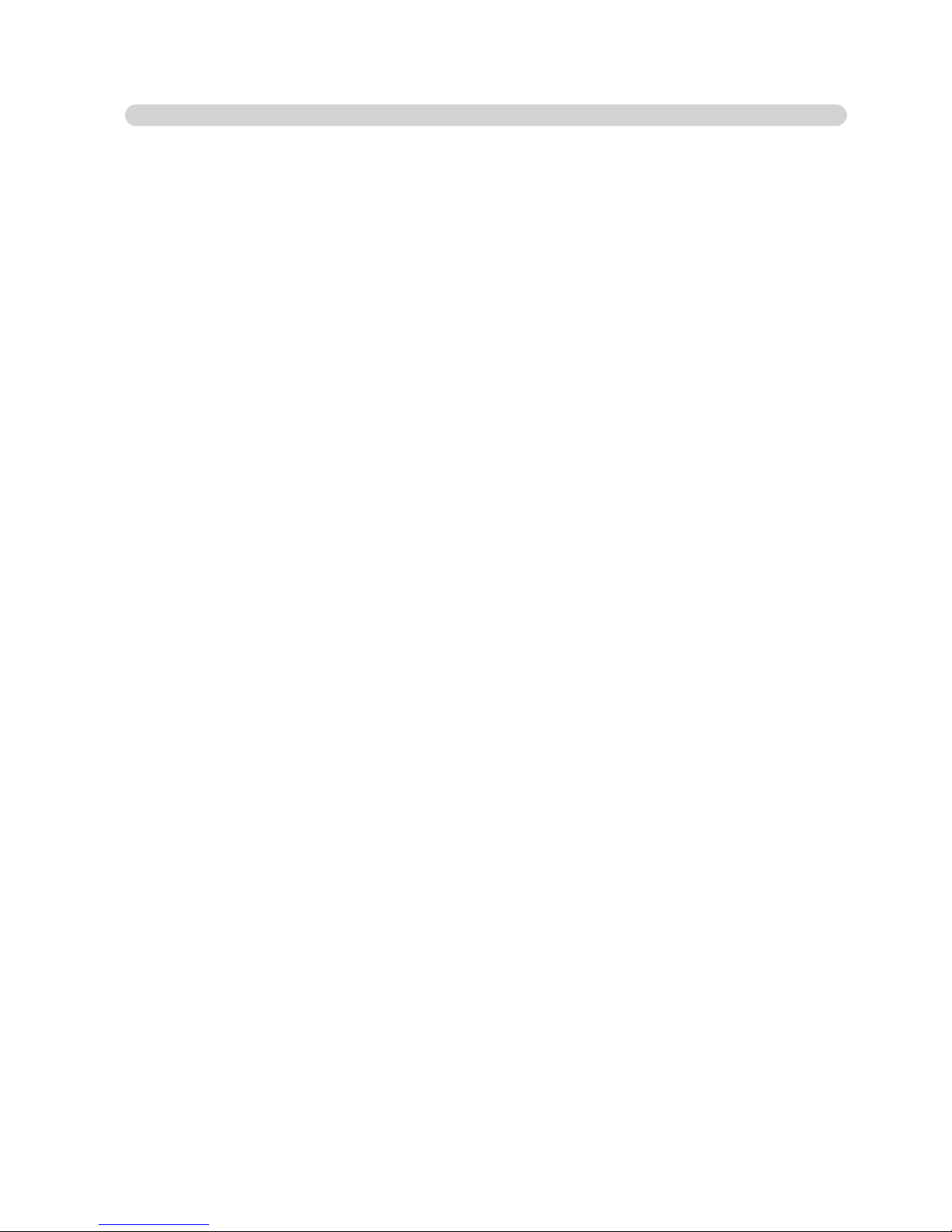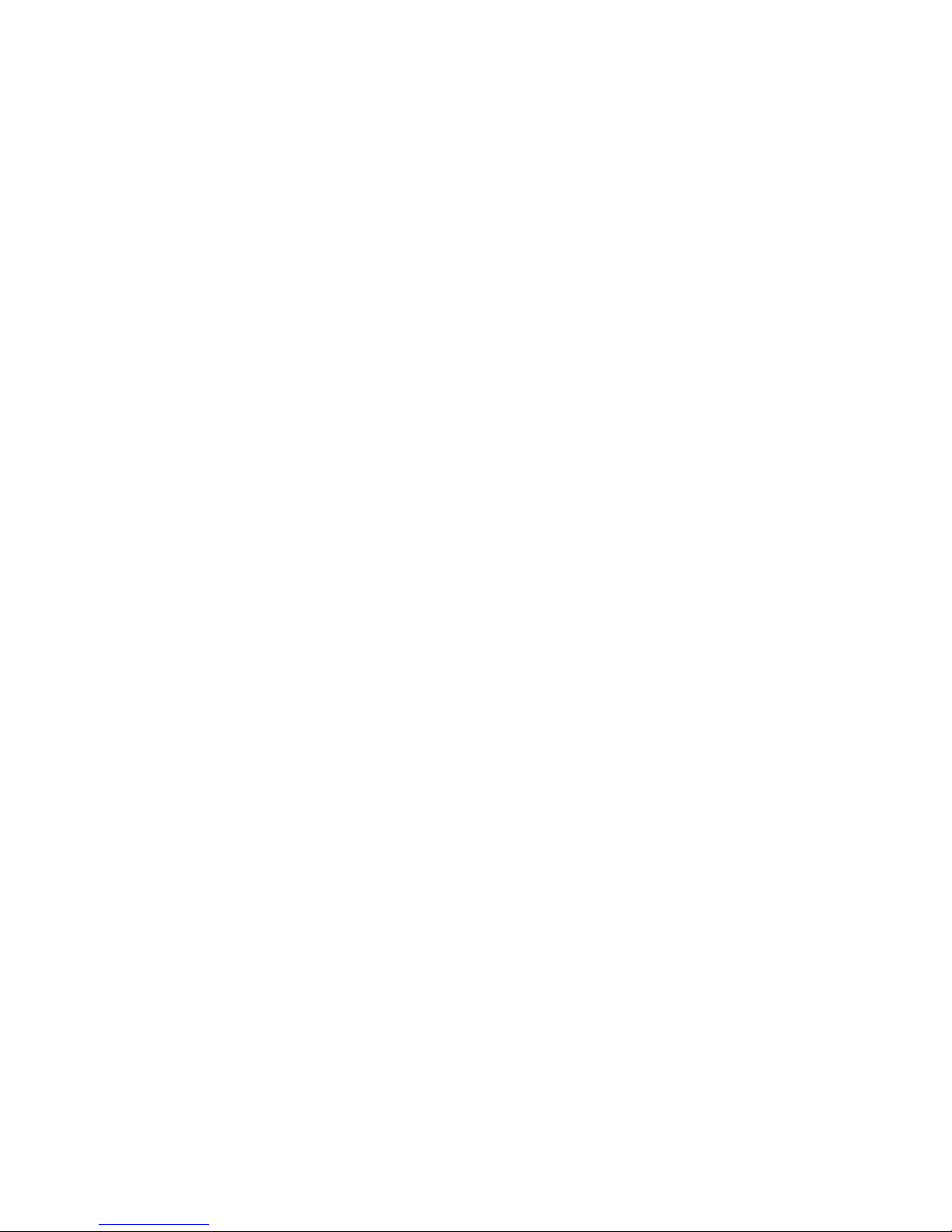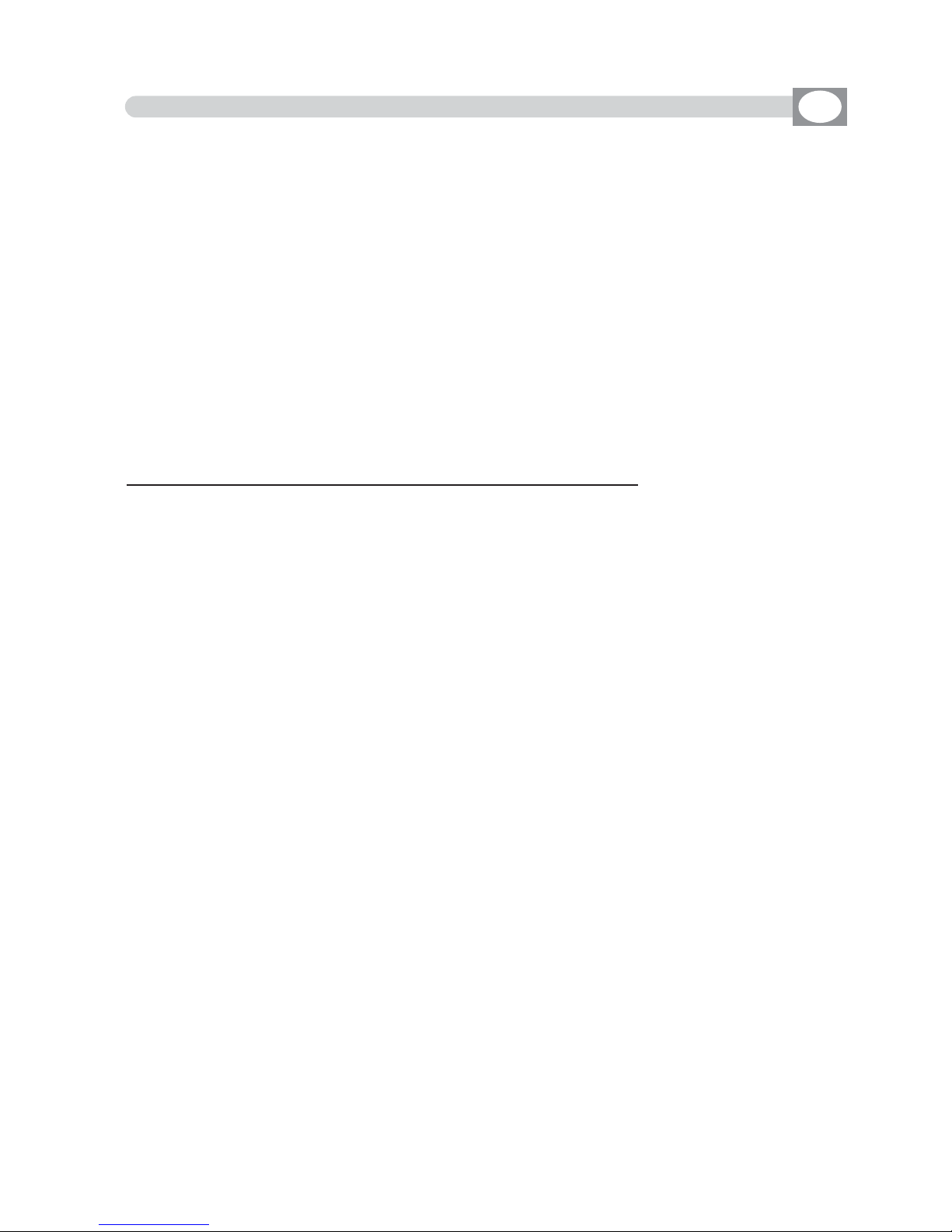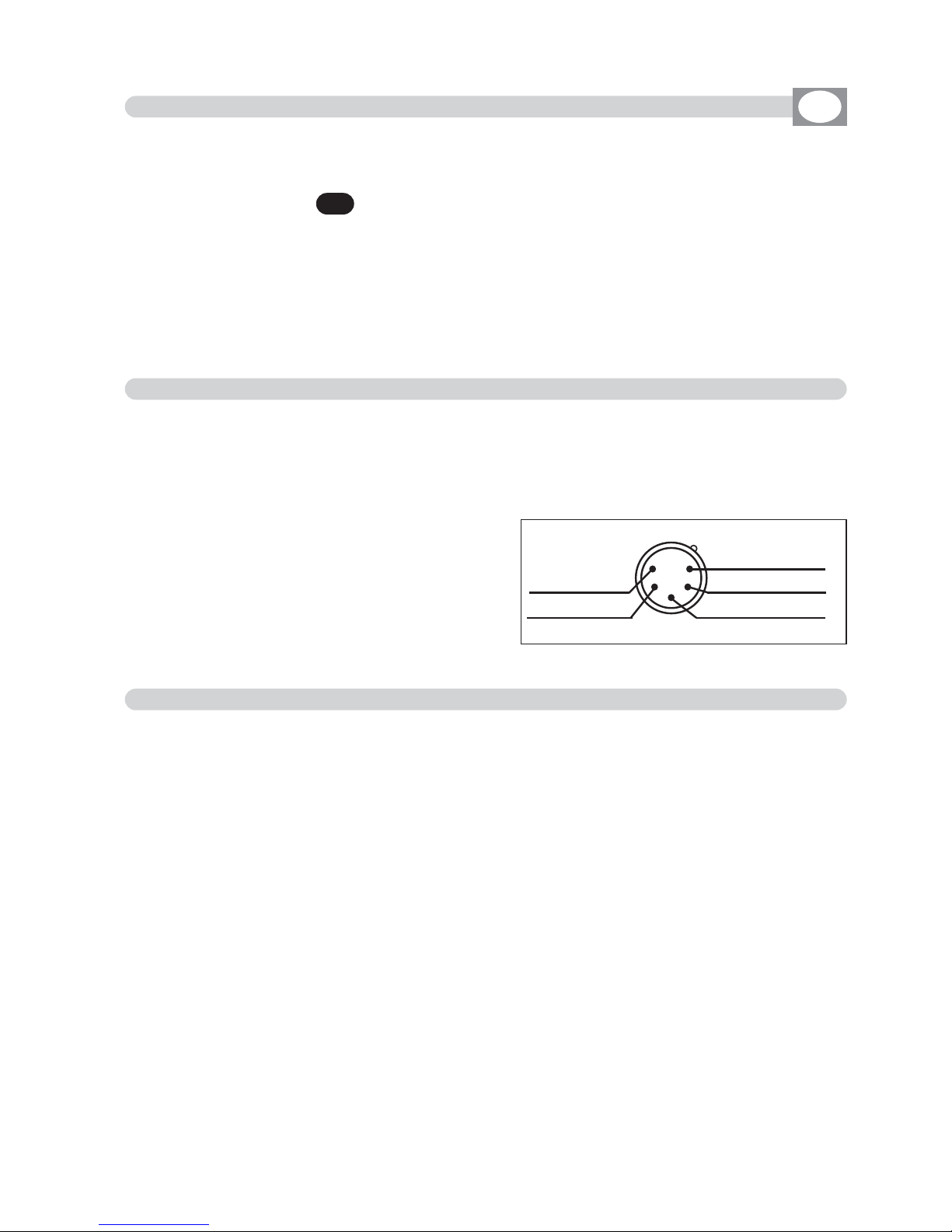4.2 FUNCTION KEYS IN SCENE MODE
GB
In SSCCEENNEEmode there are 6 ffuunnccttiioonnkkeeyysssee
(
Pic. 2 par 44..11
).
COPY
Key:
Press this key to copy the active scene on a free scene of the same program: the display shows
""SSEELLEECCTTDDEESSTTIINNAATTIIOONNSSCCEENNEE,,""select through the 1÷12 keys the destination of the copy.
For the successive scenes use PPAAGGEEkey
NNoottee: After have pressed CCOOPPYYkey, the same becomes GGRRAABBkey.
GRAB
Key: active only pressing
COPY
key
Press this key to store, the scene; you can then paste it in an empty scene of the same program
or in a diferent program. The key becomes PPAASSTTEE.
ALL
Key: active only pressing
COPY
key
Press this key to copy all the scenes of the active program to another program: the display shows
""SSEELLEECCTTDDEESSTTIINNAATTIIOONNPPRROOGGRRAAMM,,""select through the 1÷12 keys the destination of the copy.
For the successive program use PPAAGGEEkey
PASTE
Key: active only pressing in empty scene
Pressing this key the scene previously stored could be pasted to an any empty scene of any pro-
gram.
ERASE
Key:
Press this key to the erase active scene, select through the 1÷12 keys (for the successive scenes
use PPAAGGEEkey) the scene that must be erased, then press the EERRAASSEEkey.
The scene will erased in a permanent way, it is not possible recover it.
TIME
Key:
Press this key to change the total time of the scene, the value is in seconds from 1 to 600, use
the fader under the TTIIMMEEwriting, or the encoder. To confirm the modify press the OOKKkey, to get
out of the function press the EESSCCkey.
CROSS
Key: active only pressing
TIME
key
Press this key to modify the time of transition of the
scene, the value is express in percent from 0 to 100%,
use the fader under the CCRROOSSSSwriting, or the encoder.
To confirm the modify press the OOKKkey, to get out of
the function press the EESSCCkey.
TO ALL
Key: active only pressing
TIME
key
Press this key to set equal values for all the scene .
LAST
Key:
Press this key to select the last scene of the program,
select through the 1÷12 keys (for the successive scenes
use PPAAGGEEkey) the scene where you want to terminate the program, then press the LLAASSTTkey.
For the successive scenes use PPAAGGEEkey
NNoottee: The last scene of the program will be stored automatically in EEDDIITTmode.
EDIT
Key:
Press this key to create/modify the active scene see par. 4.3
EDIT IN SCENE mode
EFFECT
Key
:
Press this key to set a shape genarator for the active scene, for creation of an effect see par 7.5
EDIT EFFECT
mode.
SCENE
Value
SCENE
CROSS
TIME