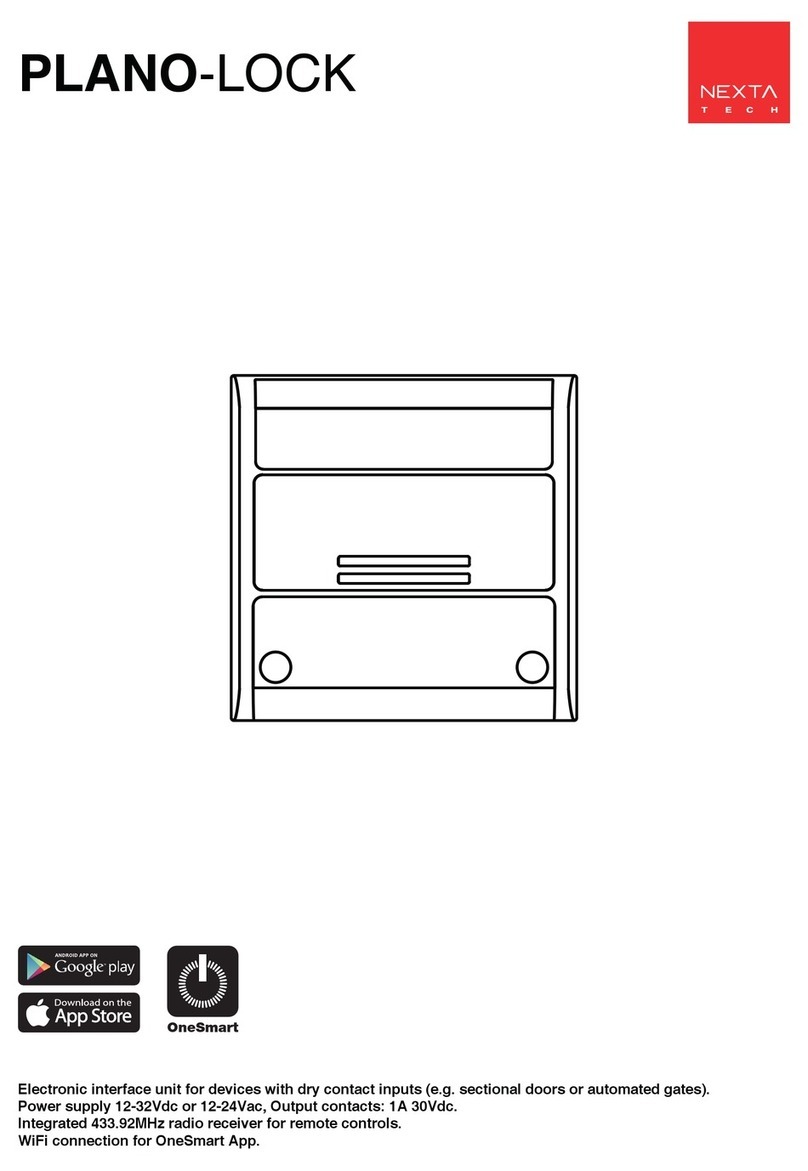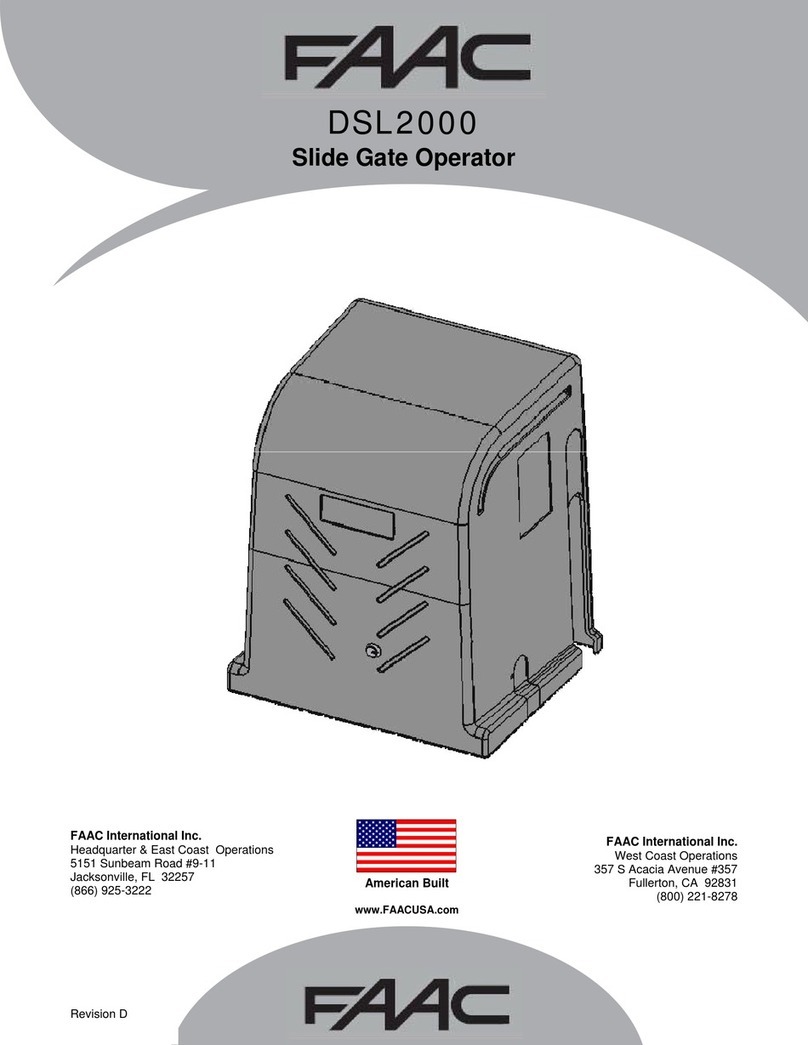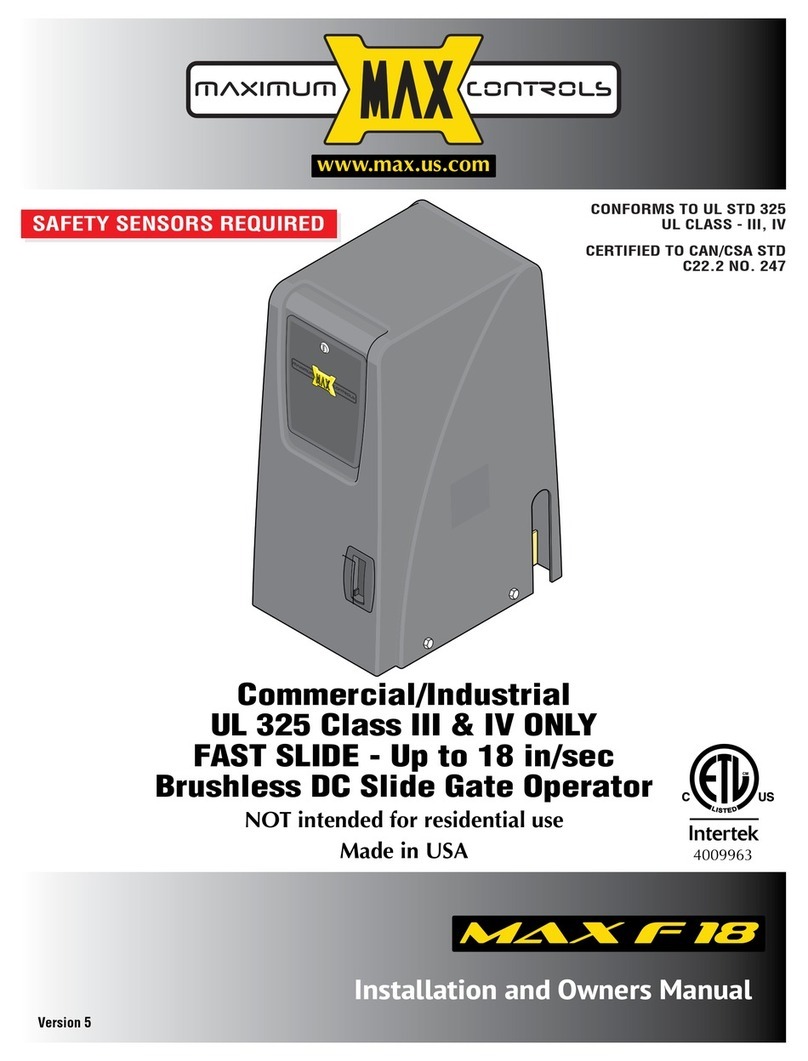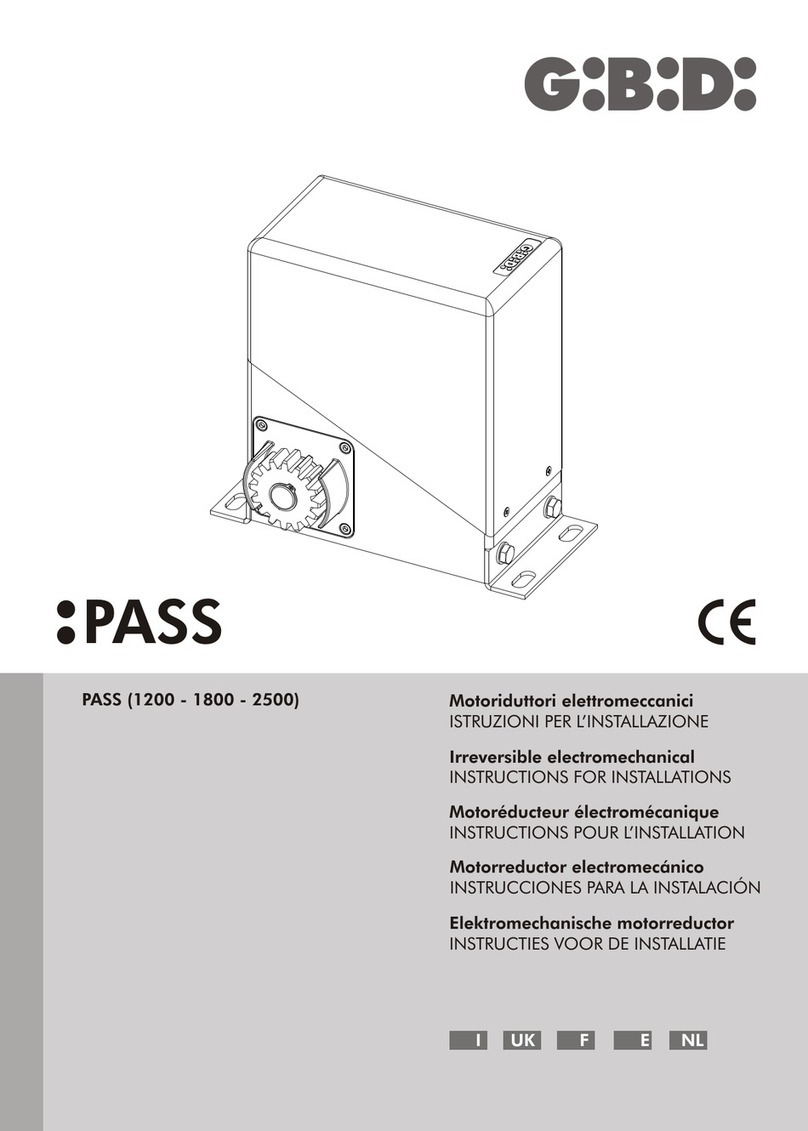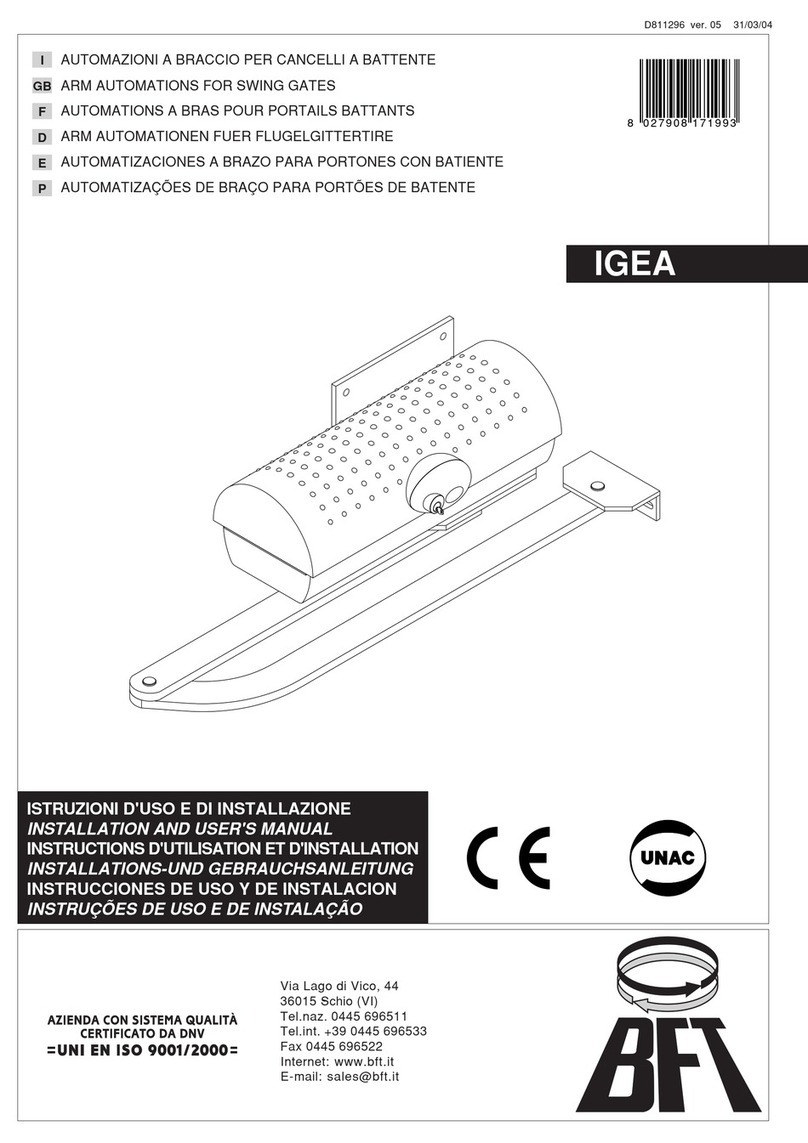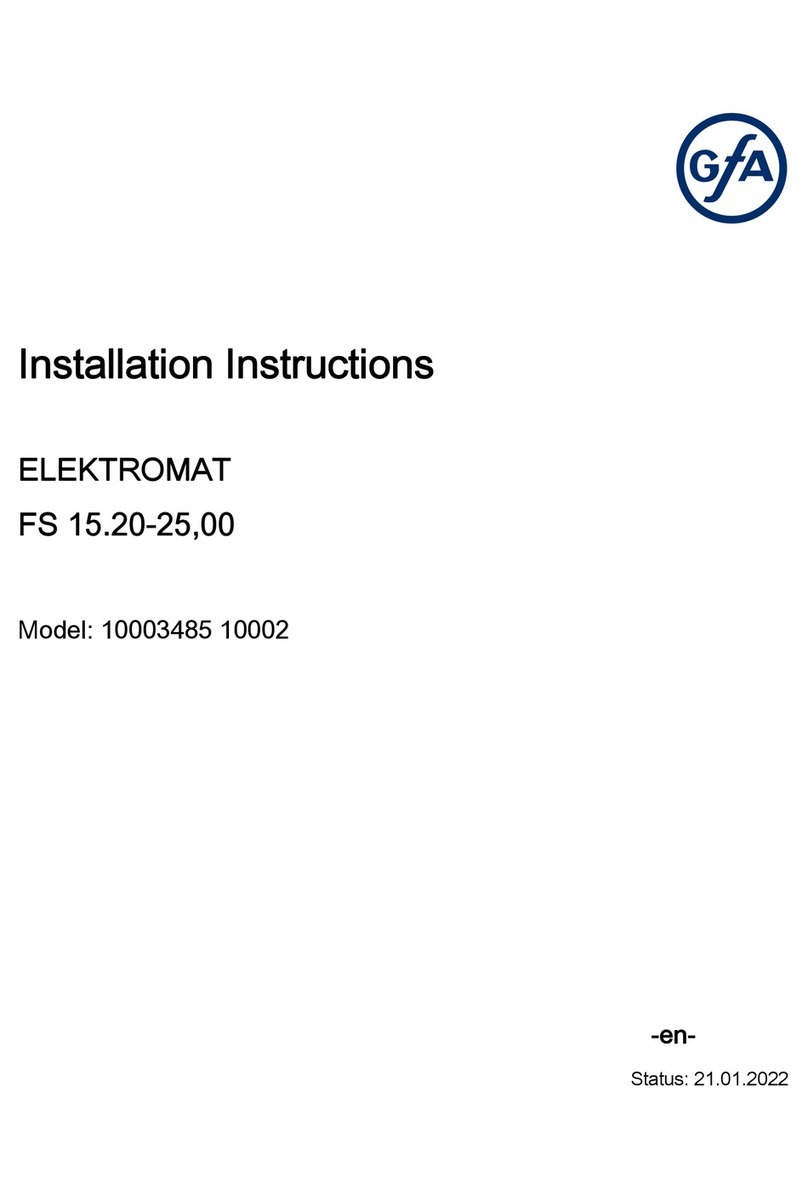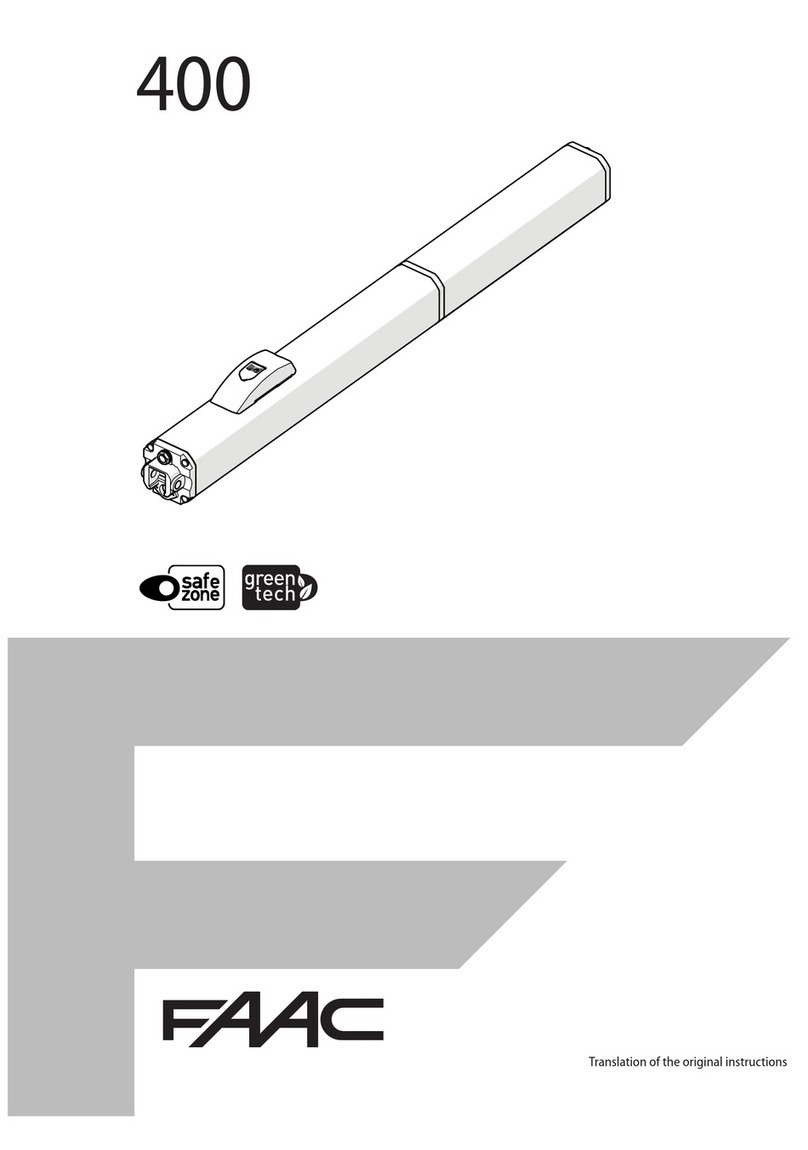Nexta Tech PLANO-LOCK2-ONE User manual

Electronic interface unit for devices with dry contact inputs (e.g. sectional doors or automated gates).
Power supply 12-32Vdc or 12-24Vac, Two normally open output contacts: 1A 30Vdc.
Integrated 433.92MHz radio receiver for remote controls.
WiFi connection for OneSmart App.
PLANO-LOCK2-ONE
OneSmart

INDEX
1 - PRODUCT FEATURES
1.1 - TECHNICAL DATA page 3
2 - CONNECTION DIAGRAMS
2.1 - START CONTACT CONNECTION DIAGRAM page 4
3 - USE OF THE CONTROL UNIT
3.1 - TYPICAL INSTALLATION
3.2 - USE VIA RADIO
3.3 - USE WITH SMARTPHONE APPLICATION
3.4 - USE WITH VOICE CONTROL
page 6
page 7
page 7
page 7
4 - CONTROL BY RADIO TRANSMITTERS
4.1 - RADIOTRANSMITTER SETTING
4.2 - DELETION OF RADIOTRANSMITTERS
page 8
page 9
5 - CONTROL WITH APP ONE SMART
5.1 - APP ONE SMART CONNECTION
5.2 - USE OF THE APP ONE SMART
page10
page 11
6 - CONTROL BY VOICE COMMANDS
6.1 - CONNECTION TO THE APP “GOOGLE HOME”
6.2 - CONNECTION TO THE APP “AMAZON ALEXA”
6.3 - USING VOICE CONTROLS
page 12
page 13
page 14
7 - ADVANCED PROGRAMS
7.1 - VISUALIZATION OF THE STATE OF THE DOOR ON THE APP
7.2 - RESET
page 16
page 20
2

1 - PRODUCT FEATURES
1.1 TECHNICAL DATA
Connectors
cover
Button 1 Hidden key
Button 2
Led
Power supply 12-32 Vdc or 12-24Vac
Output One NO contact (1A 30Vdc) for start function of the automation 1
One NO contact (1A 30Vdc) for start function of the automation 2
Status signaling inputs 1 input for automation 1 signaling dry contacts,
1 input for automation 2 signaling dry contacts
N° of programmable
transmitters 30
RF receiver frequency 433.920MHz
WiFi frequency 2.4GHz
Protection rating IP20
Working temperature -20° +55°
Box dimensions 80 X 80 h16 mm
3
80
80 16

2 - CONNECTION DIAGRAMS
RECOMMENDATIONS
• Installation must be carried out only by professional technicians in accordance with the applicable electrical and
safety regulations.
• All connections shall be operated without electrical voltage.
• Use proper cables.
• Don’t cut the antenna
• Provide in the power line twith an appropriate disconnection device
• Dispose of waste materials in full compliance with local law.
• Do not exceed the specied load limits and use correctly protected power supplies.
2.1 CONNECT THE START CONTACT
Start contact must be connected to the “start contact” of the automation control unit.
WARNING:
• Contact must be free of voltage
-
+
- = (1)
+ = (2)
NO start contatc automation 1 = (3)
NO start contatc automation 2 = (5)
Common of the contact = (4)
Antenna = (10)
(2)
(1)
12 - 32 Vdc
or 12-24 Vac
(3) (4)
Start input
(NO contact)
automation 1
COMMON OF THE CONTACT
(5)
Start input
(NO contact)
automation 2
4

USE VIA WIRE
The start contact of the Plano control unit is connected in parallel to any wire commands (e.g. buttons or key selectors)
directly to the automation control unit.
USE VIA RADIO TRANSMITTER
To send start command via radio transmitter, you need to program it on the Plano control unit, see paragraph 5
USE VIA APP
In order to send start commands from application, it is necessary to do the procedure for associating the control unit with
the application, see paragraph 6.
Once the device is associated, it will be present on the home.
Once selected, automation can be remotely controlled:
SLIDE TO START AUTOMATION 1
SLIDE TO START AUTOMATION 2
DEVICE OPTION
WARNING:
• The effect of the START command (open, close, open/stop/close) depends on the automation control unit settings
5

3 - USE OF THE CONTROL UNIT
3.1 TYPICAL INSTALLATION
The system can be controlled by a radio commands, smartphone App OneSmart or voice commands.
The installation can operate with only radio controls or application only.
Instead, to use voice commands, at least the App conguration must be completed.
CONTROL UNIT
VOICE CONTROL
CONFIGURATION
See paragraph 6
APP CONTROL
CONFIGURATION
See paragraph 5
RADIOTRANSMITTER
CONFIGURATION
See paragraph 4
ROUTER WITH INTERNET
CONNECTION
6

3.2 USE VIA RADIO
To control the automation via radio you must have compatible transmitters and therefore must carry out the association
procedure, see paragraph 4.
3.3 USE VIA SMARTPHONE APP ONESMART
The conguration procedures described in paragraph 5 above must be followed to control the lights by smartphone App.
3.4 USE WITH VOICE CONTROL
The conguration procedures described in paragraph 6 above must be followed to control the lights by voice commands.
7

STEP 1
Press key 1 as many times as the output number on which
you want to program the transmitter
no. of
presses
LED
colour
Output
paired
with TX
1 red OUT1
2 green OUT2
3 off /
STEP 2
Within 60 seconds make a transmission with the transmitter
to be saved.
See transmitter manual, the paragraph entitled “transmitter
programming” for specify information.
The led makes 3 Flashes and turns off.
4.1 - RADIO PROGRAMMING
This procedure lets you programme compatible multifunctional or generic transmitters.
ACTION: Short press of button 1 LED: Turns on red/green
ACTION: Make a transmission with the transmitter LED: Flashes 3 times
4 - MANAGEMENT WITH REMOTE CONTROL
This procedure lets you programme/delete compatible 433.92MHz transmitters.
Multifunctional transmitters, codes:
With multifunctional transmitters the transmitter control modes depend on the model used.
Generic (wireless bus) transmitters, codes:
The functions of the generic transmitters is “start of the automation”.
8

STEP 1
Hold the receiver button 1 down (about 5 seconds.) until the
LED begins to Flash.
DELETION OF SINGLE
TRANSMITTER
DELETION OF ALL
TRANSMITTER SAVED
4.2 - DELETION OF REMOTE CONTROL
These procedures let you delete from the memory transmitters that have already been programmed.
STEP 2a
Within 10 seconds make a transmission with the
transmitter that you want to delete.
The LED ashes quickly and turns off.
STEP 2B
Within 10 seconds press the button 1 on
the receiver for a short time to conrm the
delection of all transmitters.
The LED starts ashing quickly and turns off.
ACTION: Hold tbutton 1 down LED: Flashes red
ACTION: Make a transmission with the transmitter
LED: Flashing quickly and turns off
ACTION: Short press of button 1
LED: Flashing quickly and turns off
9

4. Select the category
“Smart Devices”
1. Download the App OneSmart on the phone 2. After starting the
application, you will need to
create an account.
Complete the procedure.
3. Press the
“Add Devices” icon
5. Press the button 2 on the control unit until the
blue led is turned on, then release the button. After
a few seconds the led and the load will start to ash
6. Press “Connect”
on the App
5 - CONTROL WITH APP ONE SMART
These procedures allow you to manage the light from your device (example: mobile phone) through the application and to
control the system remotely.
5.1 - APP CONNECTION
This procedure connects the control unit Plano-One to the application. It shall be repeated for each control unit on the
installation.
ATTENTION: an internet-based wi- network is required for te operation.
8. The device will be now automatically congured. The blue
led on the control unit indicates the progress of the setting:
Series of one Flash = the power station is ready for setup,
Series of two Flashes = power station is trying to connect to
the WiFi network,
Series of 4 Flashes = the power station connected correctly.
The LED will die after two minutes.
FOR WIFI CONNECTION ISSUES CHECK OUT PG. 23
7. On the application,
select the wi- network,
insert the network
password and conrm
10
OneSmart

The “Home” menu (1) shows all the associated devices.
To send a command to a device, select it.
Pressing “Smart” (2) allows you to add actions on your
devices according to certain conditions and in certain time
intervals, there are two types of actions:
• Automation (3): One or more actions happen if one or
more conditions are satised
• Tap-to-Run (Scenario) (4): performs one or more
actions by pressing an app button
EXAMPLES OF SCENARIOS (TAP-TO-RUN):
• Open the garage dorr and turn on the light
EXAMPLES OF AUTOMATIONS:
• Open the gate and when it’s totaly open, block it for
ten minutes
Pressing “Me” (5) for entering to home and account
settings.
From this menu, you can add members to the home for
sharing device management or creating new houses.
PROCEDURE FOR ADDING NEW USERS/MEMBERS.
1- From the “ME” menu (5), select “Home Management”
(7) and then go to the house congurations and nd “Add
Member”
2- Insert the “OneSmart” account you want to add (email
or mobile phone number of the new member), the new
member will receive a notication of the invitation.
WARNING:
• The new user must have already downloaded the
“OneSmart” application and created an account.
• Both the ‘administrator’ and the ‘new user’ must have
set the same ‘region’ (Country).
• (Go to “Account (2)-Account and Security-Region” to
view and change the set country).
5.2 - USE OF THE APP ONE SMART
After all the control units have been set up, the installation can be managed by the application.
USE
Me (5)
Account (6)
Home management
(7)
Home (1)
Tap-to-Run (4)
Automations(3)
Smart (2)
Me (5)
11

6 - CONTROL BY VOICE COMMANDS
You can use this procedure to associate a “OneSmart” account with a Google or Alexa account to enable the voice
commands.
6.1 - CONNECTION TO “GOOGLE HOME”
PROCEDURE
WARNING: before proceeding with this procedure, you must have set up the “OneSmart” account, see paragraph 6.
1. Download the App “Google Home” 2. After starting the application, you will need to
create an account Google.
Complete the procedure.
4. Select “Have something
already set up?” and then
select “Smart Life” from the
list of proposed accounts.
Insert the account data
“OneSmart” created in
paragraph 6.
5. Once the procedure has been completed, all
devices connected to the “Smart Life” account will
appear in the home page of Google application
(at the bottom of the home under the “Other cast
device”).
NOTES:
If you add other devices to your OneSmart application, they will automatically be added to the Google Home page.
To use them with voice control, you need to add them to a room in the Google Home application, see step 6 of the
procedure.
If devices are not added automatically, disconnect and reconnect your account from step 3 of this procedure from Google
Home.
3. Press the “+” icon in
top left position, then
press “Set up device”.
6. Now the voice commands can control the
control unit
12

1. Download the App “Amazon Alexa” 2. After starting the application, you will need to
create an account Amazon.
Complete the procedure.
3. From the application home page
press “menu” (1) then “Skill and
games” (2).
Press on the “Magnifying glass”
at the top right and then search
for “Smart Life” (3).Follow the
procedure to enable use of the
“OneSmart” account created using
paragraph 6
4. Complete the procedure
by entering the “OneSmart”
account data created in
paragraph 6. You can then
start searching for devices by
pressing the “Discover devices”
button (4). If you want, complete
the setting-up procedure
by inserting the device into a
room.
5. Now the voice commands can control the control
unit
6.2 - COONECTION TO “AMAZON ALEXA”
PROCEDURE
WARNING: before proceeding with this procedure, you must have set up the “OneSmart” account, see paragraph 6.
13
1
4
2
3

6.3 - USING VOICE CONTROLS
In order to set up voice commands, you must create a scene on OneSmart and then associate it with a Google or Alexa
routine by choosing the phrase to pronounce to match the most appropriate action.
Speech controls for automation control depend on the operation of START contact at the automation plant.
6.3a - CREATING A SCENARIO ON ONE SMART
6.3b - CREATING A GOOGLE ROUTINE
1 - On the Google Home application, select Routines (1)
2 - Create a new routine and insert the phrase you want to pronounce to “Add Commands” (2)
3 - On “+ Add Action” (3), select “Browse popular actions” (4) and then “Adjust Scenes” (5)
4 - Select the scene created on One Smart in procedure 6.3a.
(1)
(2)
(3)
- On the OneSmart application go
to the Smart window (1)
- Press “Add Tap to Run” (2)
- As a condition, select “Click to
execute” (3)
- Select the device, then select the
“Start” command (4)
- Rename and save
(4)
(1)
(2)
(3)
(5))
(4)
14

6.3c - CREATING A ALEXA ROUTINE
1 - On Alexa application, select the menu (1)
2 - Select “Routinese” (2), and then add a new one
3 - Enter the name (3), the phrase you want to pronounce (4), and “add an action” (5) select “Smart Home”, then select
“Control scene”. Select the scene created on One Smart in procedure 6.3a.
6.3c - DETAILED
The operation of the Start and therefore voice commands also depend on the operation of START contact in the
automation control unit.
It is recommended to create voice commands consistent with the operation of the installation.
Voice command tips based on how the start works
START SET AS STEP-STEP (when it’s close, open / when it’s open, close / during the moving stops)
If automation is controlled without being visible, a generic command such as “start cacello/garage”, “gate/garage” must be
created
If you control automation by seeing its status, you can create multiple voice commands: “open the gate/garage”, “lock the
gate/garage” or “close the gate/garage”.
All of these commands refer to the same action (closing the start contact).
Clearly if the gate is in motion and the “open gate” command is sent, it will stop.
START SET AS OPEN ONLY, CONDOMINAL FUNCTION (whatever automation status the start will open)
Suggested commands “Open Gate” or “Open Garage”
(1)
(2)
(4)
(3)
(5)
15

7 - ADVANCED PROGRAMS
VIEWING THE DOOR STATUS ON THE APP
To display the status of the door (open, closed, partially open) on the app, you must connect the contacts to the control
unit.
The control unit can work with:
- one normally closed contact with no voltage when opening
typically this means there is one micro limit switch for when the door opens, connected to the relevant input (terminal 6,
7). When the door touches the microswitch, the contact must open; this turns on the green light in the app and turns off
the other light.
- one normally open contact with no voltage when opening
typically this means there is one micro limit switch for when the door opens or closes, connected to the relevant input
(terminal 6, 7). When the door touches the microswitch, the contact must close; this turns on the green light in the app
and turns off the other light.
- one normally open contact with 12-24 VDC
typically this means there is a status light (12 or 24 VDC) for the connected door, connected to the relevant input (terminal
6, 7). When the status light is on, the green light also comes on in the app and the other light goes off, and vice versa.
ATTENTION: the control unit can also work with the limit switch of only one connected automation. it is important to
enable only the limit switches actually connected with the procedure
16

8. Closing NC contact for automation 2
6. Closing NC contact for automation 1
7. Common
8. Closing NO contact for automation 2
6. Closing NO contact for automation 1
7. Common
NORMALLY CLOSED CONTACTS WITH NO VOLTAGE
NORMALLY OPEN CONTACTS WITH NO VOLTAGE
8. Contact
12/24 VDC
6. Contact
12/24 VDC
7. Common
OPERATOR CONTROL UNIT
AUTOMATION 1
GATE
WARNING LIGHT
AUTOMATION 1 OUTPUT FOR GATE WARNING LIGHT 12/24 VDC
operation must be
warning light on = gate open
warning light off = gate closed
OPERATOR CONTROL UNIT
AUTOMATION 2
OUTPUT FOR GATE WARNING LIGHT 12/24 VDC
operation must be
warning light on = gate open
warning light off = gate closed
ONE CONTACT WITH 12-24 VDC (WARNING LIGHT)
GATE
WARNING LIGHT
AUTOMATION 2
17

7.1 - SETTING THE CONTACT FOR LIMIT SWITCHES
Default: No limit switches
This procedure is used to set the type of contacts of limit switches.
PROCEDURE
STEP 1
With a paper clip makes a long press of the “hidden” button.
The LED turns on light blue/pink/yellow cyclically.
Release the key when the led is light blue.
STEP 2
Press the button 1 on the receiver for a short time and count the number of Flashes emitted by the LED:
FLASHES
NUMBER
FUNCTION
1 No limit switches
2 NC contact
3 NO contact
4 Management with radio position sensor *
STEP 3
Press the button for a short time during the Flash that corresponds to the
function desired to end the count.
The led turns off
* the position sensor is an accessory that must be purchased separately
ACTION: Short press of button 1
LED: Count the number of Flashes
ACTION: Short press of button 1
LED: Turns off
18

7.2 - SETTING THE CONTACT FOR LIMIT SWITCHES
Default: No limit switches
This procedure is used to set the type of contacts of limit switches.
PROCEDURE
STEP 1
With a paper clip makes a long press of the “hidden” button.
The LED turns on light blue/pink/yellow cyclically.
Release the key when the led is light blue.
STEP 2
Press the button 1 on the receiver for a short time and count the number of Flashes emitted by the LED:
FLASHES
NUMBER
FUNCTION
1 No limit switches
2 NC contact
3 NO contact
4 Management with radio position sensor *
STEP 3
Press the button for a short time during the Flash that corresponds to the
function desired to end the count.
The led turns off
* the position sensor is an accessory that must be purchased separately
ACTION: Short press of button 1
LED: Count the number of Flashes
ACTION: Short press of button 1
LED: Turns off
19

7.3 - SETTING OF THE CONTACT TYPE OF THE LIMIT SWITCHES AS WARNING LIGHT FOR AUTOMATION 1
AND 2
With the following procedure it is possible to set the type of contact for both automations as a warning light.
PROCEDURE
STEP 1
With a paper clip makes a long press of the “hidden” button.
The LED turns on light blue/pink/yellow cyclically.
Release the key when the led is light yellow.
STEP 2
Press the button 1 on the receiver for a short time
NOTE:
if with limit switch in warning light mode a mode other than warning light is set for automation 1 or automation 2 (see
provedura 7.1 and 7.2), the other limit switch is set to “no limit switch” mode
ACTION: Short press of button 1
LED: Count the number of Flashes
20
Table of contents
Other Nexta Tech Gate Opener manuals