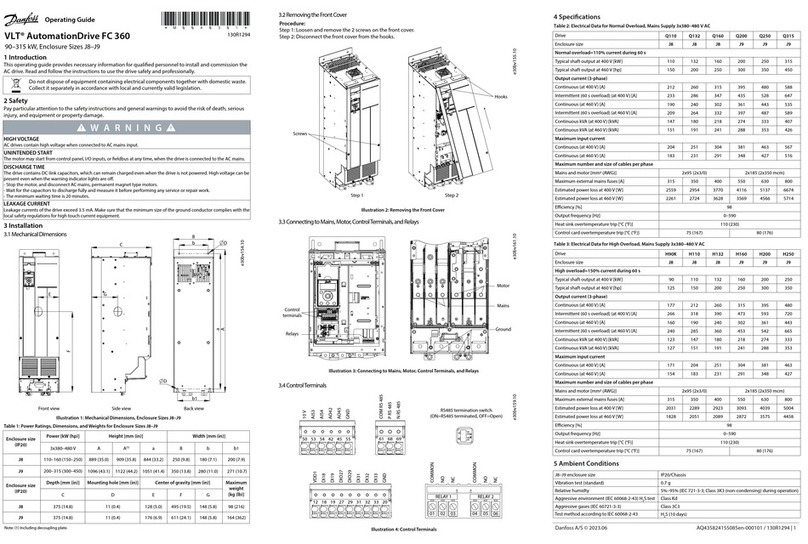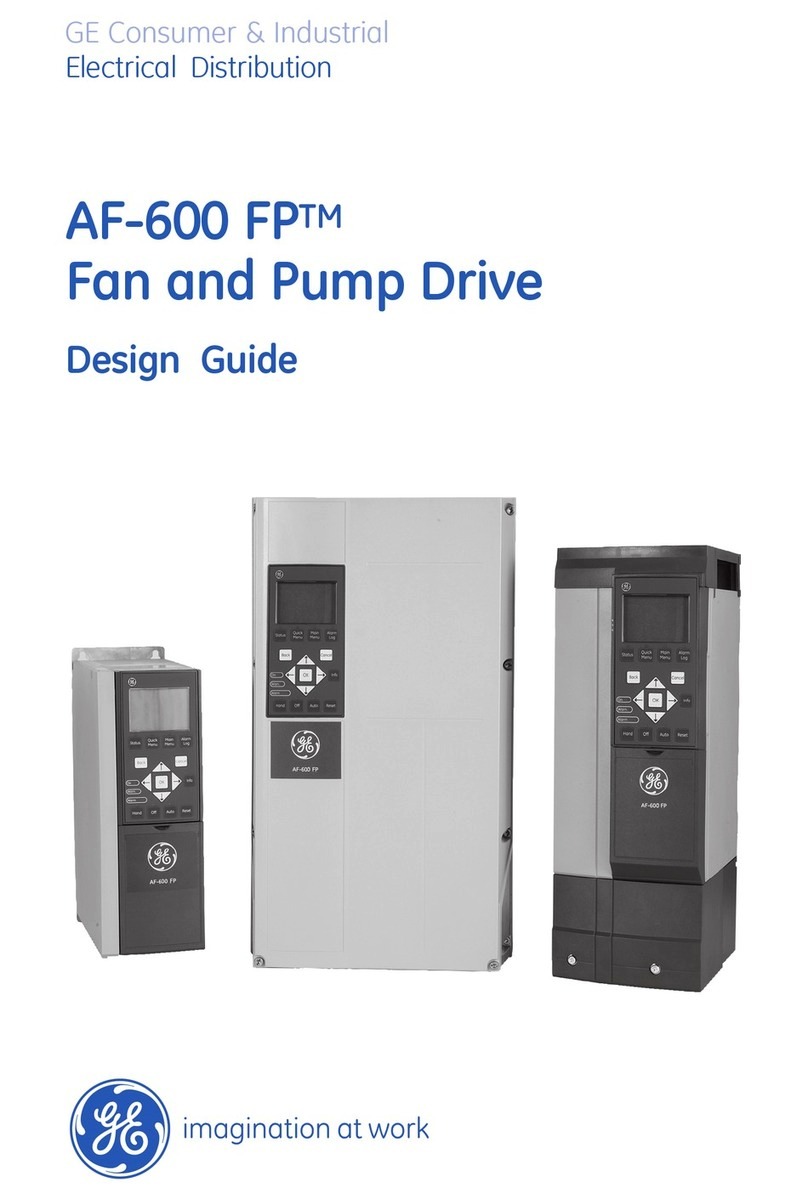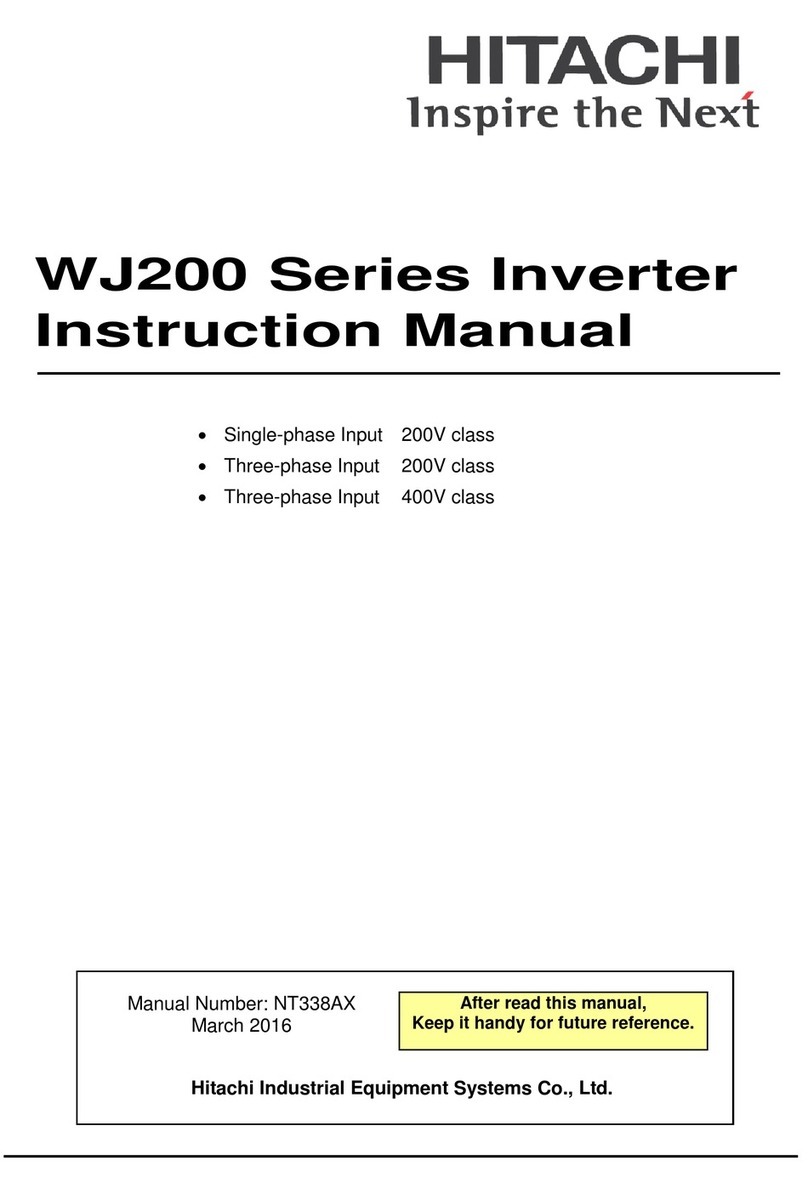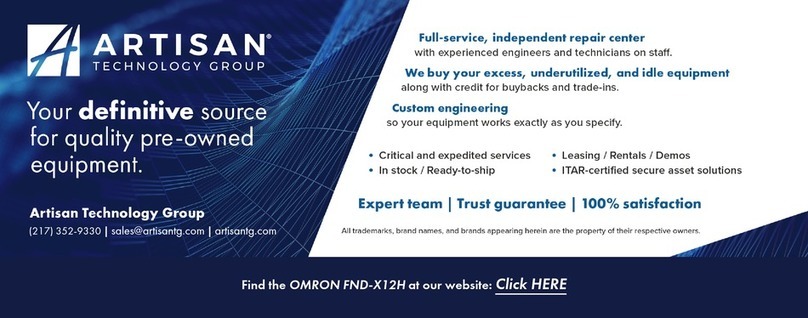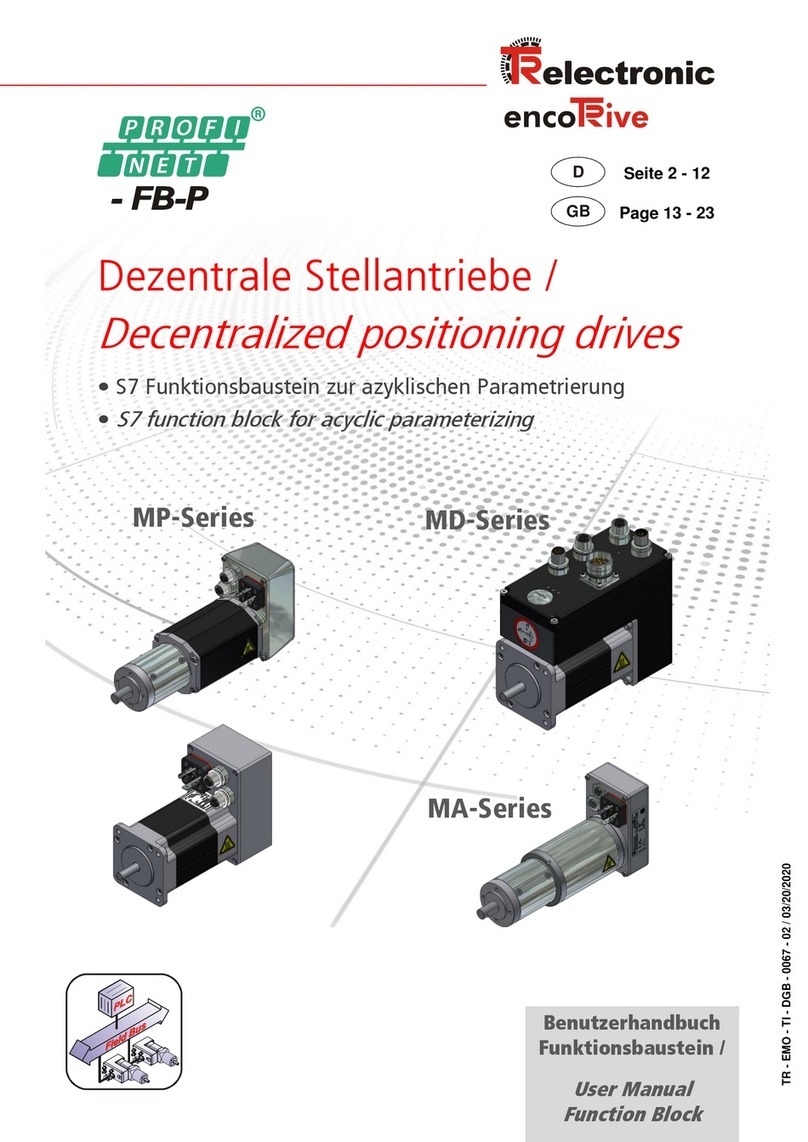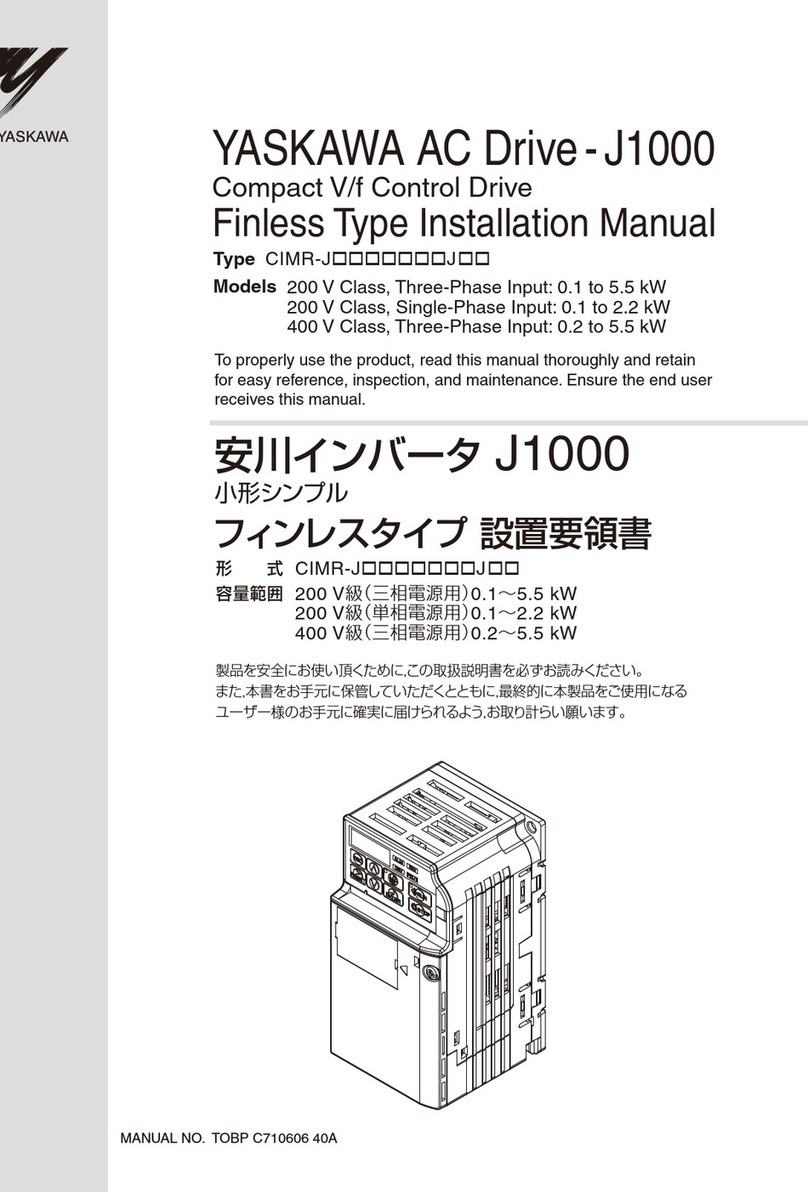Nextav NX-D100 User manual

NX-D100 Manual

PRODUCT OVERVIEW

1
The portable NEXTAV Data Drive (code name: NX-D100)
device allows you to convert any SD memory cards and USB
external storage devices into a Wi-Fi accessible media. Sim-
ply insert your SD memory card into the SD slot or connect
your USB external storage into the built-in USB port. Switch
the unit on and you can now wirelessly access your videos,
music, photos, data and stream it to your iPad®, iPhone®,
tablets, smartphones, and notebooks. There is no need to
worry about running out of space on your mobile devices
For maximum portability, the Wi-Fi SD/USB device has
a built-in rechargeable battery. Simply plug it into any
available USB port on your computer to charge. As simple
as 1-2-3, you are ready to enjoy your device and no wait-
ing needed. With the SD or External USB connected, the
portable Wi-Fi SD/USB can be accessed while the battery is
charging.
Product Features
• Supports SDXC, SDHC and SD memory cards. SD adapter is
needed for MicroSD and MiniSD.
• Supports USB 1.1, 2.0 and 3.0 External Storage devices
• Stream media over WiFi enabled devices up to 5 users simultane-
ously
• Access and stream your music, videos, photos and data from
the SD memory cards or from USB external storage using the free
custom mobile app supporting iOS and Android operating systems

2
• Built-in micro USB port for charging and data sync function
• Up to 7 Hours of continuous battery life*
• Supports Hot-Plug
• Search function to locate and access your le much faster
• Internet access capability via wireless, supporting 802.11 b/g/n
speeds
• Supports LAN data-shares and cross-platforms including Windows,
Mac, Linux, iOS and Android.
• Support multiple NSA, including Samba / WebDAV
• Support multiple platform client tools, including Windows, Mac,
Linux, iOS, and Android
*Battery life subject to normal usage conditions and congurations.
A. To function as SD memory card reader. Simply connect
the device into the computer’s available USB port. The
device will automatically mount on your desktop or inside
the “My Computer”.

3
The Wi-Fi SD/USB works as SD memory card reader and
charges the internal battery
B. Wireless Mode. Wirelessly
connect the Wi-Fi SD/USB to
your existing wireless router
to function as a wireless
Internet pass- through to
have access to the internet
as illustrated below.
1. Hardware and Accessories
The NEXTAVTM DATASHARE Drive Storage kit includes the
following:
2. Product Parameters
2.1 Product Dimensions
Dimension:118mm (L) X 79mm (W) X 14mm (H)
2.2. Product Specification
CPU: Model: Ralink RT5350.
Frequency: MIPS24KEc 360MHZ

4
Wi-Fi: Standard: 802.11 b/g/n,
Frequency: 2.4 GHZ
Speed: 72Mbps at 20MHz / 150Mbps at 40MHz
USB Interface: Micro USB 2.0 for data transfer
and charging
Battery: Capacity: 3000mAh. Charging current:
supports 500mA, 800mA and 1.5A
Power consumption:
A) SD Card Read/Write*:2W
B) Stand-by (HDD Sleep Mode): 1.5W
Emission (EMI) Safety and Other Certications:
FCC (Class B) and CE *Varies on SD card type.
2.3. Operating Temperature
The normal operating temperature of the device is between
5°C to 35°C. Non-operating temperature is between 0° to
60°C. The operating humidity (non-condensing) is between
5% to 90% and non-operating humidity is 5% ~ 90% (non-
condensing).
3. Minimum Hardware Requirements
• Internet Connection
• PC Operating System Requirements
Windows: XP/Vista/Windows 7
Mac: OS X 10.6.0 and later
Others: Fedora 12 (Linux) and late

5
PC Web Browser
Windows: Supports Internet Explorer 7.0 and higher version
Mac: Supports Safari 3.0 and higher version
Others: Firefox 3.5 and higher version
• iOS: 4.0 and above
• Android: 2.3 and above
• Router or Switch
4. Product View
5. Device Interface
5.1 USB Interface: The built-in Micro USB 2.0 is for data
transfer and charging the internal battery when connected

6
directly into the computer’s USB port or wall chargers.
5.2 USB Host Interface: The built-in USB 2.0 Host Interface
for connecting any USB Mass Storage device and for charg-
ing mobile devices such as smartphones, MP3 Players, and
tablets.
5.3 SD Slot: Available SD slot to support SD, SDHC, and
SDHC. SD adapter is needed to support MicroSD and
MiniSD.
5.4 Power Button: Switch on/off the device.
5.5 Reset Button: Reset the device to the Default Factory
Settings.
5.6 LED Panel
Power LED:
LED Off: The device is switched-off or no power
Green Color
Steady Light: Battery is fully charged
Slowly Blinking: Battery charging
Blinking Fast: Device Shutting-Down
Red Color:
Steady Light: Less than 30% available power
Blinking Fast: Will soon shut-down, must be
charged immediately
Wi-Fi LED:
Blue Color:
Flashing: Starts the Initialization process

7
Steady Light: Initialization process completed
Ready to use
Wi-Fi signal is normal
LED Off: The device is switched-off or no power
Internet LED:
Blue Color: Good signal
No LED: No connection established
SD Read/Write LED:
Blue Color:
Flashing: Reading/Writing Data
Steady Light: Initialization process completed
Ready to use
6. Storage Installation
6.1 SD Memory Card
Note: Do not touch the exposed connectors on your SD
memory card.
Installing the SD memory card is very simple. Locate the
SD memory card slot. Simply insert the memory card as
seen on the image below. Gently push the memory card all
the way in until it locks into its place.

8
Press the power button to switch on the device. Wait for few
seconds to complete the initialization process and your SD
memory card is ready to use.
6.2 USB External Storage
Locate the USB port on the device. Simply insert the any
USB Mass Storage device including Flash Drives, External
Hard Drive and card readers into the USB port of the device
as seen the image below.
Press the power button to switch on the device. Wait for
few seconds to complete the initialization process and your
USB external storage is ready to use.
7. PC Client Software Installation
DOWNLOAD OUR SOFTWARE Directly from http://www.
NEXTAV.ca

9
Our included Client Utility software is the only software that
you will need to copy on your computer. This software utility
allows you to easily search and look for your Wi-Fi SD/USB
that is connected from your home network.
1. Copy the “NEXTAV WIFI Drive” executable le on your PC
and follow the on-screen instructions.
2. Once the copy is complete, double-click on the “NEXTAV
WIFI Drive” icon on your desktop to launch the
software utility.
8. Using Personal Computer
8.1. Connecting Wirelessly to PC
Switch-on the Wi-Fi SD/USB by pressing the power button
at the front panel. Wait for few minutes until the Wireless
LED remain lit. Enable the Wi-Fi feature on your PC and
open the Wireless Network Connection. Select the NEXTAV-
XXXX wireless connection (default wireless SSID: NEXTAV-
XXXX) and enter the default password as 11111111. Once
you have successfully connected to your Wi-Fi SD/USB, you
may now run the “NEXTAV WIFI Drive” to search for your
device and complete the conguration process.

10
8.2. PC Client Login Utility
Double-click the “NEXTAV WIFI Drive” icon on your desktop.
The software utility will search all the connected devices in
your network as seen on the screenshot below.
If you do not nd the WiFiSD on the list of devices connected
in your network, click on the “Refresh” button to refresh the
device list.
Select the WiFiSD on the list, then click on the “Log In”
button to enter the web interface as seen on the image to
the left.

11
Type the default User Name as admin and leave the User
Password as blank. Click on the “Log In” button to access
the Web Management Interface. If you choose to click on
the “My Storage” button, enter the admin login name and
password to gain access to the Wi-Fi SD/USB. Once suc-
cessfully logged-in, it automatically mount the storage area
of the Wi-Fi SD/USB onto your desktop
8.3. Wi-Fi SD/USB Configuration using PC
Once your Wi-Fi enabled-PC is successfully connect to the
Wi-Fi SD/USB, using the “NEXTAV WIFI Drive” will allow
you to access our built-in Web Management Interface and
congure your device.
1. During the initial setup, our Wizard will automatically run
and will guide you through the step-by-step process on
conguring the Wi-Fi SD/USB as seen on the screenshot be-
low. You may cancel this process by clicking on the “X” at
the top right corner of the window. If you cancel the Wizard,
it will keep the factory default settings of your Wi-Fi SD/USB.
2. Click on the “Next” button.
Wireless Access. Connecting the Wi-Fi SD/USB to another

12
wireless device to have the internet access.
Selecting the Wireless Access
1. SSID. Enter the SSID name or click on the “Rescan”
button to automatically search for the available wireless
network connections.
2. Password. Enter the
correct password to join
the wireless network
connection selected.
3. IP Address. Select
either DHCP or Manually
assign an IP address
a. By selecting DHCP,
the host will provide an IP
address automatically to
connect to the internet
b. By selecting Manual,
you have to manually
assign an IP address to
connect to the internet

13
3. Click on the “Next” button. The next step is to congure
the Wi-Fi Disk.
C) SSID: Enter the combination of letters and numbers only.
32 characters is the maximum allowable SSID length
D) Channel: The default setting is set to Auto. There are 14
available channels to choose from.
E) Modes: The default setting is 11b/g/n. You can also
manually set the modes to 11Mbps (802.11b), 54MBPS
(802.11G), and 150Mbps (802.11n).
F) Security: The default setting is Mixed WPA/WPA2-PSK.
WPA-PSK and WPA2-PSK are also available.
G) Password: The default password is set to 11111111.
H) IP Address: The default IP address is set to 10.10.10.254
with subnet mask of 255.255.255.0. The IP address can be
changed.
4. Click on the “Next” button. The next step is to change
the admin default password. Click on the “Next” button
once the password has been modied. You may click on the
“Skip” button to keep the default password.

5. Click on the “Finish” button to complete and save the
changes made. The system will start rebooting. This pro-
cess will take approximately 5 minutes.
The step-by-step wizard can be canceled at anytime. Click
on the “X” located at the top right of the window as seen
on the image below. Click on the “OK” button to exit or
“Cancel”.
9. Using Mobile Devices
9.1. iOS Client App Installation
DOWNLOAD OUR APP Directly from
http://www.NEXTAV.ca
1. Click on the “App Store” icon on the
desktop as seen on the image below.
Search and locate the free “NEXTAV WIFI
Drive” app and follow the on-screen
installation instructions.
14

15
2. Once the installation process has been
completed, the “NEXTAV WIFI Drive” app
can be found on the desktop as seen on the
image above.
9.2. Wirelessly connecting your iPhone/
iPad
1. Turn-on the Wi-Fi SD/USB. Wait for few minutes to com-
plete the initialization process. The blue Wi-Fi LED on the
device should remain solid indicating that the initialization
process has been completed.
2. Click on the “Settings” icon on the
desktop as seen on the screenshot right.
3. Click on the “Wi-Fi”. Inside the Wi-Fi Networks, the
“WiFiSD-XXXX” should appear on the list. Click on the
“WiFiSD-3932” as seen on the image below. The “3932”
part of the SSID is the last 4 digits of the device MAC Ad-
dress. Enter the default password (11111111) and click on
the “Join” button.

16
Once the “WiFiSD-XXXX” is selected, a check mark will ap-
pear before the SSID and the Wi-Fi logo will appear after the
device name on the top left of the display.
9.3. iOS User Login
1. Click on the “NEXTAV WIFI Drive” icon to launch the app
as seen on the image below.
2. Enter admin as the user name and the password that you
assigned during the conguration process. The password is
only required during the rst login. The device remembers
the password and there is no need to enter it again the
second time you login.

17
3. Once the password has been entered correctly, you will
be automatically connected into the “My WiDisk”. The “My
WiDisk” is the Wi-Fi SD/USB Storage.
As seen on the screenshot above, the SD Memory Card and
the USB Flash Disk are both mounted on the desktop.
9.4. Android Client App Installation
DOWNLOAD OUR APP Directly from
http://www.NEXTAV.ca
1. Click on the “Play Store” icon on the
desktop as seen on the image below.
Search and locate the free “NEXTAV WIFI
Drive” app and follow the on-screen
installation instructions.

18
2. Once the installation process has been
completed, the “NEXTAV WIFI Drive” app can be
found on the desktop as seen on the image.
9.5. Wirelessly connecting your Android devices
1. Turn-on the Wi-Fi SD/USB. Wait for few minutes to com-
plete the initialization process. The blue Wi-Fi LED on the
device should remain solid indicating that the initialization
process has been completed.
2. Click on the “Settings” icon on your
desktop as seen on the screenshot below.
3. Switch the Wi-Fi to ON position. Inside the
Wi-Fi networks, the “WiFiSD-XXXX” should
appear on the list. Click on the “WiFiSD-
XXXX” as seen on the image below. The
“XXXX” part of the SSID is the last 4 digits
of the device MAC Address. Enter the default password
(11111111) and click on the “Connect” button.
Table of contents
Other Nextav DC Drive manuals