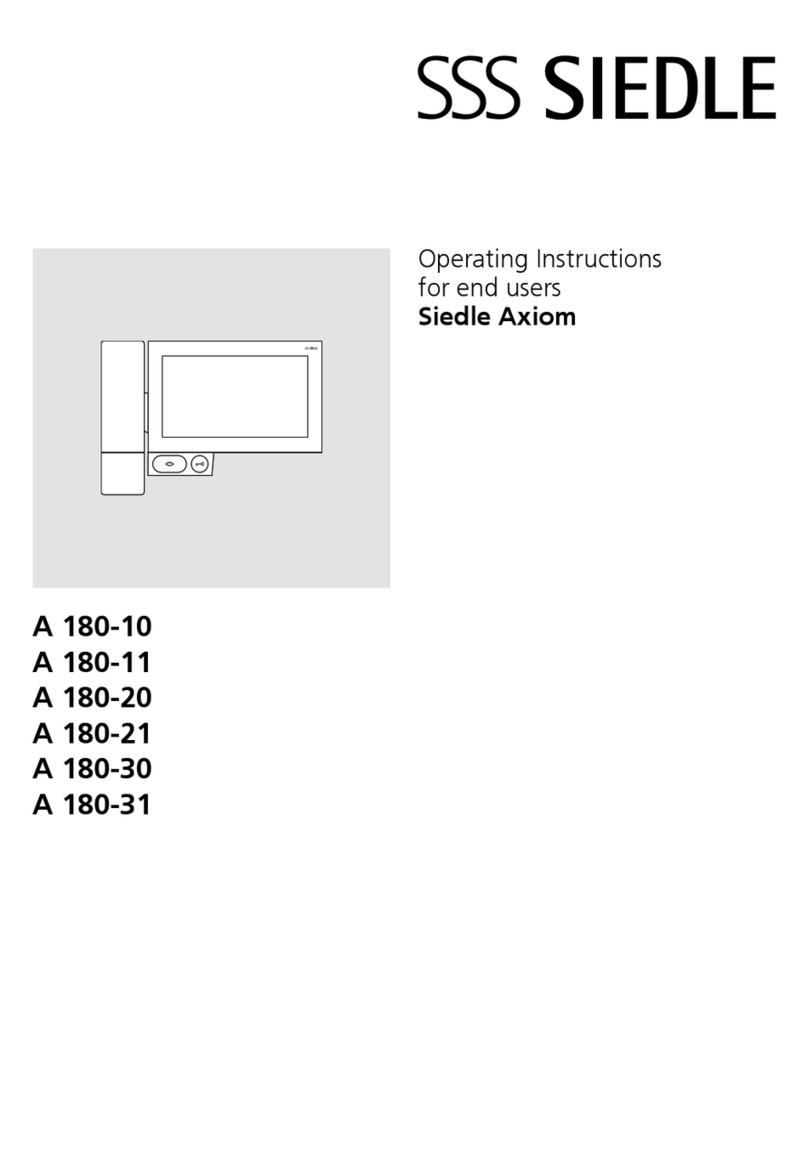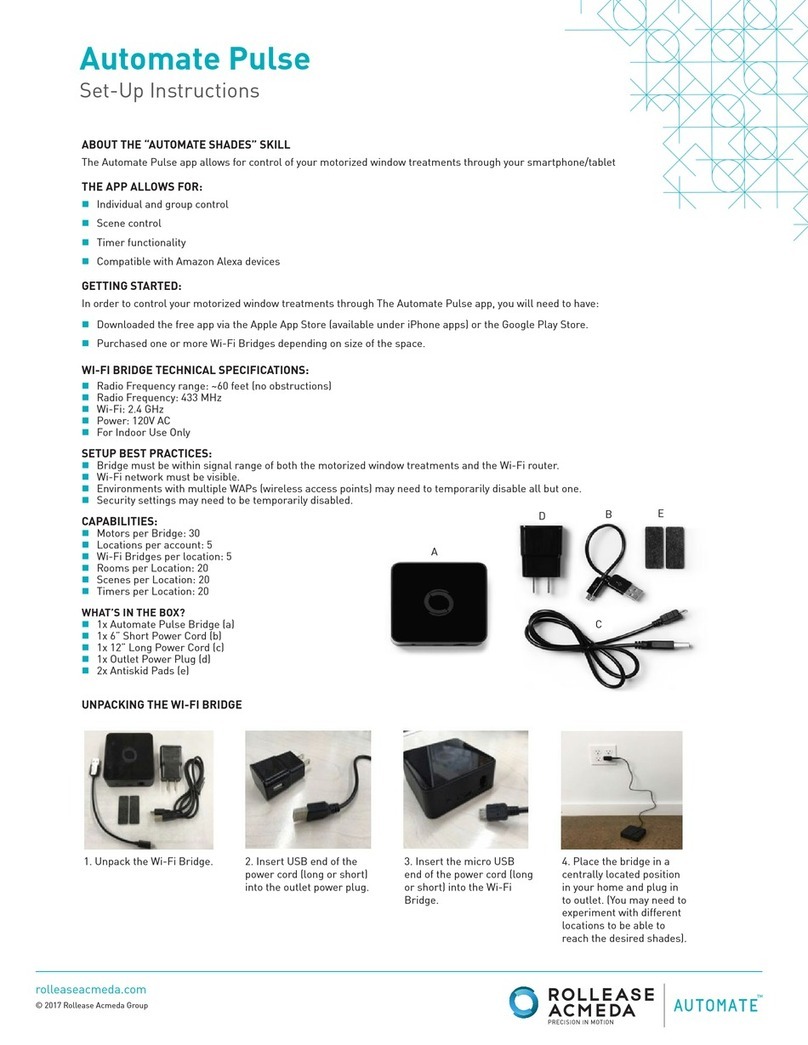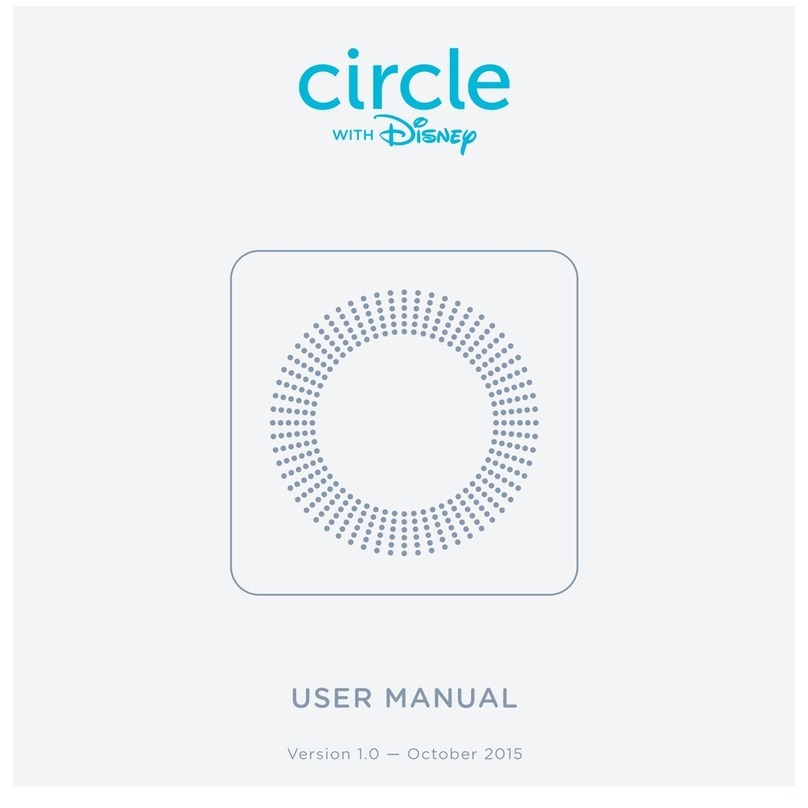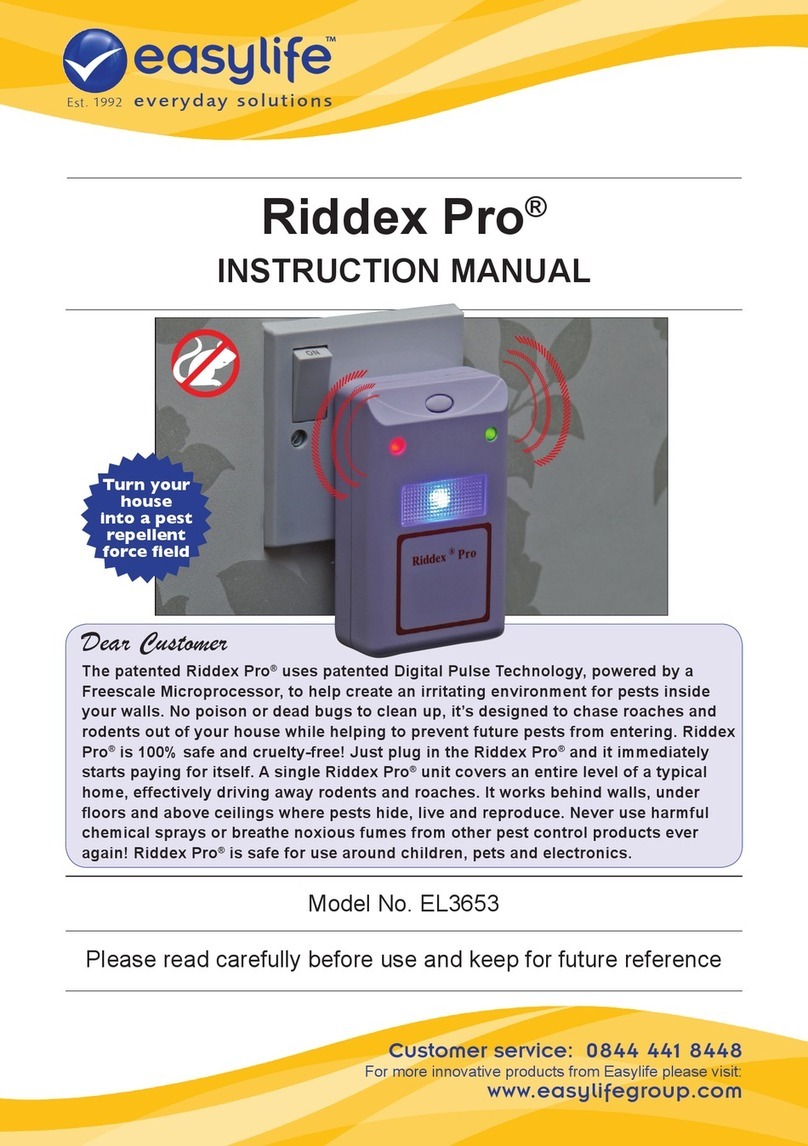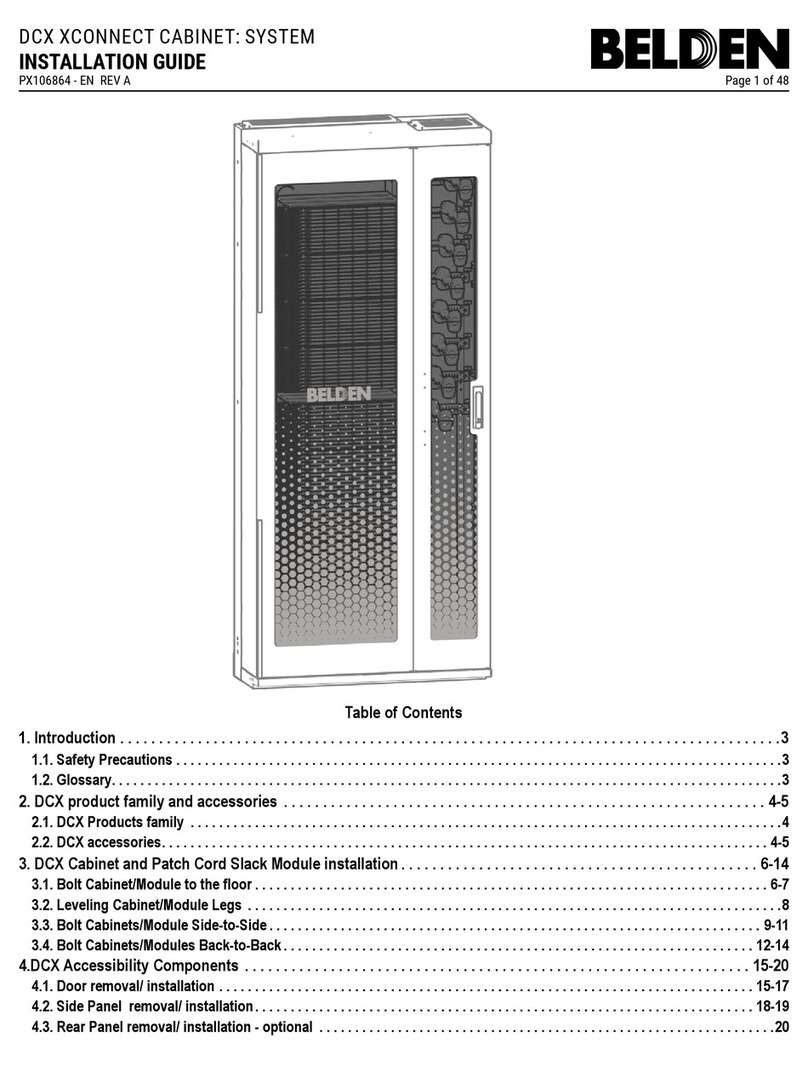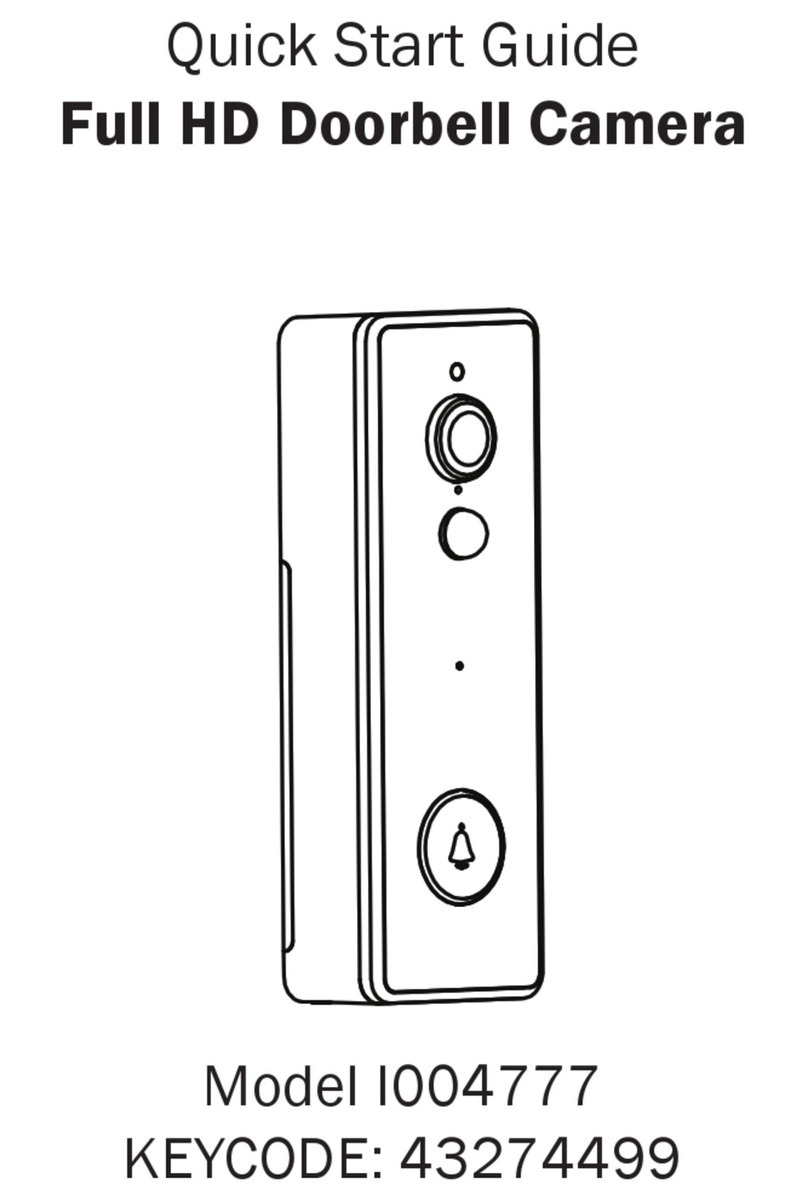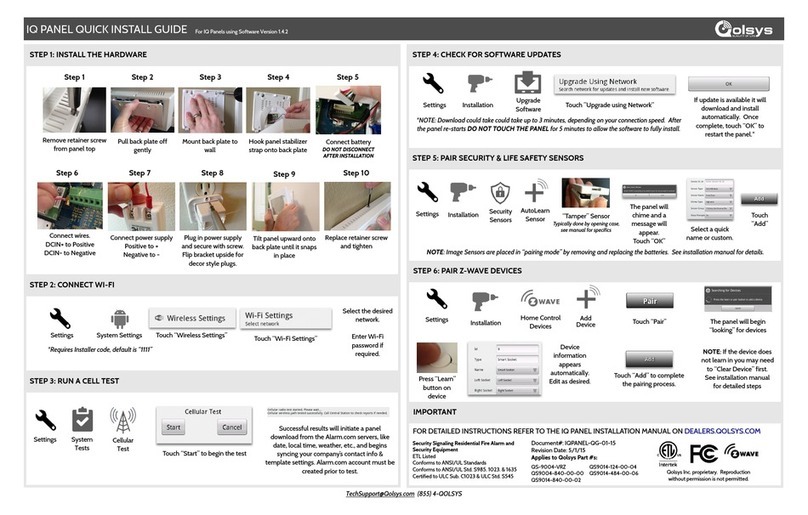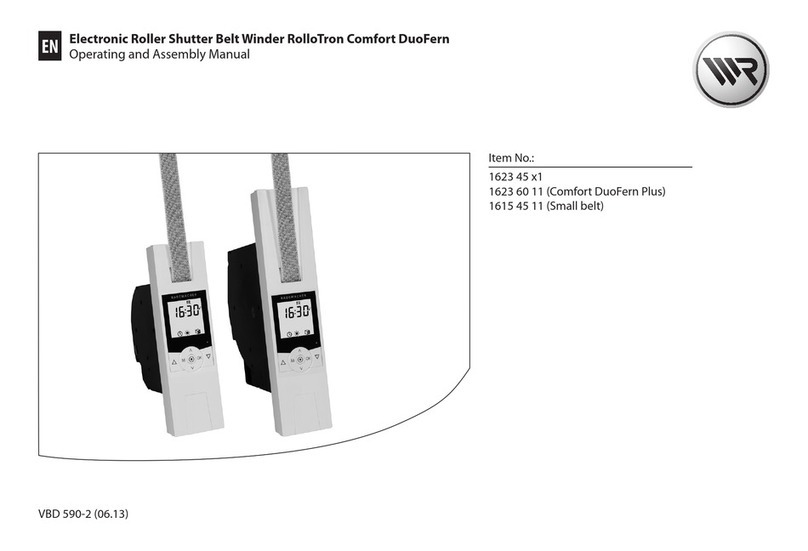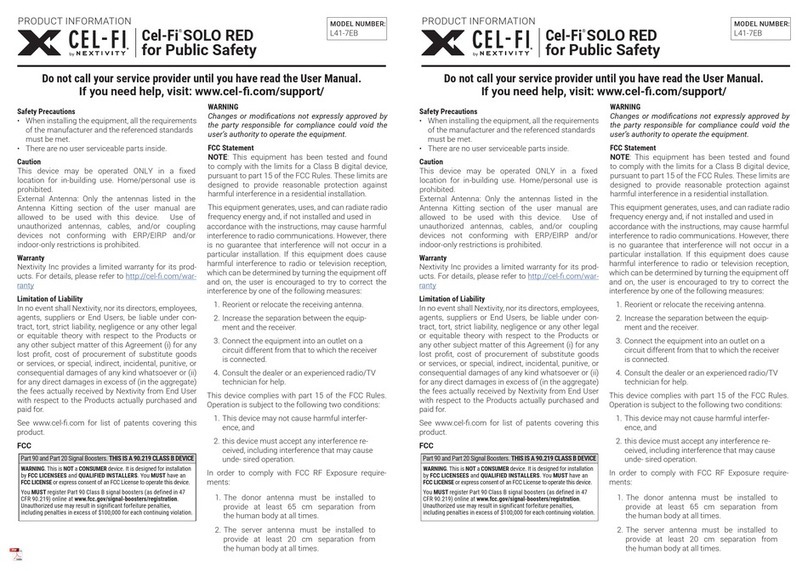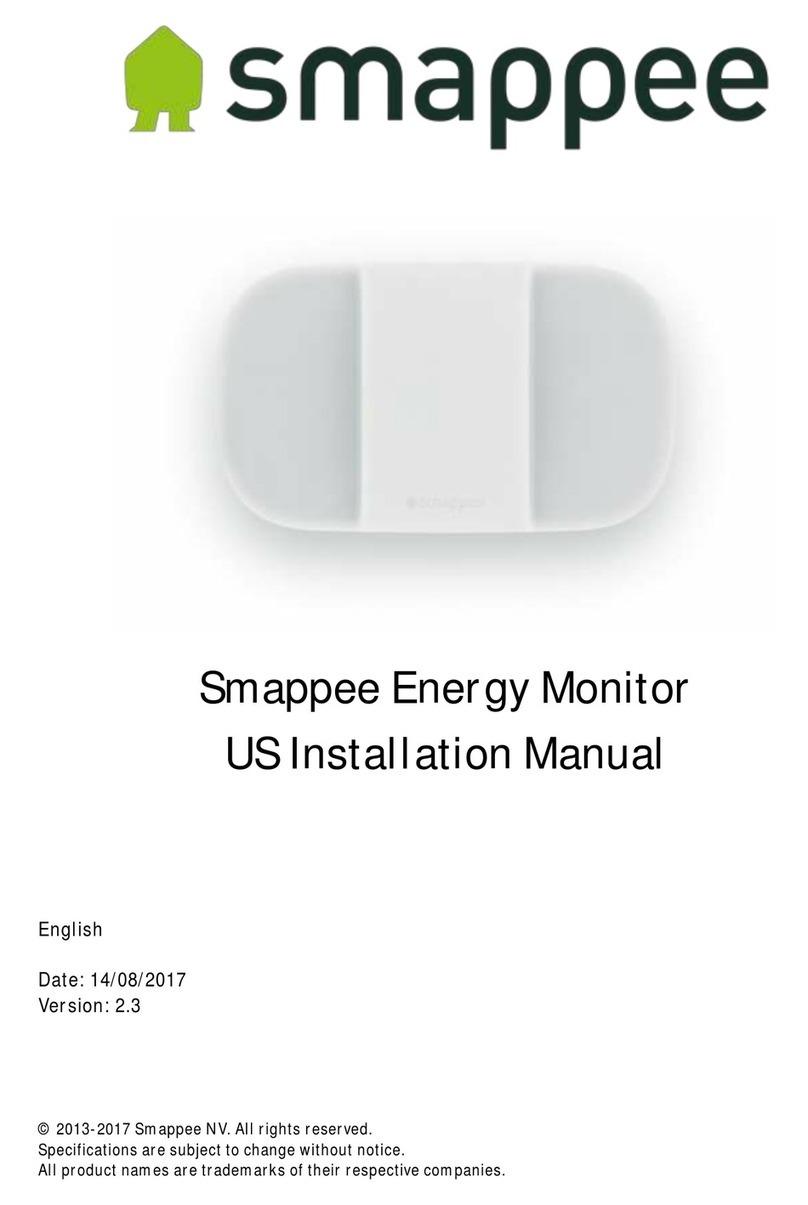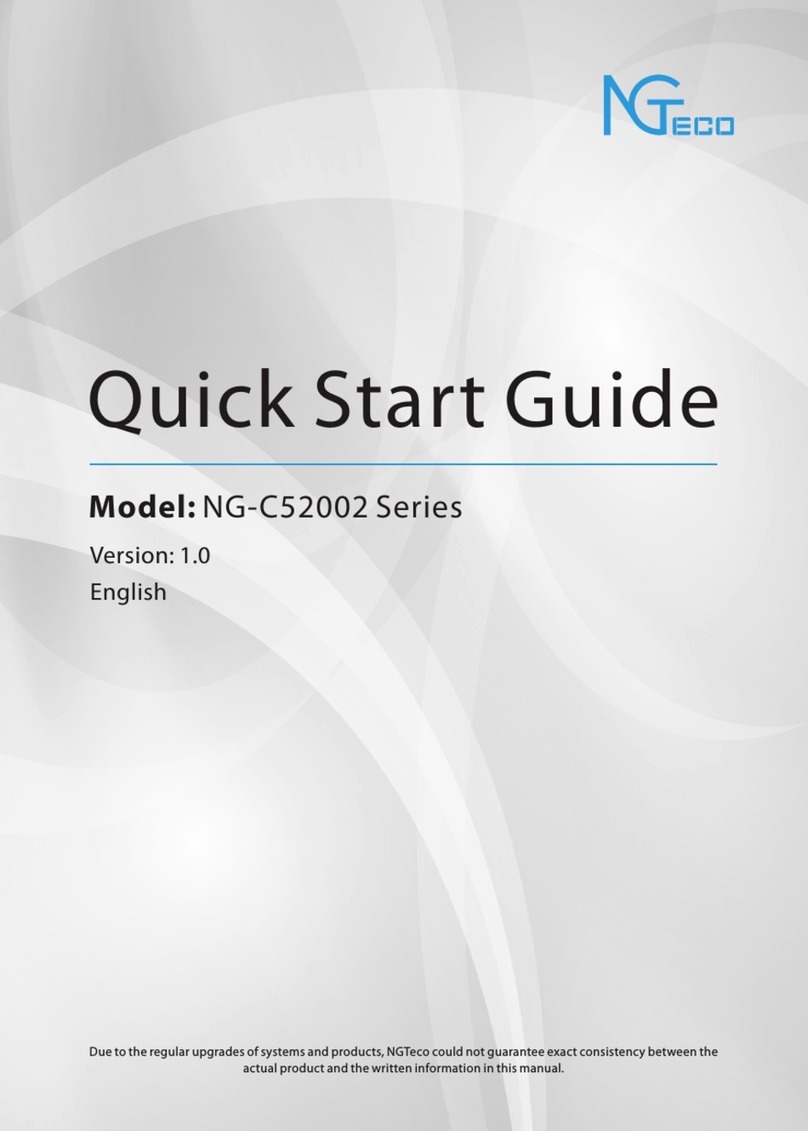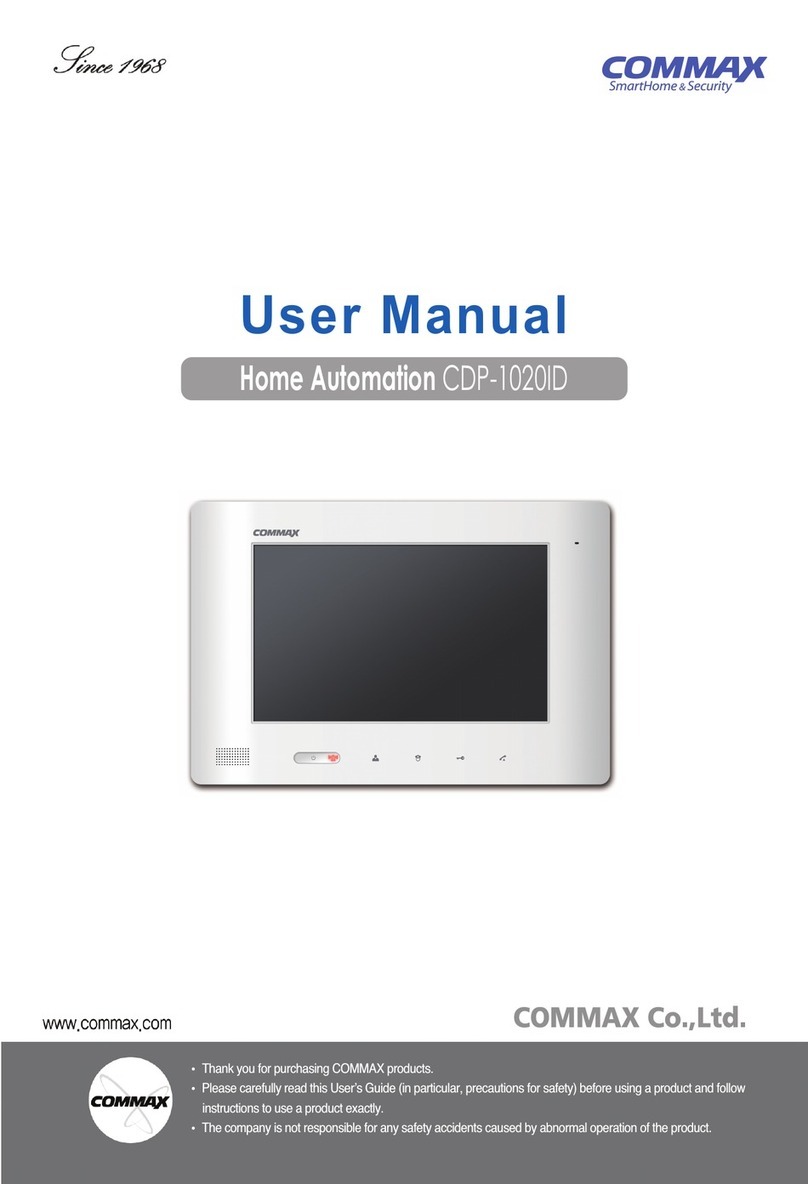CEL
-FI RS2Indicator Guide
Indicator
No lights on “Window Unit” display.
Status indicator is ashing green for
more than a minute.
Status indicator is ashing orange.
Status indicator is on solid red.
No segment lit on signal display and
status indicator on solid green.
Problem
There is no power.
The “Window Unit” unit is attempting
to complete regulatory compliance.
Error Code on ”Coverage Unit”.
Hardware Error.
Not receiving cell signal.
Try This
1. Is the unit plugged in?
2. Is there power at the outlet?
3. Try exchanging the power supplies with the“Coverage Unit” to see if the
power supply is defective.
1. Wait for the status indicator to stop ashing, this could take several minutes.
1. See the “Coverage Unit” to determine what error code is being displayed.
1. Try resetting the “Window Unit” by unplugging it and then plugging it back in.
2. If problem persists return system for service/replacement.
1. Try moving the “Window Unit” to another room or area where you have more
coverage. (Use your cell phone to nd the best 3G coverage).
Indicator
E1
E2
E3
E4
Problem
No Signal on “Window Unit”.
The “Window Unit” has locked onto the signal from
another Cel-Fi system or a femtocell.
“Window Unit” is overheating.
”Coverage Unit” is overheating.
Try This
Try moving the “Window Unit” to another room or area where you have cover-
age. (Use your cell phone to nd the best 3G coverage).
Try moving the “Window Unit” to another room or area where you have cover-
age.
Make sure that the vents on the unit are not blocked. Move the“Receiver” to a
cooler area. The system will start working normally when it cools down.
Indicator
No lights on ”Coverage Unit” display.
7 segment display is cycling for more
than a minute.
7 segment display shows a value of 0.
Red “To Far” Indicator.
Red Status Indicator.
Problem
There is no power.
The ”Coverage Unit” is taking
longer than normal to make a link.
The ”Coverage Unit” is “Too Close”
to the “Window Unit”.
The ”Coverage Unit” is “Too Far”
from the “Window Unit”
Hardware Error.
Try This
1. Is the unit plugged in?
2. Is there power at the outlet?
3. Try exchanging the power supplies with the “Window Unit” to see if the if the
power supply is defective.
1. Wait for the display to stop cycling, this could take several minutes
2. Move away from WiFi devises.
1. Move the ”Coverage Unit” farther away from the“Window Unit”.
1. Move the ”Coverage Unit” closer to the “Window Unit”.
1. Try resetting the ”Coverage Unit” by unplugging it and then plugging it back in.
2. If problem persists return system for service.
Window Unit
Coverage Unit
Error Messages
4Gon
www.4Gon.co.uk
[email protected] Tel:
+44
(0)1245
808295
Fax:
+44
(0)1245
808299