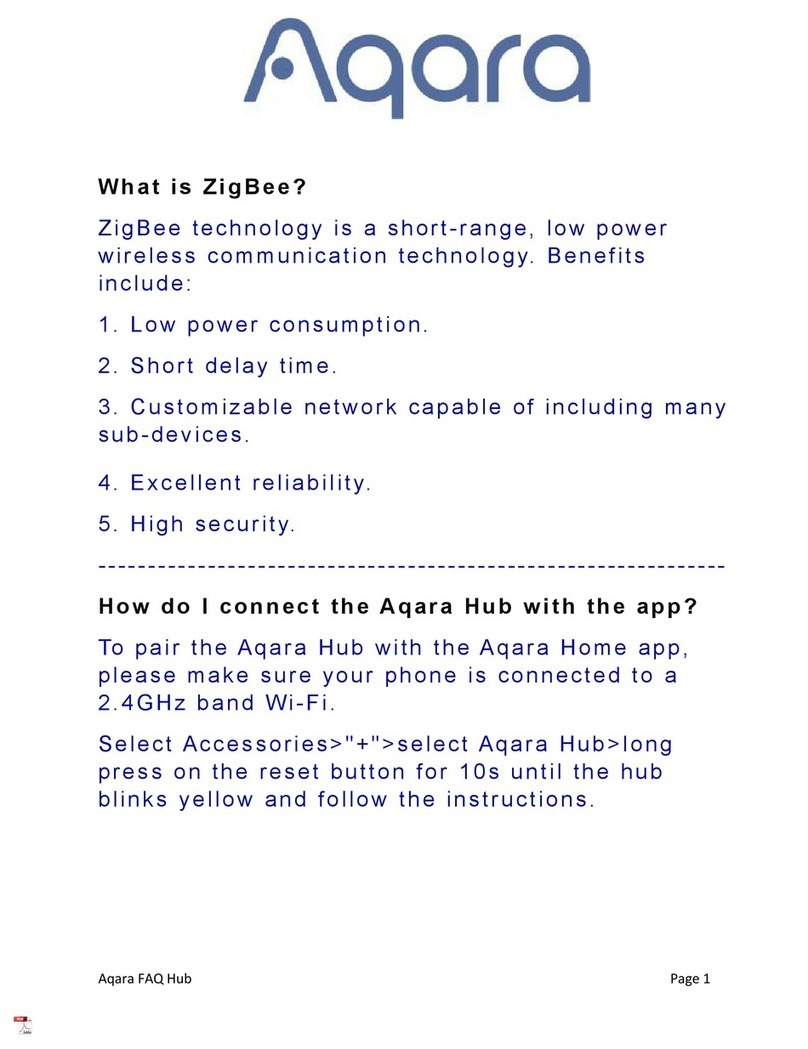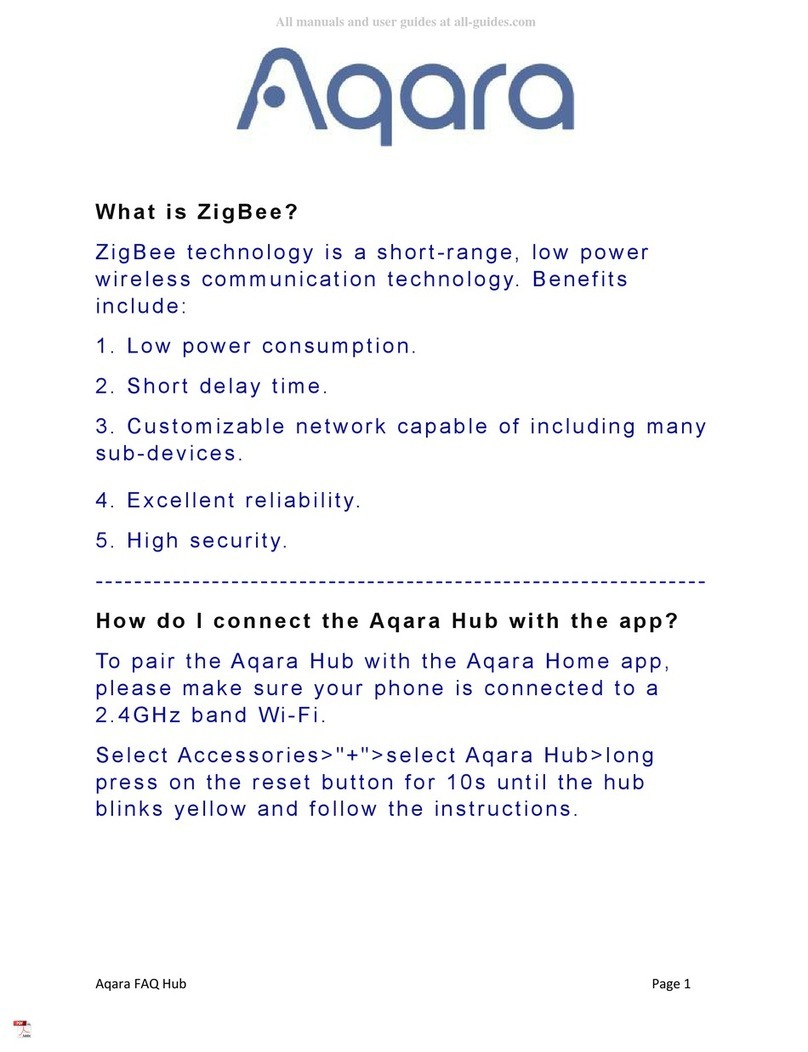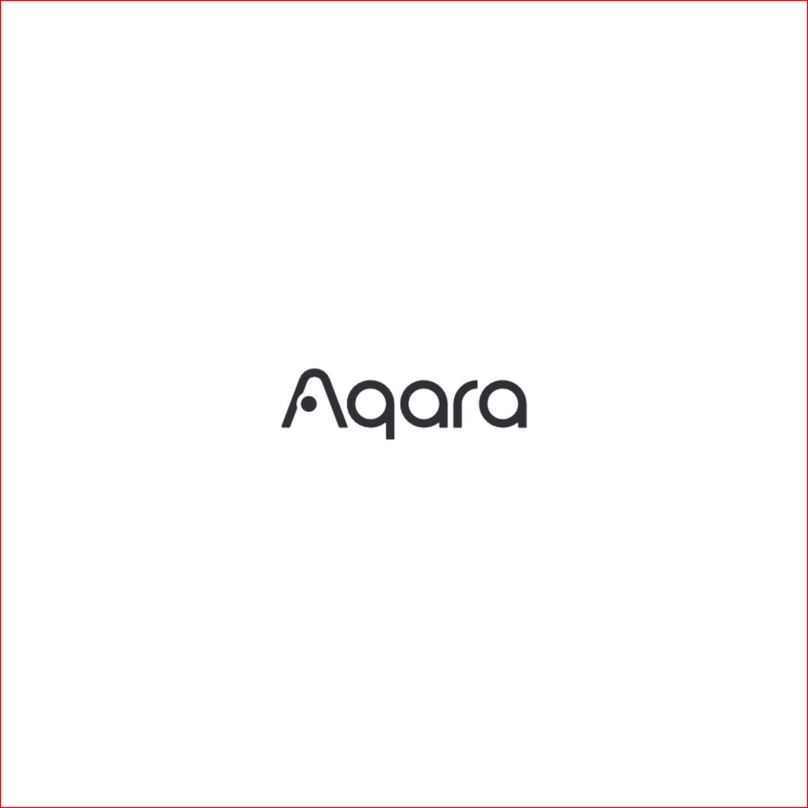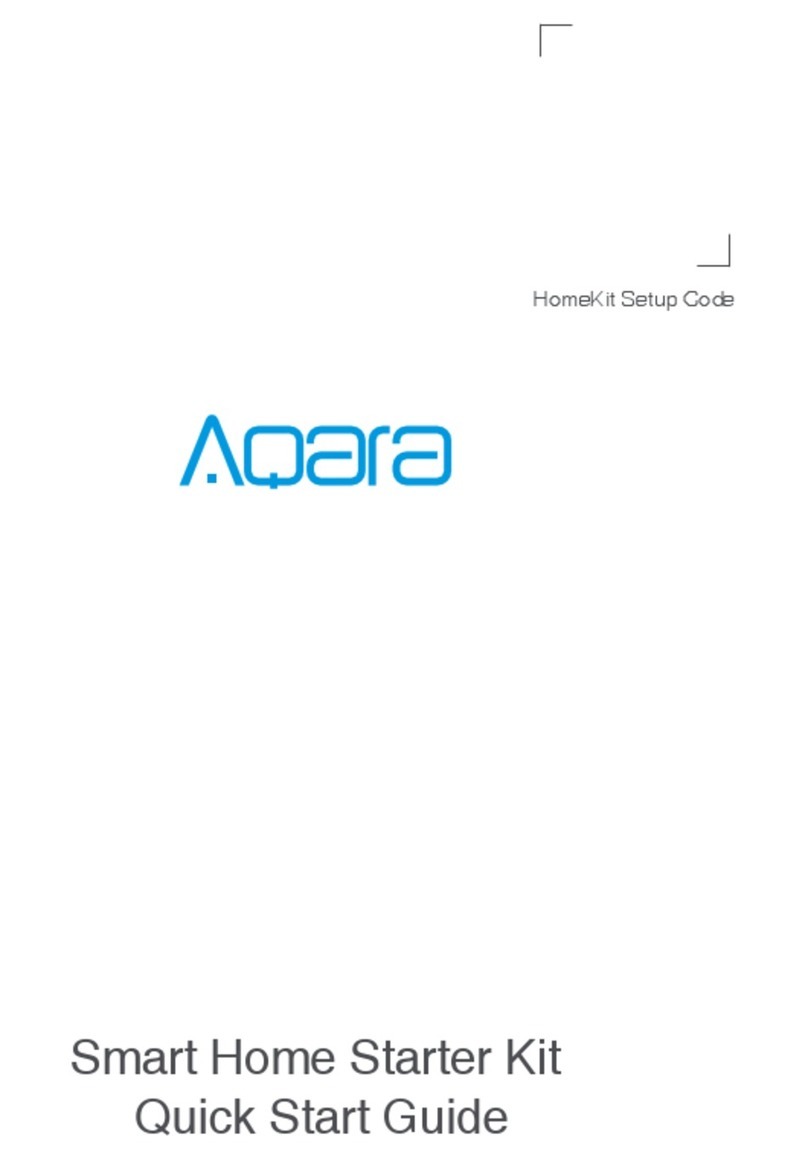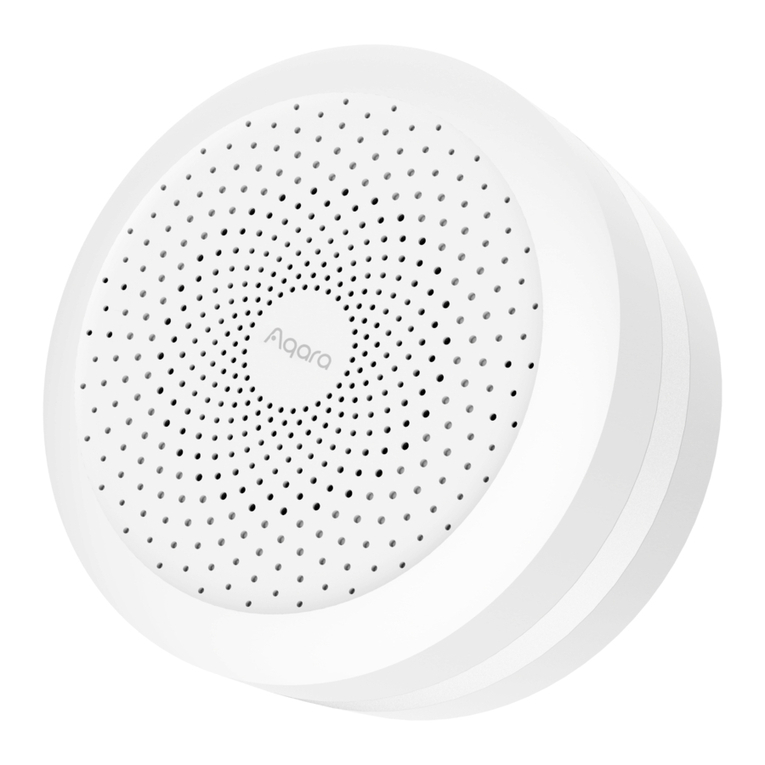04
Aer the hub is connected, please open the Aqara Home app, go to
“Accessories” page and tap “+” in the top right corner, and select the
accessory to add to the hub according to instructions. Please refer to
bridge accessory quick start guide for more details.
3. Add bridge accessories
Installation
1.
2.
To ensure steady communication between the hub and its
accessories, it is recommended to install the hub at the center of
the area where the accessories are located.
Depending on the local environment, the indoor transmission
distance reaches up to 30 meters between the hub and bridge
accessories without barriers, such as walls.
Trouble adding to HomeKit :
* ”Failed to add accessory”. Due to multiple adding failures, the error information of
iOS cache cannot be removed. Please restart the iOS device and reset the hub.
* ”Accessory already added”. Aer restarting the iOS device and reset the hub, you
can manually enter the HomeKit setup code and add it again.
* ”Accessory not found”. Please wait for 3 minutes aer resetting the hub. You can
manually enter the HomeKit setup code and add it again.