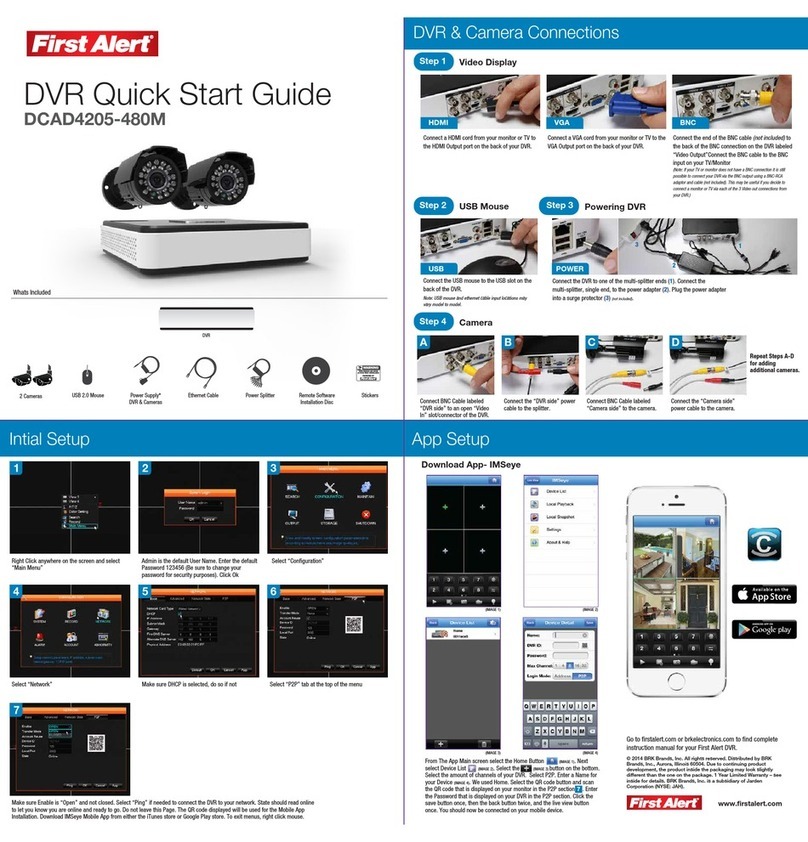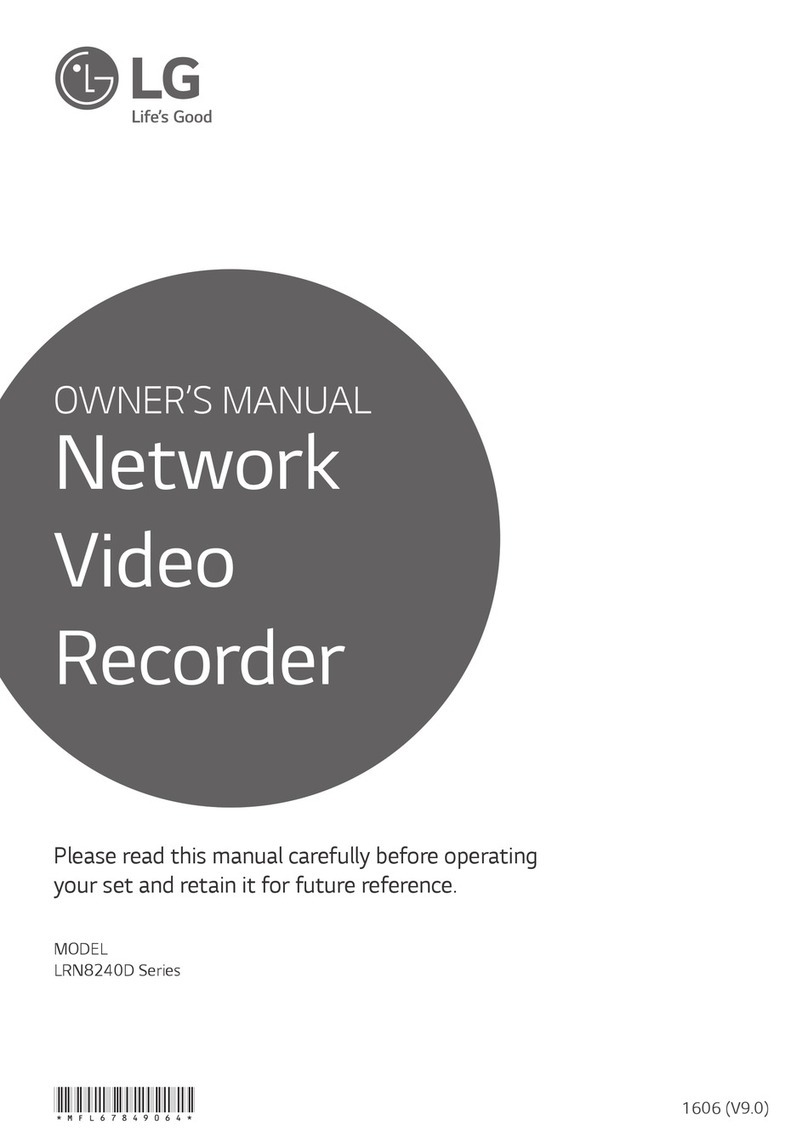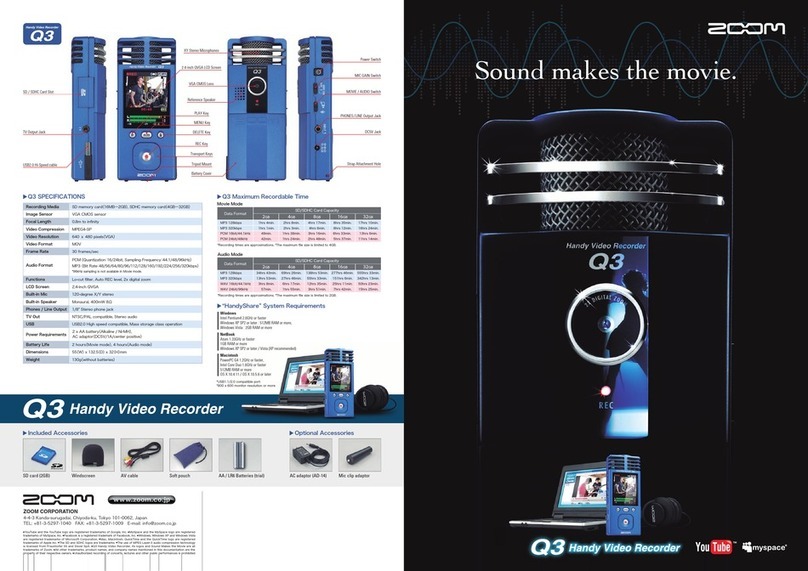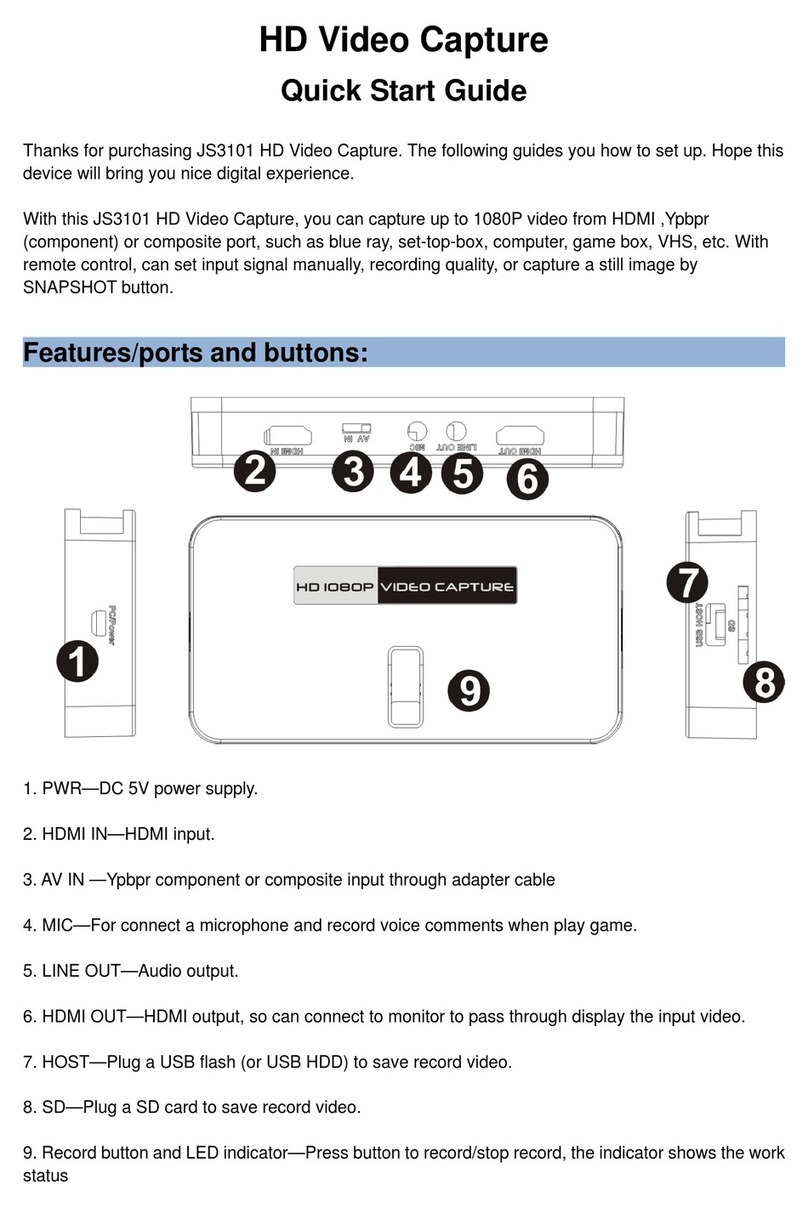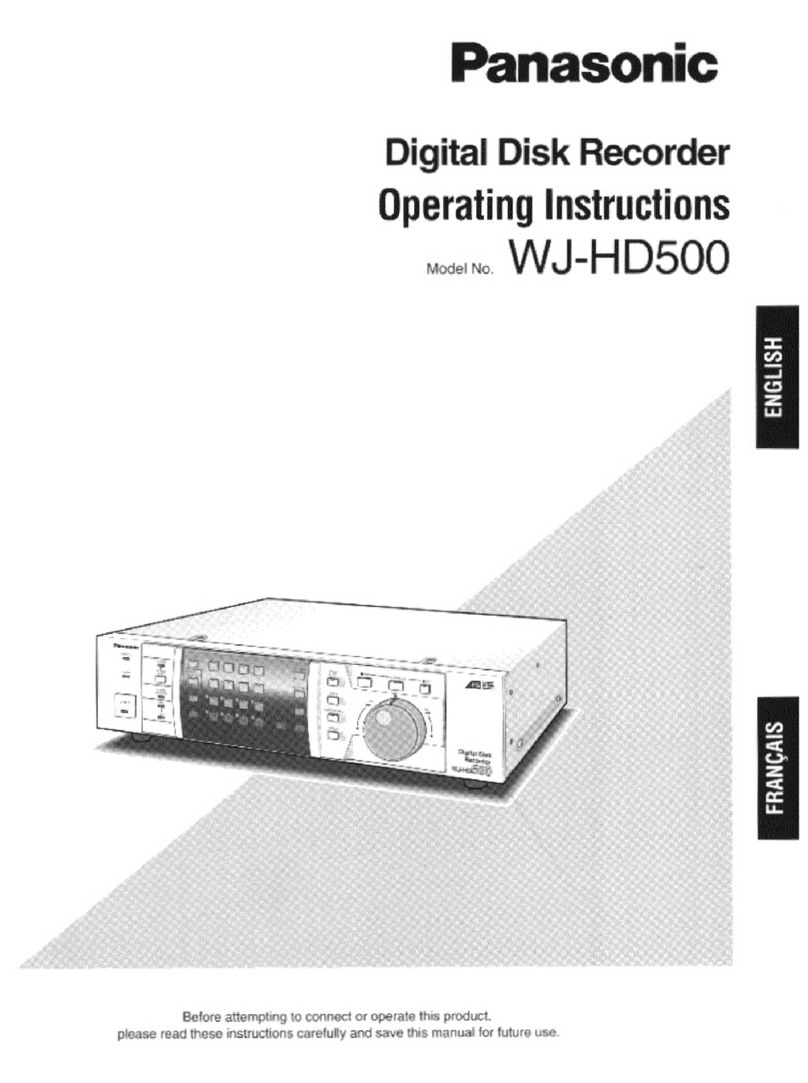nextmate NMDH316 User manual

1
User Manual
NMDH304/308/316
v1.
12
This document contains preliminary information and subject to change without notice, i
t is referred to 1.0.27 fw version.
\
N
NN
N
N
NN
NM
MM
M
M
MM
MD
DD
D
D
DD
DH
HH
H
H
HH
H3
33
3
3
33
30
00
0
0
00
04
44
4
4
44
4
N
NN
N
N
NN
NM
MM
M
M
MM
MD
DD
D
D
DD
DH
HH
H
H
HH
H3
33
3
3
33
30
00
0
0
00
08
88
8
8
88
8
N
NN
N
N
NN
NM
MM
M
M
MM
MD
DD
D
D
DD
DH
HH
H
H
HH
H3
33
3
3
33
31
11
1
1
11
16
66
6
6
66
6
4
4
/
/
8
8
/
/
1
1
6
6
C
C
H
H
D
D
V
V
R
R

2
This symbol is intended to
alert the user to the presence
of unprotected “Dangerous
voltage" within the product's
enclosure that may be strong
enough to cause a risk of
electric shock.
This symbol is intended to
alert the user to the presence
of important operating and
maintenance (servicing)
instructions in the literature
accompanying the appliance.
WARNING
TO REDUCE THE RISK OF FIRE OR
ELECTRIC SHOCK, DO NOT EXPOSE
THIS APPLIANCE TO RAIN OR
MOISTURE.
NOTE:
This equipment has been tested
and found to comply with the limits for a
class digital device, pursuant to part 15 of
the FCC Rules. These limits are designed
to provide reasonable protection against
harmful interference when the equipment is
operated in a commercial environment.
This equipment generates, uses, and can
radiate radio frequency energy and, if not
installed and used in accordance with the
instruction manual, may cause harmful
interference to radio communications.
Operation of this equipment in a residential
area is likely to cause harmful interference
in which case the user will be required to
correct the interference at his own expense.
Disposal of Old Electrical & Electronic Equipment
(Applicable in the European
Union and other European countries with separate collection systems)
This symbol on the product or on its packaging indicates that this product shall not be treated
as household waste. Instead it shall be handed over to the applicable collection point for the
recycling of electrical and electronic equipment. By ensuring this product is disposed of
correctly, you will help prevent potential negative consequences for the environment and
human health, which could otherwise be caused by inappropriate waste handling of this
product. The recycling of materials will help to conserve natural resources. For more detailed
information about recycling of this product, please contact your local city office, your household
waste disposal service or the shop where you purchased the product.
PRODUCT IMPORTED AND DISTRIBUTE IN EXCLUSIVE FOR ITALY FROM

April 8, 2009 NextMate V1.12
3
Table of Contents
CHAPTER 1 PACKING DETAIL AND INSTALLATION _____________________6
1-1 PACKING ___________________________________________________ 6
1-2 Hard Disk Installation________________________________________ 7
1-3 DVD-RW Installation _________________________________________ 7
CHAPTER 2 PANEL LOCATION_______________________________________10
2-1 FRONT PANEL CONTROLS __________________________________ 10
2-2 16CH REAR PANEL CONNECTORS ___________________________ 12
2-3 8CH REAR PANEL CONNECTORS ____________________________ 13
2-4 4CH REAR PANEL CONNECTORS ____________________________ 15
CHAPTER 3 LIVE, PLAYBACK AND PTZ OPERATIONS _________________17
3-1 LIVE Mode ________________________________________________ 17
3-2 PLAYBACK Mode___________________________________________ 20
3-3 PTZ Mode _________________________________________________ 22
CHAPTER 4 MAIN MENU SETUP ____________________________________25
4-1 RECORD SETUP ___________________________________________ 26
4-1.1 Quality & Frame Rate Setup ____________________________ 27
4-2 EVENT SETUP _____________________________________________ 28
4-2.1 MOTION SETUP _______________________________________ 29
4-2.1.1 MOTION AREA SETUP_____________________________ 30
4-2.2 SENSOR SETUP_______________________________________ 31
4-3 SCHEDULE SETUP _________________________________________ 32
4-3.1 Schedule Record Setup ________________________________ 32
4-3.2 Holiday Setup _________________________________________ 33
4-4 CAMERA SETUP ___________________________________________ 33
4-5 ACCOUNT SETUP __________________________________________ 35
4-5.1 Permission Setup______________________________________ 36
4-6 NETWORKING SETUP_______________________________________ 37
4-6.1 NETWORKING SETUP __________________________________ 37
4-6.1.1 DHCP ___________________________________________ 37
4-6.1.2 LAN_____________________________________________ 39
4-6.1.3 ADSL___________________________________________ 39
4-6.2 HTTP Setup __________________________________________ 40
4-6.3 DDNS Setup _________________________________________ 40
4-6.4 Mail Setup ___________________________________________ 41
4-6.5 MSN Setup___________________________________________ 42
4-7 PTZ & RS485 SETUP _______________________________________ 43
4-8 SYSTEM SETUP____________________________________________ 44
4-8.1 DISPLAY SETUP_______________________________________ 45
4-8.2 DATE/TIME SETUP_____________________________________ 46
4-8.2.1 CHANGE DATE & TIME____________________________ 46
4-8.2.2 TIME ZONE SETUP _______________________________ 47
4-8.2.3 INTERNET TIME SETUP ___________________________ 47
4-8.3 BUZZER & RELAY SETUP ______________________________ 48
4-8.4 SPOT SETUP__________________________________________ 50
4-9 UTILITY SETUP ____________________________________________ 51
4-10 DIAGNOSTIC______________________________________________ 52
CHAPTER 5 BACKUP & SEARCH____________________________________53
5-1 BACKUP SETUP____________________________________________ 53
5-2 SEARCH SETUP____________________________________________ 54

April 8, 2009 NextMate V1.12
4
5-2.1 EVENT SEARCH_______________________________________ 55
5-2.1.1 CRITERIA SETUP FOR EVENT SEARCH _____________ 56
5-2.2 TIME SEARCH_________________________________________ 57
CHAPTER 6 NETWORK SURVEILLANCE______________________________58
6-1 AP Software Installation and Setup___________________________ 58
6-2 AP Software Operation______________________________________ 62
CHAPTER 7 SPECIFICAITONS_______________________________________64
CHAPTER 8 MOBILE APPLICATION INSTALLATION AND USAGE__________66
8-1 Mobile Application Installation & Operation for Symbian System_ 66
8-1.1 Mobile Application Installation___________________________ 66
8-1.2 Mobile Application Operation____________________________ 67
8-1.2.1 Add New Login DVR ______________________________ 63
8-1.2.2 Logging Onto the DVR ____________________________ 63
8-1.2.3 Modify the Login Information of DVR _______________ 64
8-1.2.4 Delete the Login Information of DVR________________ 64
8-1.3 Live Monitoring Operation ______________________________ 64
8-1.3.1 Scroll the Image__________________________________ 65
8-1.3.2 Image Quality Setup ______________________________ 65
8-1.3.3 Channel Display __________________________________ 65
8-1.3.4 Size of Image ____________________________________ 66
8-1.3.5 Rotate the image _________________________________ 66
8-1.3.6 Alarm ___________________________________________ 66
8-2 Mobile Application Installation and Operation for Windows Mobile
System _______________________________________________________ 71
8-2.1 Mobile Application Installation___________________________ 67
8-2.2 Mobile Application Operation____________________________ 68
8-2.3 Operation under the LIVE monitoring.____________________ 69
8-2.3.1 Operation uner the LIVE monitoring for Jrviewer _____ 69
8-2.3.2 Operation under the LIVE monitoring for H264 Pocket 74
CHAPTER 9 CMS INSTALLATION AND USAGE GUIDE___________________75
9-1 CMS Installation____________________________________________ 71
9-2 CMS LOGIN AND ENVIRONMENT ____________________________ 73
9-3 DVRs, Groups & Events ____________________________________ 74
9-3.1 View DVR
/
//
/
Group List _________________________________ 75
9-3.2 View Event Logs ______________________________________ 76
9-4 Local PC Information and Control____________________________ 77
9-5 Main Display_______________________________________________ 77
9-5.1 Audio Control _________________________________________ 77
9-5.2 eMAP Display _________________________________________ 78
9-5.3 PTZ Control___________________________________________ 79
9-6 Operation Bar______________________________________________ 80
9-6.1 User administration ____________________________________ 81
9-6.2 DVR Administration ____________________________________ 81
9-6.3 Group Administration __________________________________ 82
9-6.4 eMap Administration ___________________________________ 83
9-6.5 Remote Play __________________________________________ 84
9-6.6 HDD Playback_________________________________________ 85
9-6.7 File Playback__________________________________________ 86
9-6.8 Event Playback________________________________________ 87
9-6.9 Snapshot Data ________________________________________ 87

April 8, 2009 NextMate V1.12
5
9-6.10 Recording Data_______________________________________ 88
APPENDIX I I-DVR.NET REGISTRATION _______________________________94
APPENDIX II DB 26 DIFINITION (For 16CH DVR only) ___________________96

April 8, 2009 NextMate V1.12
6
CHAPTER 1 PACKING DETAIL AND INSTALLATION
1-1 PACKING
1. DVR
2. Quick Start 3. IR Remote Control 4.Batteries x2
5. CD 6. Hard Disk Mount x2 7. Screws x20
8. Power Adaptor 9. Power Cord 10. SATA Cord x3pcs for
16ch and 2pcs for 4/8ch
11.IDE to SATA Cable 12. DB 26 Flat Cables
(16ch only) (16ch only)

April 8, 2009 NextMate V1.12
7
1-2 Hard Disk Installation
Step 1) Fix the HDD to rack mount with the screws as indicated.
Step 2) Place the HDD on the HDD plate and screw it as indicated.
Step 3) Connect the power and the SATA cables as indicated.
Note: After installation, please initialize Hard Disk before starting to record. For more detailed
information, please check out User Manual 4-9 System Tools for reference.

April 8, 2009 NextMate V1.12
8
1-3 DVD-RW Installation
Step 1) Remove the front cover from DVR.
Step 2) Put the DVD-RW into the DVR as indicated by the arrow.
Step 3) Screw the bottom of the DVR as indicated to fix the DVD-RW.

April 8, 2009 NextMate V1.12
9
Step 4) Connect the power and the SATA cables.

April 8, 2009 NextMate V1.12
10
CHAPTER 2
PANEL LOCATION
2-1 FRONT PANEL CONTROLS
Control Keys Description
○,
1
REC
Start or stop recording.
○,
2
PLAY Play back in normal speed.
○,
3
T-SRH Display the search menu.
○,
4
BACKUP/ESC In LIVE mode, press to display the BACKUP menu. In SETUP mode,
press to return to previous page.
○,
5
MENU/
In LIVE mode, press to display menu. In PLAYBACK mode, press to
pause playback.
⑥ AUTO In LIVE mode, cycle through all channels in full screen.
○,
7
ZOOM In LIVE or PLAYBACK mode, enlarge the display of a channel.
○,
8
PIP In LIVE mode, display with picture in picture format.
○,
9
ENTER/MODE In SETUP mode, press to enter values. In PLAYBACK mode, switch
between full, quad, 9-channel, 16-channel display in order.
○,
10
/ In SETUP mode, press to move cursor down. In PLAYBACK mode, press
to stop playing back.
○,
11
/ SLOW In SETUP mode, press to move cursor up. In PLAYBACK mode, press to
slow down.
○,
12
/ In SETUP mode, press to increase value. In PLAYBACK mode press to
play forwards.
○,
13
/ In SETUP mode, press to reduce value. In PLAYBACK mode, press to
play rewind.
○,
14
LED Display
(From left to right)
Power: Power is on.
HDD: Hard disk is in use.
LAN: Connected to the internet (in red): Remote user logged in.
REC: Recording.
○
,
4
○,
6
○
,
7
○,
8
○,
10
○,
9
Errore.
○,
1
Errore.
Errore.
○,
5
○
,
13
⑮
Errore.
○
,
12
⑯

April 8, 2009 NextMate V1.12
11
PLAY: Playing back.
⑮ IR Sensor Input sensor for the remote control.
USB 2.0 Port Port for USB external devices.
DVD Writer Optional DVD-RW (CD-RW) backup device.

April 8, 2009 NextMate V1.12
12
2-2 16CH REAR PANEL CONNECTORS
○,
1
MAIN monitor
BNC port for the main monitor.
○,
2
SPOT monitor BNC port to display full screen image of all installed cameras
in sequence.
○,
3
VIDEO IN BNC input ports for cameras, 16 in total.
○,
4
AUDIO IN RCA input port for audio signal. There are 4 ports available.
(corresponding to channel 1 to 4)
○,
5
VGA VGA port.
○,
6
Fan DC 12V 40mm X 40mm fan.
○,
7
DC 12V Socket for a DC 12V input.
○,
8
POWER Power switch.
○,
9
EXTERNAL I/O EXTERNAL I/O port for
DB 26 flat cables. (
Please refer to
the APPENDIX II for pin definition.)
○,
10
NTSC/PAL Switch Switch between NTSC and PAL format.
○,
11
LAN Network port.
○,
12
E-SATA External SATA hard disks port.
⑬ AUDIO OUT RCA output for audio signal.
○,
2
○,
4
○,
5
○,
6
○,
7
○,
8
○,
9
Errore.
Errore.
Errore.
○,
1
③
⑬
16

April 8, 2009 NextMate V1.12
13
2-3 8CH REAR PANEL CONNECTORS
○,
1
MAIN monitor
BNC port for the main monitor.
○,
2
SPOT monitor BNC port to display full screen image of all installed cameras in
sequence.
○,
3
VIDEO IN BNC input ports for cameras, 8 in total.
○,
4
AUDIO IN
RCA input port for audio signal. RCA input port for audio signal.
There are 4 ports available. (corresponding to channel 1 to 4)
○,
5
AUDIO OUT
RCA output port for audio signal.
○,
6
VGA VGA port
○,
7
E-SATA External SATA hard disks port.
○,
8
Fan DC 12V 40mm X 40mm fan
○,
9
EXTERNAL I/O EXTERNAL I/O port (see below for pin definition)
⑩ LAN Network port
○,
11
NTSC/PAL switch
Switch between NTSC and PAL format.
○,
12
DC 12V
Socket for a DC 12V input.
○,
4
○,
1
③
○,
12
○,
9
○,
2
○,
5
○,
6
○,
7
○,
8
⑩
○,
11

April 8, 2009 NextMate V1.12
14

April 8, 2009 NextMate V1.12
15
2-4 4CH REAR PANEL CONNECTORS
○,
1
MAIN monitor
BNC port for the main monitor.
○,
2
SPOT monitor BNC port to display full screen image of all installed cameras
in sequence.
○,
3
VIDEO IN BNC input ports for cameras, 4 in total.
○,
4
AUDIO IN
RCA input port for audio signal. RCA input port for audio
signal. RCA input port for audio signal. There are 4 ports
available. (corresponding to channel 1 to 4)
○,
5
AUDIO OUT
RCA output port for audio signal.
○,
6
VGA VGA port
○,
7
E-SATA External SATA hard disks port.
○,
8
Fan DC 12V 40mm X 40mm fan
○,
9
EXTERNAL I/O EXTERNAL I/O port (see below for pin definition)
⑩ LAN Network port
○,
11
NTSC/PAL Switch
Switch between NTSC and PAL format.
○,
12
DC 12V
Socket for a DC 12V input.
○,
4
○,
1
③
Errore.
○,
9
○,
2
○,
5
○,
6
○,
7
○,
8
⑩
Errore.

April 8, 2009 NextMate V1.12
16

April 8, 2009 NextMate V1.12
17
CHAPTER 3 LIVE, PLAYBACK AND PTZ OPERATIONS
The IR remote control and mouse operate differently under each mode; this chapter describes
the functions of them under three different modes: LIVE, PLAYBACK and PTZ.
3-1 LIVE Mode
You can monitor all the channels, listen to audio signal and have some related operations under
LIVE mode. This paragraph describes the IR remote control, mouse operation and on screen
graphical icons under LIVE mode.
Table 3-1.1 Functions of remote control under LIVE mode
Note:
::
:4CH will show quad display; 8 CH will show quad and 9-channel display.
Button Description
REC Start/Stop recording.
PLAY Start playing back the most recently recorded segment.
LOCK Enable/Disable the Keypad function
1,2,3,4 Select the channel to monitor in full screen
FREEZE Turn on/off screen freeze function.
Switch to quad display.
Switch to 9-channel display. 4ch DVR doesn’t feature this function.
Switch to 13-channel display. 4ch DVR doesn’t feature this function.
Switch to 16-channel display. 4ch DVR doesn’t feature this function.
ENTER/MODE
Switch to full screen, quad display.
MENU/ Enable/ Disable setup Menu.
BK-UP/ESC Enable/ Disable backup menu.
SRH Enable/ Disable search menu.
MUTE Switch channel 1 output audio / turn off LIVE audio
STATUS Enable/ Disable Status.
OSD Turn on/off the screen display
Zoom/Zoom - Enable/ Disable double screen size display. You can click on the channel
name for choosing a specific channel.
PIP/Zoom + Turn on picture-in-picture format. Click on the channel name can switch to
other channels.
PTZ Enable PTZ control.
AUTO InAUTO mode, all available channels will be cycled through in full screen.
DVR1,2,3,4 Switch DVR ID1~4

April 8, 2009 NextMate V1.12
18
Table 3-1.2 Graphical icons that will display after right-clicking your mouse under LIVE mode.
Icon Description
Resting the cursor on this icon will bring up the following four menu icons.
Main menu.
Search menu.
Backup menu.
PTZ mode.
Turn on/off recording.
Playback.
Resting the cursor on this icon will bring up the following five display icons.
FREEZE.
PIP, picture in picture
ZOOM, double the screen size
AUTO-sequence
LOCK, activate the key lock.
Full screen display.
Quad display.
9-channel display.
13-channel display.
16-channel display.
Note:
::
:4CH will show quad display; 8 CH will show quad display and 9-channel display.

April 8, 2009 NextMate V1.12
19
Table 3-1.3 Description of on screen graphical icons in LIVE mode
Icon
IconIcon
Icon Description
Recording is on
1~4 Live Audio is on
Live Audio is off
Motion detected on the channel
Sensor triggered on the channel
Video loss detected on the channel
USB device detected
DVD burner is detected
Internet is connecting
Timer recording is on
Red:Timer is set and recording has been started
White:Timer is set but recording has not yet been started
AUTO-seq is on
2X
2X zoom in is on
Freeze is on, screen is frozen
LOCK is on
PTZ control is on
1~8
IR remote signal has been set to 1-8 to correspond to your 1-to-8
remote control. Meanwhile, the standard remote control can’t
control DVR under this situation. It can only be controlled
by1-to-4 or 1-to-8 remote controls (optional device).

April 8, 2009 NextMate V1.12
20
3-2 PLAYBACK Mode
Switch to PLAYBACK mode by pressing “PLAY” under the LIVE mode, the graphical icon
will show up on the upper center of the screen and the operation panel ( see below picture) will
show up at right lower corner of the screen.
Table 3-2.1 Remote control functions under the PLAYBACK mode
Button Description
ENTER / MODE Switch to full screen, quad, 9-channel or 16-channel display.
MENU / Turn on/off PAUSE.
PLAY Play back at normal speed.
/ SLOW Play back at slower speed. The speed will be slowed to 1/2, 1/4, 1/8,
1/16 by each pressing of the button till the slowest limitation of 1/16 of
the normal speed. Current playback speed is shown in the upper
center of the screen.
/ Fast rewind. Each press increases the speed to the next level. There
are six speeds: 2x, 4X, 8X, 16x, 32X and 64X.
/ Fast forward. Each press increases the speed to the next level. There
are six speeds: 2x, 4X, 8X, 16x, 32X and 64X.
/ Stop playback.
This manual suits for next models
2
Table of contents
Popular DVR manuals by other brands

Digital-Ally
Digital-Ally DVM-250 installation guide

Scientific Atlanta
Scientific Atlanta Explorer 8300HDC Connecting guide

Honeywell
Honeywell MAXPRO NVR Series Hardware installation and configuration guide

GoVision
GoVision Pro 2 user guide
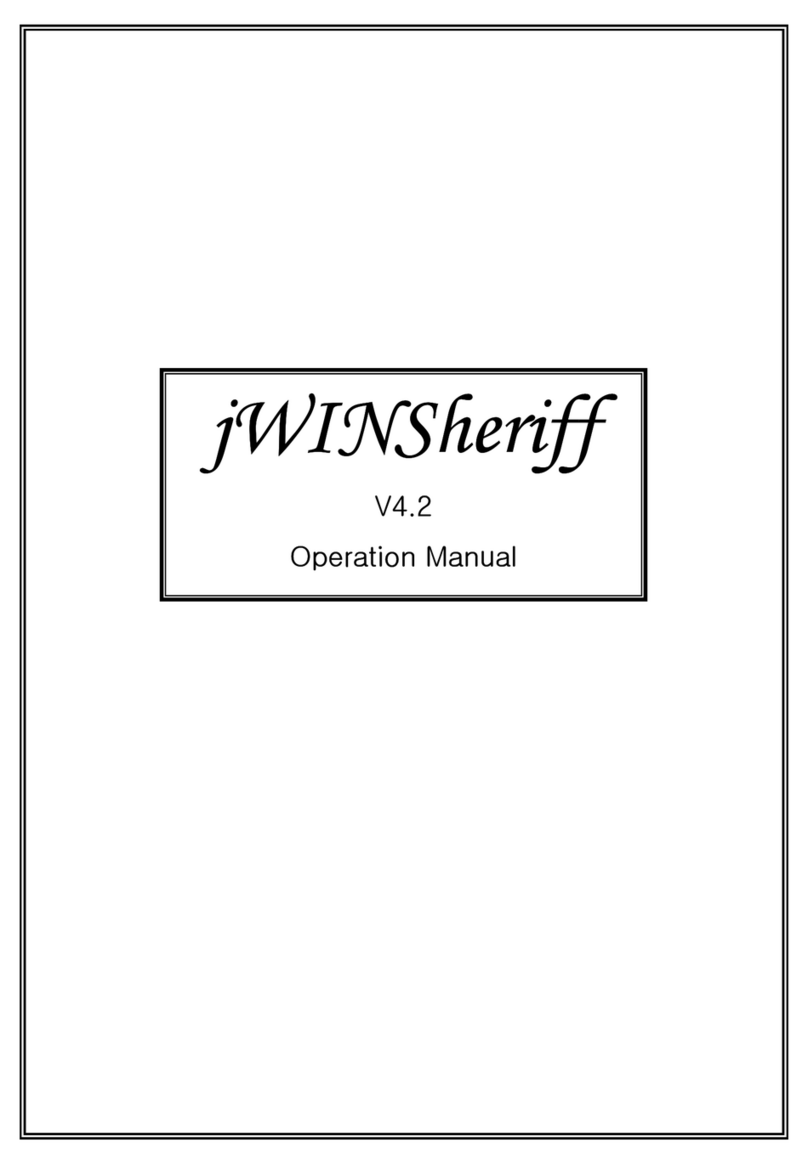
jWIN
jWIN JD-VR70 Operation manual
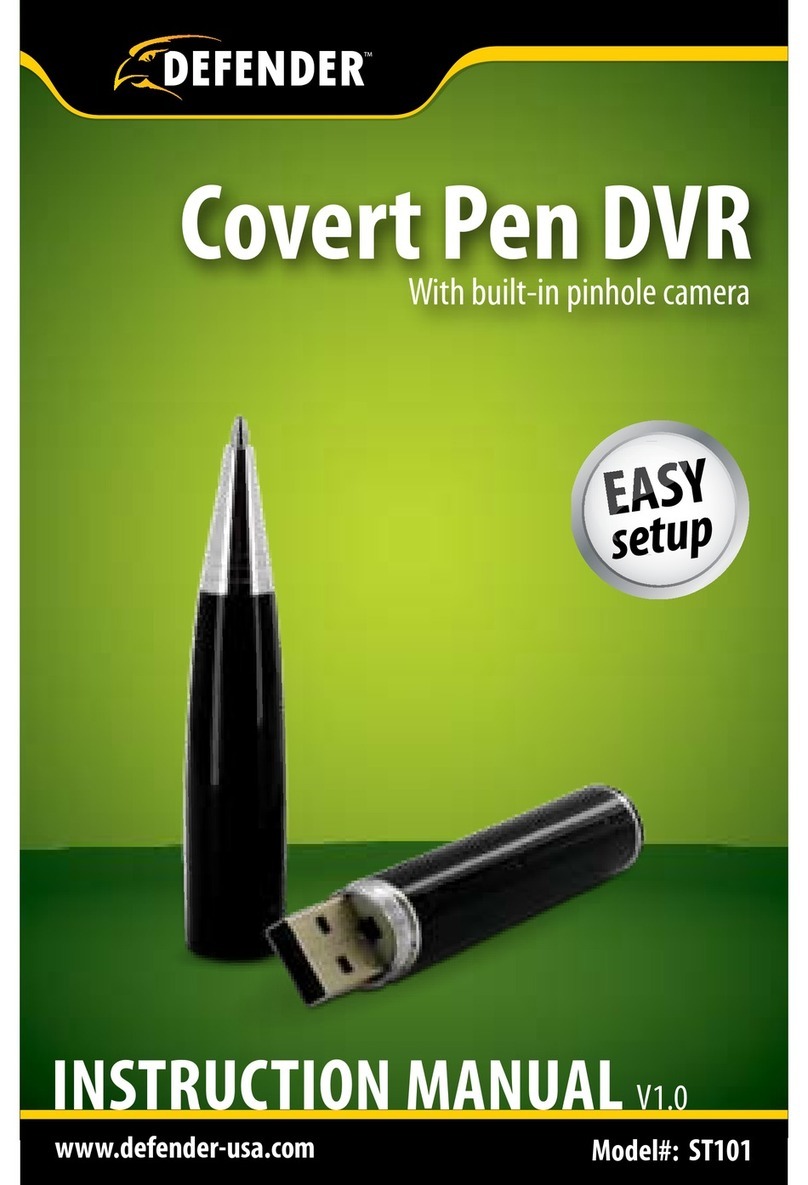
Defender
Defender ST101 instruction manual