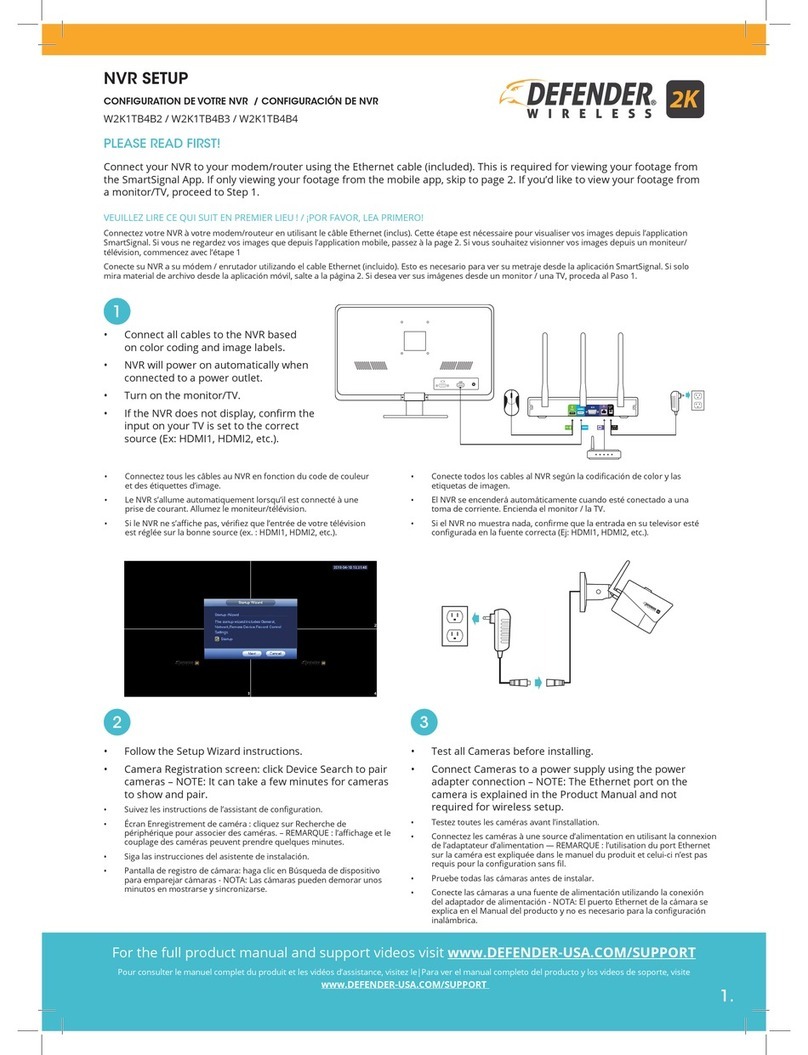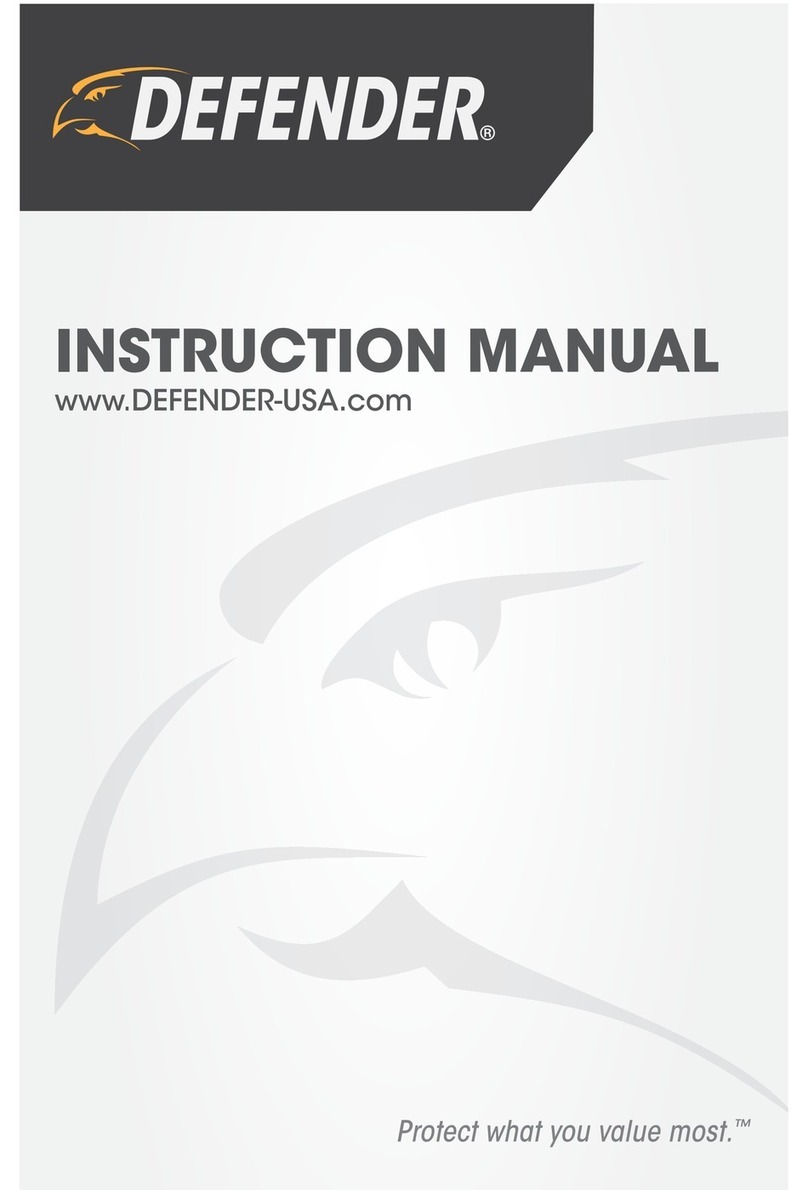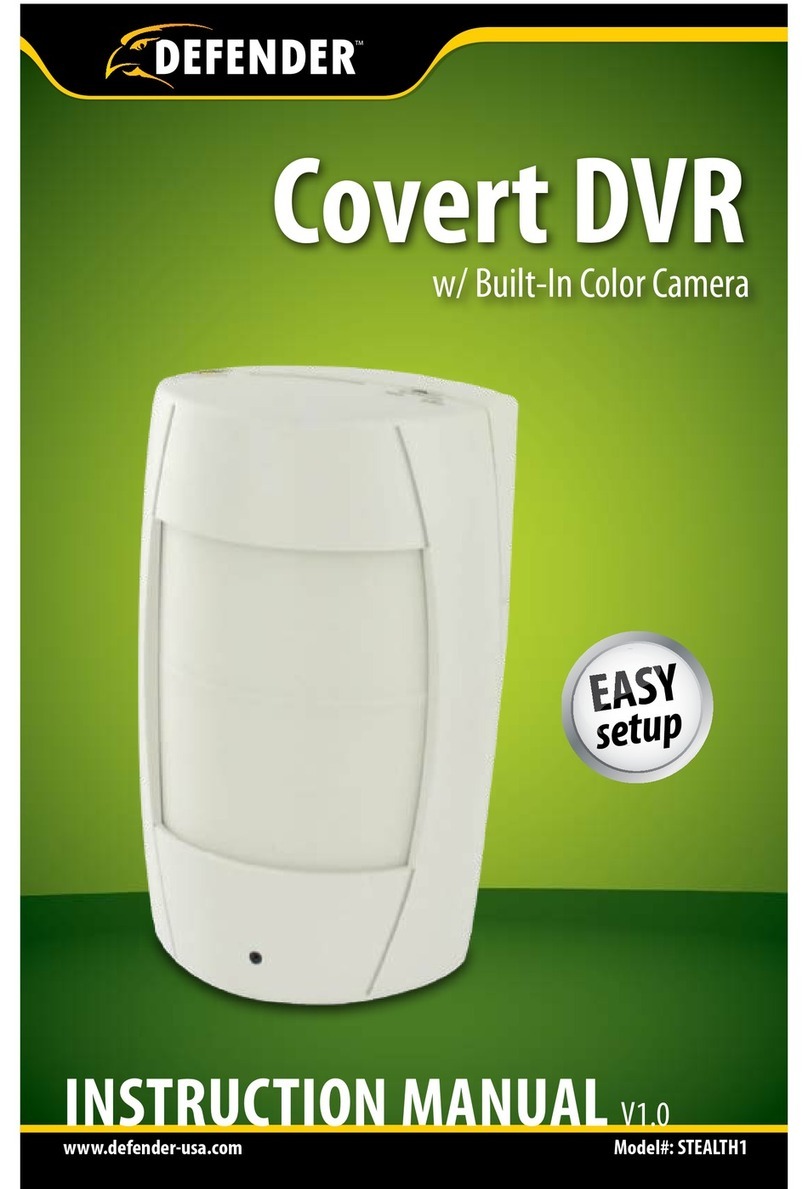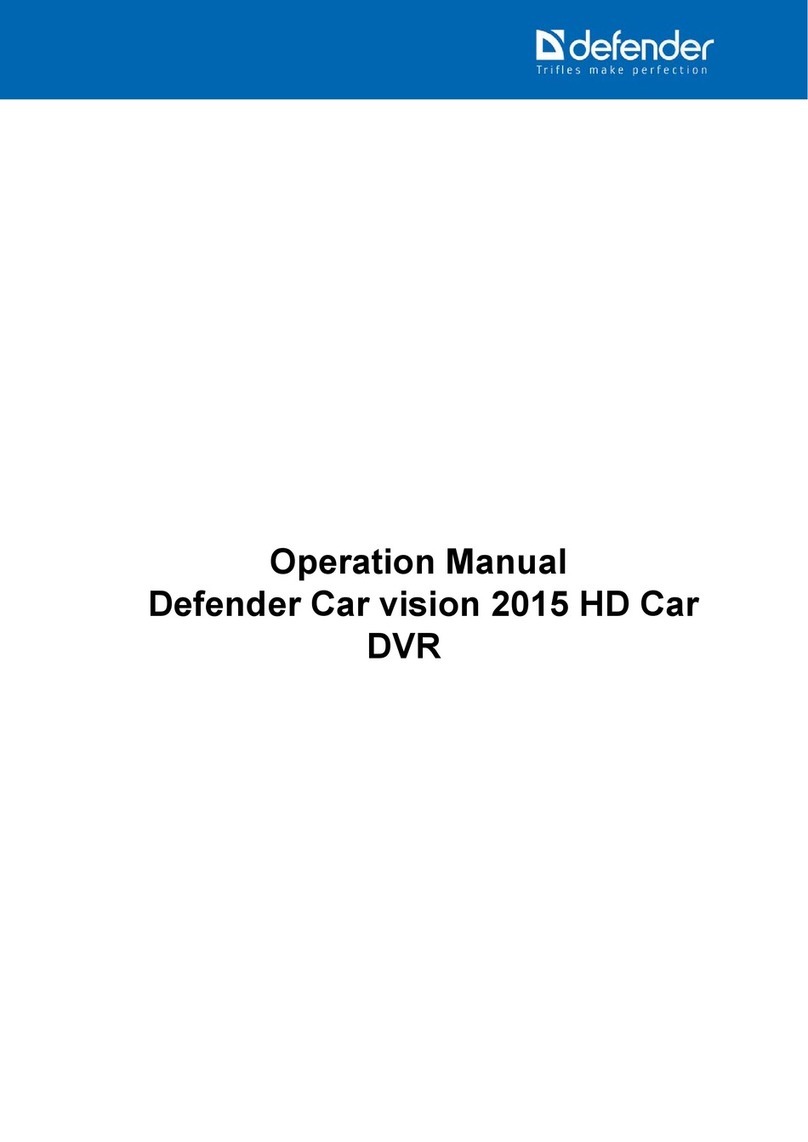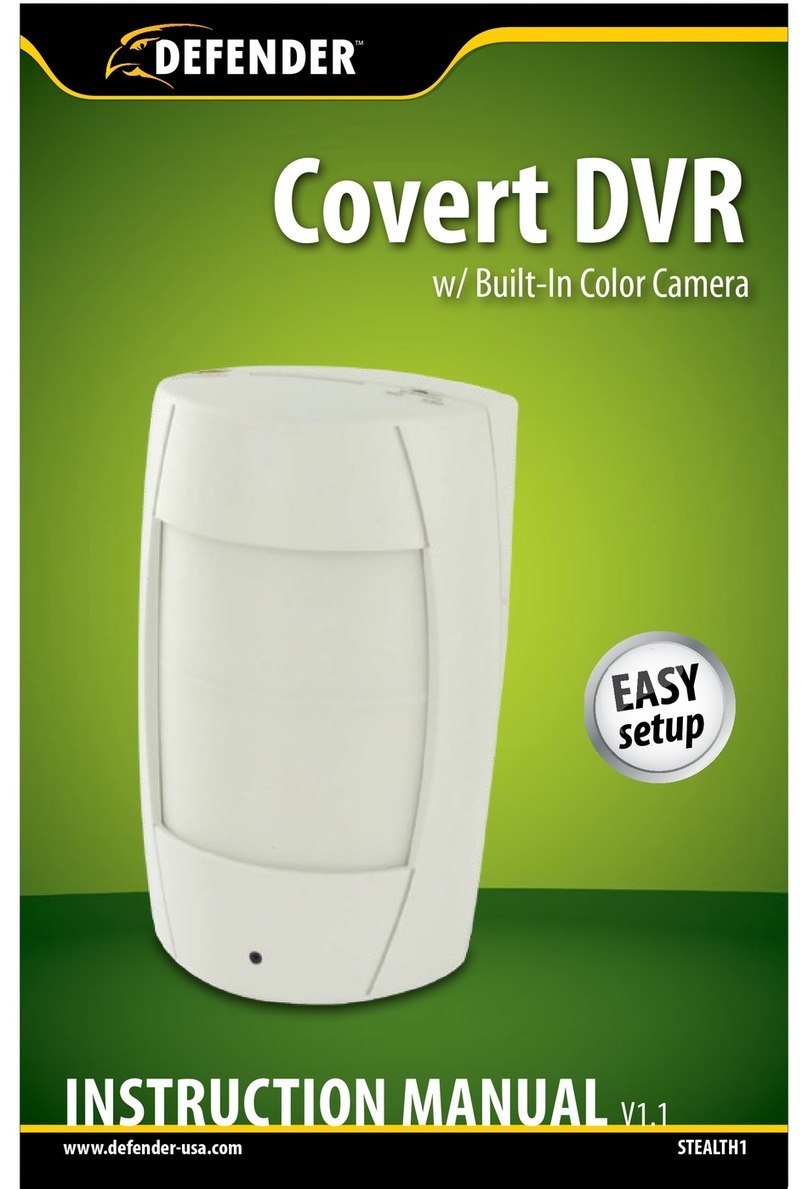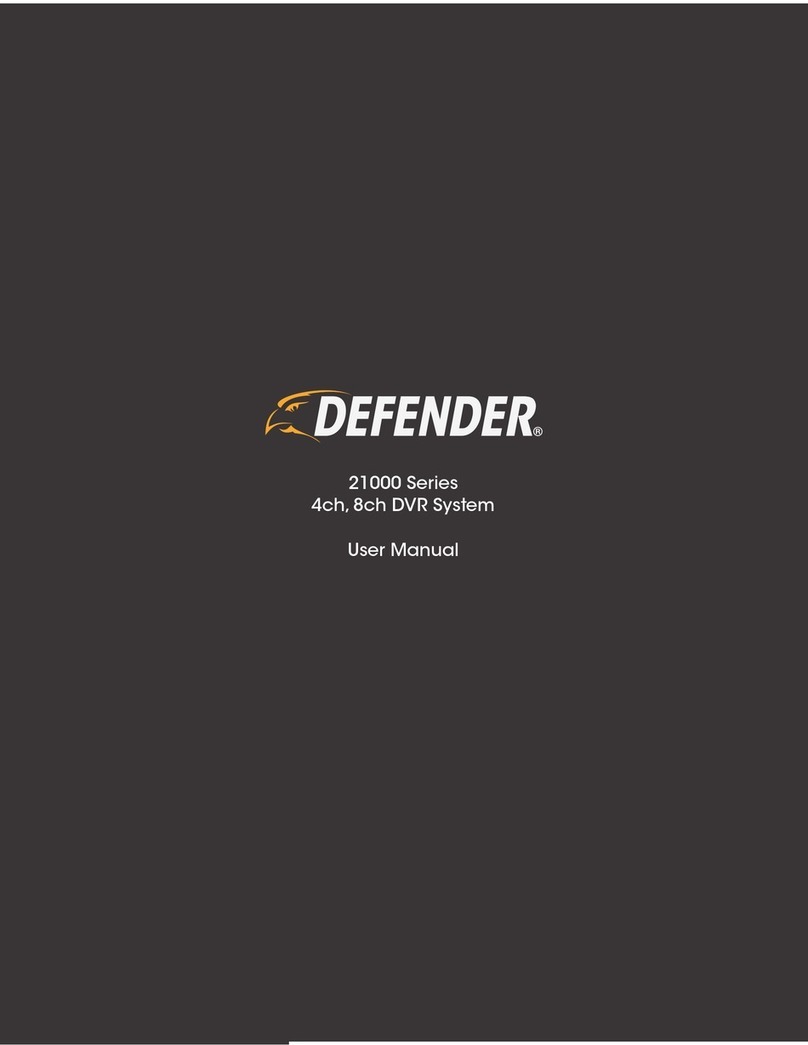ST101
WARRANTY INFORMATION
Warranty Terms
1. Defender products are guaranteed for a period of one year from the
date of purchase against defects in workmanship and materials.
This warranty is limited to the repair, replacement or refund of the
purchase price at Defender’s option.
2. This warranty becomes void if the product shows evidence of having
beenmisused,mishandledor tamperedwithcontrarytotheapplicable
instruction manual.
3. Routine cleaning, normal cosmetic and mechanical wear and tear are
not covered under the terms of this warranty.
4. The warranty expressly provided for herein is the sole warranty
provided in connection with the product itself and no other warranty,
expressed or implied is provided. Defender assumes no responsibilities
for any other claims not specically mentioned in this warranty.
5. This warranty does not cover shipping costs, insurance, or any other
incidental charges.
6. You MUST call Defender before sending any product back for repair.You
will be sent a Return Authorization number with return instructions.
When returning the product for warranty service, please pack it
carefully in the original box with all supplied accessories, and enclose
your original receipt or copy, and a brief explanation of the problem
(include RA #).
7. This warranty is valid only in Canada and the continental U.S.
8. This warranty cannot be re-issued.
TO REDUCE THE RISK OF ELECTRIC SHOCK, DO NOT OPENTHE DEVICE.
NO USER SERVICEABLE PARTS INSIDE. REFER SERVICINGTO QUALIFIED SERVICE PERSONNEL.
CAUTION
RISK OF ELECTRIC SHOCK, DO NOT OPEN DEVICE
2