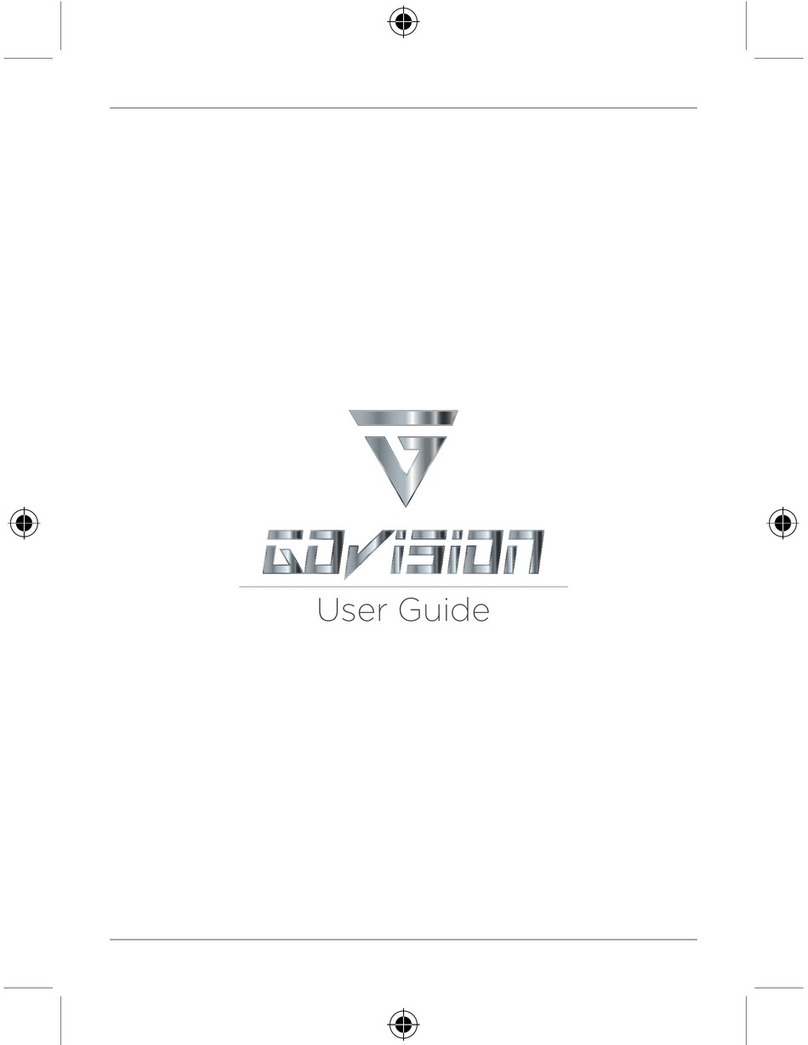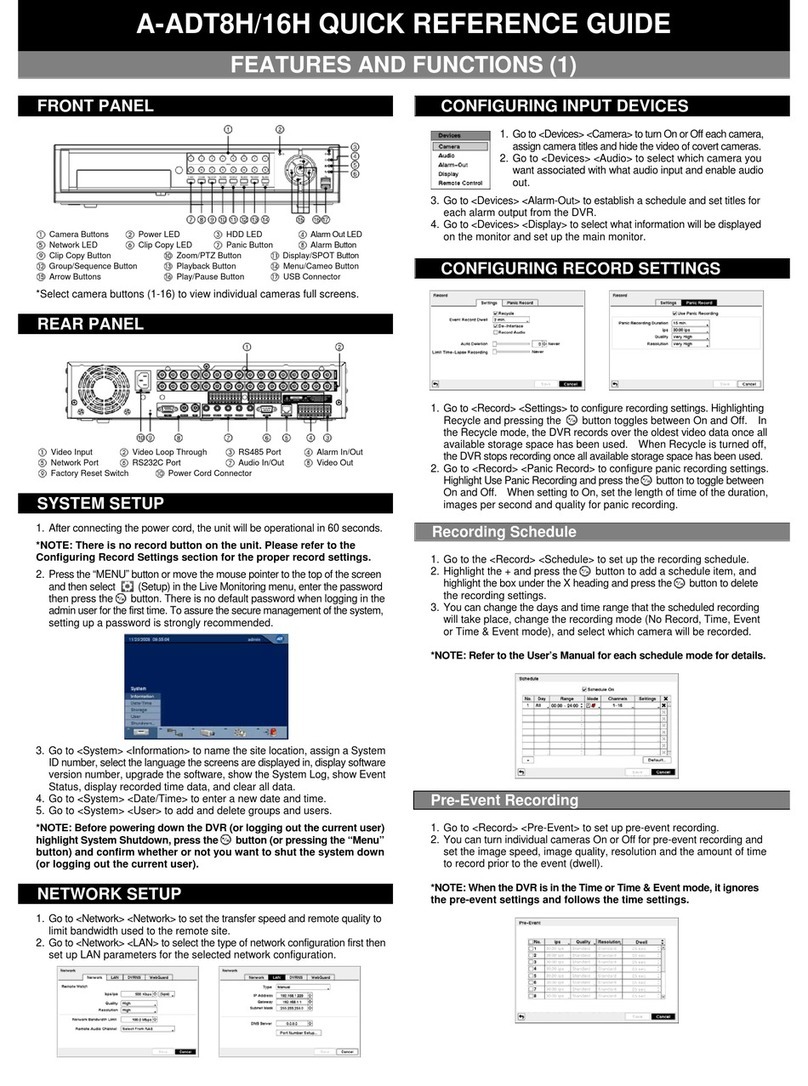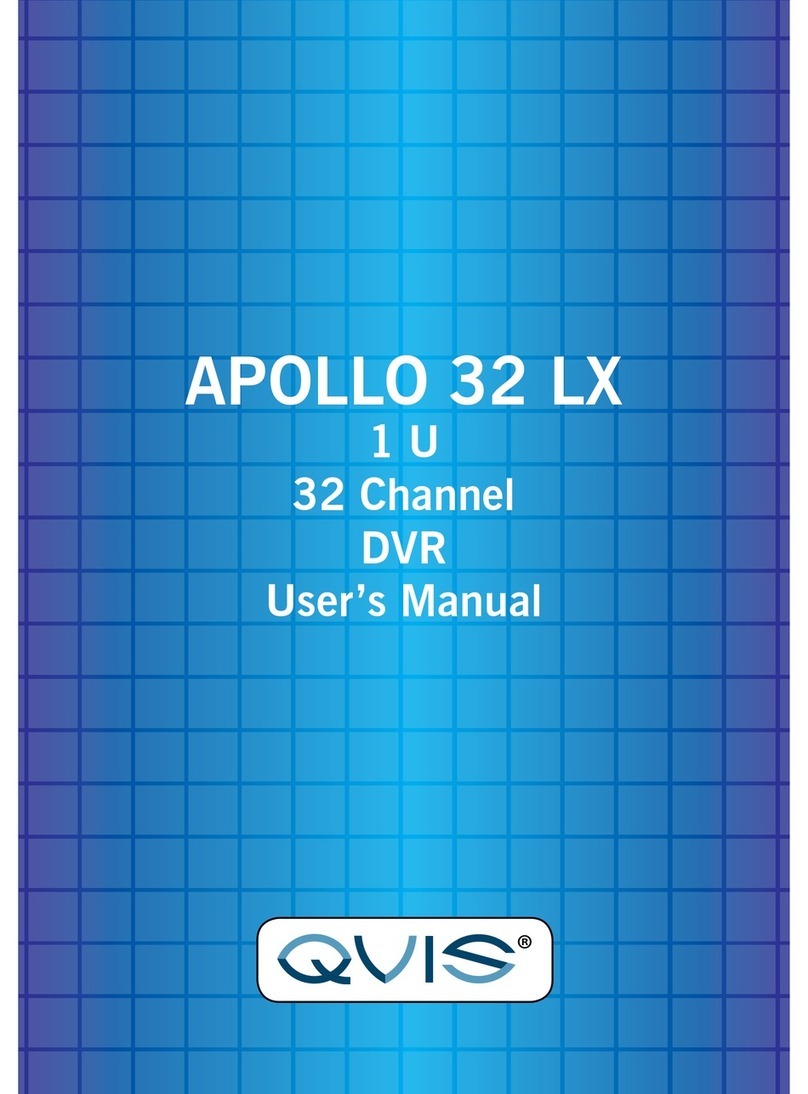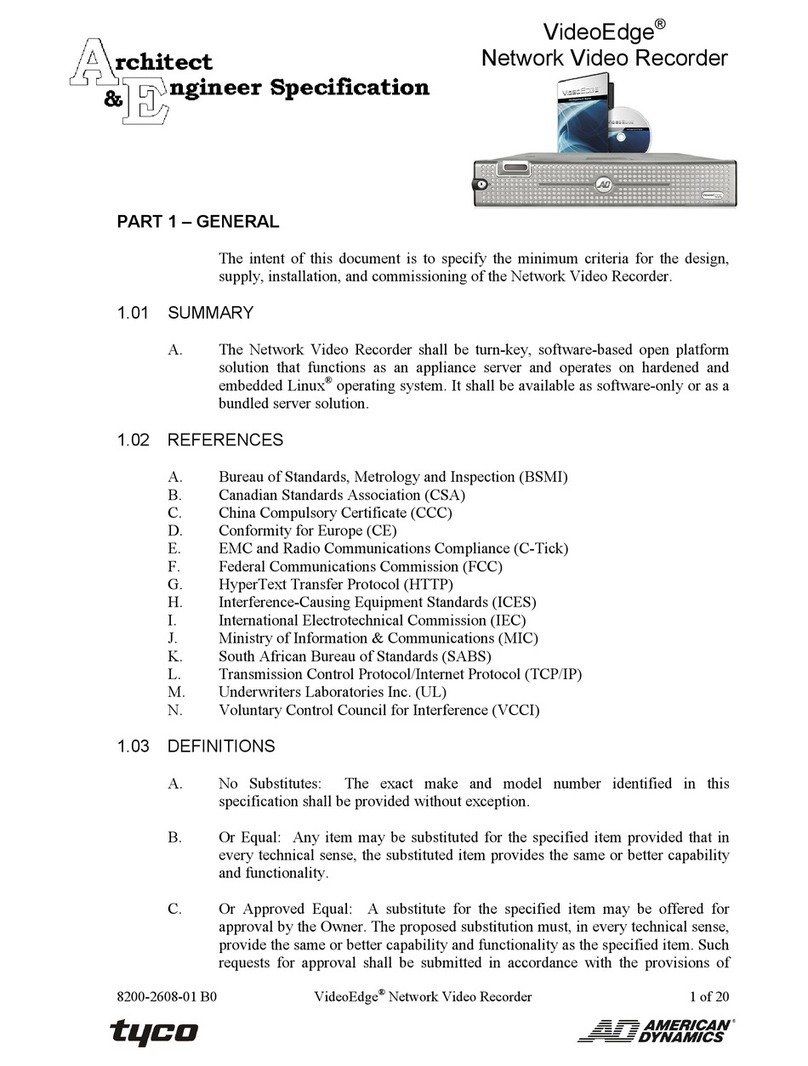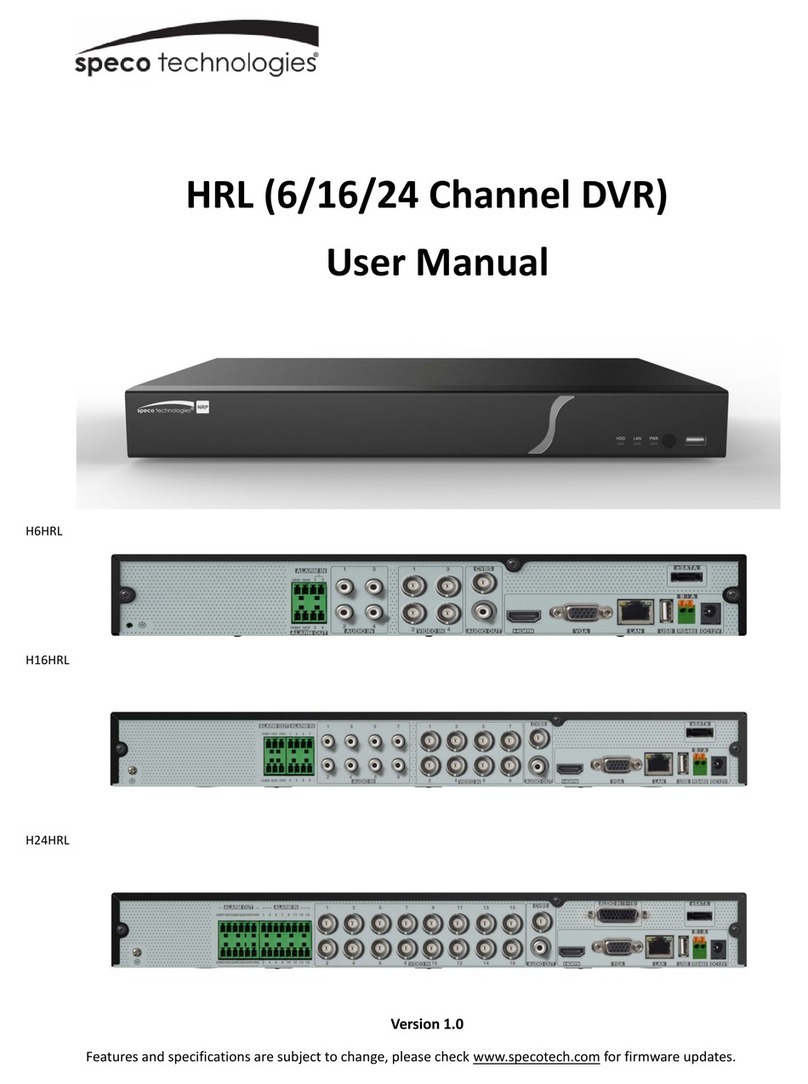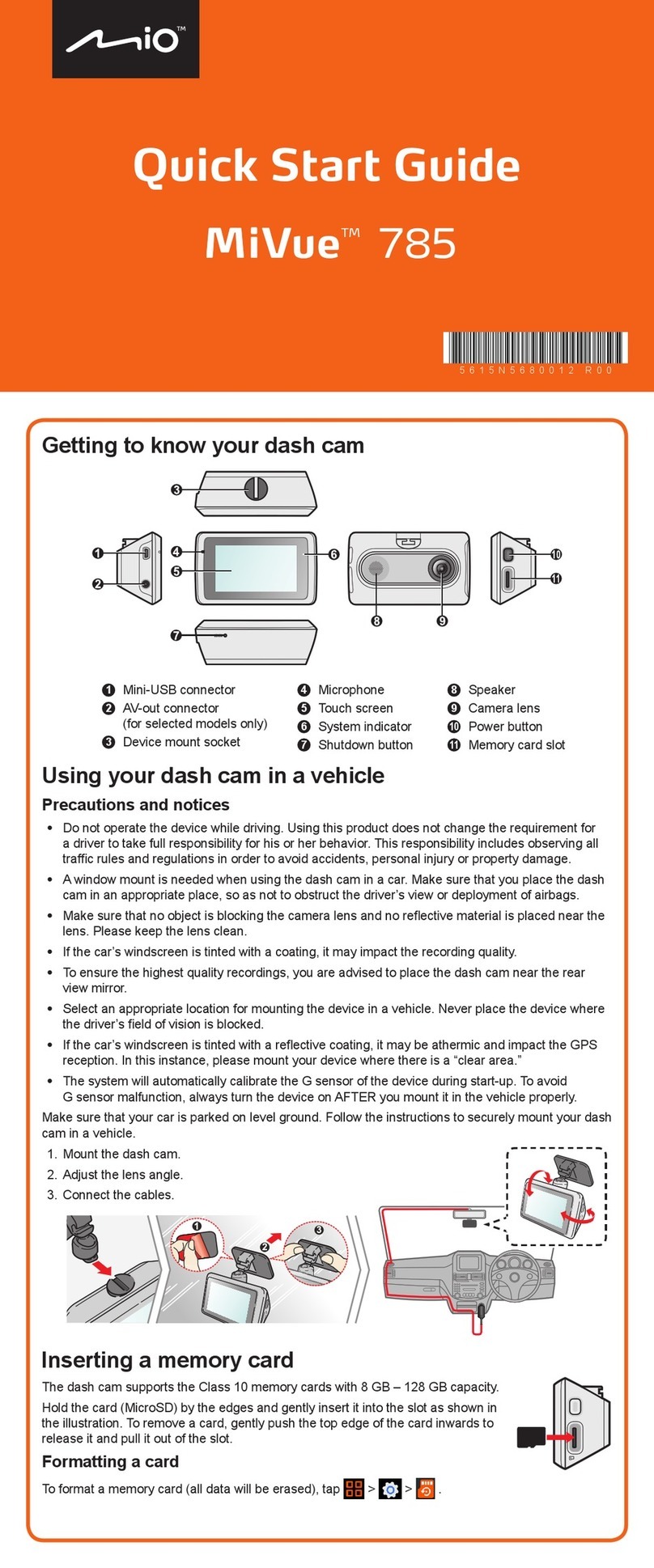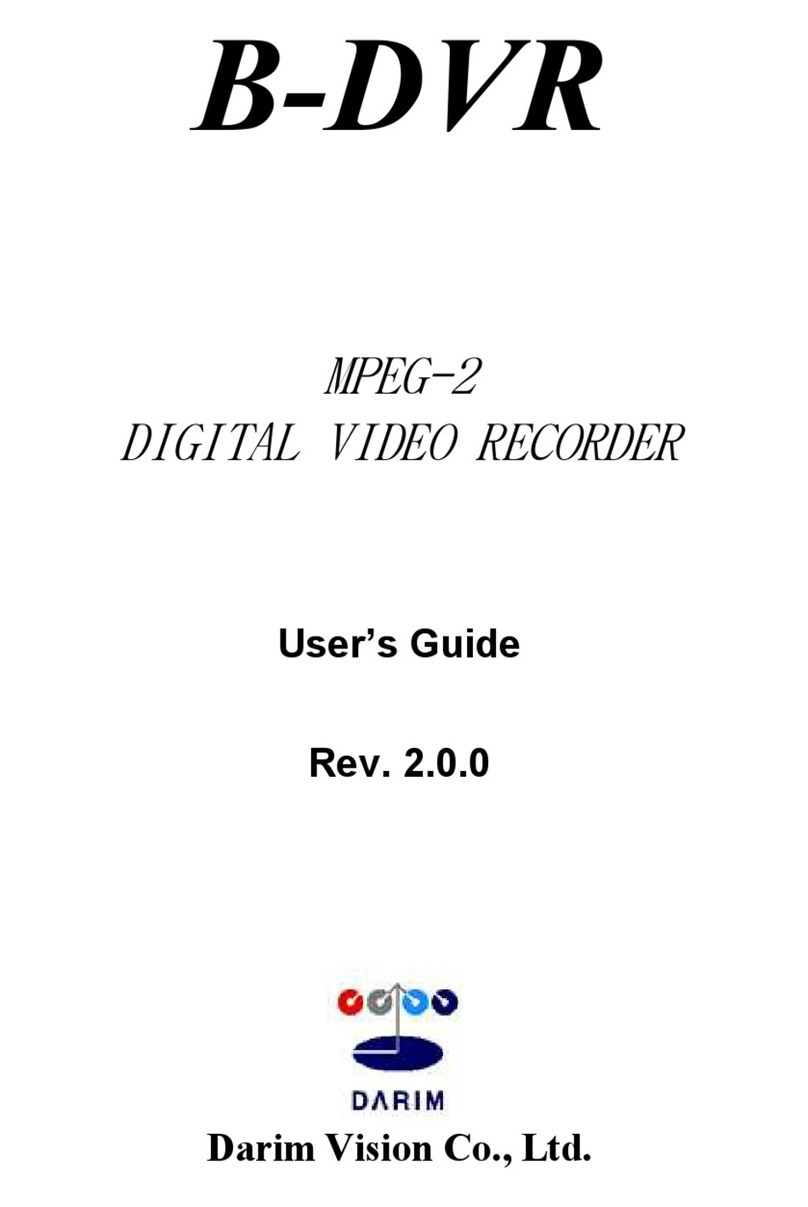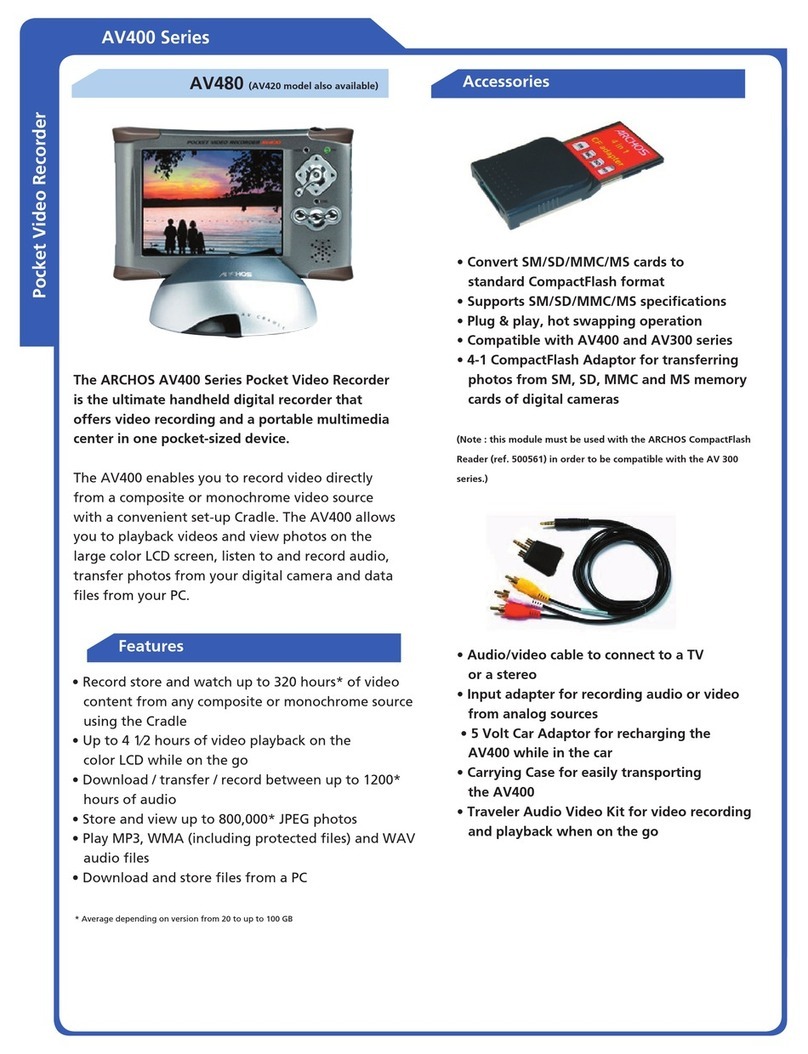GoVision Pro 2 User manual

User Guide

02 GoVision User Guide GoVision User Guide 03
QUICK START GUIDE LENS CHANGING GUIDE
Please ensure SD card is inserted securely
into the SD card slot before you start charging
your GoVision glasses.
Please fully charge your glasses before
use to ensure high quality video and
still photography.
Glasses are fully charged when solid
red light is on.
1
2
3
PULL OUT THE FRAME AND TAKE
THE BACK LENS OFF BY PRESSING
THE LENS TOWARDS YOU GENTLY
WITH YOUR FINGERS
PRESS DOWN GENTLY AROUND THE
EDGES UNTIL LENSES CLICK INTO
PLACE ON FRAMES
REMOVE BLACK LENS
FROM FRAME
ALIGN TRANSITIONAL
LENSES TO THE INSIDE
CORNER OF FRAMES
1X SCRATCH
RESISTANT
LAYER
1X SCRATCH
RESISTANT
LAYER
1X SHOCK
ABSORBER 1X SHOCK
ABSORBER
2X UV
FILTER 2X UV
FILTER
1X
POLARIZING
CORE

04 GoVision User Guide GoVision User Guide 05
GOVISION
LIFE THROUGH
YOUR EYES
SEE IT. RECORD IT.
SHARE YOUR LIFE
HD VIDEO RECORDING SUNGLASSES
GoVision is a brand of action camera sunglasses that allows users to capture
their life seeking adventures and life logging memories in high denition
video/photography.
High denition polarized lenses offers highest available light reduction UV
400 protection for brilliant color enhancements and clarity.
Image and recording life’s adventures just got more stylish.
GOVISION PRODUCT PREVIEW
1. On/Off/Pause Video Recording button
2. Camera Button
3. Camera Lens
4. Microphone
5. LED power light indicator
6. Reset Button
7. Micro SD card slot
8. 8 pin USB port
1
3
ON/OFF/PAUSE
VIDEO
RECORDING
BUTTON
2
5
5
5
4
8
CAMERA
BUTTON
ONE TOUCH OPERATION SIMPLY SHARING
LED LIGHT
RESET
BUTTON
MICRO SD
SLOT
MIC
USB
PORT
CAMERA LENS

06 GoVision User Guide
A.ON/OFF
Press the on/off button to turn GoVision on and the LED light indicator will
turn red. GoVision will automatically enter video record mode once the
glasses have been tuned on and the red light begins to flash. To power off
the glasses, hold down the on/off button for 3 seconds. The glasses will
automatically save the video file and shut down.
B.RECORDING VIDEO
Power on the glasses by pressing the on/off button. Once powered on the
glasses automatically enter into video record mode. To stop recording, press
the on/off button.The LED light indicator will stop flashing and turn solid red.
The system will automatically save video files in 10 minutes increments.
In order to ensure good sound quality, make sure you do not block the
microphone. The glasses have a 2 minute shut off when not in record mode.
C.TAKING PICTURES
When the glasses are powered on, stop the video recording by pressing the
on/off button. The glasses will enter into camera mode when the LED light
indicator is solid red. Press the camera button once to take pictures and save
images. The glasses have a 2 minutes shut off if a picture is not taken within
this time frame.
• Note: Make sure there is adequate light when taking pictures and the
glasses are upright and stable.
D.FILE UPLOADS
Connect the GoVision Sunglasses with the USB cable to a proper computer
USB port. The glasses will be recognized as a Removable Disk Drive. All the
GoVision files can be accessed in the file folder DCIM.
• Note: Please allow time for your computer to discover the glasses
USB cable in the removable disk drive when looking to view video
and photo files. If the USB cable is not identified after 2 minutes,
ensure the 8-Pin end of the cable is properly secured to the glasses,
then remove the USB cable and re-insert all the way into the computer.
E.CHARGING
Connect glasses to computer by USB cable to charge battery. The red light will
flash during the charging process. Glasses are fully charged when the red light is
illuminated solid red and no longer flashing. It will take up to 3 hours to obtain a full
charge, A high capacity lithium polymer battery powers GoVision. Please make sure
your GoVision’s are fully charged before use.
GoVision User Guide 07
USER GUIDE

08 GoVision User Guide
USER GUIDE
F. HOW TO FORMAT MICROSD CARD
If your GoVision glasses are on and your indicator light stays solid red for
1 minute and shuts off automatically the SD card must be formatted.
WINDOWS
• Go to My Computer
• Go To Removable Disk Drives
• Make sure your cursor is over the drive that holds the GoVision Glasses
(ex: Removable Drive E)
• Right click
• Go to format
• Click on it
• A box will appear asking to format
• Click start
MAC
• Open the Applications Folder
• Select Utilities
• Click on Disk Utilities
• Click on the Untitled Folder on the left pane of disk utilities
• Select quickly
• Click on erase
G.TROUBLESHOOTING
INSUFFICIENT MICROSD CARD STORAGE SPACE
Red light will illuminate solid for 10 seconds and turn off. If this happens, please
move the files off the SD card and store the files into a remote hard drive or on your
computer to free up the SD card storage.
LOW BATTERY
When glasses are not fully charged, the red light indicator will flicker and turn off
within 3 minutes. Please make sure your glasses are fully charged before using.
NO FUNCTION
Please make sure the SD card is properly secured in the SD card slot.
If the glasses stop working for any reason or are not responding, please insert a
small paper clip end into the reset button to restart device. If additional problems
persist, please email us at customerservice@audyglobal.com or call our customer
support line at 617.379.0023
GoVision User Guide 09

10 GoVision User Guide
TECHNICAL SPECS
Video Format: MOV
Video Encoding: M-Jpeg
Video Resolution: 1080p
Video Frame rate: 30 fps
Camera Lens Sensor: Sony 8MP
Media playing
software:
Windows Media player or mainstream
audio and video media playing software,
KM Player recommended
Picture Format: Jpeg
Picture Pixels: 4480*3360 (15 Pixels)
Ratio Image: 16:9
Supporting systems: Windows ME/2000/XP/2003/Vista/7, 8,
8.1, 10 and Mac OS 10.4 or higher
Interface type: USB 8 pin Port
Storage support: Micro SD (TF 10 Card) Max to 32gb
Battery type: 650 mAh lithium polymer
Battery charge time: Approximately 3 hours
by standard computer
1. Application: Please strictly abide to all relevant state and federal
regulations and laws as it relates to video and photo recordings.
This product should not be used for any illegal purposes.
The user is fully responsible for all videos and photos captured.
2. Battery: If you have not recorded video for a long time, please charge
your GoVision fully before using.
3. File Security: This product is not a professional storage device.
Itdoesnotguaranteetheintegrityandsecurityofsavedles.
Please back up your important documents on the computer or other
storage device timely.
4. Operating temperature: 0–40°C. For the extension of life it is best
used at room temperature.
5. Operating humidiuty: 20%-80%. This product is not waterproof, avoid
exposing to wet conditions, such as rainy conditions or being splashed.
6. Shooting brightness: Do not stare directly into sunlight to avoid
damage to built-in optical device and your eyes.
7. Cleaning: Do not use in an environment with high dust density to
avoid damaging the camera lens or other components such as deserts
or beaches.
8. Night time driving: Not suitable for driving in twilight or at night or
under conditions of dull light.
9. Additional Eyewear: Some activities may require glasses support
straps or protective eyewear in addition to the GoVision HD Sunglasses.
GoVision User Guide 11
WARNING

Govision products and accessories are guaranteed against manufacturing defects for a
period of one (1) year from the original date of purchase. Govision’s sole obligation in the
event of a defect during this period is to repair or replace the defective part or product
with a comparable part or product at Govision’s sole discretion. Except for such repair or
replacement, the sale, processing or other handling of this product is without warranty,
condition or other liability even though the defect or loss is caused by negligence or other
fault. Damage resulting from use, accident, or normal wear and tear is not covered by
this or any warranty. Govision assumes no liability for any accident, injury, death, loss, or
other claim related to or resulting from the use of this product. In no event shall Govision
be liable for incidental or consequential damages relating to or resulting from the use of
this product or any of its parts. Returns or replacements of parts and/or products may
be subject to shipping, handling, replacement and/or restocking fees.
Your Questions and Comments? Look no further than our Support Team for world class
you with your GoVision product. We want you to like it as much as we do!
WARRANTY
This manual suits for next models
1
Table of contents
Other GoVision DVR manuals