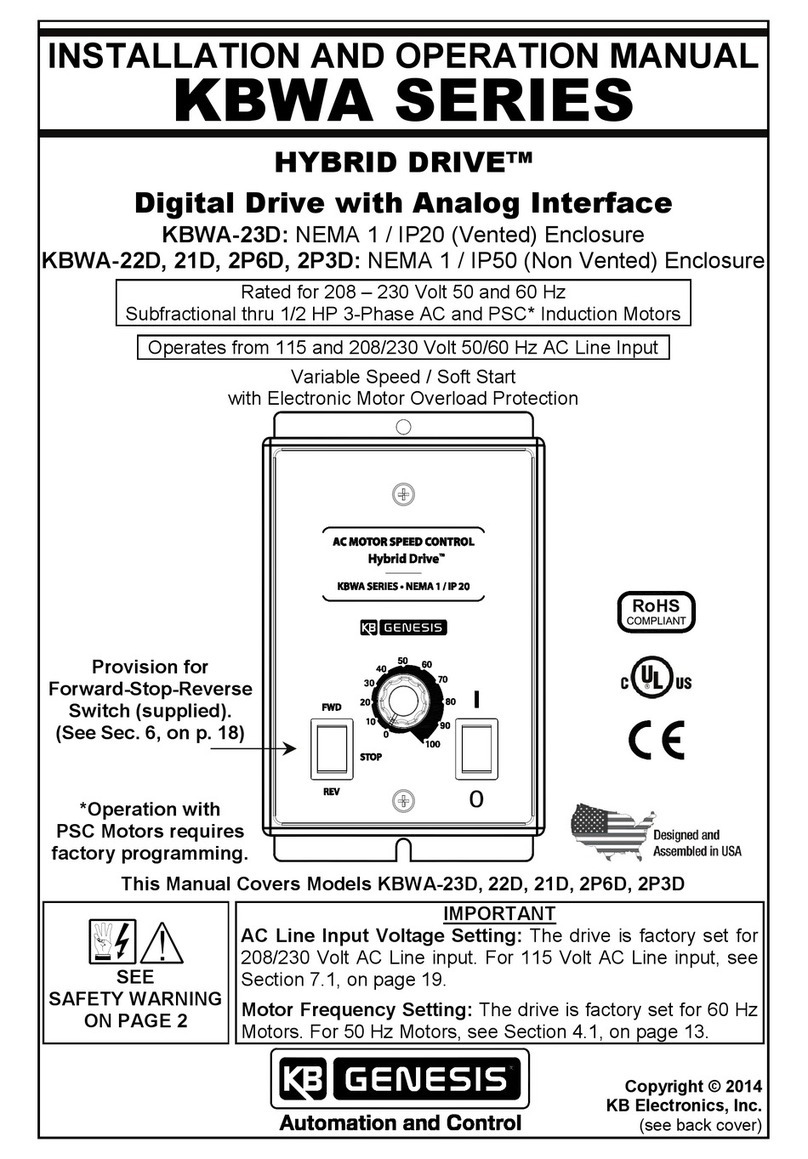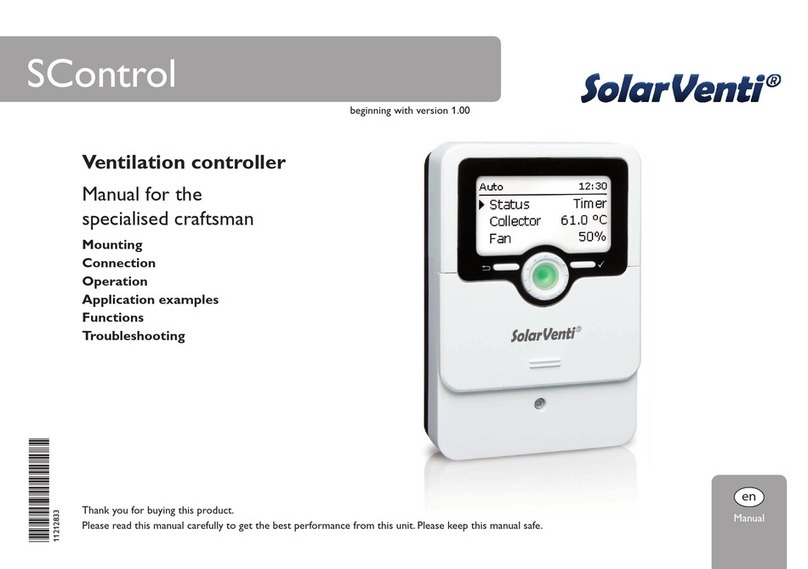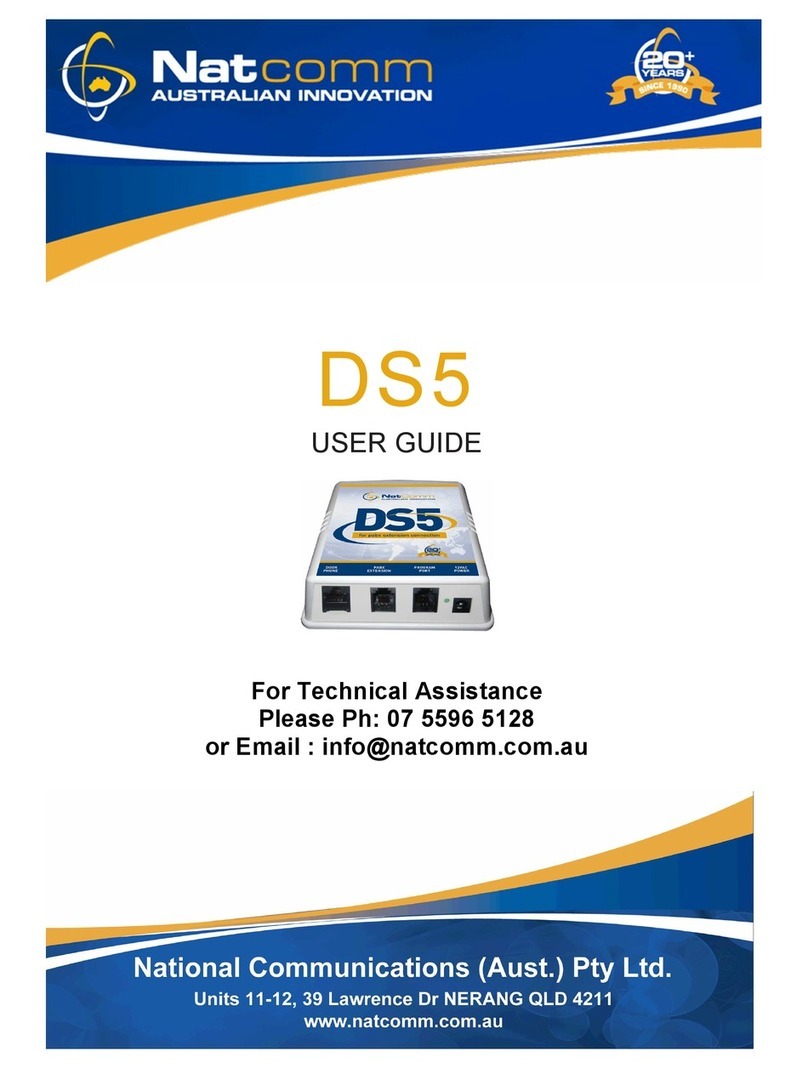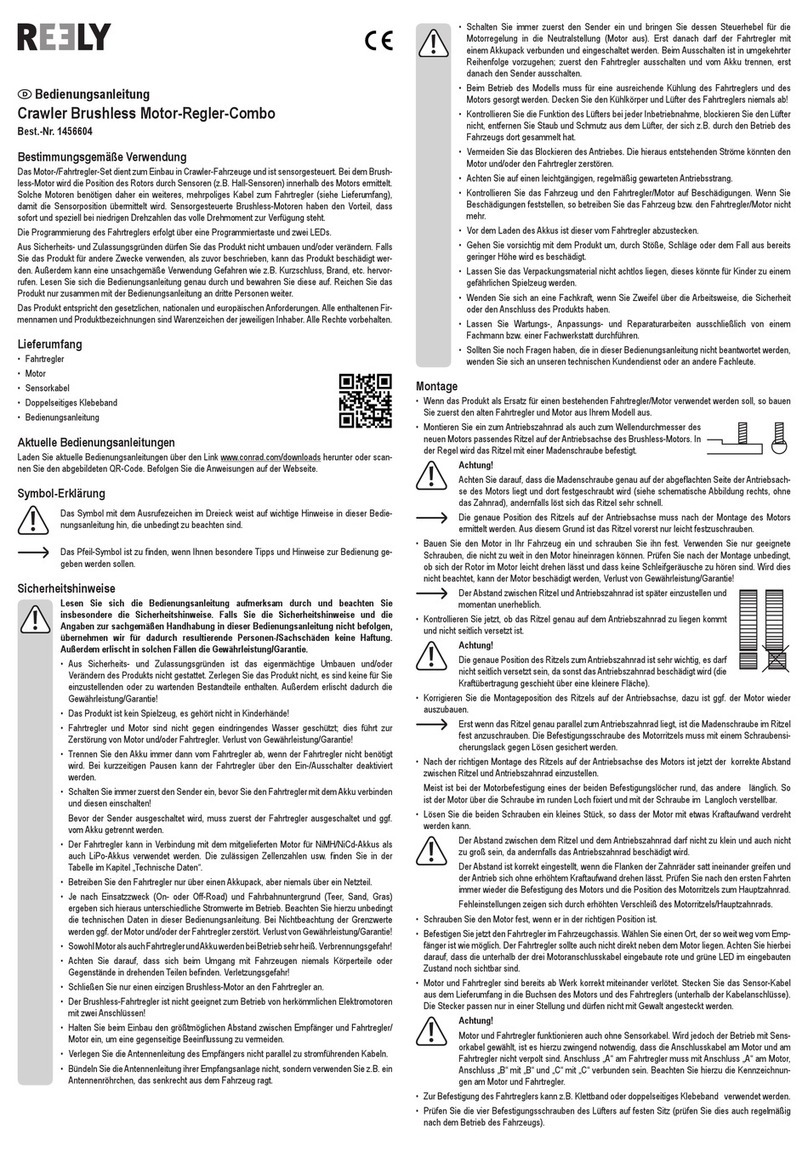NextWave Digital SHARK LCD User manual

SHARK®LCD Pendant Control
User’s Manual
®

2Shark HD 500 Series User’s Manual
Copyright 2020 Next Wave CNC - All Rights Reserved.
SHARK is the registered trademark of Next Wave CNC.
Ready2Control is copyrighted by Next Wave CNC.
Virtual Zero Unlimited is patented by Next Wave CNC.
All other trademarks are the property of their respective
owners. Information in this manual is subject to change
without notice.The most recent version of this manual can
be found at www.NextWaveCNC.com/downloads-links
Next Wave CNC, LLC,
600 W. Boundary St.,
Perrysburg, Ohio 43551 USA
(419) 318-4822
Please read this manual carefully. It provides
important setup and operational information for
your SHARK CNC and software. This manual
has been written with the assumption that you
are experienced with the basic operation of a
computer as well as the technical knowledge
required to safely operate power tools.

3
v.12/2020
Product Warranty ………………………………….………… 4
Safety ….….……………………….………….…………….… 4
System Requirements ……….………….…...…..……......... 5
Technical Support …….…………….……..….…………..…. 5
License and Registration information ……..….….………… 5
Pendant Parts and Connection…….….…....….………… 6
Registration process ……………..…………..….………… 8
Main Control Screen ……….…………..……..….………… 13
X and Y Axis Edit screens………….……..……….………… 15
Z and A Axis Edit screens……………..…..………………… 16
Setup Menu screen ……………….....….…..….…..……… 18
Setting Jog Speeds ……………..………..….…………… 19
LCD Brightness, LCD Beep Sound ………..…………… 20
Noisy Environment, Reverse Spindle Polarity ………… 21
Model number ……………..……………………………… 22
Display Metric ……………..……………….……………… 23
Safe Height ……………..….………………..…….……… 24
File Char Delay ……………..….…………………….…… 25
Apps Menu screen …………………………..…..….....…… 27
Touch Plate Calibration ..…………..……....….………… 28
Virtual Zero ………………………………....…….……… 30
Boundary Monitor and Center Finder ……….…..……… 47
Job Array ……………..……………………....…………… 48
Homing X & Y Axes ………………………….…………… 50
Digitizer ……………..….…………………..……………… 55
Laser…………..…………..…………………..…………… 57
4th Axis ……………..………………….….…..…………… 59
Factory Restore, Unregister LCD, Reset LCD ………… 60
About LCD, About Controller ……………..…..………… 60
LCD Maintenance and Firmware updates ……………… 62
Ready 2 Control panel ………….…………………………… 63
Table of Contents Page

4Shark HD 500 Series User’s Manual
This warranty does not apply to problems arising from normal wear
and tear, misuse, abuse, negligence, accidents, unauthorized repairs,
alterations, or lack of maintenance. This warranty is void if the SHARK
LCD Pendant or any portion of it is modified without the prior written
permission from Next Wave CNC, or if the machine is located or has
been used outside of the country where the machine was purchased.
Please contact Next Wave CNC to take advantage of this warranty. If
Next Wave CNC determines that your SHARK LCD Pendant is
defective in material or workmanship, Next Wave CNC will at its
expense and upon proof of purchase send replacement parts to the
original retail purchaser necessary to cure the defect. Next Wave
CNC will repair the SHARK LCD Pendant provided it is returned to
Next Wave CNC, shipping prepaid, with proof of purchase and within
the warranty period.
Next Wave CNC disclaims all other express or implied warranties,
including fitness for a particular purpose. Next Wave CNC shall not be
liable for death, injuries to persons or property, or incidental,
consequential, contingent or special damages arising from the use of
the SHARK LCD Pendant.
Warranty
Safety
Read and follow all safety instructions that appear in the
SHARK CNC Owner’s Manual that came with your machine.
Copies of current owner’s manuals can be downloaded at
www.NextWaveCNC.com/support
Next Wave CNC warrants your new
SHARK LCD Pendant to be free from
defects in material and workmanship for
TWO YEARS from the date of purchase.
The warranty applies only to the original
retail purchaser of the SHARK LCD
Pendant when purchased from an
authorized Next Wave CNC distributor.
This warranty covers the parts and labor to
correct the defect. It does not cover the cost
of shipping the machine and/or parts to
Next Wave CNC for evaluation or repair.

5
v.12/2020
LCD Pendant System Requirements
The LCD is compatible with all current SHARK HD and SD
series CNC machines as well as past machines that use a
control box with a Pendant cable input port. Some (but not all)
older machines that lack the Pendant input port can be
upgraded by switching to the new style Control Box that has
the Pendant input port. For information on upgrading an older
Next Wave CNC machine contact Customer Service at
Support@NextWaveCNC.com
Serial Number and Software License Information
For easy reference and record keeping, enter your SHARK
Pendant and Controller information below. To locate the
information see the pages listed below.
Controller Box Serial Number
(see page 60)_______________________________________
LCD Pendant Serial Number
(see page 60)_______________________________________
LCD Pendant Unlock Code
(see page 10)_______________________________________
Technical Support
If you need technical assistance with your SHARK LCD Pendant,
please visit our Support webpage at:
NextWaveCNC.com/support or email Customer Support at:
Support@NextWaveCNC.com. Please include your product
model number, date of purchase, and other pertinent information
associated with the issue such as .tap files, VCarve files, screen
captures, or photos of your setup or the problem.
Support Email: support@nextwaveCNC.com
Available: 9am –5 pm Monday-Friday (Eastern time).

6Shark HD 500 Series User’s Manual
Basic parts
LCD touch screen
USB drive port
Special Pendant cable
Connects to
control box
Z Touch plate port
The touch screen buttons can be activated
using your fingertip, a pencil eraser or a
soft-tipped stylus (not included)
NOTE: The Pendant cable has a
special pin configuration. A
standard VGA cable can not be
substituted –it will not work.

7
v.12/2020
First attach the pendant cable between the Pendant and
the control box. Then plug power cord into a power
source. Using a switched power strip is highly
recommended. As well as providing surge protection for
your tool, it provides another method for shutting off the
machine in case of an emergency.
IMPORTANT –DO NOT plug in and turn on the
powerbeforeall the motor cables have been
attached. DO NOT attach or detach motor cables
when the control box is powered up as this can
damage the electronics and isnot covered by the
warranty.
Control Box
Pendant Cable Connection

8Shark HD 500 Series User’s Manual
Emergency Switch
Registering your SHARK HD CNC
Step 1
Power up your SHARK CNC control box.
•The HD machines two power switches on the control
box.
•The SD machines have only one power switch.
Step 2
Once you power up your SHARK CNC, an opening screen
appears on the pendant. Click Continue.
Main power Switch
IMPORTANT. Always turn off the power switch(s) when
connecting or disconnecting any of the cables. Failure to do so
can cause damage to electrical components and is not covered
by the warranty.

9
v.12/2020
Registration (cont.)
Step 4
Go to www.NextWaveCNC.com and click on the
Product Registration tab
XXXXX XXXXX
Controller Box
Serial Number
LCD
Pendant
Serial
Number
Step 3
The Registration screen appears next. It lists the serial numbers
for your LCD Pendant and Control Box. Record these numbers
on Page 5 of this manual.

10 Shark HD 500 Series User’s Manual
Step 5
Complete the Quick Unlock form, then click the Unlock your
CNC Machine button at the bottom of the form.
Registration (cont.)
Step 6
An Access Code appears on
your screen. This code will
also be sent to the email you
entered in the registration
form. Record your Unlock
(Access) Code on page 5 of
this manual.
4XXX0
XXXX2 XXXX2
Step 7
Use the number keys on the
Pendant to enter your Unlock
(Access) Code. Press
Submit. This unlocks the
Pendant.
4XXX0

11
v.12/2020
Step 9
The Main Screen appears at the end of calibration process.
Your SHARK LCD Pendant is now unlocked.
Registration (cont.)
Step 8
The Calibration Screen appears next. Follow the on-screen
directions to complete the calibration. Touch screen to
continue.
The Calibration Screen also appears after a firmware
updates. The screen can also be opened by holding your
finger on the screen while turning on the control box.

Contain dust and noise with a
SHARK machine encloser from Next Wave CNC.
Available from your local Next Wave CNC distributor
or online at www.NextWaveCNC.com
The SHARK CNC machine enclosure is designed to
help control dust, add safety and reduce machining
noise. The enclosure is made with an aluminum frame,
acrylic panels, and steel connectors. The hinged access
door with magnetic catch allows for easy material
removal or bit changes. There are pre-drilled 3” hole for
cords. The case to be placed on any flat surface. The
enclosure ships flat, assembly is required.
SHARK machine enclosure

13
v.12/2020
Main Control Screen
1
2
8
9
3456 7
10
11
1. Axis position fields –Shows the current location of axis.
Pressing one of these buttons to opens the Axis edit window
for that axis (see pages 15,16,17).
2. Axes Jog buttons –Press to jog an axis in the specified
direction. The jog speed can be change with the jog speed
toggle button (9).
3. Mv 0,0
•Short press / Single tap (Mv 0,0) - Moves the X and
Y axes to their zero positions.
•Long press / Double tap (Mv 0,0,0) –Moves the X, Y
and Z axes to their zero positions.
4. Zero xyz –Press to zero the XYZ axes. The axes position
fields (1) will all reset to 0.000.
5. Setup –Press to access the Setup submenu (see page 18).
6. Apps –Press to access the Apps submenu (see page 27).
7. USB –Glows blue when a USB drive is inserted into the
Pendant. Press to access the toolpath selection screen
(see page 38).
8. Refresh –Press this button if the numbers in the Position
fields freeze or appear inaccurate.
9. Slow (Med, Fast) –Press to toggle between jog speeds
(see page 19).
10. Wake –Press if LCD screen appears to freeze.
11. Plate –Press to start touchplate routine (see page 28)

14 Shark HD 500 Series User’s Manual
The Axis position fields show the current location of the
axis. Pressing a field button opens the edit window for that
axis.
Axes Position Fields
X and Y Position
fields See page 15 Z Position field
See page 16,17
This space intentionally left blank:

15
v.12/2020
X and Y Axis Edit screen
12
8
9
3
4
567
10 11
1. Active Axis –The label in upper left corner shows the axis
that is currently open for editing.
2. Position field –This field shows the current or edited
position of the axis. The field can be edited using the
keypad.
3. Exit screen–Press the X symbol in the upper right to exit
the edit screen and return to the main control screen.
4. Home –Pressing this button to move the axis to its current
zero position.
5. Set –After entering a new location in the position field,
press this button to apply (set) the new location. The
position also changes on the Main Control Screen.
6. Number keypad –Use these keys to enter a new location
in the position field.
7. C –Press to delete the information in the position field.
8. Location –Pressing this key to enter the current axis
location into the position field
9. MOVE –Press this button to move axis to the location
currently showing in the position field.
10. +/-button –Toggles the position field between a positive
and negative value.
11. Function keys –Similar to those on a typical math
calculator.

16 Shark HD 500 Series User’s Manual
Z-axis Edit screen
1
2
1. Active Axis –Toggles between Z and A with the use of the
“View” button (2)
2. View A –Press to toggle the Edit Screen and the Main
Control Screen to the A axis view. (see next page for info on
the A axis view).
The buttons on the Z edit screen function the same as on the X
and Y screens except as noted below.
This space intentionally left blank:

17
v.12/2020
A-axis Edit screen
1
2
3
1. Active Axis –Toggles between Z and A with the use of the
“View” button (2)
2. View Z –Press to toggle the Edit Screen and the Main
Control Screen to the Z axis view.
3. Position field – The A axis position field displays “degrees”
of rotation.
The other buttons function the same as those in the XYZ edit
screen.
The A-axis is used to set the rotational position on the Rotary
4th Axis accessory
4
4. A-axis controls also appear in the Main Control Screen.
The A-axis position field displays degrees of rotation.

18 Shark HD 500 Series User’s Manual
Setup Menu Screen
Press the Setup button to open the Setup submenu screen
(below).
See page 19
See page 20
See page 20
See page 21
See page 21
Scroll down arrow
See page 22
See page 23
See page 24
See page 25
The Setup submenu contains options for controlling how the
Pendant functions. Press a submenu item to open the settings
screen for that option. To return to the Main Control Screen,
press X Press in the upper right corner.

19
v.12/2020
Press on one of the Jog Speed menu items to open the jog
speed settings window. The current jog speed setting is shown
at the tope of the window. Press the current speed setting field
opens the keypad (shown below).
Jog Speed Settings
Current
Speed
setting
Maximum system speed
Use the keypad to change the Jog Speed setting. Press OK to
save the setting. Press Xto exit this window.
Exit button
NOTE: The maximum system jog speed is 200 inches/min.

20 Shark HD 500 Series User’s Manual
LCD Brightness
Press the Brightness setting to open the keypad. Use the
keypad to adjust the LCD Brightness. Press Xto exit the current
screen.
Beep Sound
Press the sound setting field at top right to open the keypad.
Use the keypad to adjust the volume of the Beep Sound. Press
Xto exit the current screen.
Table of contents
Popular Controllers manuals by other brands

Flycolor
Flycolor FlyDragon V4-80A WP user manual
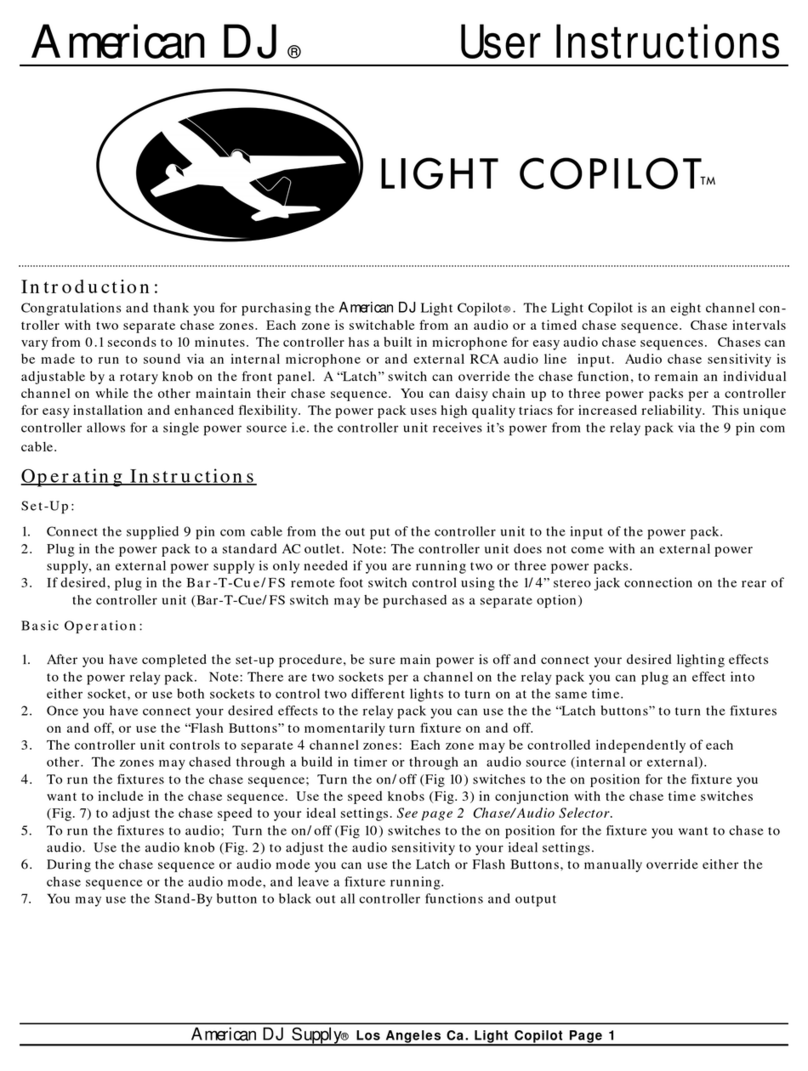
American DJ
American DJ Light Copilot User instructions

Bartlett
Bartlett RTC 1000 manual
DIMLUX
DIMLUX MAXICONTROLLER user manual

Samson
Samson 2371-10 Mounting and operating instructions

Delta Electronics
Delta Electronics Programmable Logic Controller DVP04AD-H2 instruction sheet