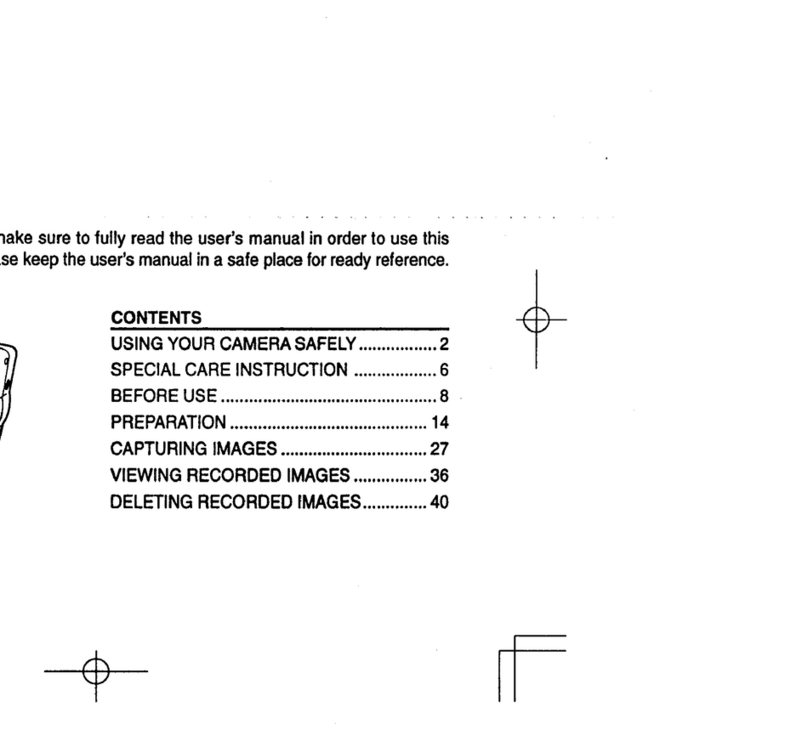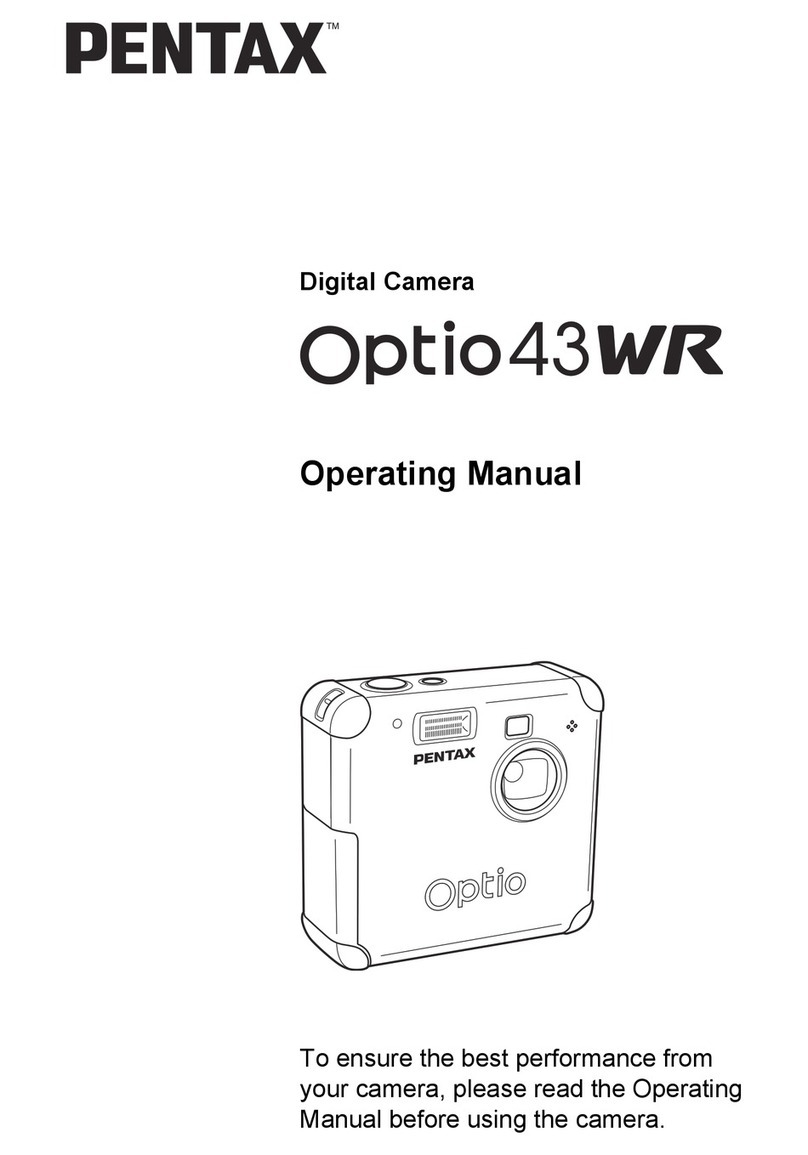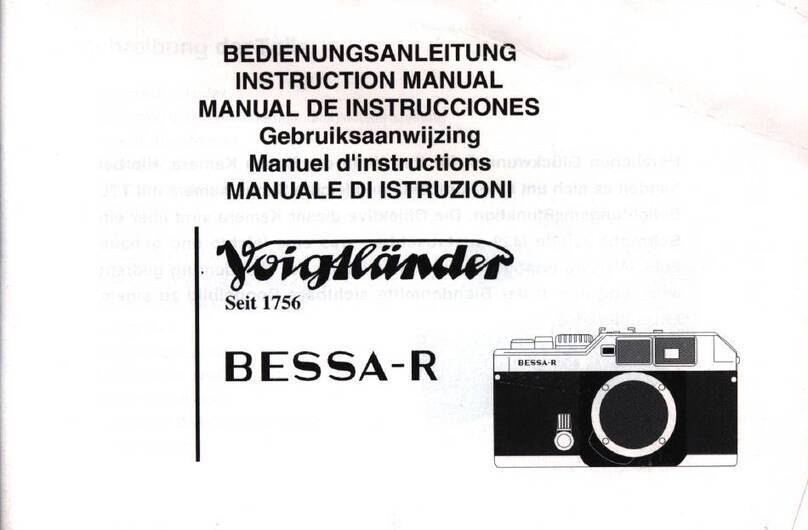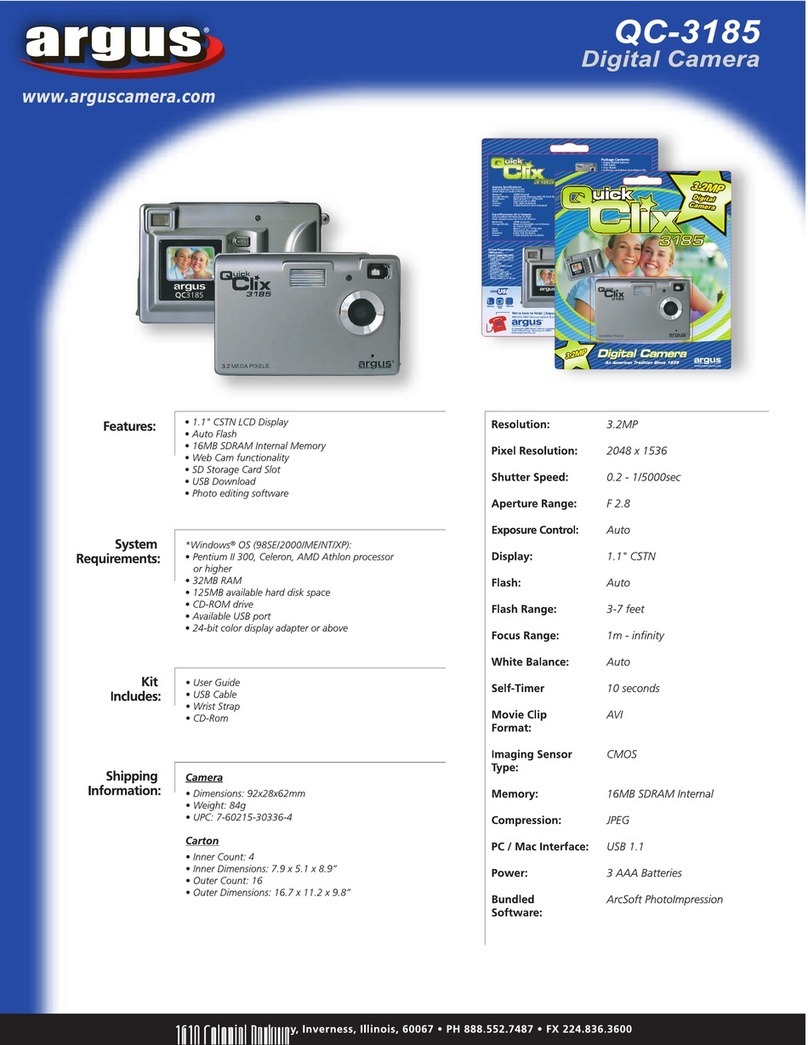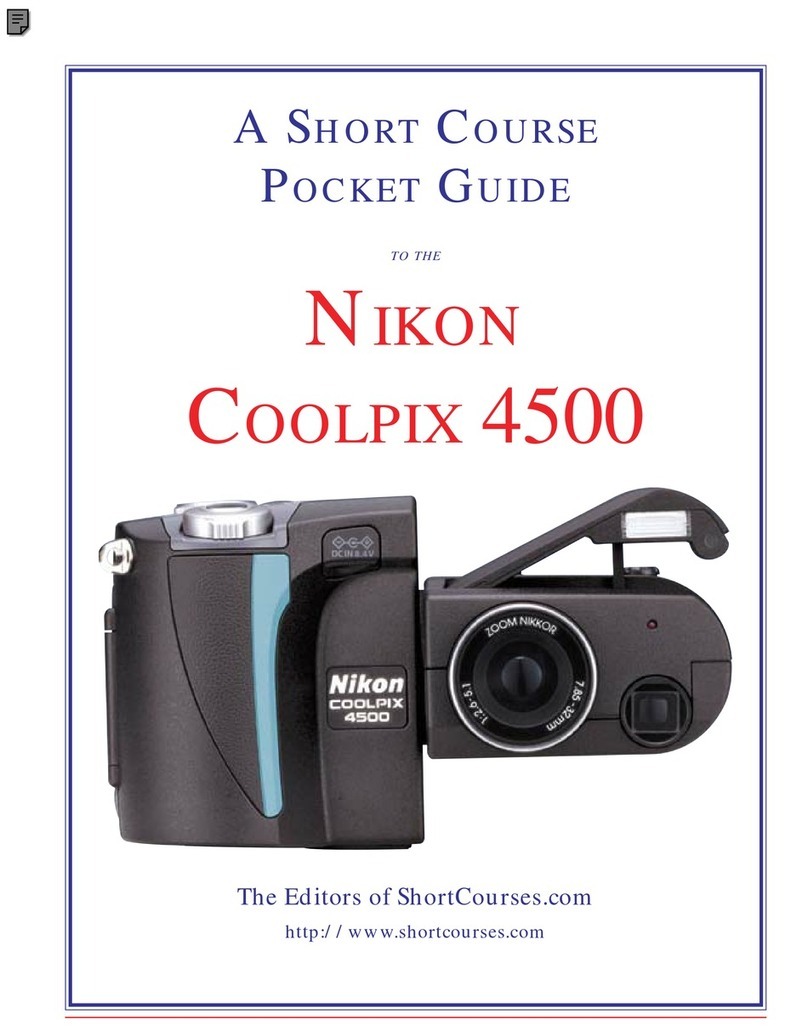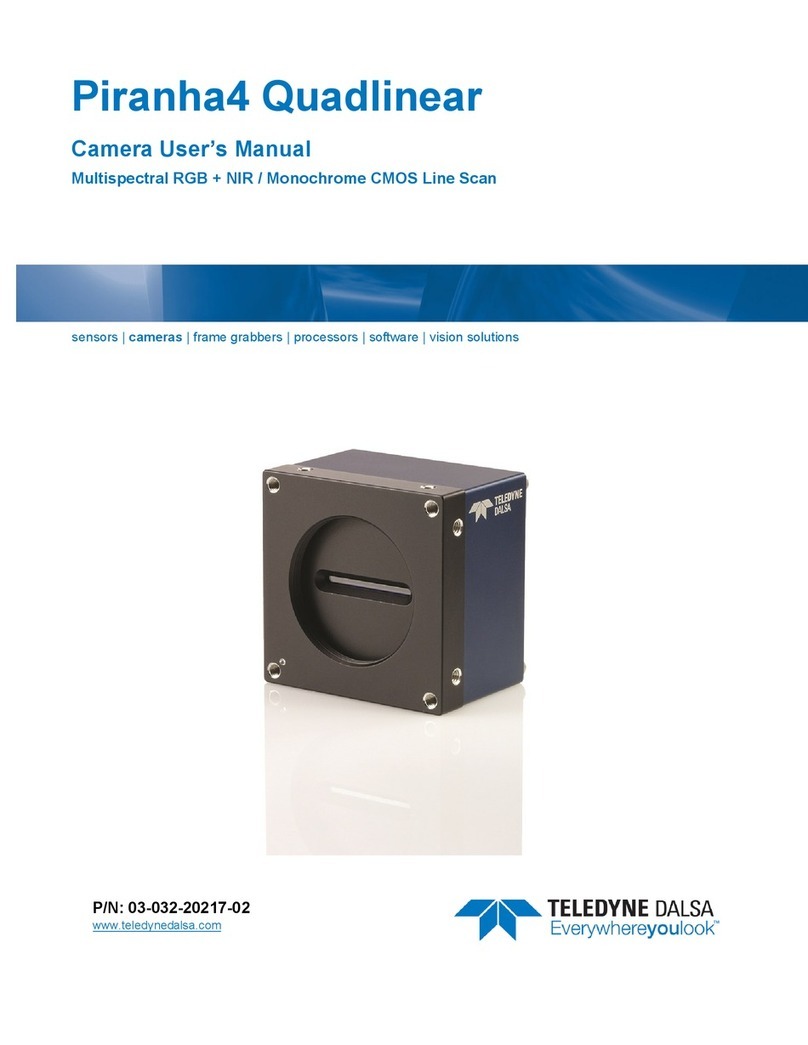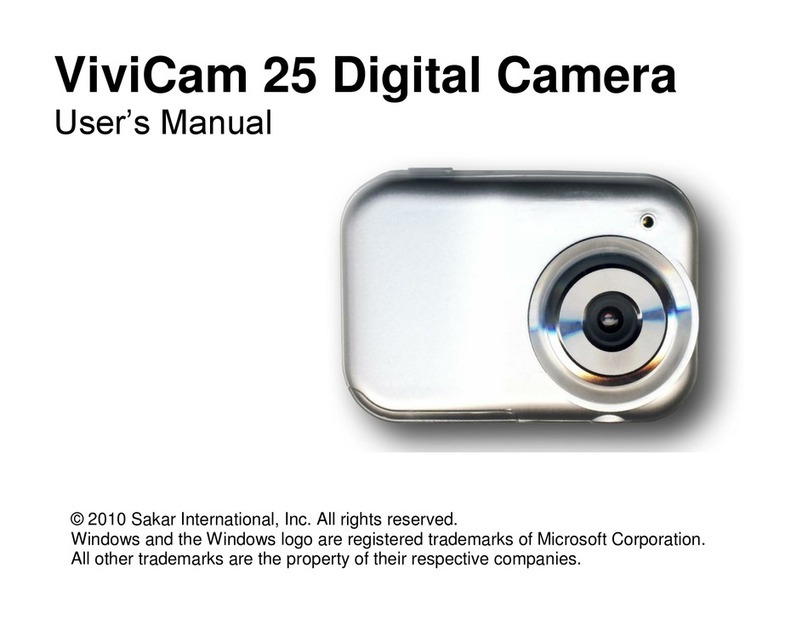Nexxt Solutions NHC-P720 User manual

SmartWi-Fi camera
PTZ - Full motion - Indoor
WARRANTY
nexxtsolutions.com/warranty
YEAR
2

User guide
Thank you for purchasing the Smart Wi-Fi camera from
Nexxt Solutions. We are excited in being a part of making
your life easier, safer and bringing peace of mind into your
home.
Product overview
1. Infrared LED: for night vision
2. Lens
3. Microphone: picks up your voice and any sound near
the camera
4. MicroSD™ card slot: supports local storage for a card of
up to 128GB
5. Speaker: it allows you to be heard from your phone via
the Nexxt Home app
6. LAN port
7. Reset button: Press and hold this button to reset the
device. If you have modied any settings, they will return
to factory default
8. Power: DC5V ± 10%
English
LAN
RESET
IN 5V
3
4
5
7
86
1
2
5

Package content
• Smart Wi-Fi camera
• Power adapter
• USB cable
• Quick setup guide
• Wall/ceiling mounting bracket
• 2 screws
• 2 concrete anchors
Wall/ceiling mounting bracket
Smart Wi-Fi
camera

Step 1
Register by email. Fill in the required eds.
Installing Nexxt Solutions
Home App
Download Nexxt Home app
from Google Play Store or Apple App Store.
60 %
9:41 AM
Register by email
United States of America
Email
Get authentication code
60 %
9:41 AM
Nexxt Home
Nexxt Solutions Home App
Cancel
GET
Accvent LLC
Login with existing account
Create New Account
SOLUTIONS
Iniciarsesión con cuenta existente
Crear Cuenta Nueva
SOLUTIONS
60 %
9:41 AM
Nexxt Home
Nexxt Solutions Home App
Cancel
INSTALL
Accvent LLC

Step 3
Create a new password and then select Completed.
Step 2
Enter the verication code you received.
60 %
9:41 AM
Enter verication code
Verication code has been sent to your
60 %
9:41 AM
Set Password
Completed
6-20 characters, including letters and numbers

Step 4
The Nexxt Solutions Home App has been successfully
set up.
Plug in
Plug in the camera using the provided AC adapter.
After 30 seconds, you will hear a rst tone indicating that
the camera has started correctly.
After another 10 seconds, a second tone will be heard
indicating that the camera is ready to be paired.
If you do not hear the tones, hold down the reset button for
8 seconds to reset the device.

Step 2
Select next step.
Add device
Step 1
Select Add device, followed by the smart camera.

Step 3
You must connect to a 2.4GHz WiFi network. Enter your
network password. Make sure you enter the correct
password, otherwise the device will not connect.
Step 4
Select Continue to get the QR code. Scan the QR code from
your mobile device with the smart camera. Once you hear
the tone, click on the I heard a prompt button.
If you experience any issues, reset the camera. If a
Registered Account added the camera through the app,
then another user will be prevented from setting up that
camera in a dierent account, unless permission is granted
through the Share access option.

Step 5
If pairing is successful, the notication Device added
successfully will be displayed on the screen.
Click on the pencil icon to rename the camera, and then
select Save to store your settings.
Camera interface

Full screen: Switches to full screen mode.
Screenshot: Takes a picture of what the camera is
viewing.
Speak: Allows voice communications through
the microphone.
Record: Starts recording a video.
Playback: If a microSD™ is installed, you can use
the playback function to watch recordings.
Gallery: Presents a list of all recorded videos and
photos stored locally or in the cloud.
Theme color: Allows users to customize the
appearance of the interface by switching to either
light mode or dark mode, the latter recommend-
ed for battery-saving purposes on your smart
device.
Private mode: It switches the camera to sleep
mode to give users peace of mind about their
privacy by blocking the lens, recording and
microphone functions when they are at home.
HDR: The High Dynamic Range is a technology that
improves the quality of scenes by enhancing the
brightness and contrast ratios of the screen.
Motion detection settings: Turns the motion
detection feature on and o. Changes the sensitivity
from Low, Medium, or High.
Unied controls: Use it to set up shortcuts to control
other compatible smart devices.
Messages: A quick way to view the list of push
notications sent to your mobile device.
Cloud storage: For added storage capacity, check
our cloud services available through a subscription.
HD/SD: Switches between High Denition and
Standard Denition.
Mute: Switches between High Denition and
Standard Denition.
Settings: Allow access to the camera parameters.

Settings Smart camera
It allows the user to change the icon, device name and
device location.

Device information
This menu will display information about the camera.
Basic function settings
Flip screen: Flips the image 180 degrees, if the camera is mounted
upside down.
Talk mode: Allows either One-way or Two-way speech.
Time watermark: Enables and disables the time and date stamp
shown in real time while streaming, or on the recorded videos and
photos.

Motion detection settings
Motion detection settings: Turns the motion detection feature on and
o. It also enables or disables zone activity monitoring and human
body ltering. The alarm timer settings can also be set through the
Schedule function. It changes the sensitivity levels between Low,
Medium, or High.
Total capacity: Shows the
capacity of the microSD™card.
Used: Shows how much
memory has been used.
Remaining capacity: Shows
how much space is left on the
microSD™card.
Local recording: You can set
the camera to constantly
record 24/7. How much it
records, depends on the size of
the microSD™card.
Recording mode: You can
switch between Event
Recording and Continuous
Recording
Format: This will format the microSD™card to be used on
the camera.
Schedule: Lets you program when to turn the recording on
or o.
Memory card settings

Value-added service (VAS)
Cloud storage: Access photos and videos at any time and
from anywhere with an optional subscription plan.
Offline notification
Oine notication: provides a selection button to
enable/disable this feature. An Oine notication will be
triggered after 30 minutes the device has remained in this
state or as a result of a power outage.

Feedback
Write feedback: Please let us know if you have any issues
setting up the product.
Add to home screen: a newly added UI interface which
provides direct access to the main controls of the device
by adding a shortcut to the main screen on your mobile
phone.
Share device
Additional users will need their own Nexxt Home Account.
Select Add sharing and then enter the e-mail address of
family or friends. Tap on Completed.

To remove a user on iOS, slide the name to the left. On
Android, press and hold the name of the person you wish
to delete. When the pop-up box comes up, select Delete. A
Notication conrming that you no longer want to share
the device with the selected user will be displayed. Tap on
Conrm to permanently remove the user.
Device update
Device update: adds new features or provide updates
with a new rmware upgrade. You can choose to have it
automatically updated by clicking the button below.

Nexxt Solutions® is a registered trademark. All rights reserved.
Amazon, Alexa and all related logos are trademarks of Amazon.com,
Inc. or its aliates. Google, Android and Google Play are trademarks
of Google LLC. SD™ and microSD™ are trademarks owned by SD-3C,
LLC. All other brand names and trademarks are the property of their
respective owners. Made in China.

Español
Guía del usuario
Gracias por adquirir la Cámara inteligente Wi-Fi de Nexxt
Solutions. Nos complace ser parte de la solución destinada
a no sólo simplicar su vida, sino además poder brindar
mayor seguridad y tranquilidad al interior de su hogar.
Descripción del producto
1. LED infrarrojo: para visión nocturna
2. Lente
3. Micrófono: capta su voz o cualquier otro sonido
alrededor de la cámara
4. Ranura para tarjeta microSD™: admite el
almacenamiento local a través de una tarjeta microSD de
hasta 128GB
5. Parlante: transmite el audio captado por el teléfono a
través de la aplicación Nexxt Home
6. Puerto LAN
7. Botón de reposición: mantenga presionado este botón
para reiniciar el dispositivo. De haber modicado su
conguración, se restituirán los parámetros a sus valores
originales de programación
8. Conjuntor de alimentación: CC5V ± 10% LAN
RESET
IN 5V
3
4
5
7
86
1
2
5

Contenido del empaque
• Cámara inteligente Wi-Fi
• Adaptador de corriente
• Cable USB
• Guía de conguración rápida
• Soporte para montaje en pared o techo
• 2 tornillos
• 2 tarugos para concreto
Soporte para
montaje en pared o techo
Cámara
inteligente
Wi-Fi

Instalación de la aplicación
Nexxt Solutions Home App
Descargue directamente la aplicación
Nexxt Home de Google Play Store o de Apple App Store.
Paso 1
Registro por email. Complete los campos requeridos.
60 %
9:41 AM
Register by email
United States of America
Email
Get authentication code
60 %
9:41 AM
Nexxt Home
Nexxt Solutions Home App
Cancel
GET
Accvent LLC
Login with existing account
Create New Account
SOLUTIONS
Iniciarsesión con cuenta existente
Crear Cuenta Nueva
SOLUTIONS
60 %
9:41 AM
Nexxt Home
Nexxt Solutions Home App
Cancel
INSTALL
Accvent LLC
Table of contents
Languages:
Other Nexxt Solutions Digital Camera manuals