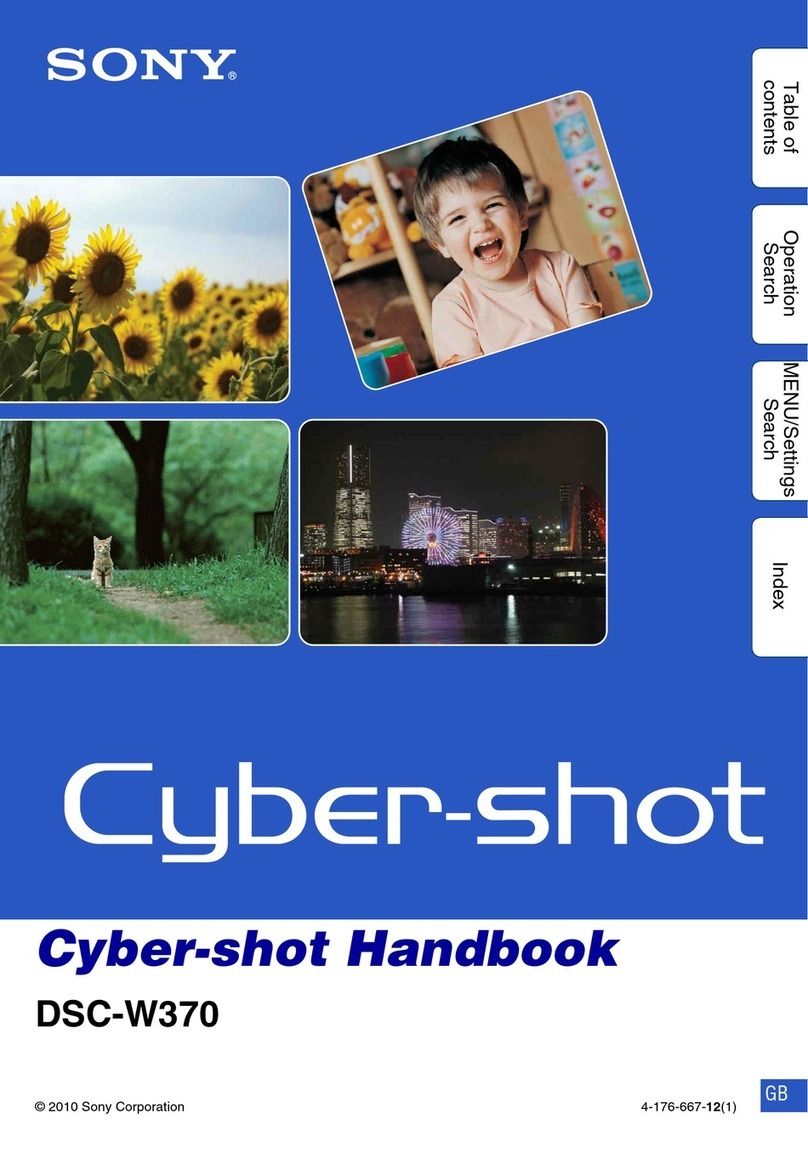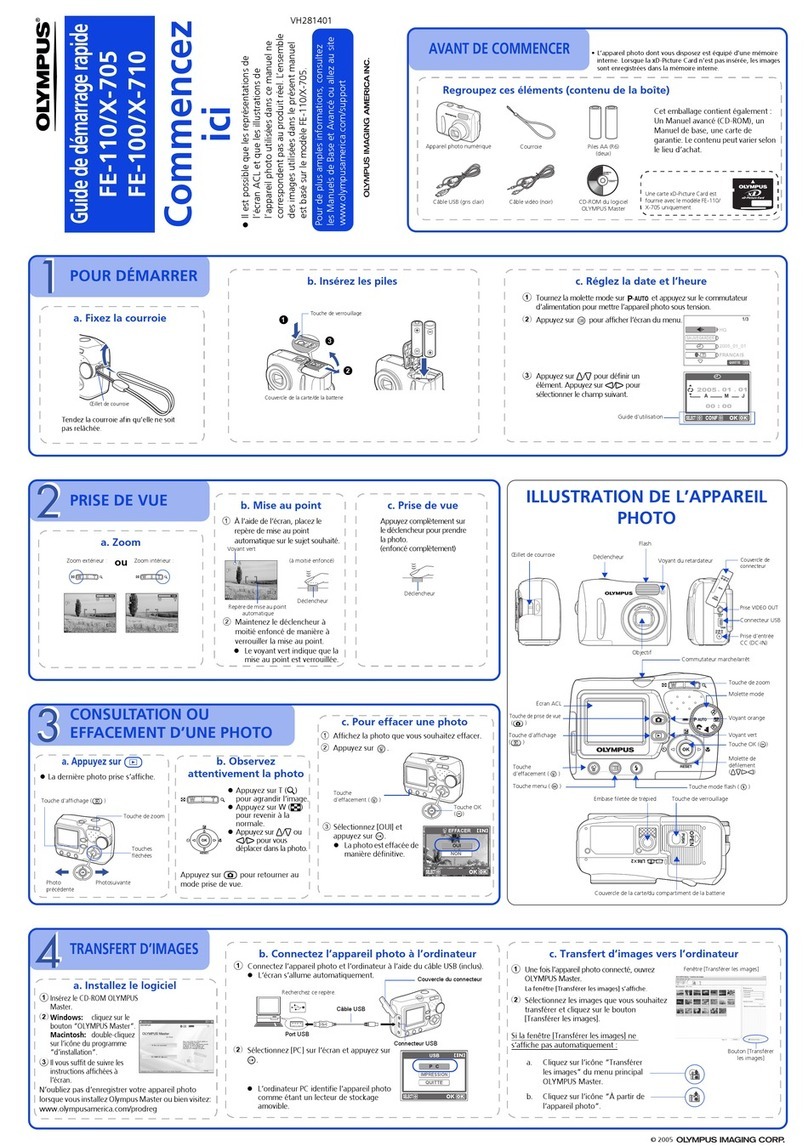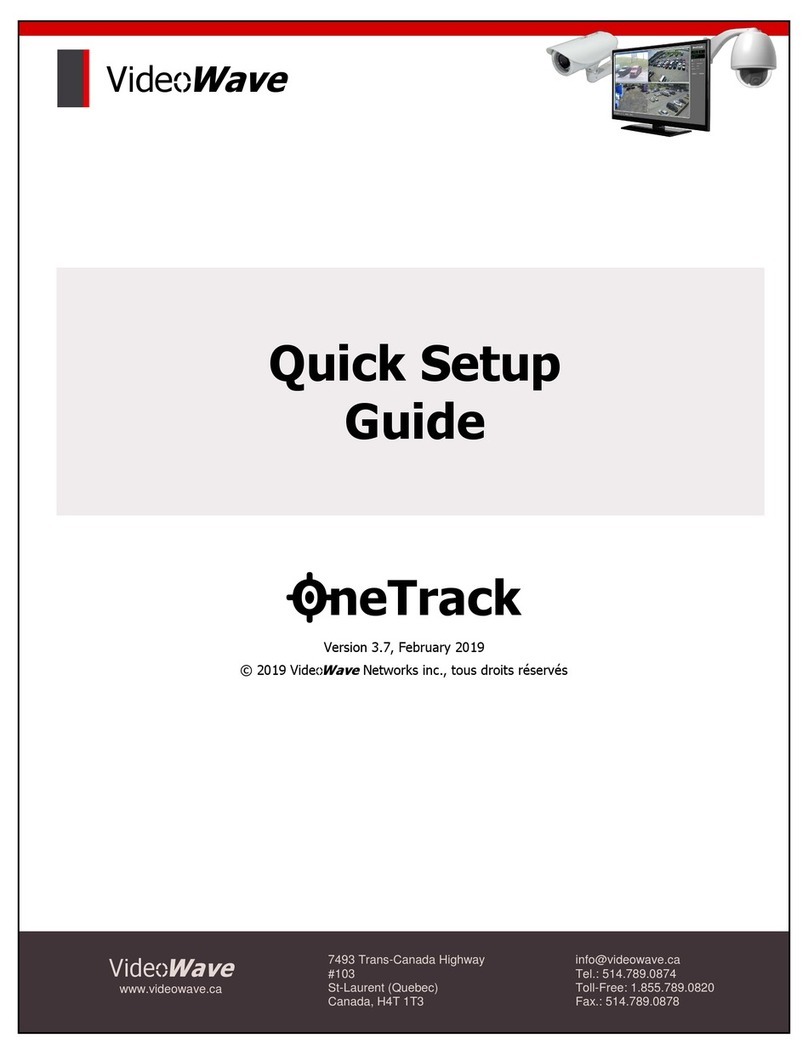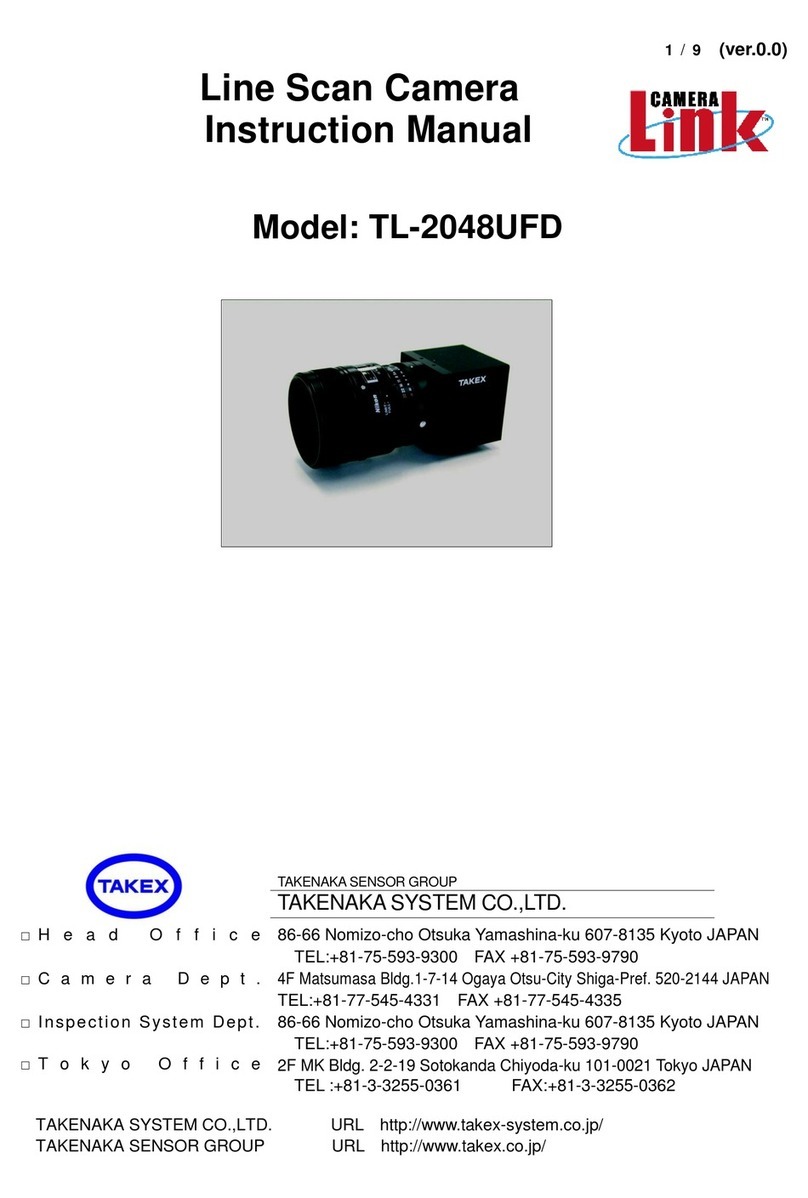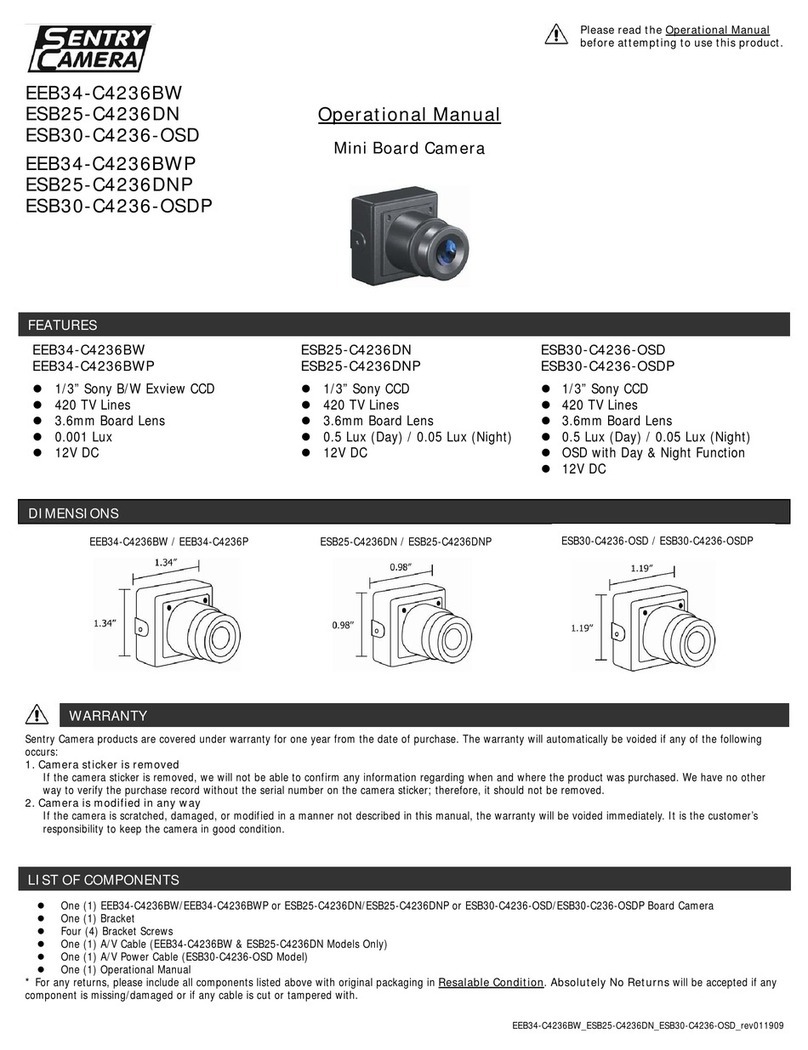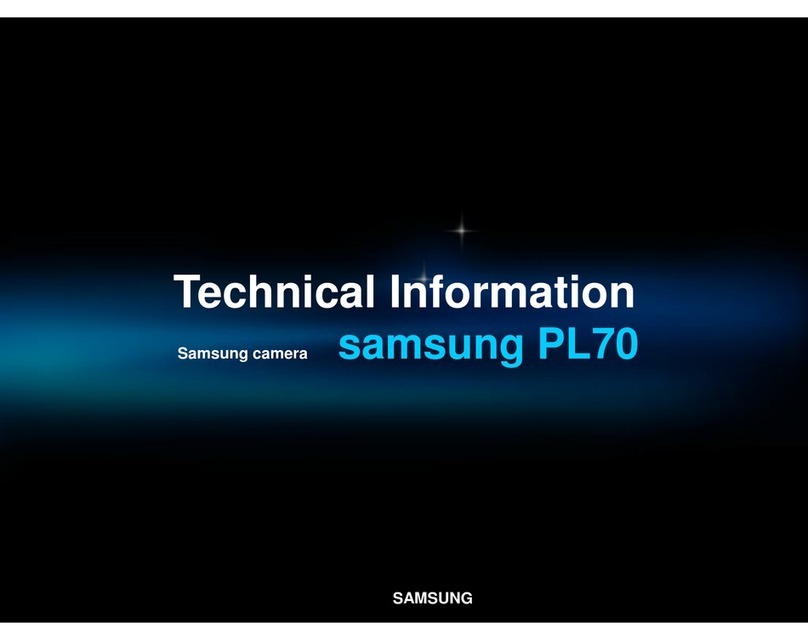Nexxt Solutions Smart Wi-Fi LED User manual

WARRANTY
nexxtsolutions.com/warranty
YEAR
2
SmartWi-Fi camera
Outdoor - weatherproof

English
1
2
4
User guide
Thank you for purchasing the Smart Wi-Fi camera from
Nexxt Solutions. We are excited in being a part of making
your life easier, safer and bringing peace of mind inside and
outside your home.
Product overview
1. Infrared LED array: for night vision
2. Lens
3. LED status light
4. Light sensor
5. Microphone: picks up your voice and any sound near
the camera
6. Built-in microSD™ card slot: supports local storage for a
card of up to 128GB
Built-in speaker: it allows you to be heard from your
phone via the Nexxt Home app
Reset button: press and hold this button to reset the
device. If you have modied any settings, they will return
to factory default
7. Power cable
3
5
6
7
Speaker
Card slot
Reset button

Package content
• Smart Wi-Fi camera
• Power adapter
• 10ft USB cable attached to camera
• Quick setup guide
• 4 screws
• 4 concrete anchors
Wall/ceiling
mounting bracket
Lock collar to set the camera
at the desired angle
Smart Wi-Fi
camera
How to insert the
microSD™ card
The Wi-Fi camera comes with a built-in card slot which
supports a microSD™ card of up to 128GB. Once you insert
the storage card, the camera will automatically start to
record and store images and footage on that memory.
Step 1: Loosen the speaker cover screws with a screwdriver.
Remove the cover gently since wires are attached to it.
Step 2: Insert the microSD™ card. Make sure to install it in
the correct direction.
Step 3: Put the cover back and tighten both screws to
secure it in place.

Step 1
Register by email. Fill in the required elds.
Installing the Nexxt Solutions
Home App
Download Nexxt Home app
from Google Play or Apple App Store.
60 %
9:41 AM
Register by email
United States of America
Email
Get authentication code
60 %
9:41 AM
Nexxt Home
Nexxt Solutions Home App
Cancel
GET
Accvent LLC
Login with existing account
Create New Account
SOLUTIONS
Iniciarsesión con cuenta existente
Crear Cuenta Nueva
SOLUTIONS
60 %
9:41 AM
Nexxt Home
Nexxt Solutions Home App
Cancel
INSTALL
Accvent LLC

Step 3
Create a new password and then select Completed.
Step 2
Enter the verication code you received.
60 %
9:41 AM
Enter verication code
Verication code has been sent to your
60 %
9:41 AM
Set Password
Completed
6-20 characters, including letters and numbers

Plug in
Plug in the camera using the provided AC adapter.
After 30 seconds, you will hear a rst tone indicating that
the camera has started correctly.
After another 10 seconds, a second tone will be heard
indicating that the camera is ready to be paired.
If you do not hear the tones, hold down the reset button for
8 seconds to reset the device.
Step 4
The Nexxt Solutions Home App has been successfully
installed.

Step 2
Select next step.
Add device
Step 1
Select the +icon to add the device, followed by the smart
camera.
60 %
9:41 AM
60 %
9:41 AM
60 %
9:41 AM

Step 3
You must connect to a 2.4GHz WiFi network. Enter your
network password. Make sure you enter the correct
password, otherwise the device will not connect.
Step 4
Scan the QR code from your mobile device with the smart
camera. Once you hear the tone, click on the I Heard a
Prompt button.
If you experience any issues, reset the camera. If a
Registered Account added the camera through the app,
then another user will be prevented from setting up that
camera in a dierent account, unless permission is granted
through the Share access option.
60 %
9:41 AM
60 %
9:41 AM
60 %
9:41 AM

Step 5
If pairing is successful, the notication Device added
successfully will be displayed on the screen.
Click on the pencil icon to rename the camera, and then
select Save to store your settings.
Camera settings
60 %
9:41 AM
60 %
9:41 AM

Settings
Screenshot: Takes a picture of what the camera
is viewing.
Speak: Allows voice communications through
the microphone.
Record: Starts recording a video.
Playback: If a microSD™is installed, you can use
the playback function to watch recordings.
Motion detection : Sets the Motion detection
settings.
Photo album: View your photos and videos
Cloud storage: Allows you to purchase a cloud
storage service.
HD/SD: Switches between High Denition and
Standard Denition modes.
Mute: Mutes the microphone on the camera.
Full screen: Switches to full screen mode.
Signal: Shows the Wi-Fi signal strength.
Settings: See below.
60 %
9:41 AM
Storage: Memory Card Settings

Device name
It allows the user to rename the device. To change the
default name, click on device name.
Device information
This menu will display information about the camera.
60 %
9:41 AM
60 %
9:41 AM

Basic function settings
Flip screen: Flips the image 180 degrees, if the camera is
mounted upside down.
Talk Mode: Allows either One-way or Two-way speech.
60 %
9:41 AM
Motion Detection Settings
Motion detection settings: Turns the motion detection
feature on and o. Sets up a schedule to turn the motion
detection feature on and o. Changes the sensitivity
between Low, Medium, or High.
60 %
9:41 AM
Motion Detection Settings

Total capacity: Shows the
capacity of the microSD™
card.
Used: Shows how much
memory has been used.
Remaining capacity: Shows
how much space is left on the
microSD™card.
SD card recording on/o
switch: You can set the
camera to constantly record
24/7. How much it records,
depends on the size of the
microSD™card.
Schedule: Sets up a schedule
to turn SD card recording on
and o.
Format memory card: This
will format the microSD™card
to be used on the camera.
Memory card settings
60 %
9:41 AM
Cloud storage purchase options
Cloud storage: Provides the option to purchase a
selection of cloud storage services.
60 %
9:41 AM
60 %
9:41 AM

Share device
Additional users will need their own Nexxt Home Account.
Select Add sharing and then enter the mobile
number/e-mail address of family or friends. Tap on
Completed.
To remove a user on iOS, slide the name to the left. On
Android, press and hold the name of the person you wish
to delete. When the pop-up box comes up, select Delete. A
Notication conrming that you no longer want to share
the device with the selected user will be displayed. Tap on
Conrm to permanently remove the user.
60 %
9:41 AM
60 %
9:41 AM
60 %
9:41 AM

Feedback and firmware
Write feedback: Please let us know if you have any issues
setting up the product.
Firmware information: We will sometimes add new
features or provide updates with a new
rmware upgrade.
Remove device:
Remove the camera from your account.
Tap on
Conrm
when done.
Nexxt Solutions® is a registered trademark. All rights reserved. SD™
and microSD™ are trademarks owned by SD-3C, LLC. All other brand
names and trademarks are the property of their respective owners.
Made in China.
FCC ID: X4YHAWC0610
60 %
9:41 AM
60 %
9:41 AM
60 %
9:41 AM

Español
Guía del usuario
Gracias por adquirir la Cámara inteligente Wi-Fi de Nexxt
Solutions. Nos complace ser parte de la solución destinada
a no sólo simplicar su vida, sino además poder brindar
mayor seguridad y tranquilidad tanto en el exterior como al
interior de de su hogar.
Descripción del producto
1. Conjunto de luces LED infrarrojas: para visión
nocturna
2. Lente
3. Luz LED indicadora de estado
4. Sensor de luz
5. Micrófono: capta su voz o cualquier otro sonido
alrededor de la cámara
6. Ranura para tarjeta microSD™: admite el
almacenamiento local a través de una tarjeta microSD de
hasta 128GB
Parlante integrado: transmite el audio captado por el
teléfono a través de la aplicación Nexxt Home
Botón de reposición: mantenga presionado este botón
para reiniciar el dispositivo. De haber modicado su
conguración, se restituirán los parámetros a sus valores
originales de programación
7. Cordón de alimentación
1
2
4
3
5
6
7
Parlante
Ranura para tarjeta
microSD™
Botón de reposición

Contenido del empaque
• Cámara inteligente Wi-Fi
• Adaptador de corriente
• Cable USB de 3m de longitud conectado a la cámara
• Guía de conguración rápida
• 4 tornillos
• 4 tarugos para concreto
Soporte para montaje
en al pared/cielo raso
Anillo de rosca
para jar la cámara
en el ángulo deseado
Cámara
inteligente Wi-Fi
Cómo instalar la tarjeta
microSD™
La cámara Wi-Fi cuenta con una ranura integrada que
admite tarjetas microSD™ de hasta 128GB. Una vez que
inserte la tarjeta, la cámara comenzará a grabar y
almacenar en forma automática imágenes y videos en esa
memoria.
Paso 1: Suelte los tornillos que jan la tapa del parlante con
un destornillador. Retire la tapa poniendo especial atención
de no forzar los cables unidos a ella.
Paso 2: Inserte la tarjeta microSD™. Asegúrese de instalarla
en la posición correcta.
Paso 3: Vuelva a colocar la cubierta y apriete ambos
tornillos para asegurarla en su lugar.

60 %
9:41 AM
Register by email
United States of America
Email
Get authentication code
Instalación de la aplicación
Nexxt Solutions Home App
Descargue directamente la aplicación
Nexxt Home de Google Play o de Apple App Store.
Paso 1
Registro por email. Complete los campos requeridos.
60 %
9:41 AM
Nexxt Home
Nexxt Solutions Home App
Cancel
GET
Accvent LLC
Login with existing account
Create New Account
SOLUTIONS
Iniciarsesión con cuenta existente
Crear Cuenta Nueva
SOLUTIONS
60 %
9:41 AM
Nexxt Home
Nexxt Solutions Home App
Cancel
INSTALL
Accvent LLC

Paso 3
Cree una contraseña nueva y seleccione Completo a
continuación.
Paso 2
Ingrese el código de vericación que recibió.
60 %
9:41 AM
Enter verication code
Verication code has been sent to your
60 %
9:41 AM
Set Password
Completed
6-20 characters, including letters and numbers

Paso 4
La aplicación Nexxt Solutions Home ha sido instalada
satisfactoriamente.
Conexión
Conecte la cámara con el adaptador de CA suministrado.
Después de 30 segundos, la cámara emite el primer tono
para indicar que se ha iniciado correctamente.
10 segundos después, se genera un segundo tono para
indicar que la cámara está lista para emparejarse. De lo
contrario, mantenga presionado el botón de reposición por
8 segundos para reiniciar el dispositivo.
Other manuals for Smart Wi-Fi LED
1
Table of contents
Languages:
Other Nexxt Solutions Digital Camera manuals