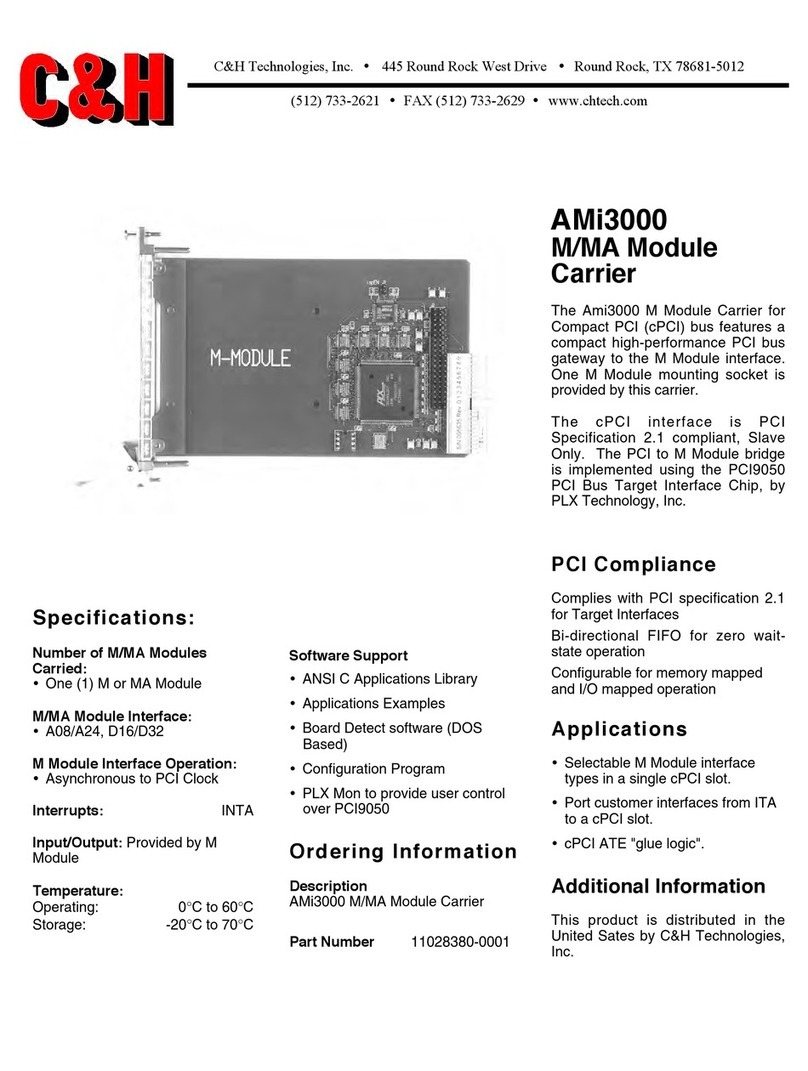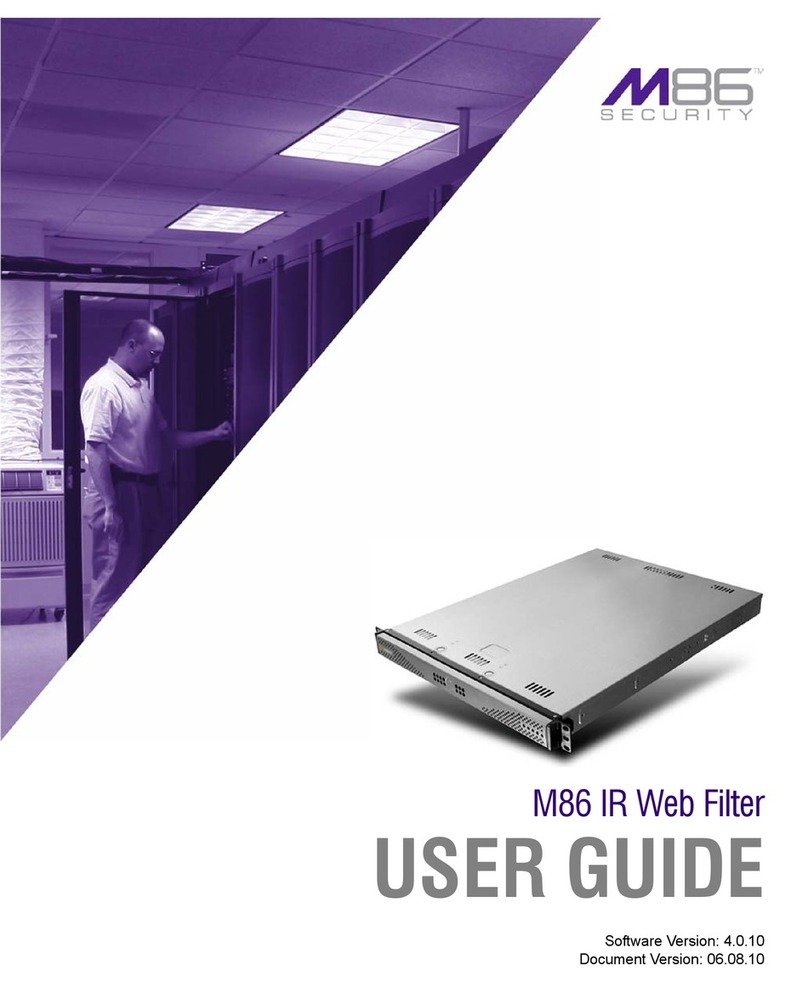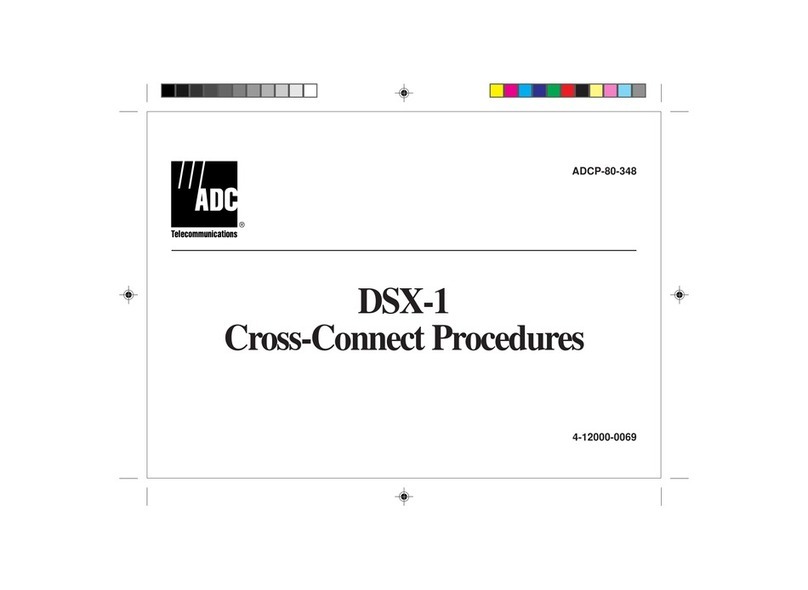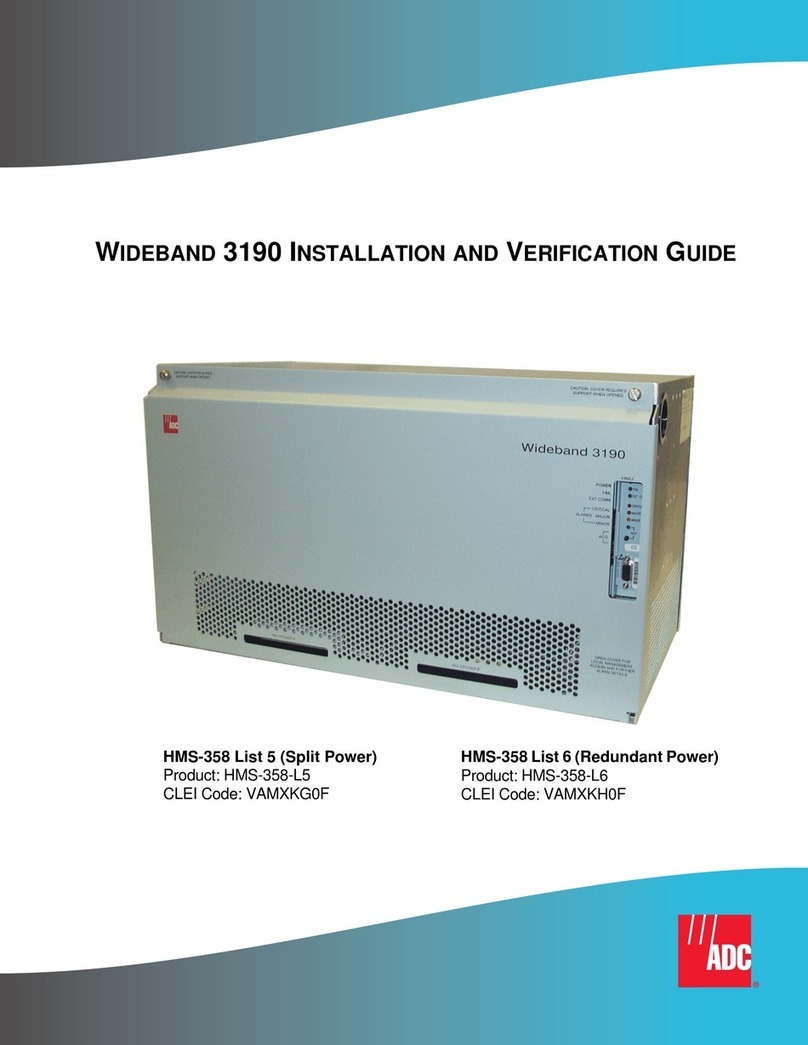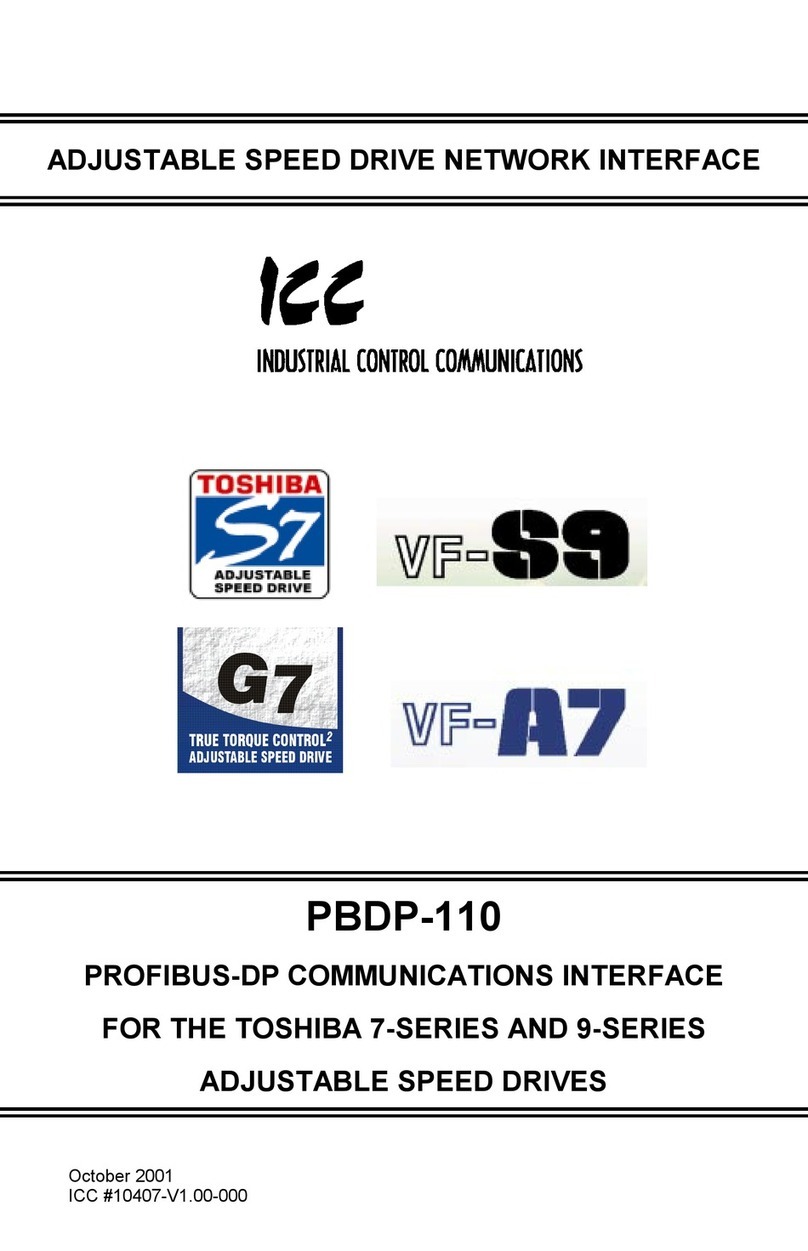Nexxt Solutions VEKTOR 3600AC User manual

WHOLE-HOME Wi-Fi SYSTEM
AEFME904U1

Table of contents
•Product overview
•Front/back view
•Bottom view
Setup
•Nexxt Wireless APP installation
Vektor System Settings
• Create or Log in into Nexxt Smart cloud account
• Add Vektor to the Nexxt Wireless Smart cloud Account.
• Notifications
• Help and feedback
• About us
• Clear cache
My Wi-Fi
• Node settings
Device location
LED indicator
More information
Settings
• Wireless settings
• Guest network
• Parental control
• Internet Settings
• QOS
• Add node
• Fast roaming
• Smart assistant
• Port forwarding
• UPnP
• DHCP server
• DNS
• Firmware upgrade
• Maintenance schedule
• Account authorization
• Connected Devices
Name devices
Add group
Details
Add to black list

Product overview
This advanced network device works as a Mesh Wireless Router.
Before setting up the Vektor3600, you must verify that you have
high-speed internet access available.
Front/Back view
•Front view
LED indicator on the front panel provide information about network
activity, the connection and link status of the ports in real time. It
also facilitates activity monitoring and troubleshooting the
performance of the device.
• Back view
The rear panel provides the physical connectors for power and
client network devices.
LED indicator Status Description
Solid
Off
Solid green
Solid yellow
Solid red
The system is working properly
No power is being supplied to therouter
or the switch is off
Good connection
Fair connection: Move closer to
another node.
Disconnected: Check connection, move
closer to another node.
1 4
23
RST
button LAN
port
WAN/LAN port DC power jack
1

1. Reset button: Press and hold this button for 8-10 seconds to
restore the router to its factory default settings. The router must be
powered on for this function to work.
2. WAN/LAN port: This RJ45 port is where you will connect the
DSL/cable modem or Ethernet line from your ISP. It can also be
used as a LAN if it's not the Main Node.
3. LAN port: Connect your local laptop or desktop computers in your
network to any of these RJ45 ethernet ports
4. DC-IN: Connect the supplied power adapter to this jack.
1. Install the Nexxt Wireless App on your mobile device by searching for
Nexxt Wireless in Google Play Store or by scanning the QR code.
2. Tap on the Nexxt Wireless app to start it.
• Bottom view
Setup
Available for Android Nexxt Wireless

3. Tap on Login, then Register on the upper right-hand corner.Vektor System Settings
• Create or Log in into the Nexxt Smart cloud account
1. You will need to create an account if you want to be able to control
the Vektor while you are away from your home.
2. Tap on the Profile icon on the upper right-hand corner.

4. Enter in your email address and a password. Password must be at
least 6 characters long. Then click on Register.
5. You will receive a confirmation email, click on the link in the email to
activate your account.
6. You will get a confirmation that your account was registration was
successful.

1. You will need the default name and password of the Vektor, it should
be on label on the bottom of the node. Click on Connect. It will take
you to your phone's Wi-Fi settings.
7. Go back to the Login page and
enter your email and password you
just created. Click Login.
8. You will now be in your My Profile
page, here you have access to
Notifications, Help and feedback,
About Us, and Clear cache.
Add Vektor to Nexxt Wireless smart cloud
account

2. Choose the default SSID of the Vektor and type in the password from
the bottom label. Tap on Connect. Once you are connected go back
to the app.
3. You will now be in the Vektor setup screen. Tap on Setup.
Vektor_3018
Vektor_3018

4. It will automatically determine what type of Internet you are using.
You may change it, if you like to set up something different. To do so,
tap on Choose your connection type manually. Otherwise, tap on
Next.
5. It will ask you to change the default Wi-Fi name and Password.
Please do so, remember to keep something that is easy to
remember. Tap on OK, when done. It should automatically reconnect
to the new Wi-Fi name.

7. To add additional nodes, you will need to go to
Settings… Add Node.
Tap on OK. It will take you to the main interface.
6. It will ask you to connect to the Wi-Fi you just created. Tap on
Connect. Tap on the Wi-Fi name you just created, enter the
password and once connected, go back to the app.

1. Tap on My Profile icon on the upper right-hand corner. Then tap on
Notifications.
2. By default, Notification is enabled. If you wish to disable it, tap on the
switch to turn it off.
3. Do not disturb: To use the Do not disturb feature, tap on the switch
to turn it on. You can set the time to which you want the Do not
disturb to turn on and off. For this example, we will use the default
time 22:00 to 08:00. So between those hours, you will not get
notifications. Tap on Save.
Notifications

Help and feedback - Tap on My Profile icon on the upper right-hand
corner. Then tap on Help and feedback.
About us - Tap on My Profile icon on the upper right-hand corner. Then
tap on About us. Current app version, Official website, and Facebook page.

Clear cache – If you want to erase the history, tap on Clear cache. My Wi-Fi

How to add a user/device to the blacklist.
1. If a user/device is added to the blacklist, they will not be able to
connect to your Vektor Mesh.
2. Open Nexxt Wireless app. You should be on the main My Wi-Fi
page, tap on Connected devices.
Node settings – Tap on any node to get to Node settings
· Device location – Choose a pre-existing location or go to Custom
to enter a custom name.
Connected devices – Tap on Connected devices to get to
Connected devices settings. Tap on a Connected device.
· Name devices – You can rename each device.
· Add group – You can create and add to a group.
· Details – Describes each device information.
· LED indicator – Notifies you of the connection status.
· More information – Describes each node information.
Add to blacklist

3. Tap on the device, you wish to add to the Blacklist. For this example,
we will be blocking “CtK-Note9”.
4. Tap on Add to Blacklist, a confirmation popup will come up. If you are
sure, you do not want this device to access the Vektor Mesh, tap on
Add to Blacklist. When you go back to the Connected Devices list,
“CtK-Note9” should no longer be accessible on that list.
Apple Phone

5. To see all users/devices that are on the Blacklist, tap on the lower
right-hand corner Blacklist icon.
6. On this screen, you can Remove the device, or Remove All Devices.
Just tap on Remove, next to the device you wish to remove from the
Blacklist or Remove All Devices to remove them all.
Apple Phone

Guest network - Use Guest network to allow guests to get online and share
a password via various options.
How to enable Guest network.
1. Open Nexxt Wireless app. Tap on Settings. Then tap on Guest network.
2. Tap on the switch to enable the Guest network.
Settings
Wireless settings – View or change your Wi-Fi name and password.

3. The default Guest Network WiFi Name is Vektor_Guest. You may
change it to anything you like. The default Guest Network WiFi
Password is 12345678. You may change it to anything you like. We
will keep the default for this example.
4. Validity Period: This is how long you want the Guest Network to be
available. Tap on Validity Period, you can set 4, 8 hours, or Always
Valid. Always Valid means it will always be on.

5. Tap on Save to enable Guest Network. Vektor_Guest should be
available now for your guests to enjoy your Wi-Fi.
6. You can also share the Guest Network WiFi Name and Password
information via a number of different ways. Tap on the Share icon on
the upper right-hand corner. We will use Gmail for this example.
Enter in the email address and a subject line to the person you wish
to share this info with. Then send the email.

How to use Parental Control.
1. Open Nexxt Wireless app. Tap on Settings. Then tap on Parental
Control. This allows you to control when any device can use the
Internet.
7. To turn off Guest network, if you are not using the 4- or 8- hour
Validity Period. Go back in to the Guest Network and tap on the
switch again to disable. It will then turn off your Guest Network.
Parental control – Allows you to create a group for your kids. You can
specify what times your kids can go online.
Table of contents