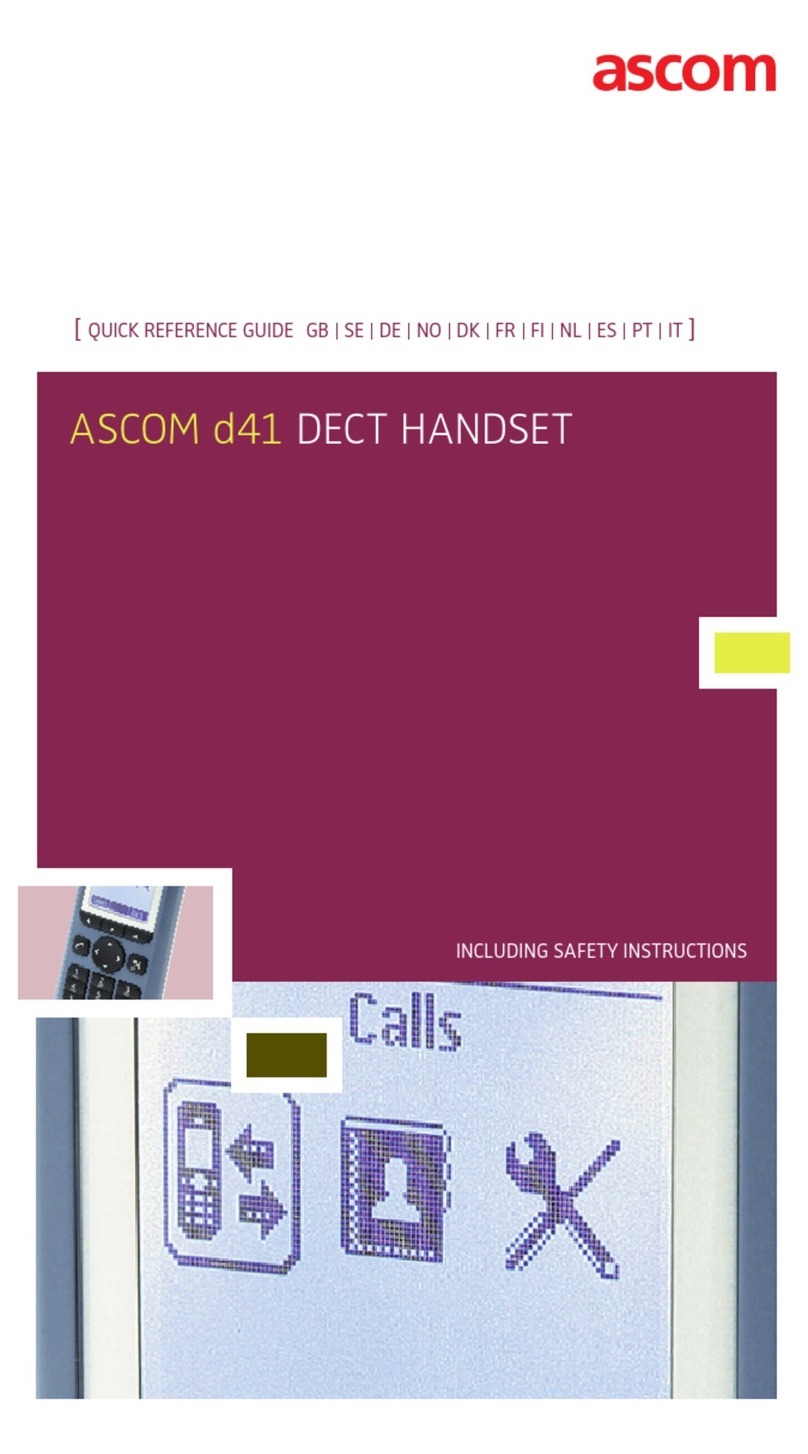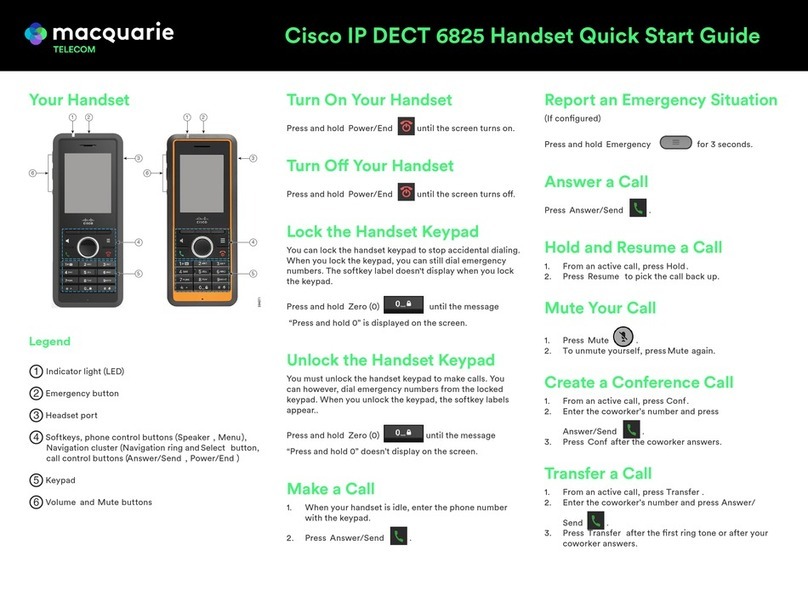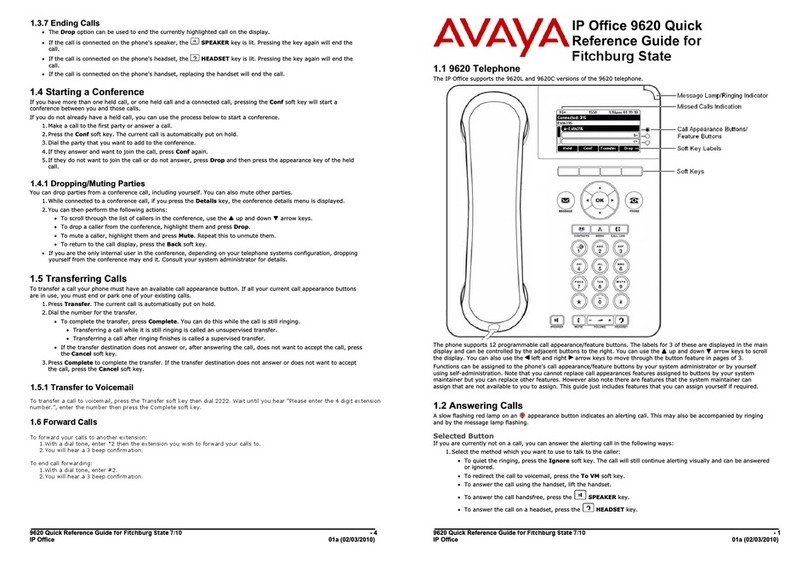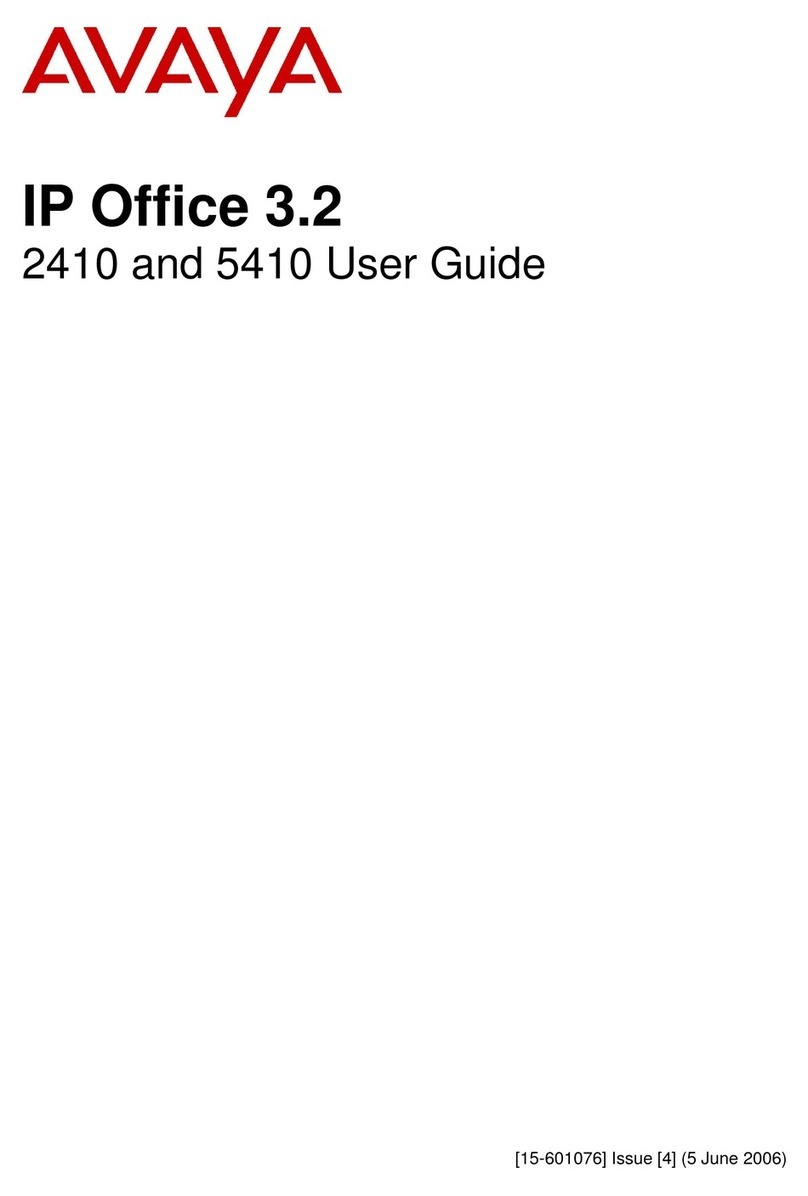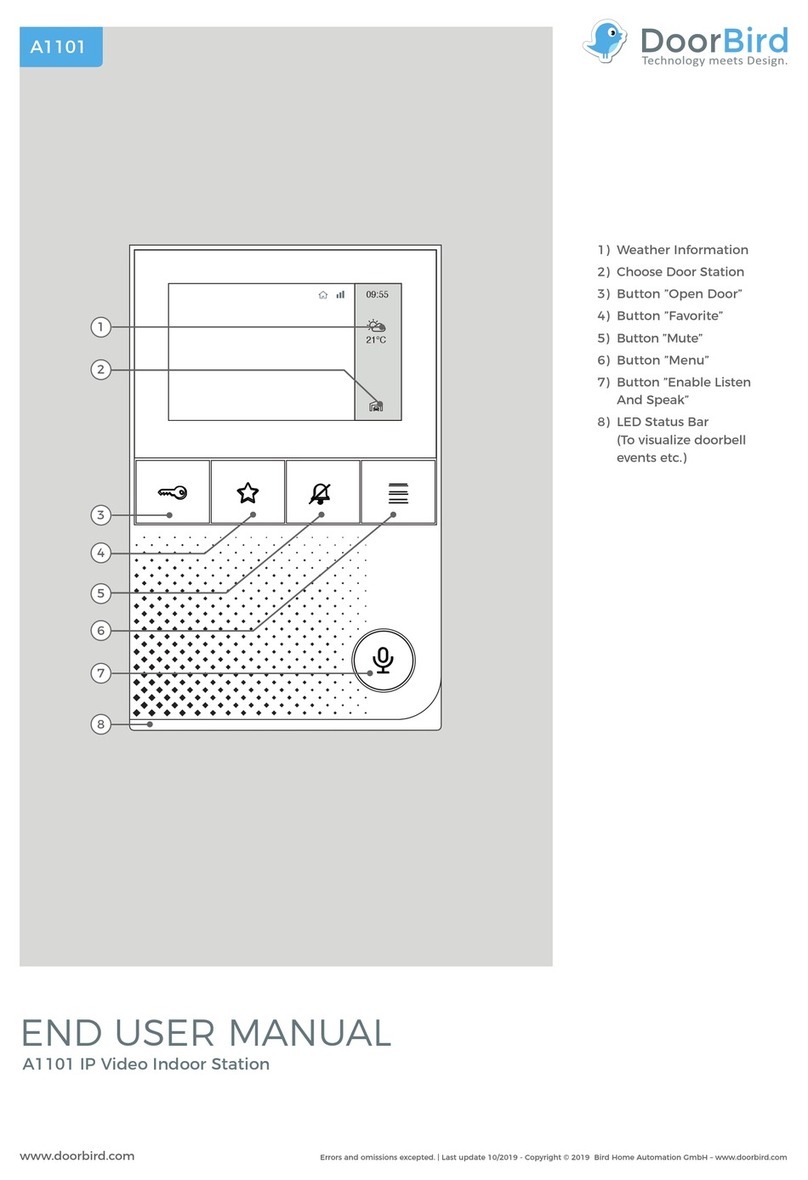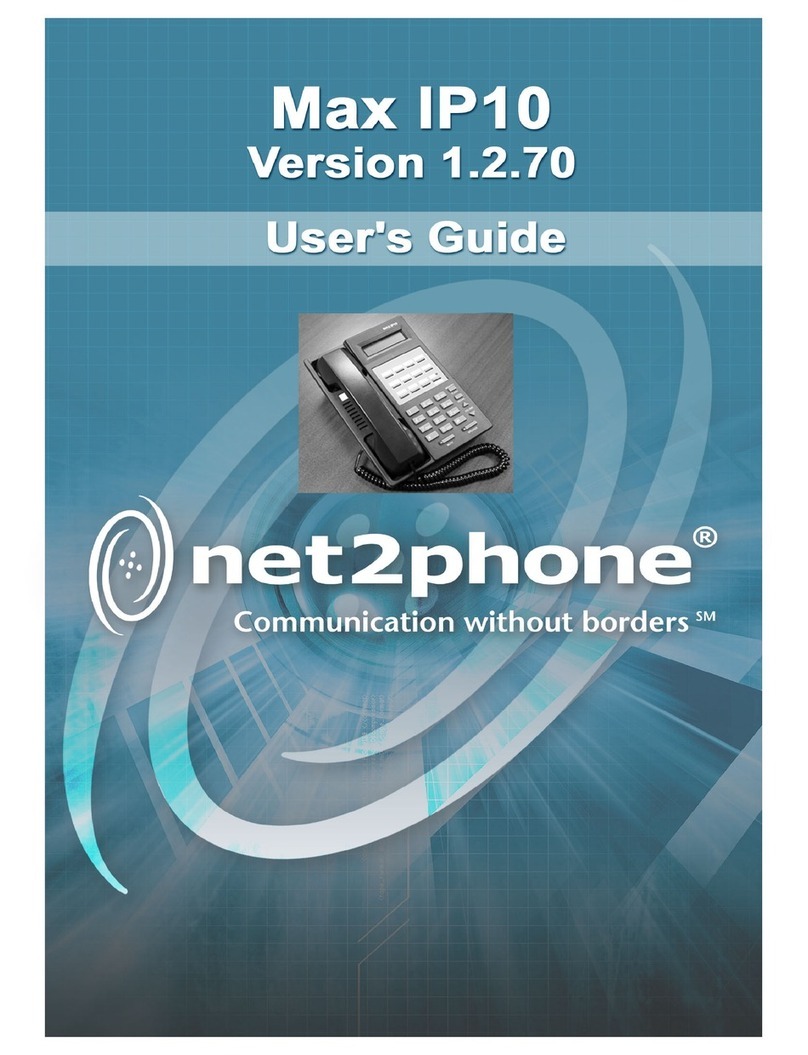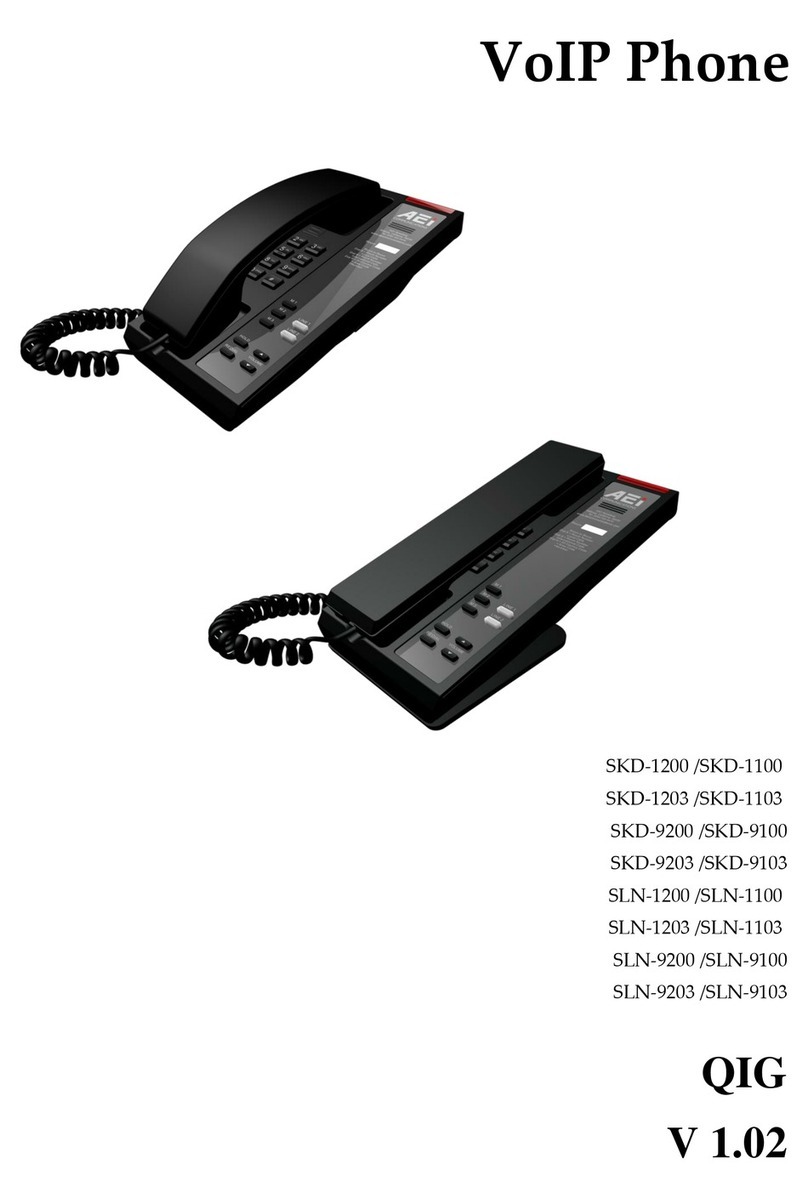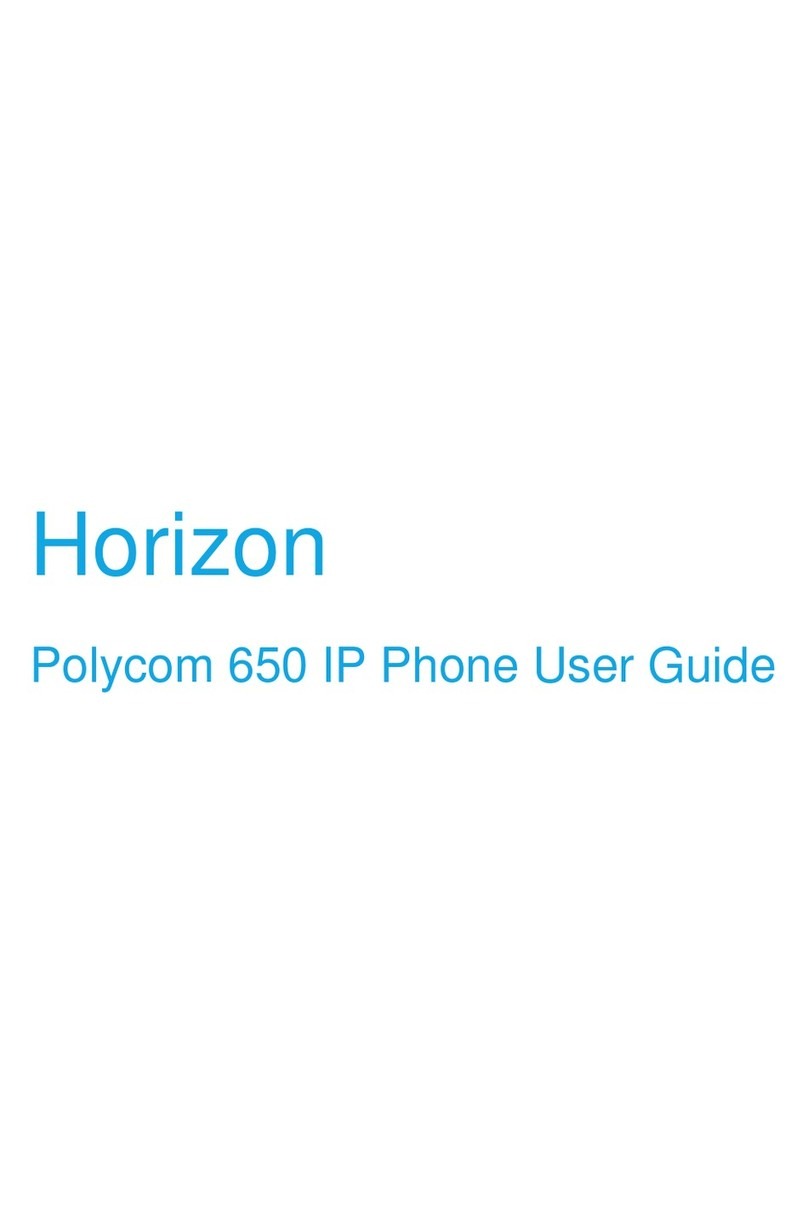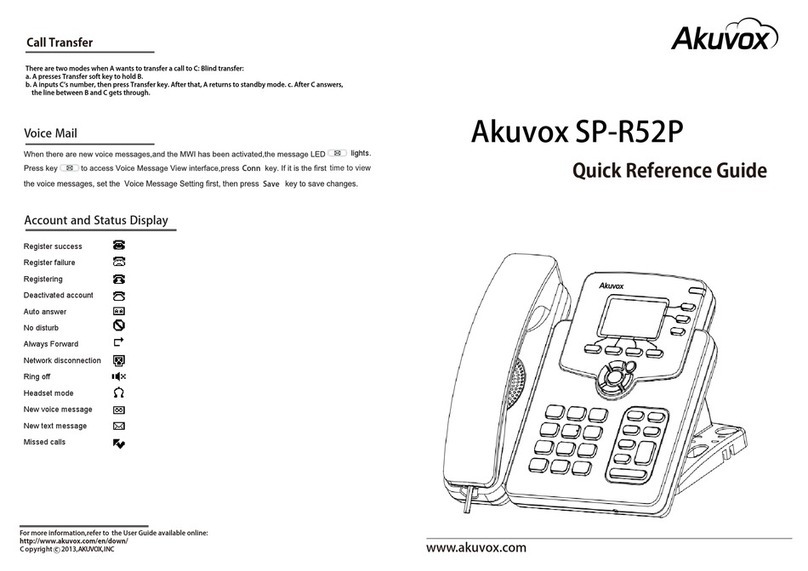NHS Cisco 7940 Series User manual

Your NHS partner for improving health and integrating care
User Guide for Cisco IP
Telephones – 7940 series
Version 6

NHS Midlands & Lancashire Commissioning Support Unit
2
Table of Contents
Quality Assurance ......................................................................................................................................................3
Confidentiality...........................................................................................................................................................3
Basic Telephone Functions...................................................................................................................................4
Making Calls - Instructions....................................................................................................................................4
To Display Caller Identity ......................................................................................................................................5
Transferring Calls to an Internal Number ............................................................................................................5
Transferring Calls to an External Number ...........................................................................................................5
Redial.......................................................................................................................................................................6
Call Back .................................................................................................................................................................6
Call Forward............................................................................................................................................................6
Removing Call Forward .........................................................................................................................................6
Function Buttons....................................................................................................................................................7
Headset Button...................................................................................................................................................7
Mute Button ........................................................................................................................................................7
Speaker Button...................................................................................................................................................7
Directory Button.................................................................................................................................................8
Settings Button ..................................................................................................................................................8
Services Button..................................................................................................................................................8
Messages Button ...............................................................................................................................................8
Call History..............................................................................................................................................................9
Missed Calls............................................................................................................................................................9
Received Calls ........................................................................................................................................................9
Placed Calls ......................................................................................................................................................... 10
Internal Telephone Directory.............................................................................................................................. 10
Volume Control Buttons..................................................................................................................................... 11
Changing Ring Tone Volume......................................................................................................................... 11
Changing Ring Tone....................................................................................................................................... 11
Voicemail (Optional Extra).................................................................................................................................. 12
Changing Voicemail Message ....................................................................................................................... 12
Removing Voicemail....................................................................................................................................... 12
Remote Access of Voicemail......................................................................................................................... 12
Conference Calls................................................................................................................................................. 13
Group Pick-Up –Standard Settings (Optional Extra) ...................................................................................... 13
Cisco Call Manager Extension Mobility (Optional Extra) ................................................................................ 14
To log out of Cisco Call Manager Extension Mobility ..................................................................................... 15
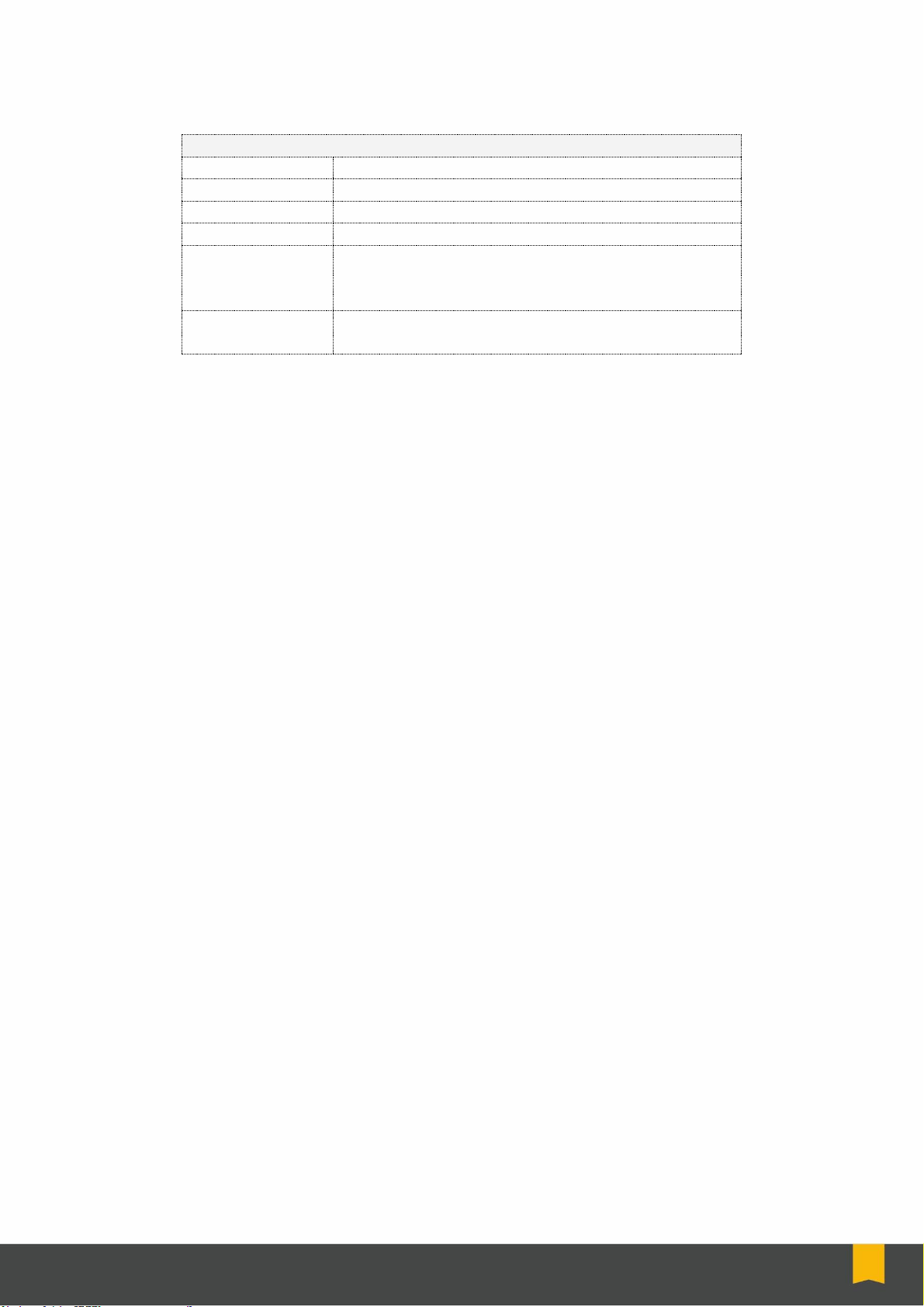
NHS Midlands & Lancashire Commissioning Support Unit
3
Quality Assurance
Document Details
Document Title
User Guide for Cisco IP Phones –7940 series
Status
Final
Version
6
Prepared by
Sharon Tew
File path of
document
Z:\Cheshire Training Team Only Content\BAU
Courses\Cisco IP Phones\User Guide for
Cisco IP Telephones 7940 series v6.docx
Purpose of
document
To support staff using the IP Phones.
Confidentiality
This document and the information contained within are confidential to IT Training Team
(Cheshire), Midlands and Lancashire CSU. It may not be disclosed to any third party for any
purpose other than that specifically authorised in writing by the IT Training Team (Cheshire),
Midlands and Lancashire CSU.
© 2018 Midlands and Lancashire CSU IT Training Team (Cheshire)
All Rights Reserved
Creation of derivative works, such as information abstracts, unless agreed to in writing
by the copyright owner, is forbidden.
While every care has been taken in the preparation of these notes, they are supplied
without warranty of any kind, either express or implied. The Midlands and Lancashire
CSU will not be liable with respect to any liability, loss or damage caused or alleged to be
caused directly or indirectly by these notes.
Version 6
June 2018
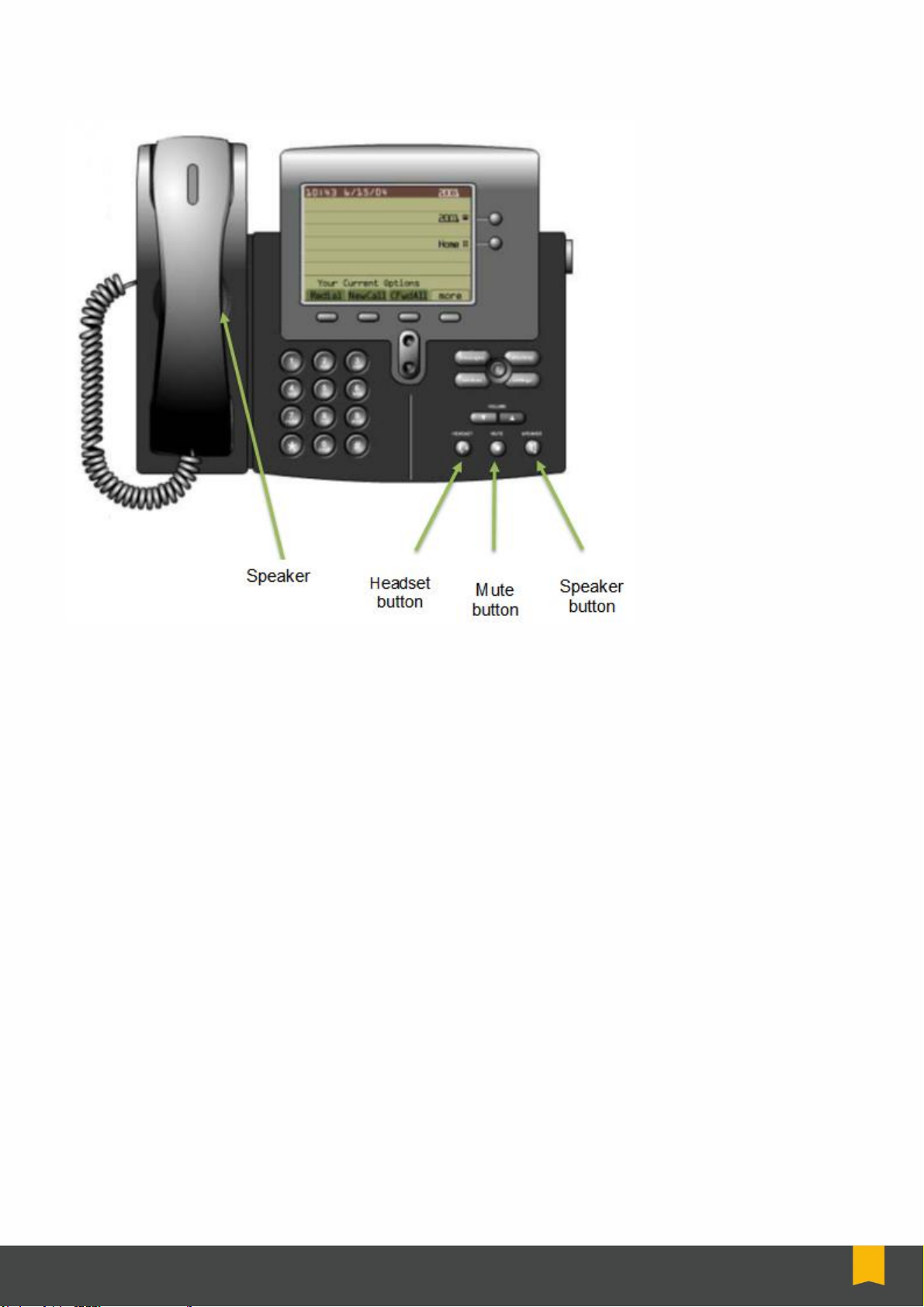
NHS Midlands & Lancashire Commissioning Support Unit
4
Basic Telephone Functions
Making Calls - Instructions
To Dial Internally:
•Either pick up handset or press New Call button or press Speaker button
•Dial the 4 digit extension
oInclude a 3 before the number for Leighton or Victoria Infirmary extensions
oInclude 14 if dialing to the 1829 Building, Chester extensions
oInclude 15 if dialing from the 1829 Building, Chester extensions
oInclude 150 if dialing to Waters Green Medical Centre, Macclesfield extensions
oInclude 151 if dialing from Waters Green Medical Centre, Macclesfield extensions
To Dial Externally:
•Either pick up handset or press New Call button or press Speaker button
•Dial 9 for an outside line
•Dial phone number you want including STD code if required
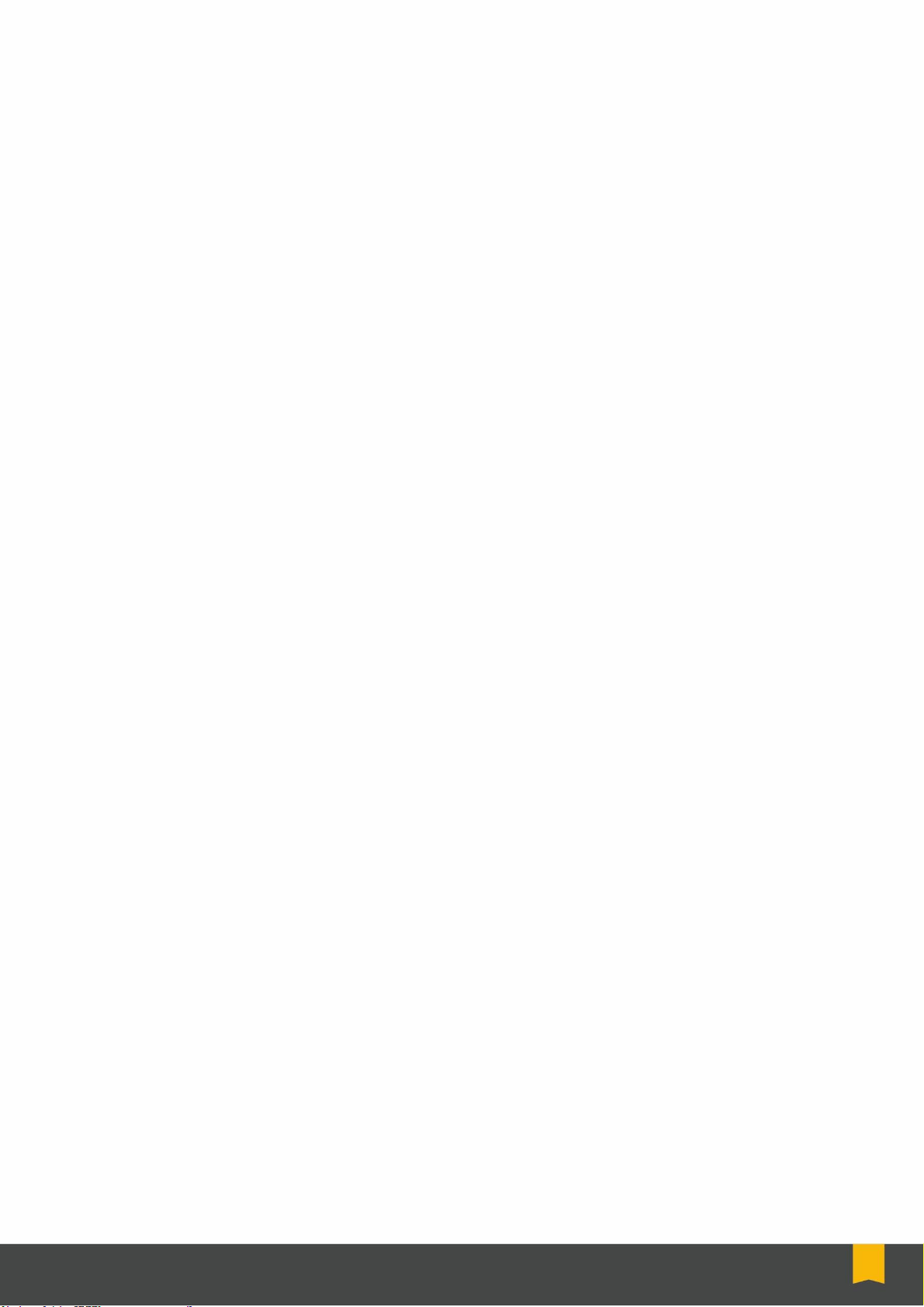
NHS Midlands & Lancashire Commissioning Support Unit
5
To Display Caller Identity
To display caller identity (phone number) for external calls:
•Dial 91470 followed by the phone number including STD code
•This will allow the phone number for the Switchboard (01270 275300) to be displayed or
listed if the receiver dials 1471
Transferring Calls to an Internal Number
To transfer a Received Call to an Internal Number:
•Pick up the receiver to answer the call
•Press the Transf… Button, this puts the caller on hold
•Dial the 4 digit extension
oInclude a 3 before the number for Leighton or Victoria Infirmary extensions
oInclude 14 if dialing to the 1829 Building, Chester extensions
oInclude 15 if dialing from the 1829 Building, Chester extensions
oInclude 150 if dialing to Waters Green Medical Centre, Macclesfield extensions
oInclude 151 if dialing from Waters Green Medical Centre, Macclesfield extensions
•Once the person who you have dialed has answered you can then talk to them before
you transfer the caller through
•To transfer the caller through press the Transf… button, replace handset
•If the person who you are transferring to is engaged you need to press the EndCall
button to cancel the transfer and then the Resume button to talk to the caller
Transferring Calls to an External Number
To Transfer a Received Call to an External Number:
•Pick up the receiver to answer the call
•Press the Transf… Button, this puts the caller on hold
•Dial 9 then the number
•Once the person who you have dialed has answered you can then talk to them before
you transfer the caller through
•To transfer the caller through press the Transf… button, replace handset
•If the person who you are transferring to is engaged you need to press the EndCall
button to cancel the transfer and then the Resume button to talk to the caller
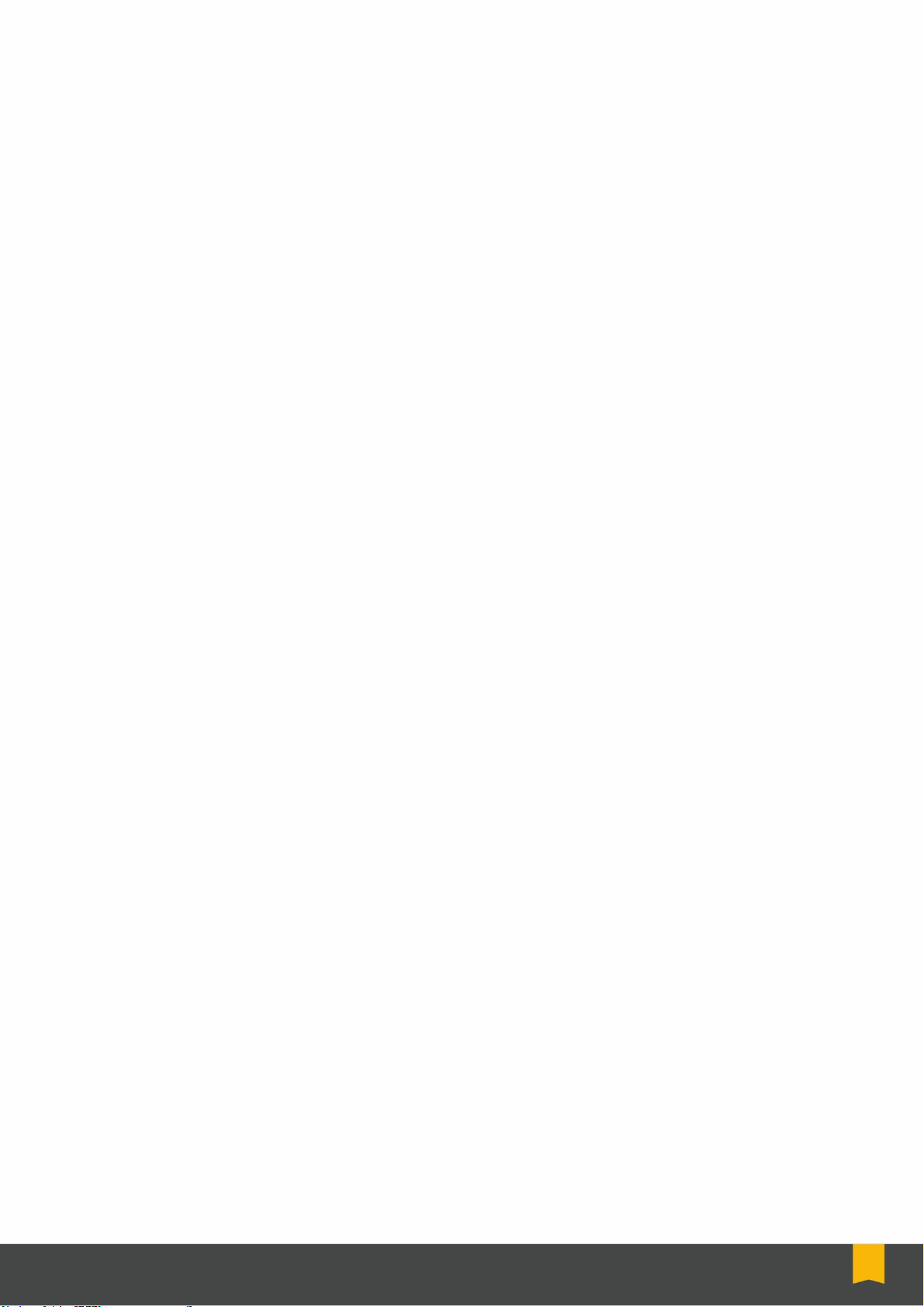
NHS Midlands & Lancashire Commissioning Support Unit
6
Redial
To redial the last number dialed:
•Either pick up handset or press New Call button or press Speaker button
•Press the Redial button
•Will redial the last dialed number
•Or press the Redial button which will automatically redial
Call Back
When a call is made internally and the number you are trying is engaged you can use call
back so that your phone will inform you when the number you are calling is free.
•Once the number is engaged the CallBack button will appear, press the button
•The display on the phone will show which number the call back has been activated on
•To deactivate the call back you press the Cancel button
•To remove the message on the phone display screen press Exit
•Once the number you are calling is available your phone will make a sound and display a
message informing you
•You have two options to choose when this happens; the first is the Dial button which will
dial the number you placed the call back on. The other button you can press in the Exit
button, this will cancel the call back
Call Forward
Call forward is used for transferring your phone line onto another phone line, whether it is an
internal number or an external number.
To activate call forward:
•Press the CfwdALL button on the phone
•Enter in the extension number you want to forward your calls onto.
•Dial the 4 digit extension
oInclude a 3 before the number for Leighton or Victoria Infirmary extensions
oInclude 14 if dialing to the 1829 Building, Chester extensions
oInclude 15 if dialing from the 1829 Building, Chester extensions
oInclude 150 if dialing to Waters Green Medical Centre, Macclesfield extensions
oInclude 151 if dialing from Waters Green Medical Centre, Macclesfield extensions
•You can forward to an external number or mobile if you enter 9 followed by the Number
•Once the call forward has been activated a small flashing arrow will be shown in the top
right hand corner of the phone display screen
Removing Call Forward
To remove call forward:
•Press the CfwdAll button, the small flashing arrow in the top right hand corner of the
phone display screen should now disappear.
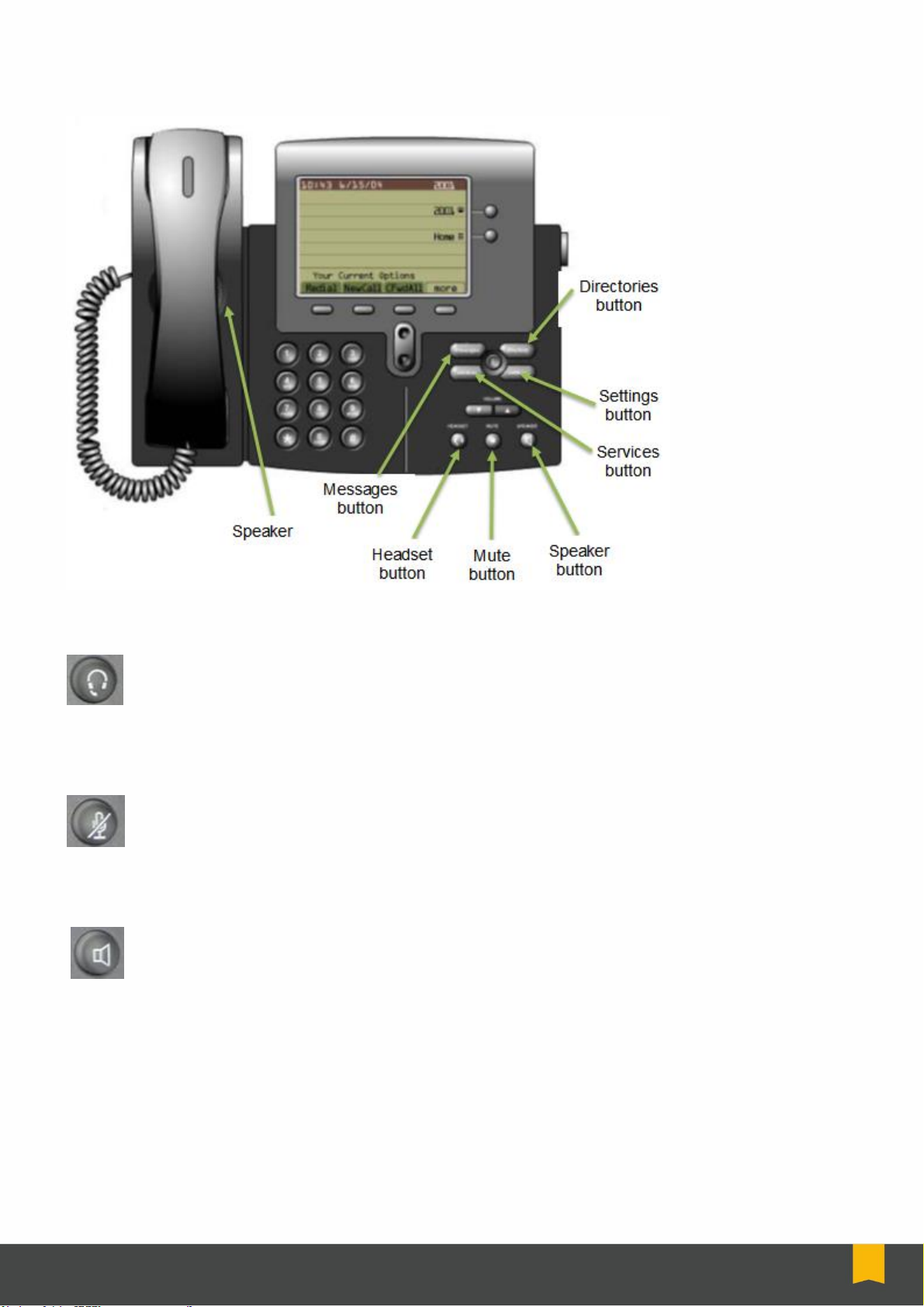
NHS Midlands & Lancashire Commissioning Support Unit
7
Function Buttons
Headset Button
This button is only used when the phone has a headset attached (optional extra). When
the phone rings if you press the headset button the person who is wearing the headset
will be able to talk to the caller. After the conversation has finished press the headset
button to hang-up. The button will light up green when active.
Mute Button
When this button is pressed the caller will be unable to hear what the phone operator is
saying. The button will light up red when active.
Speaker Button
This button is used for when you want to use the phone hands free, this means you do
not have to pick the receiver up. When the phone rings you can answer it by pressing
the speaker button, and when the call is finished you can press the speaker button to
hang-up. This can also be used to make a call. The speaker is situated underneath the handset.
The button will light up green when active.
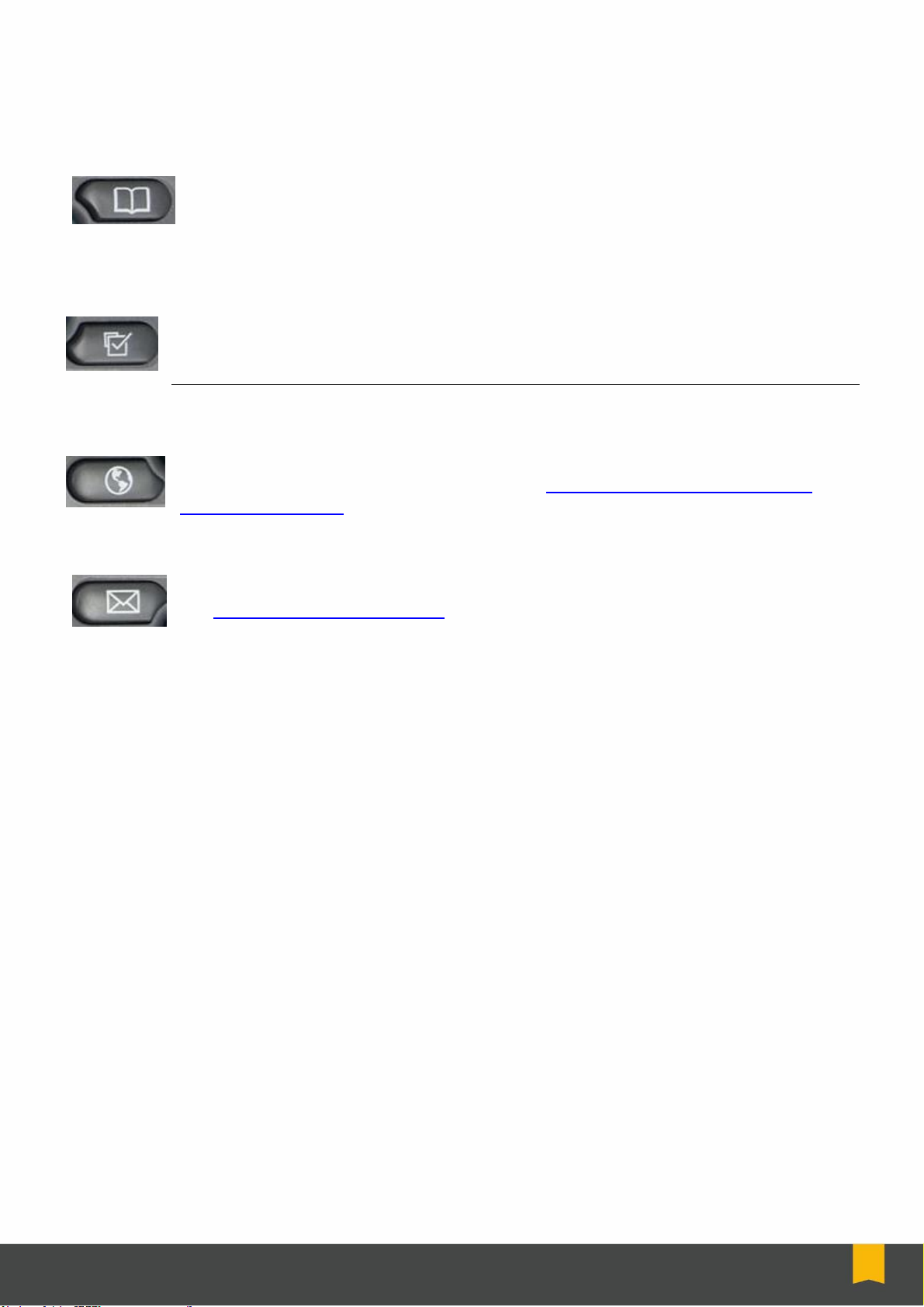
NHS Midlands & Lancashire Commissioning Support Unit
8
Directory Button
This button will give you access any Missed Calls, Received Calls and the
Corporate Directory. Please note not all staff members are listed on the
Corporate Directory.
Settings Button
This button will allow you to adjust the Contrast and Ring Type settings.
Services Button
This button is used to access extension mobility, to enable you to log on to the
phone, this is an optional extra. Please see Cisco Call Manager Extension
Mobility (Optional) on page 14 for more information.
Messages Button
This button is used to access Voicemail which is an optional extra. Please see
the Voicemail (Optional Extra) on page 12 for more information.

NHS Midlands & Lancashire Commissioning Support Unit
9
Call History
To use the call history functions you have to press the Directory button, this will display a menu.
Using the Scroll button you then choose the option you want, and then press the Select button.
Missed Calls
•Press the Directory button. From the menu press 1.
•This will display all the calls that you have not answered with the date and time of the
call.
•If the call is internal the extension and the users name will be displayed along with the
number. External calls may show as a 9, the full number or unknown number.
•Use the scroll button to move up or down through the numbers.
•Press Dial to dial the number you missed by highlighting the number.
•If an external number press EditDial and type in 9. Press Dial.
Received Calls
•Press the Directory button. From the menu press 2.
•This will display all the calls that you have received with the date and time of the call.
•If the call is internal then the users name will be displayed along with the number. External
calls may show as a 9, the full number or unknown number.
•Use the scroll button to move up or down through the numbers.
•Press Dial to dial the number you missed by highlighting the number.
•If an external number press EditDial and type in 9. Press Dial.
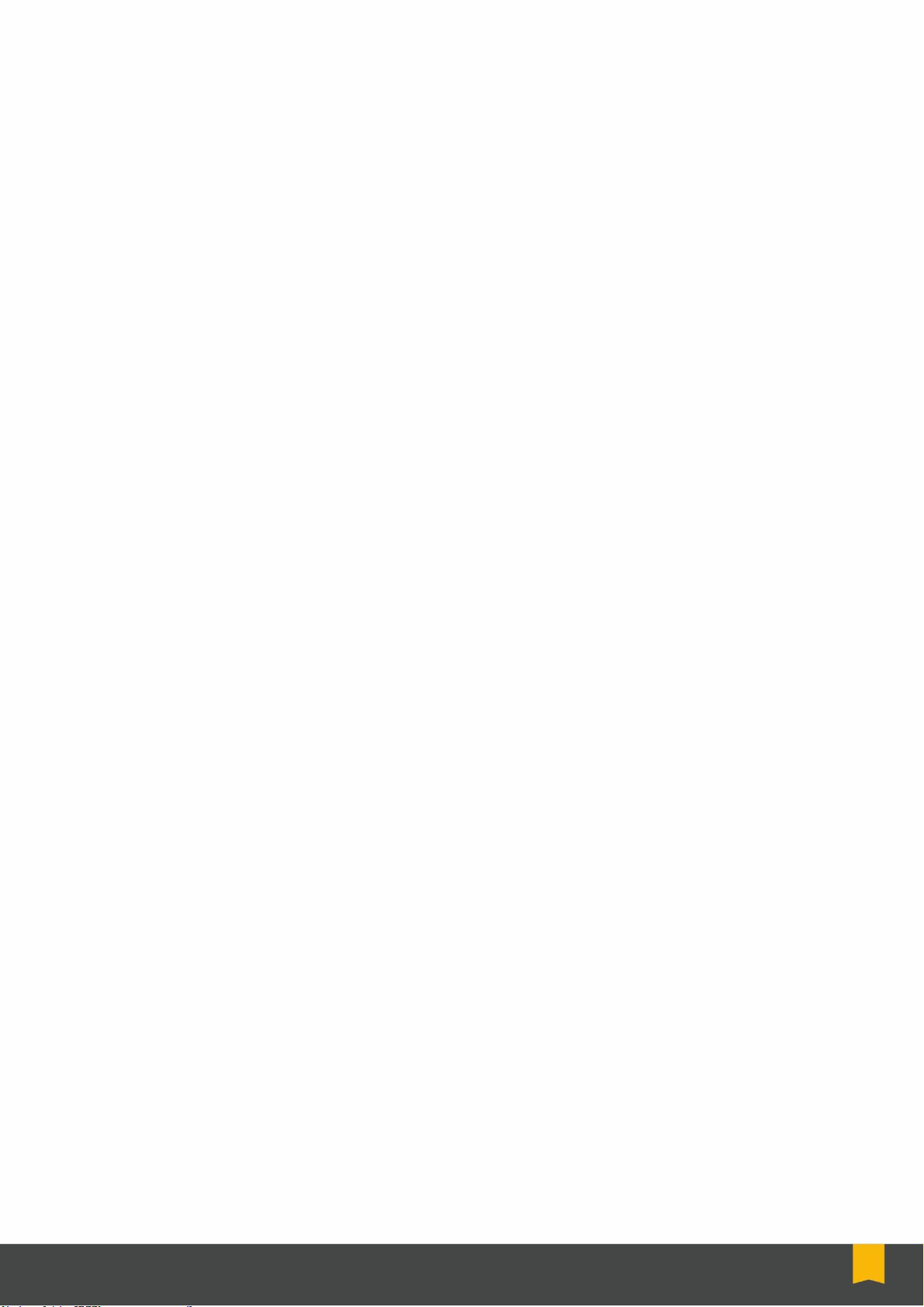
NHS Midlands & Lancashire Commissioning Support Unit
10
Placed Calls
•Press the Directory button. From the menu press 3.
•This will display all the calls that you have placed with the date and time of the call.
•If the call is internal then the users name will be displayed along with the number. External
calls will show the whole number.
•Use the scroll button to move up or down through the numbers.
•Press Dial to dial the number you missed by highlighting the number.
Internal Telephone Directory
To access the internal directory on the telephone:
•Press the Directory button. From the menu press 5.
•Type in part or full First Name using the letters displayed on the numeric buttons (you
may have to press the same button multiple times to select the correct letter)
•If you make a mistake during typing press the << button to delete letters
•Press the Search button or
•Use the Scroll buttons to move down to Last Name
•Type in part or full Last Name using the letters displayed on the numeric buttons (you
may have to press the same button multiple times to select the correct letter)
•Press the Search button
•This will display a list of names and numbers, use the scroll buttons to move through
the list
•Press the Dial button/press speaker button or lift the handset to call the number.

NHS Midlands & Lancashire Commissioning Support Unit
11
Volume Control Buttons
Changing Ring Tone Volume
•To change the ring tone volume on your phone you press the Volume Control button
while the handset is down.
•The phone will then play a sample ring tone so you can adjust it to the level you want.
•The Volume Control buttons are illustrated above. You can also use the volume control
during a call to adjust the volume level of the caller’s voice. Sometimes if this is set too
high this may cause echoing during calls.
Changing Ring Tone
•Press the settings button
•Use the scroll button to highlight the ring type in the settings menu
•Press the select button to display a list of ring types
•Press the scroll button to highlight one of the available ring types
•Press the play button to hear the ring type
•Press select and then press the OK button to choose the ring type
•Press the save button to save your selection and return to the main menu
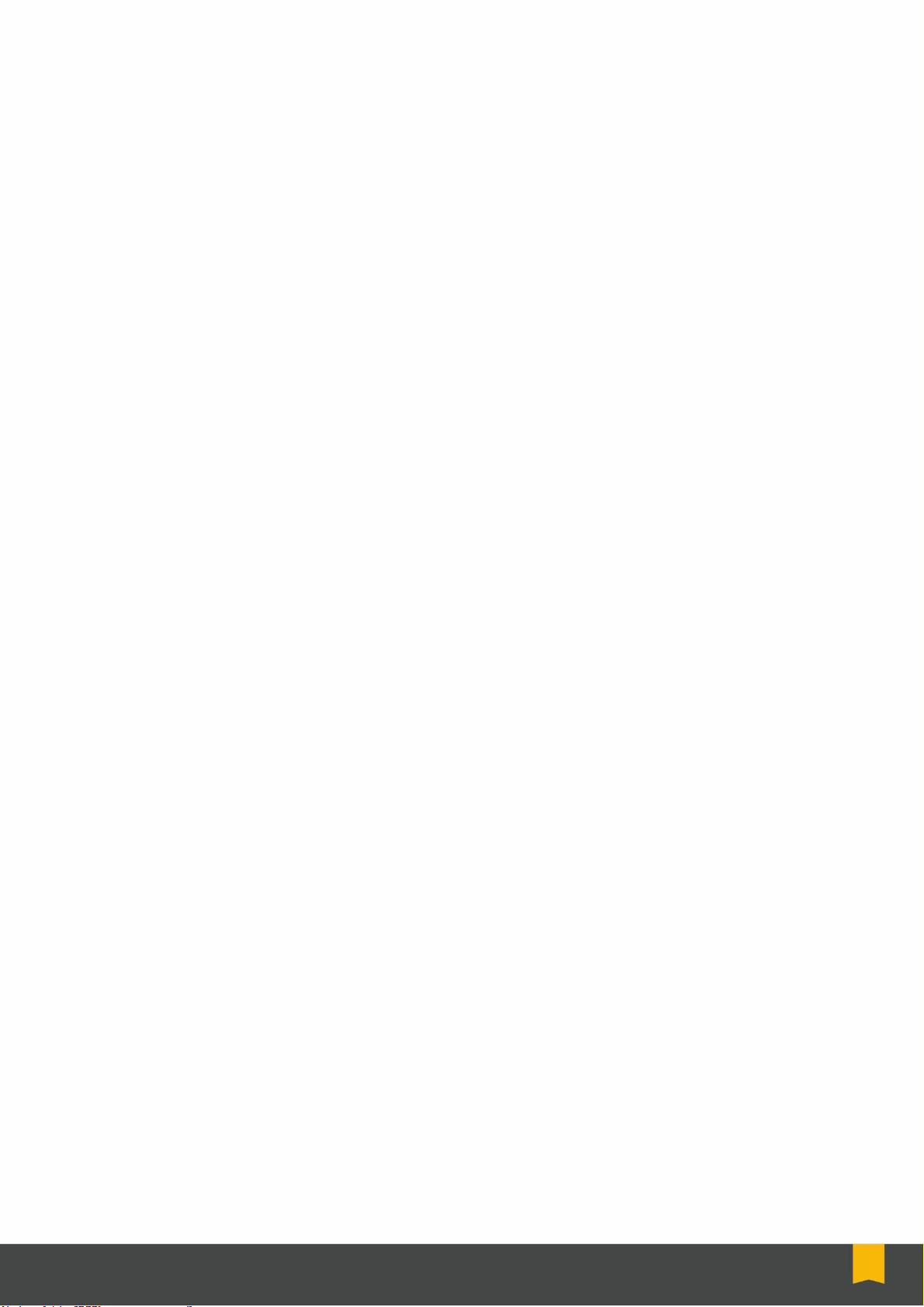
NHS Midlands & Lancashire Commissioning Support Unit
12
Voicemail (Optional Extra)
Please note additional features can be added to the Voicemail option depending on the
requirements of the users.
To transfer your calls to the voicemail (electronic answering machine):
•Press the CfwdALL button on the phone and enter in the voicemail number allocated to
you
Or
•Press the CfwdALL button on the phone and press the Messages/Envelope Button
•Once the call forward has been activated a small flashing arrow will be shown in the top
right hand corner of the phone display screen. At the bottom of the screen will display a
message to inform you voicemail is on
Changing Voicemail Message
•Press the Messages/Envelope button
•Enter your PIN and press hash button #
•Select option 4 for set up options
•Select option 1 to change your greeting
•This play your current greeting message
•Select option 1to re-record the greeting. Record your message and press hash button
# when you have finished to save the new greeting.
Removing Voicemail
To remove voicemail:
•Press the CfwdAll button, the small flashing arrow in the top right hand corner of the
phone display screen should now disappear.
Remote Access of Voicemail
To access your Voicemail outside of the office:
•Dial the extension number from a work phone or the full number from a mobile or
landline
•Press * to interrupt the greeting
•You will be asked to ‘Enter your ID followed by hash #’
•Type in your extension number and then press hash #
•You will be asked to ‘Enter your password followed by hash #’
•Type in your password and then press hash #. Then follow the instructions to listen to
any messages.

NHS Midlands & Lancashire Commissioning Support Unit
13
Conference Calls
There are 2 conference call numbers that are available. These are available on a first come
first served basis as there is no booking facility in place.
Arrange a suitable time with the other members and the number they need to dial
The person who is hosting the conference call:
•Lift handset
•Press the More button
•Press the Meet Me button
•Dial 5519 or 5520
The members call 5519 / 5520 or 01270 275519 / 01270 275520 to join in the conference call.
You can have a maximum of 6 people on a conference call.
If you try to host a conference call on one of the above numbers and they are in use you will
hear an engaged tone.
Group Pick-Up –Standard Settings (Optional Extra)
Please note additional features can be added to the Group Pick Up option depending on the
requirements of the users.
To pick up a call from another ringing phone:
•Pick up handset or press Speaker button
•Press the More button
•Press the PickUp button
•Press the Answer button

NHS Midlands & Lancashire Commissioning Support Unit
14
Cisco Call Manager Extension Mobility (Optional Extra)
Your system administrator might provide you with a service called Cisco Call Manager
Extension Mobility. This service allows you to associate your phone number and user profile
with any Cisco IP Phone. When you use your Cisco Call Manager Extension Mobility personal
identification number (PIN) to log in to a Cisco IP Phone, your assigned telephone number, and
the settings that you have established from the Cisco Call Manager User Options web pages,
are associated with that phone.
Cisco Call Manager Extension Mobility is useful to you if you do not routinely conduct business
in the same office space every day. Your system administrator will inform you whether this
service is available to you.
To log in to Cisco Call Manager Extension Mobility, perform the following steps. Your system
administrator will provide you with the necessary user ID and personal identification number
(PIN).
Tip: It is recommended that you log in to your phone at the beginning of
the work day. This practice ensures that your user device profile
gets loaded on your phone. If you make changes to your profile, the
changes will apply wherever you log in.
1. Press the Services button on your Cisco IP Phone.
2. Press 1for Extension Mobility.
Note: Your system administrator chooses the name for your particular
extension mobility service. These options might display on the
Settings menu of your phone LCD screen as “extension mobility
service,” for example
3. Enter your User ID.
4. Use the Scroll button to scroll down to the PIN and enter your PIN.
5. Press submit. The Cisco IP Phone to which you have logged in now adopts your user profile
information, including your speed dials and established services. The phone also becomes
associated with your phone number. If you login while the receiver is off hook, the changes
will not take effect until you hang up. You may be prompted to select the device profile to use.
6. Press Exit to return to the previous screen.

NHS Midlands & Lancashire Commissioning Support Unit
15
To log out of Cisco Call Manager Extension Mobility
1. Press the Services button on your phone.
2. Press 1 for Extension Mobility.
3. The phone screen will display the message Do you want to log out <your UserID>?
4. Press Yes.
5. The phone will reset and return to the blank screen.

Get to know us or
get in touch
mlcsu
Midlands and Lancashire Commissioning Support Unit
midlandsandlancashirecsu.nhs.uk
Table of contents