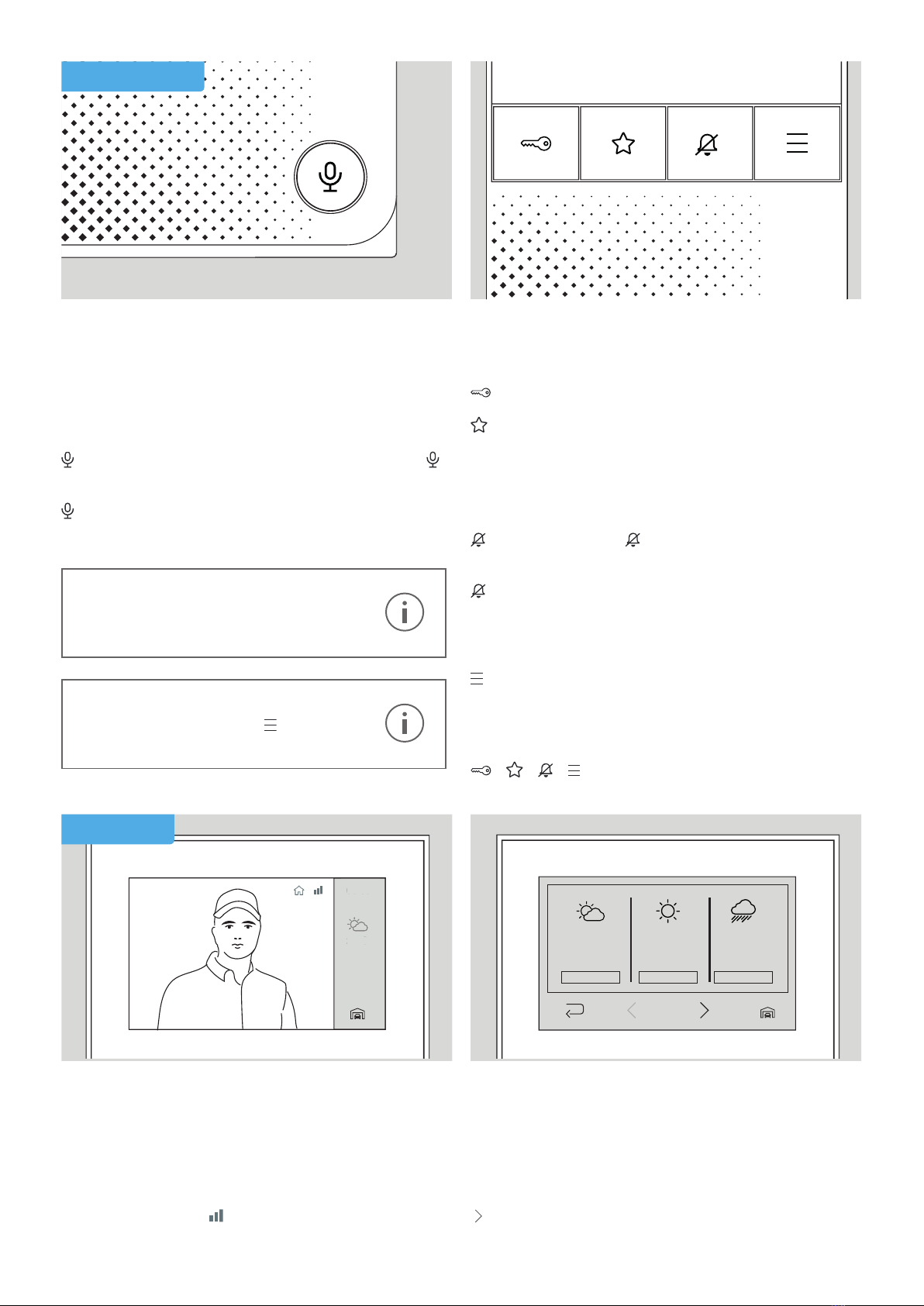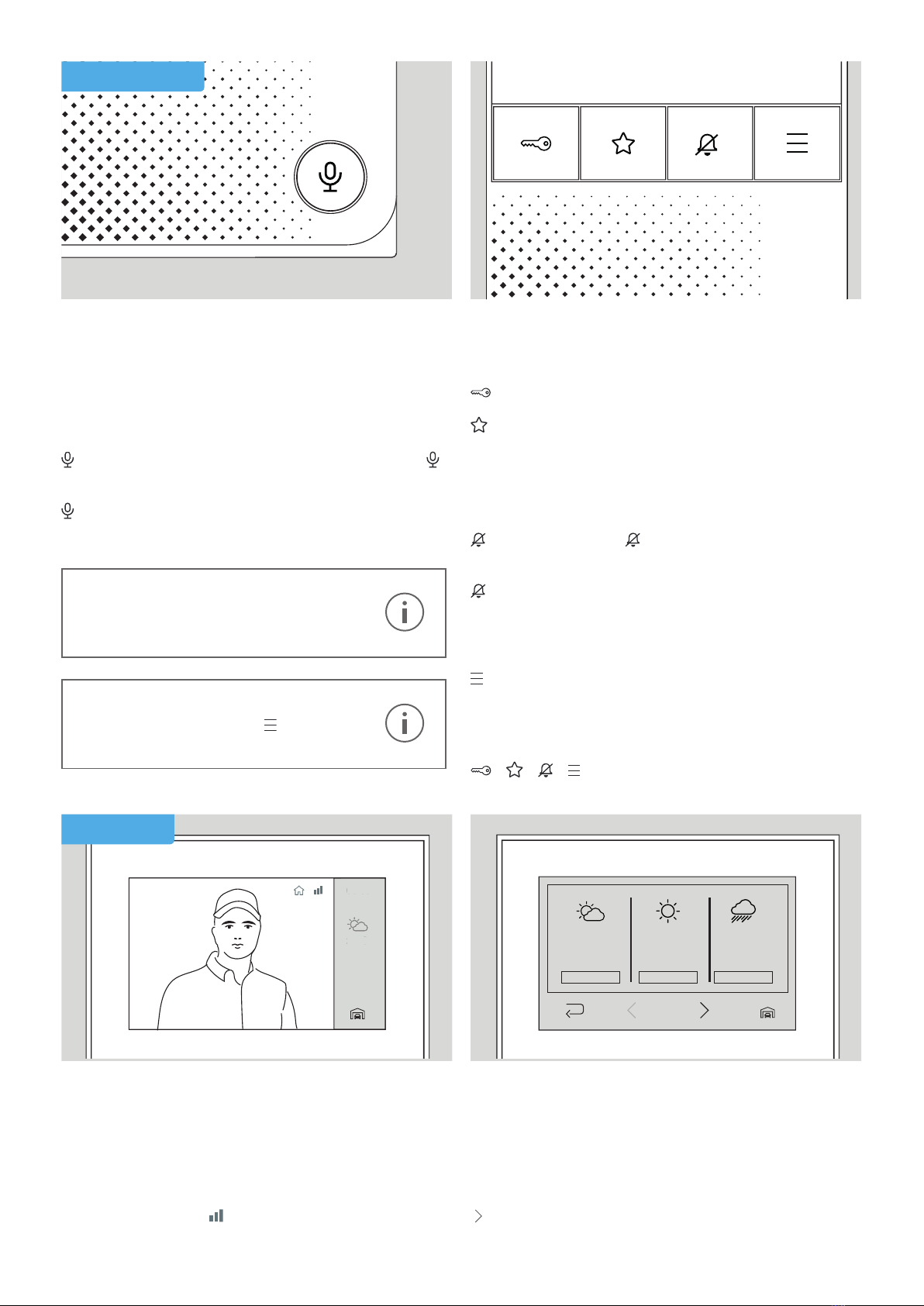
2
20 - 21°C
2 mm
1010 hPa
20 - 21°C
2 mm
1010 hPa
20 - 21°C
2 mm
1010 hPa
06:00 - 12:00 06:00 - 12:00 06:00 - 12:00
20 -21°C
2 mm
1010 hPa
20 -21°C
2 mm
1010 hPa
20 -21°C
2 mm
1010 hPa
06:00 -12:00 06:00 -12:00 06:00 -12:00
Take/Exit Call
During an incoming call the display turns on automatically,
the camera view is displayed and the LED status bar lights
up.
Press:
to start the call with the person at the door station.
lights up during the call.
again to end the call.
Open Door
Press:
to open the door.
may be assigned to a function (e.g. further door
opener). If this is not the case, no action is executed.
Mute The Device
Press:
to mute the device. lights red while this setting
is active.
again to switch the tone back on.
Open Menu
Press:
to enter the menu.
Restart The Device
Press:
+ + + simultaneously to restart the device.
LIVE-SCREEN
BASIC FEATURES
Maximum call duration: 3 minutes
After this time has expired, the call is
automatically ended.
Standby screen after: 3 minutes
Touch the display or press to reactivate
the screen.
Switch Between Live Views
You can switch between the live views if there is more
than one door station connected to your indoor station.
Tap the ”Door Station selection” icon in the bottom right
corner to change the station.
The reception symbol indicates the connection quality
of your indoor station to the door station.
Weather Information
From the live screen, tap the weather icon in the
right sidebar to access the weather information for the
current day.
Tap:
to open the weekly overview.