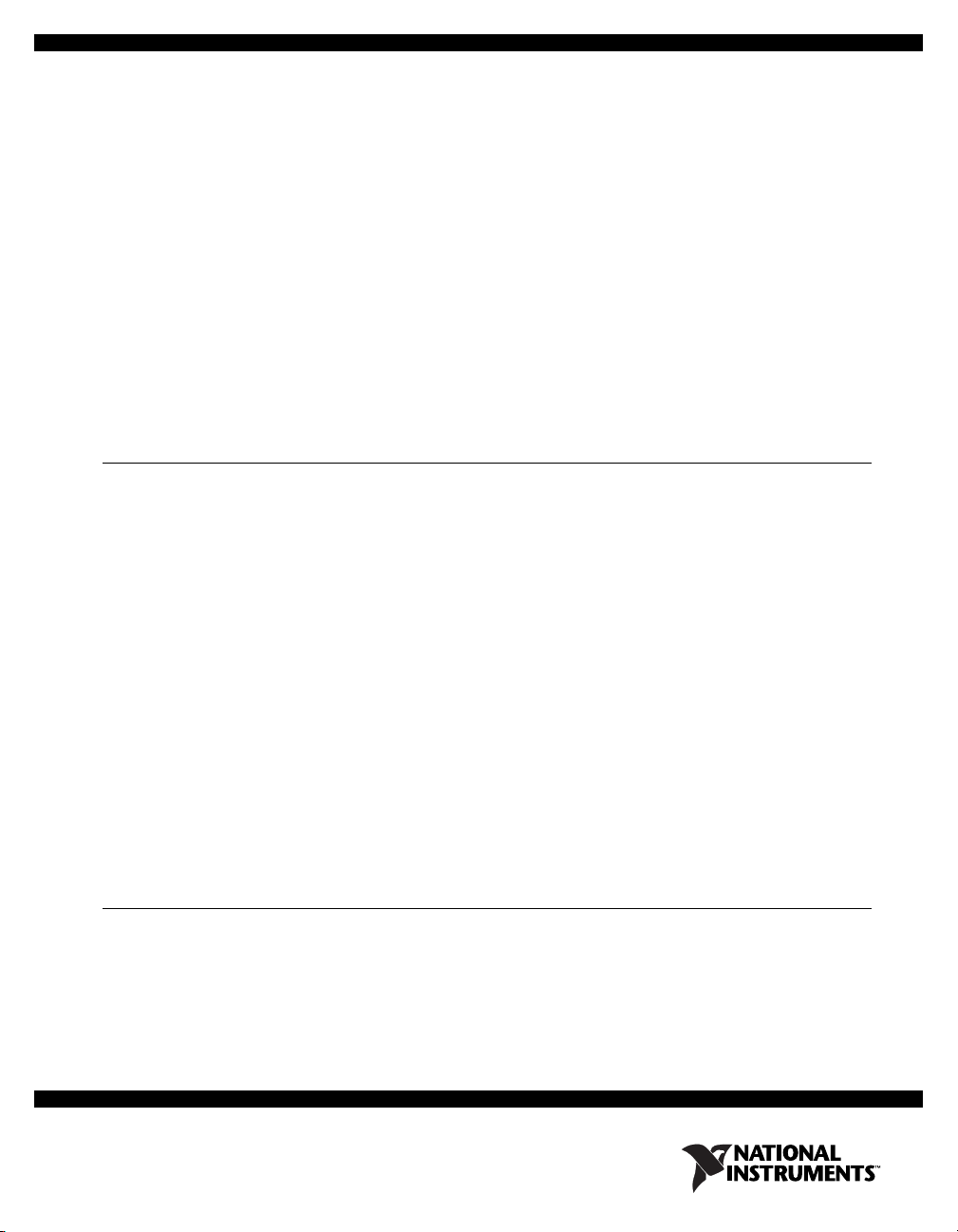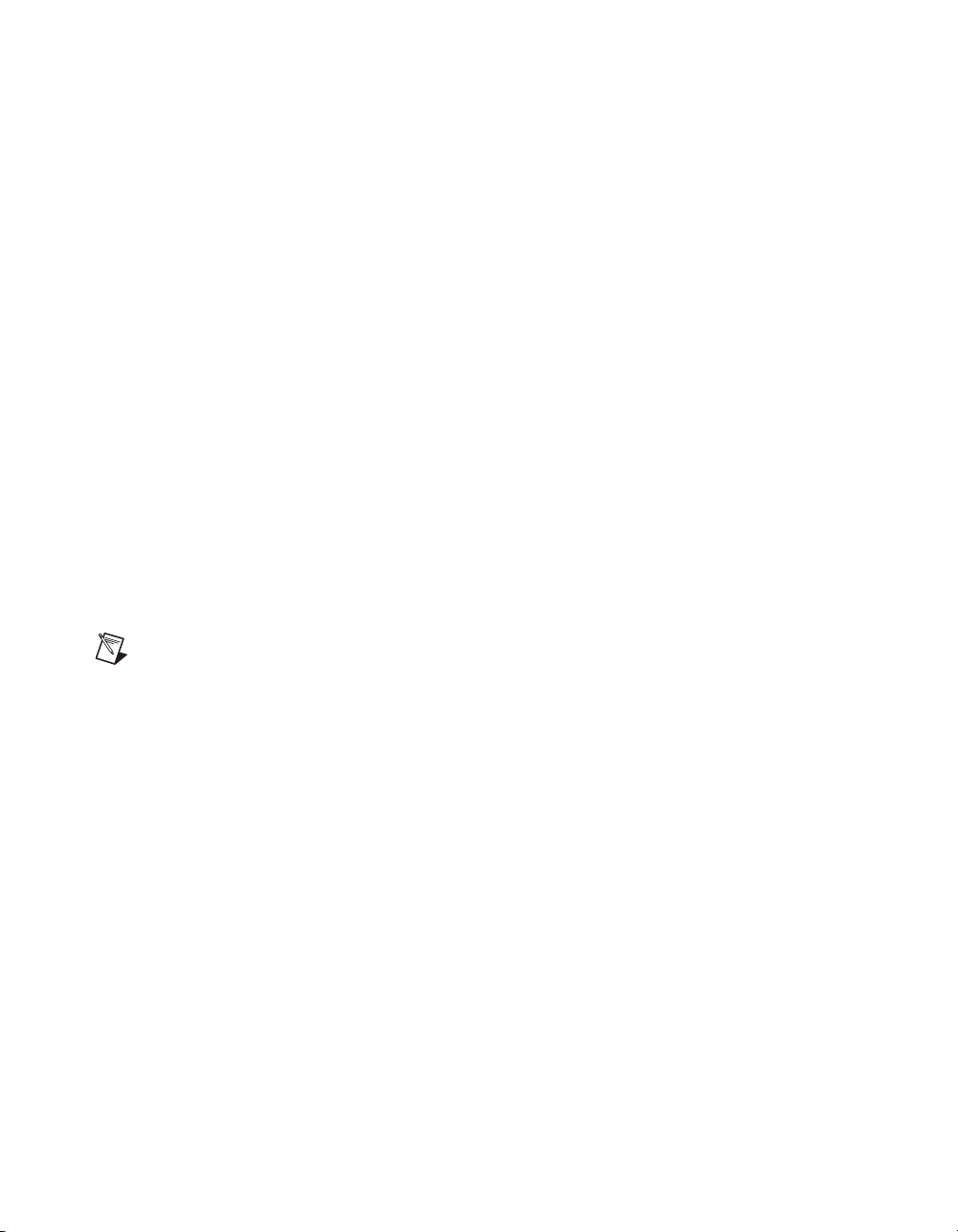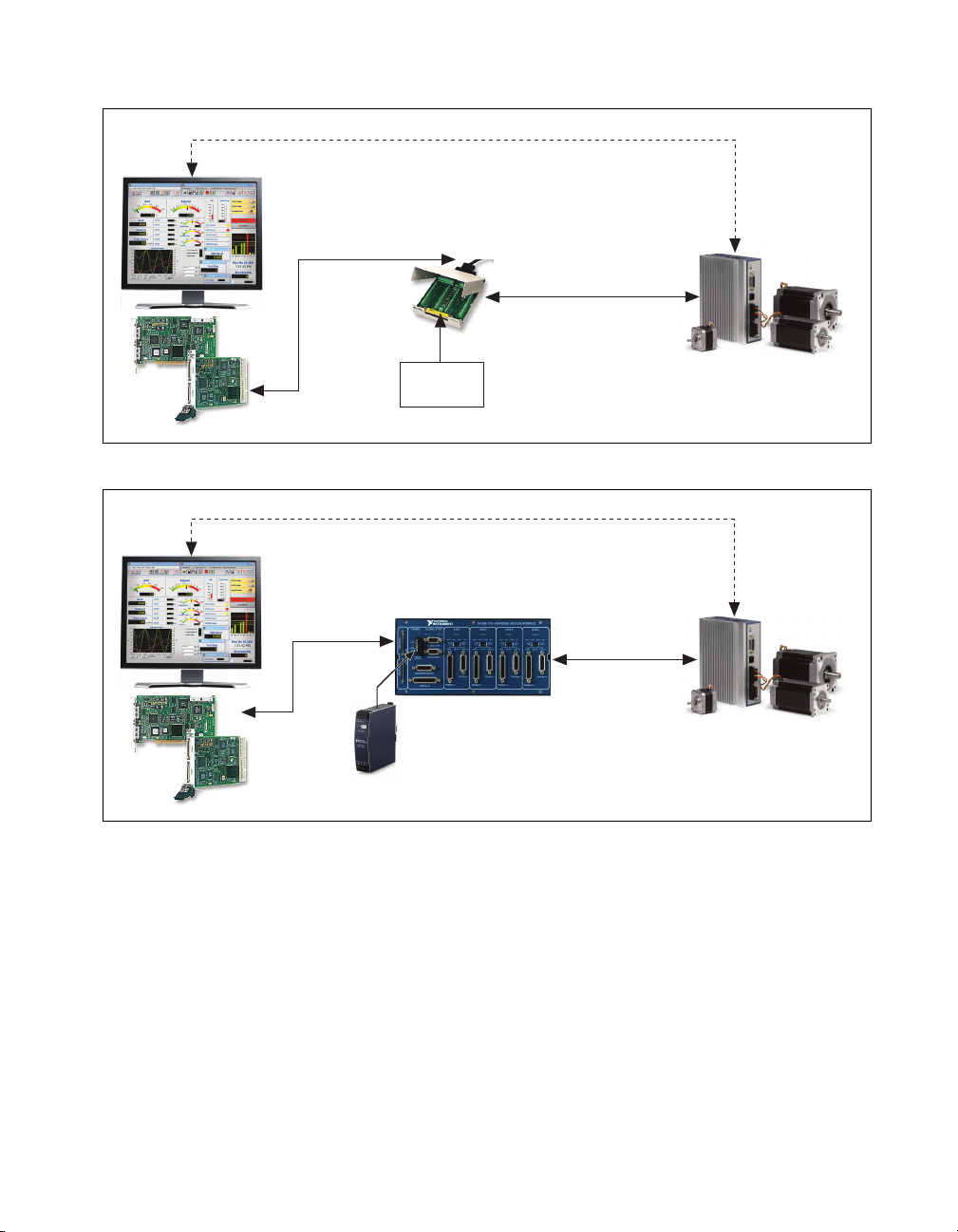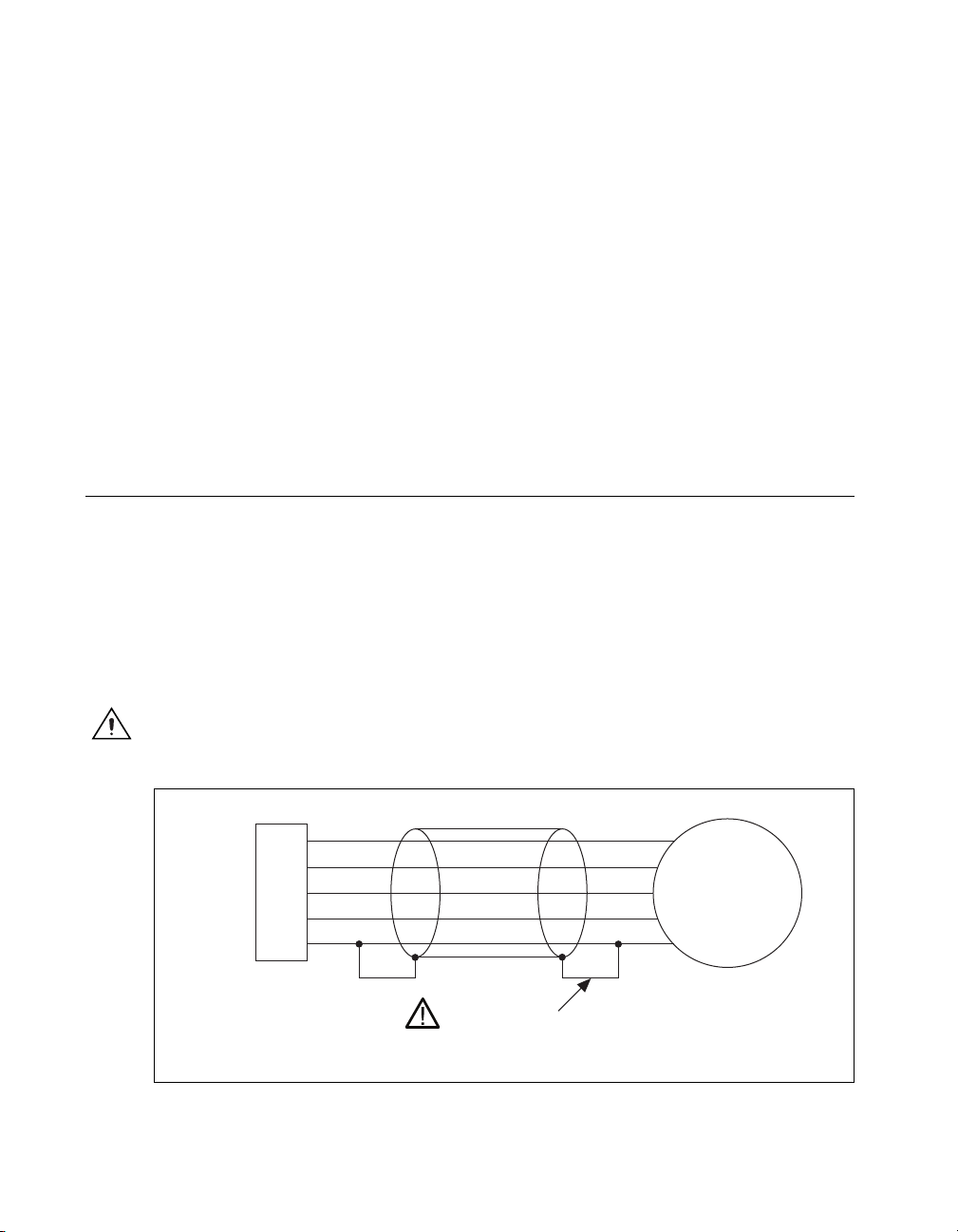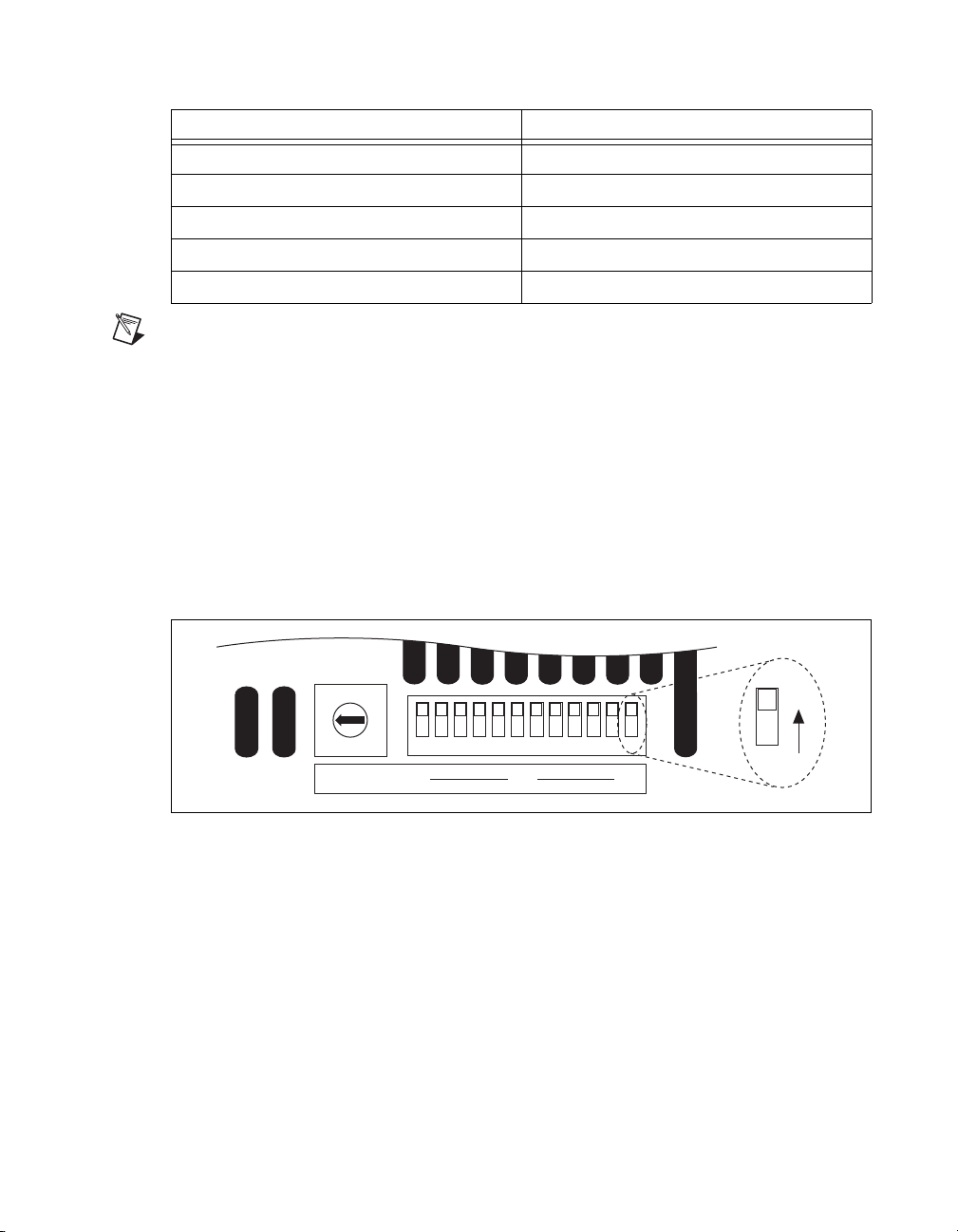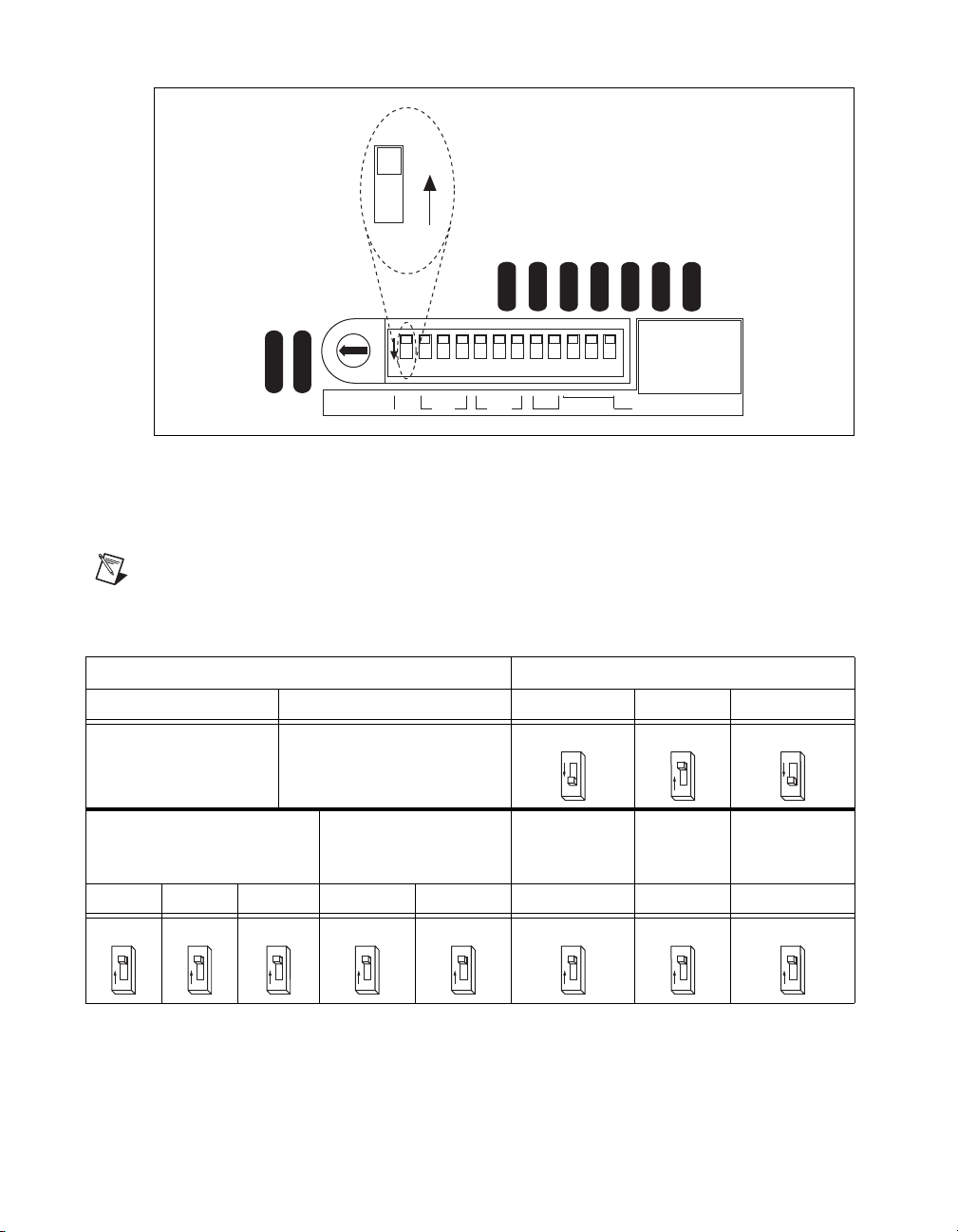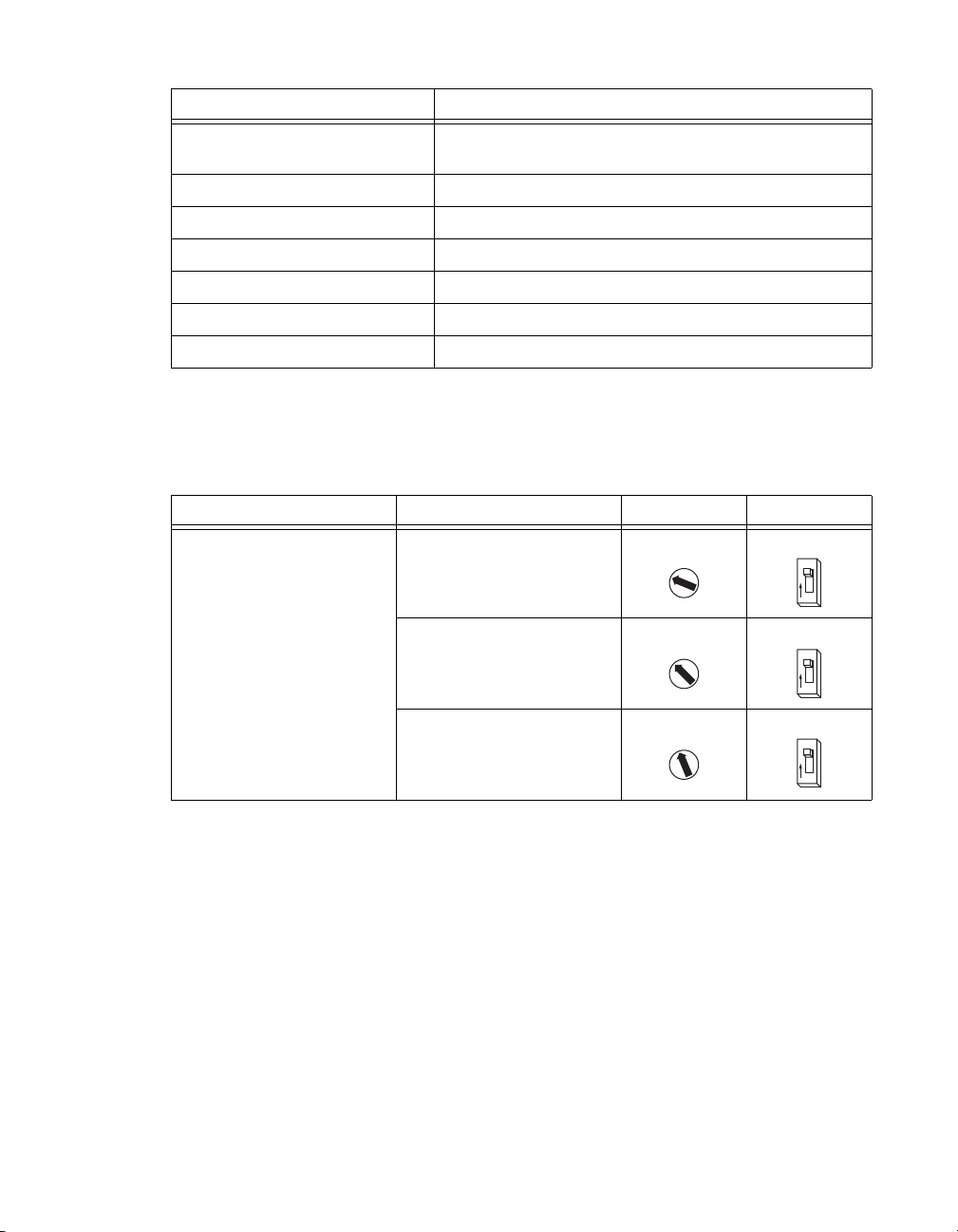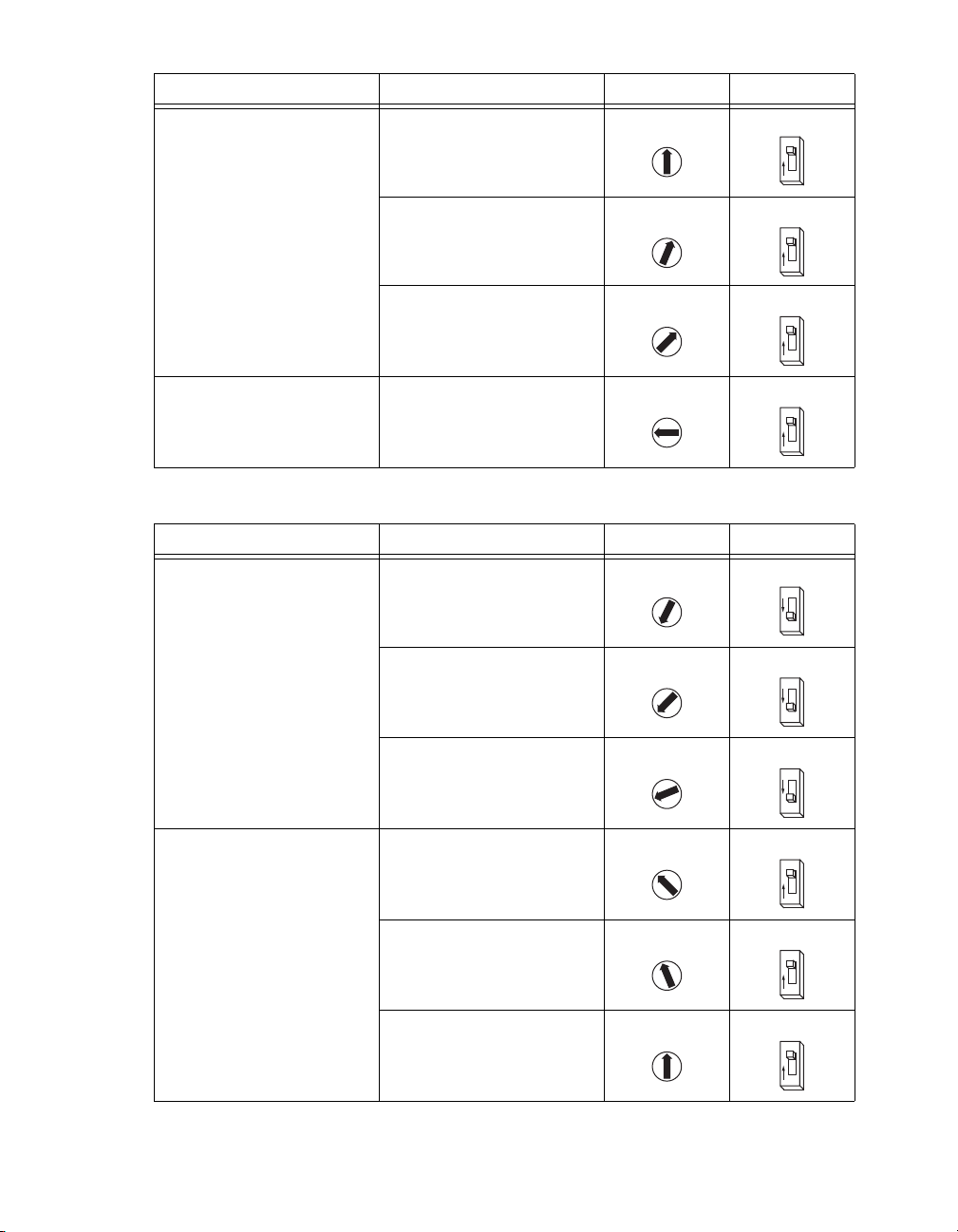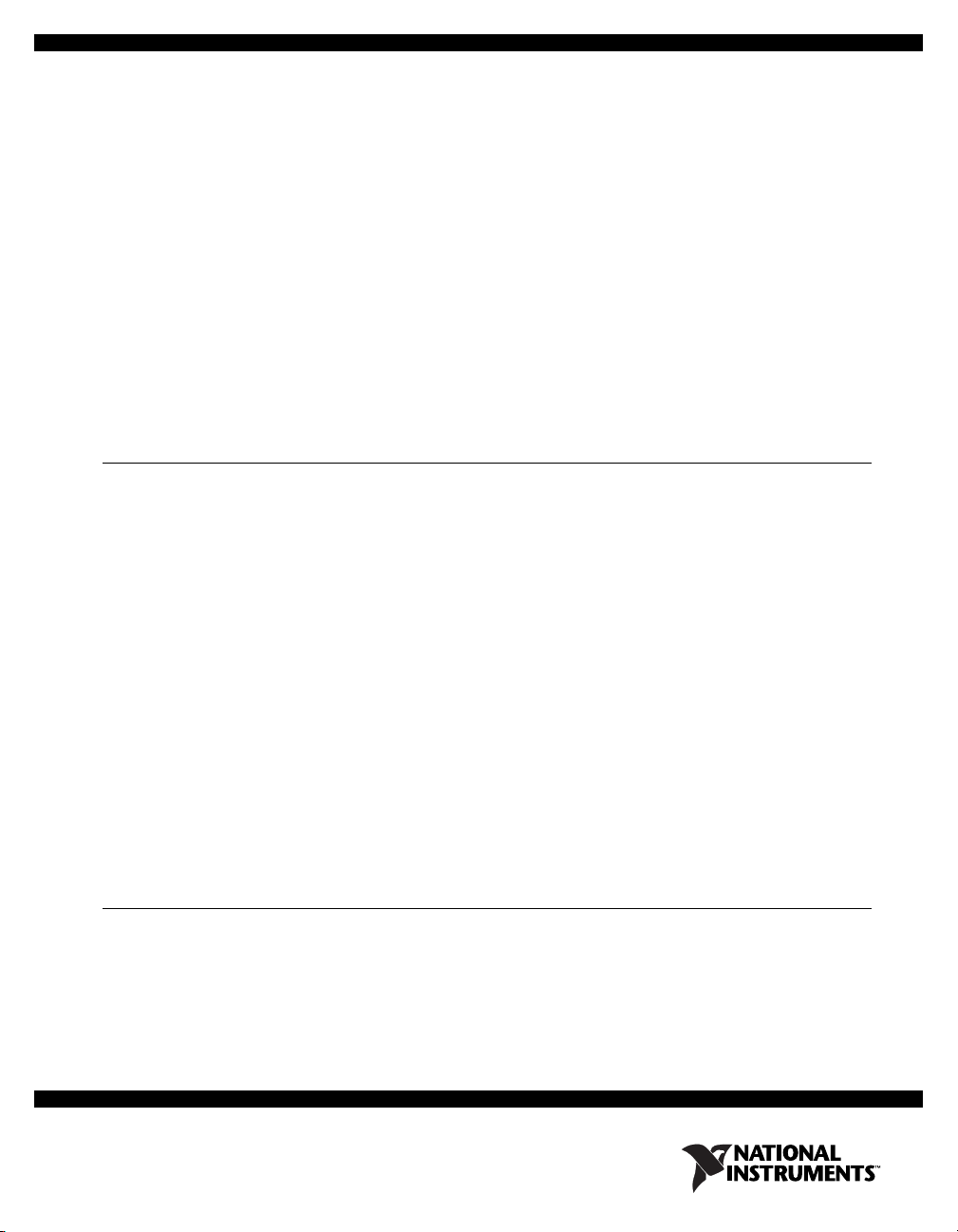
GETTING STARTED
NI 7330/7340/7350 Motion Controllers and
P7000 Series Stepper Drives
This manual helps you quickly install and configure the P7000 series stepper drives and stepper motors
for use with NI 7330, NI 7340, and NI 7350 motion controllers. It assumes you have already installed
your National Instruments motion controller and driver software. The driver CD installs the
NI Measurement & Automation Explorer (MAX) configuration files and documents referenced in this
manual. You can find all the software, files, and documents at ni.com/motion/stepper.
Additionally, this manual assumes you are using either the NI Universal Motion Interface (UMI)-7764
or NI UMI-7774/7772 and have the appropriate 68-pin cable for connecting to your NI motion
controller. Refer to the NI Stepper Motion System Selection Guide at ni.com/motion/stepper for
assistance. For specifications or installation questions about your NI motion controller or NI UMI, refer
to the appropriate user manual.
Contents
What You Need to Get Started ............................................................................................................ 1
Hardware...................................................................................................................................... 1
Software ....................................................................................................................................... 2
Related Documentation................................................................................................................ 3
Configuration and Installation ............................................................................................................. 4
Step 1: Connecting the Stepper Motor to the Drive..................................................................... 4
Step 2: Configuring the DIP Switches......................................................................................... 5
Step 3: Connecting Power to the P7000 Drive ............................................................................ 13
Step 4: Configuring the P7000 Drive with the Serial Port (Optional)......................................... 15
Step 5: Installing the P7000 Tools (Optional) ............................................................................. 16
Step 6: Testing the Motor With the P7000 Tools (Optional) ...................................................... 20
Step 7: Configuring the NI UMI..................................................................................................20
Step 8: Configuring Your NI Motion Controller Using Measurement & Automation
Explorer (MAX) ....................................................................................................................... 22
Step 9: Testing the Motor Using MAX ....................................................................................... 26
Configuring Moves with NI Motion Assistant (Optional)................................................................... 26
Exporting to LabVIEW................................................................................................................ 27
Troubleshooting the P7000 Series Stepper Drive................................................................................ 28
Where to Go for Support ..................................................................................................................... 28
What You Need to Get Started
You need the following items to get started.
Hardware
❑NI 7330/7340/7350 motion controller
❑NI UMI-7764 or NI UMI-7774/7772