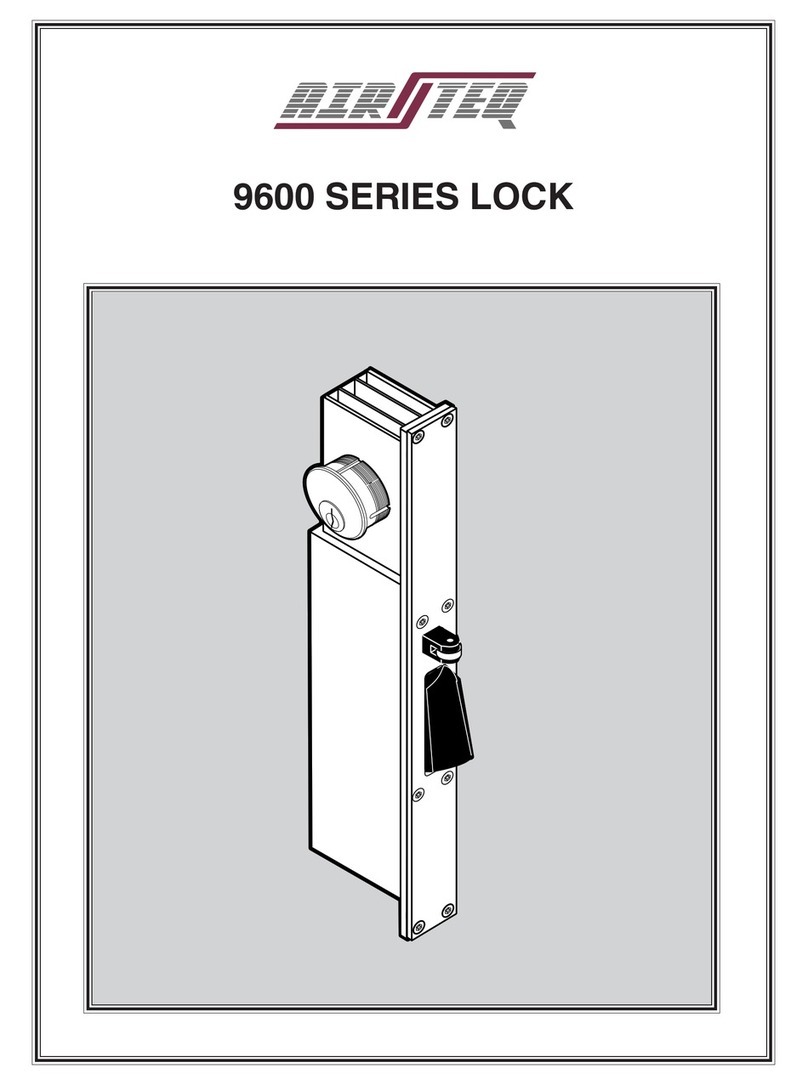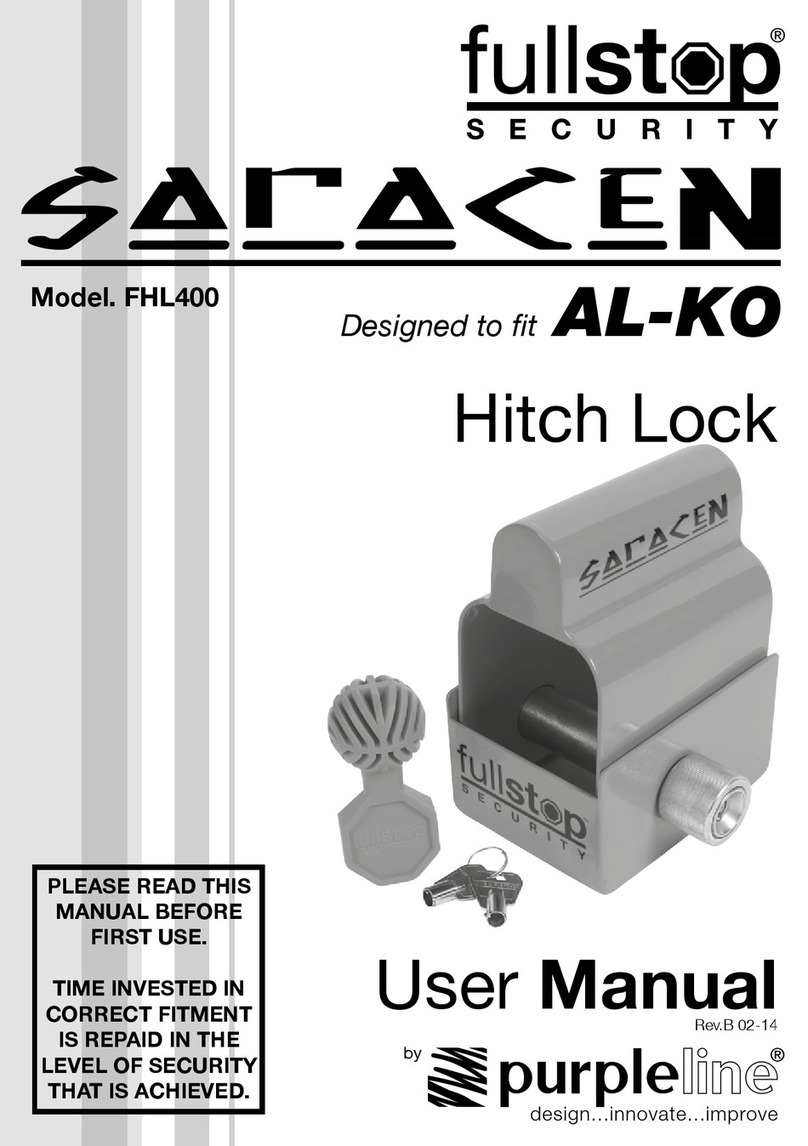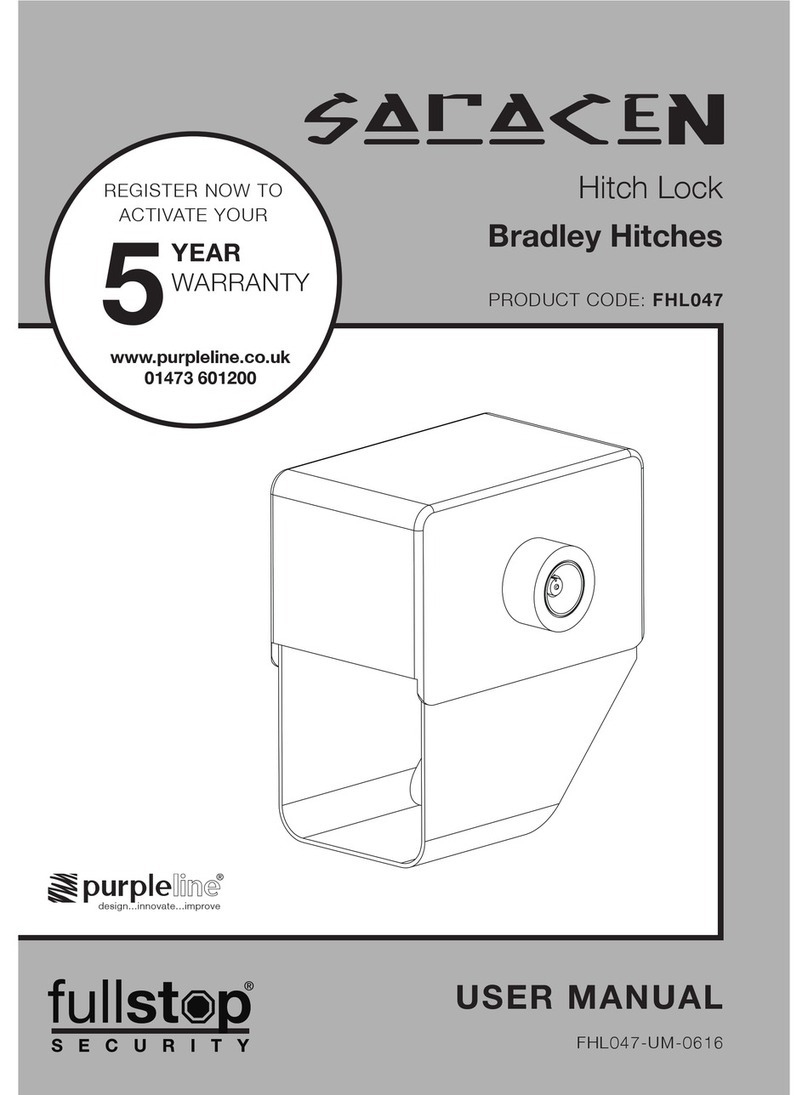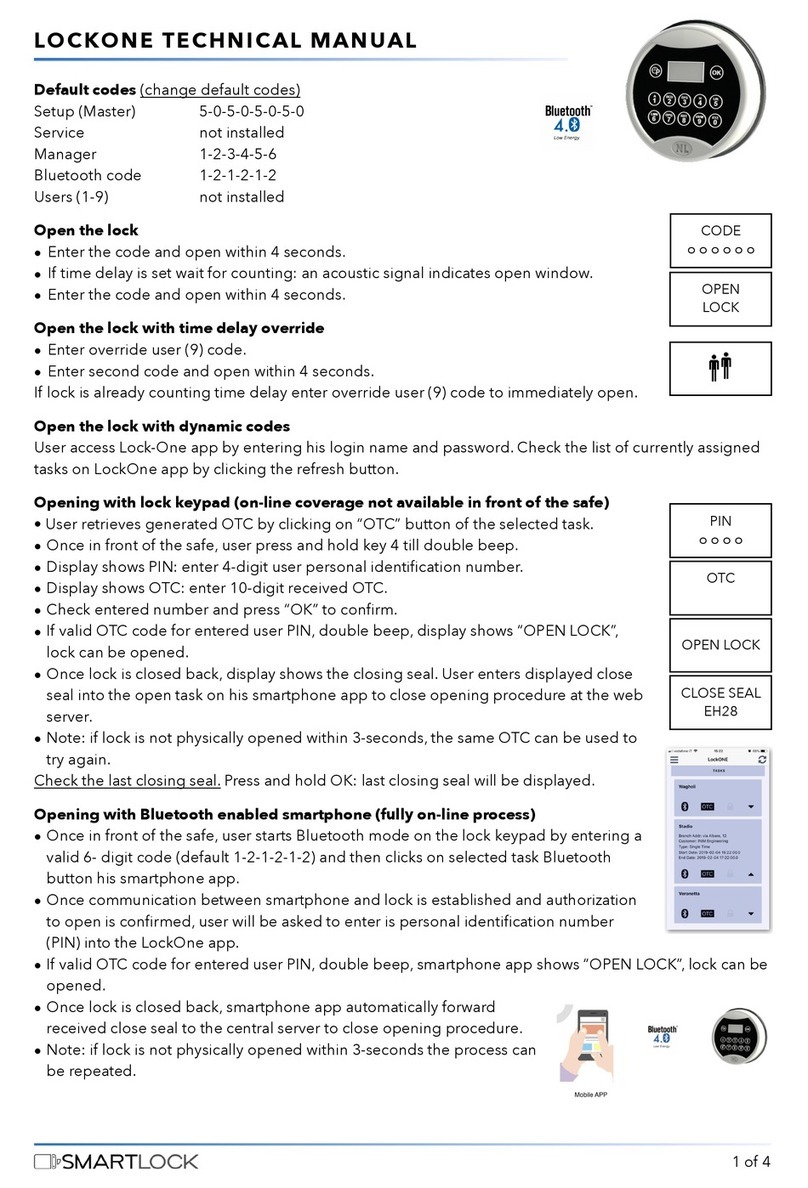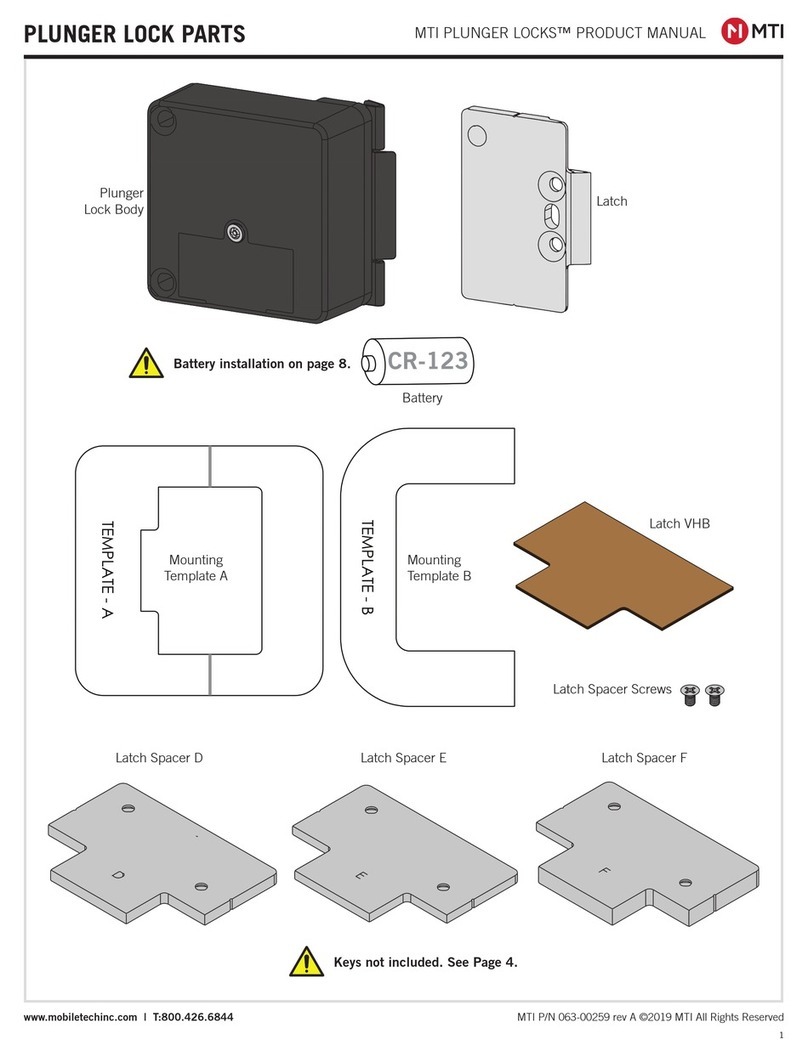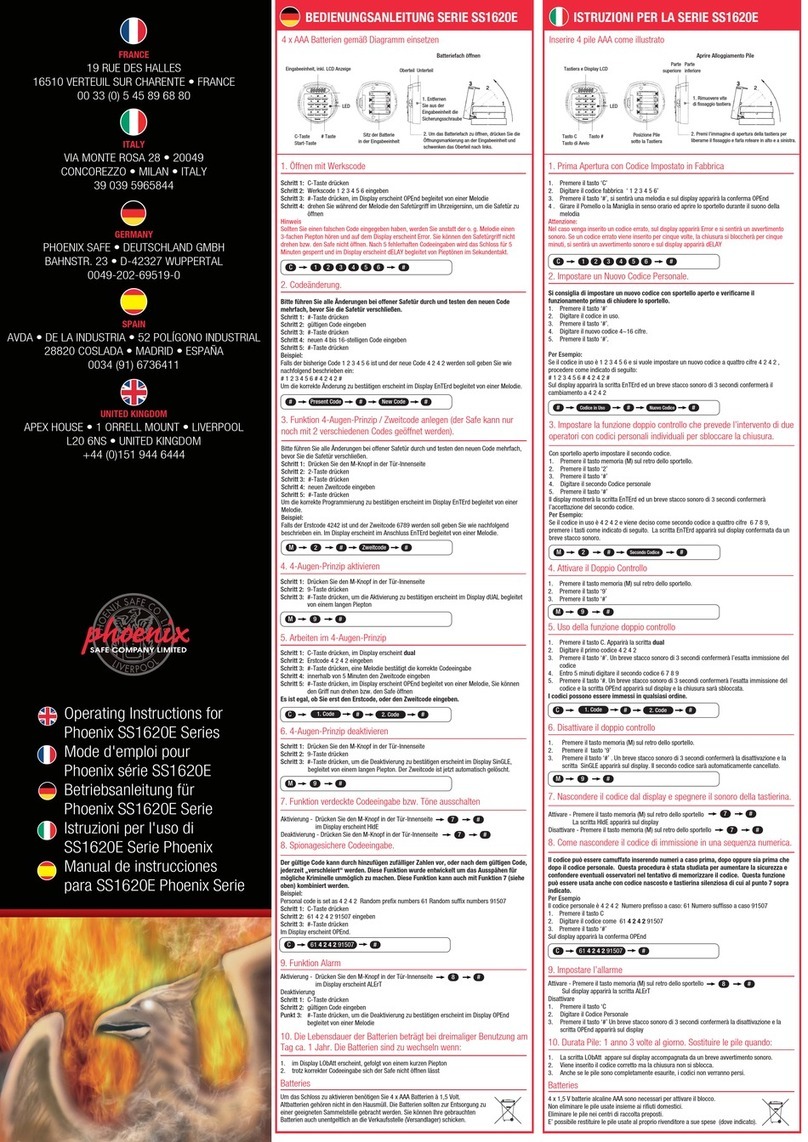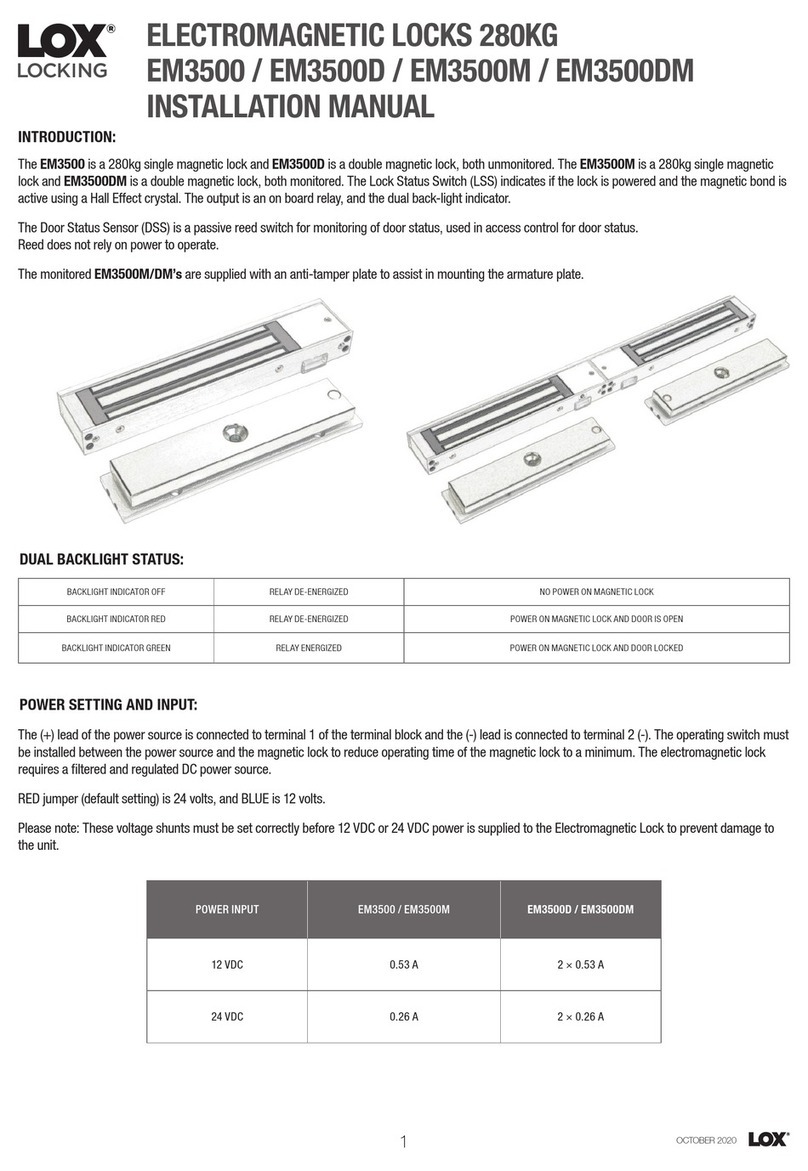NICE DIGI Smart Lever X1 User manual

Smart Lever
User Manual
Model: X1

1
5.Using Your Lock 17 - 18
1 Product Overview
Contact NICE DIGI Support
1
2 Packing List
WELCOME TO
NICE DIGI FAMILY
TABLE OF CONTENTS
3.1 Preparing Door
3.2 Adjust Latch Backset Length
3.3 Install Latch and Strike & Strike Box
3.4 Adjust the Handles Direction
3.5 Install Exterior Assembly
3.6 Install Interior Assembly
3.7 Installing Batteries
4.1 System Initialization
4.2 Download the NICE DIGI App
4.3 Sign-up and Login Your Account
4.4 Pair the lock with APP
4.5 User Management
2
3
4
5
5
6
7
8
9
10
10
10
11
11
11-16
3 Installation 5- 10
4 User Guide 10 - 16
6.FAQs 19

2
IMPORTANT NOTES
Install and test the lock with the door open to avoid being locked out.
Please read all the instructions before contacting customer support.
Please contact customer support before returning the product to the store.
DO NOT install the batteries before installing the lock!
Follow the instructions in sequential order!
Please must use AA Alkaline Battery and don’t use Lithium
Battery or Rechargeable Battery.
NICE DIGI TERMS & POLICIES
Before use all NICE DIGI products, please read all applicable terms,
rules, polices and usage provision found at
https://nice-digi.com/pages/privacy-policy. By using your NICE DIGI products,
you agree to be bound by the NICE DIGI Privacy Policy.
For technical documents and more
Please visit
https://nice-digi.com/pages/support-smart-lever-x1a
E-mail: [email protected]
NEED HELP?

Fingerprint Reader
Used to verify your finger and unlock
from outside.
Anti-peep Keypad
Used to enter the code and unlock from
outside.
Keyhole
Used to insert key to unlock in
emergency situations.
Type-C USB (5V)
Used to connect power bank to activate
the lock when battery runs out.
(It can't charge the battery of lock)
Key Fob Reader
Used to read the key fob and unlock
from outside.
Battery Case
Used to insert 4 AA Alkaline Batteries.
Fingerprint Reader
1 Product Overview
3
Type-C USB (5V)
Battery Case
Anti-peep Keypad
Key Fob Reader
Keyhole
Product Overview

4
Parking List
2 Packing List
Strike & Strike Box * 1 Square Shaft * 1 Screw A * 4
Mechanical Key * 2 Latch * 1
Punch Diagram * 1
Exterior Assembly * 1 Interior Assembly * 1 User Manual * 1
L Shape Allen Wrench * 1
Rubber Plate * 2
Positioning Column * 2
60mm 70mm
2 /
34
2/
38
Screw B * 3
Screw Casing * 3 Pin * 1
Key Fob * 2
Smart Lock
Smart Lock

5
3 Installation
3.1 Preparing Door
Please scan this QR code to watch the easy step
by step installation video before attempting to install
your Smart lock.
Check the door’s dimensions
Measure to confirm that the door is between 1-3/8in to 2-in(35mm-50mm)thick.
Measure to confirm that the hole in the door is 2-1/8in(54mm).
Measure to confirm that the door is between 2-3/8in to 2-3/4in(60mm-70mm)thick.
Measure to confirm that the hole in the door edge is 1in(25mm).
1
”
(25 mm)
1-3/8
”
- 2
”
(35 mm-50 mm)
2-3/8
”
(60 mm) OR 2-3/4
”
(70 mm)
2-
1/8”
(54 mm)
3.2 Adjust Latch Backset Length
Measure your door backset, then adjust to the corresponding latch length.
2-3/8”(60mm) 2-3/4”(70mm)
60mm 70mm
2/
34
2 /
38
60mm 70mm
2 /
34
2 /
38
Installation

6
3.3 Install Latch and Strike & Strike Box
1 Install strike & strike box on door frame with Screw A.
2 Install latch into door with Screw A.
Screw A
Strike
Box Strike
60
2 /
38
Attention Check Latch's Status
Correct: Horizontal Error: Inclined
1) Latch's square hole should place horizontal.
2) If square hole is inclined ,smart lock will get stuck when unlocked.
Installation

7
3.4 Adjust the Handles Direction
1 Confirm the opening direction of your door.
2 Adjust Handles According to Door Opening Direction.
1. For Exterior Assembly
2. For Interior Assembly
Step1 :
Loosen the screw with
a 3mm Allen wrench
(Included)
Step3:
Tighten the screw after
adjusting the handle
direction and complete.
Step2:
Turn the handle to adjust
the direction
Step1 :
Loosen the screw
Step3:
Tighten the screw after
adjusting the handle
direction and complete.
Step2:
Remove the handle to
adjust the direction
Left-Handed Door Right-Handed Door
Installation

8
3.5 Install Exterior Assembly
1 Install the waterproof rubber plate to exterior assembly.
2 Install square shaft into spindle hub.
3 Install 2 positioning columns.
4 Install 3 screw casings.
5 Install exterior assembly
Spindle
Hub
Install Square Shaft
2
Install the waterproof rubber plate
1
Metal Dot
Press the metal dot, align dot with spindle
hub hole and install.
4Install 3 screw casings
5Install exterior assembly
Installation
3
Install 2 positioning
columns

9
Installation
3.6 Install Interior Assembly
1 Install the waterproof rubber plate.
2 Connect the cable.
3 Secure exterior assembly with screw B.
Connect the wire
2
1Install the
waterproof rubber plate
3Secure exterior assembly
with screw B

10
Installation
3.7 Installing Batteries
1 Insert 4 AA alkaline batteries.
2 Install the battery cover.
3 Installation complete.
4.2 Download the NICE DIGI App
Scan the Nice Digi QR Code to download the app
or search"Nice Digi"
in APP Store (IOS) and Google Play (Android) for download.
NICE DIGI QR Code
4.1 System Initialization
1 Open the battery cover and make sure that
batteries are installed and working.
2 Long press the Reset Button for more than 5 seconds
until hearing a "beep" sound and STOP pressing the button.
Then the voice prompts "Initialization Successful" to complete the reset.
Note: Long press for more than 8 seconds will fail to reset.
3 Complete the initialization, and start to pair the lock with NICE DIGI APP.
Reset Button
4 User Guide
Please scan this QR code to watch the
simple step by step User Guide video
to set up your smart lock.
1
2

11
4.3 Sign-up and Login Your Account
Register a new account (Email Address)
or log in with an existing account.
1 Turn on Bluetooth on your smartphone and stay near the lock (within 3 meters).
2 Click “Add Device” on the App, touch the door lock keypad to light it up, and wait to search for
the device. (Refer to pictures 4-3 & 4-4)
3 Click on "Add" when the device is discovered.
4 Rename your lock. (Refer to Picture 4-6)
5 Pair the lock successfully, then start to control it with your App.
4.4 Pair the lock with APP
Caution: 1 It is necessary to light up the door lock keypad during step 3.
2 Please authorize if the app prompts to allow "Nearby Device" permissions.
4-3 4-5
4-4 4-6
4.5 User Management
4.5.1 Unlock & Lock via Bluetooth
Touch ""to unlock, or long press ""to lock.
(Your phone needs to be within three meters of the lock)
User Guide
4-1 4-2

12
4.5.2.1 Add New Members
1 Touch "Member" on App.
2 Click the "+" at the top right to name the member.
User Guide
4.5.2 Share Access Permission With Members
4.5.2.2 Add Member Passcodes
1 Touch "Member" on App.
2 Click the member you want to add a passcode.
Warm Tips: Please save your user passcodes in time since they cannot
display on the App.

13
User Guide
4.5.2.3 Add Key Fob
1 Touch "Member" on App.
2 Click the member you want to add a key fob.
3 Place a key fob near to the key fob reader to enroll.
4.5.2.4 Add Fingerprint
1 Touch "Member" on App.
2 Click the member you want to add a Fingerprint.
3 Place your finger on the fingerprint reader as prompted by the App.
Warm Tips:
For the elderly and children or people with lighter fingerprints, create more
fingerprint files and enter different angles of their fingerprints, which will help
improve the fingerprint recognition rate.

14
User Guide
4-7 4-9
4-8
4.5.2.5 Authorize APP Permission
1
Select the member you want to authorize APP permission, click "Setting" on the
top right to bind the new member‘s account.
2 Choose to authorize as Administrator or Common Member together to manage
the lock.
3 The authorized user needs to accept the invitation on their app.
Open the app, click to accept directly, (Refer to pictures 4-7)
or check it in the message center, (Refer to pictures 4-8 & 4-9)
(The members must be download the App and registered an account first).

15
Touch “Temporary” to add a user code. There are 3 different passcode types to
choose from.
You can enter the passcode you generated on the door lock keypad.
Please do not forget to enter " " after the passcode to confirm the unlocking.
4.5.3 Generate Temporary Passcode
Notes: To protect privacy and security, the passcode will not be displayed
on the app. Please save your passcodes in time.
√
User Guide
4.5.4 Unlock Record
1 Click on the display box at the bottom of the app home page to view the user’s
records. You can select the records you need to find based on time, operation,
and user.
2 Update door lock records
(1) Your phone near to the lock with Bluetooth communication distance(3 meters).
Then you can update and view all unlocking records;
(2) Beyond the Bluetooth distance, you need to connect the extra Wi-Fi Gateway
(NICE DIGI sold separately) to remotely update and view all unlocking activities of the
door lock.

User Guide
4.5.5 Remote Unlock via WiFi (Option)
If you want to remote control your lock via APP
anywhere, you need an extra WiFi Gateway
(NICE DIGI sold separately) to connect your lock
to the WiFi network. (Refer to the manual for
WiFi Gateway to connect)
Remote unlocking is already enabled by default.
Please click "Set" to view it.
4.5.6 Manage multiple locks for your Airbnb
If you manage multiple locks for your Apartment or Airbnb, we suggest that you can
create a separate home for each of your rooms or houses. It will help you better manage
each of your rooms or houses and grant permissions to each of your tenants.
1 Return to the homepage, Find "Me", and click "Home Management".
2 Create a home, and return to the home page after the name is successful.
3 Click the drop-down box on the upper left to switch between different families.
16

17
5.Using Your Lock
5.1 Unlock From Outside
1.Fingerprint
Place your finger on fingerprint
reader to unlock.
4.Smartphone
Use your smartphone to unlock.
Please refer to the guide in NICE DIGI App.
2.User Code
Enter 6-9 digit code and press " "
to unlock.
3.Key Fob
Swipe your key fob on the keypad
of the lock to unlock.
Smart Lock
Using Your Lock
√

18
5.2 Reset the Lock
Please note all dates will be erased if you reset your lock to factory default.
1 If you are using Nice Digi App as an administrator, please click "Remove Device"
to delete your locks.
2 You can also long-press the Reset Button on the back of the Interior. Stop pressing
after you hear the ”beep“ sound, and when the voice prompt
"Initialization Successful", i.e., the operation is completed. Then start to add the
door lock to NICE DIGI App. Please note that a long press for more than
8 seconds will fail to reset.(Refer to Page-10 Manual 4.1)
5.3 Replace Batteries
Please use 4 high-quality alkaline AA batteries for replacement
when the battery is dead.
5.4 5V Emergency Power
Type-C USB interface is used to connect regular 5V power bank to activate
the lock in case the battery is dead.
Note: The Type-C USB interface is only used for emergency unlock and cannot
be used for battery charging.
5.5 Emergency Key Unlock
Emergency key can be used when the battery is dead.
Note: Keep at least one key outside your house so you can get it to unlock in case of emergency.
5.6 Anti-peep Keypad
The lock supports up to 16-digit Vague Code. Just enter any 16-digit code,
as long as a correct code is include in what you enterd, you can open the door.
Example
User Code:123456
Vague Code
1: 123456
2:
3:
123456
123456
Using Your Lock

FAQ
1. Why can't I search for the lock on theApp when I'm pairing it?
A: Please complete the initialization of the lock before pairing it. Connect to Network or WiFi,
and turn on your phone's Bluetooth within 3 meters of the lock. Please check if the required
permissions are authorized for the app. And touch the keypad to wake the lock during the operation.
2. How can I unlock the door if the batteries run out?
A: Insert a Type-C USB cable into the port as emergency power.
And then you can unlock the door and replace the batteries.
Please do not power smart locks through the Type-C USB port.
3. Why can't two people's apps connect to one lock at the same time?
A: If two apps only use Bluetooth to manage one lock at the same, only one user can connect to
control this lock. And the Bluetooth will be automatically disconnected in the following 3 cases:
1 Exceeds Bluetooth communication distance.
2 The APP switches to the background more than 1 minute.
3 Directly close the APP.
But if you connect the gateway (Not Included) to unlock it, you can be online at the same time.
4.Why does the lock always indicate a low battery, even when I get a new battery?
A: Please use the new AA Alkaline Battery and install it in the correct direction.
Sometimes there will be inaccurate readings after replacing batteries, which does not affect your
normal use. Generally, it will return to correct after using the App to unlock several times.
5. How can I unlock the door if the smart lock doesn't work?
A: You can use the mechanical key to unlock.
If there are any issues with products,
please contact tech support:
Table of contents