Nielsen-Kellerman KestrelMet 6000 User manual


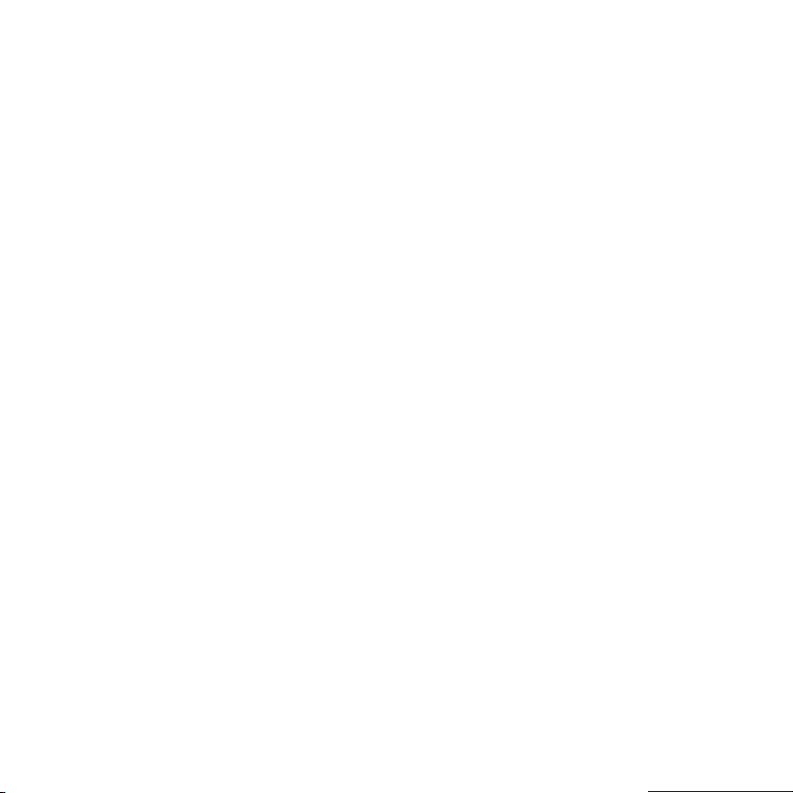



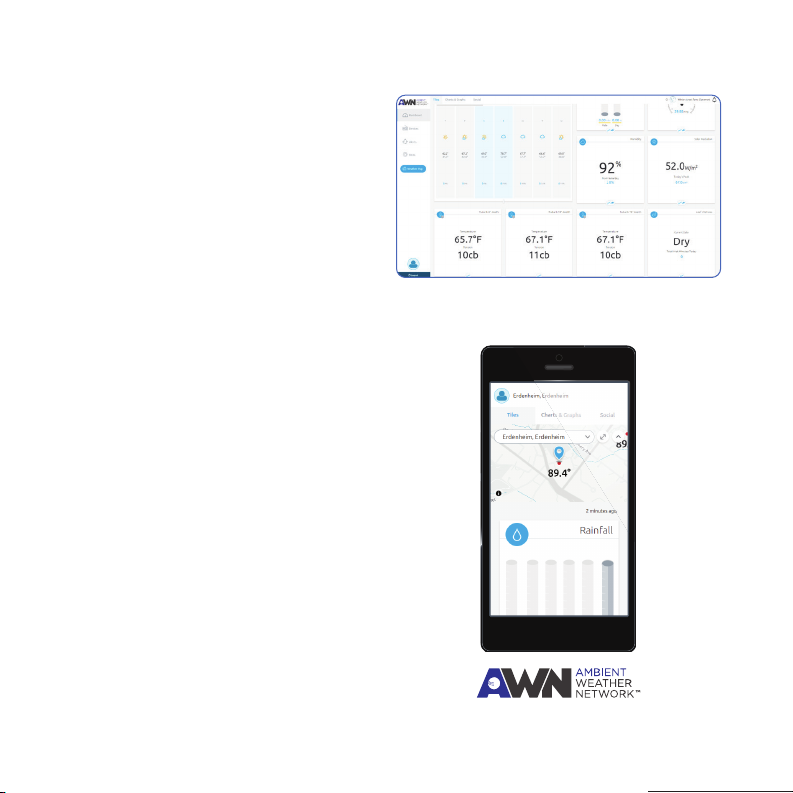


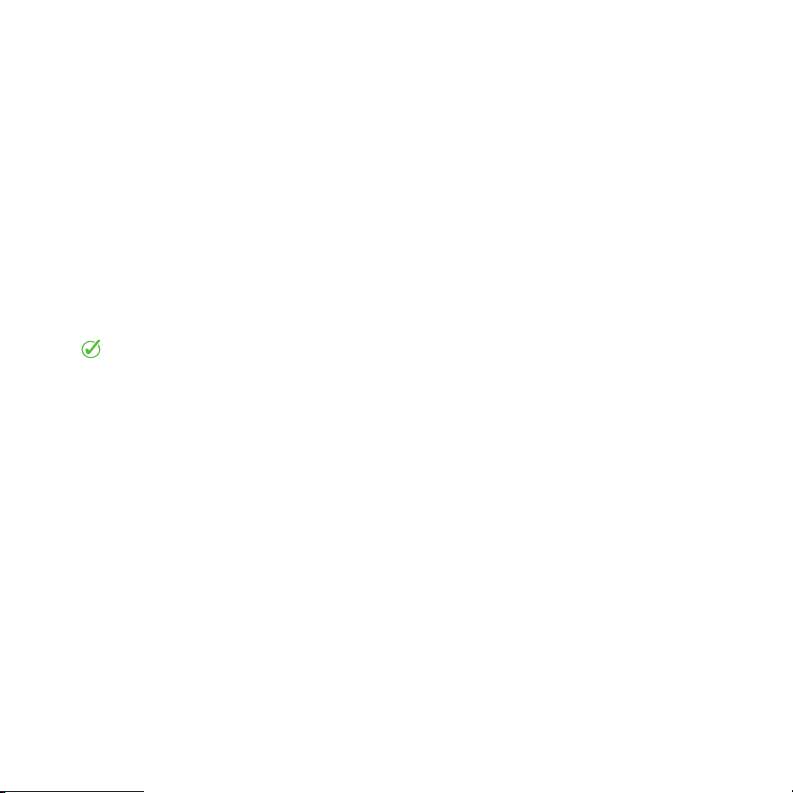

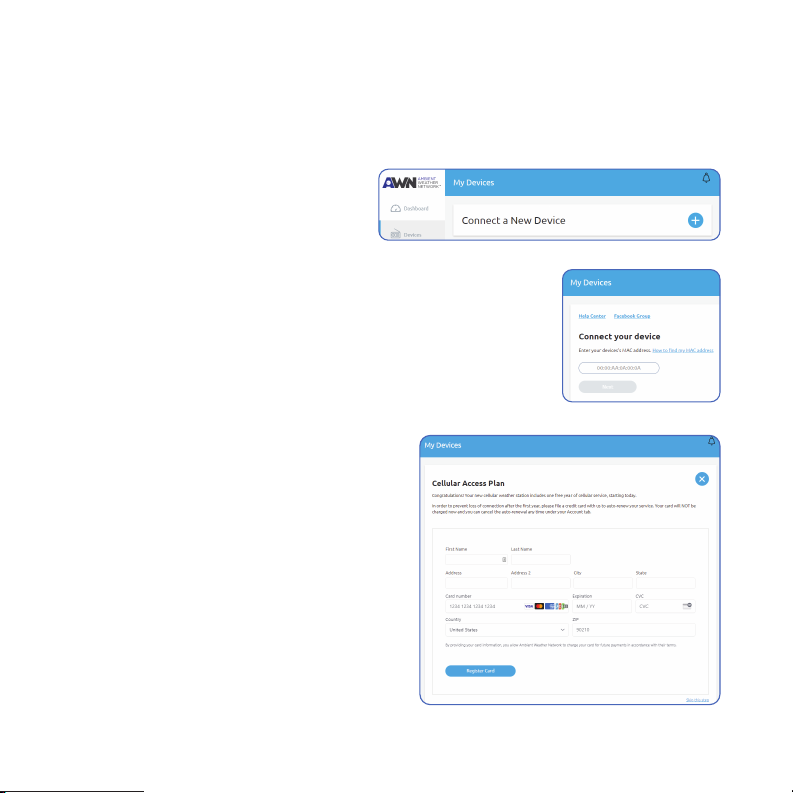

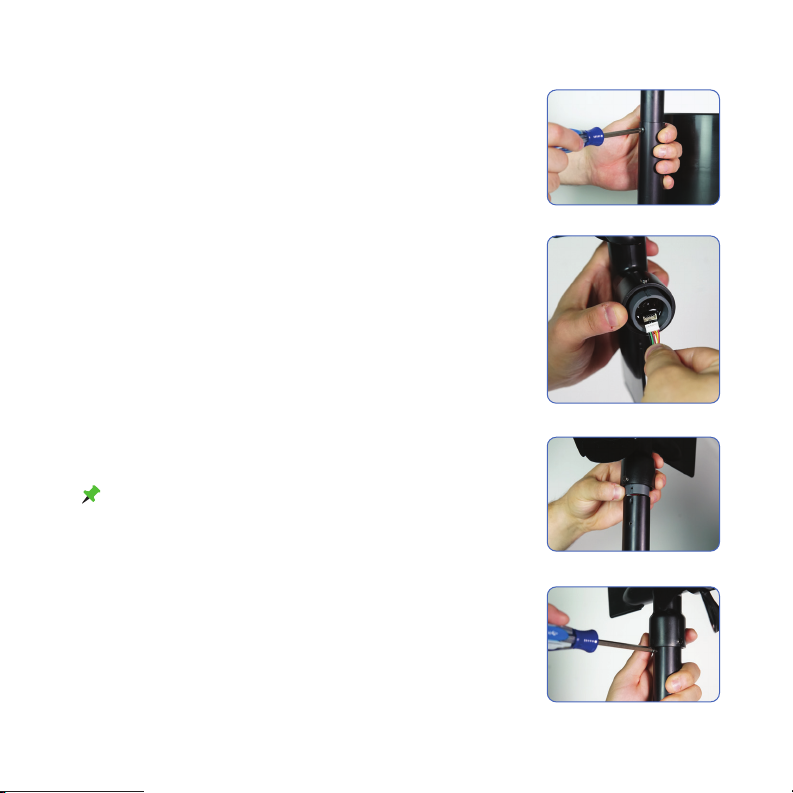
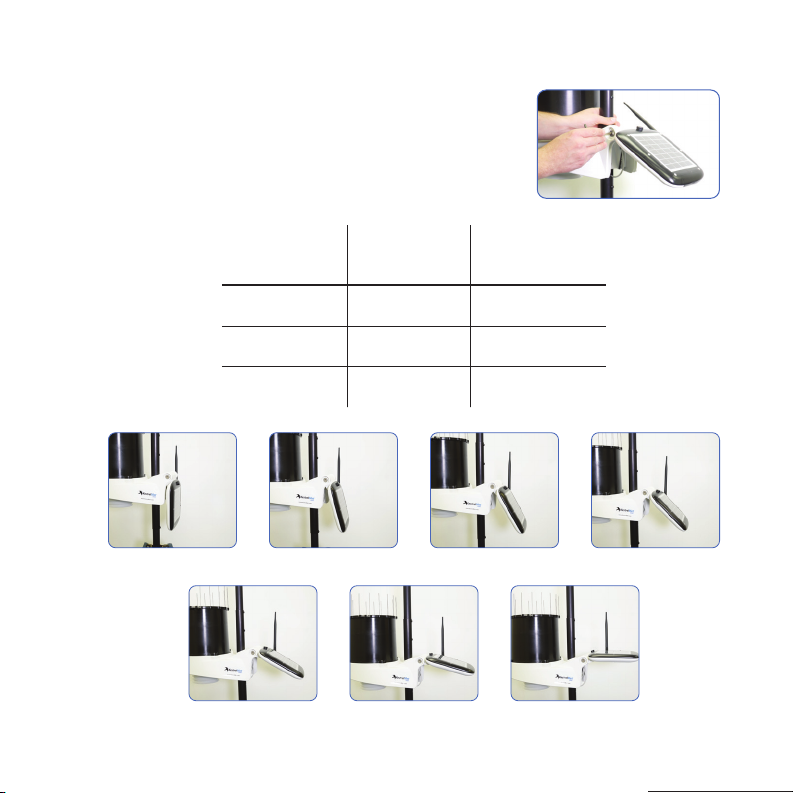




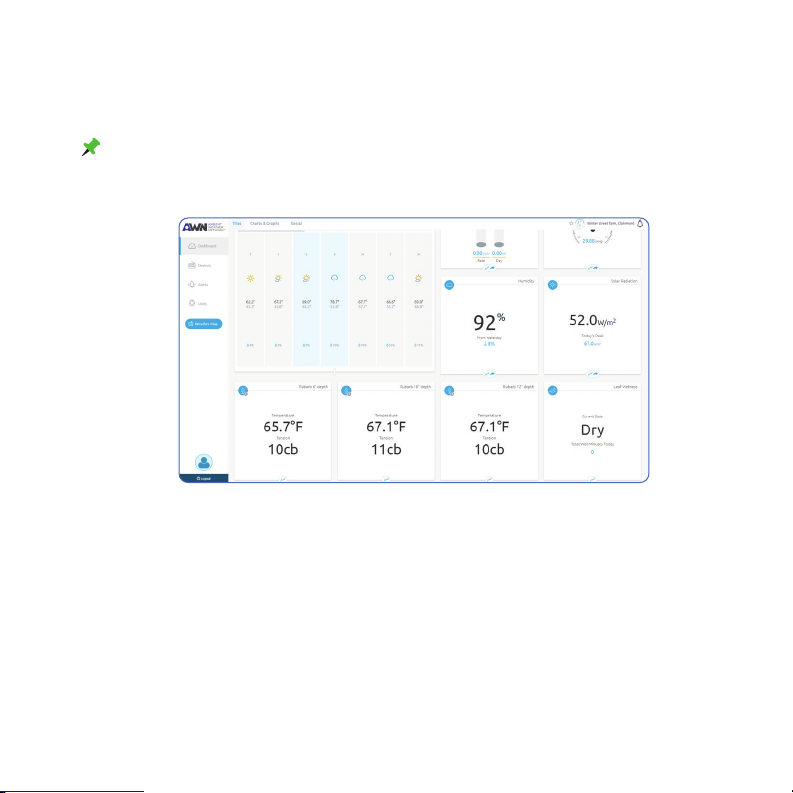
Other manuals for KestrelMet 6000
1
Table of contents
Other Nielsen-Kellerman Weather Station manuals
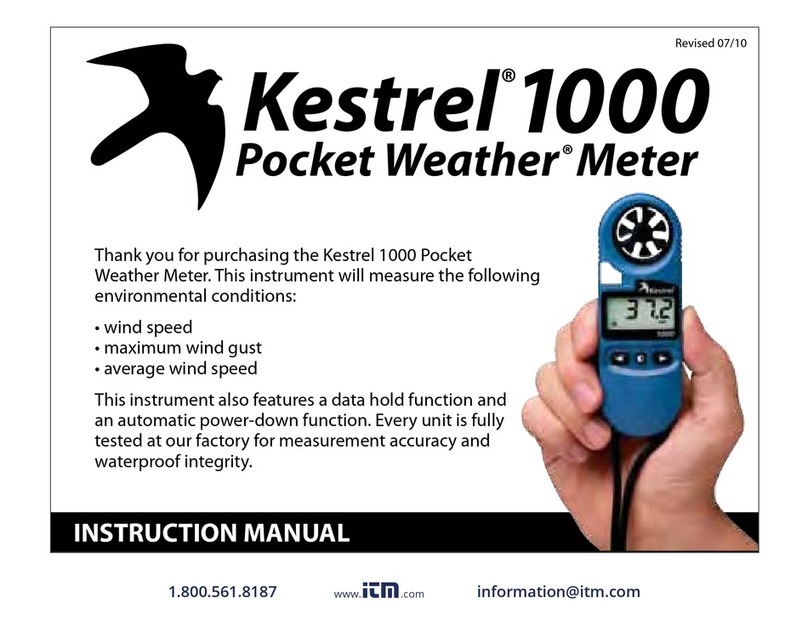
Nielsen-Kellerman
Nielsen-Kellerman Kestrel 1000 User manual

Nielsen-Kellerman
Nielsen-Kellerman Kestrel 1000 User manual
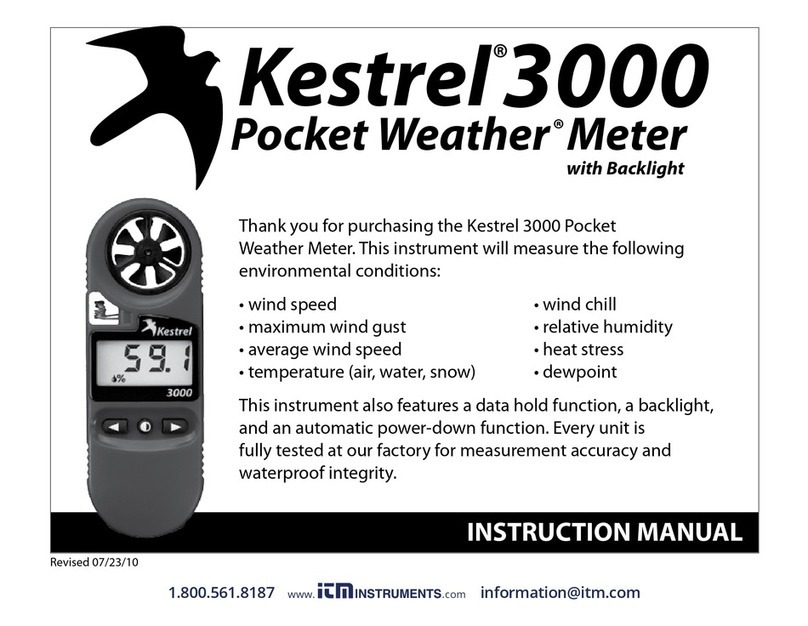
Nielsen-Kellerman
Nielsen-Kellerman Kestrel 3000 User manual

Nielsen-Kellerman
Nielsen-Kellerman Kestrel 4300 User manual

Nielsen-Kellerman
Nielsen-Kellerman KestrelMet 6000 User manual

Nielsen-Kellerman
Nielsen-Kellerman Kestler 2500 User manual
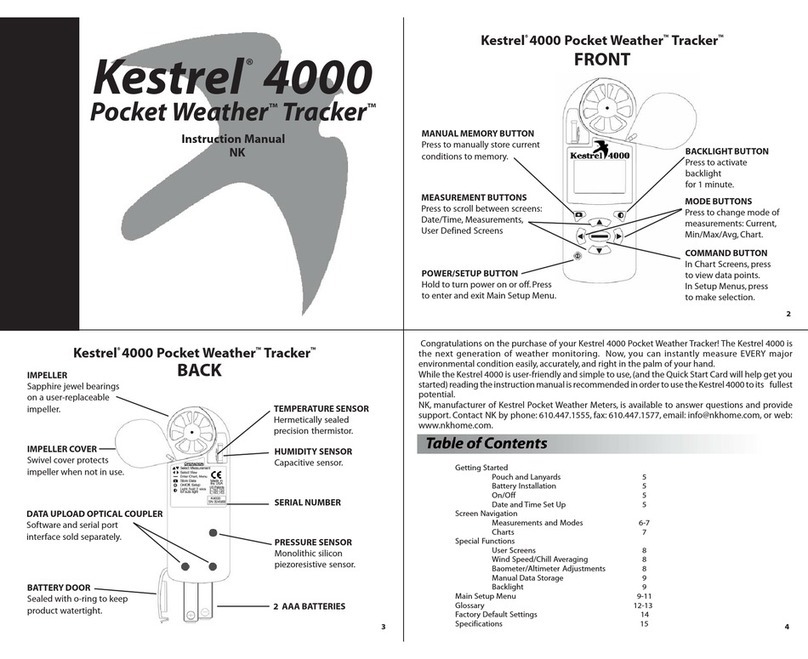
Nielsen-Kellerman
Nielsen-Kellerman Kestrel 4000 User manual

Nielsen-Kellerman
Nielsen-Kellerman Kestrel 4200 User manual
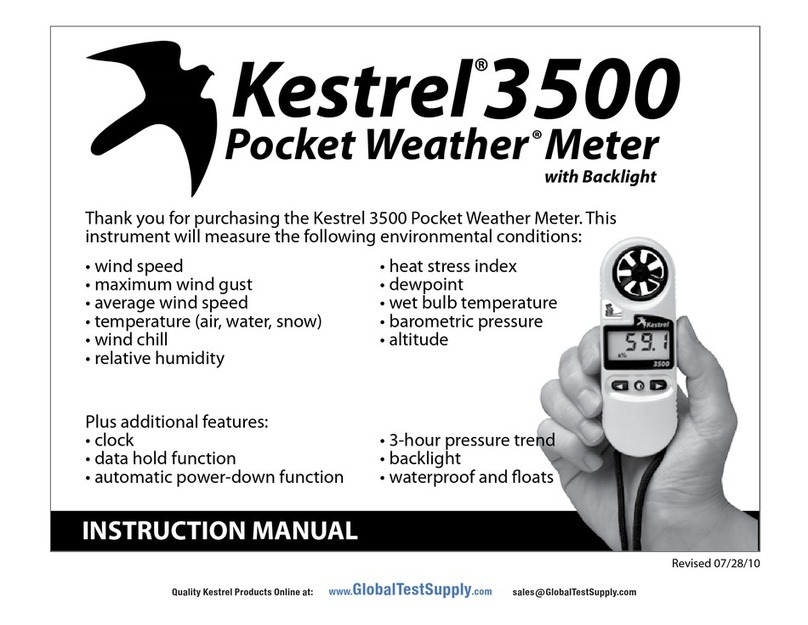
Nielsen-Kellerman
Nielsen-Kellerman Kestrel 3500 User manual
Popular Weather Station manuals by other brands

Oregon Scientific
Oregon Scientific WMH90 user manual

Ambient Weather
Ambient Weather WS-2902 user manual
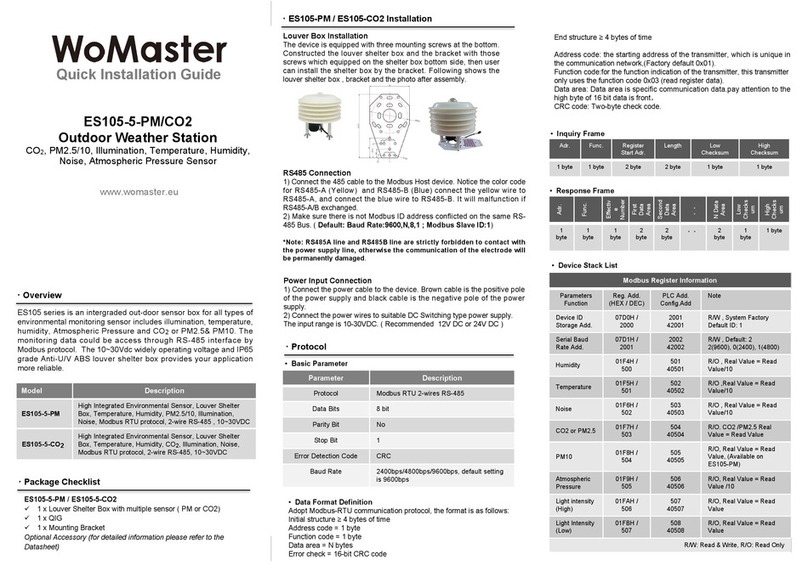
WoMaster
WoMaster ES105-5-PM Quick installation guide
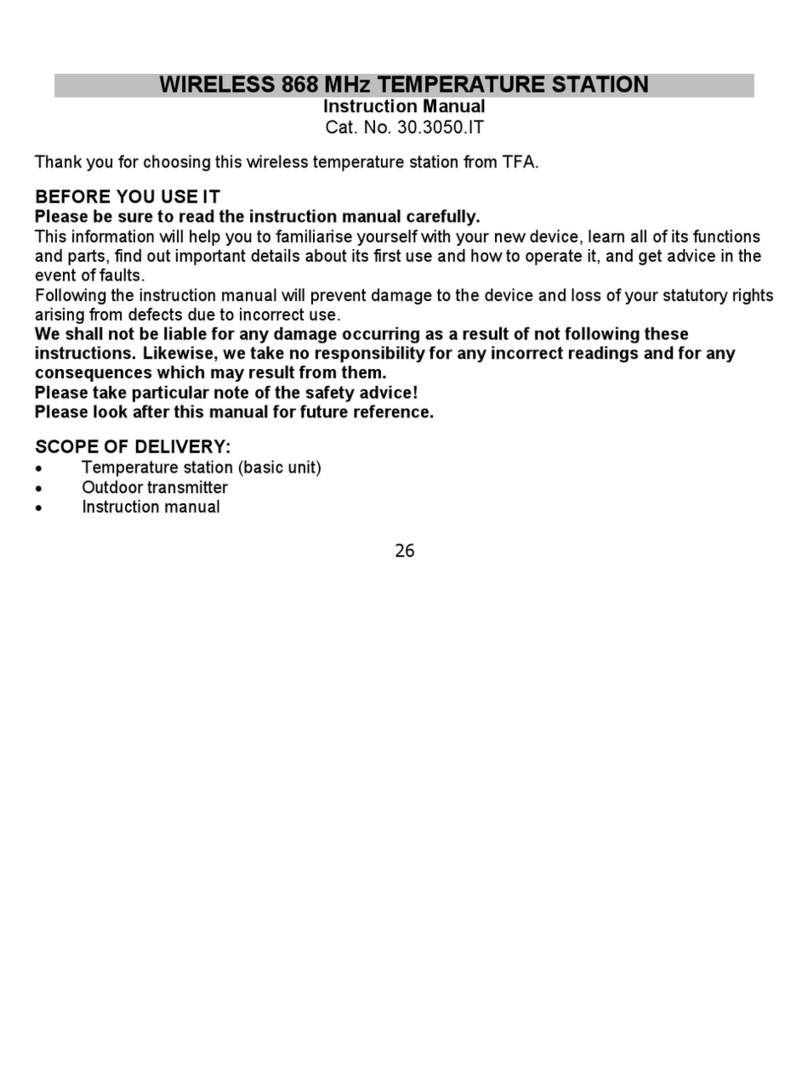
TFA Dostmann
TFA Dostmann WIRELESS 868 MHz TEMPERATURE STATION instruction manual
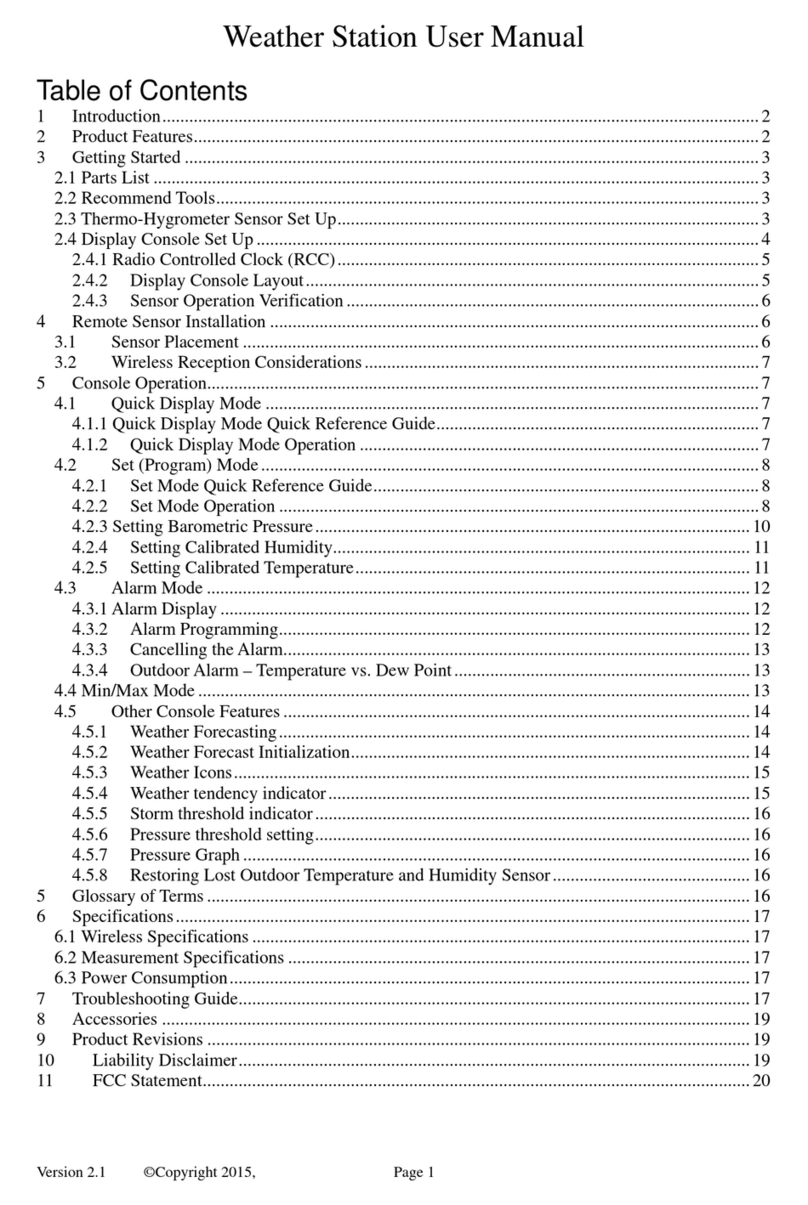
Ambient Weather
Ambient Weather WH2F user manual

Alecto
Alecto WS-1050 user guide

Hyundai
Hyundai WS 2202 instruction manual

La Crosse Technology
La Crosse Technology WS-2210 Operation manual

Oregon Scientific
Oregon Scientific Alizé BAR266 user manual

La Crosse Technology
La Crosse Technology S84107 instruction manual
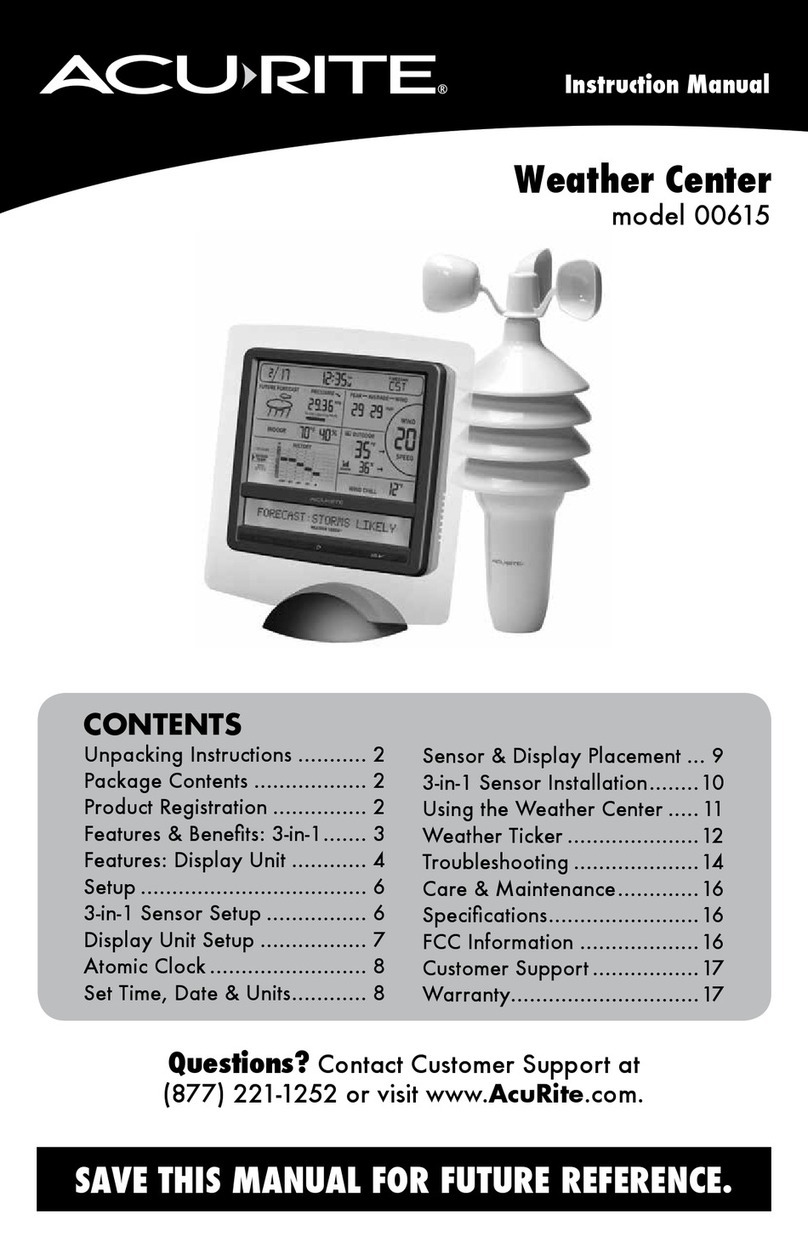
ACU-RITE
ACU-RITE 615 instruction manual

Urban Green Energy
Urban Green Energy 1st step Operation manual





