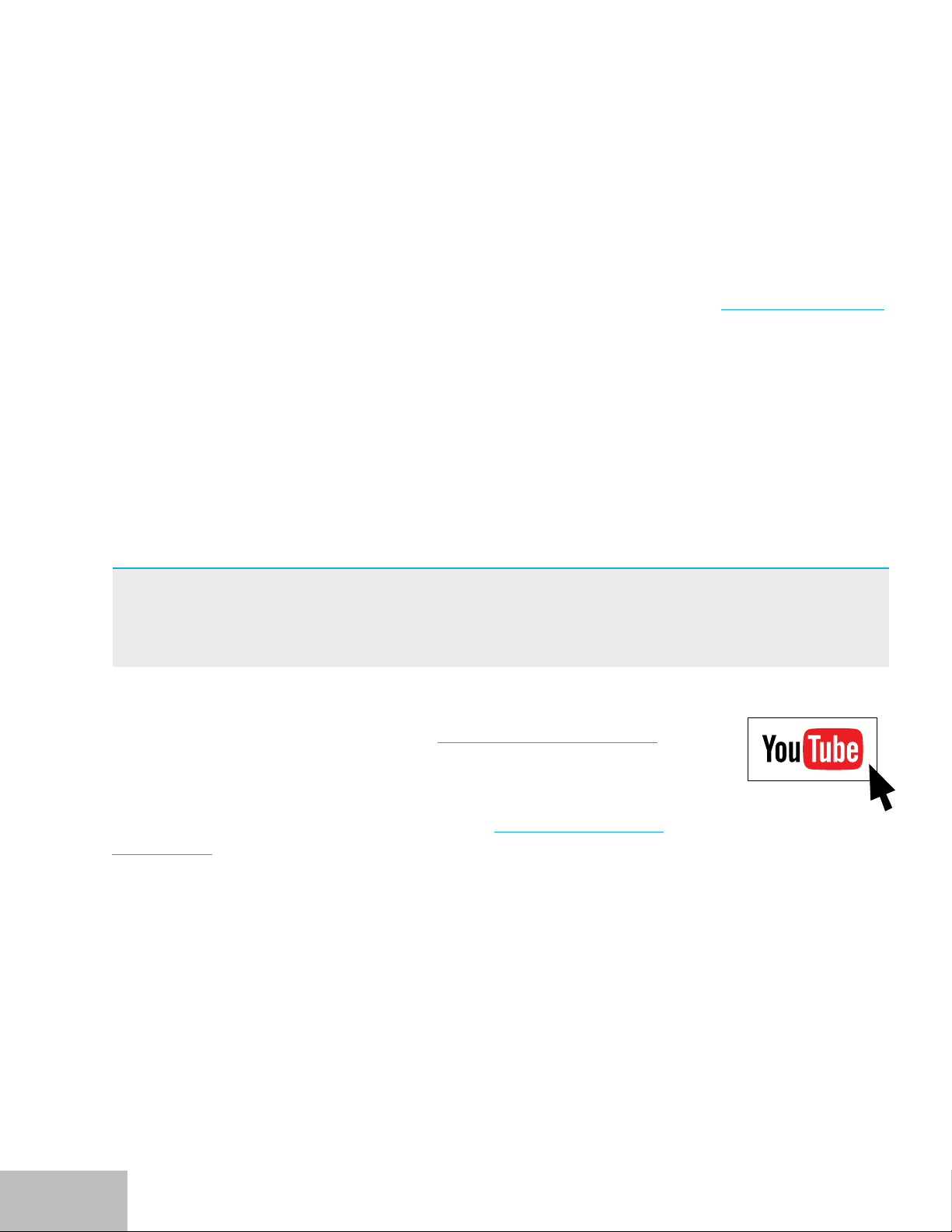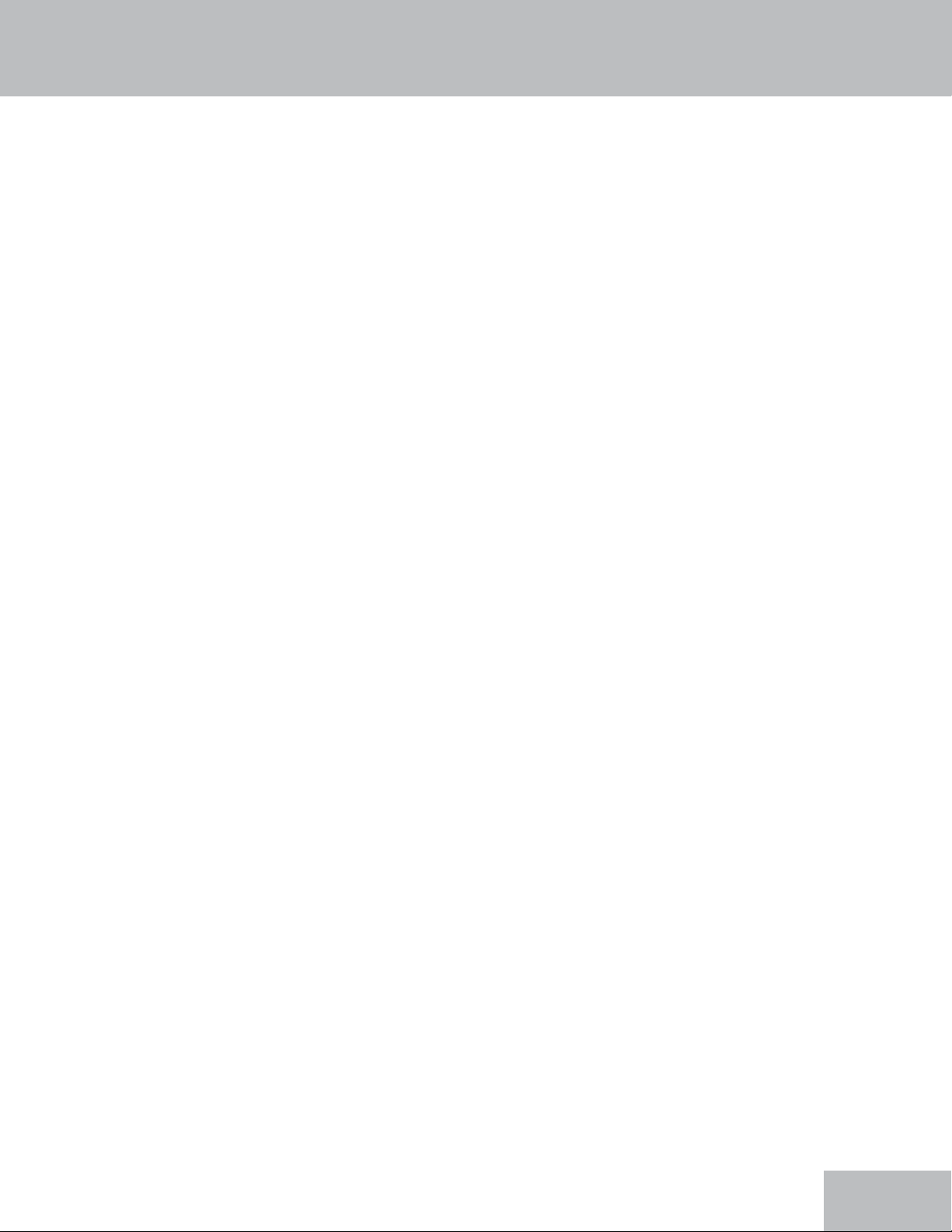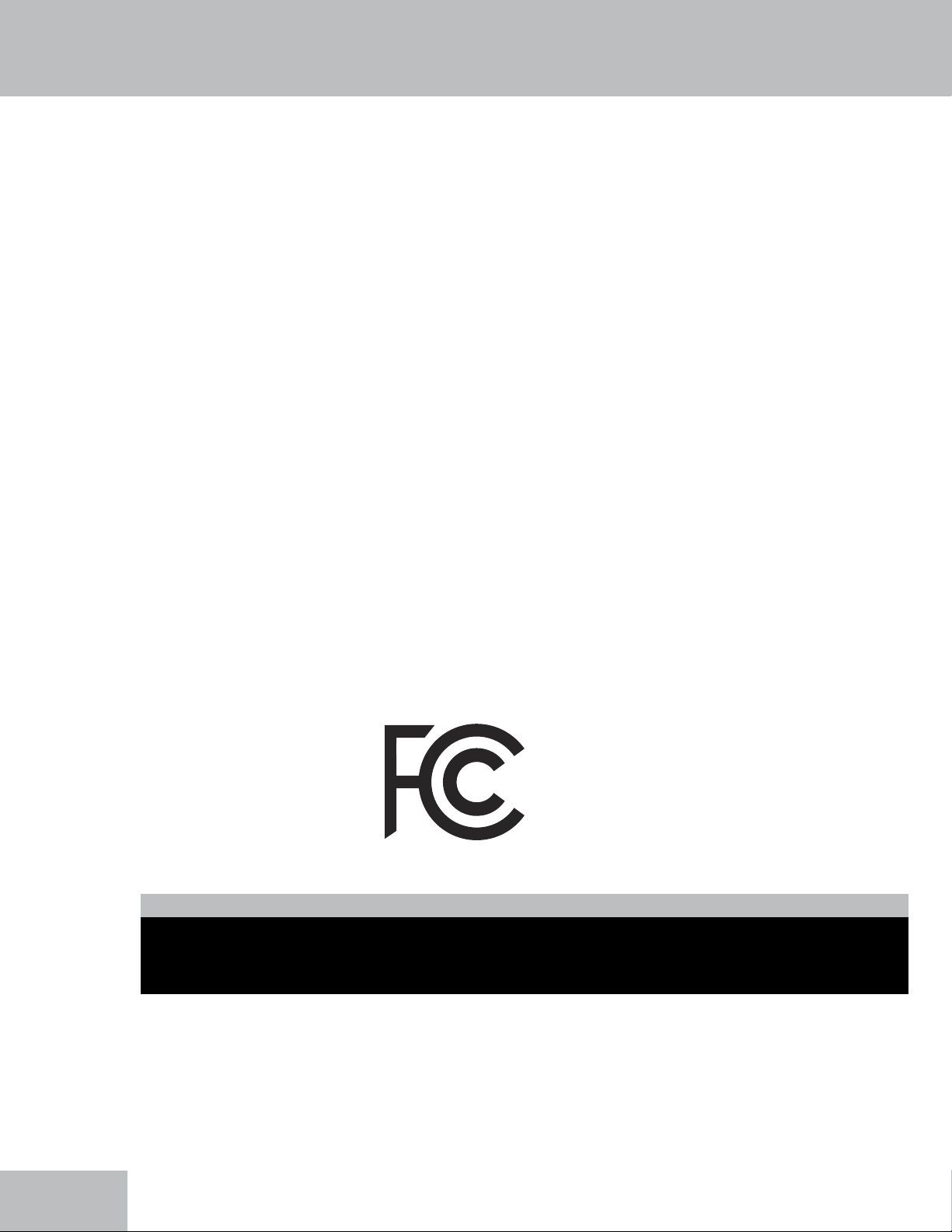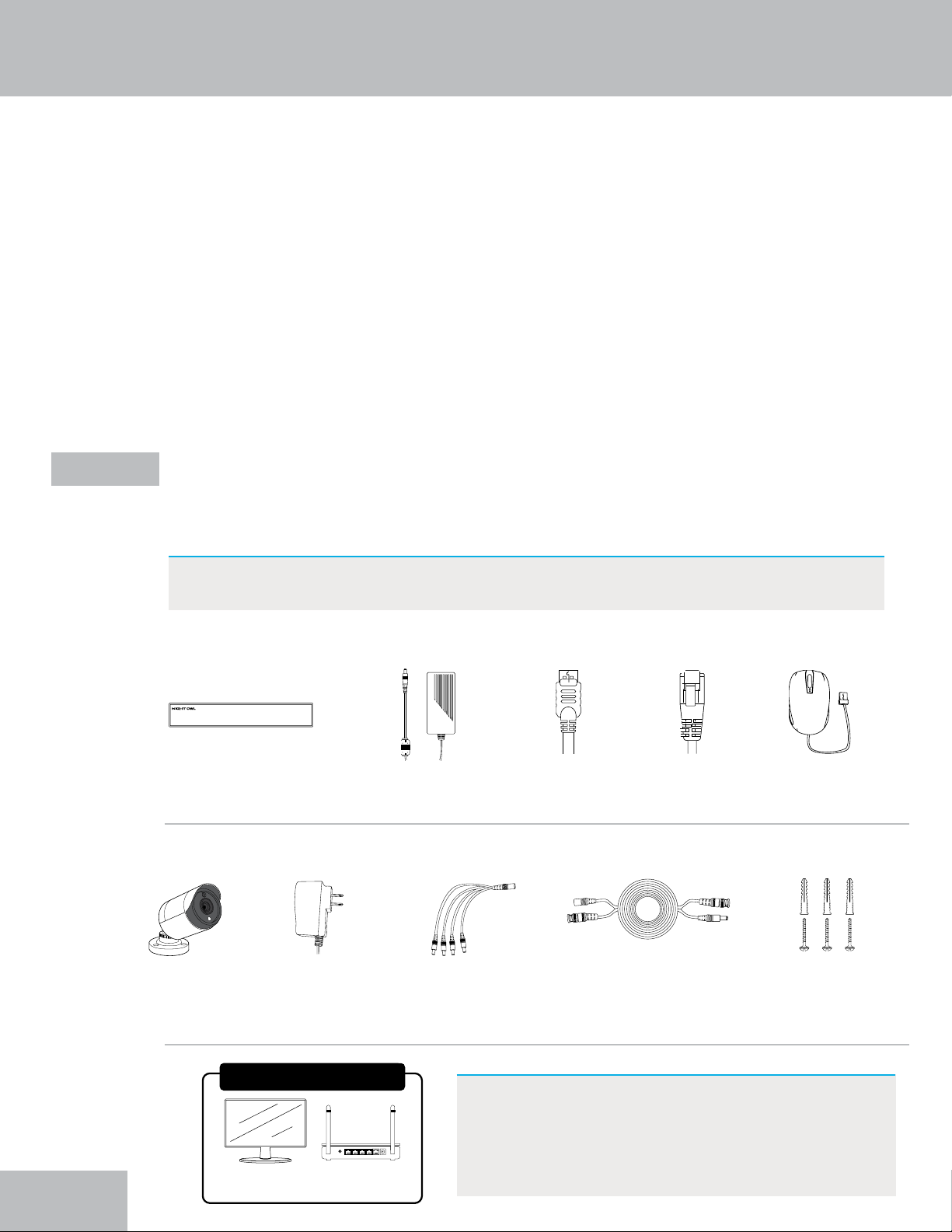v
Table of Contents
FCC Warnings . . . . . . . . . . . . . . . . .vi
Safety Instructions . . . . . . . . . . . . . . 1
Initial Setup . . . . . . . . . . . . . . . . . . 2
Step 1. Verify Your Package Contents . . . . . . . 2
Recorder Description . . . . . . . . . . 3
How to Use a Wired USB Mouse . . . . . . 4
Step 2. Download the Night Owl Protect App and Create
and Verify Your Account . . . . . . . . . 4
Step 3. Connect Your System (Hardware) . . . . . . 6
Step 4. Congure Your System . . . . . . . . . 9
Option 1: Easy Bluetooth®Wireless Setup . . . 9
Option 2: Manual Setup (TV / Monitor) . . . . 13
Step 5. Install the Cameras. . . . . . . . . . . 16
Plan Your Installation . . . . . . . . . . 16
Install the Cameras . . . . . . . . . . . 16
Step 6. Additional Cameras . . . . . . . . . . 17
Adding Additional Wired BNC Cameras . . . . 17
Wi-Fi Expandability . . . . . . . . . . . 17
Compatibility . . . . . . . . . . 18
Connectivity . . . . . . . . . . . 19
Log in from a TV or Monitor . . . . . . . . 24
Log In with Night Owl Protect Account . . . . . . . 24
Log In with Local Password . . . . . . . . . . . 25
Log In Information Icon . . . . . . . . . . . . 26
Live View (Navigation Bar) . . . . . . . . . 27
Shut Down . . . . . . . . . . . . . . . . . 28
View Layouts . . . . . . . . . . . . . . . . 29
Playback. . . . . . . . . . . . . . . . . . 30
Exporting Recordings for
Long-Term Storage . . . . . 32
Formatting a USB Flash Drive or External Hard Drive . . 32
Exporting / Saving a Recording . . . . . . . . . . 34
System Info . . . . . . . . . . 36
About Menu . . . . . . . . . . . . . . . . 36
Device Name . . . . . . . . . . . . . 37
Firmware Version . . . . . . . . . . . 37
Language . . . . . . . . . . . . . . 39
Monitor Resolution . . . . . . . . . . . 39
Date and Time Menu . . . . . . . . . . . . . 40
Camera Menu . . . . . . . . . . . . . . . 41
Recording Settings . . . . . . . . . . . 43
Voice Alerts / Siren . . . . . . . . . . . 43
Copy Settings . . . . . . . . . . . . . 44
Remove Camera Option . . . . . . . . . 44
Account Menu. . . . . . . . . . . . . . . . 45
Storage Menu . . . . . . . . . . . . . . . . 46
Diagnostics Menu . . . . . . . . . . . . . . 47
Network Menu . . . . . . . . . . . . . . . 49
Help and Support Menu . . . . . . . . . . . . 51
Reset Menu . . . . . . . . . . . . . . . . 52
Resetting / Forgot Your Password . . . . 54
Reset Your Password from the Night Owl Protect App . . 54
Reset Your Password from the Web Portal . . . . . . 54
Forgot Your Local Password (Recorder Not Connected to
the Internet) . . . . . . . . . . . . . 55
Appendix. . . . . . . . . . . . . . . . . . . 56
Recorder Status Icon Denitions . . . . . . . . . 56
Channel Status Icon Denitions. . . . . . . . . . 56
Glossary . . . . . . . . . . . . . . . . . 57
User Information. . . . . . . . . . . . . . . 58
Warranty. . . . . . . . . . . . . . . . . . . 59
Table of Contents