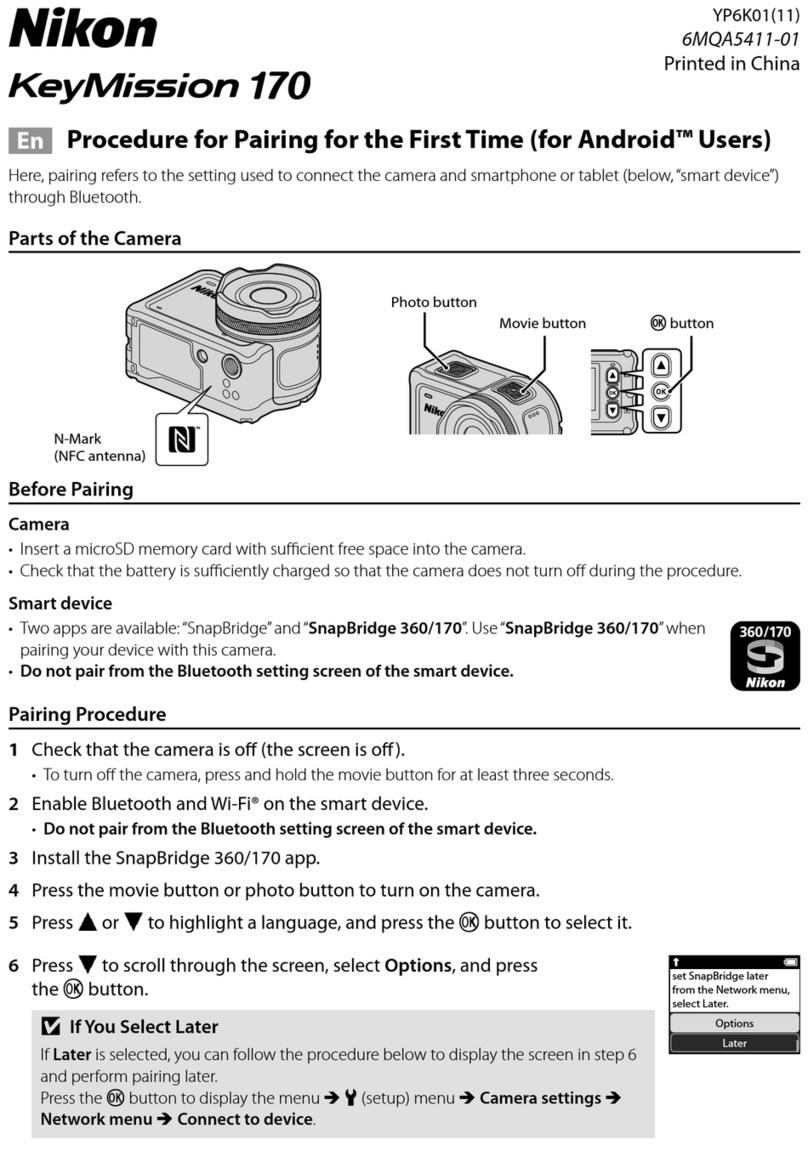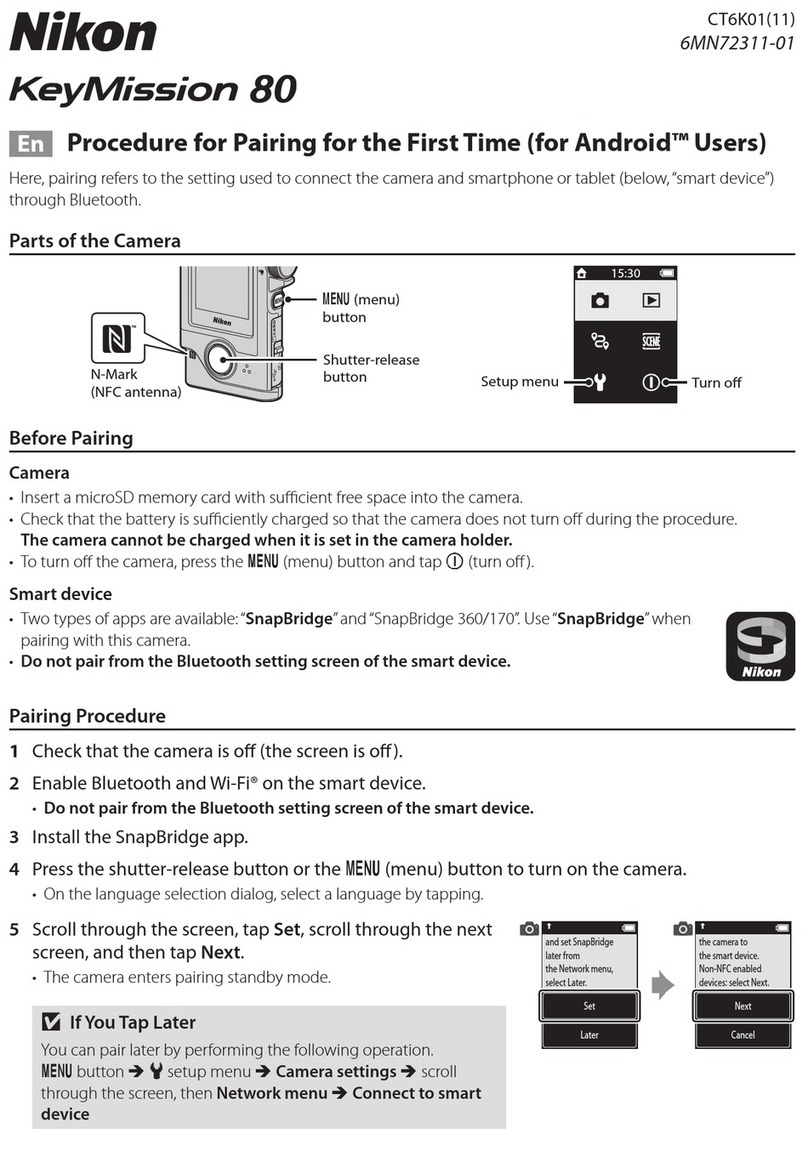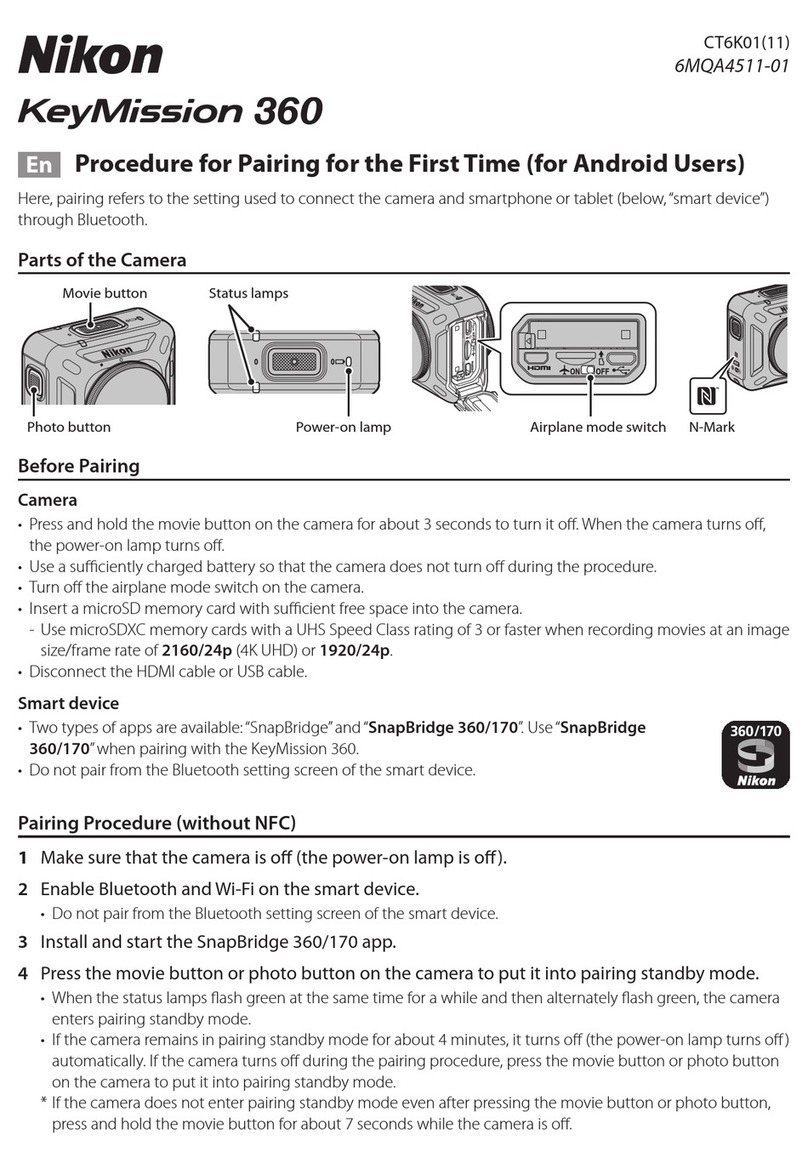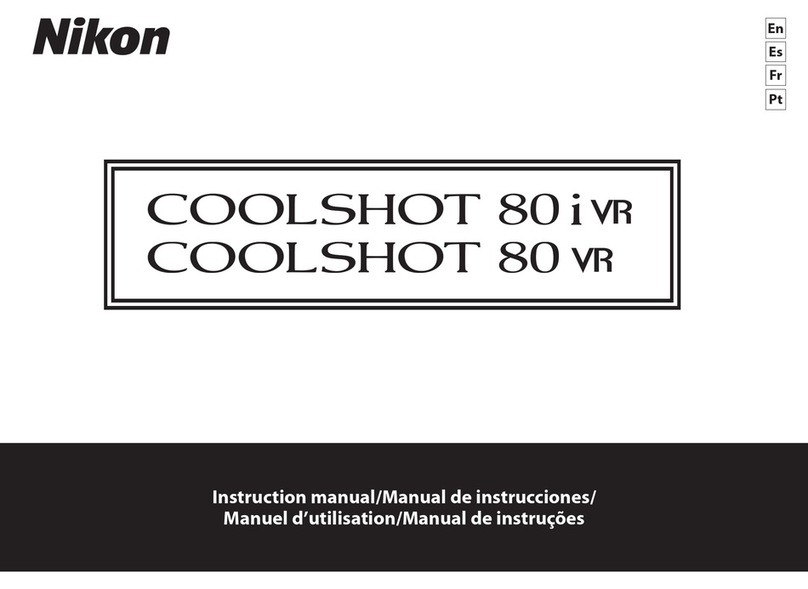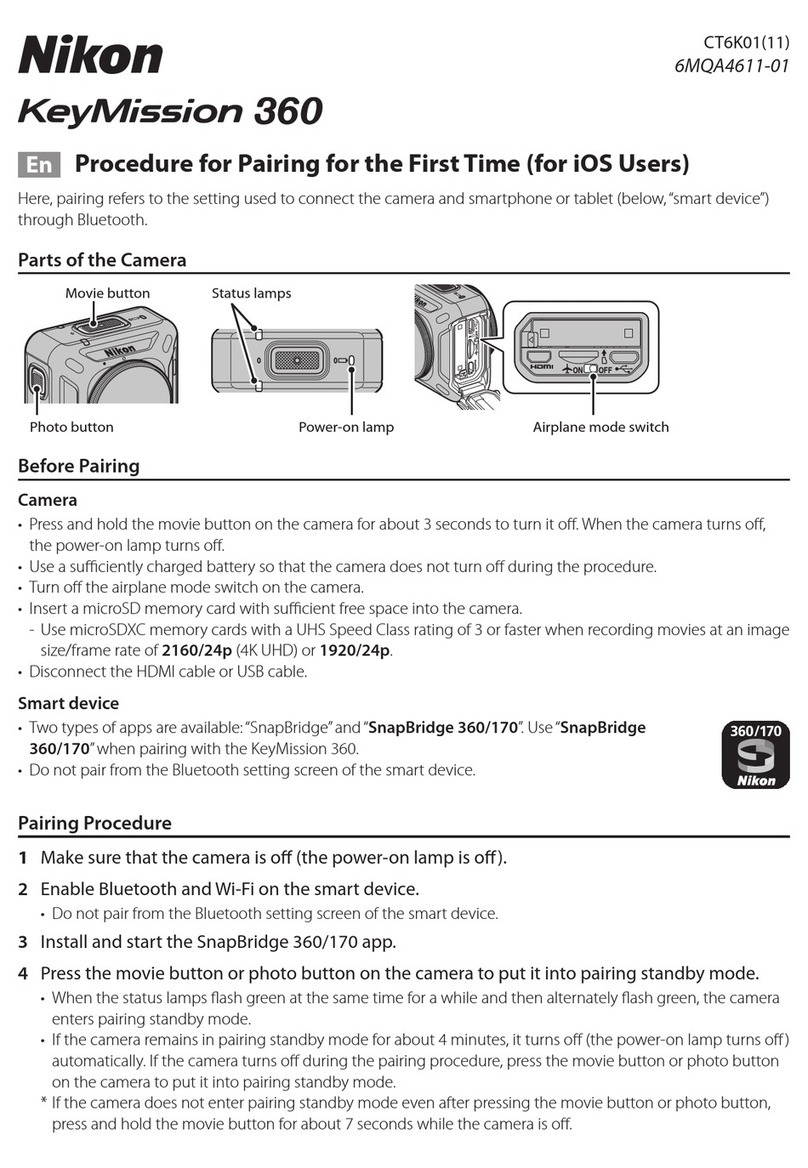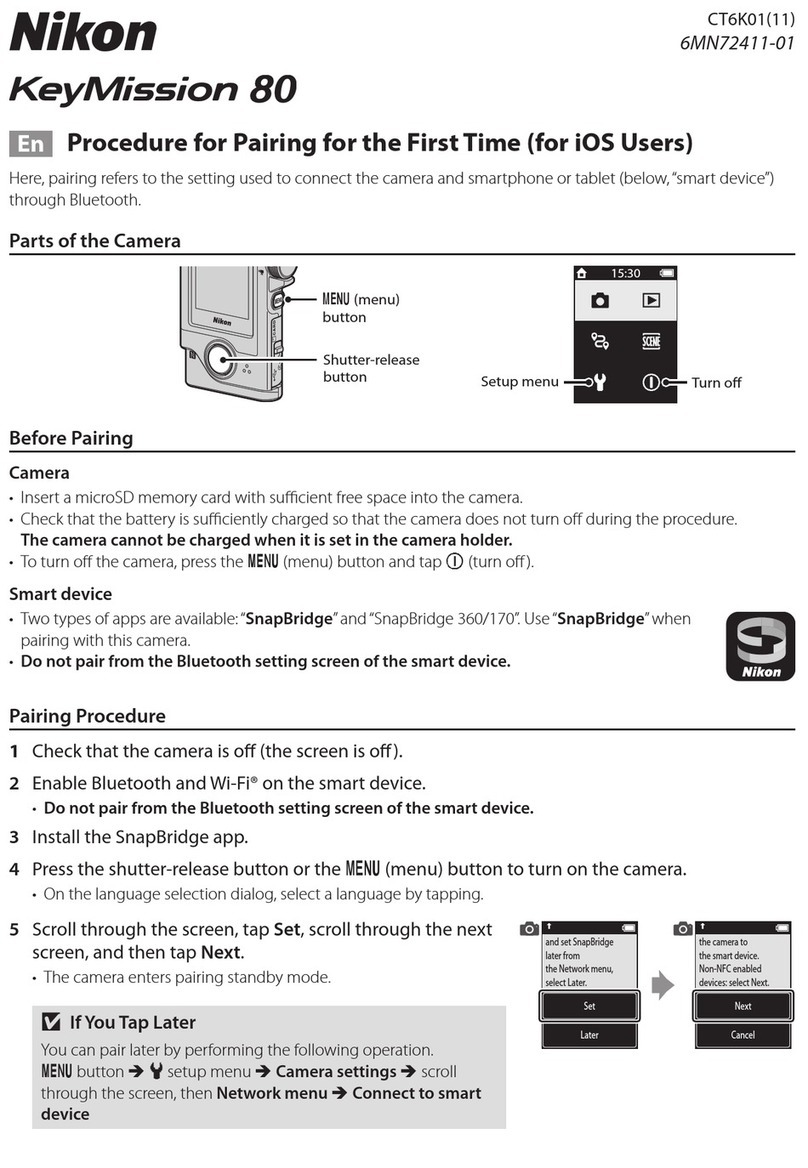SB6K01(11)
6MQA4811-01
En Wi-Fi Connections (iOS)
Read this guide for information on using SnapBridge 360/170 for Wi-Fi connections on iOS devices.
Why Is the Wi-Fi Prompt Displayed?
Why Is the Wi-Fi Prompt Displayed?
The Wi-Fi prompt is displayed when:
• SnapBridge 360/170 switches from Bluetooth to Wi-Fi.
SnapBridge 360/170 automatically switches
between Bluetooth and Wi-Fi to save power.
The Wi-Fi prompt is displayed when SnapBridge
360/170 switches from Bluetooth to Wi-Fi.
Note that SnapBridge 360/170 may need
a few seconds to switch to Wi-Fi after you
perform such operations as selecting remote
photography in the Camera tab.
• SnapBridge 360/170 detects the camera after losing
the Wi-Fi connection. The connection will be lost
when your iOS device locks or the camera enters
sleep mode, in which case your device may
automatically connect to another network. The
Wi-Fi prompt will be displayed as needed when
SnapBridge 360/170 detects the camera again.
The Wi-Fi connection may also be lost due to
strong interference or as a result of exiting the
SnapBridge 360/170 Camera tab.
The Wi-Fi Prompt
A Wi-Fi prompt will be displayed when SnapBridge
360/170 requires a Wi-Fi connection. Follow the
steps below to connect to the camera via Wi-Fi.
1 Tap Go when prompted.
2 Tap <Settings to display
iOS settings.
3 Tap Wi-Fi.
4 Tap KM360_XXXXXXXX.
5 Enter the camera
password if prompted
(the default password is
“NikonKeyMission”).
SnapBridge 360/170 will
display a Wi-Fi icon in
“Paired Cameras”once
a Wi-Fi connection is
established.
DChanging the Default Password
We recommend that you change the default password
to protect your privacy. The password can be changed
using the Camera settings> Network menu>
Wi-Fi> Network settings option in the SnapBridge
360/170 Camera tab.