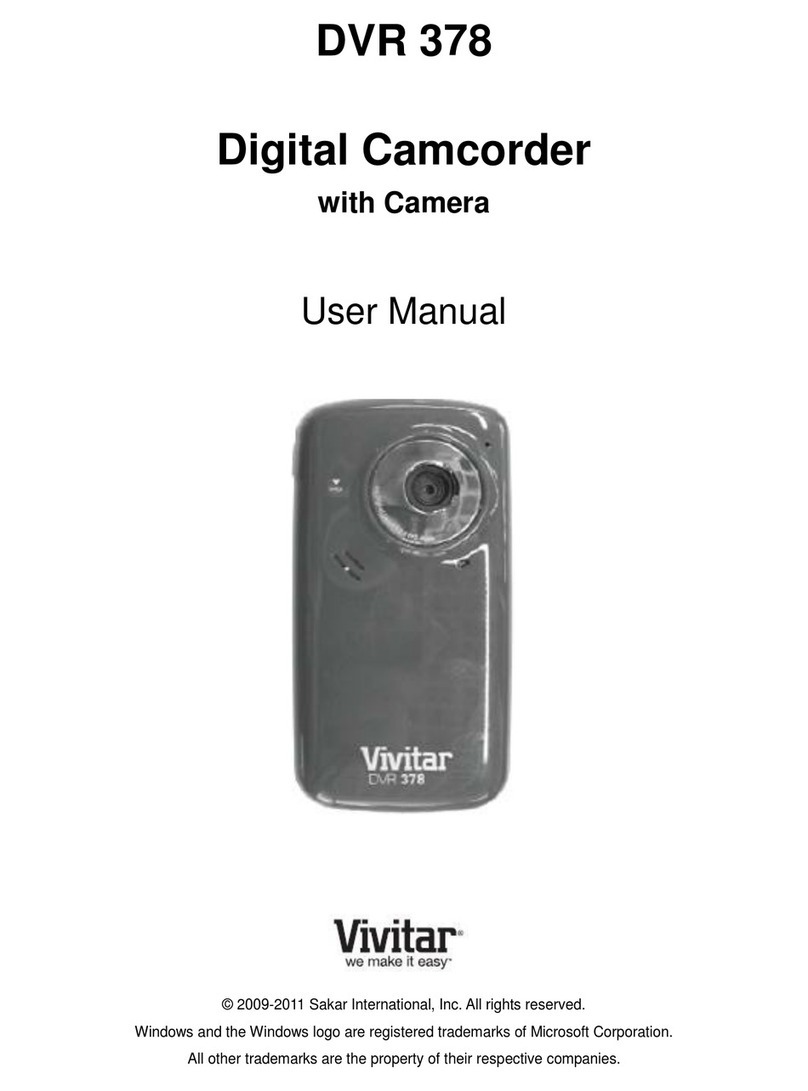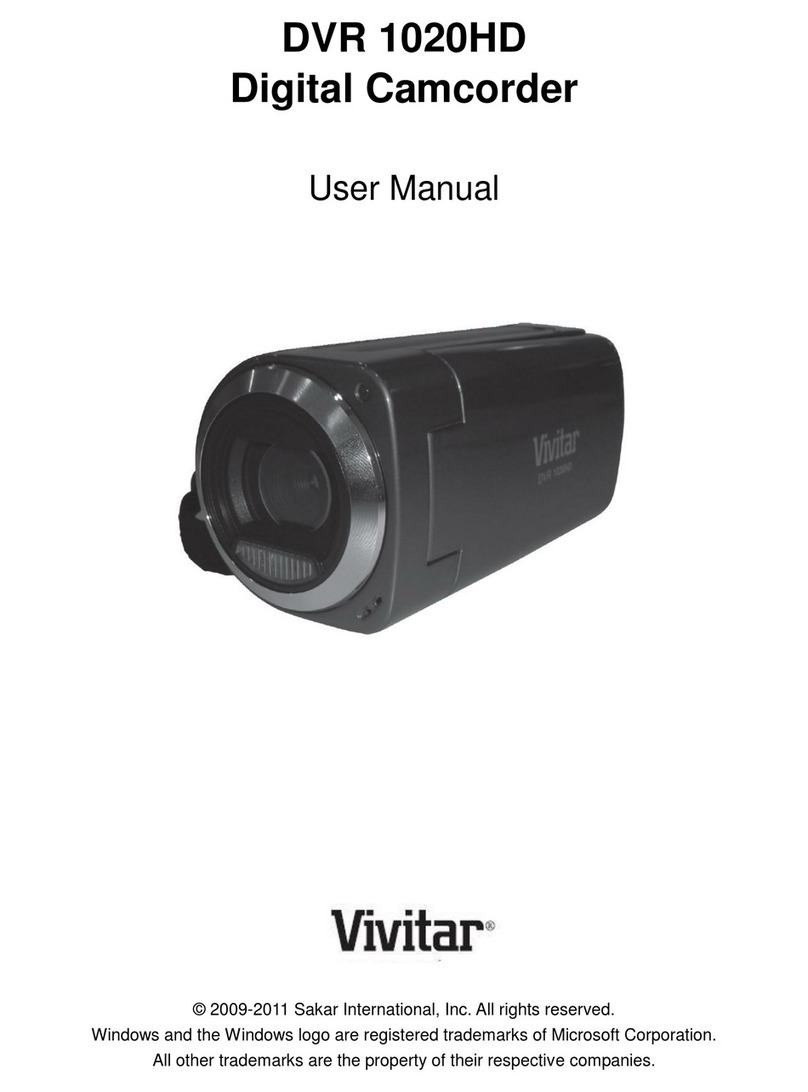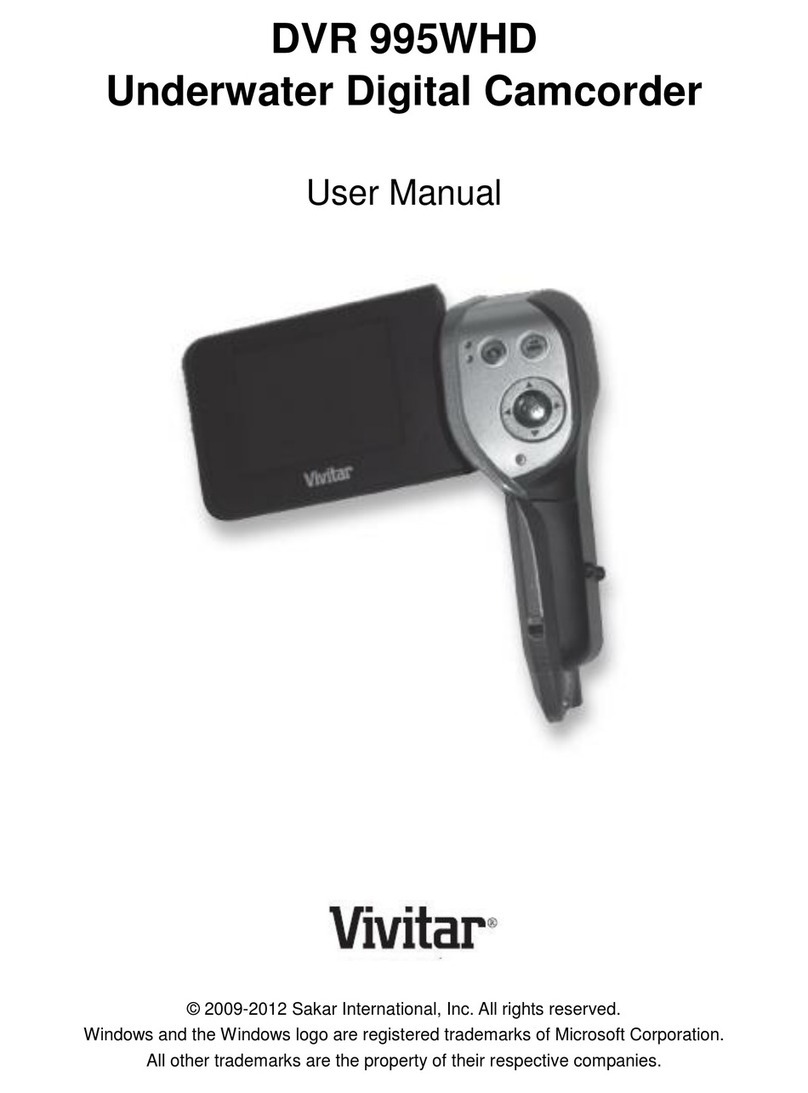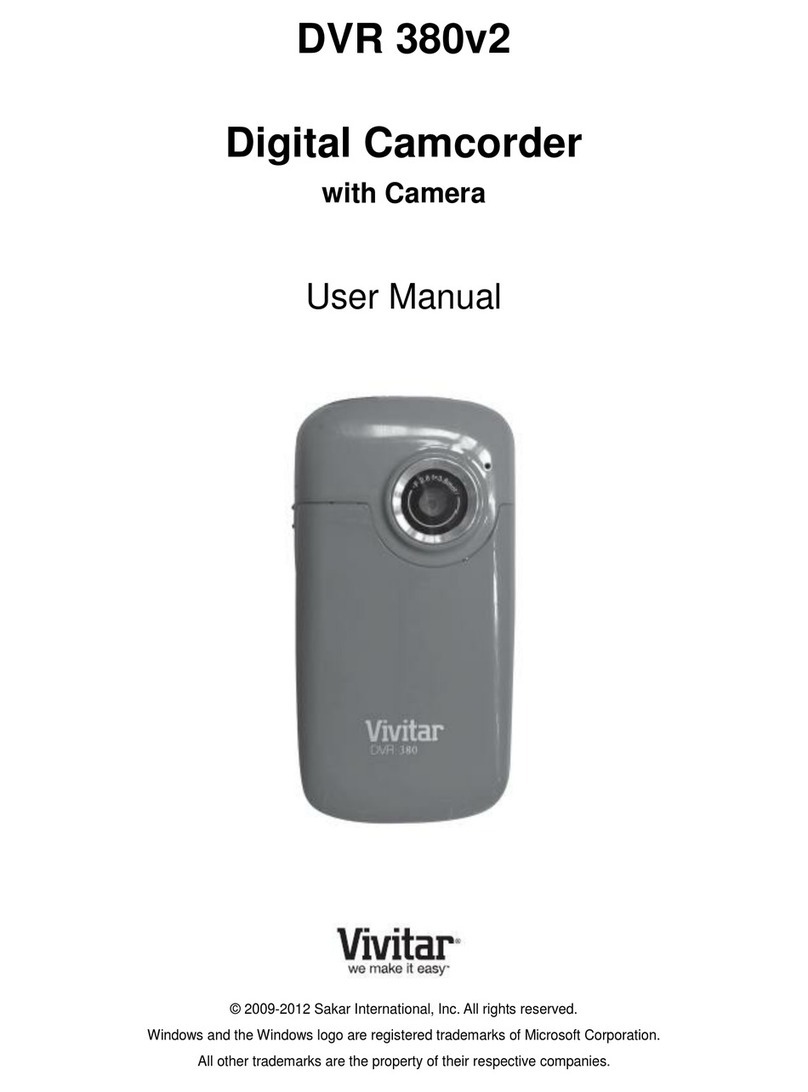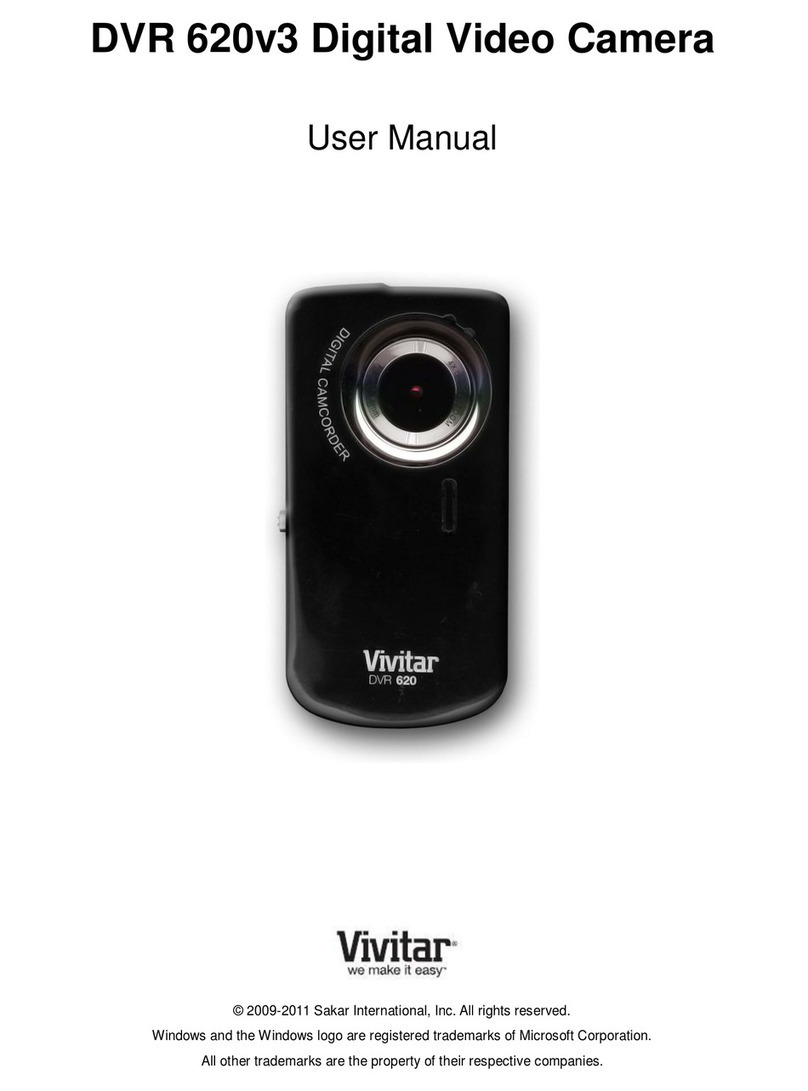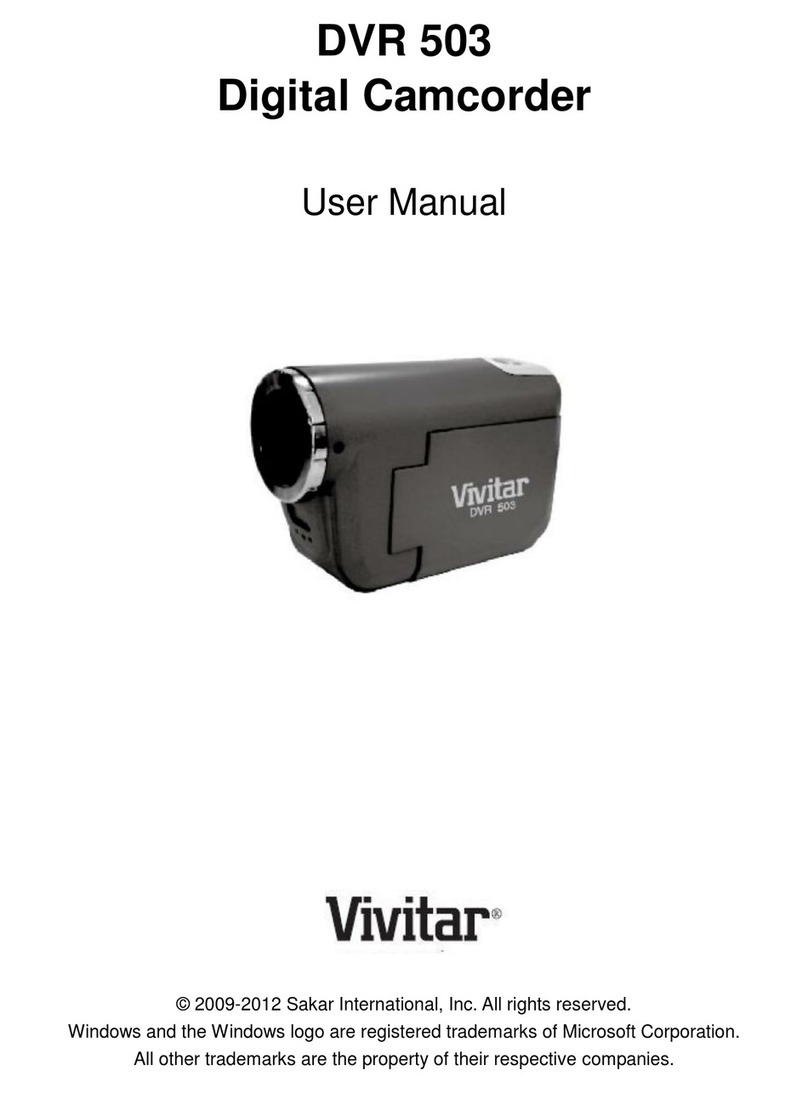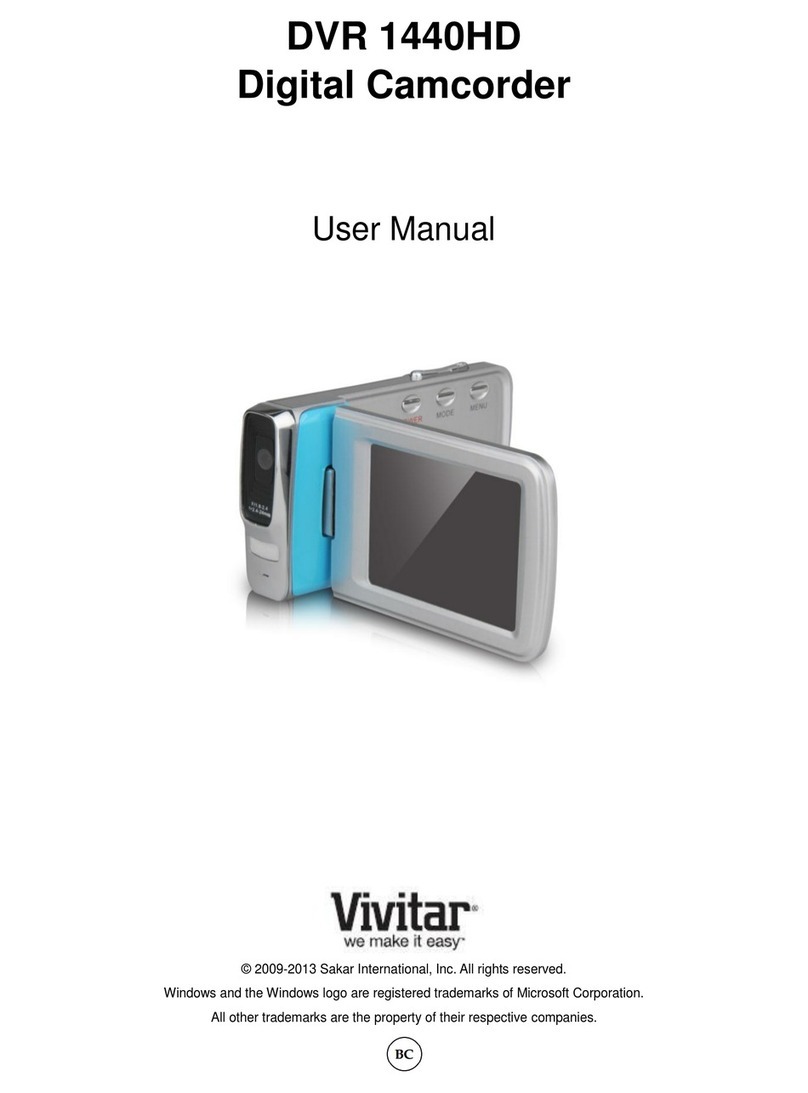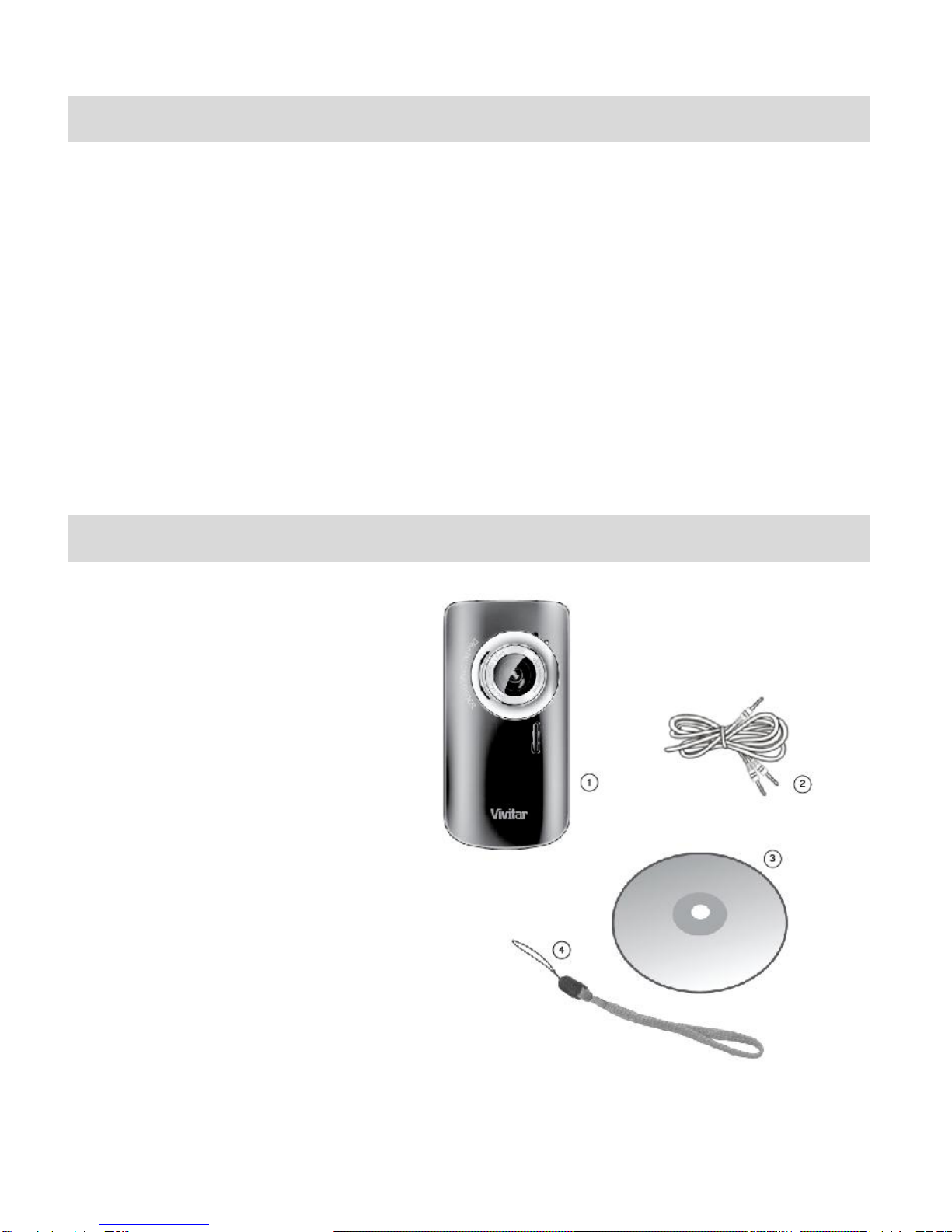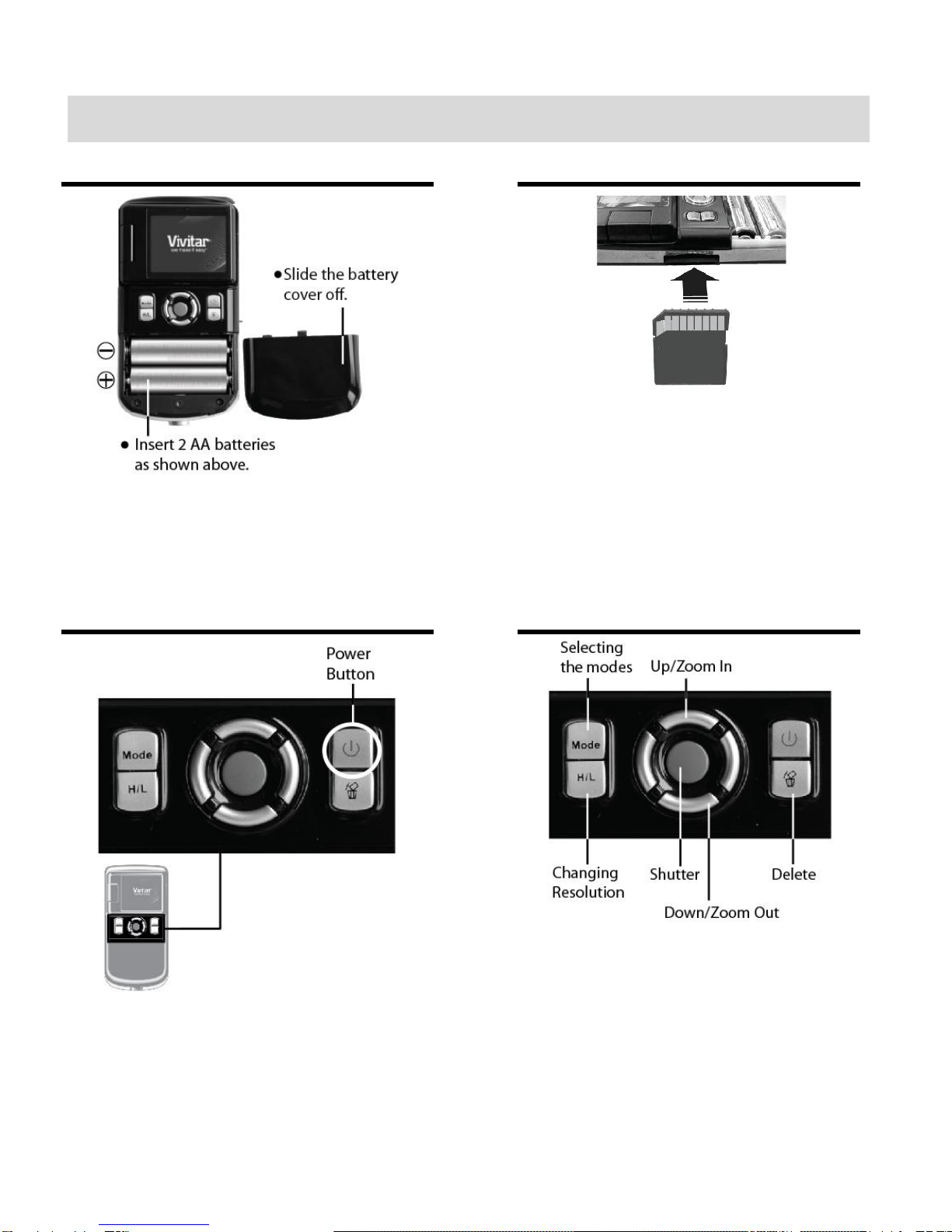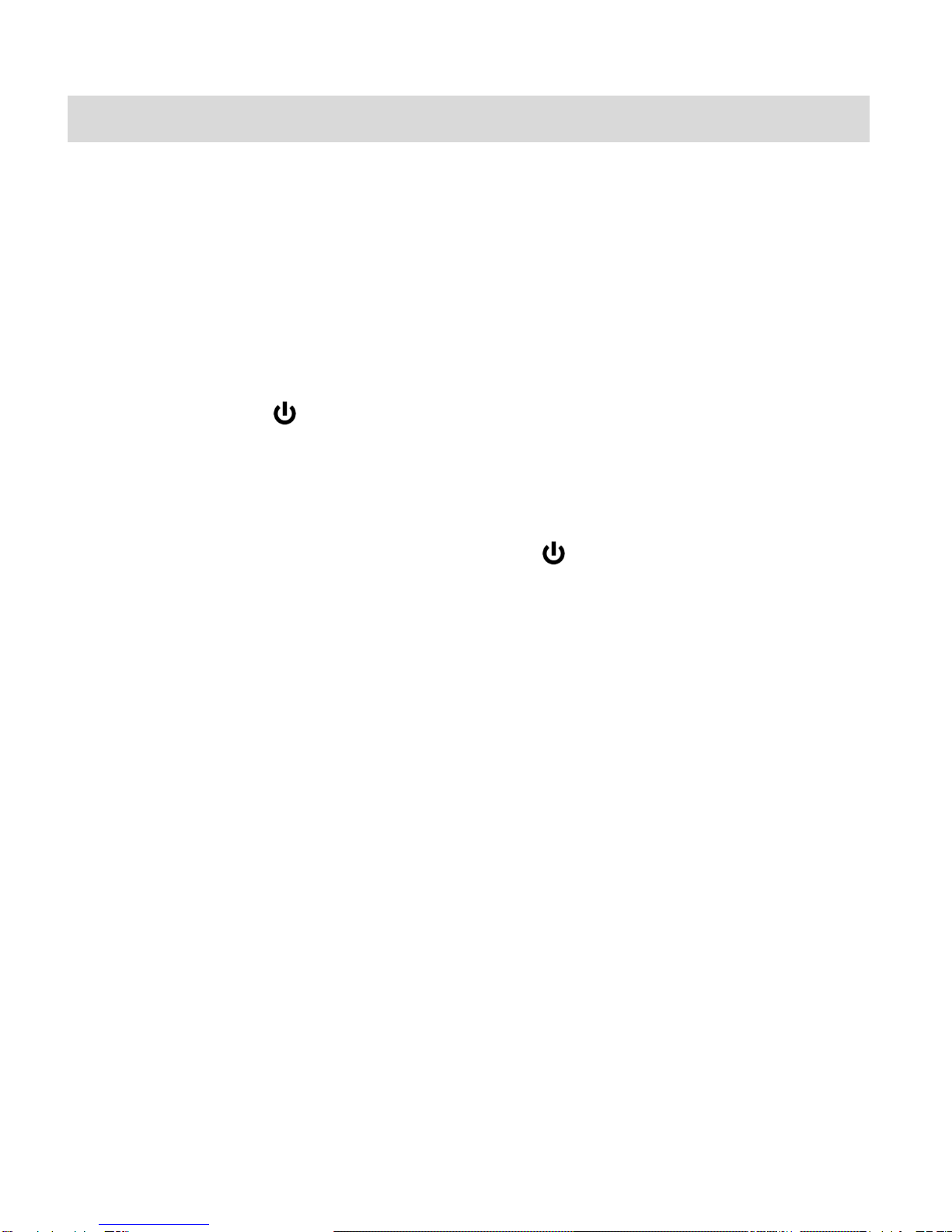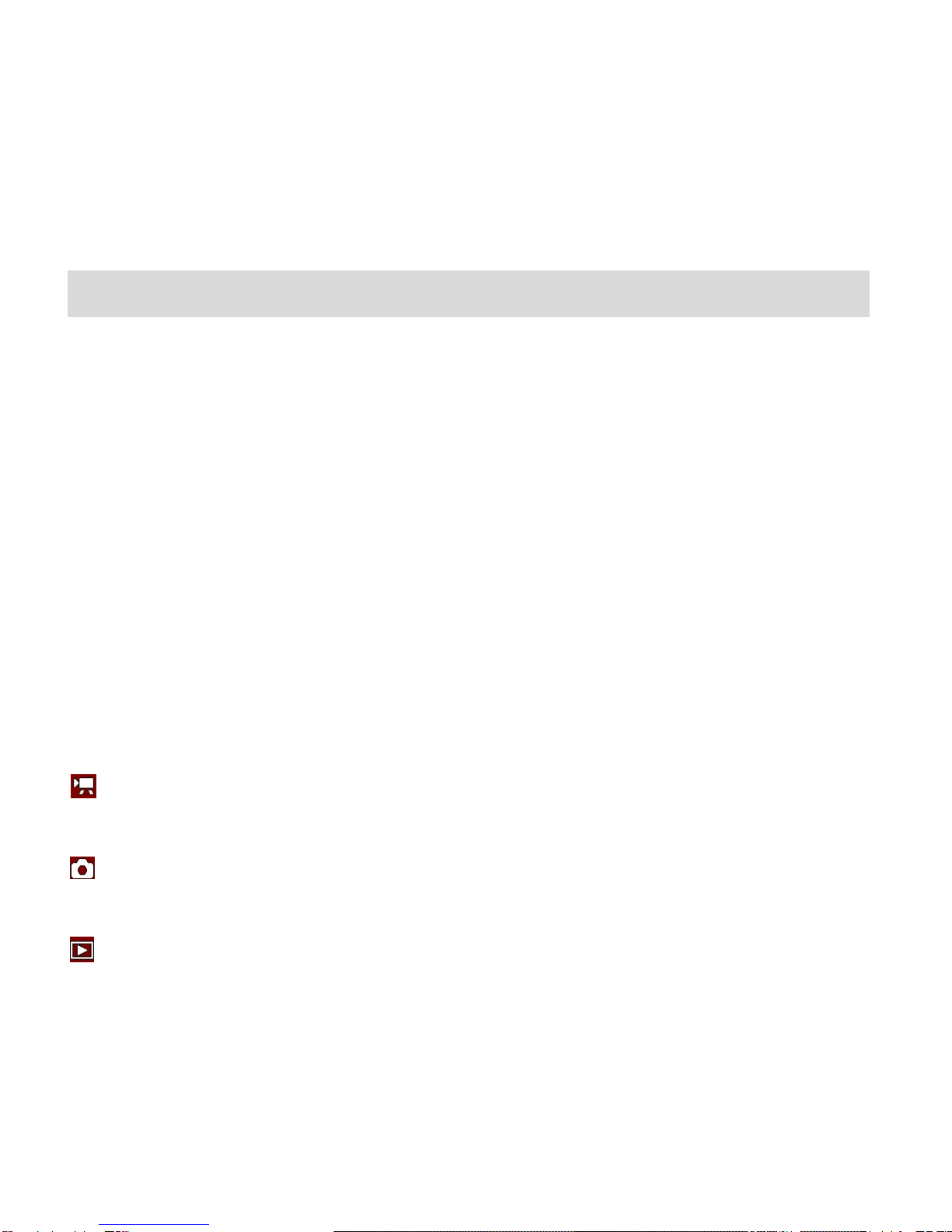Contents
Introduction .................................................................................................................................. 2
What Your Camera Includes......................................................................................................... 2
Parts of the Camera..................................................................................................................... 3
Initial Camera Setup..................................................................................................................... 4
Main Camera Modes.................................................................................................................... 5
Camera Technical Specifications.................................................................................................. 6
Computer System Requirements –Windows............................................................................... 7
Computer System Requirements –Macintosh............................................................................. 7
Using Your Digital Camera........................................................................................................... 8
Changing Camera Mode .............................................................................................................. 9
Using the Camera Buttons......................................................................................................... 10
Video Capture Mode ...................................................................................................................11
Video Playback Mode................................................................................................................. 12
Photo Capture Mode.................................................................................................................. 15
Photo Playback Mode ................................................................................................................ 16
Connecting the Camera to a TV................................................................................................. 19
Installing the Software................................................................................................................ 20
Connecting the Camera to the Computer................................................................................... 21
Getting Photos and Videos from your Camera to Your Computer.............................................. 22
Get started!................................................................................................................................. 23
Transfer media from my camera to my computer manually (Using Windows)............................ 23
Transfer media from my camera to my computer manually (Using Macintosh).......................... 24
Camera Maintenance................................................................................................................. 24
Sakar Warranty Card.................................................................................................................. 25
Technical Support....................................................................................................................... 26
Troubleshooting.......................................................................................................................... 26