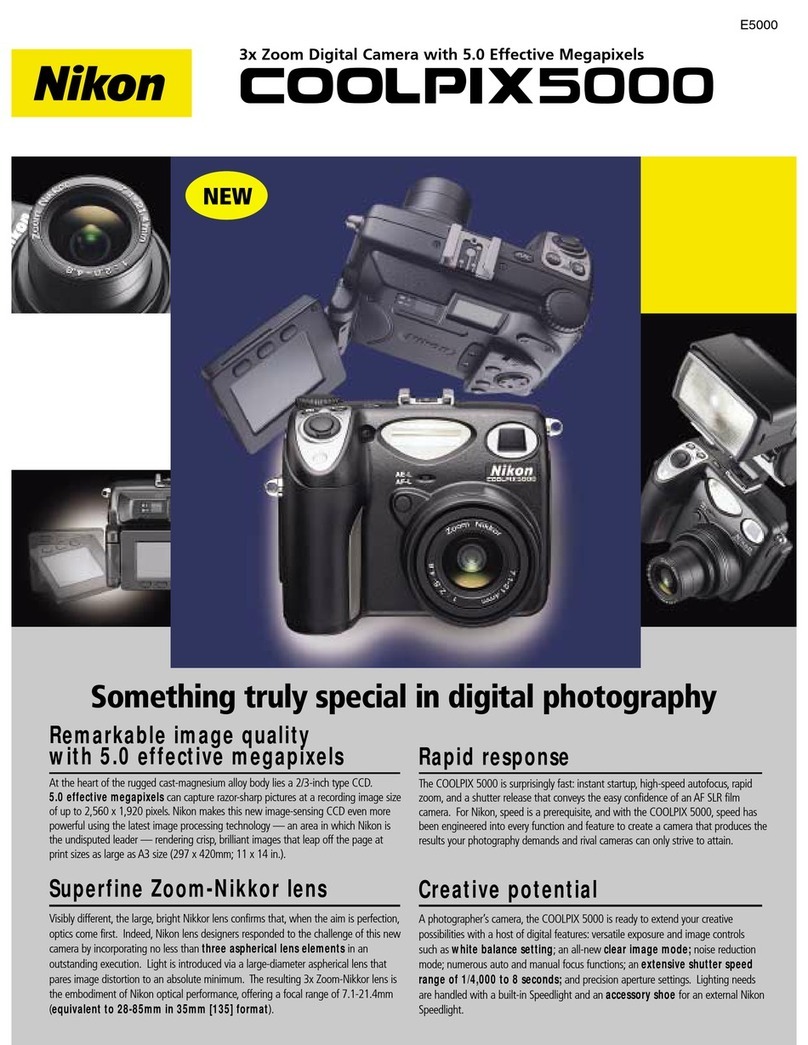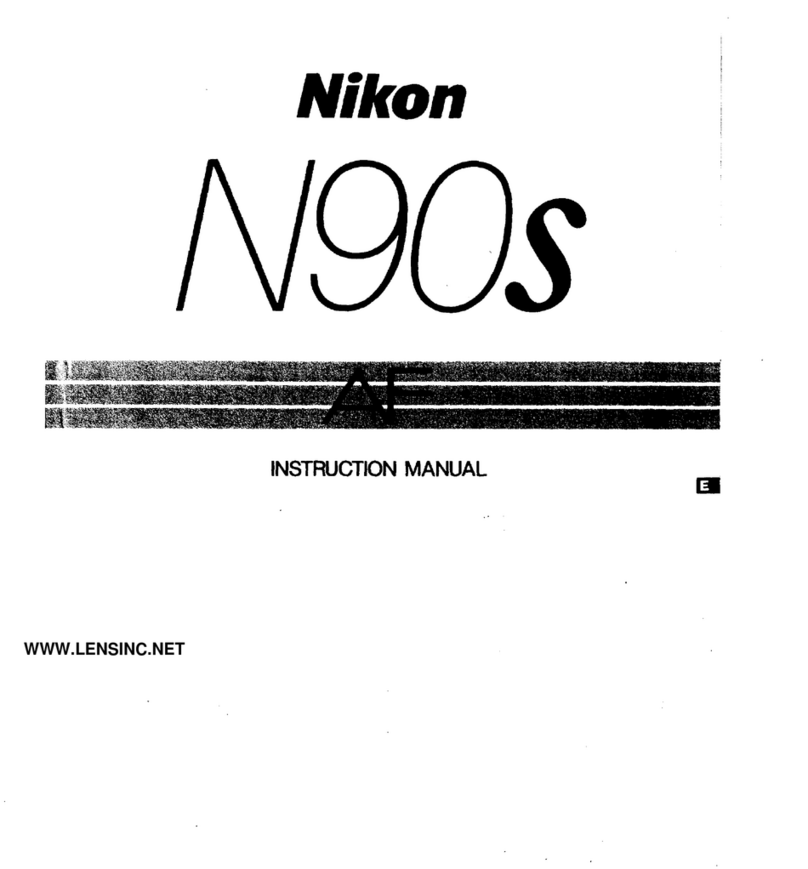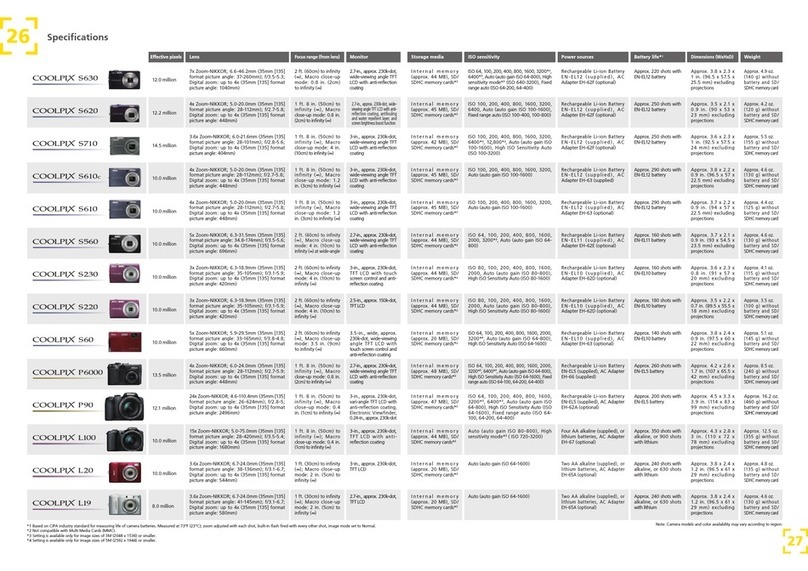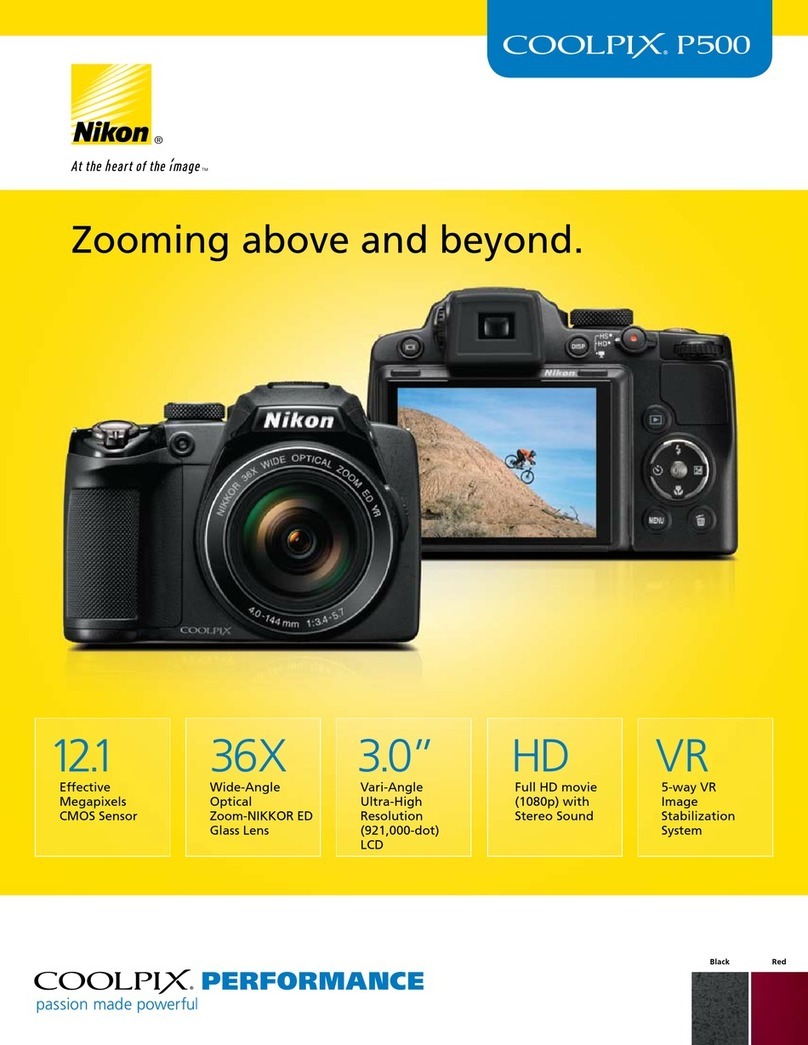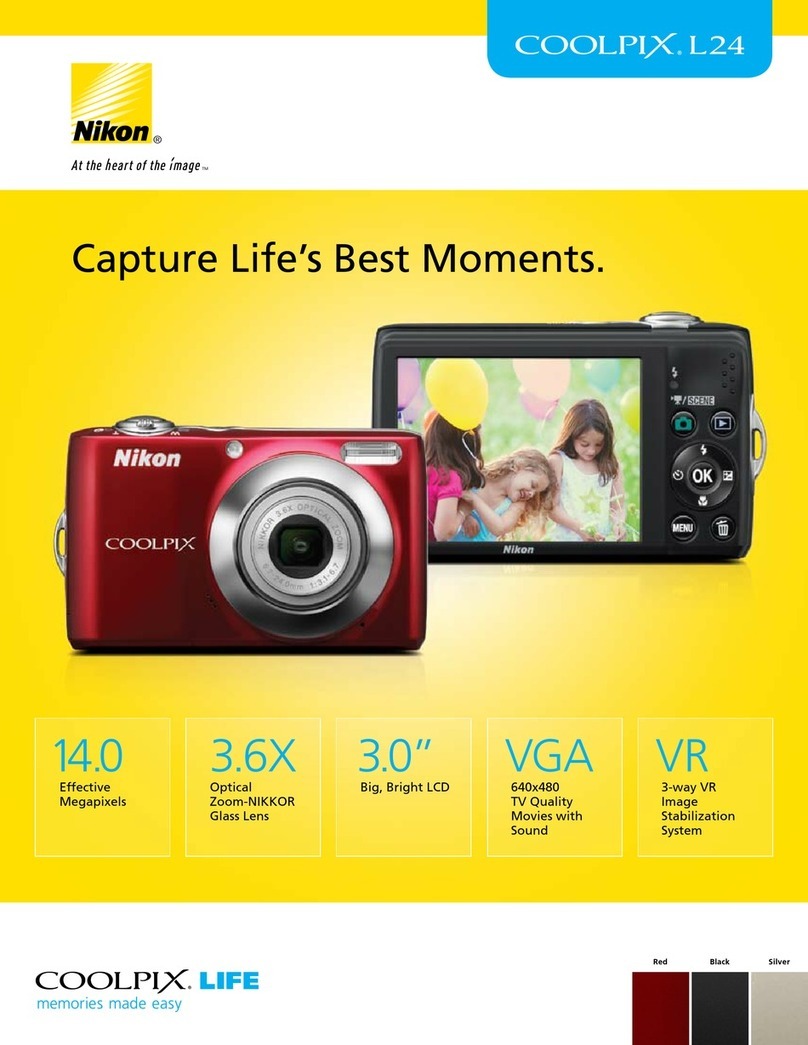UsingNikonView4withWindowsXPHomeEdition/WindowsXPProfessional(COOLPIX5000/995/885/775) xp-6
AutoPlay Options
This section outlines the options displayed in the AutoPlay window when
the camera is connected and turned on. Refer to Windows XP help and
support services for more information.
• Copy Pictures to a folder on my computer using Microsoft
Scanner and Camera Wizard
Clicking OK in the AutoPlay window when this option is selected will
display the Scanner and Camera Wizard, where you can transfer pic-
tures to your computer. This option can also be used to share pictures
via the Internet and order prints on-line.
• Print the pictures using Photo Printing Wizard
This option opens the Photo Printing Wizard, where you can print pic-
tures with the help of a wizard.
• View a slideshow of the images using Windows Picture and
FaxViewer
When this option is selected, the pictures on the memory card will be
displayed as a slide show.
• Copy pictures to a folder on my computer using NikonView 4
NikonView 4 will start and the Image Transfer or Thumbnail List win-
dow will be displayed.
• Open folder to view files usingWindows Explorer
This option starts Windows Explorer, where you can navigate through
the files and folders on the camera memory card. The camera or memory
card will be shown as a removable disk.
• Take no action
None of the actions available in the AutoPlay window are performed;
the camera or memory card functions as a removable disk only.
NEF Files
The Copy Pictures to a folder on my computer using Microsoft Scanner
and Camera Wizard, Print the pictures using Photo Printing Wizard, and
View a slideshow of the images using Windows Picture and Fax Viewer
options in the Windows XP AutoPlay window do not support NEF files.