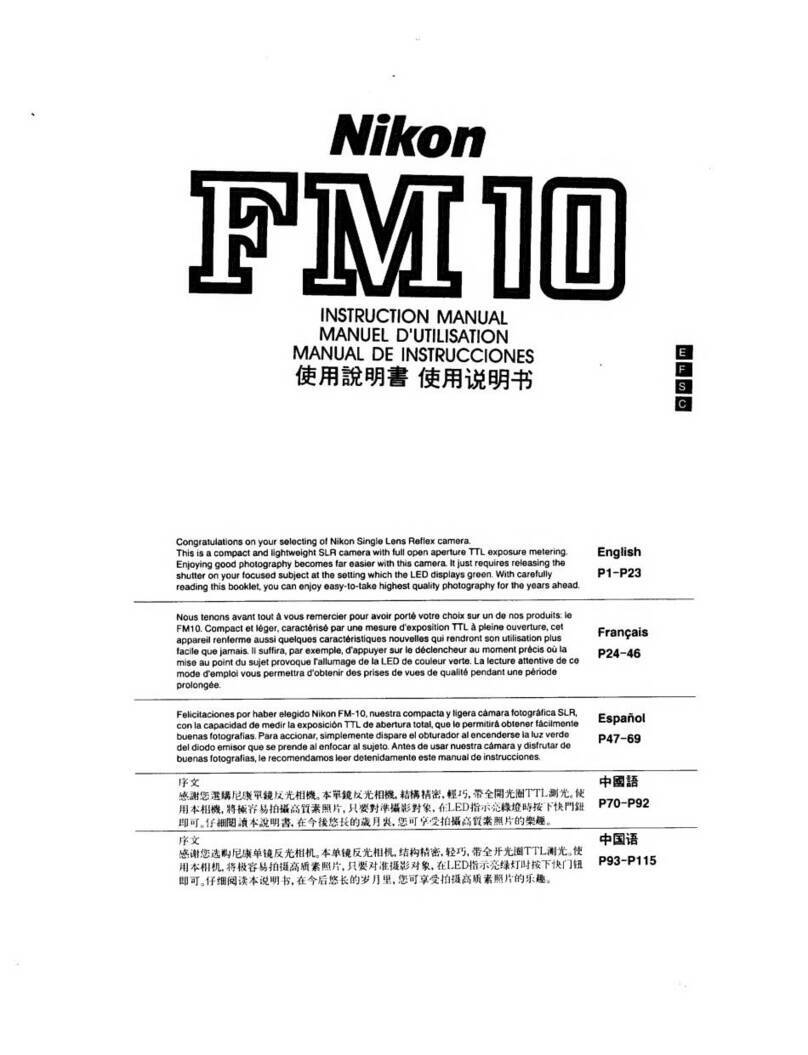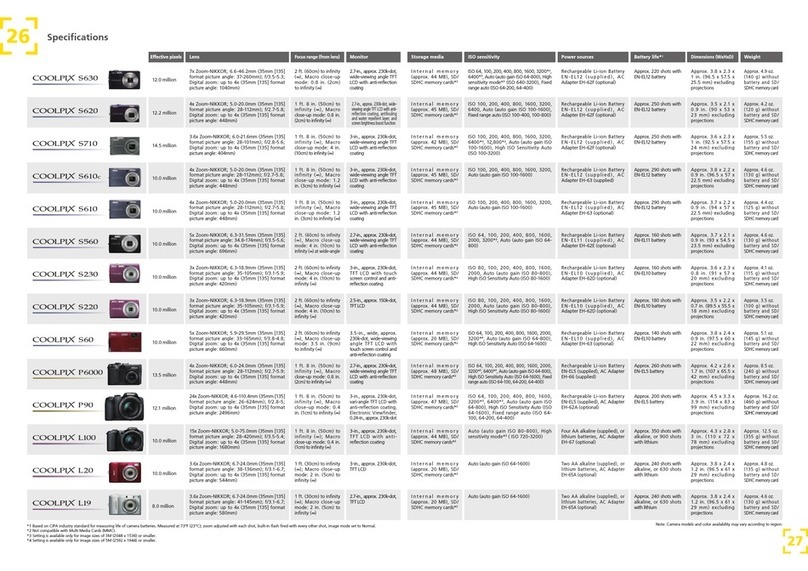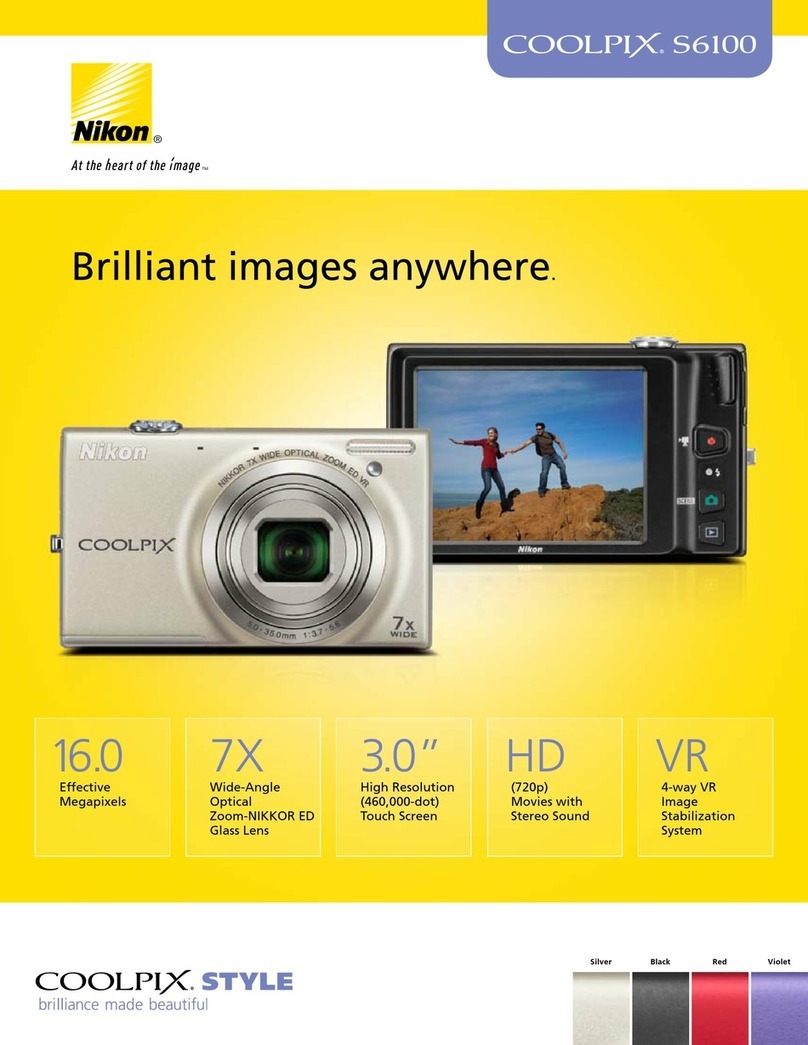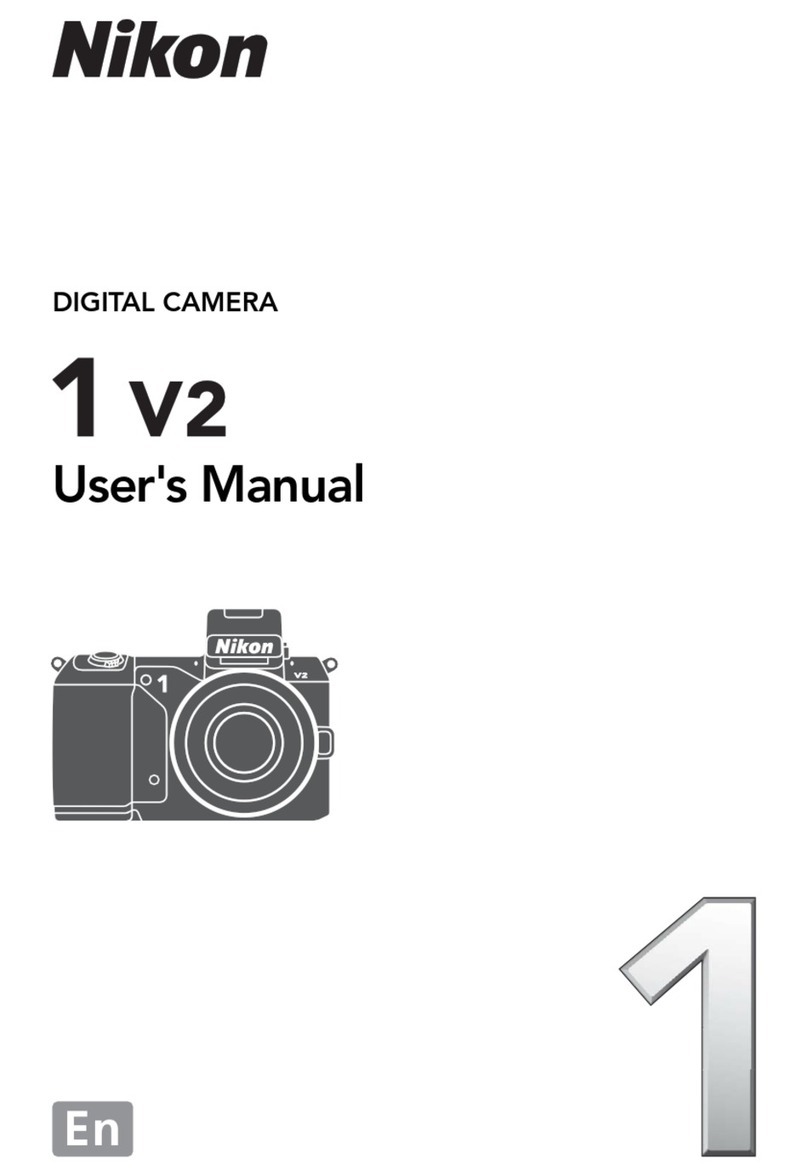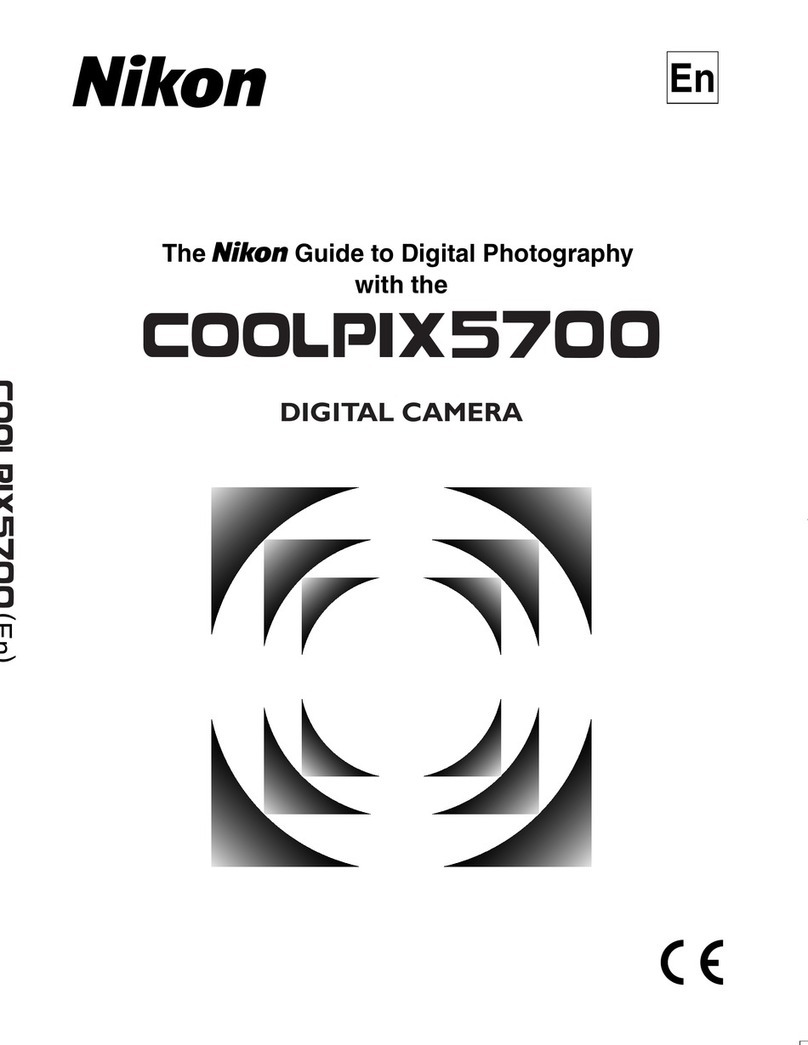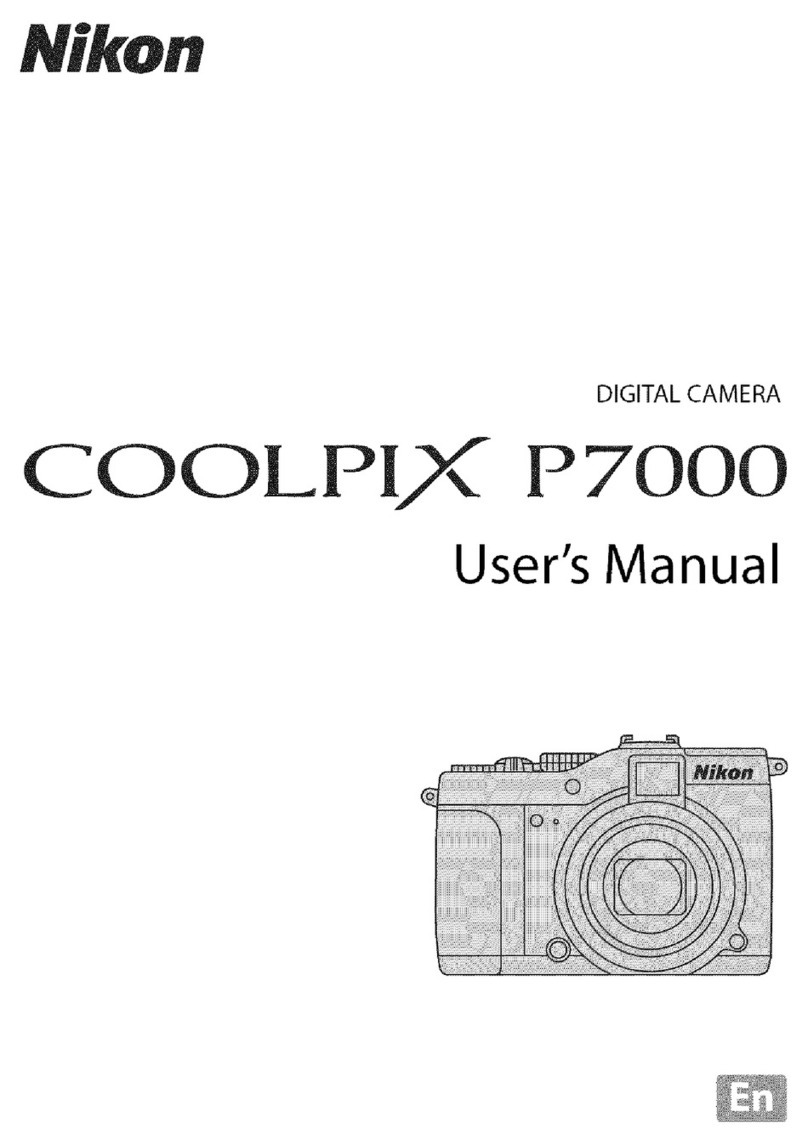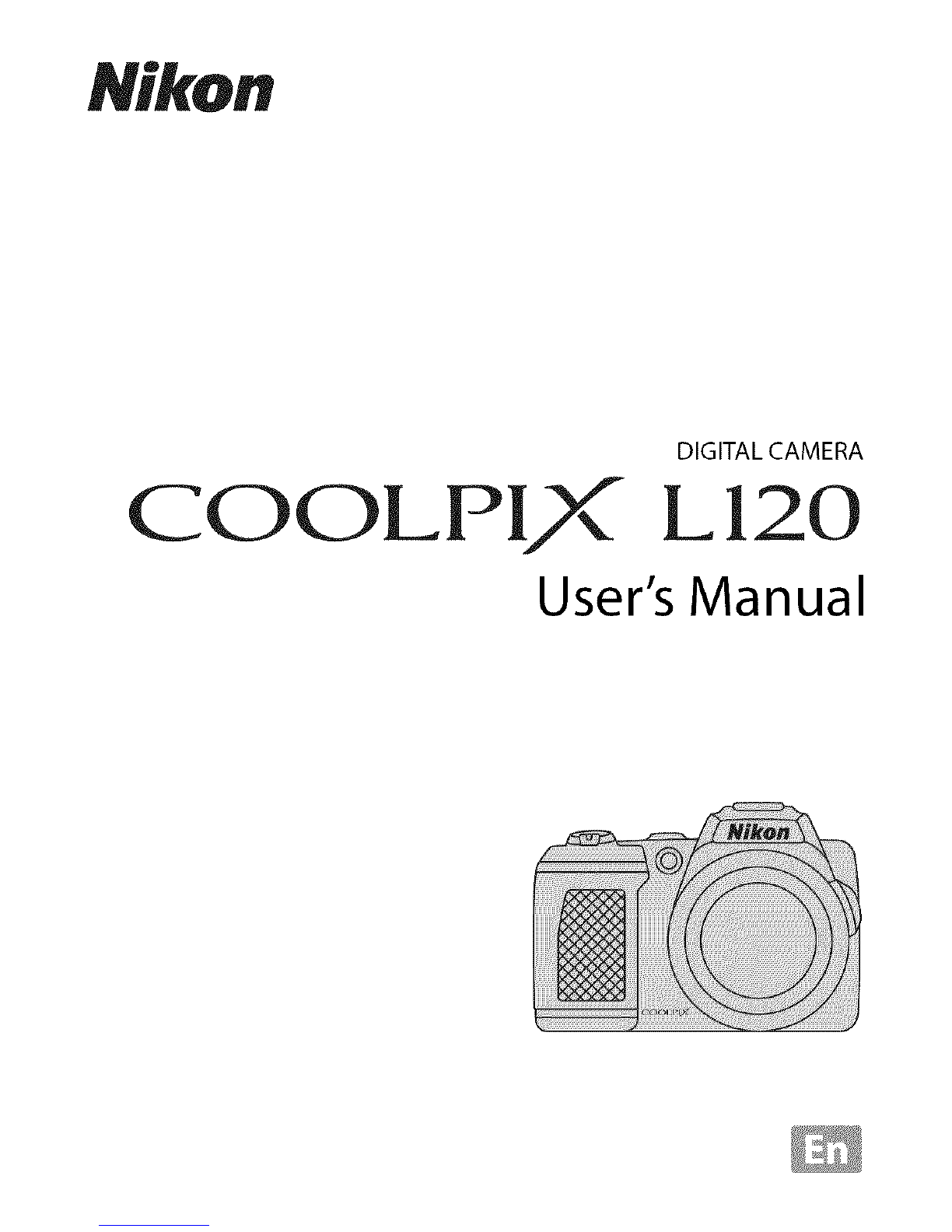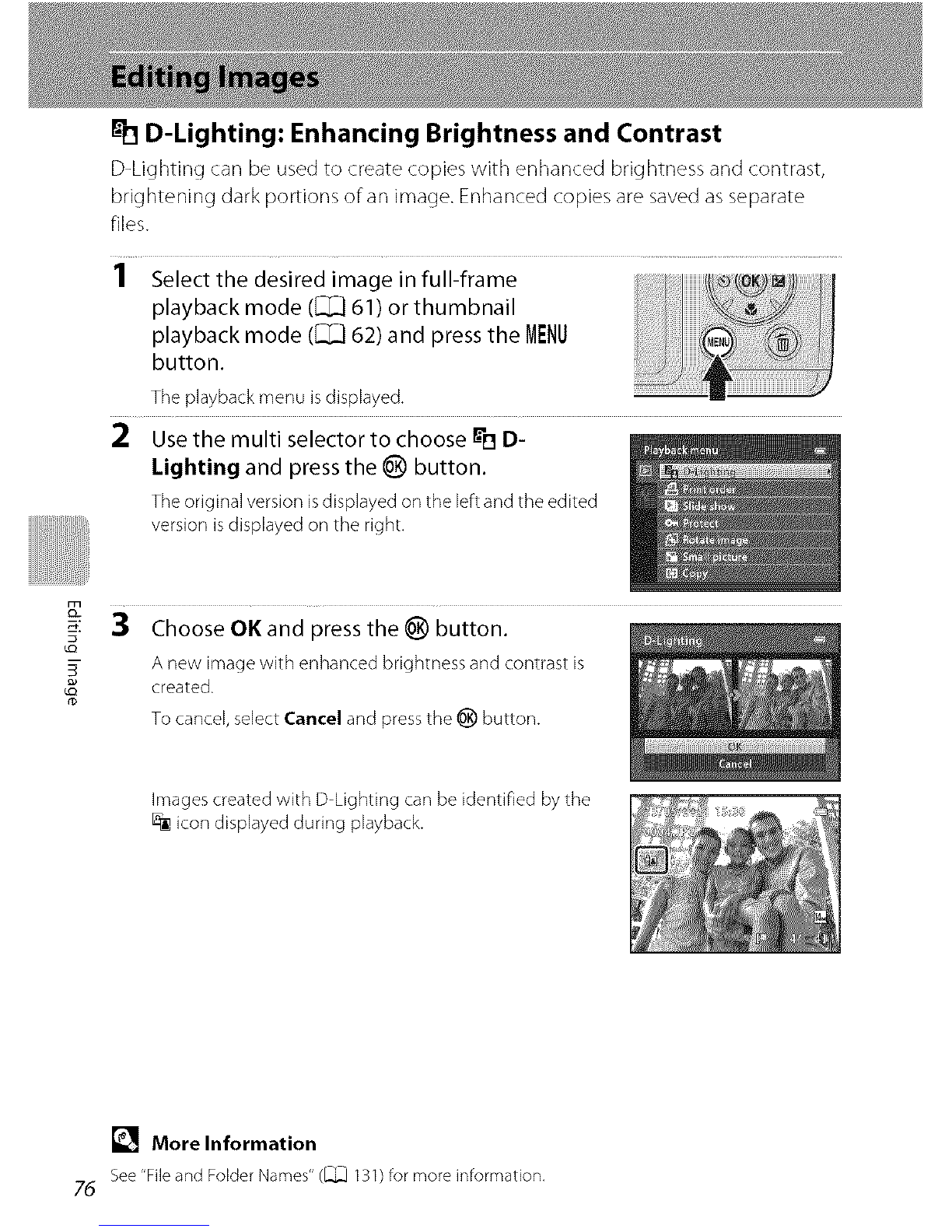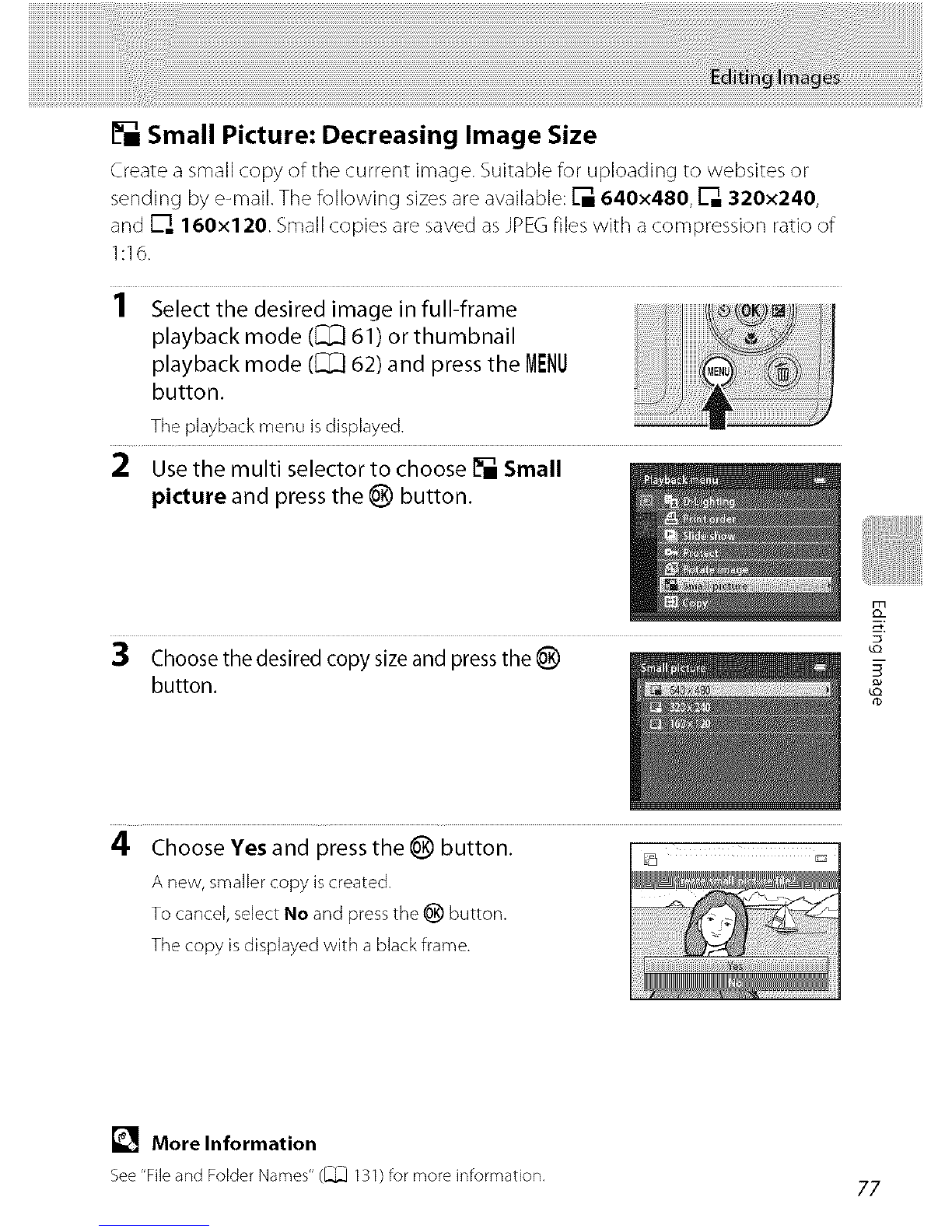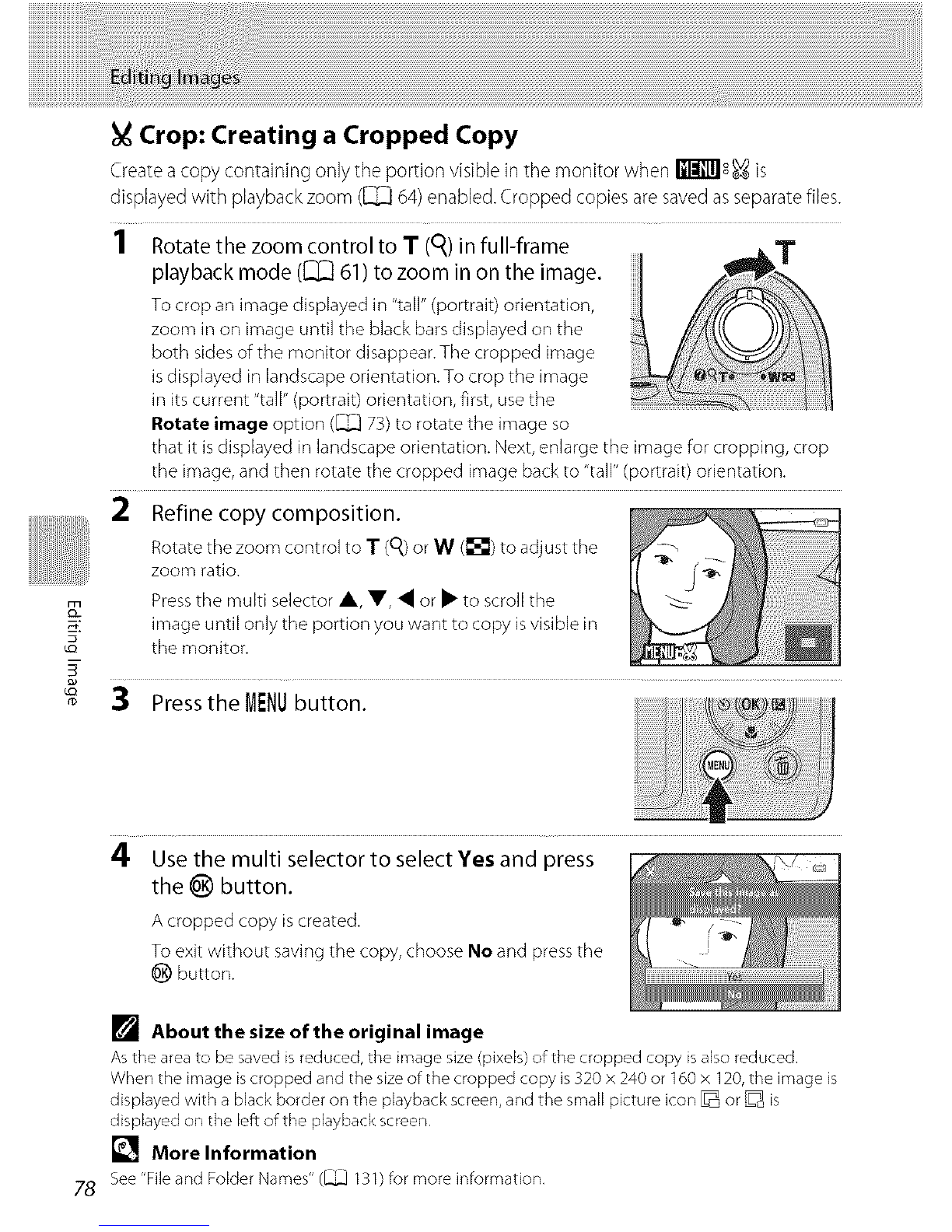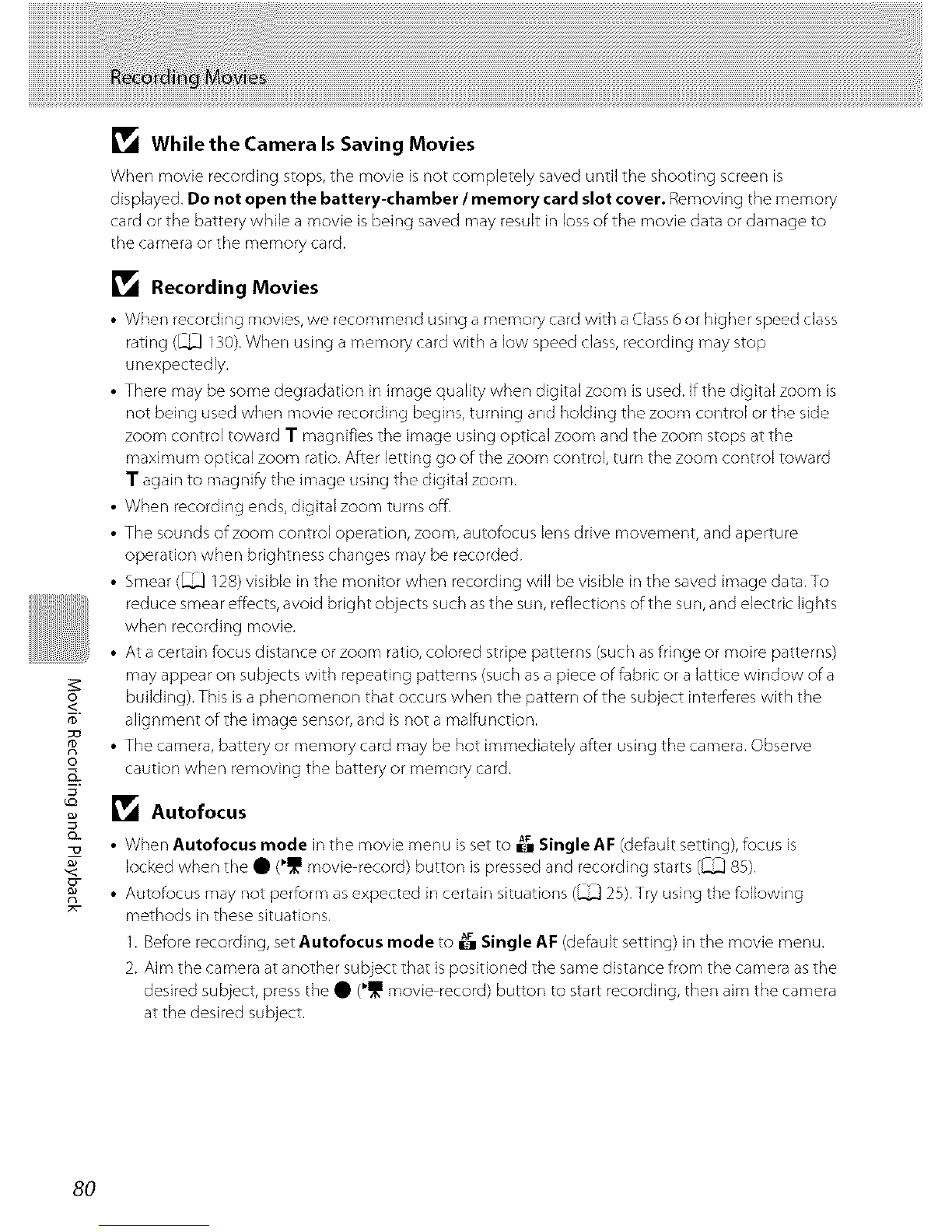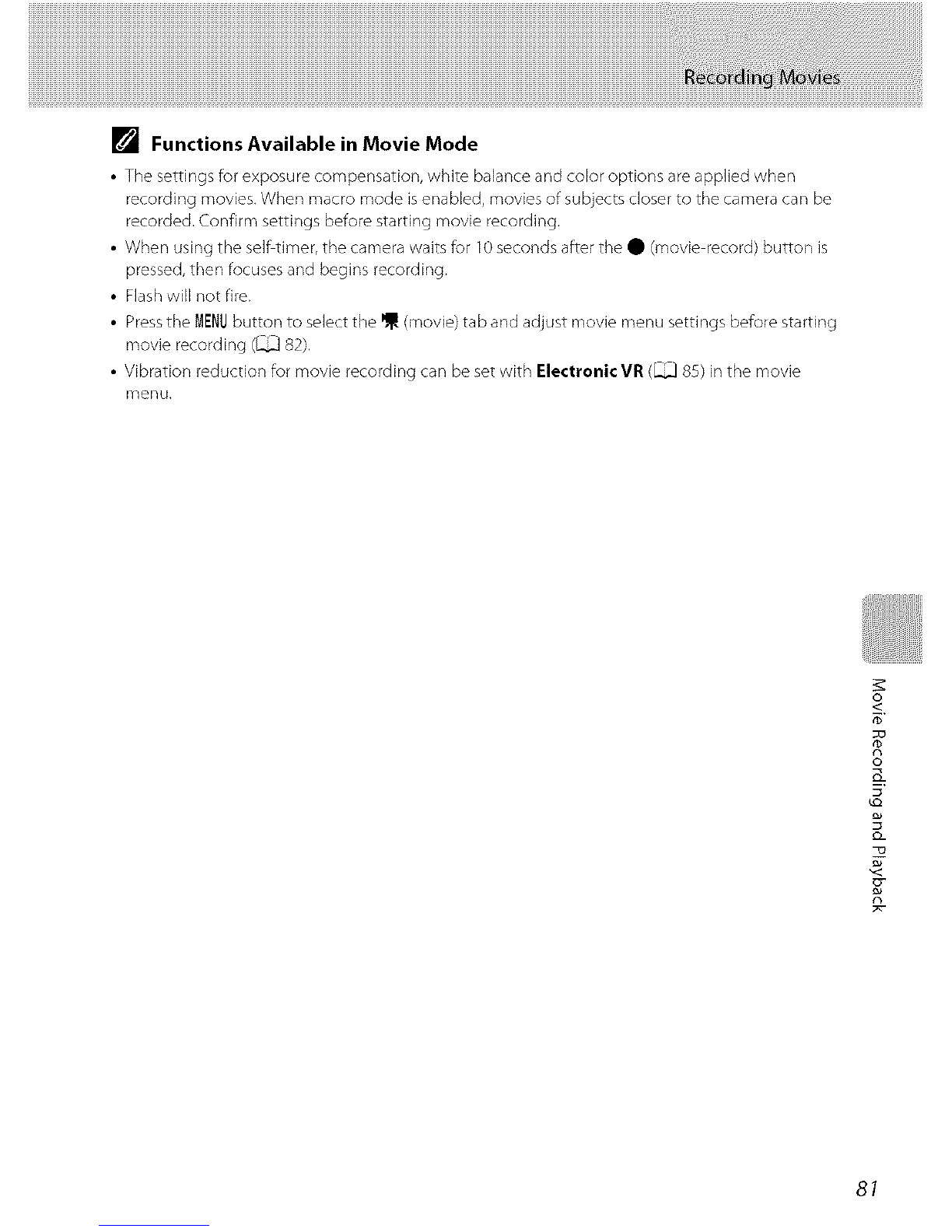o_
<,
rD
o
3
n
_1_ While the Camera Is Saving Movies
When movie recording stops, the movie is not completely saved until the shooting screen is
displayed, Do not open the battery-chamber /memory card slot cover. Removing the memory
card or the battery while a movie is being saved may result in loss of the movie data or damage to
the camera or the memory card.
_1_ Recording Movies
•When recording movies, we recommend using a memory card with a Class 6 or higher speed class
rating (_ 130). When using a memory card with a low speed class, recording may stop
unexpectedly,
• There may be some degradation in image quality when digital zoom is used. If the digital zoom is
not being used when movie recording begins, turning and holding the zoom control or the side
zoom control toward i magnifies the image using optical zoom and the zoom stops at the
maximum optical zoom ratio, After letting go of the zoom control, turn the zoom control toward
T again to magnify the image using the digital zoom.
• When recording ends, digital zoom turns off,
• The sounds of zoom control operation, zoom, autofocus lens drive movement, and aperture
operation when brightness changes may be recorded.
• Smear (_ 128) visible in the monitor when recording will be visible in the saved image data. To
reduce smear effects, avoid brig ht objects such as the sun, reflections of the sun, and electric lights
when recording movie,
• At a certain focus distance or zoom ratio, colored stripe patterns (such as fringe or moire patterns)
may appear on subjects with repeating patterns (such as a piece of fabric or a lattice window of a
building), This is a phenomenon that occurs when the pattern of the subject interferes with the
alignment of the image sensor, and is not a malfunction.
• The camera, battery or memory card may be hot immediately after using the camera, Observe
caution when removing the battery or memory card.
_1_ Autofocus
AF
• When Autofocus mode in the movie menu is set to _ Single AF (default setting), focus is
k_cked when the • _ _ movie record) button is pressed and recording starts (_ 85),
•Autofocus may not perform as expected in certain situations (_ 25), Try using the following
methods in these situations, AF
1. Before recording, set Autofocus mode to _ Single AI: (default setting) in the movie menu,
2. Aim the camera at another subject that is positioned the same distance from the camera as the
desired subject, press the • (_1_11movie record) button to start recording, then aim the camera
at the desired subject,
8O