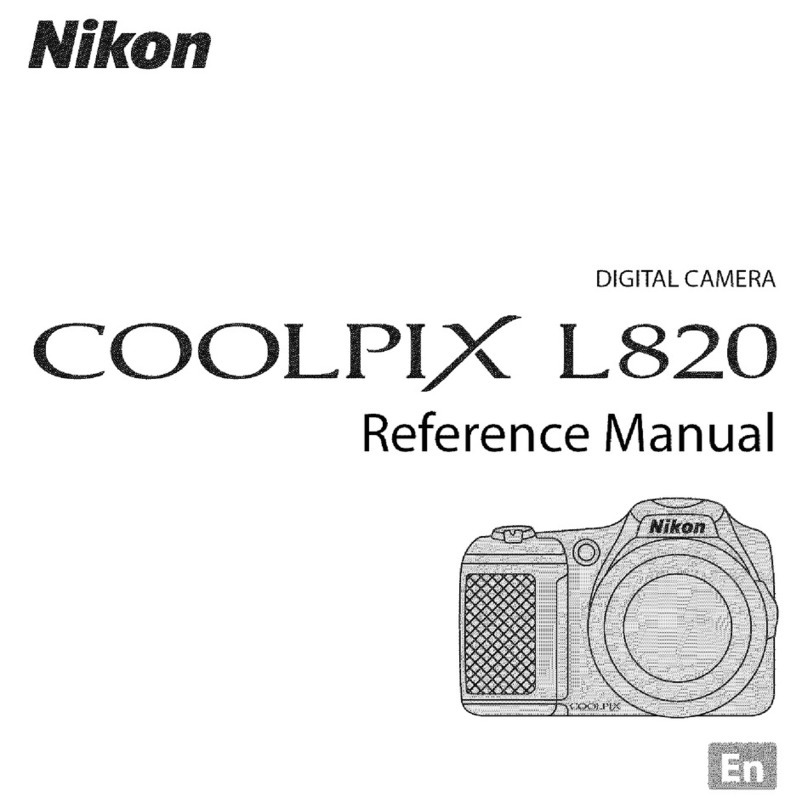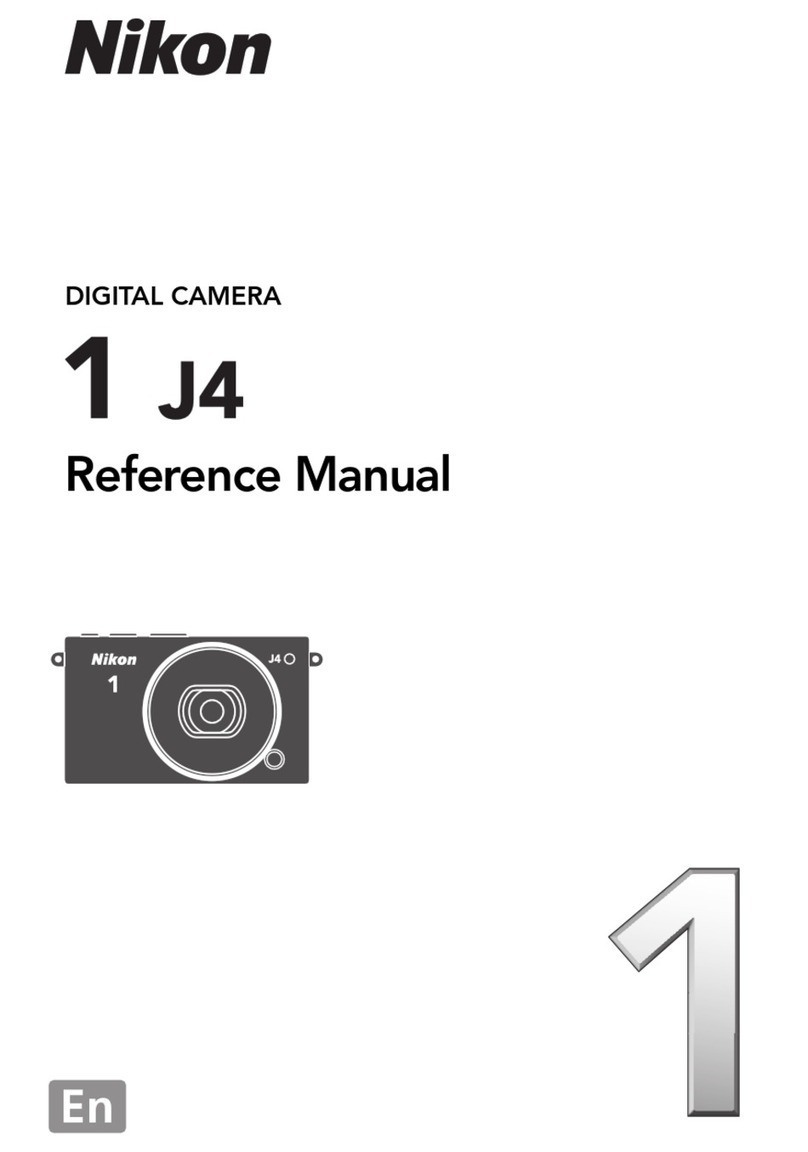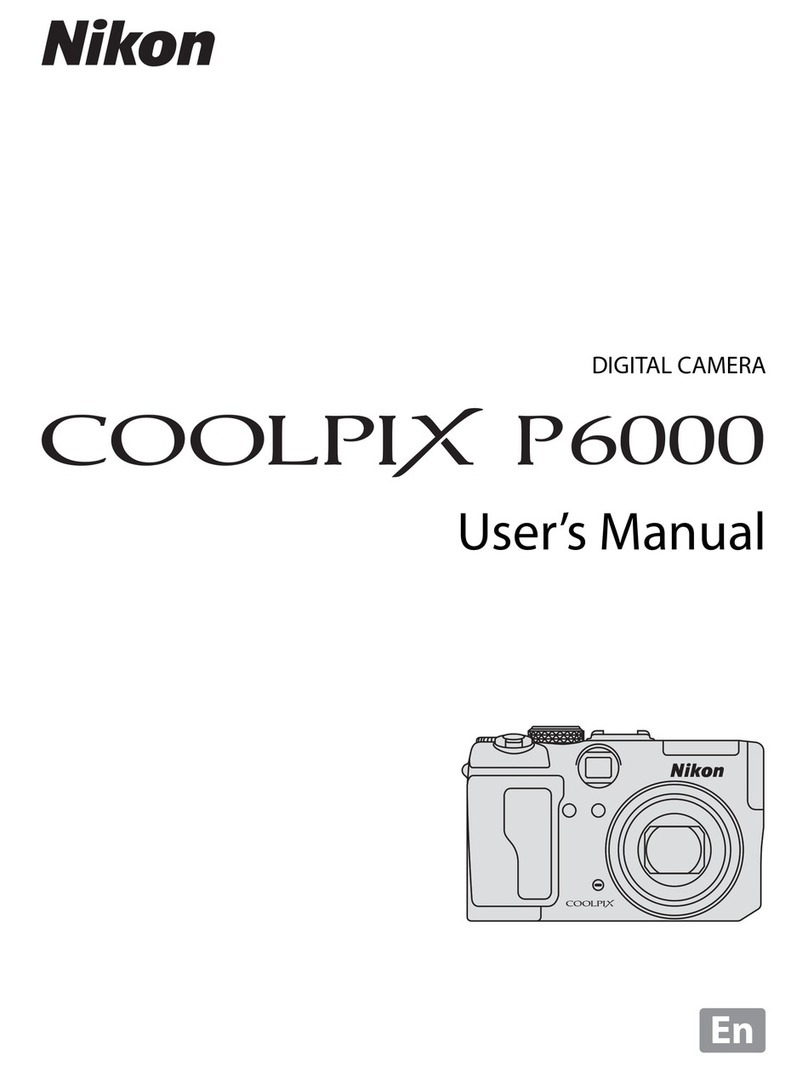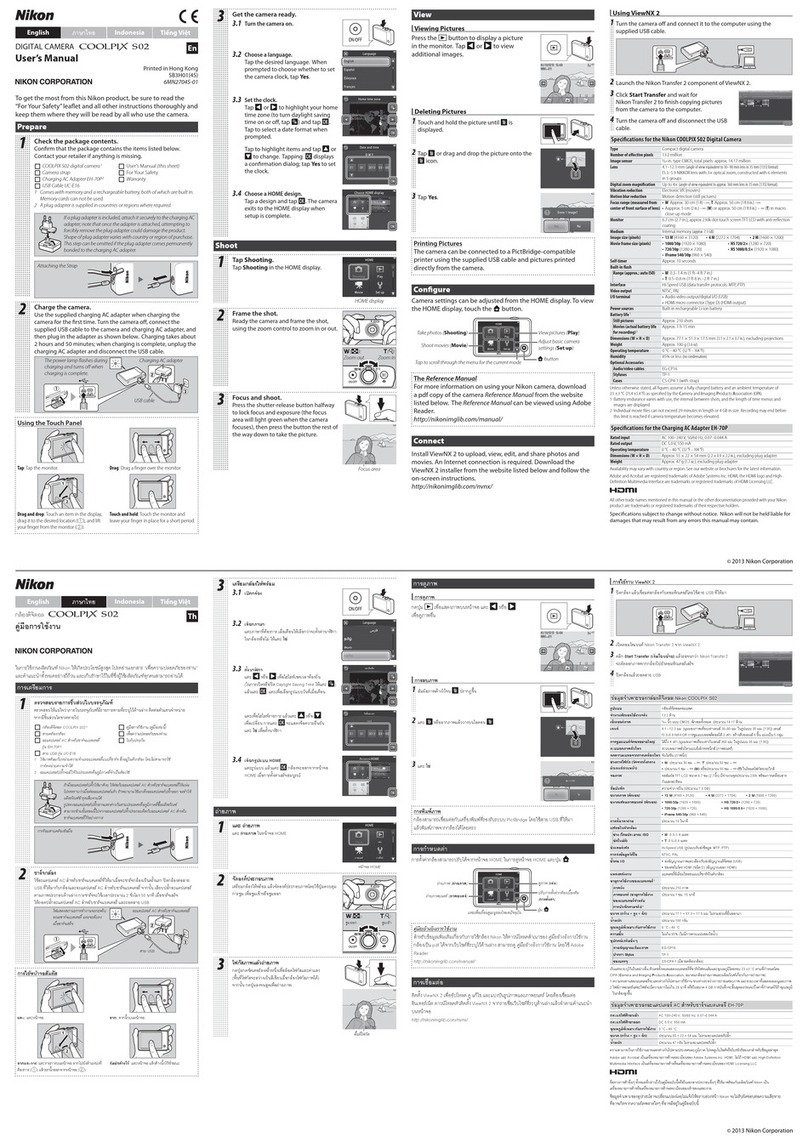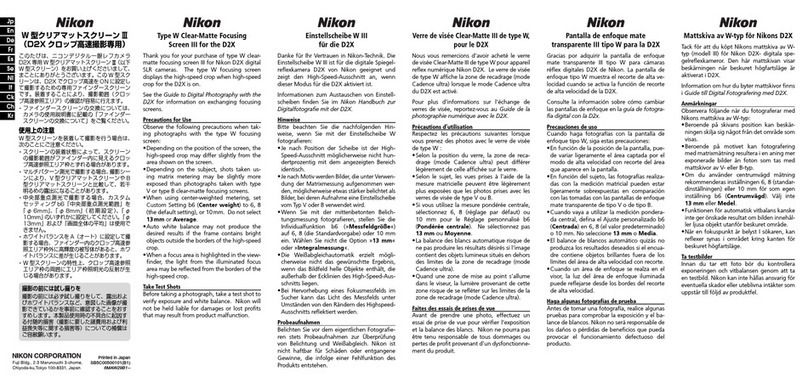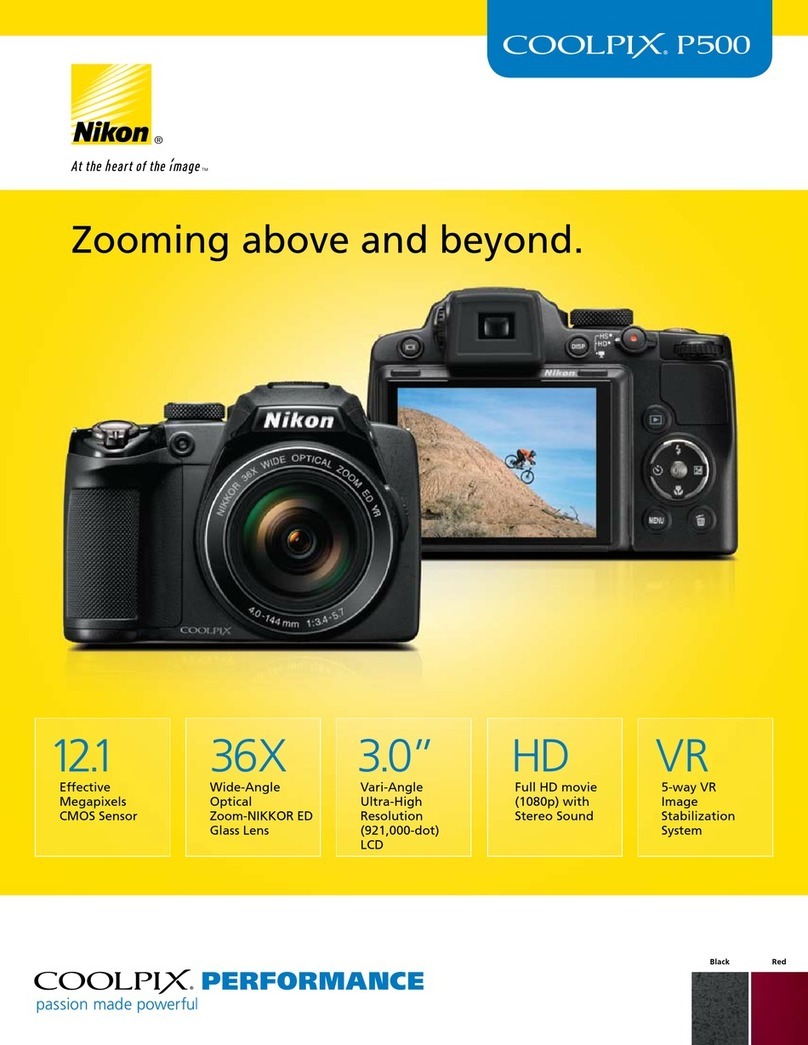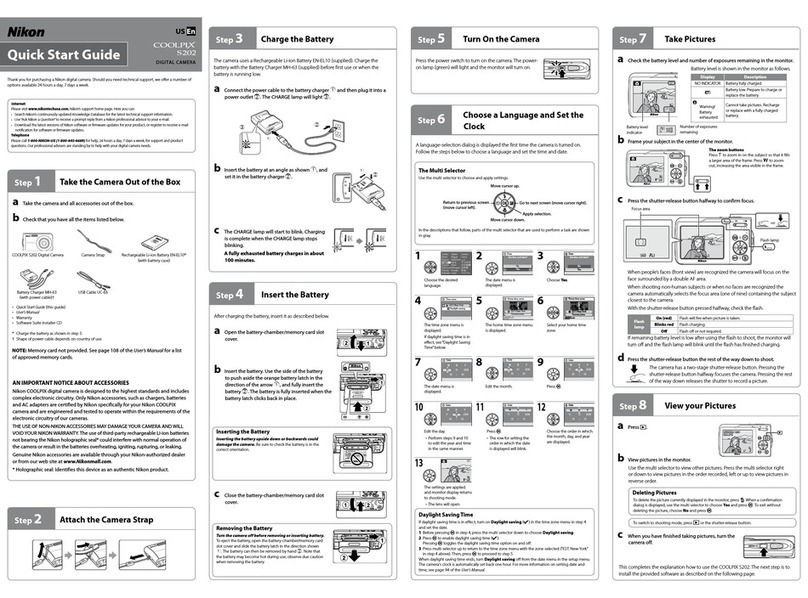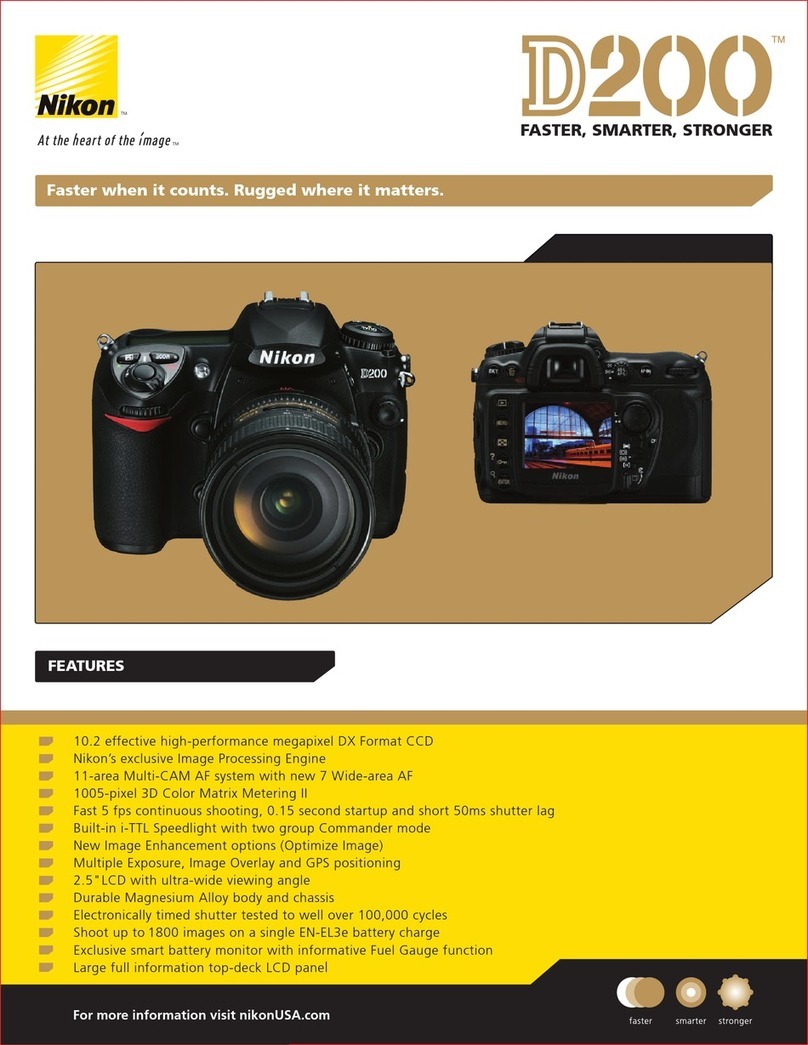I
Thank you for purchasing a Nikon COO
LPIX
S3600 digital
ca
mera. This
guid
e
introdu
ces
the
procedu
res
necessary for first time
use
of
thi
scamera.
To ensure
proper
use,
plea
se
read and
thorough
ly
und
er
sta
nd
the
inf
o
rmat
ion in "For Your Safety" (pages
32
-
35)
before using
th
e camera.
For
more
deta
il
ed informati
on
, please refer
to
the
digital
Reference
Manual,
which is located
on
the
Nikon
we
b
si
t
e.
Fo
r
inf
ormation
on
view
ing
th
e camer
a's
di
gita
l
Reference
Manual,
see
"Dow
nlo
ading
th
e "Reference Manual
""
descr
ib
ed bel
ow
Should you need technical
su
pp
ort,
we
offer a
number
of
opt
ions.
Internet
Ple
ase
visit the Nikon
support
hom
e page,
where
you can:
• Search Nikon's
continuou
sly
updated
Knowledge
Da
tabase
for
the
latest technical s
upport
information.
•
Use
"Ask
Nikon a Question"
to
receive a
prompt
r
ep
ly
from
a Nikon professional
adv
isor
to
your e-mail.
•
Dow
nload the latest versions of
Ni
kon
so
ft
wa
re
or
fi
rmware
updates for your
product,
or register to receive e-mail
not
ification for
so
f
tw
are or firmware
upda
tes.
For cus
tom
ers in
the
United Stat
es:
www.nikontechusa.com
For customers in Canada: help.nikon.ca (Eng
li
sh
),
nikoncanada-fr.custhelp.com
(Fran<;:a
i
s)
For cus
tom
ers
in Mexico nikon.com.mx!soporte
For customers
in
B
raz
il http://nikon.com.br
Telephone
Plea
se
ca
ll
for techrli
cal
sup
port
and
othe
r
pro
duct
assis
tance.Our professional advisersare s
tanding
by
to
help wi
th
your
digital
ca
mera
reed
s.
For customers in the United States: 1-800-NIKON-UX(1-800-645-6689)
For customers in Canada 1-877-534-9910
For
custome
rs in Mexico: 001-888-565-5452
For customers in
Brazi
l:0800-886-4566 (0800-88 NIKON)
I[JJJ
Downloading the
"Reference
Manual"
Refer to
th
e Reference Manu
al
(PDF
format)
for
more
detailed information. The Reference Manual can be
downl
oaded from
the Nrkon website.
http://nikonimglib.com/manual!
The Reference Manual can be vi
ewed
using
Adobe
Reader,available for free
downlo
ad from
the
Adobe
website.
An
Important
Notice
about
Accessories
Nikon COOLP
IX
digital camera is
designed
to
the
highest standards and includ
es
co
mplex
electronic circuitry. Only
Nikon accessories, such
as
batt
e
ry
chargers, batteri
es,
Charging
AC
Adapters, and
AC
adapters are certified
by
Nikon
specifi
ca
ll
y for y
our
Nikon COOLPIX
came
ra
and are engineered and tested
to
operate
within
the
requir
ements
of
the
electronic ci
rc
uitry
of
our
camer
as.
THE
USE
OF
NON-NIKON
ACCESSOR
I
ES
MAY DAMAGE
YOUR
CAMERA AND WI
LL
VOID
YOUR
NI
KON
WARR
A
NTY.
Ge
nuine Nikon accessori
es
are
ava
ilable
throug
h
you
r Nikon-authorized dealer.