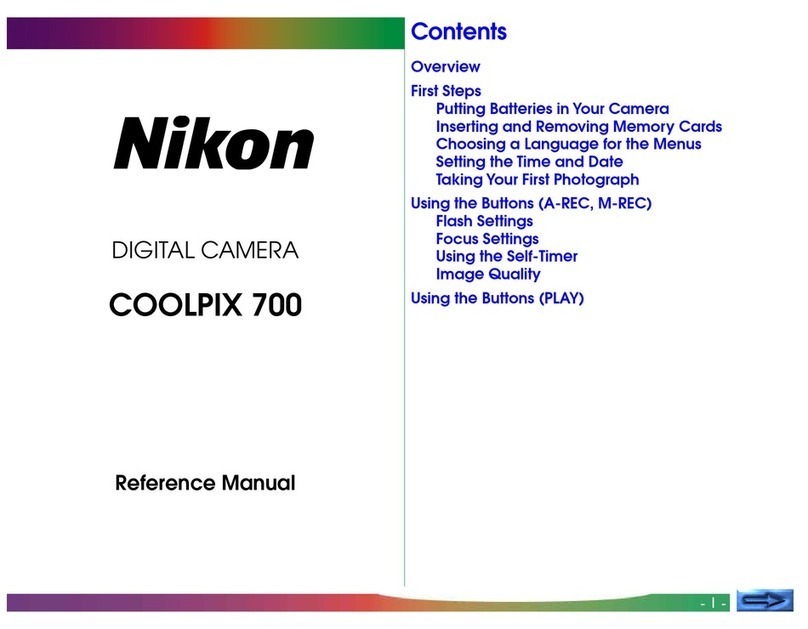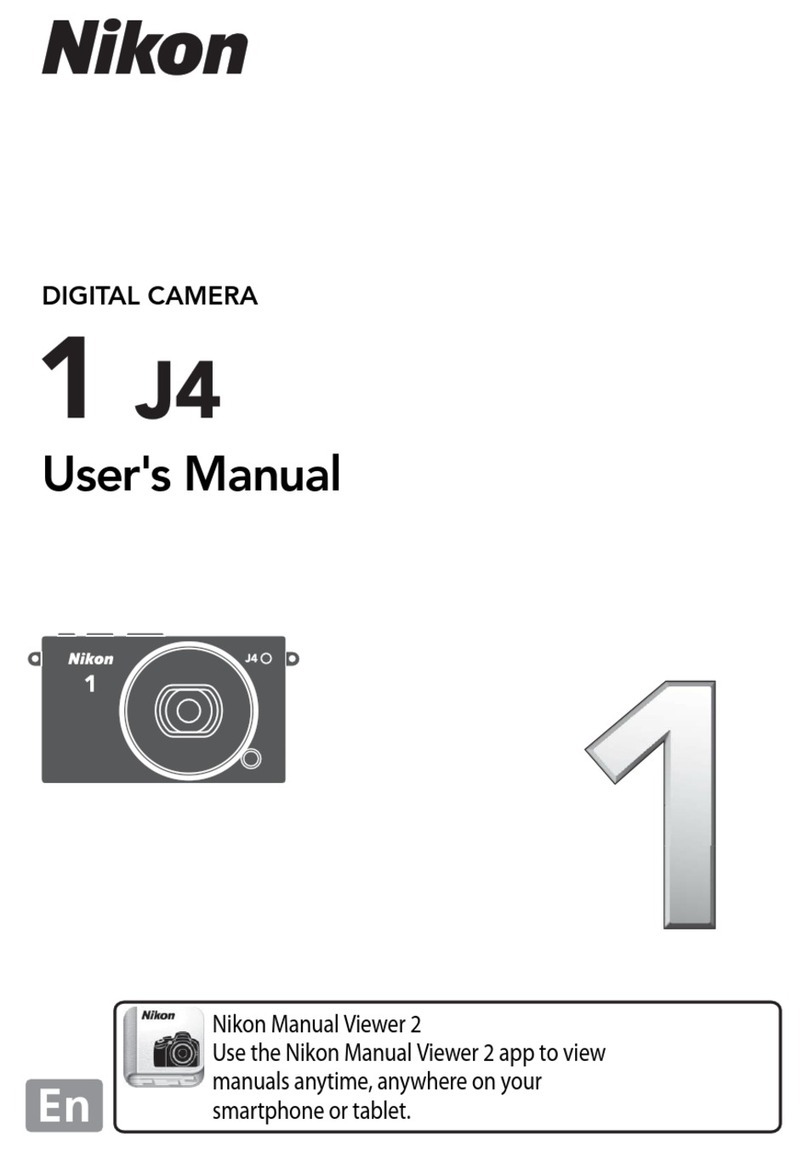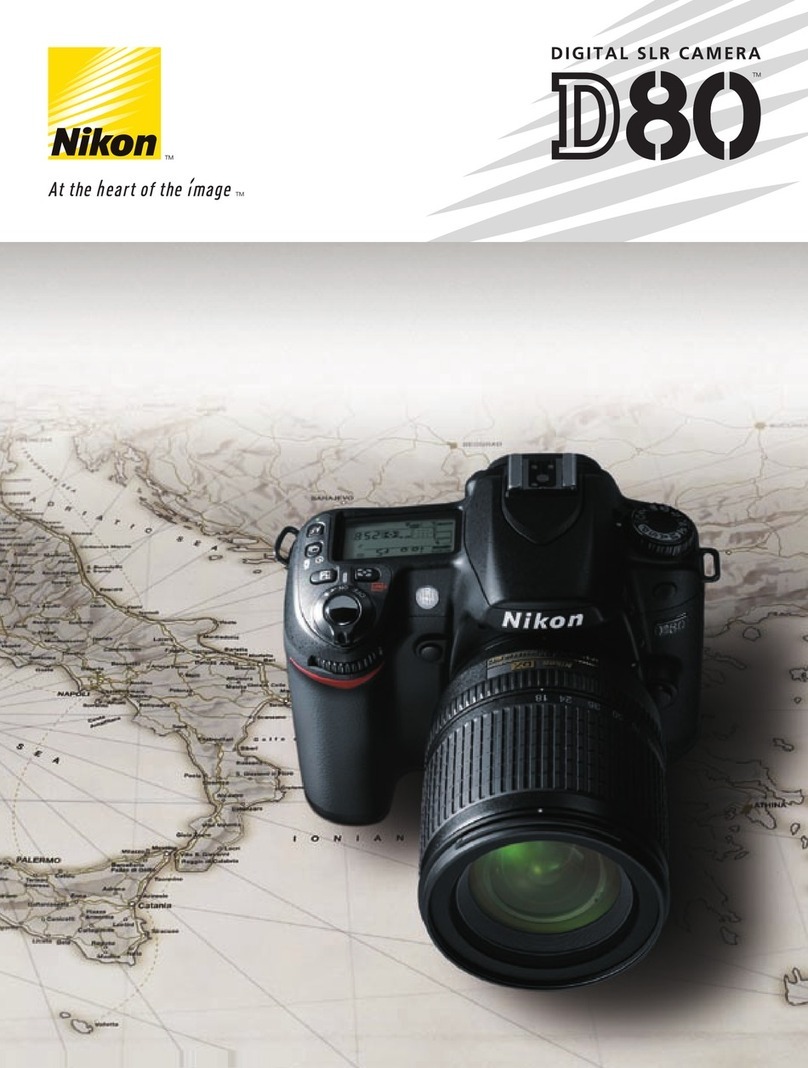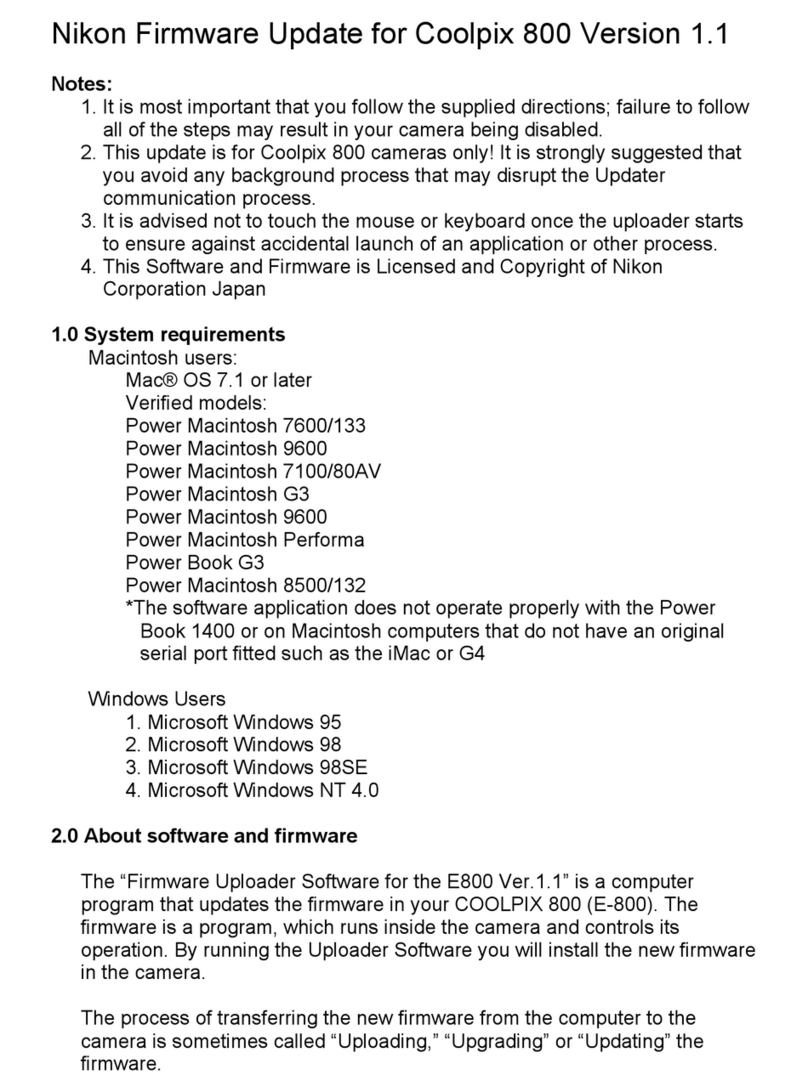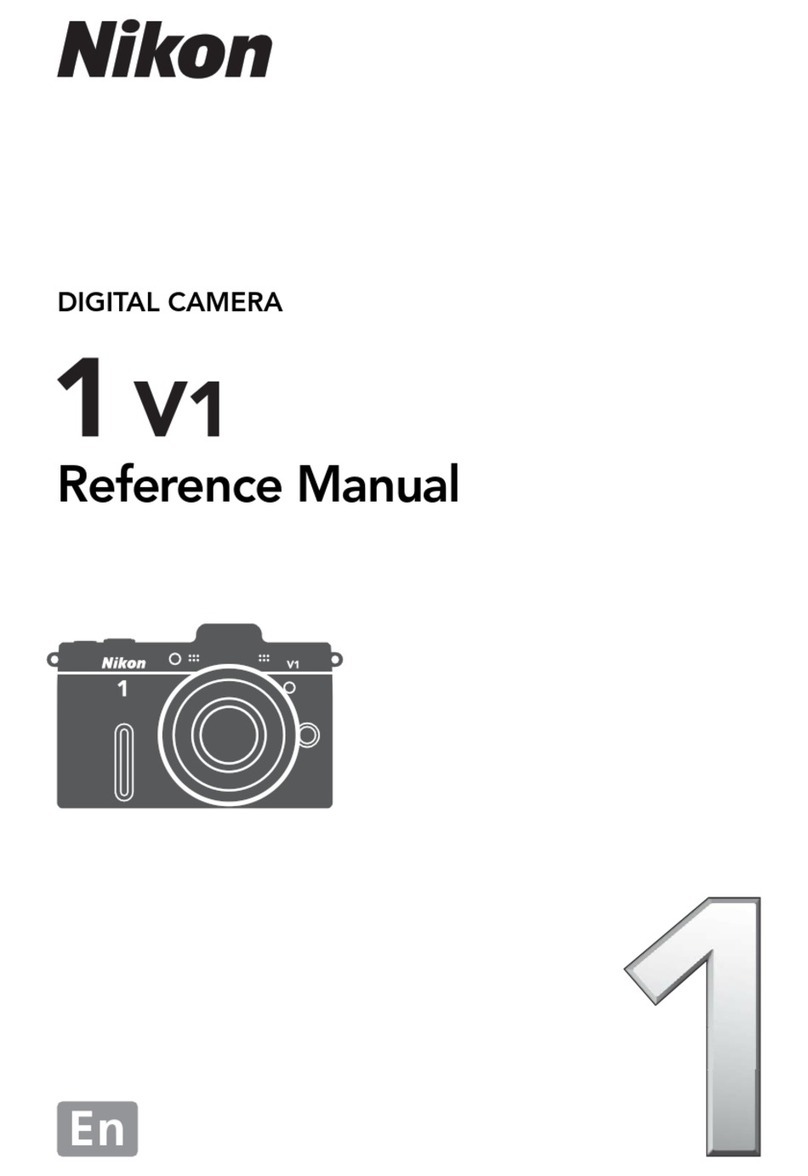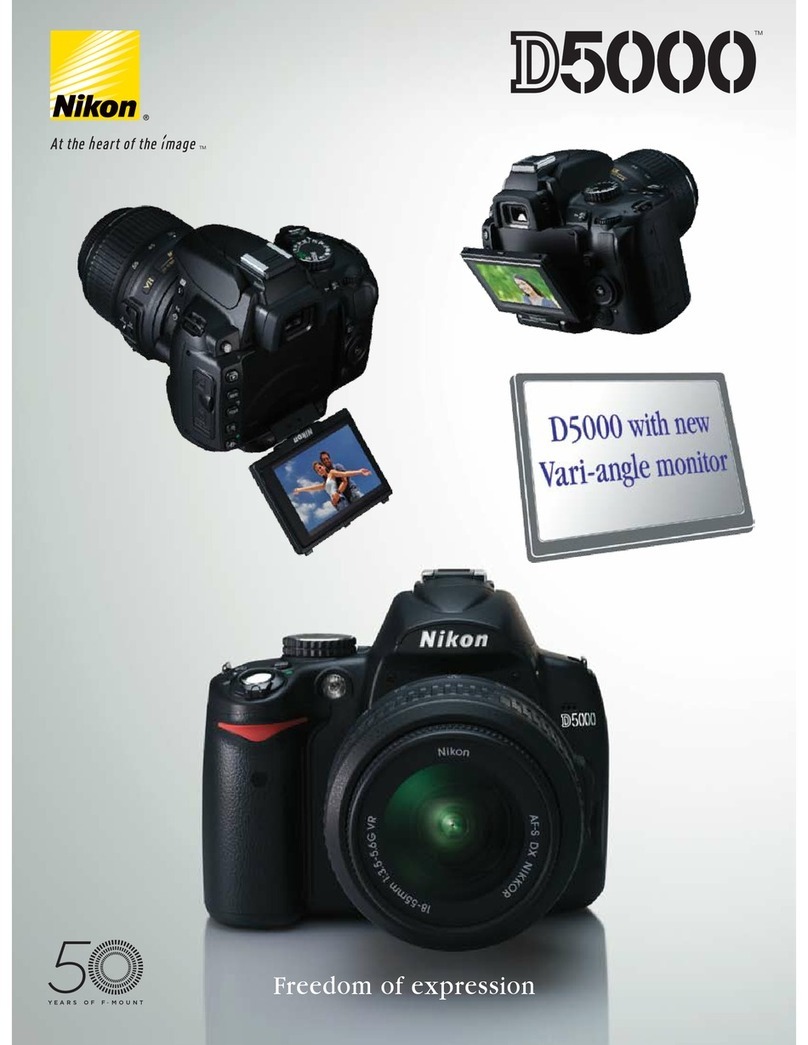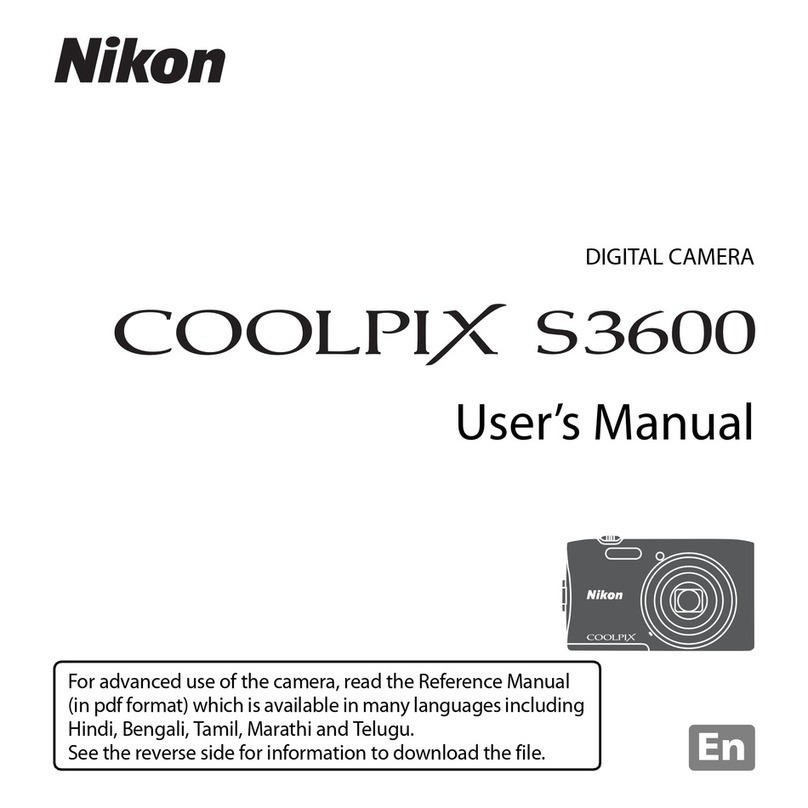2
Thank you for purchasing the Nikon COOLPIX P340 digital camera. This guide introduces the
procedures necessary for first time use of this camera.
To ensure proper use, please read and thoroughly understand the information in “For Your Safety”
(A33) before using the camera.
CDownloading the “Reference Manual”
Refer to the Reference Manual (PDF format) for more detailed information.
The Reference Manual can be downloaded from the Nikon website.
The Reference Manual can be viewed using Adobe Reader, available for free download from the Adobe
website.
Nikon User Support
Should you need technical support, we offer a number of options.
Internet
Please visit the Nikon support home page, where you can:
•Search Nikon's continuously updated Knowledge Database for the latest technical support
information.
•Use “Ask Nikon a Question” to receive a prompt reply from a Nikon professional advisor to your
e-mail.
•Download the latest versions of Nikon software or firmware updates for your product, or register to
receive e-mail notification for software or firmware updates.
For customers in the United States: www.nikontechusa.com
For customers in Canada: help.nikon.ca (English), nikoncanada-fr.custhelp.com (Français)
For customers in Mexico: nikon.com.mx/soporte
Telephone
Please call for technical support and other product assistance. Our professional advisers are standing by
to help with your digital camera needs.
For customers in the United States: 1-800-NIKON-UX (1-800-645-6689)
For customers in Canada: 1-877-534-9910
For customers in Mexico: 001-888-565-5452
http://nikonimglib.com/manual/
An Important Notice about Accessories
Nikon COOLPIX digital camera is designed to the highest standards and includes complex
electronic circuitry. Only Nikon accessories, such as battery chargers, batteries, charging AC
adapters, AC adapters, and cables are certified by Nikon specifically for your Nikon COOLPIX
camera and are engineered and tested to operate within the requirements of the electronic
circuitry of our cameras.
THE USE OF NON-NIKON ACCESSORIES MAY DAMAGE YOUR CAMERA AND WILL VOID YOUR
NIKON WARRANTY.
Genuine Nikon accessories are available through your Nikon-authorized dealer.