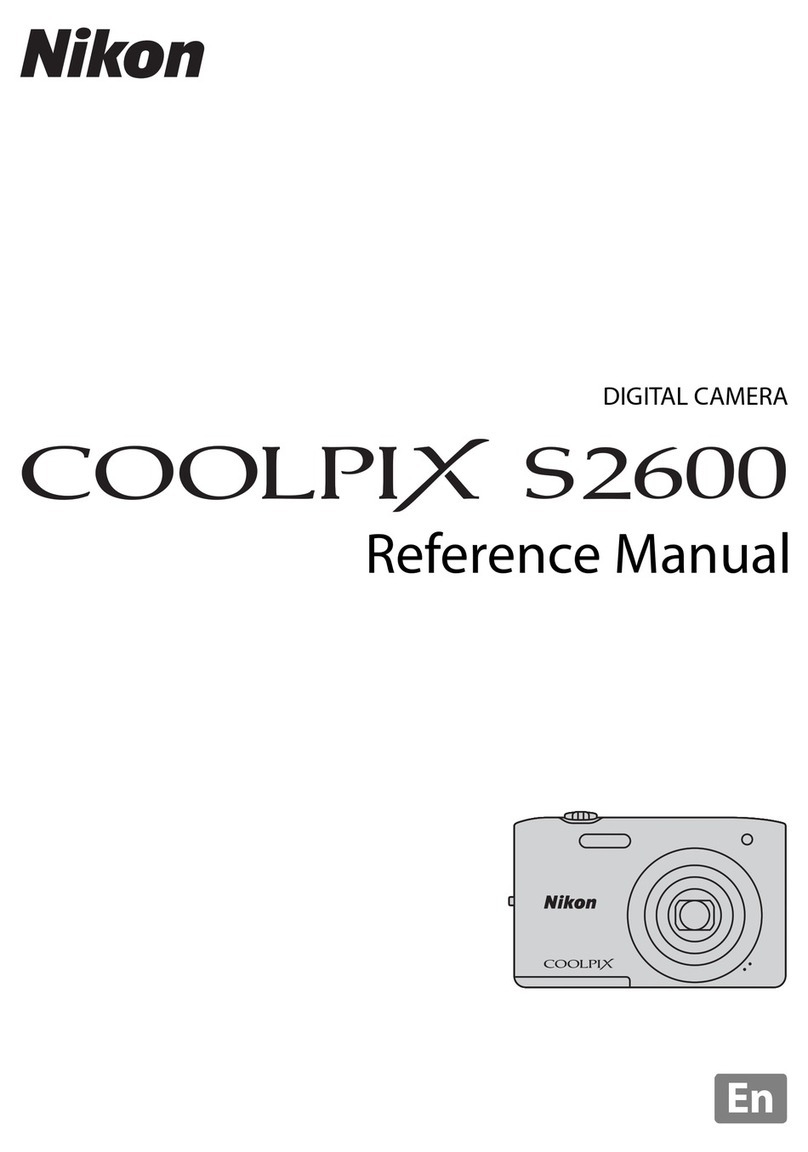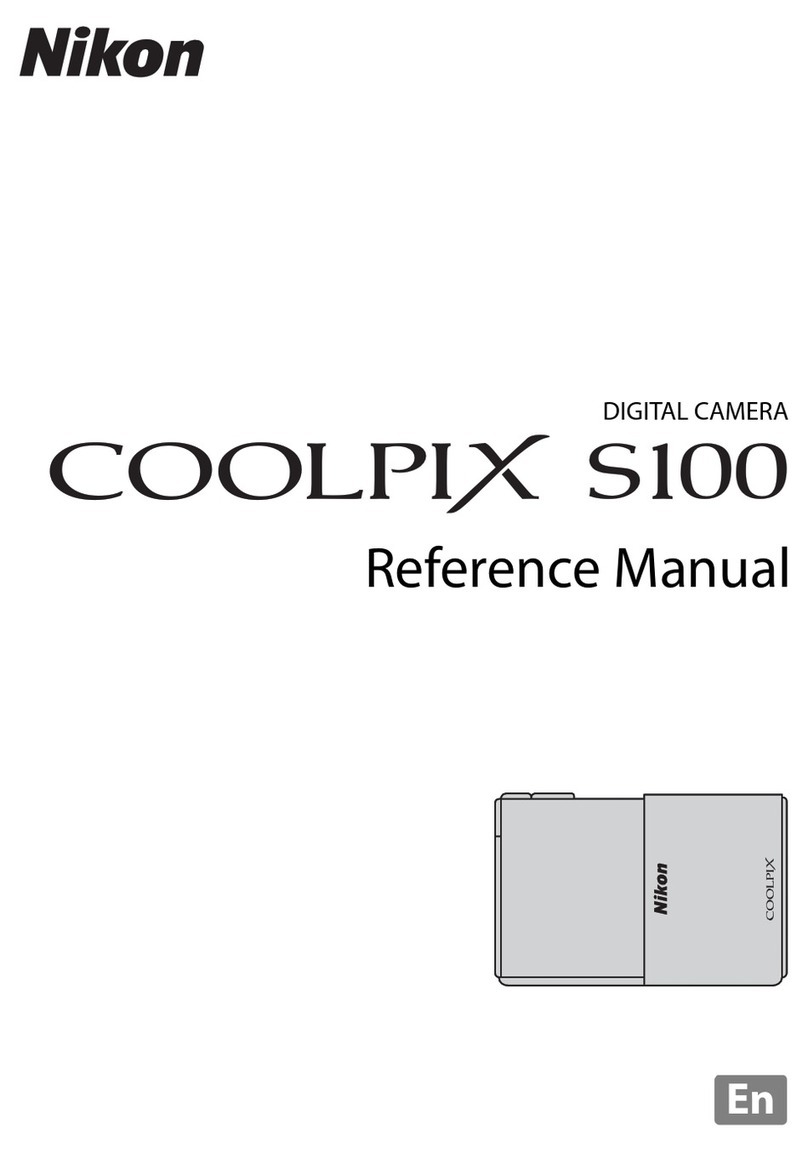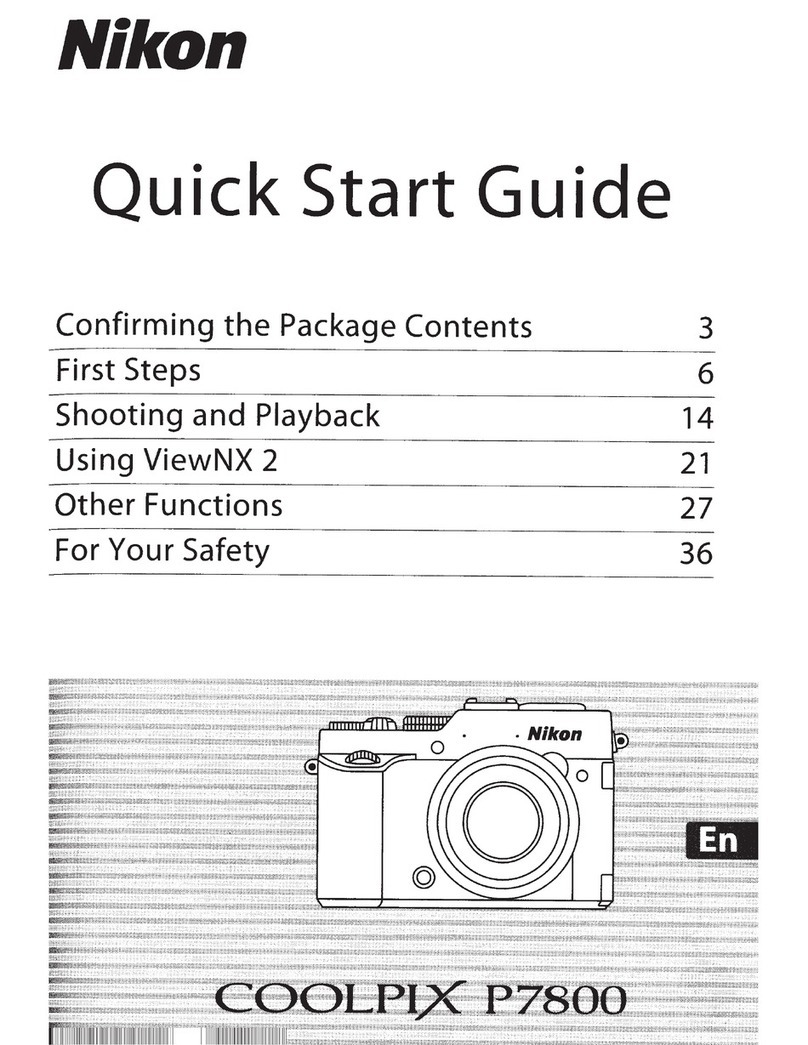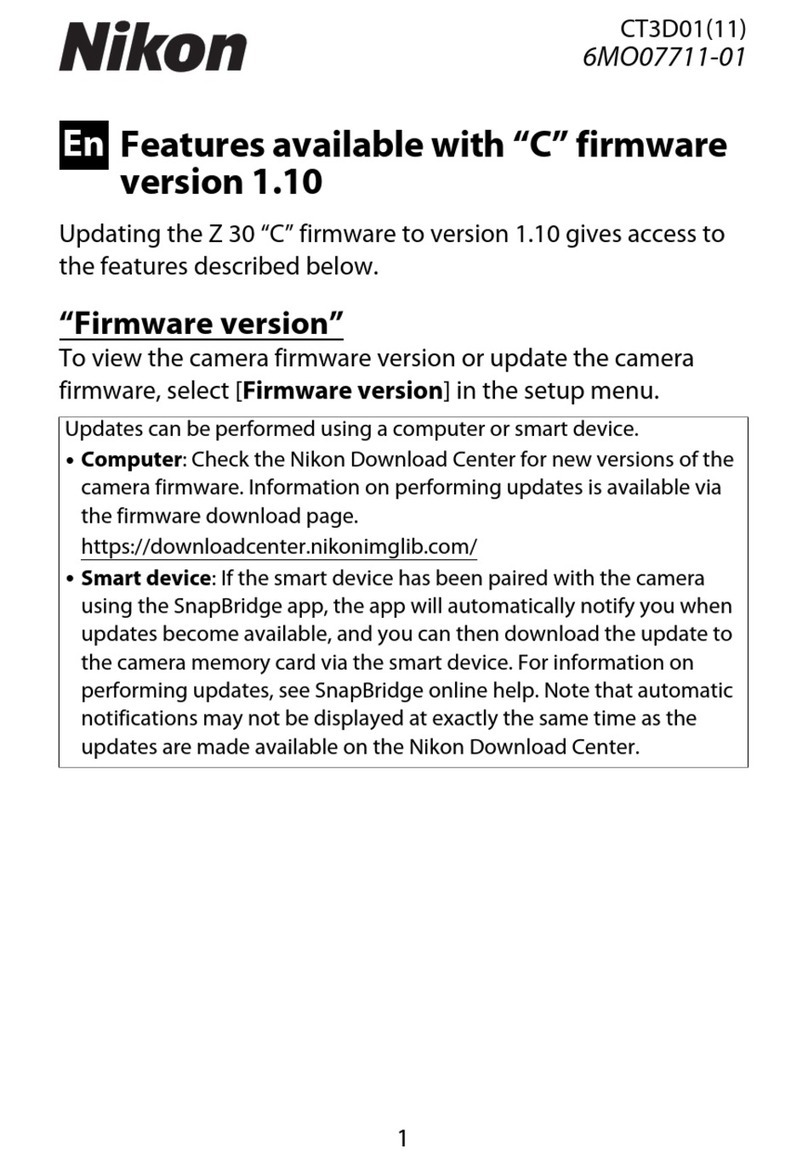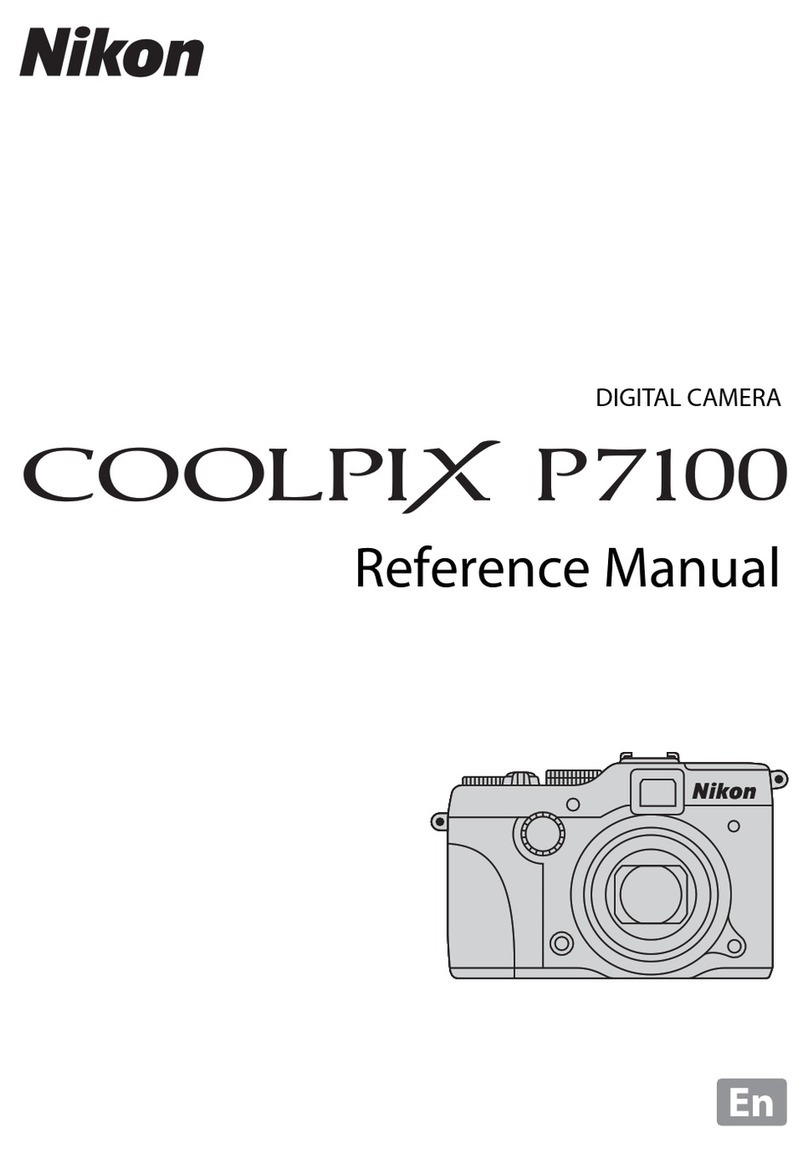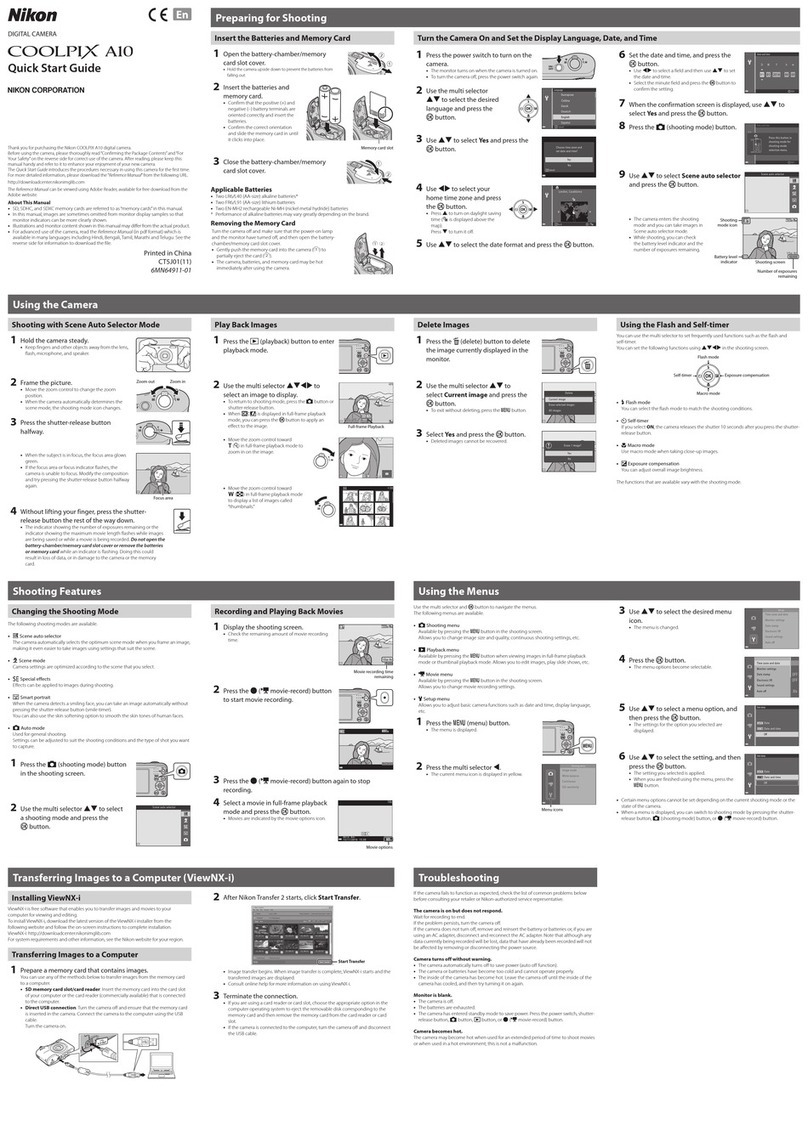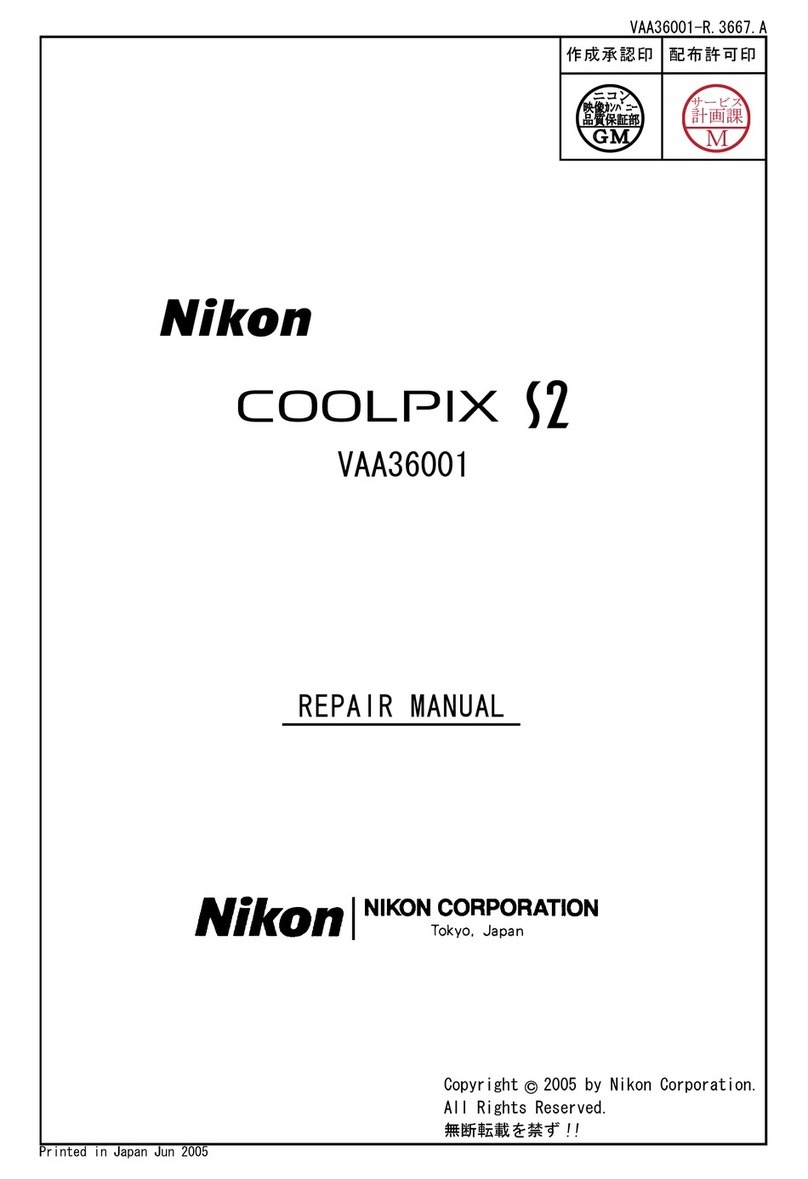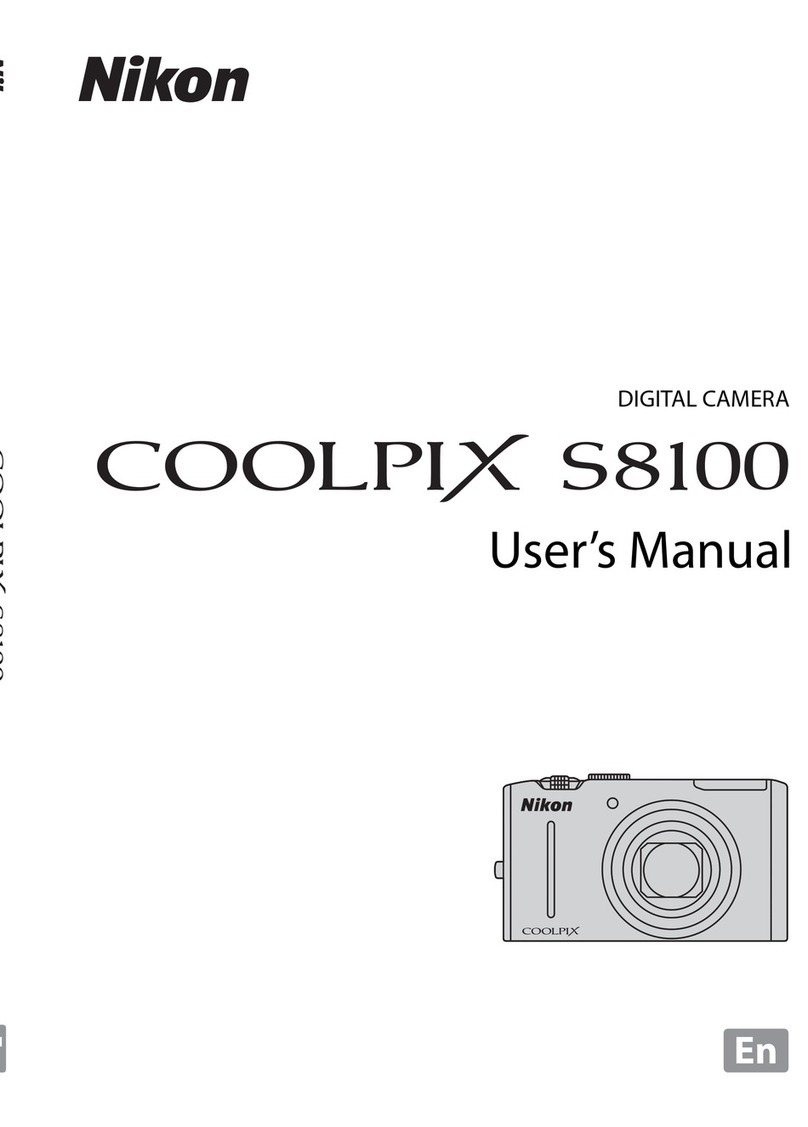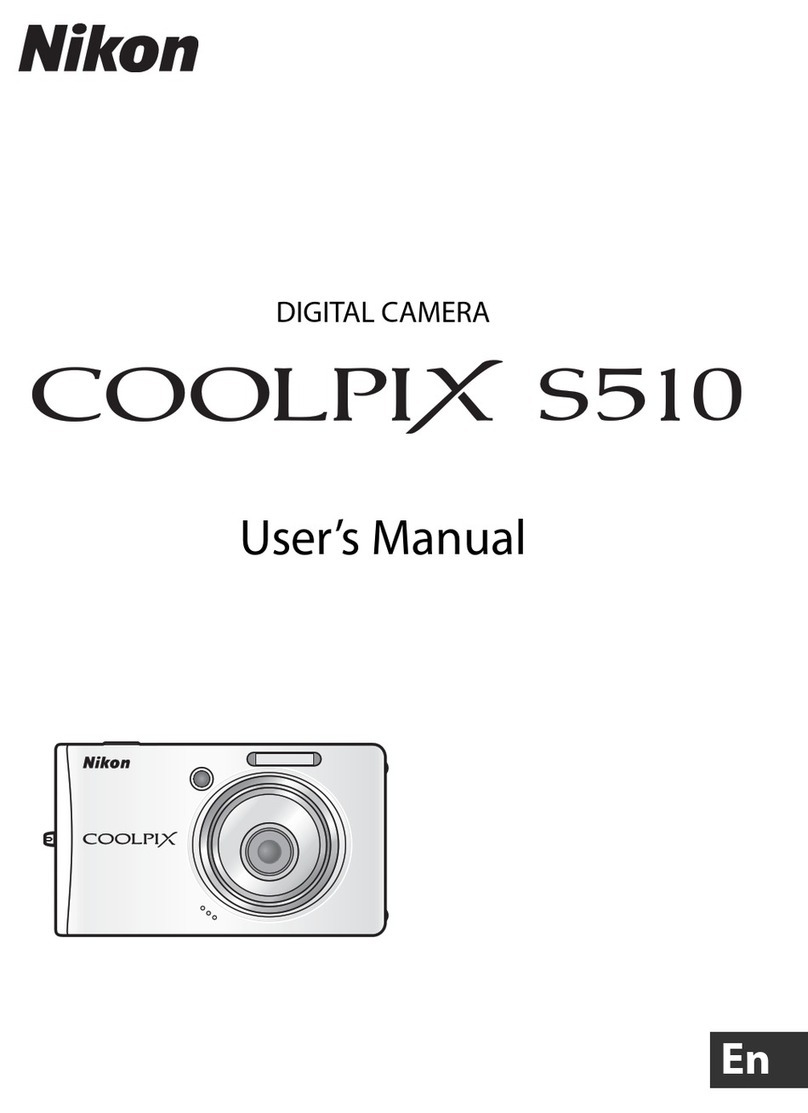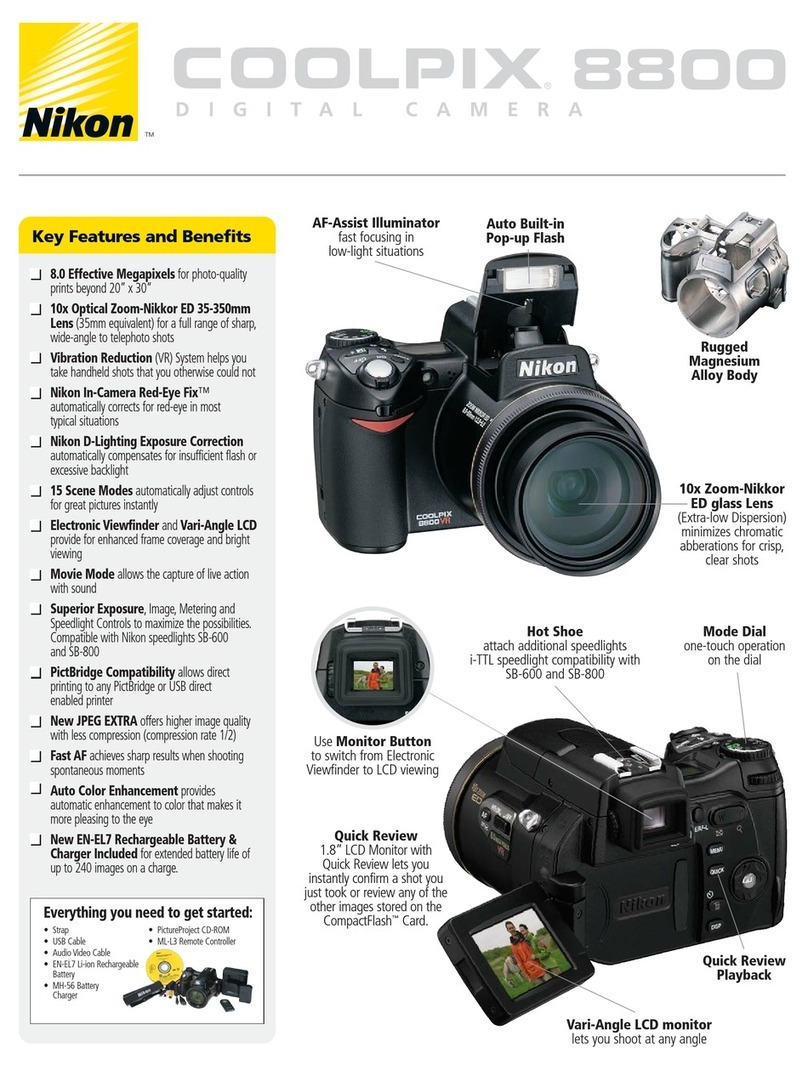3
Thank you for purchasing the Nikon
COOLPIX S51c!
The COOLPIX S51c’s wireless LAN feature allows users to take advantage of the my Picturetown
services, with which pictures can be uploaded to the server on the Internet for viewing by your
family and friends, or the server can be used as a personal storage for storing pictures. The follow-
ing services are available with my Picturetown:
Picture Mail
:
Pictures are uploaded to the my Picturetown server, and e-mail
notification of picture
upload will be sent to specified recipients. Uploaded pictures can be viewed by accessing the
webpage specified in the e-mail notification from a computer or cellular telephone*.
*The use of cellular telephone e-mail addresses is only possible in the United States, and is supported
only for BlackBerry smartphones (version 4.0 or later recommended).
However, pictures cannot be viewed with some of these cellular telephones.
Picture Bank: Pictures are uploaded to the my Picturetown server for storage. The my Picturetown
server can then be used as a personal server for storing pictures and uploaded pictures can also be
displayed in your web browser and downloaded to a computer.
Connect to the Internet at locations where home or public wireless LAN is available. This guide pro-
vides step-by-step instructions for connecting to a public wireless LAN to upload pictures.
lT-Mobile HotSpot
Connection of the camera to a public wireless LAN requires a T-Mobile HotSpot subscription. You can
begin using the T-Mobile HotSpot service by signing up and creating an account at the URL below:
http://hotspot.t-mobile.com/
lSix Months of Complimentary T-Mobile HotSpot Wi-Fi Service
Purchase of this camera includes six months of complimentary T-Mobile HotSpot Wi-Fi service, which
allows you to connect to, and take advantage of, my Picturetown at thousands of locations nation-
wide. Note that your six months of complimentary service is only available in the United States and
begins automatically the first time you connect using T-Mobile HotSpot. After the complimentary ser-
vice expires, if you wish to continue using the T-Mobile HotSpot service, you need to sign up and cre-
ate an account with T-Mobile HotSpot. To upload pictures after signing up for the T-Mobile HotSpot
service, configure a new network profile with the camera (as described in Step 7 on page 14).
This complimentary service offer will definitely expire on August 31st, 2008 and is effective for up
to six months only. With the expiry date in mind, If you start using T-Mobile HotSpot after March
2008, the complimentary service will expire in less than six months.
lConnect to a Home Wireless LAN
Before connecting to a home wireless LAN, configuration of the sender information with the cam-
era may be required depending upon the intended home wireless LAN environment. For more in-
formation, refer to the User’s Manual.
After signing up for the T-Mobile HotSpot wireless Internet service, prepare the SSID, user ID, pass-
word, and WEP key. The full user ID, including “@” and the domain name that follows, must be used.
and upload them via a public wireless LAN...
Pictures are uploaded while traveling!
E-mail notification of picture upload is sent
immediately to your family and friends!
Take pictures...
Access uploaded pictures on the
server!