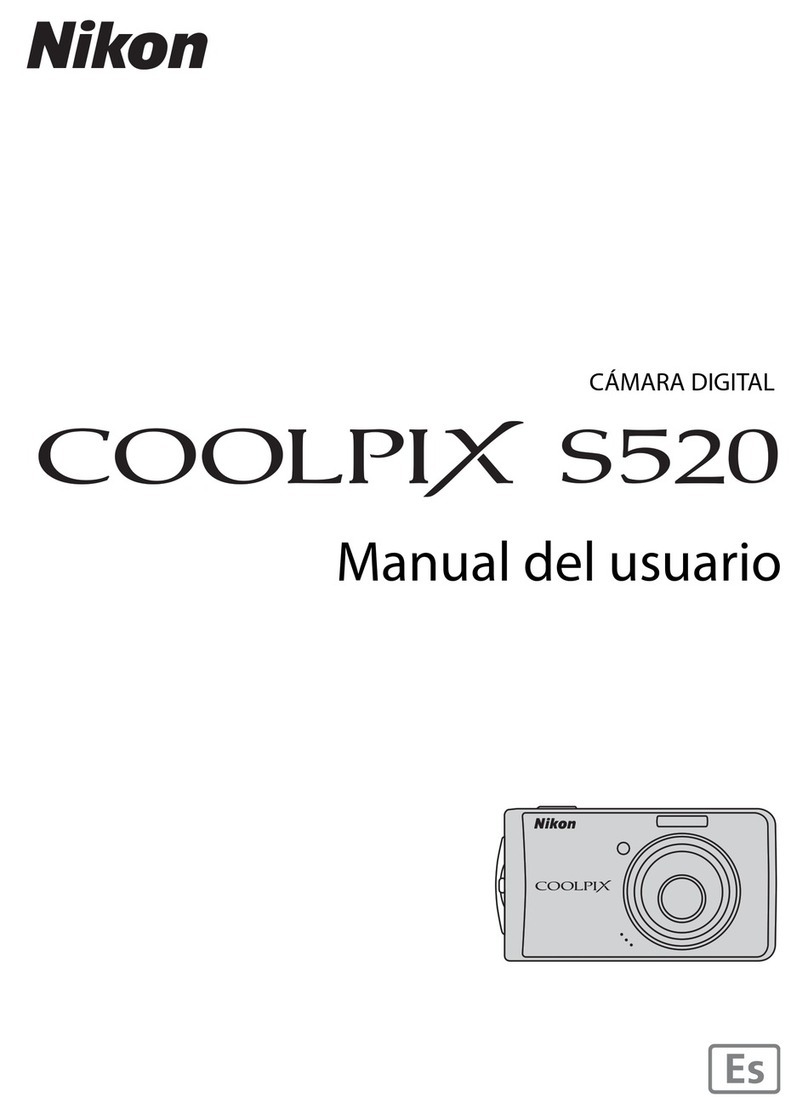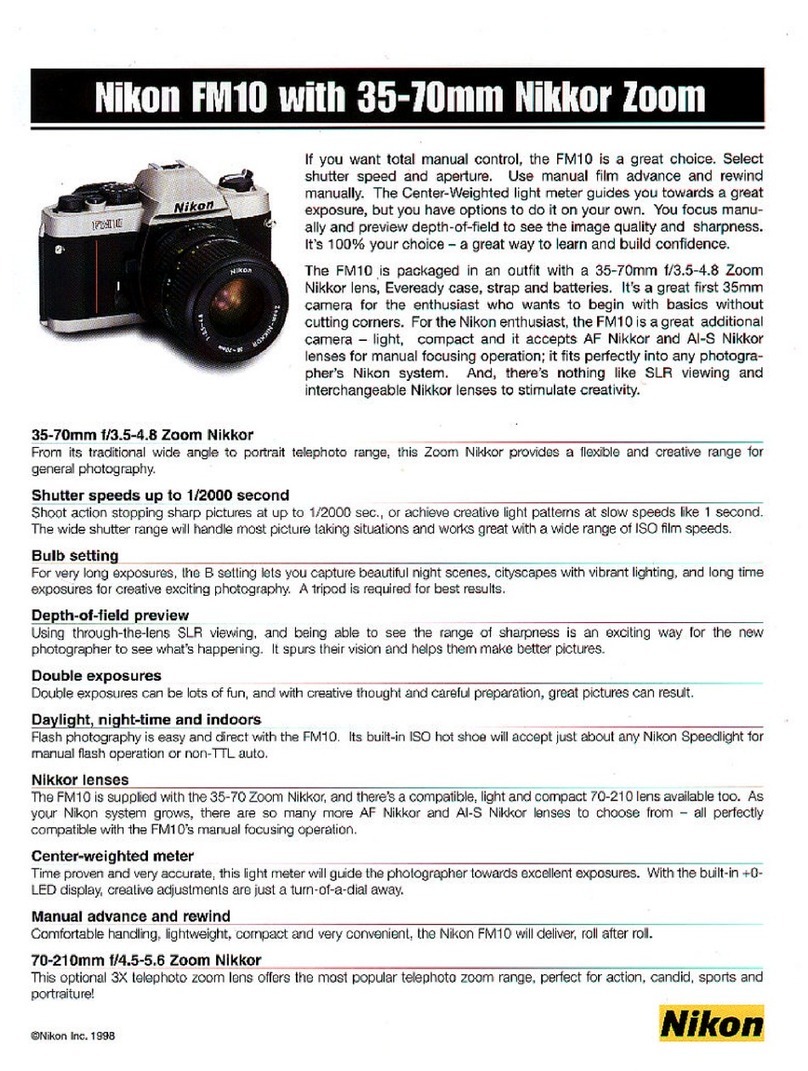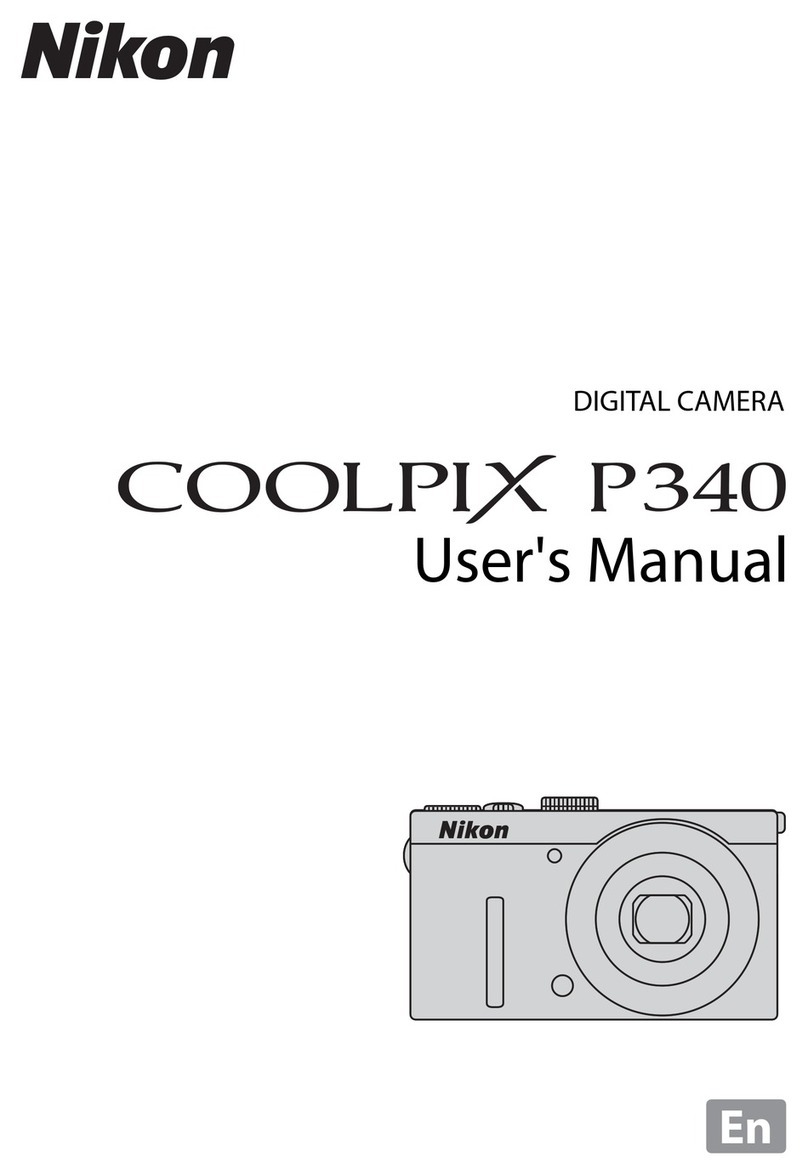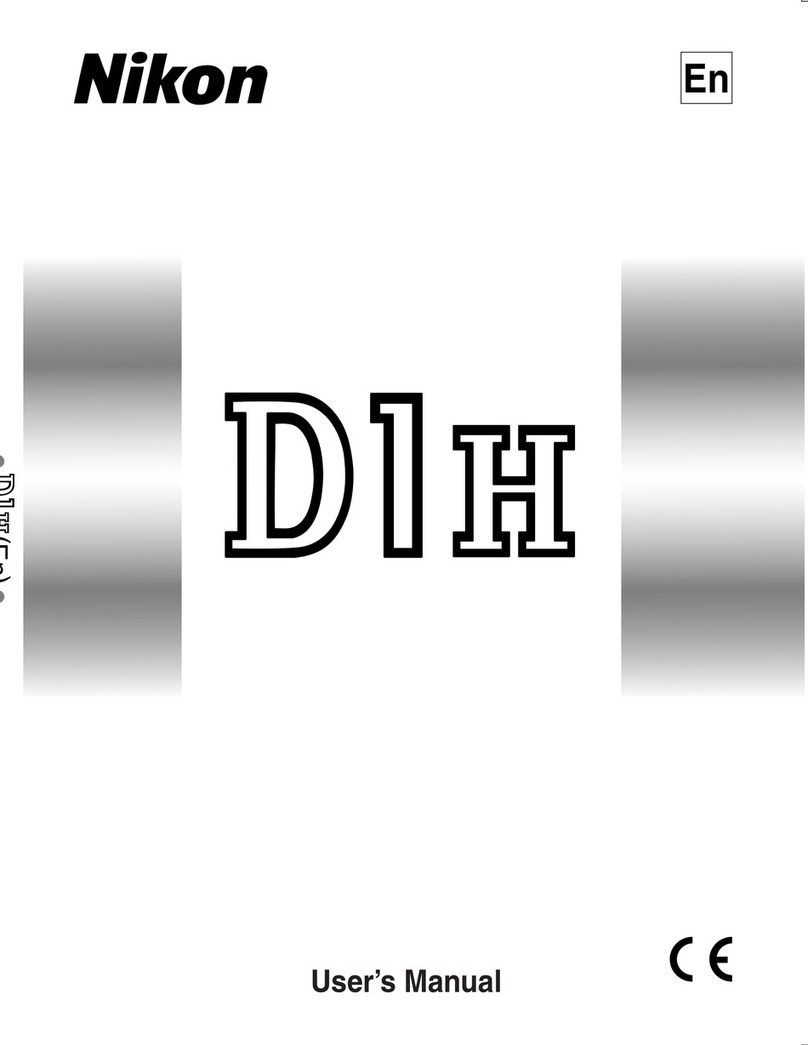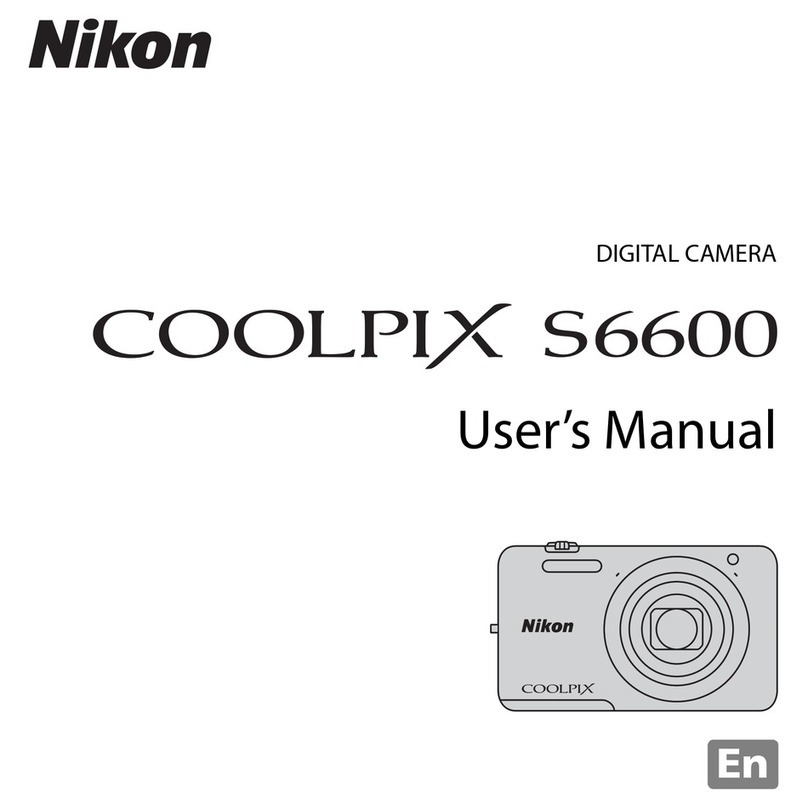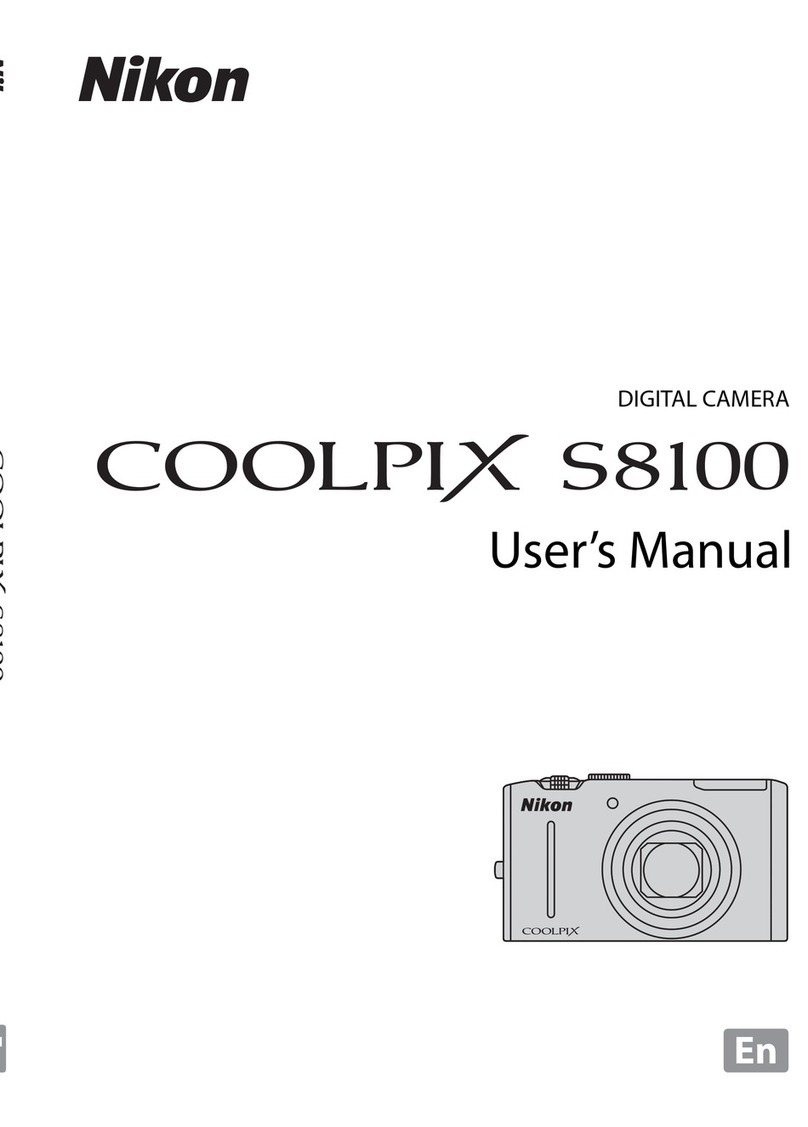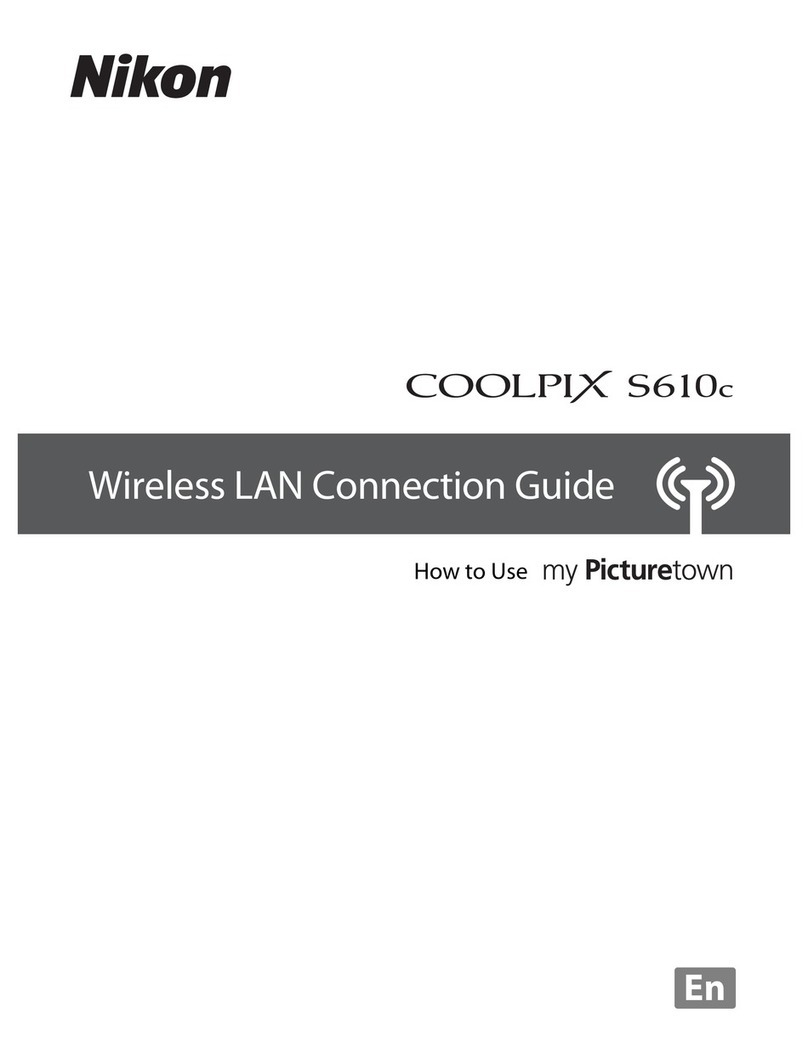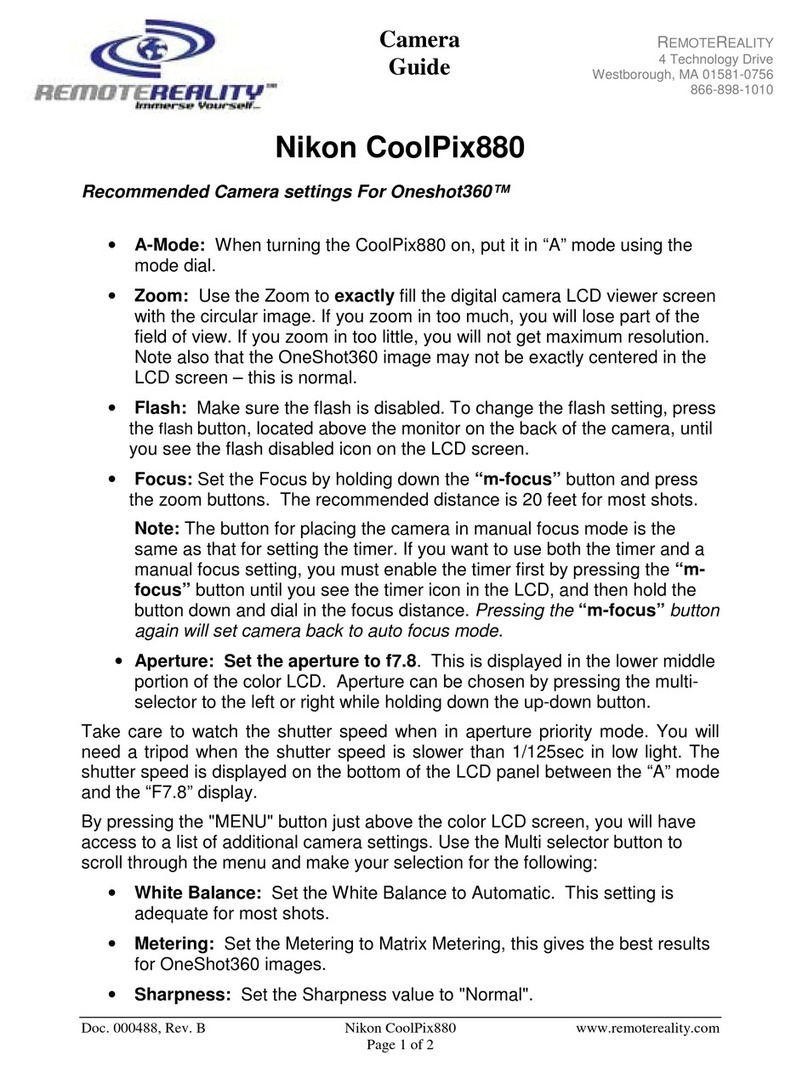Viewing Pictures on a Computer
Supported Operating Systems: Windows
(pre-installed versions only)
•Windows XP Home Edition/Windows XP Professional
•Windows Millennium Edition (Me)
•Windows 2000 Professional
•Windows 98 Second Edition (SE)
Macintosh •Mac OS X (10.1.2 or later) •Mac OS 9.0–9.2
Mac OS X (Version 10.2 or later)
Before connecting the camera, select
Applications from the Finder Go
menu and double- click the Image
Capture icon. The Image Capture
dialog will be displayed. Select Prefer-
ences… from the Image Capture menu to display the Image Capture Preferences
dialog. In the “Camera Preferences” area, select No application from the “When
a camera is connected, open” menu.
Select No application
Windows Macintosh
Printed in Japan
SB3L00400101(11)
6MBA1411-01
Nikon View
Nikon View is made up of four components: Nikon Transfer, Nikon Browser,
Nikon Viewer, and Nikon Editor. More information on Nikon View can be found
using on- line help or by reading the Nikon View Reference Manual included on
the reference CD-ROM provided with your camera.
HTML output
Find pictures
Slide shows
Print
E-mail
Nikon Transfer is used to transfer
(copy) to your computer the pic-
tures stored on the camera memory
card. Nikon Browser
Nikon Browser lists the pictures
on your computer as thumbnail
images (appearance of Nikon
Browser window may differ
slightly in some areas).
Nikon Editor
Use Nikon Editor to
edit your pictures.
Use Nikon Viewer to
inspect your pictures
in detail.
Nikon Viewer
* Illustrations are for Windows XP.
Pictures taken with your
Nikon digital camera
When you connect the camera,
Nikon Transfer will start auto -
matically.
You can now turn the camera off and disconnect the USB cable.
Mac OS X
Drag the “NIKON_D70” camera volume into the
Trash .
Mac OS 9
Drag the “NIKON D70” camera volume into the
Trash .
Windows 98 Second Edition (SE)
In My Computer, click with the right mouse button
on the removable disk corresponding to the camera
and select Eject from the menu that appears.
Once your pictures are displayed in Nikon Browser, transfer is complete and you
can remove the camera from the system.
Windows XP Home Edition/Windows XP Professional
Click the “Safely Remove Hardware” icon ( ) in
the taskbar and select Safely remove USB Mass
Storage Device from the menu that appears.
Windows 2000 Professional
Click the “Unplug or Eject Hardware” icon ( )
in the taskbar and select Stop USB Mass Storage
Device from the menu that appears.
Windows Millennium Edition (Me)
Click the “Unplug or Eject Hardware” icon ( )
in the taskbar and select Stop USB Disk from the
menu that appears.
5
Macintosh
The default destination folder for transferred
pictures is the Pictures folder (Mac OS X) or
the Documents folder (Mac OS 9). Pictures
will have file names of the form “Imgnnnn”,
where “nnnn” is a four-digit number as-
signed automatically in ascending order by
Nikon View, starting from 0001.
Once transfer is complete, your pictures will be displayed in the Nikon Browser
component of Nikon View.
4
Click the button in the Nikon Transfer window. All pictures on the memory
card will be transferred to your computer.
3
Macintosh
The Nikon Browser component of Nikon View will start, followed by Nikon
Trans fer. The camera monitor will remain blank.
See “Troubleshooting” in the Nikon View Reference Manual for
information on what to do if Nikon Transfer fails to start automatically.
Tur n the camera on.
Windows
The camera will automatically be recognized and registered as a new device.
Once the camera has been registered, the Nikon Transfer component of Nikon
View will be displayed in the computer monitor. The camera monitor will remain
blank.
AutoPlay (Windows XP Home Edition/Windows XP Professional)
When you turn the camera on, the dialog
shown at right will be displayed. Select Copy
pictures to a folder on my computer using
Nikon View 6 and click OK to start Nikon
View. To bypass this dialog in the future,
check Always do the selected action.
2
Tur n the camera off. Connect the camera to your computer as shown in the
illustration, using the USB cable provided.
1
USB Hub
The camera may not function as expected when connected via a USB hub or keyboard.
Use a Reliable Power Source
When transferring pictures between the camera and the computer, use a
fully- charged EN - EL3 battery. If in doubt, charge the battery before beginning
transfer or use an EH-5 AC adapter (available separately). Do not, under any
circumstances, use another make or model of AC adapter.
Step2 Transfer pictures
Click Restart to restart your computer.
9
Tur n the computer on and wait for it to start up.
1
Enter your administrator name and password and
click OK (Mac OS X only).
4
Click Install to begin installation of the following
software:
• Nikon View
• QuickTime 5 (Mac OS 9 only)
3
Macintosh
If the “Select Language” dialog is displayed after the computer restarts,
click Quit to close the dialog and then remove the Nikon View installer CD-
ROM from the CD- ROM drive.
After the computer restarts, remove the Nikon View installer CD-ROM from the
CD-ROM drive.
11
Click Yes to restart your computer.
10
Click Finish to exit the Nikon View installer.
9
Click Yes to create a shortcut to Nikon View on
the desktop, No to proceed without creating a
desktop shortcut.
8
Click Yes to create the destination folder.
7
The destination folder for Nikon View will be dis-
played under “Destination Folder”. Click Next to
install Nikon View to this folder, or click Browse
to select another destination.
6
The Nikon View setup program will now
start. After reading the license agreement,
click Yes to accept the agreement and pro-
ceed with installation.
5
Installation will continue with QuickTime 5.
No registration number is required; leave
the registration information blank and click
Next.
4
Click Easy Install. The standard install
includes:
• A driver for D1 series cameras
• Coolpix Camera Drivers (Mass Storage
driver)
(Windows 98SE only)
• QuickTime 5
• Nikon View
3
If the Language Selection Dialog Is Not Displayed
Select My Computer from the Start menu (Windows XP Home Edition/
Windows XP Professional; in other versions of Windows, double-click
the My Computer icon on the desktop) and double- click the CD-ROM
(NKVIEW6) icon in the “My Computer” window.
Insert the Nikon View installer CD-ROM into the CD- ROM
drive. The Install Center program will launch automatically
and a language selection dialog will be displayed. Select a
language and click Next.
2
Tur n the computer on and wait for the operating system to start up.
1
Depending on the version of Nikon View installed, the installation process and the dialogs
and messages displayed may differ from those described here.
Before Installing Nikon View:
• Turn off any virus-checking software
• Exit all other applications that may be running
Uninstall Existing Versions of Nikon View and Nikon Capture Version 1.x
Before installing Nikon View, you will need to uninstall Nikon Capture version 1.x (if
installed) and any earlier versions of Nikon View.
Step1 Install Nikon View
Click Quit to complete installation of Nikon
View.
8
Mac OS 9
Click Yes to create a alias for Nikon View on
the desktop, No to proceed without creating
an alias.
The Nikon View Reference Manual is distributed in Adobe Portable Document
Format (PDF) and can be viewed using Adobe Acrobat Reader 4.0 or later.
Windows users who have not already installed this application can install
the copy of Adobe Acrobat Reader included on the reference CD- ROM (the
Macintosh version of Adobe Acrobat Reader is not included).
Mac OS X
Click Yes to add Nikon View to the Dock, No
to proceed without adding Nikon View to the
Dock.
Installing QuickTime 5 (Mac OS 9 Only)
Under Mac OS 9, installation of QuickTime 5
will begin when installation of all other soft-
ware is complete. Follow the on-screen
instructions to complete installation. When
the Registration dialog is displayed, click
Continue. Do not supply registration
information.
Add Nikon View to the Dock or create an alias on the desktop.
7
Click Install to install Nikon View.
6
2Insert the Nikon View installer CD-ROM into the CD-ROM drive.
Mac OS X
After inserting the Nikon View installer CD-
ROM into the CD-ROM drive, double- click the
CD-ROM ( Nikon View 6) icon on the desktop
and then double- click the Welcome icon. A lan-
guage- selection dialog will be displayed; select a
language and click Next.
Mac OS 9
The language-selection dialog will be displayed automatically when you insert the
Nikon View installer CD-ROM.
After the computer restarts, remove the Nikon View installer CD- ROM from the
CD-ROM drive.
10
If the “Select Language” dialog is displayed after the computer restarts,
click Quit to close the dialog and then remove the Nikon View installer
CD-ROM from the CD -ROM drive.
Mac OS X (Version 10.1.2–10.1.5)
Before connecting the camera, select
Applications from the Finder Go
menu and double- click the Image
Capture icon. The Image Capture
dialog will be displayed. Select None
from the Automatic Task and Hot Plug Action menus and close the Image
Capture dialog. If you install Apple iPhoto software after you install Nikon View,
repeat this step to prevent both iPhoto and Nikon View from starting when you
connect your camera.
Select None
Select None
Windows
The default destination folder for transferred
pictures is the My Pictures or My Documents
folder. Pictures will have file names of the
form “Imgnnnn”, wh e r e “nnnn” is a four-
digit number assigned automatically in
ascending order by Nikon View, starting
from 0001.
Select
Copy pictures to a
folder on my computer
using Nikon View 6
CarbonLib (Mac OS 9 Only)
CarbonLib 1.6 or later is required to install
this Nikon software. If the installer detects
an earlier version of CarbonLib, a message
will be displayed. Click Install to upgrade to CarbonLib 1.6.
Once installation is complete, be sure to restart the computer before going
on to install Nikon software.
Mac OS 9Mac OS X
Installation of Nikon View opens with a license
agreement. Click Accept to accept the agree-
ment and proceed with installation. The Nikon
View “ReadMe” will then be displaye d. This d oc-
ument contains important information; be sure
to read it thoroughly b efore clicking Continue to
proceed with installation.
5
(Under Windows 98SE installation of the D1, D1Xand D1HCamera Driver follows installation of the
Coolpix Camera Driver, above.)
If you are using any operating system other
than Windows 98SE, the dialog shown at
right will be displayed when you click Easy
Install. Click OK to begin installation of the
D1, D1Xand D1HCamera Driver, and click
OK again once installation is complete.
Windows
Connecting the Camera to a Computer
Be sure to install Nikon View before connecting the camera to your computer. If
the Add New Hardware Wizard is displayed when the camera is connected, click
Cancel to exit the wizard.
Windows XP Home Edition, Windows XP Professional, Windows 2000
Professional, Mac OS X
When installing, using, or uninstalling Nikon View, log on as the “Computer
administrator” (Windows XP Home Edition, Windows XP Professional), “Administrator”
(Windows 2000 Professional) or “Admin” (Mac OS X).
•If you are using Windows 98SE, the dia-
log shown at right will be displayed when
you click Easy Install. Click OK to begin
installation of the Coolpix Camera Driver,
and click OK again once installation is
complete.
Pictures taken with your D70 can be transferred to a computer,
where they can be viewed and organized. To transfer your
pictures, you will need to install Nikon View as described below.
For complete instructions on using Nikon View, see the Nikon View
Reference Manual (on CD- ROM).
Nikon Transfer
Mac OS X (Version 10.3)
Before connecting the camera, select
Applications from the Finder Go
menu and double- click the Image
Capture icon. The Image Capture
dialog will be displayed. Select Pref-
erences… from the Image Capture
menu to display the Image Capture
Preferences dialog. In the “Camera”
area, select No application from
the When a camera is connected,
open menu.
Select No application