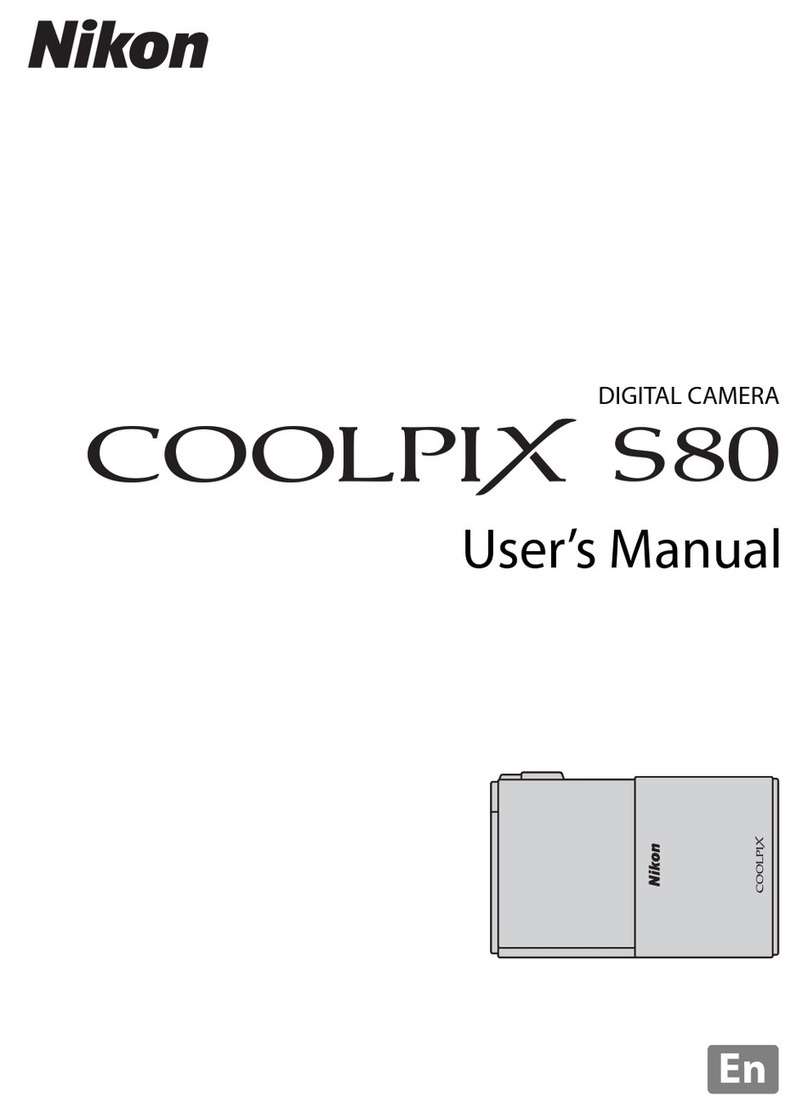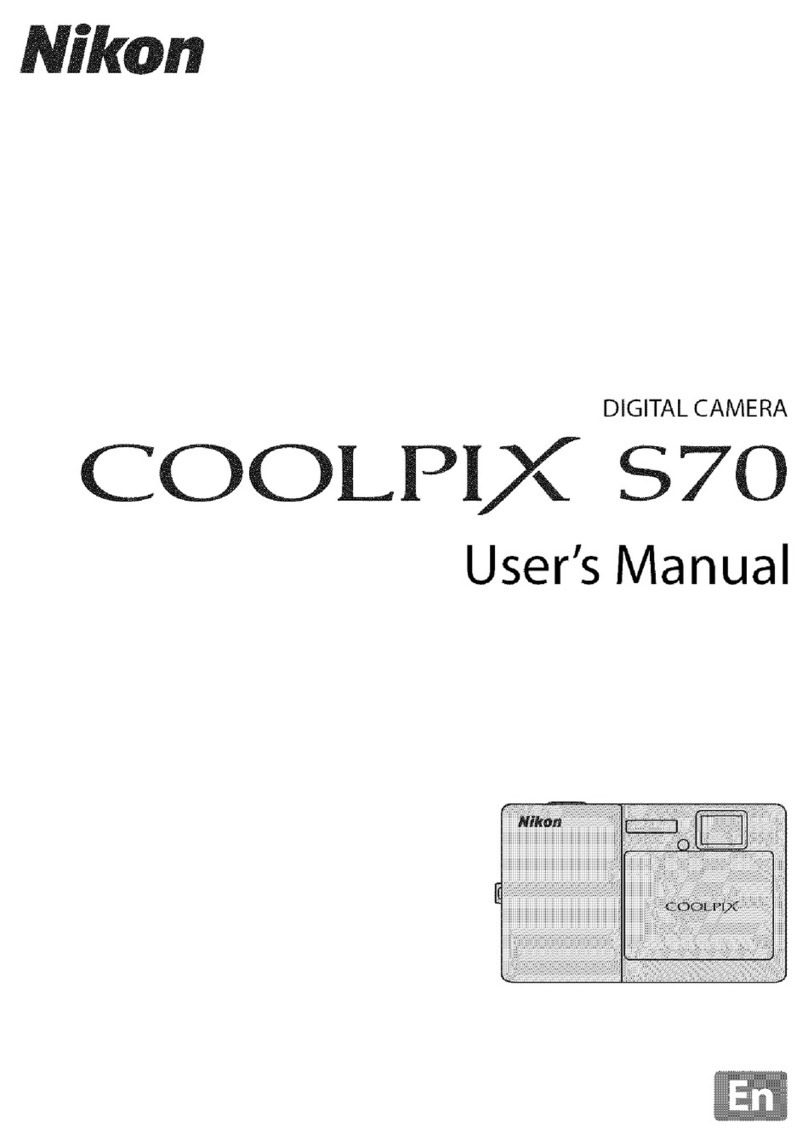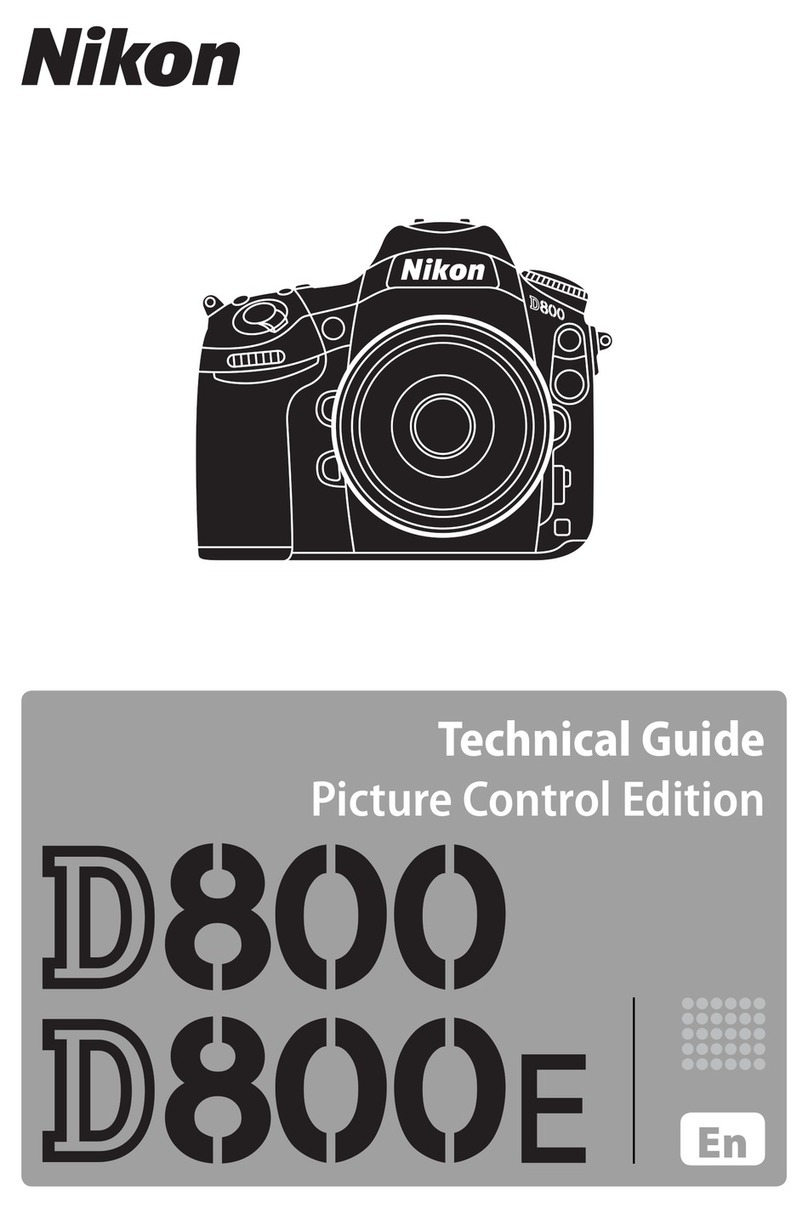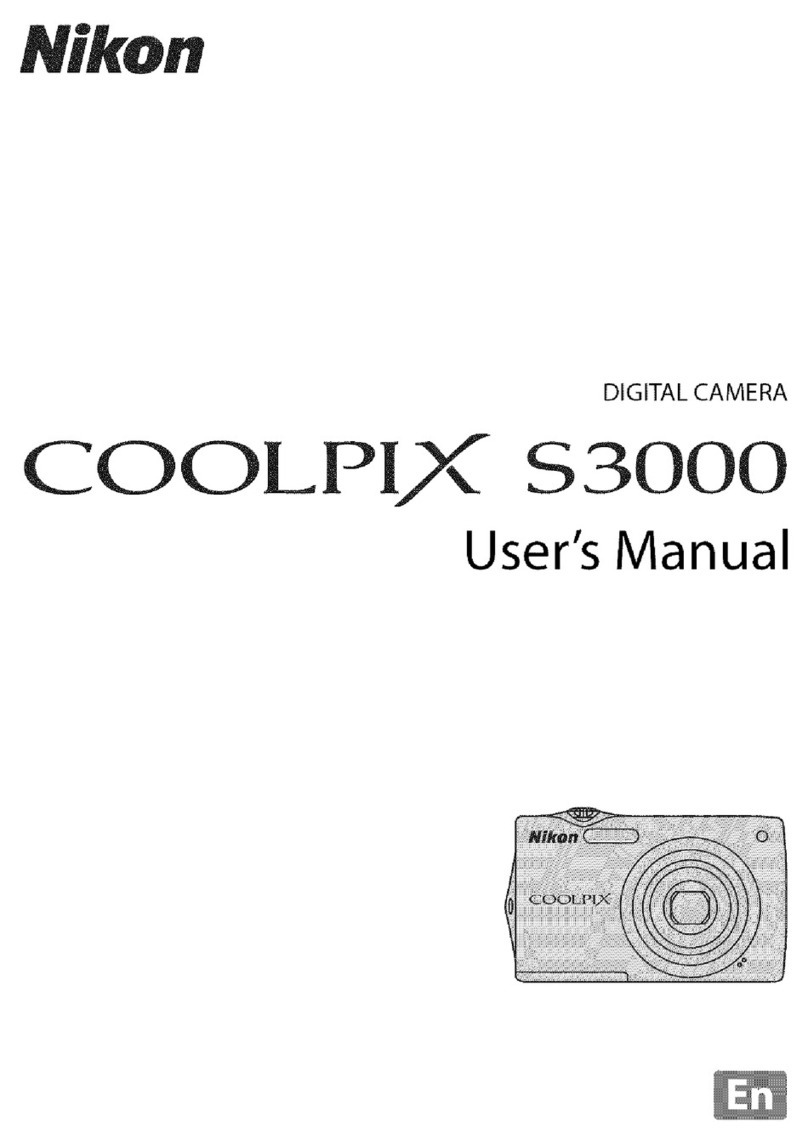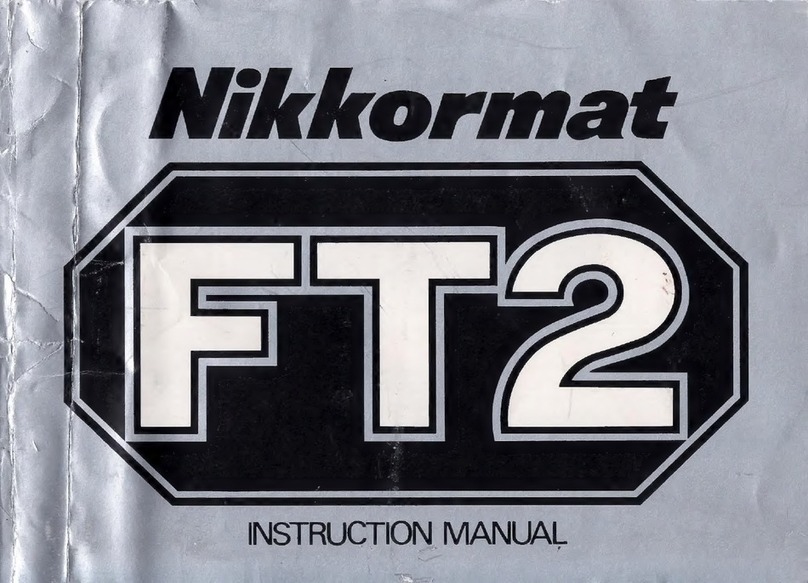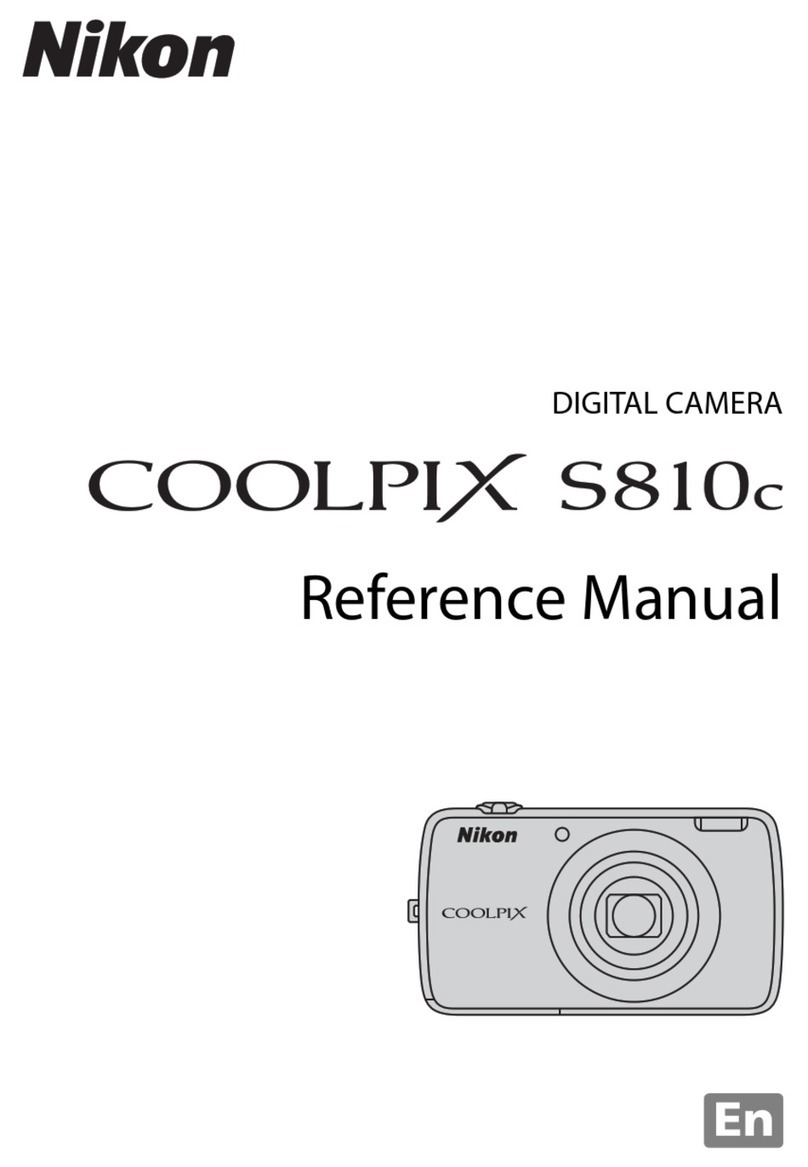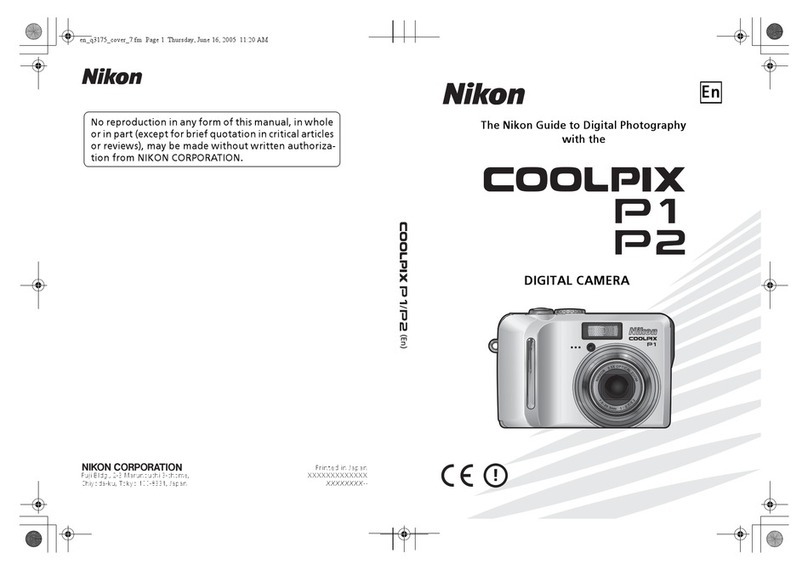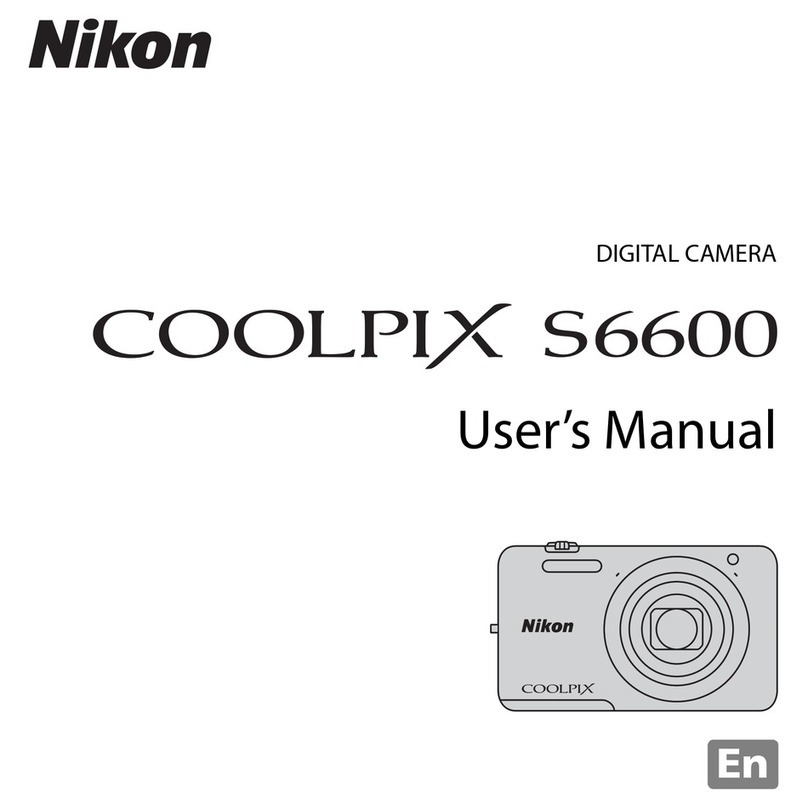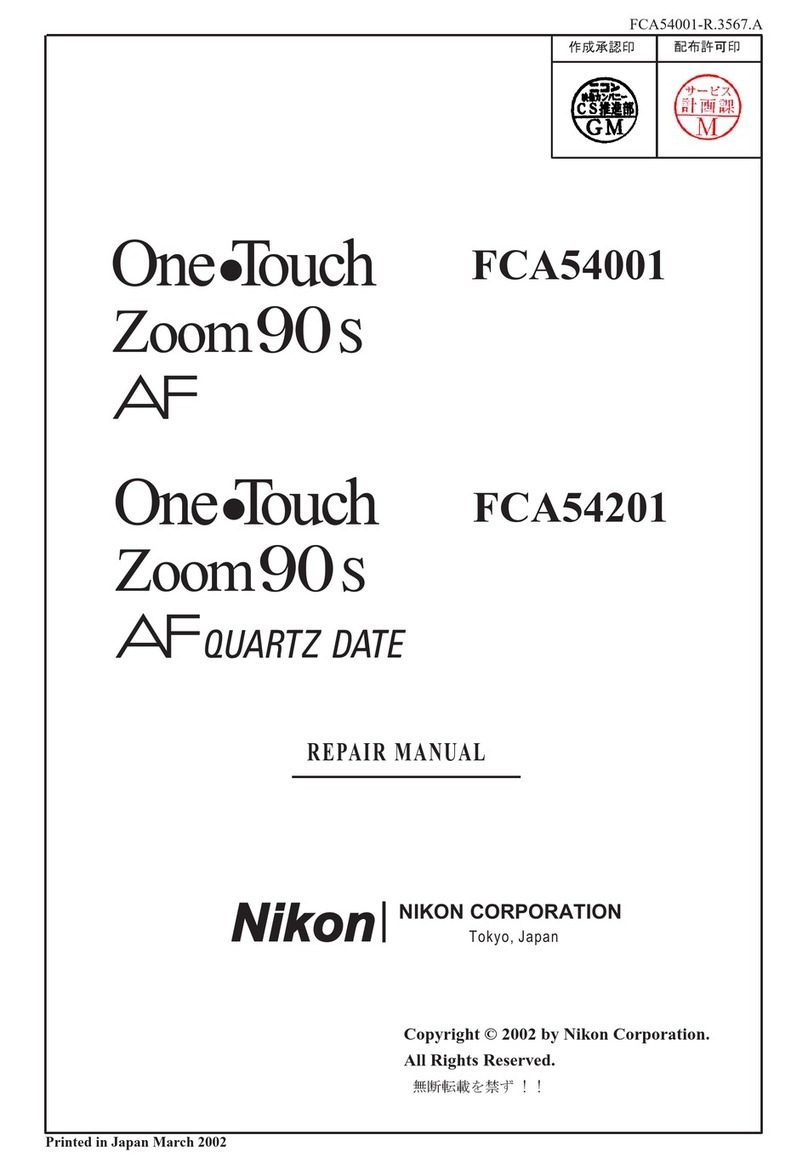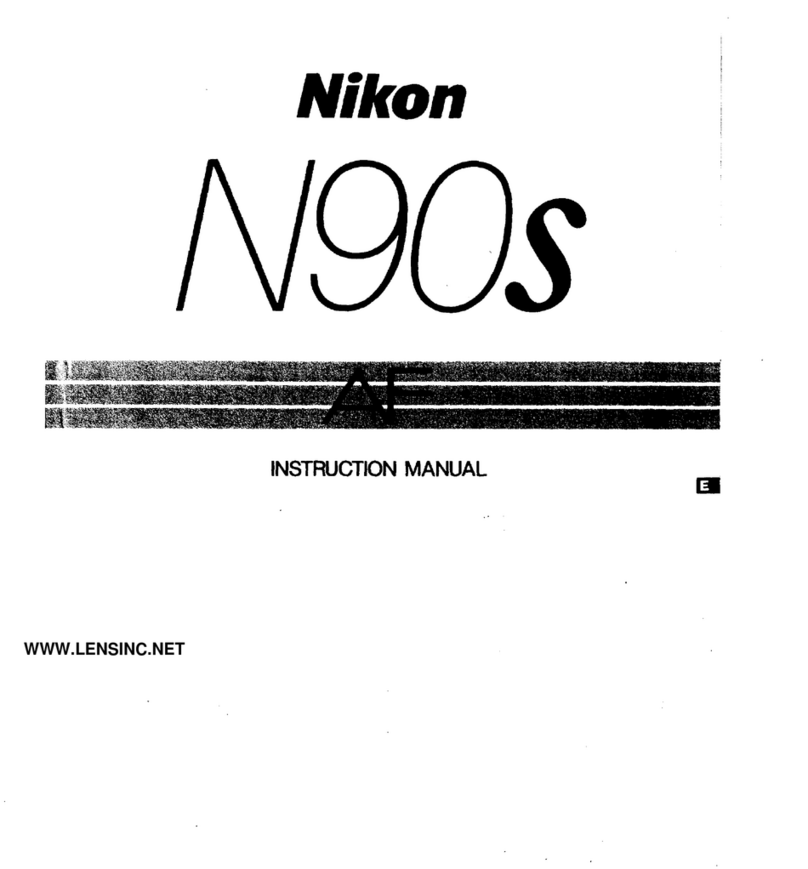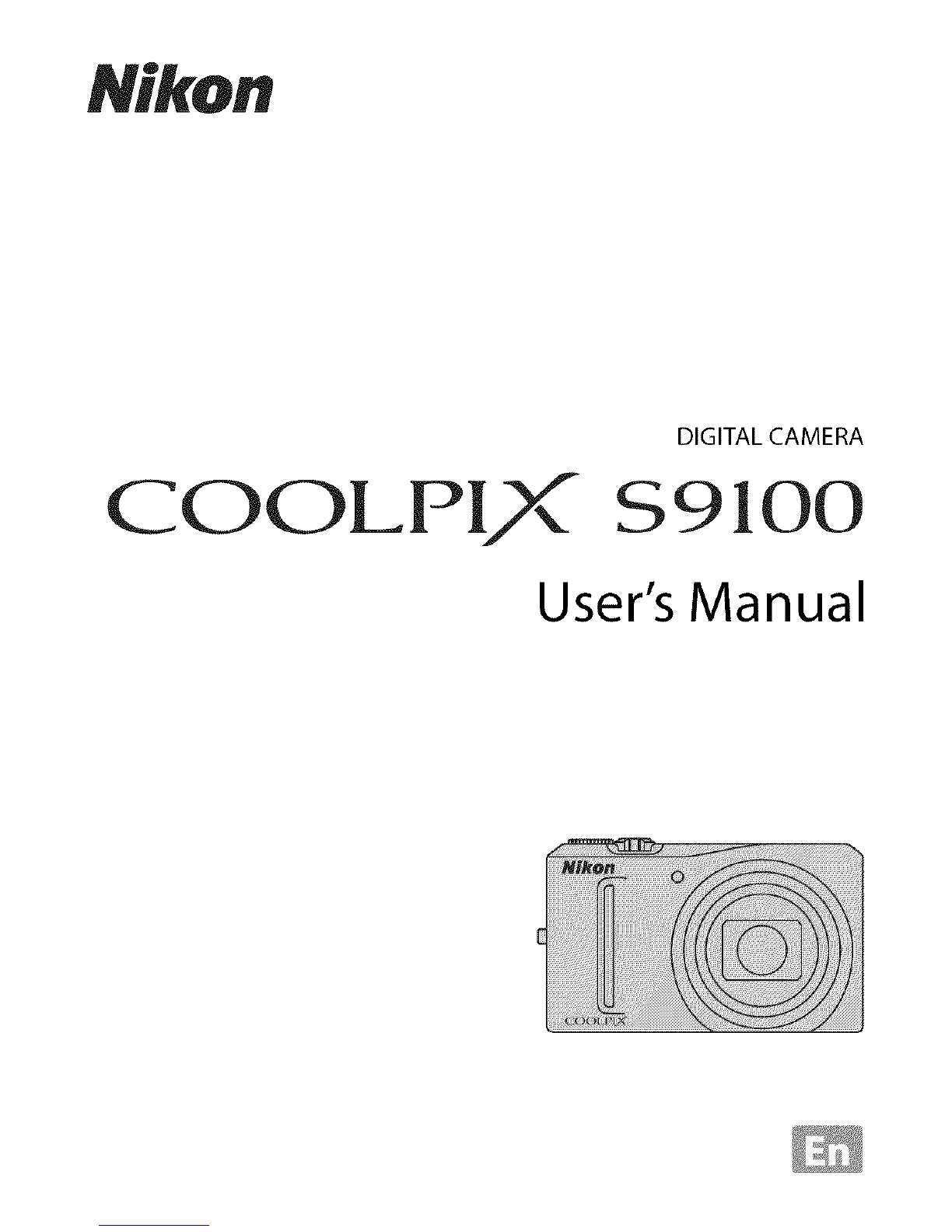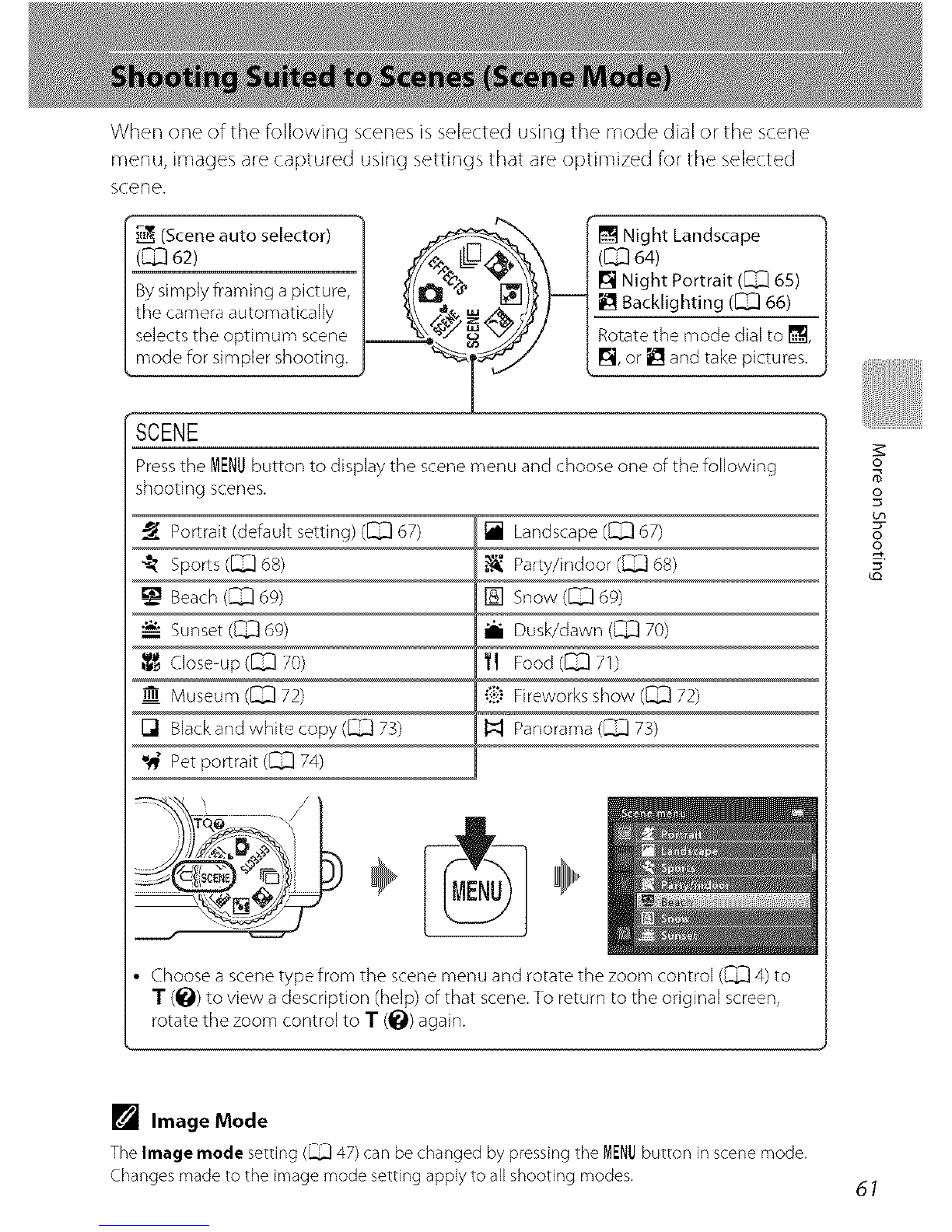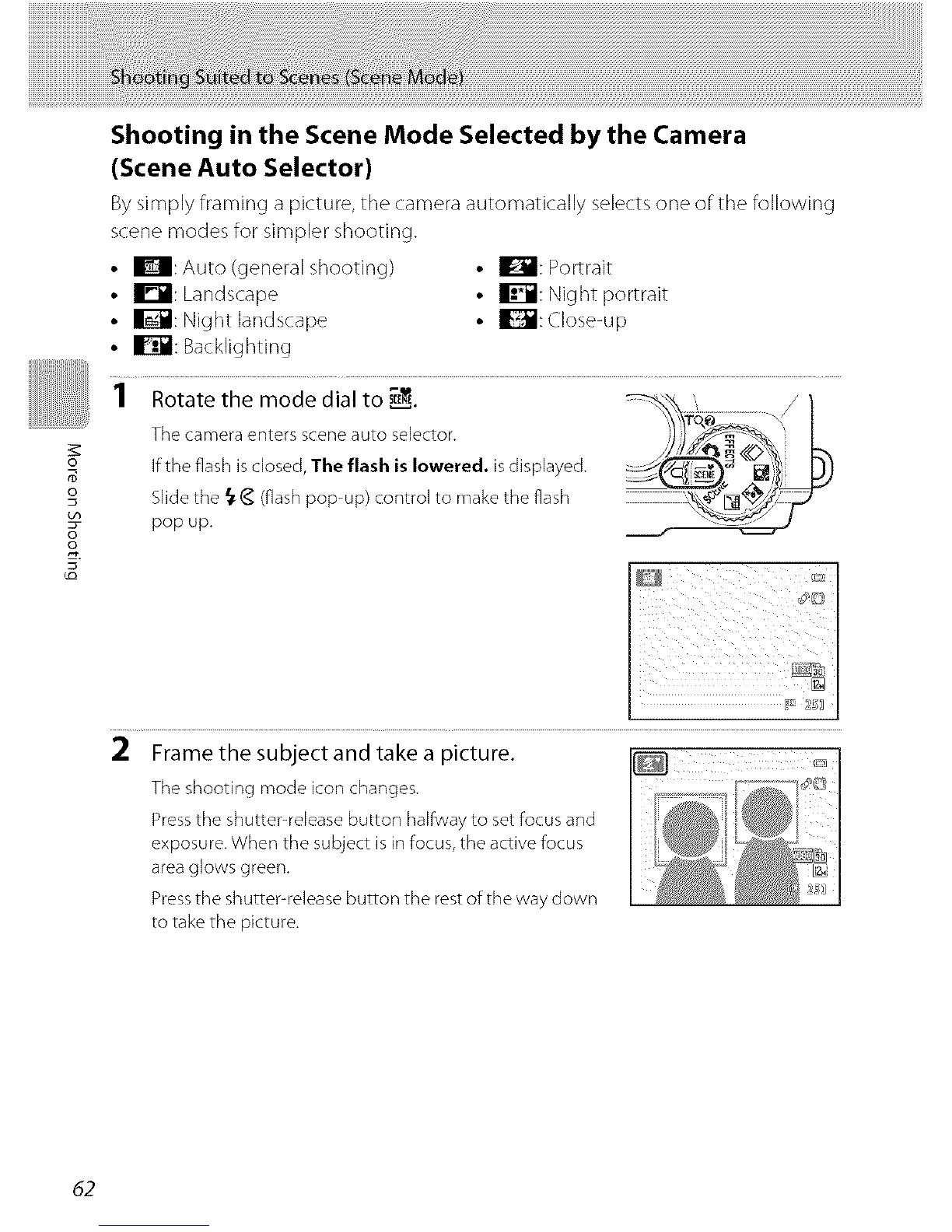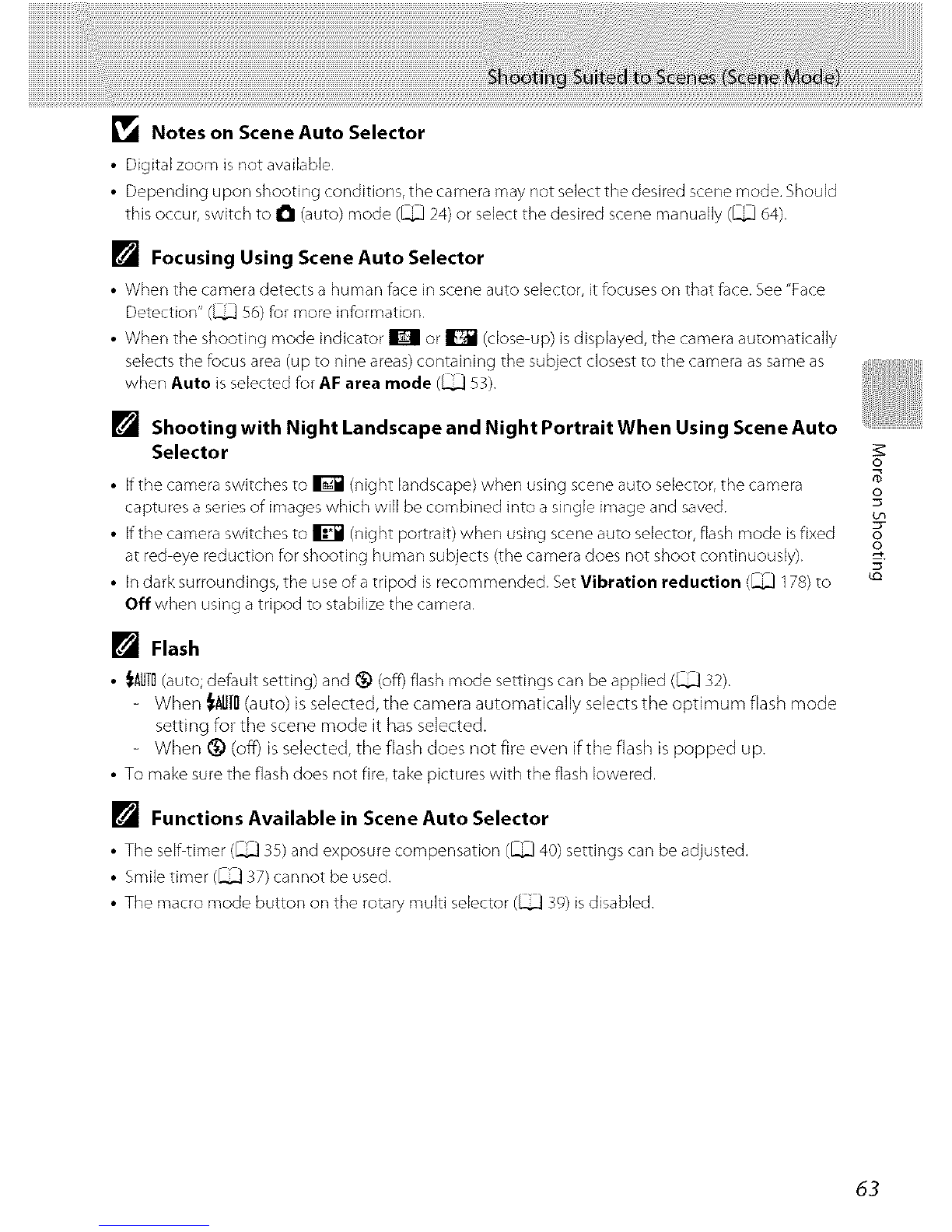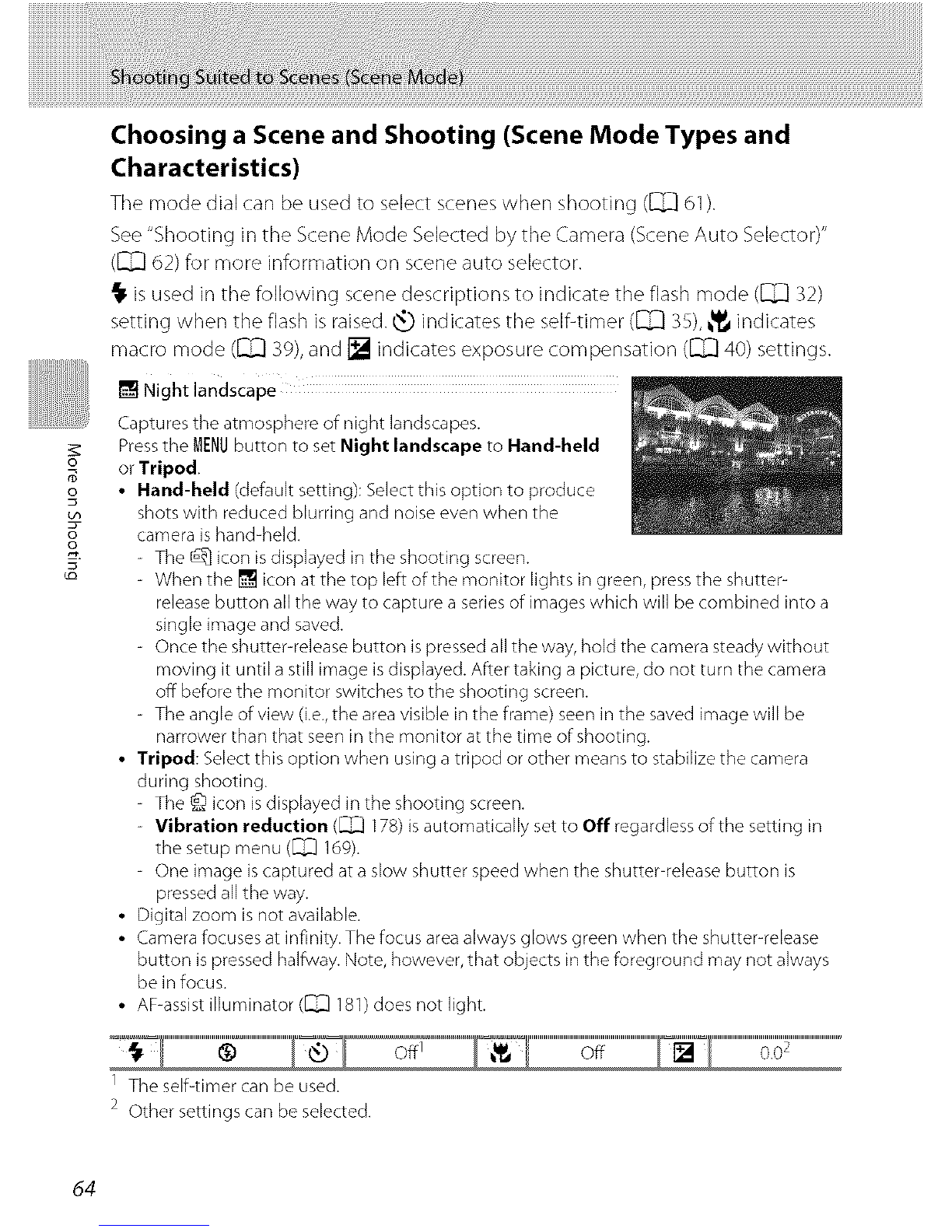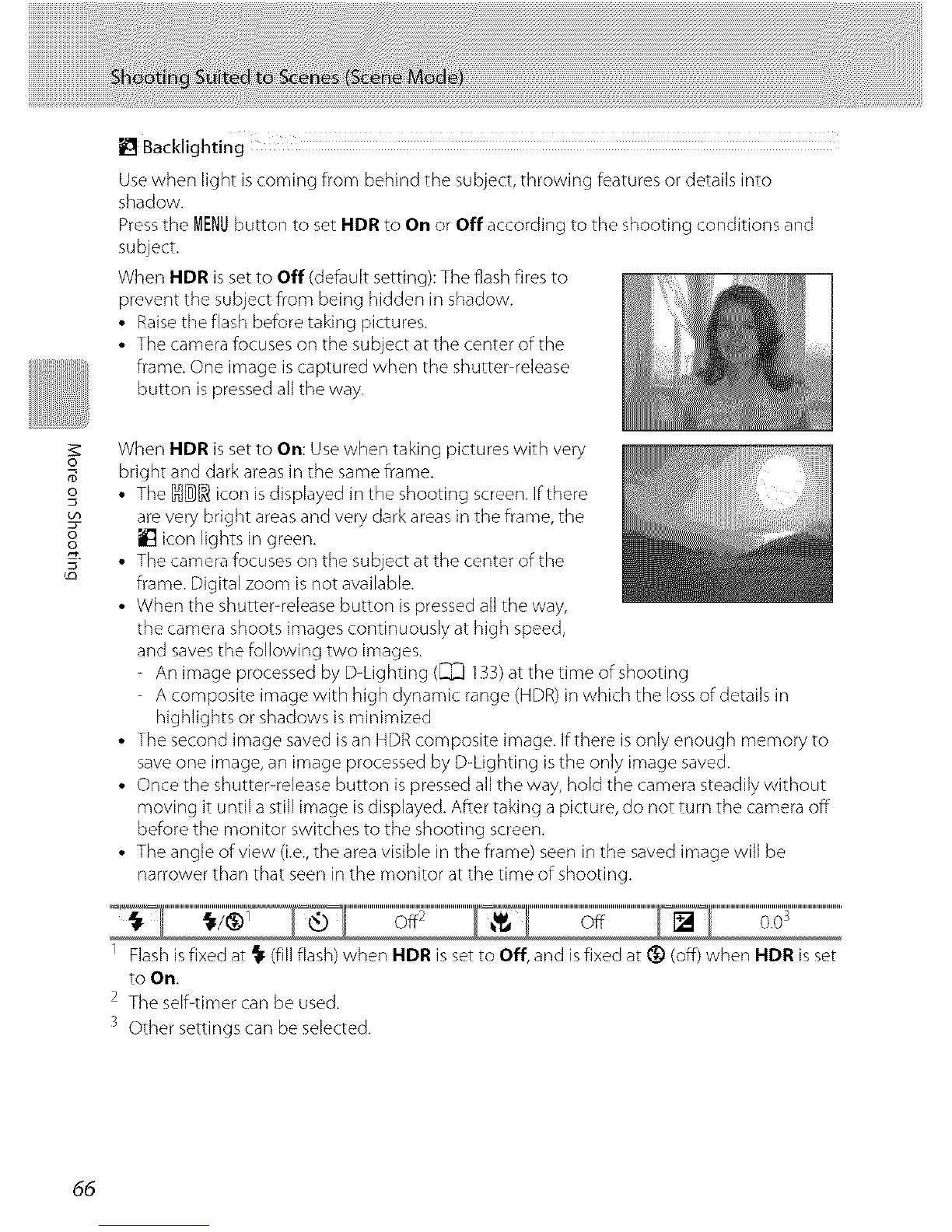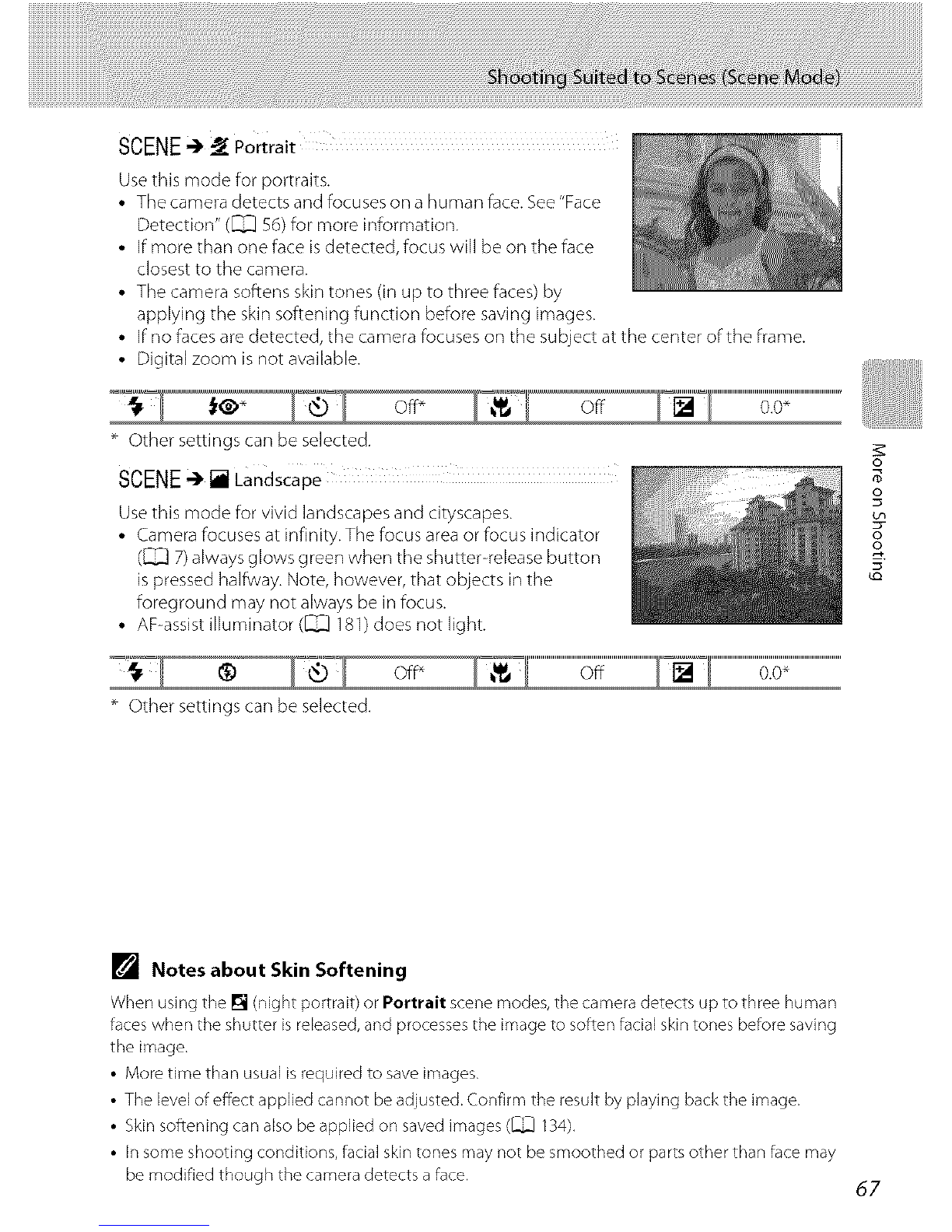[] Night portrait
Use this mode for portraits of a human subject shot in front of
background lighting at night. Flash is used to illuminate the
subject while maintaining the mood of the background.
Press the MENUbutton to set Night portrait to Hand-held or
Tripod.
•Hand-held: Select this option to produce shots with
reduced blurring and noise even when the camera is hand-held.
- The _ icon is displayed in the shooting screen.
- When the [] icon at the top left of the monitor lights in green, press the shutter-
release button all the way to capture a series of images which will be combined into a
single image and saved.
- Once the shutter-release button is pressed all the way, hold the camera steady without
moving it until a still image is displayed. After taking a picture, do not turn the camera
off before the monitor switches to the shooting screen.
- The angle of view (i.e.,the area visible in the frame) seen in the saved image will be
narrower than that seen in the monitor at the time of shooting.
- If the subject moves while the camera is shooting continuously, the image may be
distorted, overlapped, or blurred.
•Tripod (default setting): Select this option when using a tripod or other means to
stabilize the camera during shooting.
- The @ icon is displayed in the shooting screen.
-Vibration reduction (I_) 178) is automatically set to Off regardless of the setting in
the setup menu (_ 169).
- One image is captured at a slow shutter speed when the shutter-release button is
pressed all the way.
• Raise the flash before taking pictures.
• Digital zoom is not available.
• When the camera detects a human face, it focuses on that face (see "Face Detection"
([]_ 56) for more information).
- If more than one face is detected, focus will be on the face closest to the camera.
- The camera softens skin tones (in up to three faces) by applying the skin softening
function before saving images (_ 67).
- If no faces are detected, the camera focuses on the subject at the center of the frame.
_1 O1_2
1 The flash fires using red-eye reduction.
2 Other settings can be selected.
o_
o
oo
65