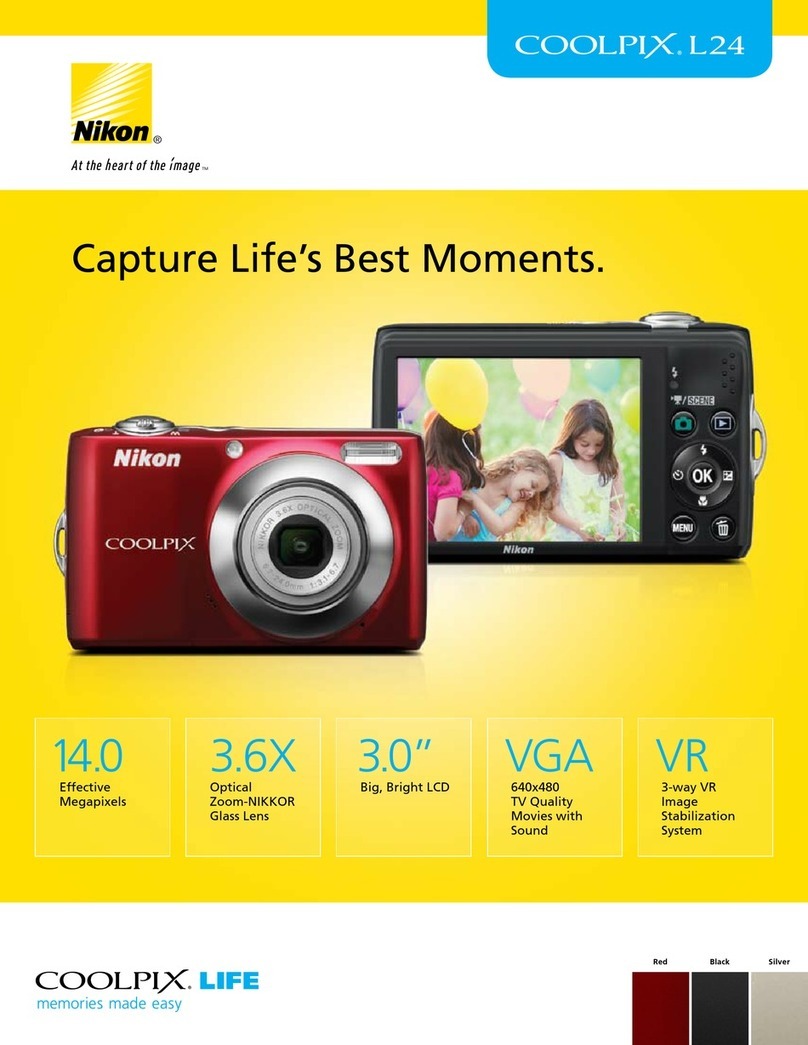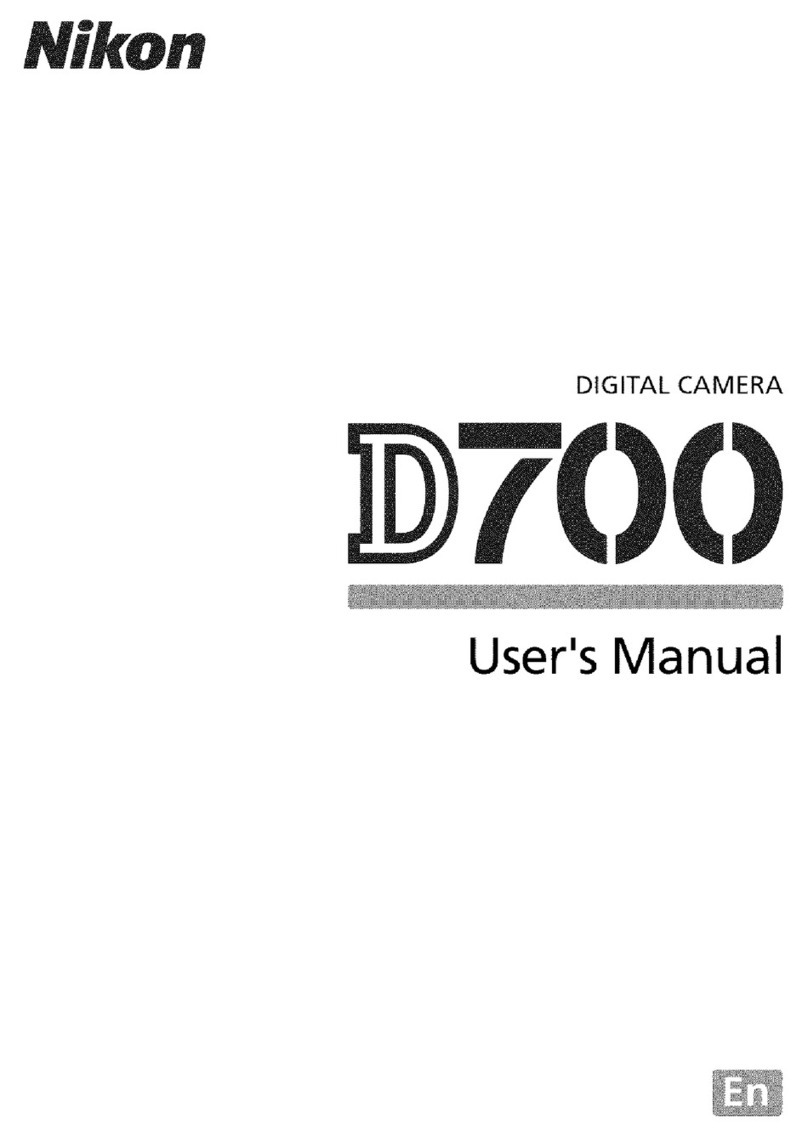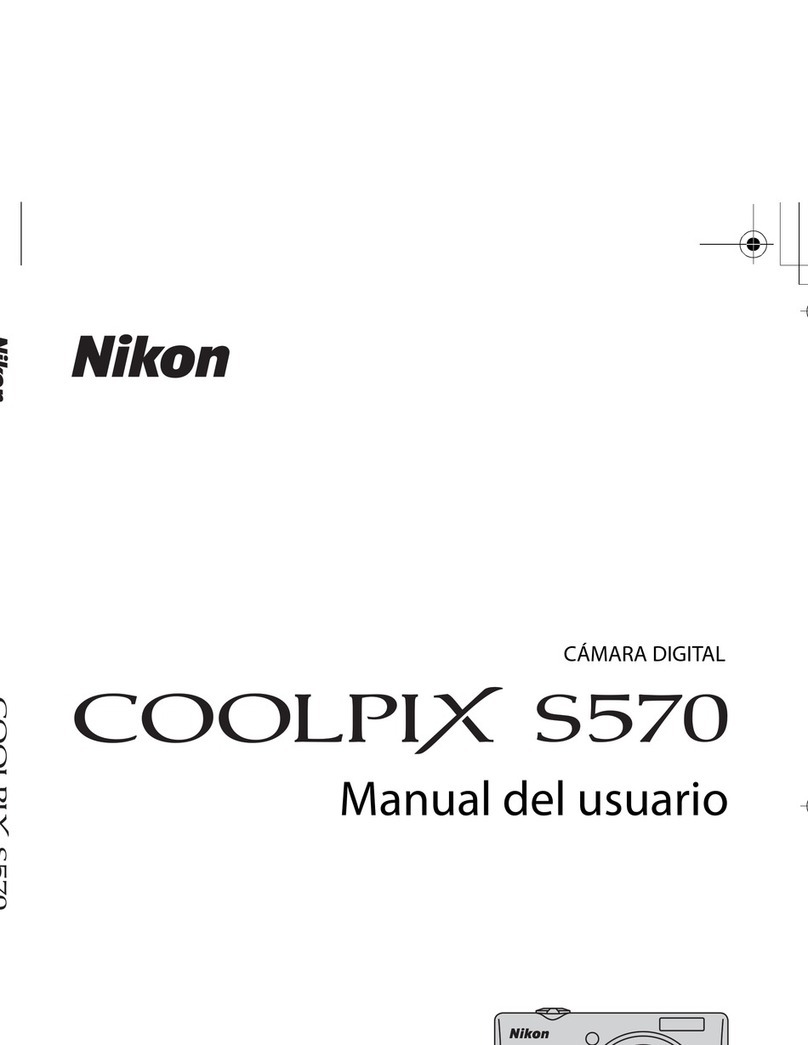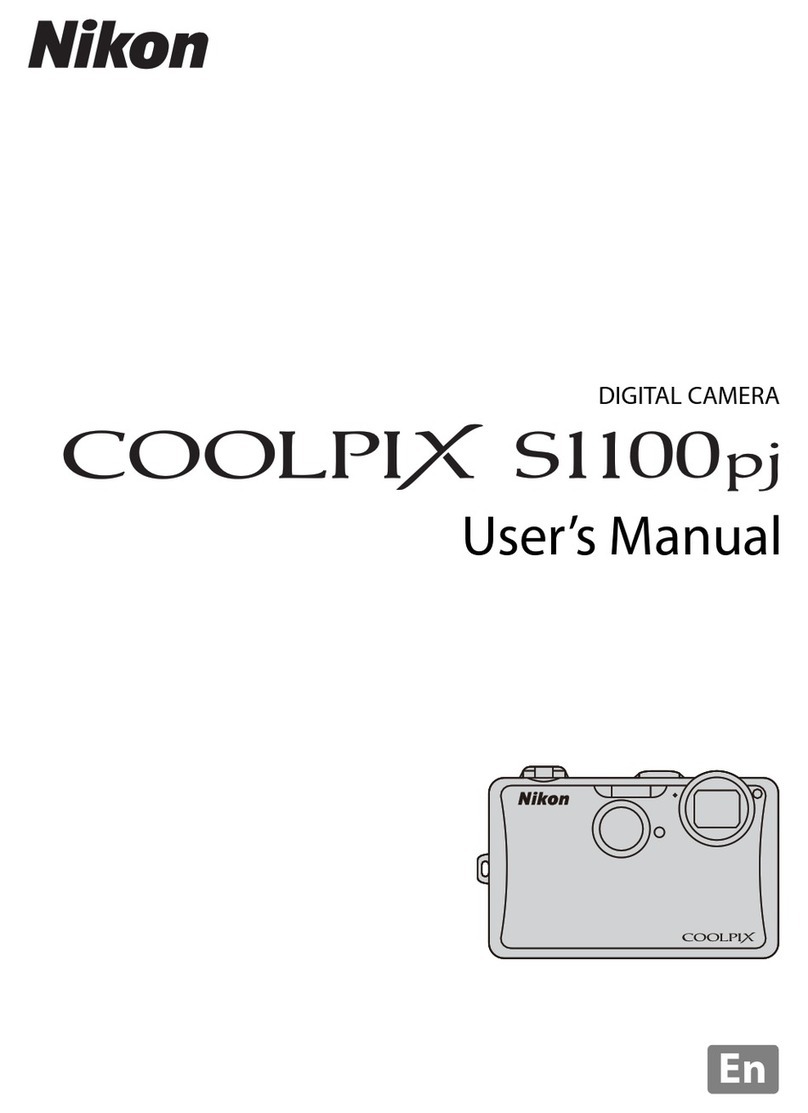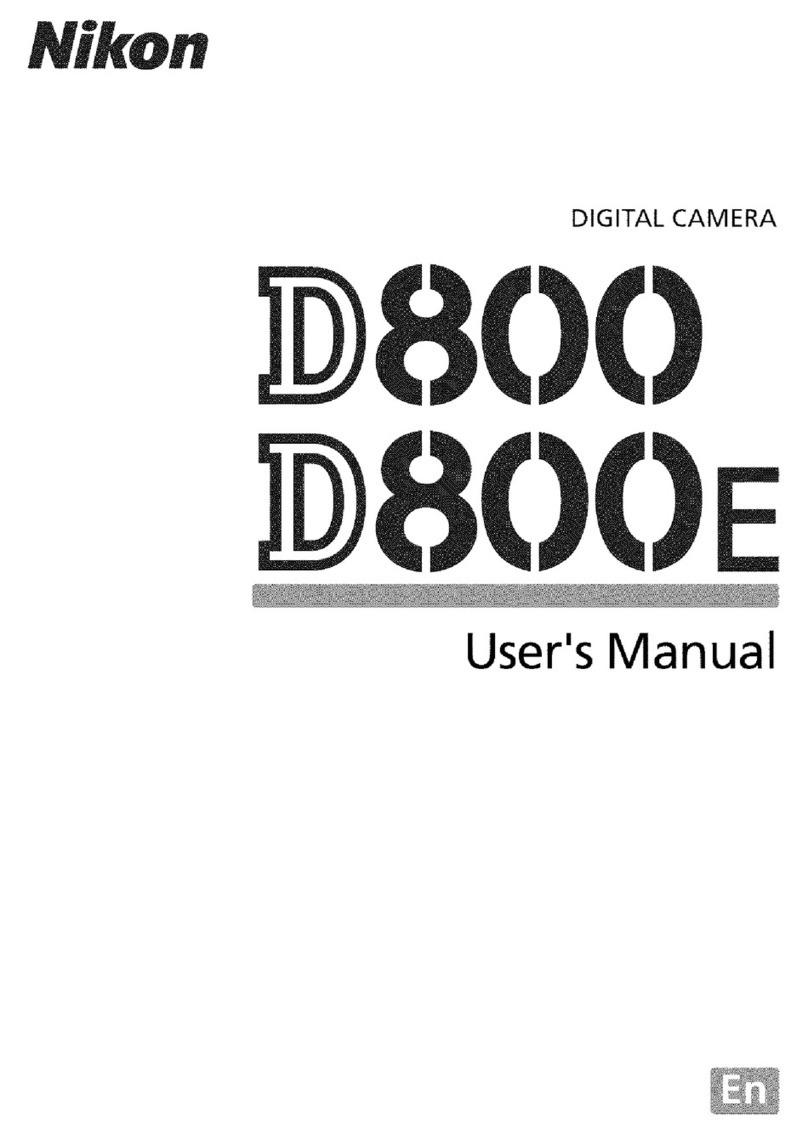First Steps
8
CImprinting the Date on Images While Taking Pictures
After setting the date and time, enable date imprint from the Date imprint option in the z
(setup) menu.
Display the z(setup) menu using the following procedure and change the settings.
Press the dbutton ➝press the rotary multi selector J➝press Hor Ito select the z
(setup) tab and press the kbutton ➝press Hor Ito select an item and press the k
button.
Pages 158 and 165 of the User’s Manual
CChanging the Current Date, Time, or Language
Just as described under “Imprinting the Date on Images While Taking Pictures” above, display
the z(setup) menu and set Language or Date.
•To set the time zone or daylight saving time settings, select Time zone from the Date
option.
Pages 160 and 173 of the User’s Manual
5.
3
Press Jor Kto choose your home
time zone and press the kbutton.
5.
4
Edit the date and time.
•Choose an item: Press Kor J
(changes between D, M, Y, hour,
minute, DMY (the order in which the
day, month, and year are displayed)).
•Edit the highlighted item: Press Hor
I.
5.
5
Finally, choose DMY (the order in which
the day, month, and year are displayed)
and press the kbutton.
•The clock starts. The lens extends
and the screen used for taking
pictures is displayed.
The next step explains basic shooting operations using A(auto) mode.
Back
London
Casablanca
Daylight Saving Time
If daylight saving time is in effect, press
H
to enable the daylight saving time function.
•When the daylight saving time
function is enabled, Wis displayed at
the top of the monitor.
•Press Ito disable the daylight saving
time function.
Date
DMY
01 01
0000
Edit
201001
Date
M
1115
1015
DY
2010
Edit