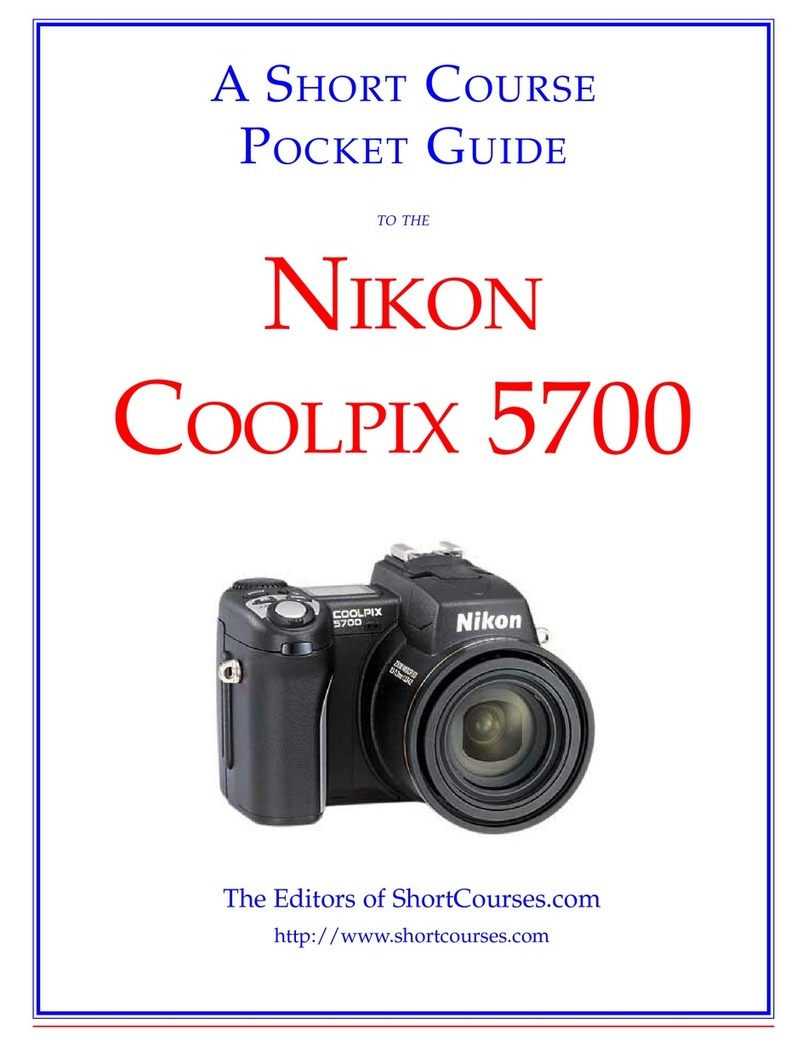Nikon D5000 User manual
Other Nikon Digital Camera manuals
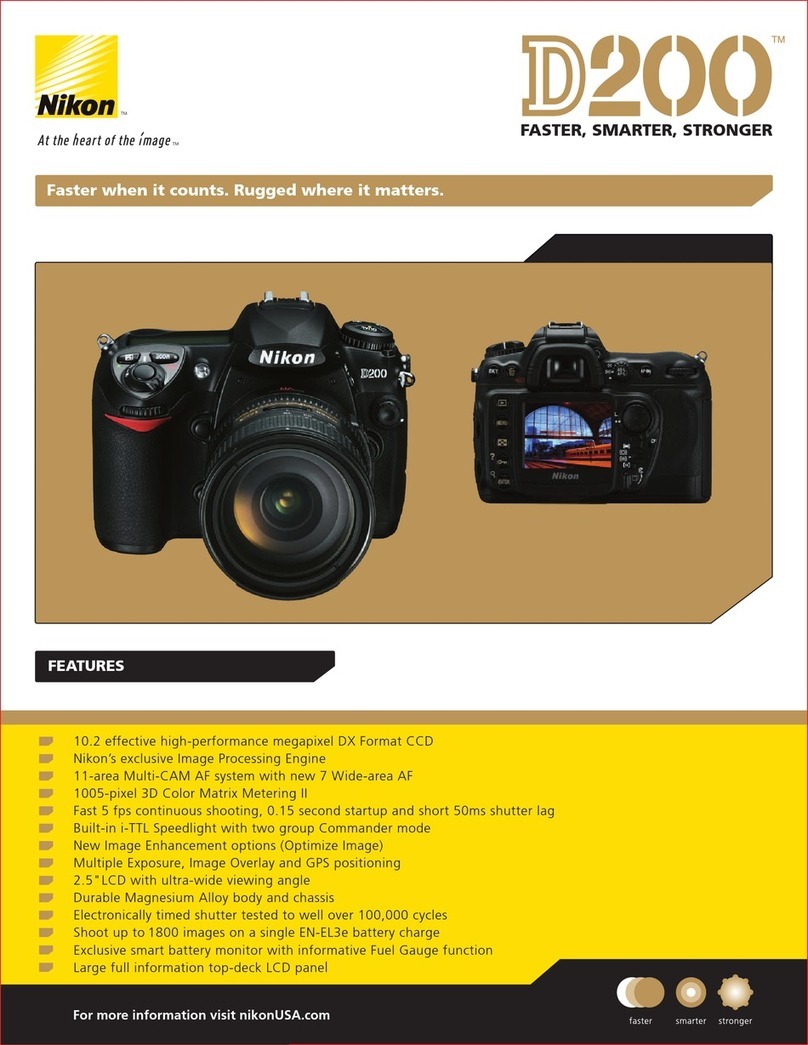
Nikon
Nikon D200 User manual

Nikon
Nikon COOLPIX L810 User manual

Nikon
Nikon D7000 User manual

Nikon
Nikon 26213 User manual

Nikon
Nikon 1 S1 User manual

Nikon
Nikon D7000 User manual
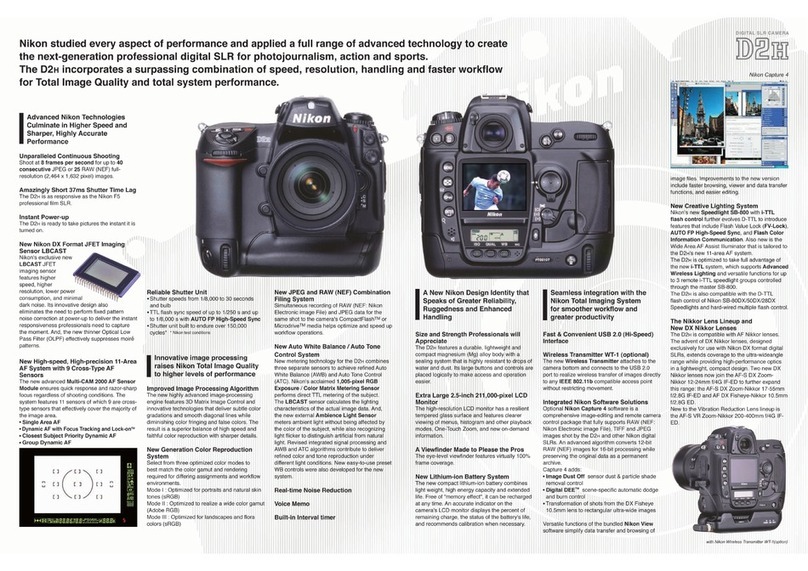
Nikon
Nikon D2H User manual

Nikon
Nikon 2100 - Coolpix Digital Camera User manual
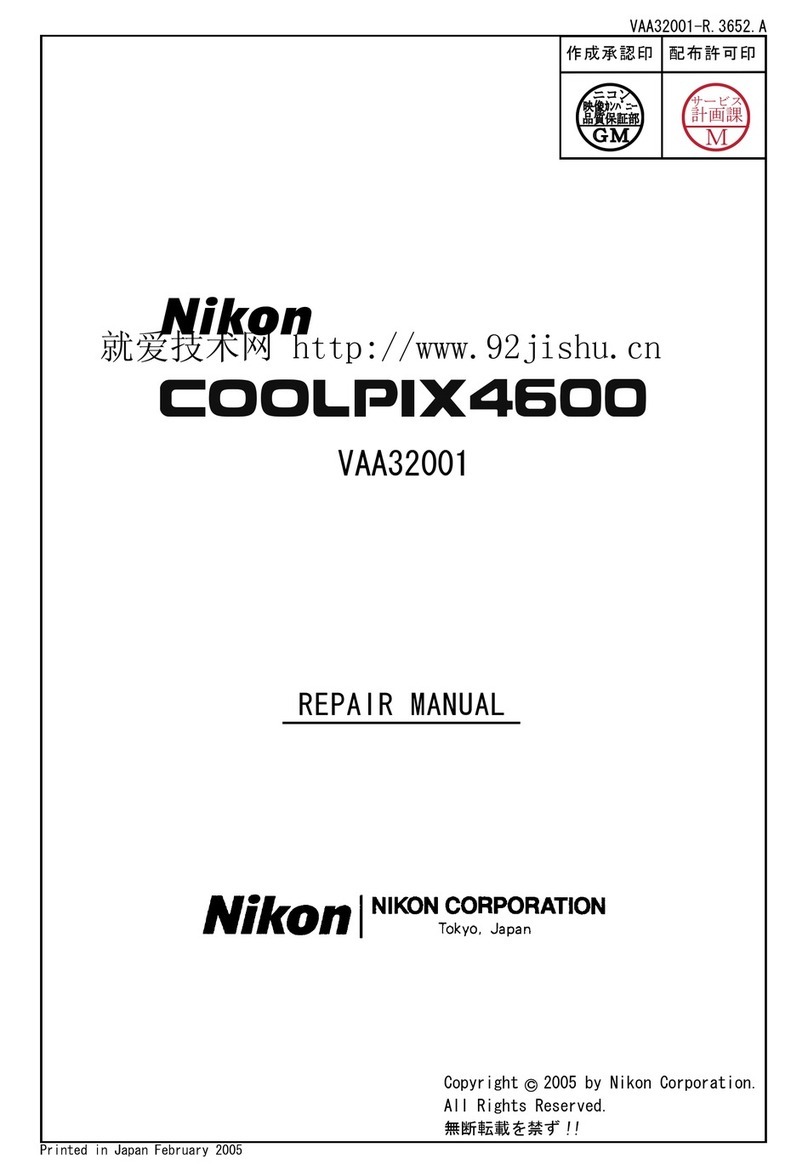
Nikon
Nikon Coolpix 4600 Operating instructions

Nikon
Nikon Coolpix P610 User manual

Nikon
Nikon 1 J1 User manual

Nikon
Nikon DXM1200C Assembly Instructions
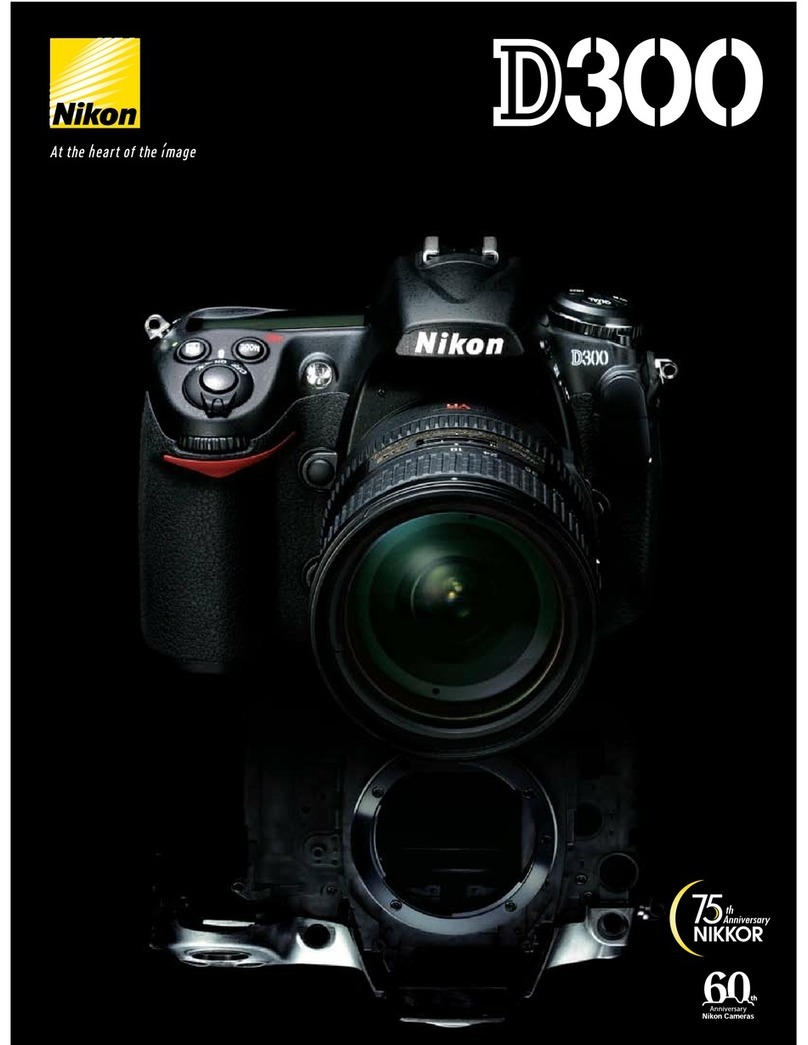
Nikon
Nikon D300 User manual

Nikon
Nikon Coolpix L30 User manual

Nikon
Nikon D1 User manual
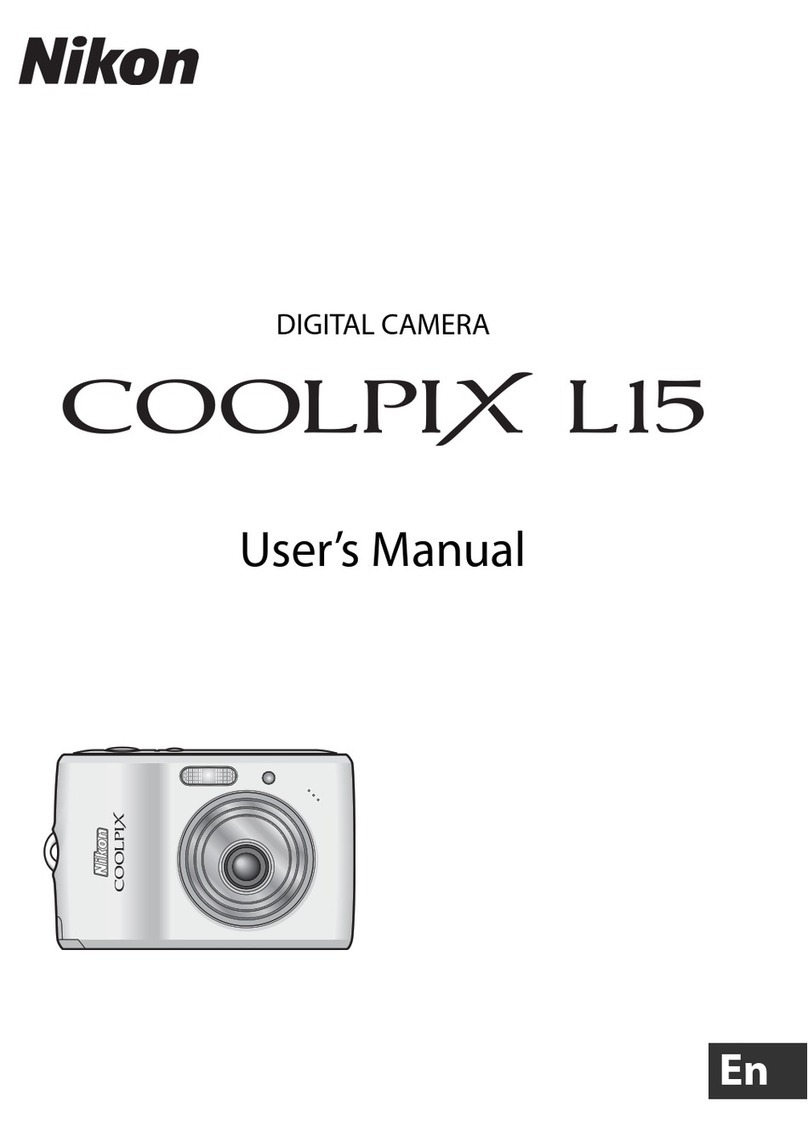
Nikon
Nikon Coolpix L15 User manual

Nikon
Nikon AF600 User manual

Nikon
Nikon D5300 User manual

Nikon
Nikon D7500 User manual

Nikon
Nikon Digital Camera System User manual