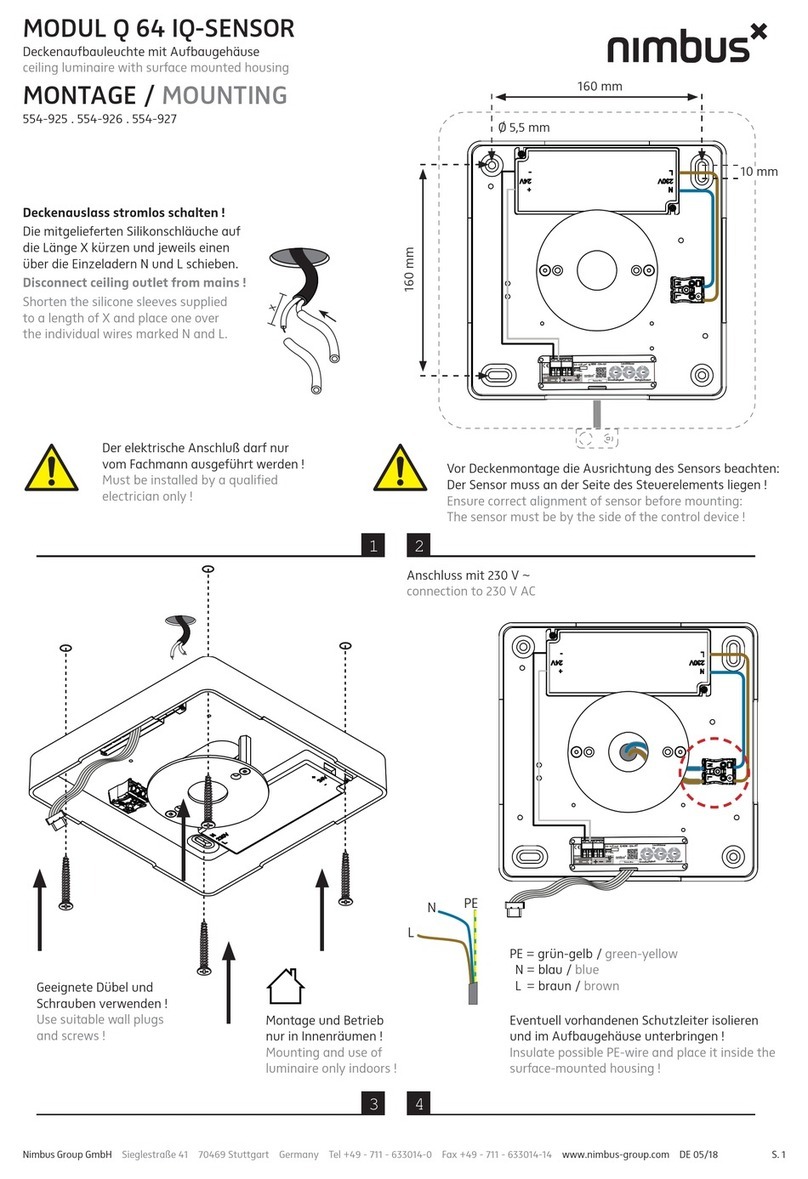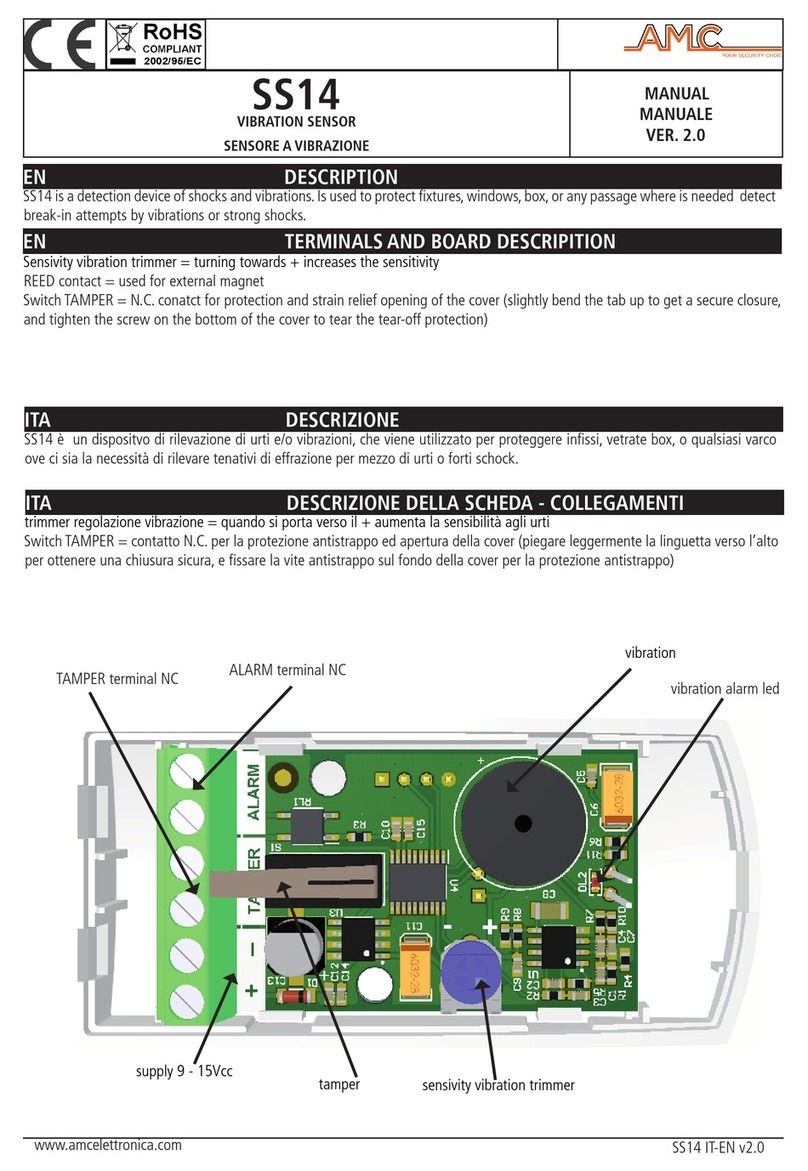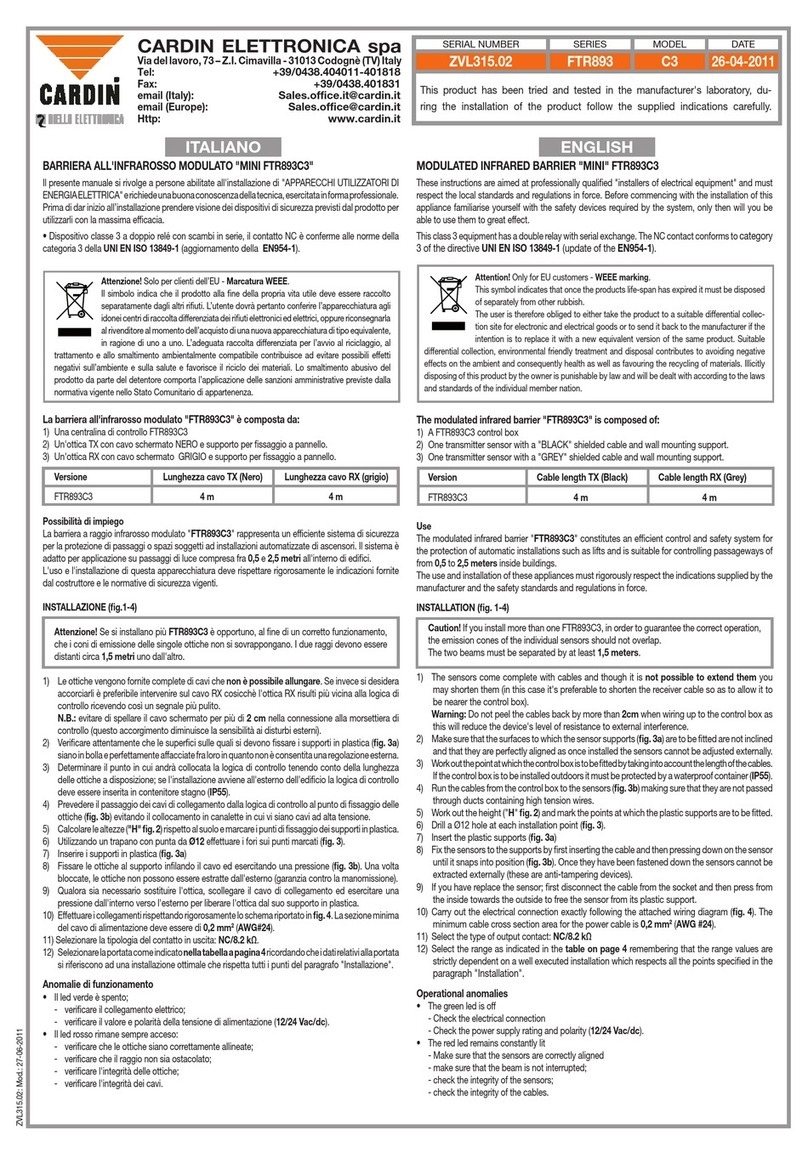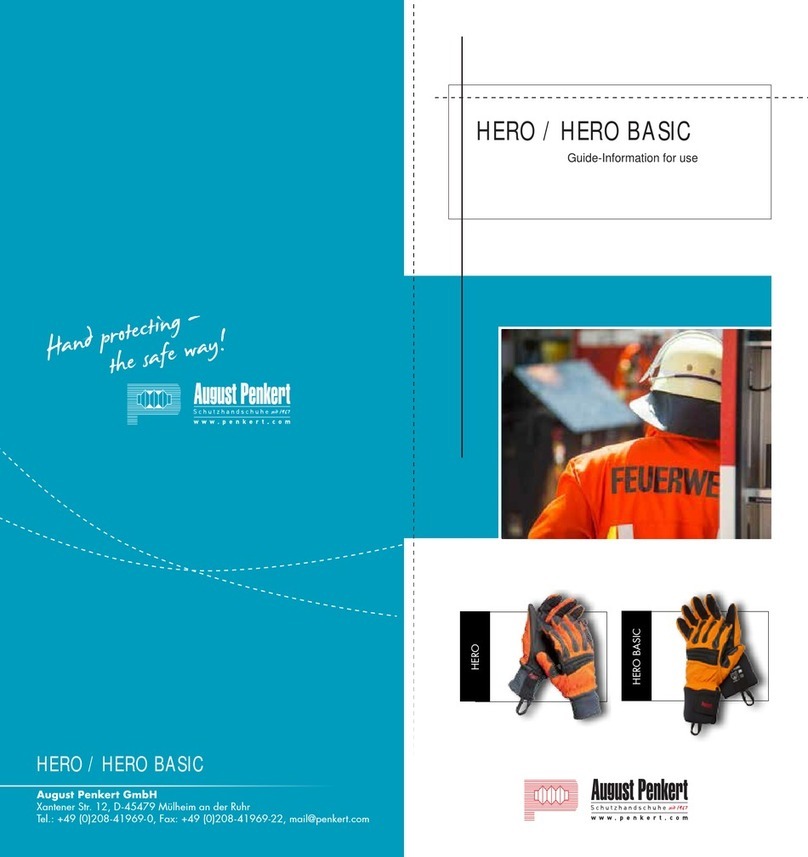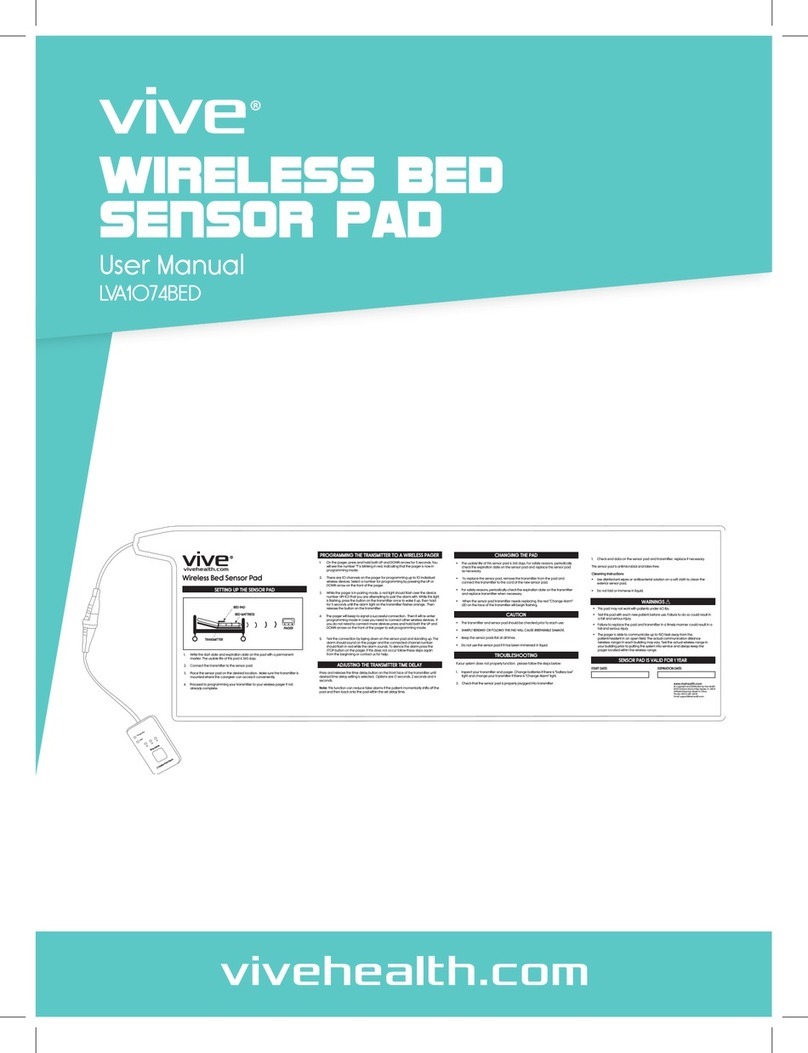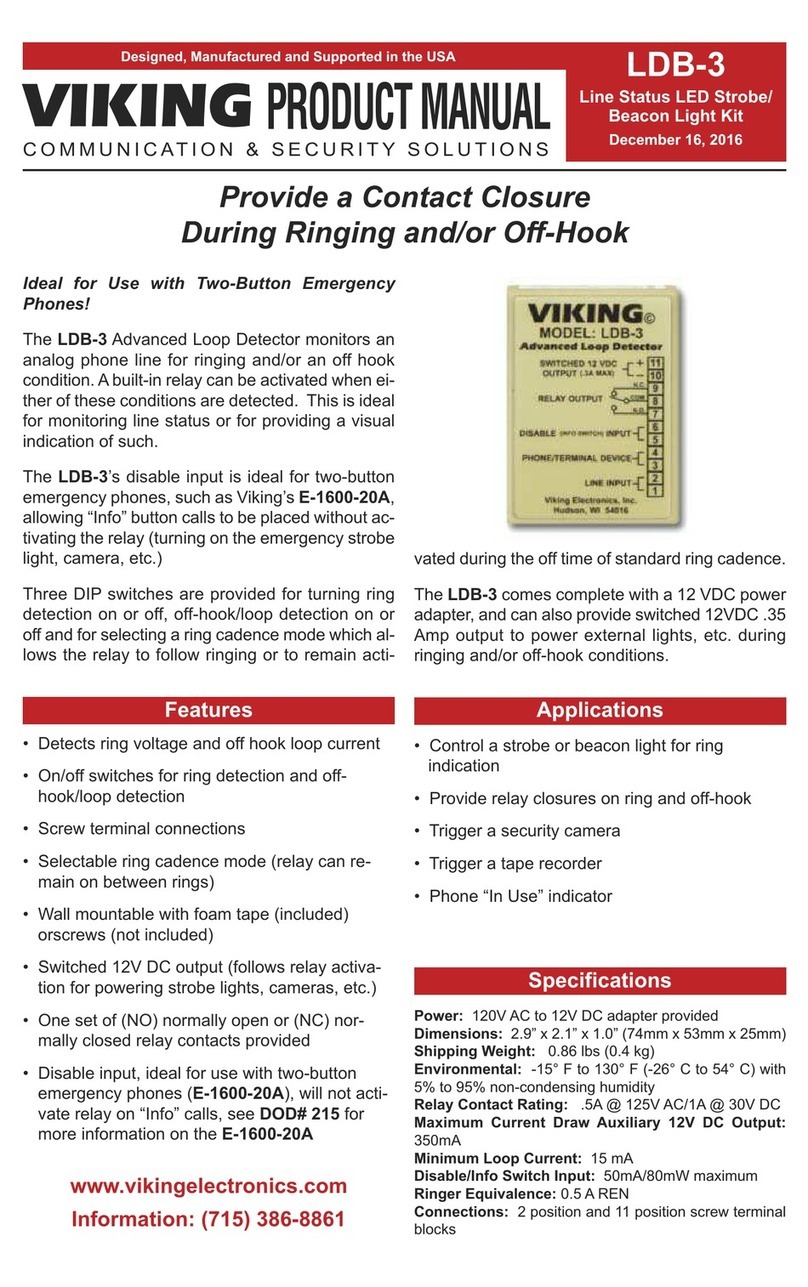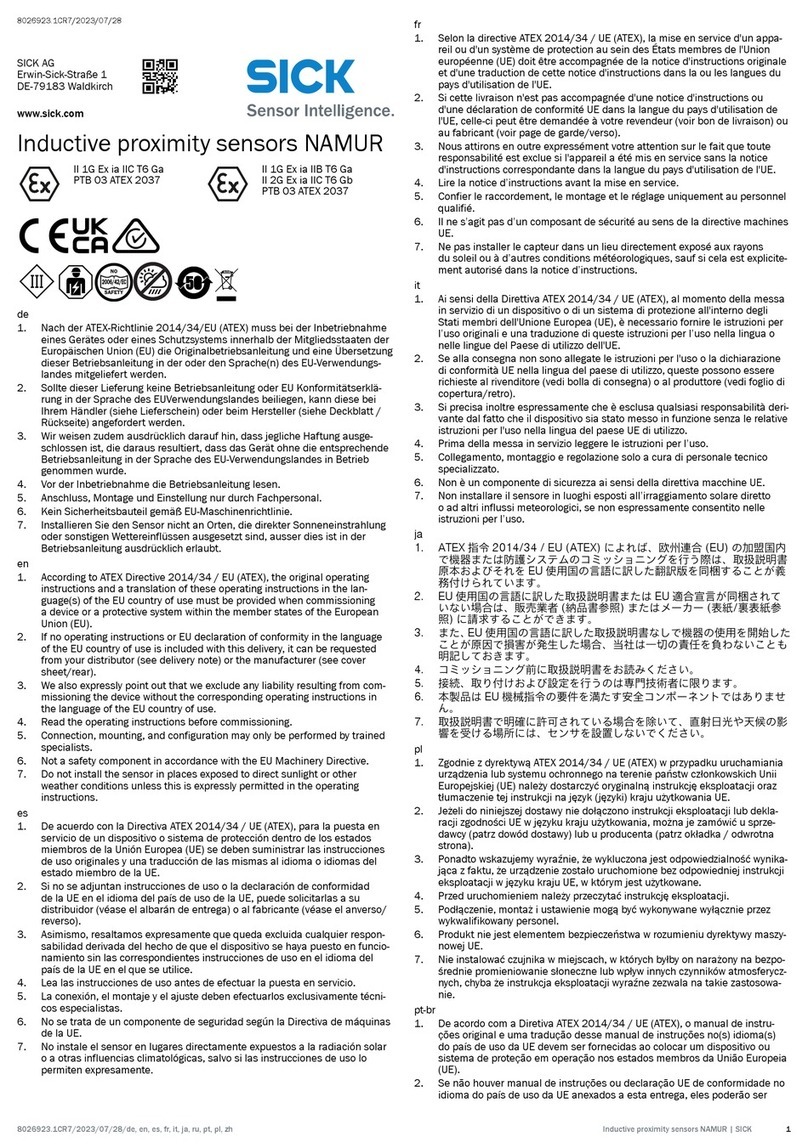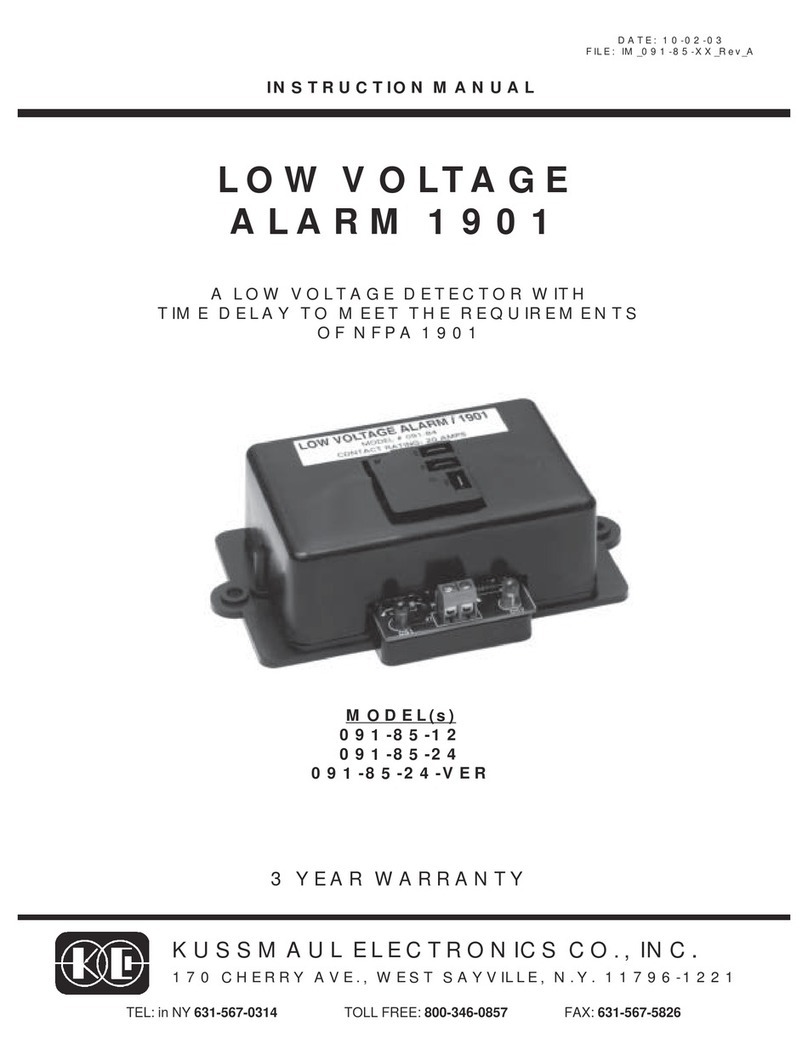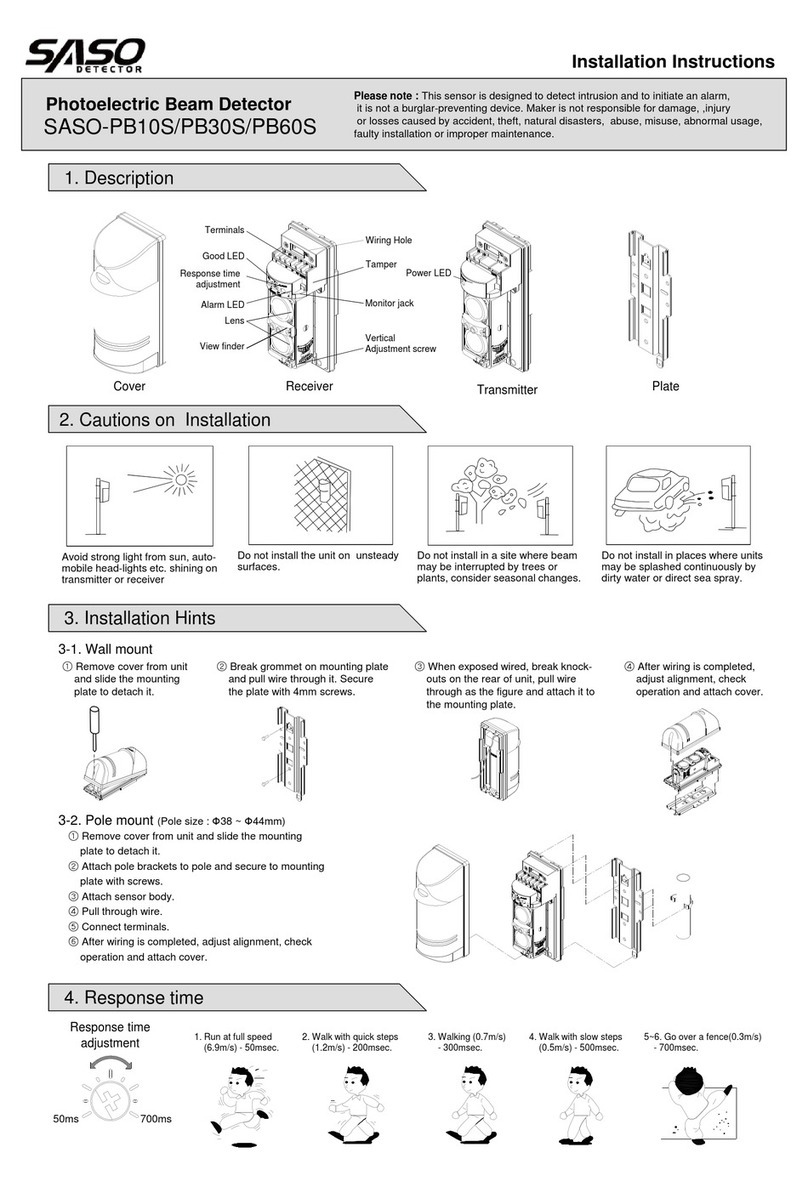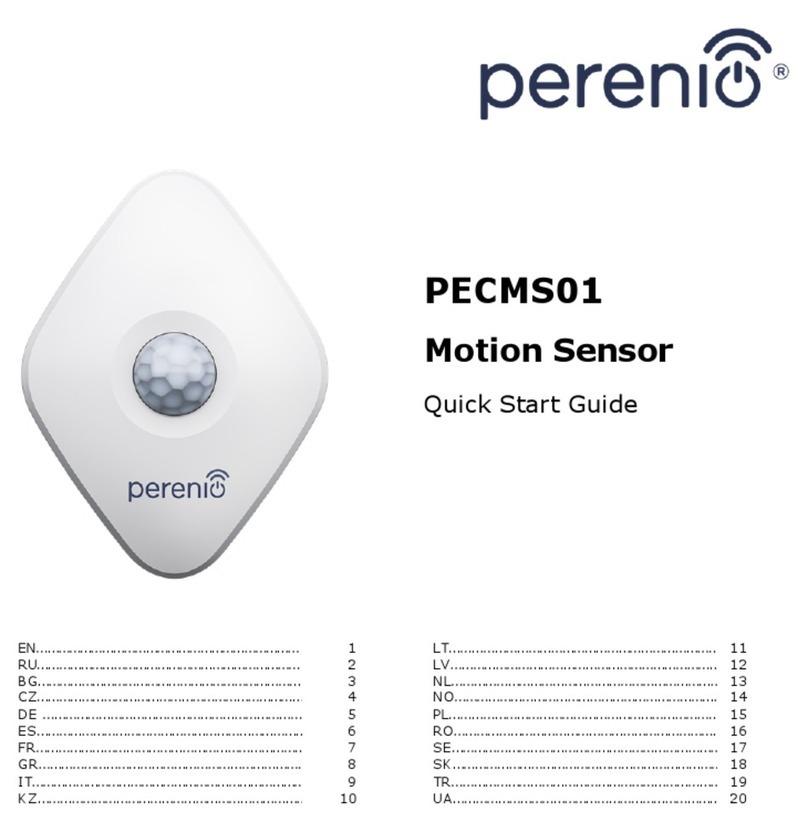Nimbus Water Systems AT-100 User manual

V0.2 Page 1
AT-100 User Guide
Contents
Safety and regulatory information
2
Product notices and warnings
2
Regulatory compliance
3
Recycling information
3
PLEASE READ THIS FIRST
4
PC Application
5
Installation
5
Starting the Application
5
Report tab
6
Settings tab
9
Synchronising the clock
9
Administrator settings
9
Info tab
11
Update… tab
12
AT-100 device
13
Installing batteries
13
Mounting the AT-100
13
Alarms and indicators
14

V0.2 Page 2
Safety and regulatory information
Product notices and warnings
DANGER
This product is intended to alert the user to probable hazardous conditions. It is
not an item of Personal Protective Equipment and it is not an item of life-safety
equipment.
All users must be thoroughly trained in the proper operation of the AT-100 prior to
use. This includes reading and fully understanding all instructions and warnings
stated in the Setup Guide and User Guide.
DANGER
The AT-100 product must only be used by personnel trained in and familiar with
the uses, proper operation, features, and full functionality of the product,
including training in simulated fire conditions such as controlled live burns. Use of
the AT-100 by unauthorised, unfamiliar or untrained users could result in death or
serious injury.
WARNING
The service life of the AT-100 depends in part on how it is used and the
environmental conditions in which it is used. Under heavy usage, or under extreme
environmental conditions, the service life of the equipment may be reduced.
WARNING
Repeated exposure to high temperature environments without adequate periods
for the unit to self-cool may result in degradation or loss of sensory and/or visual
warnings, and could cause damage to the internal components. Be sure to allow
adequate cool-down periods between high temperature exposures.
WARNING
Exposure to high temperature environments for an extended period of time may
result in degradation or loss of the sensory and visual warnings provided by the AT-
100. Be sure not to overexpose or heat saturate the equipment beyond the design
tolerances of the system.
WARNING
It is important to test the AT-100 and any other associated accessories often to
ensure that the equipment is functional before entering a hazardous environment.
Always also perform a visual check on the equipment to validate that it has not
been damaged or degraded prior to use.
DANGER
The AT-100 is not rated as Intrinsically Safe. Do not use the system in
environments or atmospheres where static or a spark may cause explosion.
DANGER
Never use the AT-100 as the sole source of environmental temperature situational
awareness. If system failure occurs, you may experience degraded situational
awareness, or may become disoriented or overexposed to a hazardous
environment, which could result in death or serious injury.

V0.2 Page 3
Regulatory compliance
EU Declaration of Conformity (DoC)
Dynamic Micro Systems Ltd, of One Park Place, Walton-Le-Dale, Preston, Lancashire, UK, declares
that this DoC is issued under our sole responsibility and belongs to the following product:
AT-100
This product is in conformity with the relevant EU legislation:
European Union EMC Directive 2014/30/EU
The following standards and technical specifications have been applied:
EN IEC 61000-4
C. Humpoletz
Dated 30th November 2016
Director
Recycling information
The AT-100 is an item of electronic equipment and must be disposed of in accordance
with local regulations.
European Union WEEE and battery directives:
When the AT-100 reaches the end of its useful life, dispose of it at an appropriate collection
point. Do not dispose of it in the normal domestic waste stream.
When the batteries reach the end of their useful life, dispose of them at an appropriate
collection point. Do not dispose of them in the normal domestic waste stream.

V0.2 Page 4
PLEASE READ THIS FIRST
Before first use of your AT-100, please initialise your device to your local time zone. See page 9,
“Synchronising the clock” for details.

V0.2 Page 5
PC Application
Installation
To install the software, please contact our sales team who will arrange for an engineer to install your
software remotely.
Future versions will include an installation programme which will complete the process
automatically.
Starting the Application
To start, first connect your AT-100 to a spare USB port on your computer using the USB cable
provided. Unscrew the battery cap to expose the USB port in the device. Remove the batteries and
connect the USB cable. The front of the device will illuminate in green to indicate USB is connected.
Locate the shortcut to the application and double left click it to start. The application will start in a
new window.
Four tabs are available: Report, Settings, Info and Update… . Also three information boxes are
shown at the bottom of the window, showing USB connection status, system time and date (from
your computer’s clock), and AT-100 device status. The device status box will update with the current
temperature measured by the device every time the USB link is active.

V0.2 Page 6
Report tab
The report tab is used for downloading recorded temperature data from the device, and provides a
graphical display as well as a text summary.
Select the “Download Data”checkbox. “Summary” will appear next to “chart” to indicate the chart
and data type being transferred. The device user name will appear in the User box, the text window
and the chart, and the serial number will appear in the text window. Summary date, time and
temperature data will be transferred from the device, starting with the most recent records and
proceeding to older records so that the latest data are readily accessible. As the transfer progresses,
2-minute blocks of data are summarised by block reference, start date and time, and maximum
temperature in the right-hand (text) window. After a short delay, the maximum temperature,
thresholds and date/time are plotted on the chart.
When the desired date/time range has been displayed in the text window, left click the “Download
data” checkbox again to terminate the transfer. Left click “OK” when a message box appears
showing “Data download complete”.
The AT-100 records data in 2-minute blocks. Please note that in its default configuration, 2-minute
data blocks are only recorded if they contain at least one temperature record exceeding the active
threshold. This causes gaps in the date/time information (when the temperature was too low to
record) but compresses the data for faster and more efficient transfer.

V0.2 Page 7
You can zoom in to select any particular region of interest on the chart. Move the cursor into the
chart area and position it over the start or end of the region you wish to inspect. Click and hold the
left mouse button, drag the cursor to the other end of the region of interest, and release the left
mouse button. The chart will zoom to show this area, and the “Start” and “End” boxes will show the
selected start and end dates/times.
Now select “Download Data” again. The chart and data windows will clear, “Detailed” will appear
next to “chart” to indicate the chart type is now detailed. The complete data record for the selected
period will be transferred from the device, and the text window will show block reference, start date
and time, and both maximum and minimum temperatures for each 2-minute block. The chart will
update to show full temperature details at one point per second. Left click “OK” when the “Data
download complete” message box appears again.

V0.2 Page 8
Again, you can zoom in on the chart to select an area of interest by dragging the cursor as before. A
horizontal scroll bar will appear with a button to the left. You can use the scroll bar to inspect other
areas of the chart. Left clicking the button will zoom out to the previous zoom level.
The chart can be saved, and/or the text data can be saved or printed, using the “Save Chart”, “Save
Data” and Print Data” buttons.
To access temperature data from a different period, select the “Clear Data” button. This will clear
the chart and text windows and reset the transfer settings. Select the “Download Data” checkbox to
transfer the summary data again, allowing you to select a different region for transferring detailed
data as before.

V0.2 Page 9
Settings tab
The settings tab provides facilities for changing the device settings.
Synchronising the clock
To synchronise the AT-100 clock to the current date and time settings on your computer, select the
“Sync AT-100 Clock” button. This will send the current data and time settings to the AT-100, and
initialise it to those settings. Its date and time will then appear in the boxes labelled “AT-100 Clock”.
Administrator settings
To access the Administrator settings, enter the Administrator password in the “Enter password” box,
then select “Unlock”. Facilities will appear to allow you to set and check the user name, a user ID
number, the alarm temperature thresholds and the recording mode.

V0.2 Page 10
To check the contents of the AT-100 at any time, select the “Get Current AT-100 Settings” button.
This will update the grey “Current Settings” boxes from the device. This operation is performed
automatically after successfully entering the Administrator password.
To update any of the user or threshold settings, enter the new text or values in the white “New
Settings” boxes, select the adjacent “Send” button and left click “OK when the data sent message
box appears. When updating more than one temperature threshold, selecting the “Send All
Thresholds” button will update all the values at once.
The user name can hold 32 alpha-numeric characters, and the user ID holds up to 8 digits. Threshold
values can be set between 1°C and 552°C. Values chosen must start with the lowest for Active
Threshold, increasing to the Critical Threshold value.
The recording mode selection determines whether the AT-100 will record data continuously at all
temperatures, or only when the temperature has increased above the active threshold (default
setting). To change the setting, left click the “Recording mode” list button and select the desired
option.
Check for updates: this feature is not implemented yet, as no updates are available.

V0.2 Page 11
Info tab
Selecting the “Go To Website” button will open a Web browser window to the Dynamic Micro
Systems website, where you can browse and download product information and obtain contact
details.

V0.2 Page 12
Update… tab
The update feature is not implemented yet, as no updates are available.

V0.2 Page 13
AT-100 device
Installing batteries
To install the batteries, unscrew the rear cap (marked with the battery symbol ). Insert two
good-quality AA alkaline batteries, negative terminal first. Replace the rear cap, tightening until the
yellow LED illuminates and the unit is sealed.
When the batteries are properly connected, the front yellow LED will illuminate briefly, then a self-
test sequence initiates. The front and rear LEDs will illuminate in sequence (red-yellow-green), then
the vibration signal will activate. Following a successful self-test, the unit will reset and commence
normal operation.
If the self-test does not complete successfully, first unscrew the rear cap. Remove the batteries and
check that they are inserted correctly (negative terminal first, positive terminal towards the rear
cap). Re-fit the rear cap and check that it is tightened fully. If the self-test still fails, replace the
batteries with known new, high-quality alkaline cells. If the self-test continues to fail, return the AT-
100 for servicing.
Please note that the AT-100 is not designed for use with rechargeable batteries.
Mounting the AT-100
The AT-100 may be installed in a torch mount with minimum 32mm circular aperture, or in the
universal bracket if supplied. For bracket selection and fitment, please refer to the instructions
accompanying the bracket kit.
Once the bracket is attached to the helmet, insert the AT-100 from the rear. Adjust its position and
orientation so that the front LED is visible in the user’s peripheral vision. Once the positioning is
correct, secure the unit in place by tightening the retaining grubscrew with the Allen key provided.

V0.2 Page 14
Alarms and indicators
The AT-100 has a number of operating modes depending on temperature. Additionally, the device
can be configured to record temperature data continuously when on battery power, or (factory
setting) only when the temperature exceeds the active threshold during the current 2-minute
recording block (see “Administrator settings” above).
Ready mode –active when temperature is below the Active Threshold. The front LED flashes
every five seconds. The colour of the front LED indicates battery condition:
oGood battery –indicated by green LED.
oWeak battery –indicated by yellow LED. Be prepared to change the batteries as
soon as the red indicator shows. However, the AT-100 will remain fully operational,
and may be used in high-temperature environments, while the battery status is
yellow.
oLow battery –indicated by red LED. Change the batteries as soon as the red
indicator shows. DO NOT ENTER A HIGH-TEMPERATURE ENVIRONMENT as the
accuracy and efficacy of the temperature alarms could become compromised.
Active mode –active when temperature is above the Active Threshold and below the
Warning Threshold. Indicates that the AT-100 has detected temperatures above the Active
Threshold and is recording data. The front and rear green LEDs flash every three seconds.
Warning mode –active when temperature is above the Warning Threshold and below the
Danger Threshold. Warns the user that temperature exposure is approaching dangerous
levels. The front and rear yellow LEDs flash every three seconds.
Danger mode –active when temperature is above the Danger Threshold and below the
Critical Threshold. Indicates dangerous levels of temperature exposure. The front and rear
red LEDs flash every three seconds.
Critical mode –active when temperature is above the Critical Threshold. Indicates
potentially life-threatening levels of temperature exposure. The front and rear red LEDs and
the vibration signal activate three times, repeating the sequence every three seconds.
Error –indicates possible failure of the temperature sensor. Front and rear LEDs flash in a
green-yellow-red sequence, repeating every ten seconds. DO NOT ENTER A HIGH-
TEMPERATURE ENVIRONMENT as the temperature alarms may not be functional. Return the
AT-100 for servicing.
The factory-set alarm levels are:
Ready –below 40°C
Active –40-50°C
Warning –50-100°C
Danger –100-150°C
Critical –above 150°C
These settings can be changed in the PC application, by an Administrator on the Settings tab.
Table of contents
Other Nimbus Water Systems Security Sensor manuals