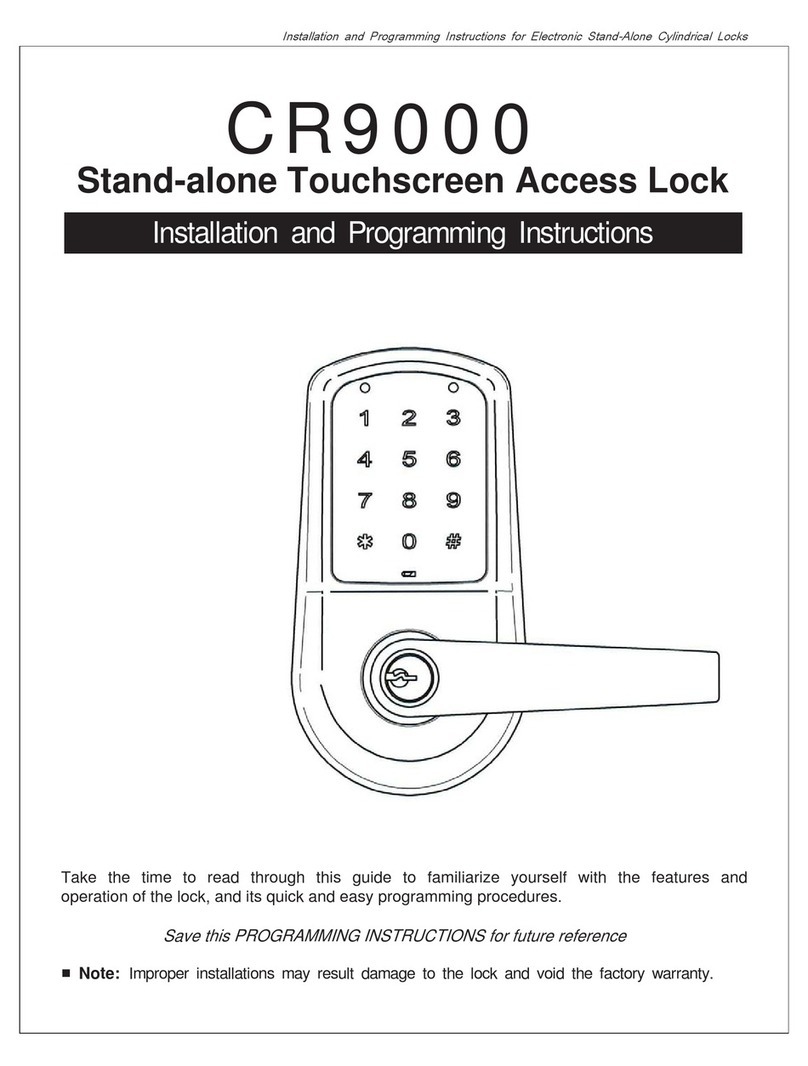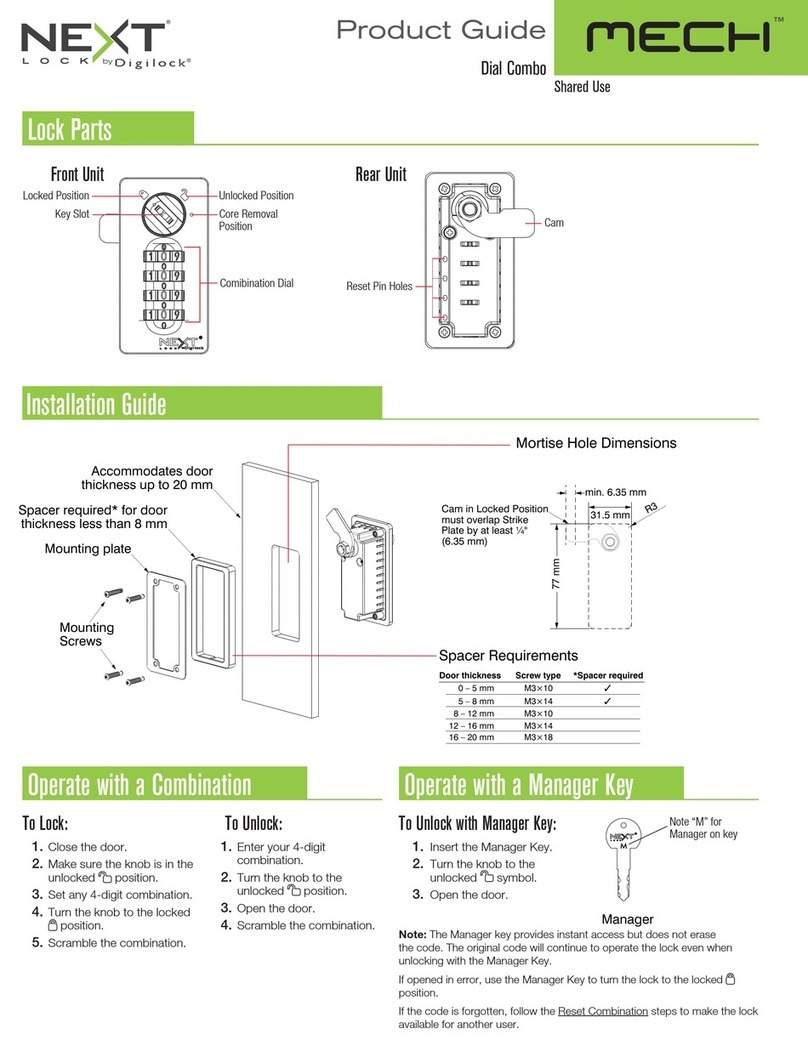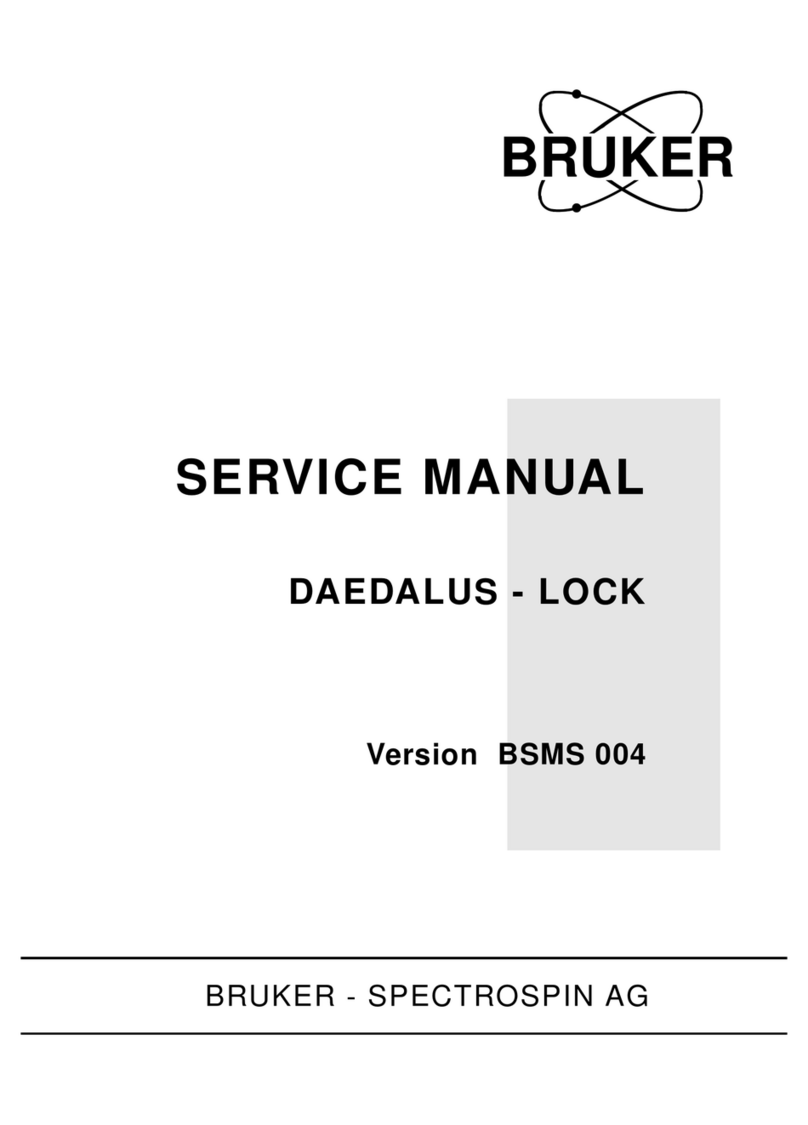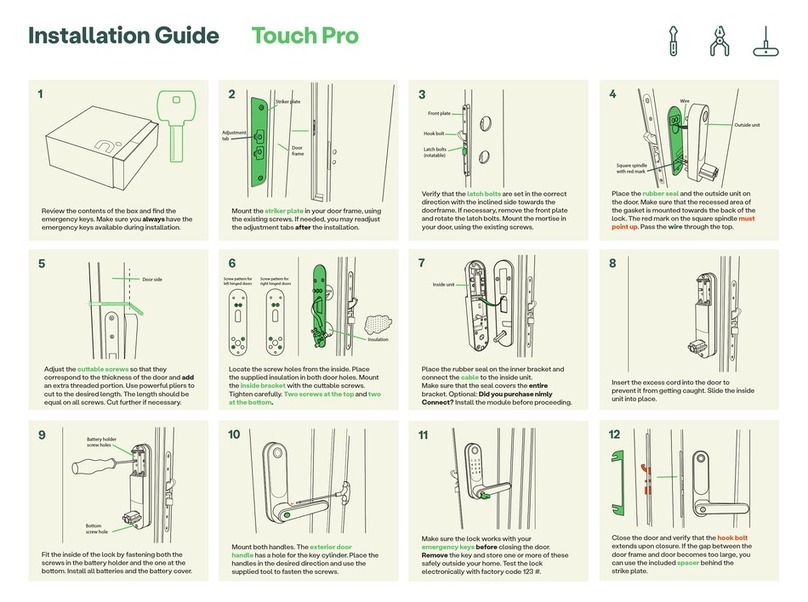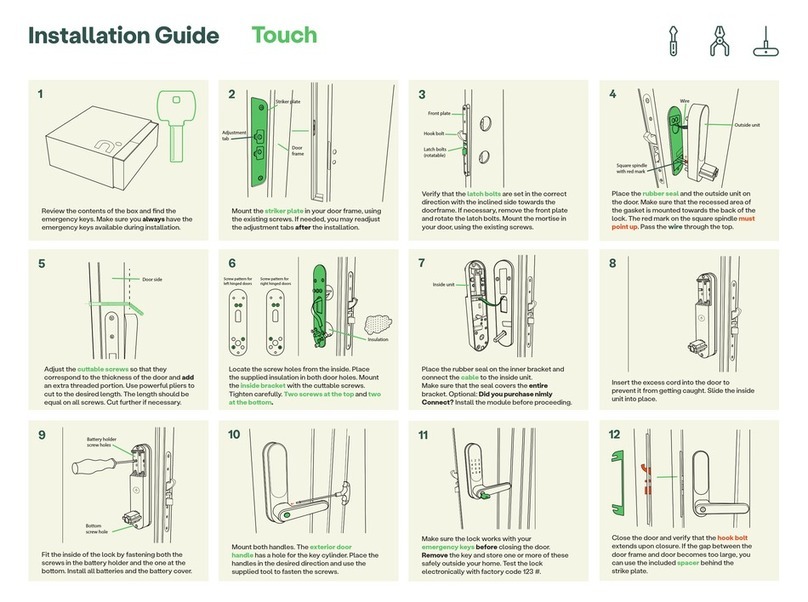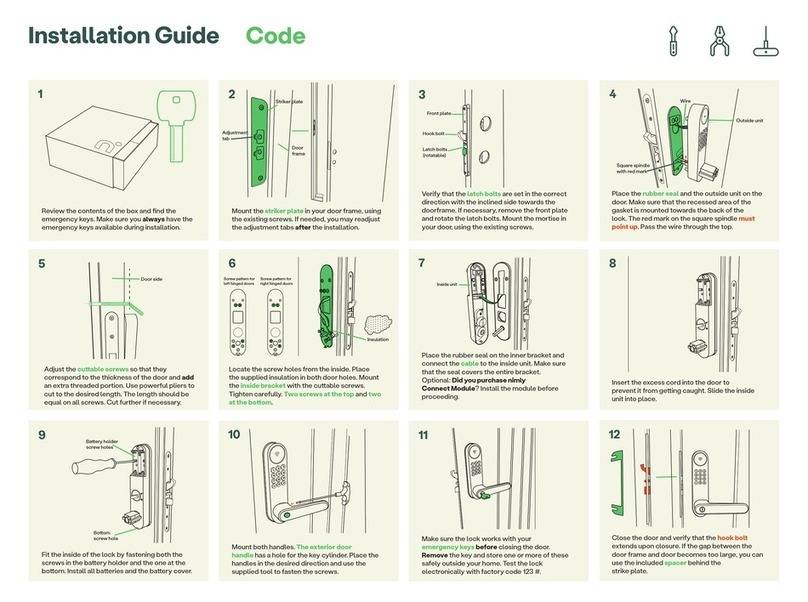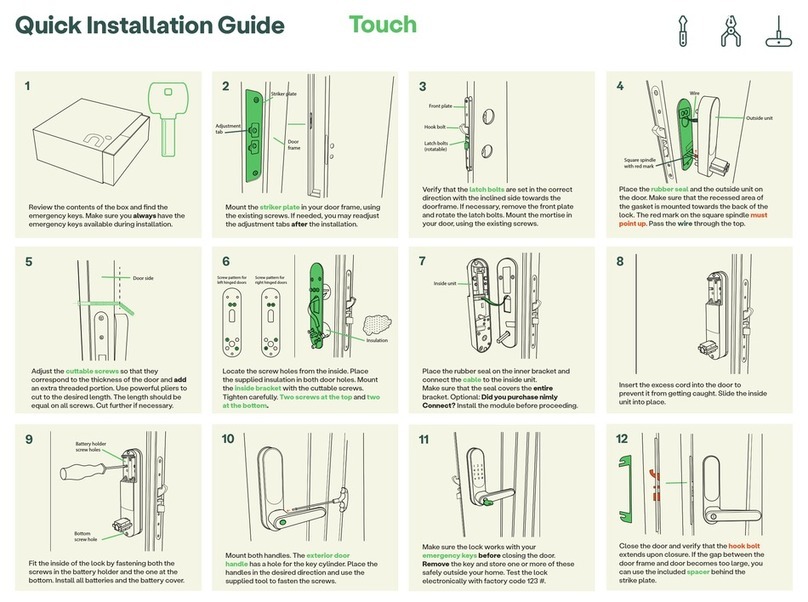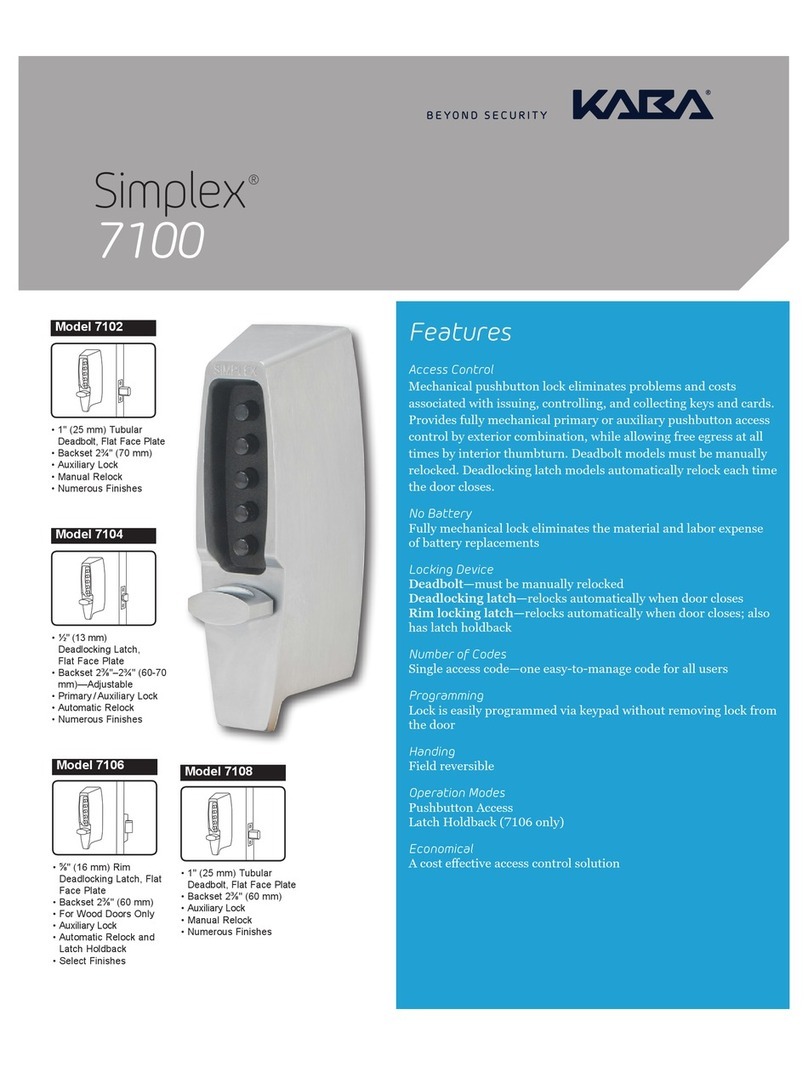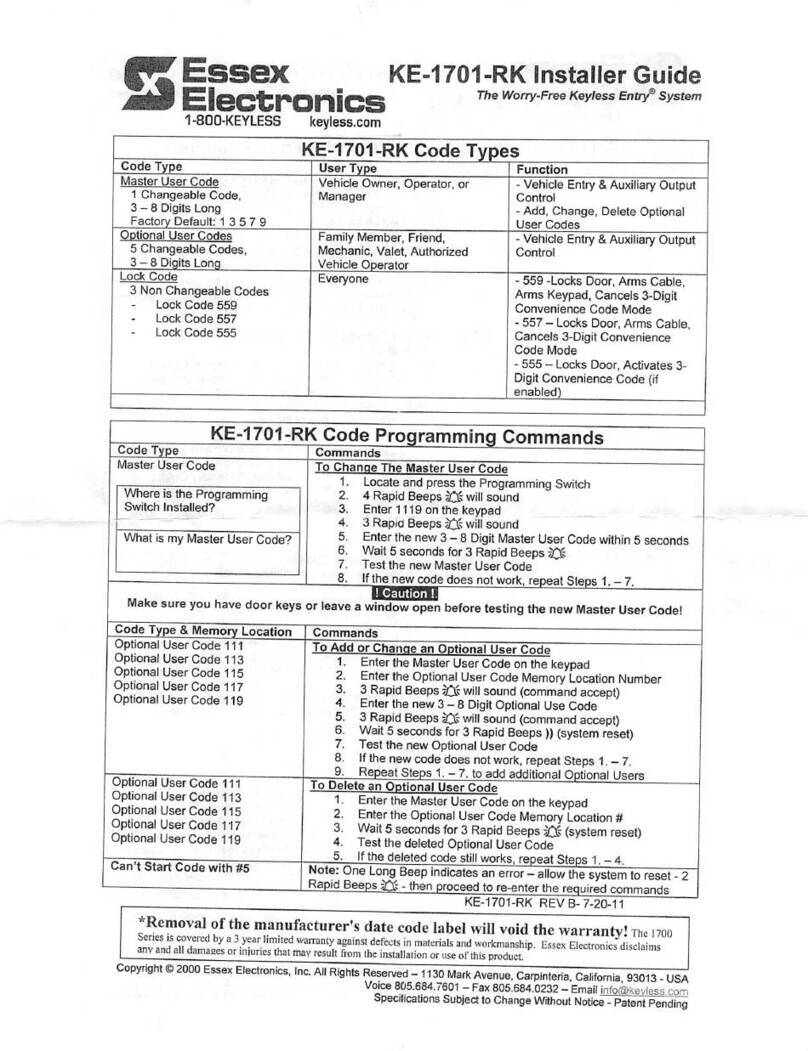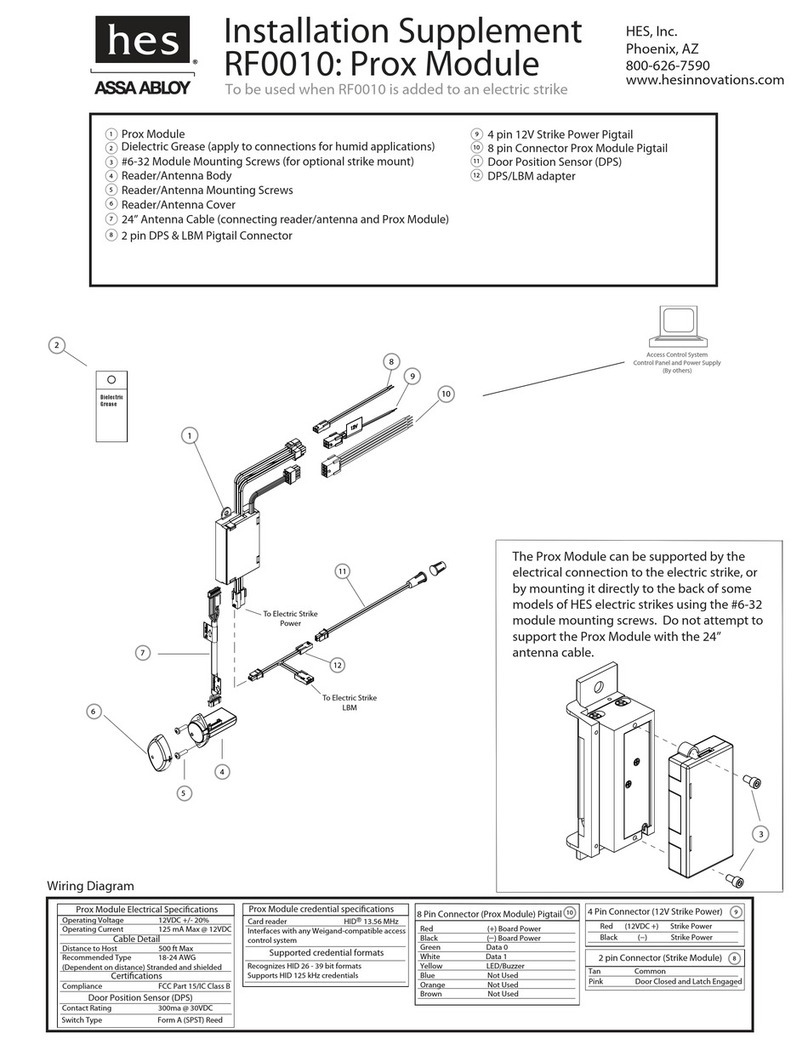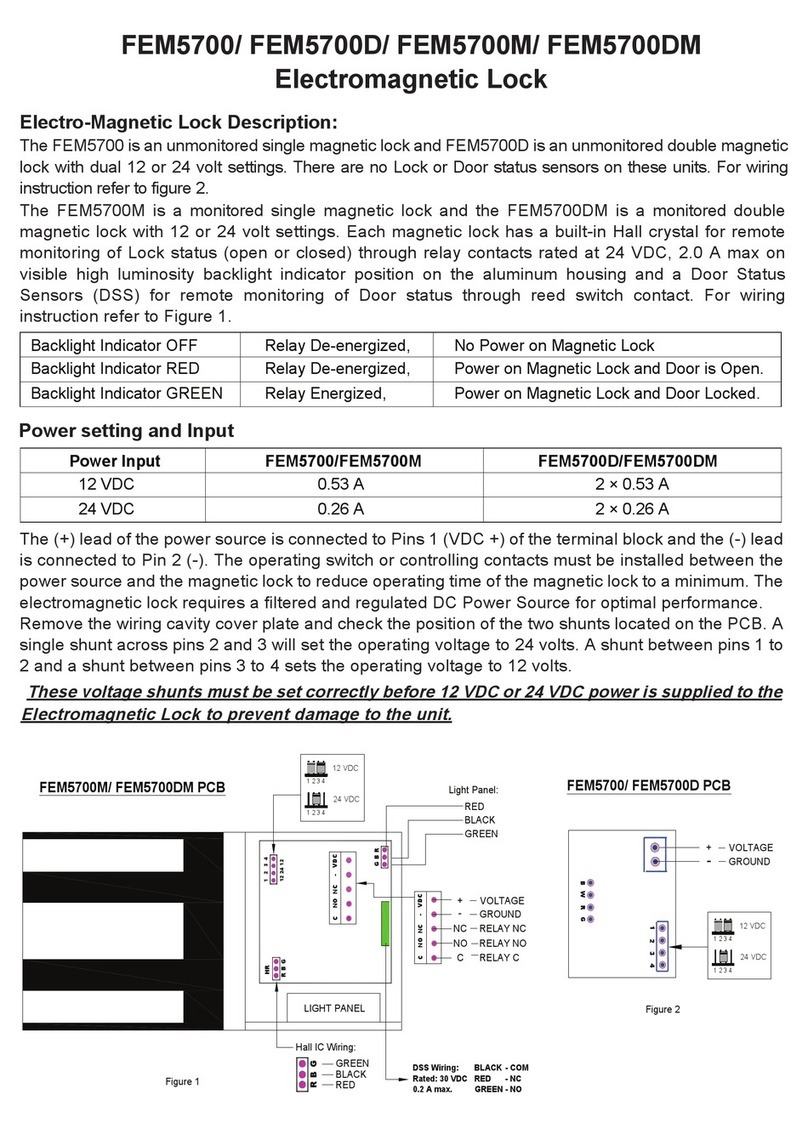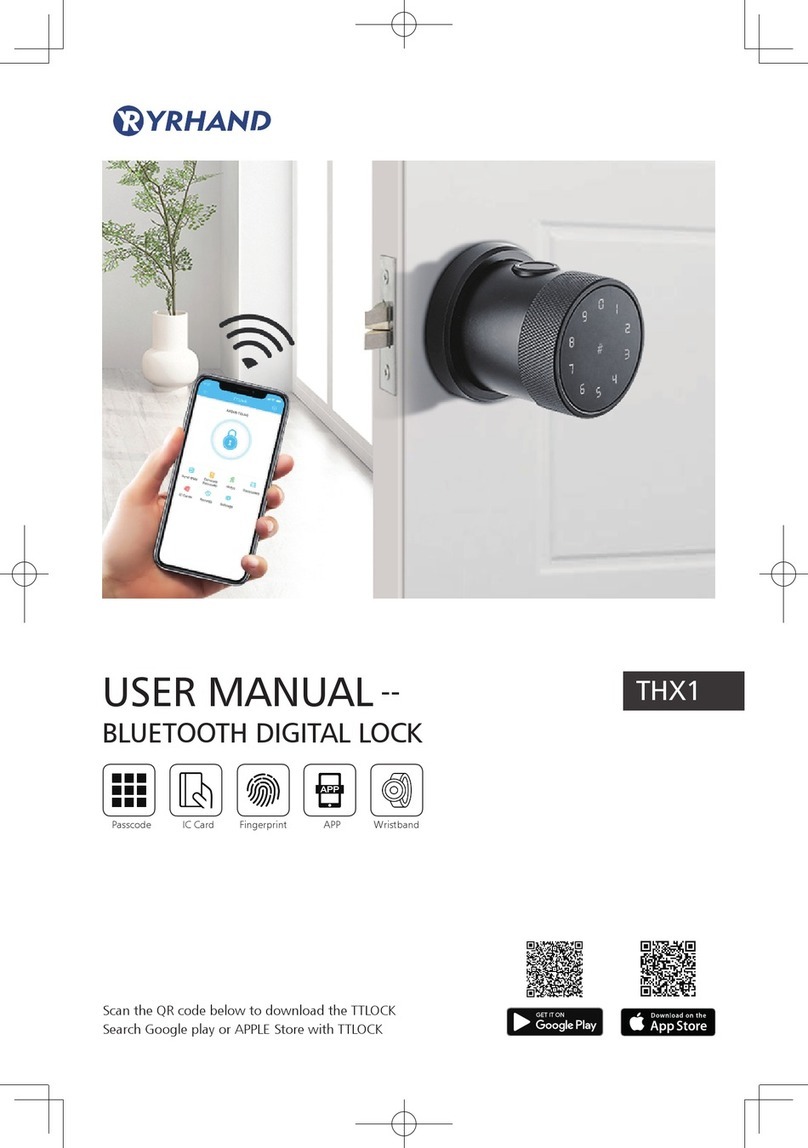Quick Installation Guide Touch Pro
Review the contents of the box and nd the
emergency keys. Make sure you always have the
emergency keys available during installation.
1
Mount the striker plate in your door frame, using
the existing screws. If needed, you may readjust
the adjustment tabs after the installation.
2
Verify that the latch bolts are set in the correct
direction with the inclined side towards the
doorframe. If necessary, remove the front plate
and rotate the latch bolts. Mount the mortise in
your door, using the existing screws.
3
Place the rubber seal and the outside unit on
the door. Make sure that the recessed area of
the gasket is mounted towards the back of the
lock. The red mark on the square spindle must
point up. Pass the wire through the top.
4
Locate the screw holes from the inside. Place
the supplied insulation in both door holes. Mount
the inside bracket with the cuable screws.
Tighten carefully. Two screws at the top and two
at the boom.
6
Place the rubber seal on the inner bracket and
connect the cable to the inside unit.
Make sure that the seal covers the entire
bracket. Optional: Did you purchase nimly
Connect? Install the module before proceeding.
7
Insert the excess cord into the door to
prevent it from geing caught. Slide the inside
unit into place.
8
Fit the inside of the lock by fastening both the
screws in the baery holder and the one at the
boom. Install all baeries and the baery cover.
9
Mount both handles. The exterior door
handle has a hole for the key cylinder. Place the
handles in the desired direction and use the
supplied tool to fasten the screws.
10
Make sure the lock works with your
emergency keys before closing the door.
Remove the key and store one or more of these
safely outside your home. Test the lock
electronically with factory code 123 #.
11
Close the door and verify that the hook bolt
extends upon closure. If the gap between the
door frame and door becomes too large, you
can use the included spacer behind the
strike plate.
12
Adjust the cuable screws so that they
correspond to the thickness of the door and add
an extra threaded portion. Use powerful pliers to
cut to the desired length. The length should be
equal on all screws. Cut further if necessary.
5
123
456
789
*
0#
Battery holder
screw holes
Door side
Striker plate
Adjustment
tab
Door
frame
Inside unit
Insulation
Front plate
Hook bolt
Latch bolts
(rotatable)
Outside unit
Wire
Square spindle
with red mark
Bottom
screw hole
Screw pattern for
right hinged doors
Screw pattern for
left hinged doors