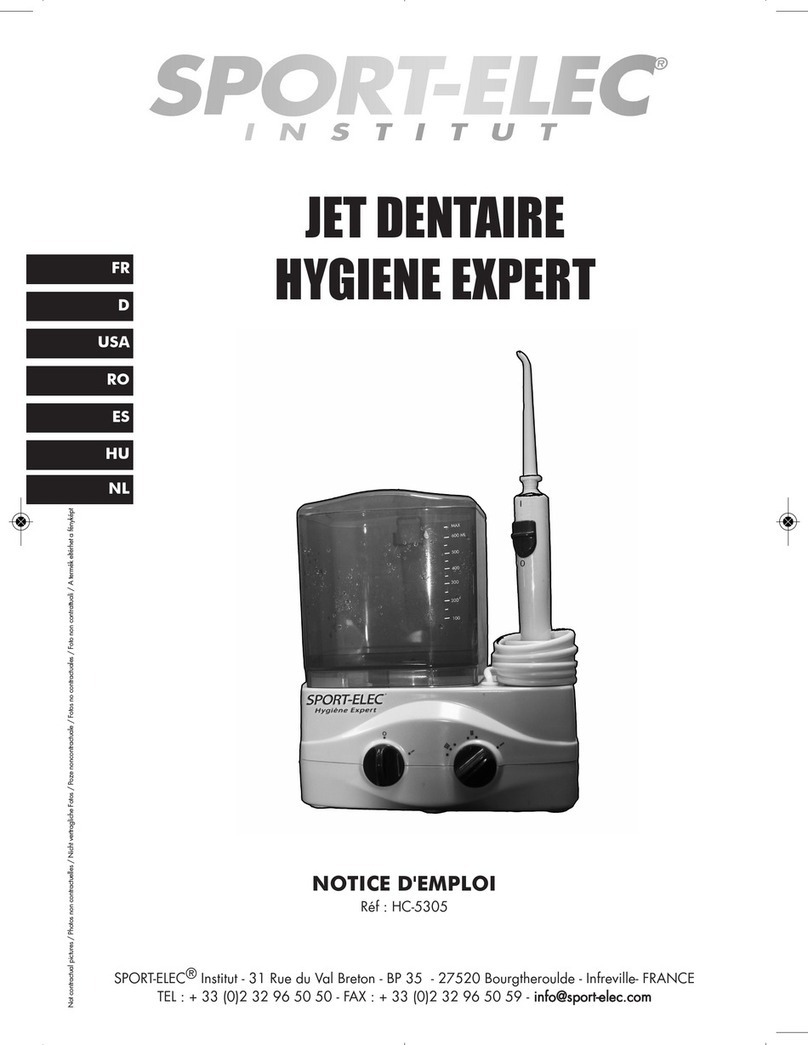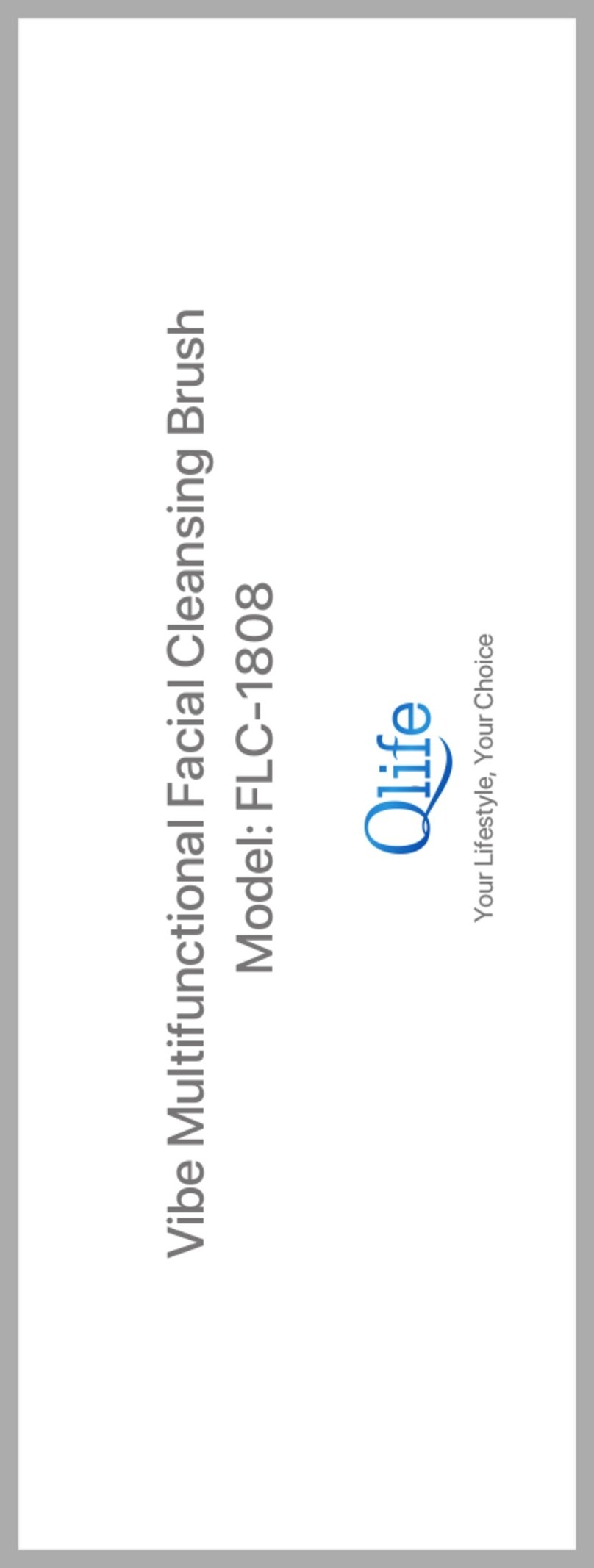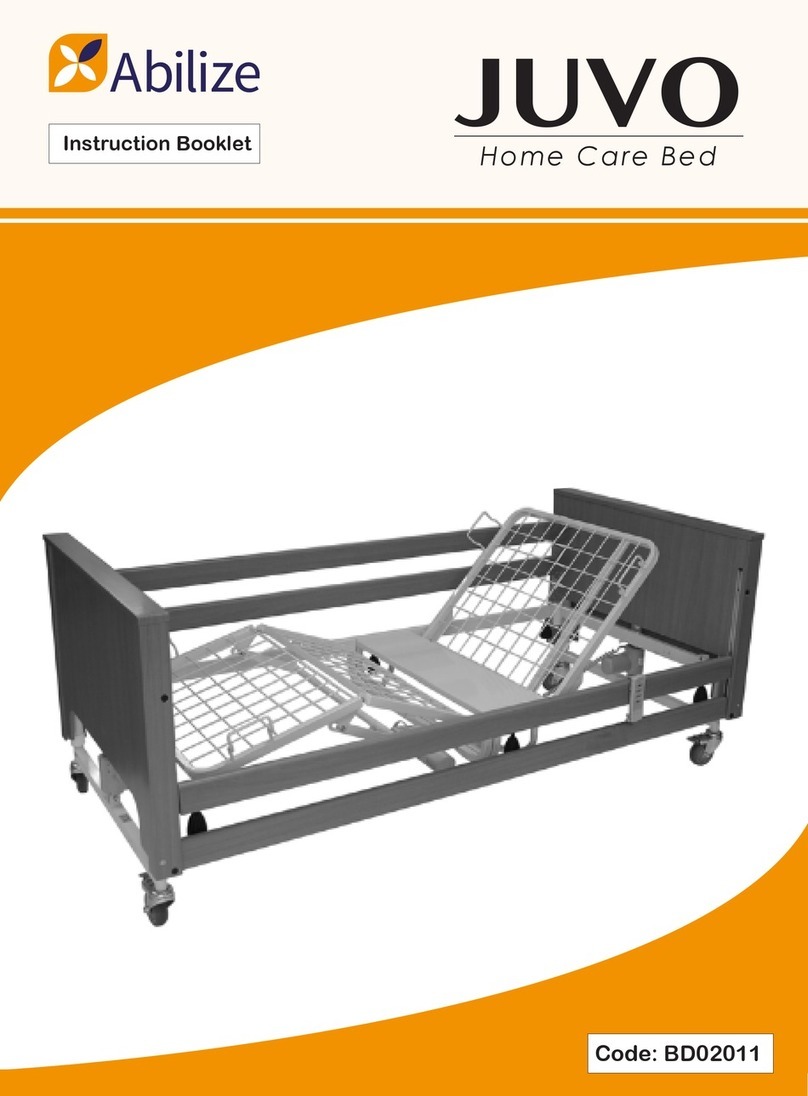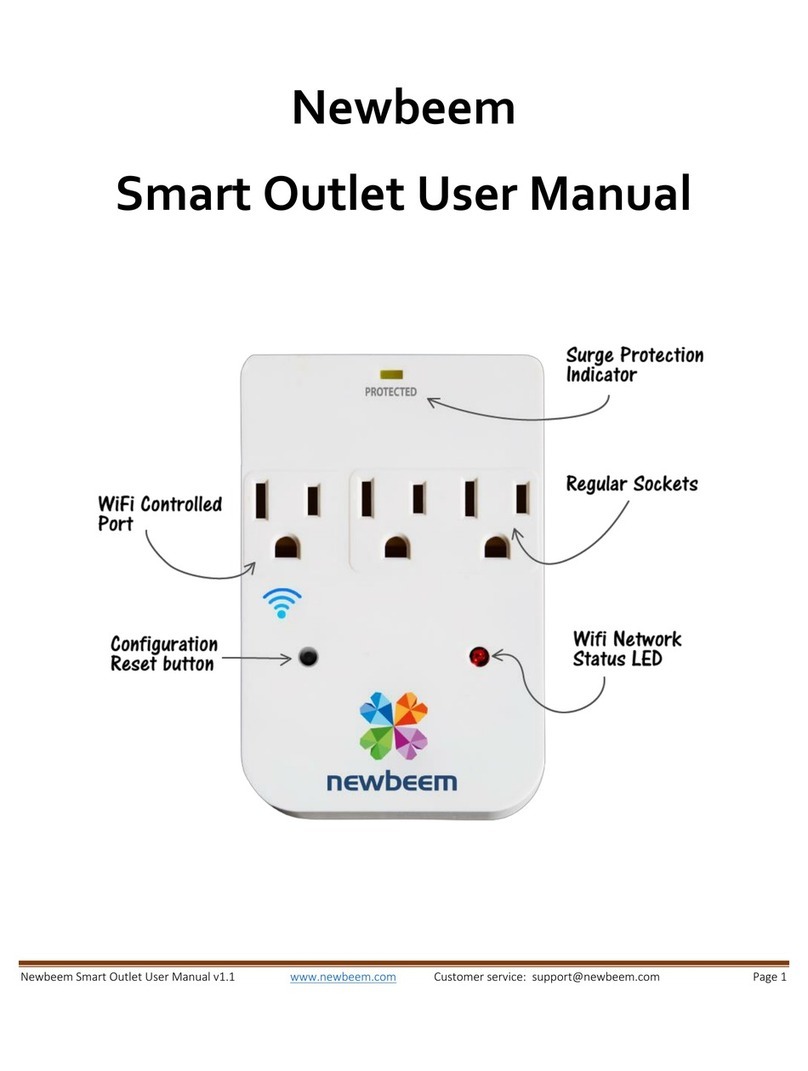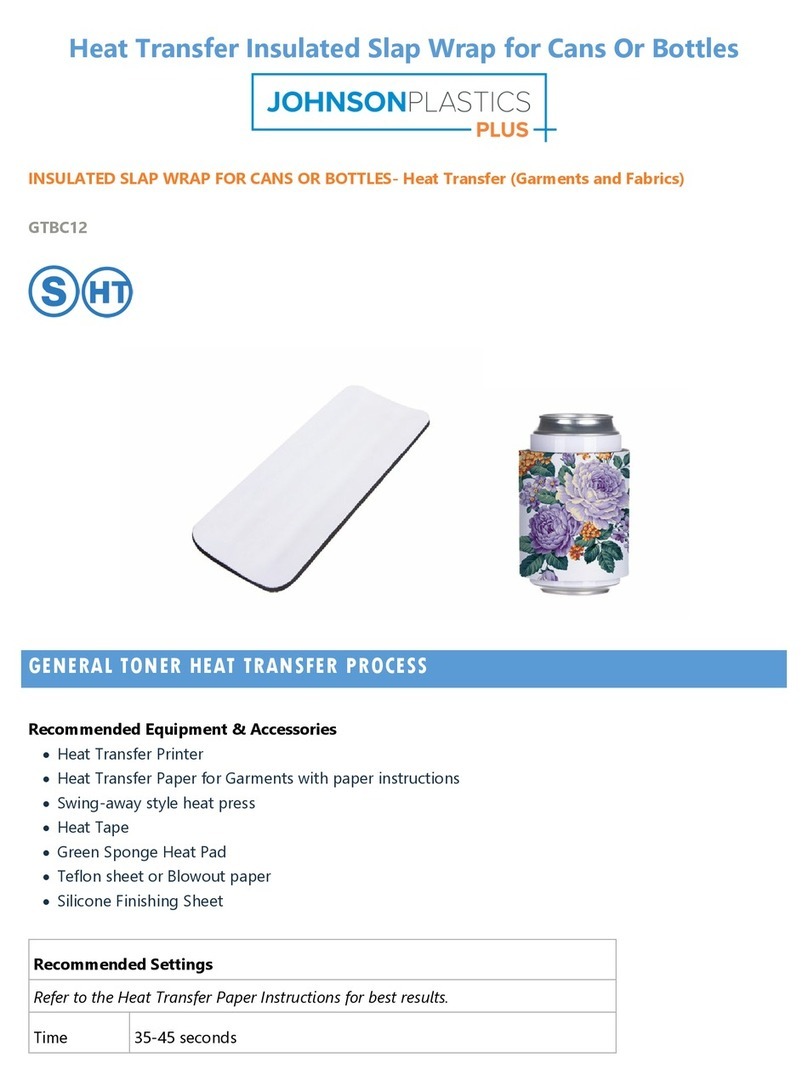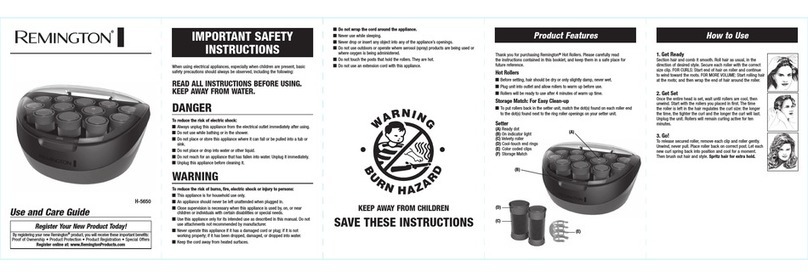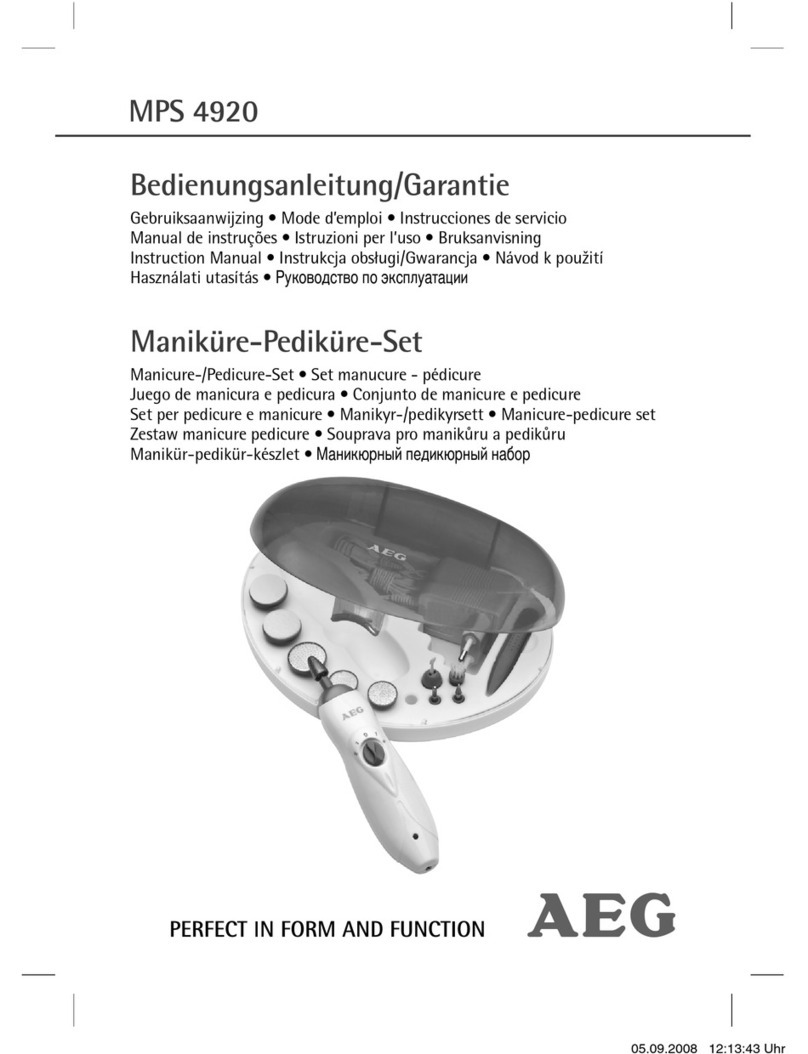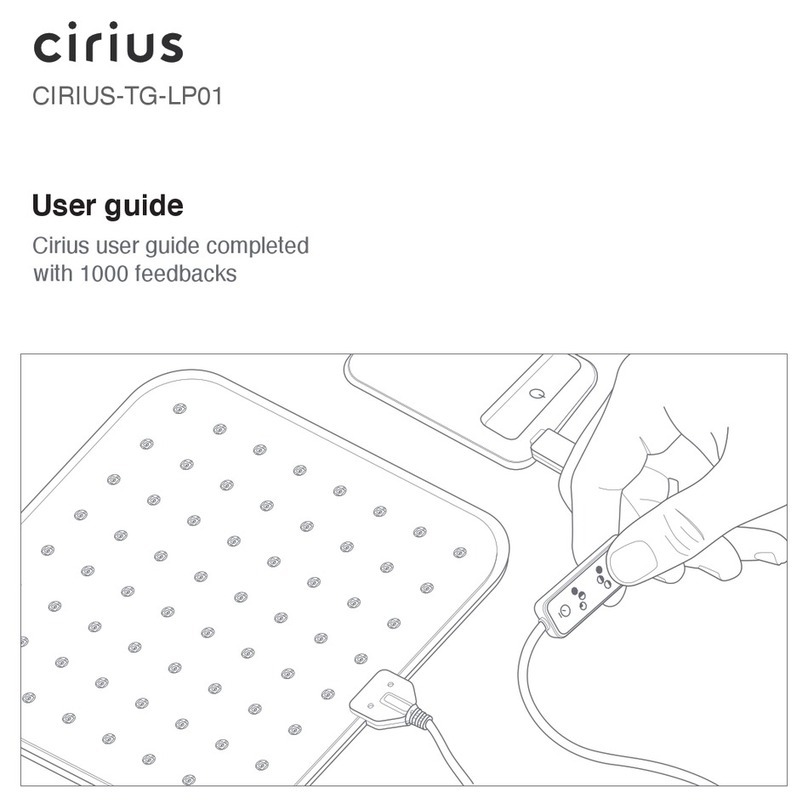Nippon Seika Mini16 User manual

Seika Mini16
Seika Mini24
Seika V6
Braille Notetaker
User Manual
Version 3.0
April 2020

1
Preface
Thank you for purchasing the Seika Braille notetaker.
The Seika Mini16 is a portable 16 cells Braille notetaker.
The Seika Mini24 is a portable 24 cells Braille notetaker.
The Seika V6 is a portable 40 cells Braille notetaker.
Before using the Seika Braille notetaker, please read this user manual.
If you have additional questions about using the Seika Braille notetaker, please contact
distributors by e-mail, letter, fax, or telephone.
NOTE: Contents and specifications are subject to change without prior notice.
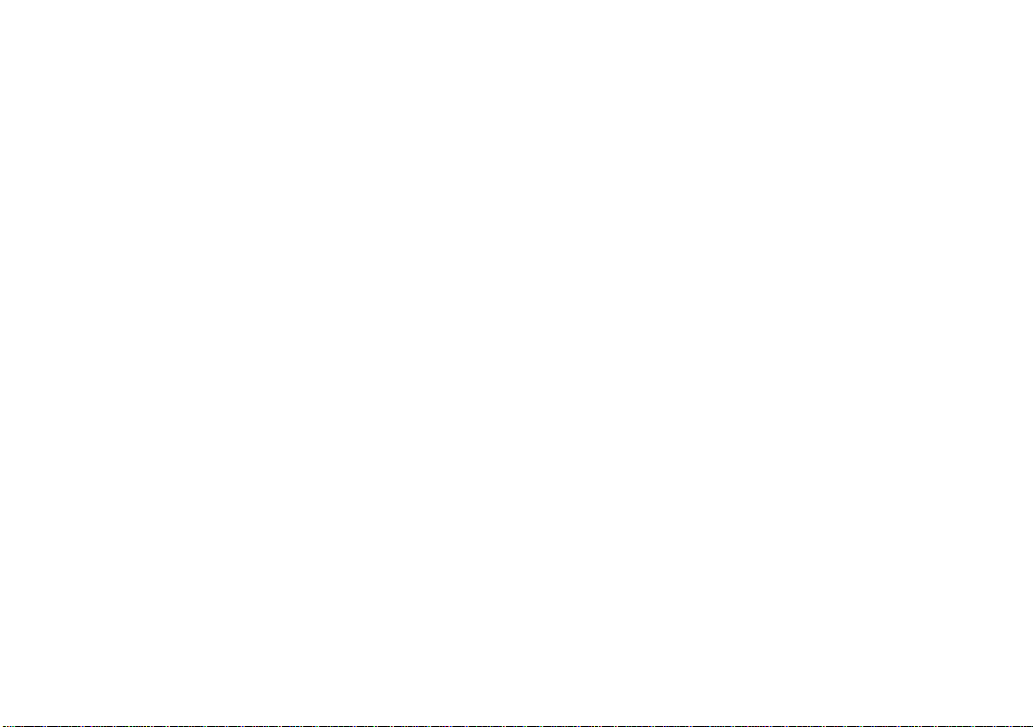
2
What's new?
1. Get more information of the Seika Braille notetaker status by pressing Space+Backspace+Enter+i
(2-4-7-8+Space). Refer to Chapter 2.0.2.
2. Save As the current editing file to any folder in the Micro SD card or USB flash Disk. Refer to
Chapter 2.1.5.
3. Copy, paste, delete the text block or undo when you editing the file. Refer to Chapter 2.1.13 to
2.1.18.
4. Get the current location when reading or editing the text by pressing Space+=
(1-2-3-4-5-6+Space).
5. Reset the default setting by pressing Space+r (1-2-3-5+Space) in the Tools menu.
6. File Find command in the tree list. Refer to Chapter 2.2.5 to 2.2.7.
7. The folder and files will be shown in alphabetical order in the tree list.
8. New hot keys in the scientific calculator. Refer to Chapter 2.7.2.
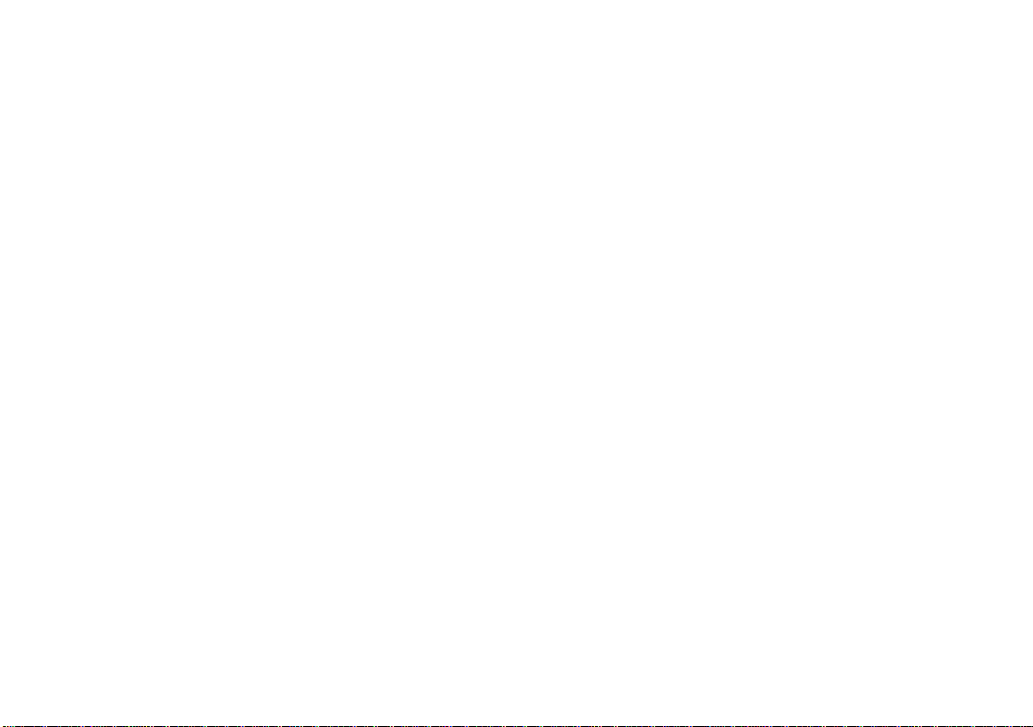
3
9. Fast way of connection with iOS, and corrections voiceover shortcut. Refer to Chapter 6.1 and
6.3.
10. Add auto power off function. Refer to Chapter 1.3.
11. Add Switch 6/8 dot braille hot key. Refer to Chapter 2.0.2.
12. Add "FARSI", "Sweden", "Polskie", "Russian" language support.
13. Update Supernova connection steps. Refer to Chapter 9.
14. mini USB port update to USB Type-C port.
15. Add directly USB connection with SuperNova 19.
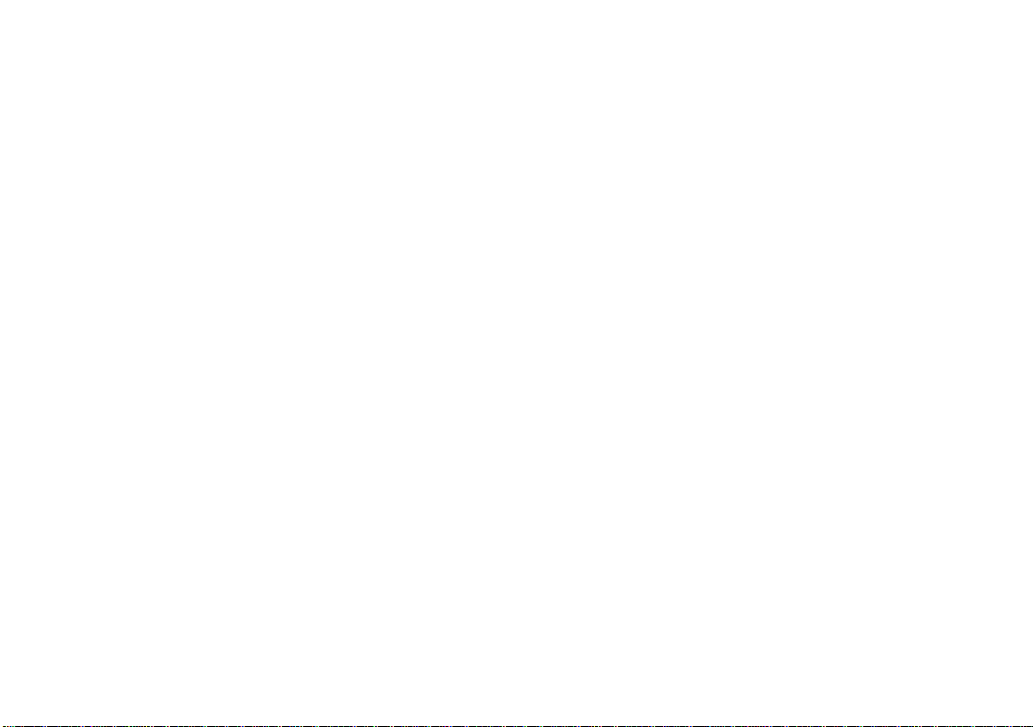
4
Safety Precautions
For your own safety and to protect the Seika Braille notetaker from accidental damage,
please read and abide by the following safety precautions.
1. The input voltage of the AC adapter is 100V - 240V, and the output is DC 5V / 1A.
2. Your Seika Braille notetaker needs to be handled with care. Make sure to handle the
unit in a proper manner. Also, the Seika Braille notetaker is very sensitive to dust. Make
sure to keep Seika Braille notetaker away from dusty environments.
3. Please keep your Seika Braille notetaker away from a long time in a closed, high
temperature environment, such as inside a car on a hot summer day.
4. Do not disassemble the Seika Braille notetaker yourself.
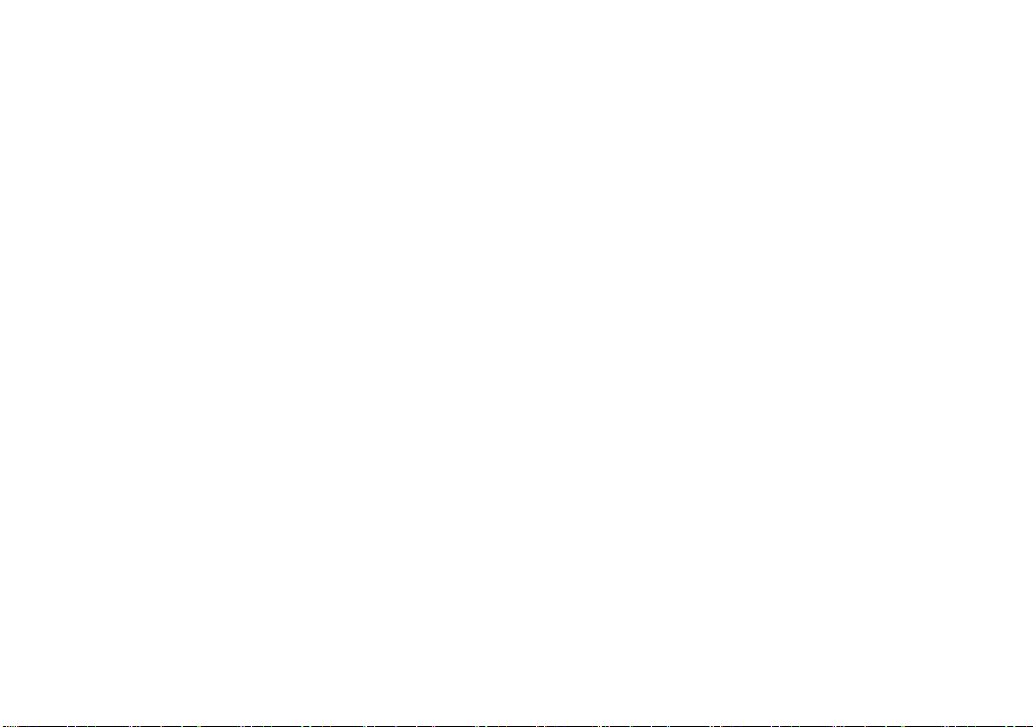
5
Table of Contents
1. Getting Started............................................................................................................................. 8
1.1 Equipment Checklist.............................................................................................................. 8
1.2 Device description.................................................................................................................. 9
1.3 Power Switch and Battery....................................................................................................11
1.4 Hardware Specifications...................................................................................................... 13
2. Basic Functions of the Seika Braille notetaker........................................................................ 13
2.0.1 How to Use the Commands............................................................................................. 13
2.0.2 General Functions........................................................................................................... 14
2.1 Notepad................................................................................................................................. 16
2.2 File Manage.......................................................................................................................... 28
2.3 Read....................................................................................................................................... 31
2.4 USB connect mode ............................................................................................................... 35
2.5 Bluetooth mode..................................................................................................................... 36
2.6 Clock ..................................................................................................................................... 37
2.7 Calculator mode................................................................................................................... 38

6
2.8 Tools mode............................................................................................................................ 41
2.9 Transfer file between the Seika Braille notetaker and computer.................................... 44
3. Configuring the Bluetooth Connection on your PC................................................................ 45
3.1 Installing the Bluetooth Dongle Driver.............................................................................. 45
3.2 Setting up the Bluetooth Connection.................................................................................. 46
4. Using Seika Braille notetaker with JAWS............................................................................... 47
4.1 Installing Seika Braille notetaker Patch for JAWS .......................................................... 47
4.2 Working in JAWS................................................................................................................ 48
4.3 Uninstalling the patch for JAWS........................................................................................ 52
5. Using Seika Braille notetaker with Window-Eyes.................................................................. 52
5.1 Configuring Window-Eyes.................................................................................................. 52
5.2 Navigation Keys and Commands........................................................................................ 54
6. Using Seika Braille notetaker with Apple macOS or iOS ...................................................... 55
6.1 Using Seika Braille notetaker in the iPad and iPhone...................................................... 55
6.2 Using Seika Braille notetaker in the macOS through USB cable.................................... 57
6.3 Using Seika Braille notetaker in the macOS through Bluetooth ..................................... 57

7
6.4 Navigation keys and commands.......................................................................................... 58
7. Using Seika Braille notetaker with NVDA............................................................................... 62
7.1 Configuring NVDA.............................................................................................................. 62
7.2 Braille Commands ............................................................................................................... 63
8. Using Seika Braille notetaker with android Talkback ........................................................... 65
9. Using Seika Braille notetaker with SuperNova....................................................................... 69
9.1 Working in SuperNova 19.01 or later version through USB cable.................................. 69
9.2 How to add your own prefer Hotkeys in SuperNova........................................................ 69
9.3 Installing Seika Braille notetaker Patch for SuperNova 18 or older version ................. 74
9.4 Configuring SuperNova 18 or older version...................................................................... 74
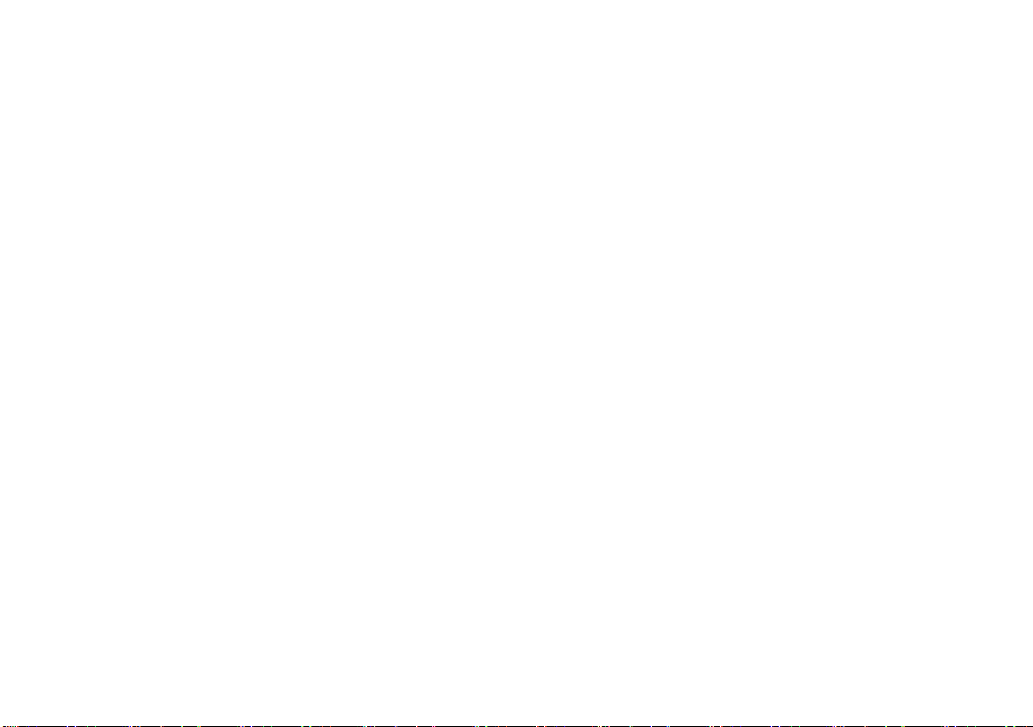
8
1. Getting Started
Welcome to the Seika Braille notetaker, an innovative personal productivity system. The Seika Braille
notetaker is a portable Braille displaywith a notetaking feature as well as a suite of additional powerful
applications. The Seika Braille notetaker is compatible with several popular screen reading software
programs that are used with mobile phones, PC's, and Apple devices via Bluetooth or USB cable. The
Seika Braille notetaker also includes the following applications: Notepad, File Management, Book
Reader, Clock and Calculator.
1.1 Equipment Checklist
Carefully unpack your Seika Braille notetaker. Save the box and packing materials for future use.
Your Seika Braille notetaker package contains the following items:
Seika Braille notetaker in its leather carrying case
carrying case with a strap
Power adapter (the output is 5V/1A)
USB Cable
Micro SD card which comes preinstalled in the Seika Braille notetaker
USB flash disk
Documentation/driver CD
User manual
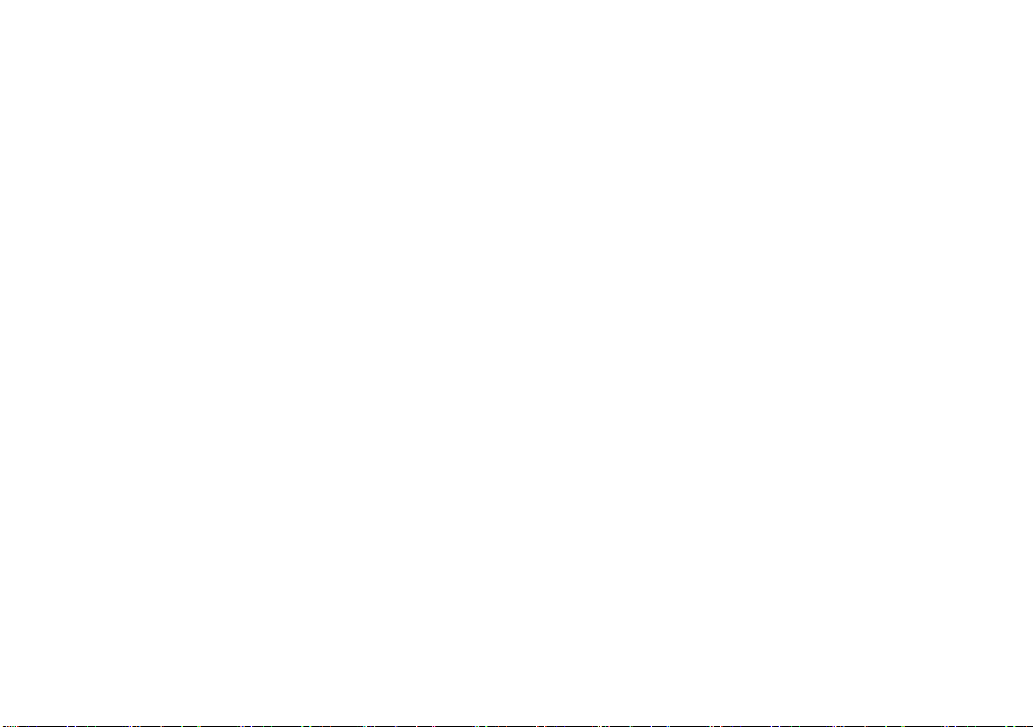
9
1.2 Device description
Seika Mini16 weight is 0.7 lbs. with dimensions of 6.3(W) x 3.8(D) x 0.9(H) inches.
Seika mini24 weight is 1.2 lbs. with dimensions of 7.3(W) x 3.8(D) x 0.9(H) inches.
Seika V6 weight is 1.5 lbs. with dimensions of 13(W) x 4.5(D) x 1.6(H) inches.
The Seika Braille notetaker can operate from its internal rechargeable battery or from its AC adapter
via USB cable.
The Seika Braille notetaker comes in a leather carrying case. To open the case, lift the flap under the
front edge and fold it back.
Place the Seika Braille notetaker on a flat surface with the Braille display facing you.
On the left side, you'll find from back to front:
A USB host port which is for the USB flash disk.
A horizontal slot for the Micro SD card. The Micro SD card is already inside the Seika Braille
notetaker. Plugging/unplugging the Micro SD card should be done carefully. The Micro SD
card slot has an auto-locking feature - just press, and then release it in order to unlock the card.
DO NOT remove the Micro SD card while the device is working. Please turn off the Seika
Braille notetaker before removing the Micro SD card.
On the right side, from back to front you'll find:
A DC-IN socket (only on Seika V6)
A USB Type-C port.

10
A rocker switch to power on/off the Seika Braille notetaker. To turn the Seika Braille
notetaker on, press the rocker switch toward you.
On the top surface of the Seika Braille notetaker you'll find:
Refreshable braille cells (8 dots).
Corresponding to the braille cells, there are raised camber ridges through the rear of each cell.
These buttons are called the cursor routing keys. They are especially useful when editing a
document. In Notepad, for example, when you press a touch cursor button, the cursor moves
to that cell. You can then edit the character displayed on that cell. The touch cursor can
also be used to select an item from a menu or list.
Behind the braille cells are the 8 Braille keys, named dot key 1 through 8. In the front
of braille cells, there are two keys, named Space (Left Space and Right Space). When you are
typing, you should place your fingers on these 10 keys in the following manner: Place the
index finger, middle finger, ring finger, and pinky finger of your left hand on the left
four buttons. Then, place the index finger, middle finger, ring finger, and pinky finger of your
right hand on the left four buttons. Finally, place both of your thumbs on the spacebars.
The button where you placed your left index finger corresponds with Dot 1 in Braille,
the button that your left middle finger is on corresponds to Dot 2, and the button under your
left ring finger corresponds to Dot 3. The button on which your left pinky finger is placed is
the Backspace key (Dot 7). The button under your right index finger corresponds with Dot 4
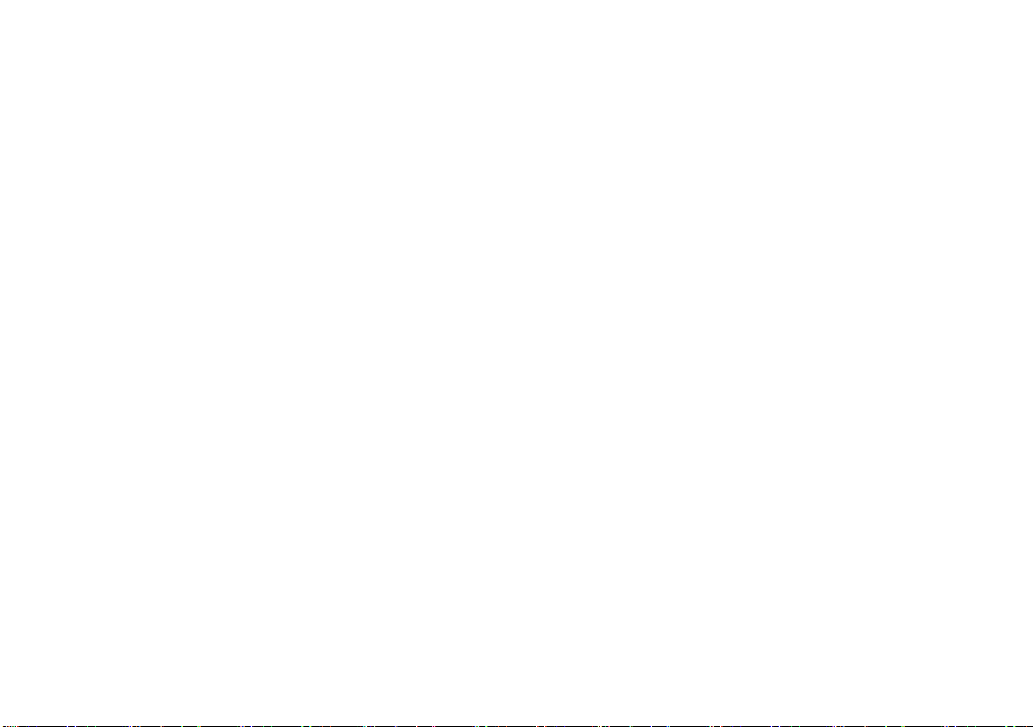
11
in Braille, the button under your right middle finger is Dot 5, and the button on which your
ring finger is placed corresponds with Dot 6. The button on which your right pinky is placed
is the Enter key (Dot 8).
On each side of the braille display are two streamline shaped keys, these are the Left Button
(LB) and Right Button (RB).
On the same row as the space are two five-direction Navigation joysticks (left, right,
up, bottom and center). In this manual, they will be referred to as "LJ" for the left joystick
and "RJ" for the right joystick.
On the front side (only on Seika V6), from left to right, you'll find:
Four keys, the left two keys and the right two keys. They are the same function as Left
Button (LB) and Right Button (RB) on the surface
1.3 Power Switch and Battery
As you move your hand along the right side of the case towards the rear, you will find a rocker switch
surrounded by a concave rectangular frame. To switch the Seika Braille notetaker on, press the rocker
switch toward you. The Seika Braille notetaker immediately beeps twice and "notepad" appears on
the braille display. This is the first item in the main menu. To turn off the Seika Braille notetaker,
press the rocker switch away from you.
If you don't use the Seika Braille notetaker for approximately 1 minute, it will enter sleep mode.
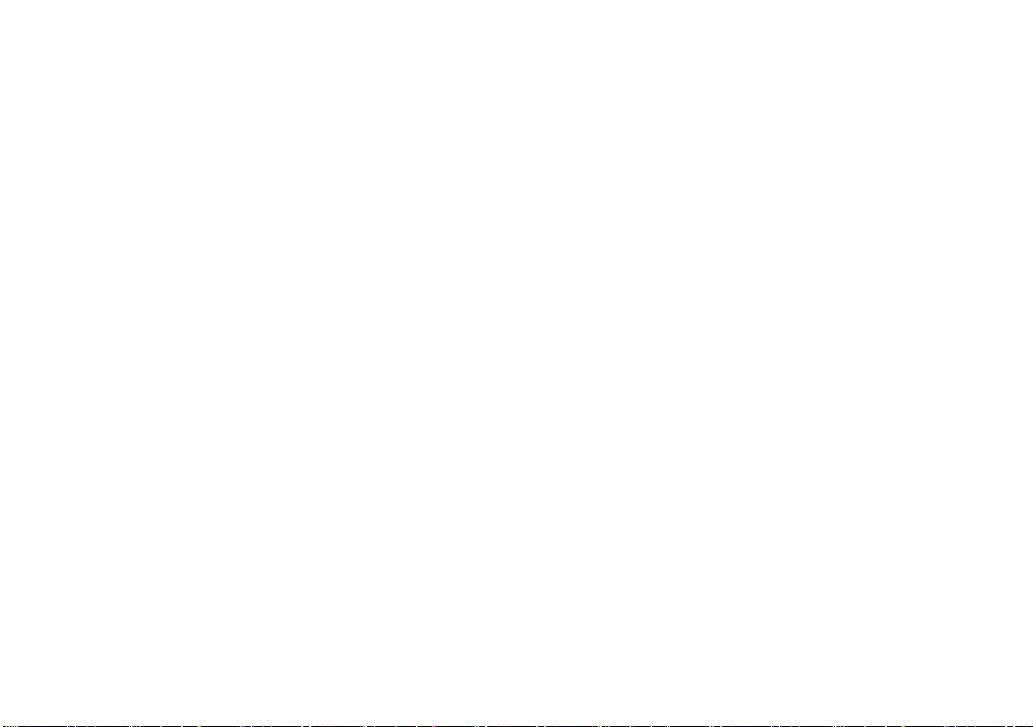
12
Pressing any key will end the sleep mode, but it is recommended that you momentarily press the
Joystick left or Joystick right. This will avoid accidentally inserting characters in an open document.
You can set the waiting time from 1 minute to 30 minute, please refer to Chapter 2.8.5 Set sleep.
If you don't use the Seika Braille notetaker for approximately 1 hours, it will save the active file
automatically (the unnamed file will be saved as "temp" file name in the current folder) and turn off to
save power, please note that you CANNOT wake it up by pressing keys except restart the Seika
Braille notetaker.
The Seika Braille notetaker can operate from its internal rechargeable battery or from its AC adapter.
The length of time you can run the Seika Braille notetaker from a fully charged battery is typically
over 10 hours before it becomes flat. Activities like using the USB flash disk or Bluetooth will
increase the drain on the battery.
When the battery level falls below 15%, the Seika Braille notetaker displays the message, "xx%
please charge" and beeps tone "Mi-Lai-Do" every 8 minutes which suggests you connect the AC
adapter. The power socket is the USB Type-C socket, which is located on the right side, behind the
power switch. Plug the smaller end of the USB cable into the Seika Braille notetaker, and plug the
larger end of the USB cable into the USB port on the AC adapter. When you connect the AC adapter
successfully, it will display "charging xx%" and you will hear beeps tone "Do-Mi" which indicates
the battery is charging. When the battery level falls below 5%, the Seika Braille notetaker will shut
down automatically and beeps tone "Fa-Mi-Lai-Do". It will save the current editing file which named
"TEMP0000.TXT" in the root directory. If the battery is flat and the AC adapter is connected,

13
the battery will charge in about 4 hours. Charging takes less time if the battery is only partially
discharged. You can charge the battery and use the Seika Braille notetaker simultaneously although
the battery may take longer to charge. Please ensure that the battery charges correctly, you can only
charge in ambient temperatures between 41 and 95 degrees Fahrenheit, or 5 to 35 degrees Celsius.
1.4 Hardware Specifications
Memory extension: Micro SD Card and USB flash disk.
CPU: ARM.
Battery: Lithium rechargeable battery.
Keyboard: 8-Dot Perkins style Braille keyboard, navigation keys, cursor routing keys.
Braille display: refreshable 8-Dot Braille cells.
Wireless: Bluetooth.
Interface: USB flash disk socket, USB Type-C socket, Micro SD card slot.
2. Basic Functions of the Seika Braille notetaker
2.0.1 How to Use the Commands
All of the commands used on the Seika Braille notetaker are comprised of different combinations of the
Braille keys. In this user manual, the "+" sign is used to indicate keycombinations. For example, "Space
+z" indicates that the user should press the Space key and letter z braille (dots 1-3-5-6) simultaneously
and then release them atthe same time. You can executemost commandsby pressing the "Enter" button

14
(press Joystick_Center, or press Dot8). If you would like to cancel the execution of any command, or
return to the previous status, press "Space +e" (1-5 + Space).
2.0.2 General Functions
Upon switching on the unit, it will beep twice, and the first item in the main menu, Notepad, will
appear on the braille display.
The main menu includes: Notepad, File Management, Read, USB connect, Bluetooth, Clock,
Calculator, Tools. Use the Joystick_Up and Joystick_Bottom to scroll items in the main menu and
press Enter or Joystick_Right or cursor routing keys above the item to select it. You can type the first
letter to jump to the corresponding item, for example, press the letter "r" (dots 1-2-3-5) to jump to the
"read"mode. The unit will beep alarm once when you jump over the border of the Menu.
NOTE: As the clockand calculator menu have the same first letter, you can type the letter "a" to
jump directly to the calculator.
Several menu items have sub menus, for example, if you open "tools" item, the "tools" will appear in
an abbreviated word as a father-object "tls" with the sub menu displayed after the punctuation sign >,
for example: tls>power. You can run the sub menu "power" by pressing Enter or Joystick_Right or
the cursor routing keys above the sub menu "power". Press Joystick_Left, or Backspace, or Space
+e (1-5 + Space) or the cursor routing keys above the father-object "tls" to go back to the main menu.
Tree views are used to display the structure of folders and files on the Micro SD card and USB flash
disk. The file name begins with the letter f, and the folder name begins with the letter d. If you press

15
the Enter or Joystick_Right on the folder, it will display the file list within this folder. If you press
Enter on the file, it will open the file. If you want to go back to the father folder in the tree view, press
the Backspace (7) or Space +e (1-5 + Space) or Joystick_Left. The unit will beep alarm once when
you jump over the border of the tree list.
The file content, file name and folder name are displayed and edited using 6-dot or 8-dot Braille. In
the Notepad, Read and tree list, you can press Space+Enter+p (1-2-3-4-8+Space) to select
8-dot braille table, and press Space+Backspace+p (1-2-3-4-7+Space) to select 6-dot braille table. If it
switches 6/8 dot successfully, the Seika Braille notetaker will beep once and braille code will change
immediately.
The Seika Braille notetaker is available in several languages and matching braille tables.
Switch between different languages and braille tables by pressing Space + l (1-2-3 + Space) in the
main menu. Use Joystick_Up and Joystick_Bottom to scroll among different languages, such as "Usa",
"En", "Italian", "French", "Arabic", "Deutsch", "Croatian", "Norwegian", "Japanese", "Cantonese",
"Vietnamese", "Taiwan", "Espaol", "Turkish", "Chinese", "Dutch", "Portuguese", "Swedish",
"FARSI", "Polskie", "Russian" and press Enter to select it. You can also press Space +e (1-5 + Space)
to cancel switching languages and Braille tables.
You can use Space+Backspace+Enter+i (2-4-7-8+Space) to get more information of the Seika Braille
notetaker status. The information format is: 6/8 dot Braille, beep on or off, battery level, charge status,
USB connect or not and the current country braille table. For example, the Seika Braille notetaker

16
status will display: 6 b>on 50% not charge usb connect>off language: usa, which means it is
6-dot braille table, beep is on, the battery level is 50%, the battery is not being charged, the Seika
Braille notetaker is not connected with PC through USB cable.
You can use Space+t (2-3-4-5+Space) to get the current time.
Braille and Hot Key Summary:
Action
Hot key
Braille
Braille table and language switch
Space + l
1-2-3 + Space
Get the status information
Space+Backspace+Enter+i
2-4-7-8+Space
Get the current time
Space+t
2-3-4-5+Space
Select 6 dot braille
Space+'6'
1-2-3-4-7+Space
Select 8 dot braille
Space+'8'
1-2-3-4-8+Space;
2-3-6+Space
Convert Bes to BRL
Space+Enter+t
2-3-4-5+Space
2.1 Notepad
The Notepad application allows you to create and edit simple files; each file size can't
exceed 900k bytes. Notepad supports long file names and multi-level folders. If the file name is too
long to display at one time, you can use Left Button and Right Button to display the whole file name,
file size, modification date and time.
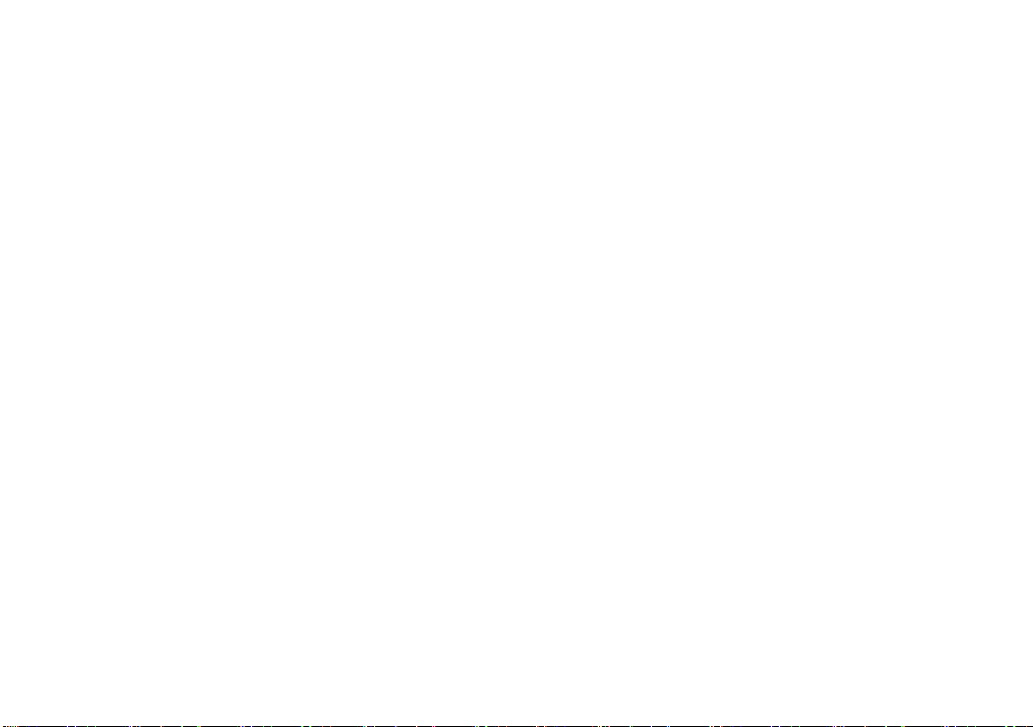
17
In order to use the Notepad, you must have a Micro SD card in the card slot (which is already installed
when you receive the Seika Braille notetaker) or a USB flash disk in the USB host port. When you
start the Notepad application, you need select the Micro SD card or USB flash disk, and then theSeika
Braille notetaker will display the first file name on the Micro SD card or USB flash disk. You can use
the Joystick_Up and Joystick_Bottom to scroll the file name and press Enter or cursor routing keys
above the file or folder name to open it. You can also press LB or RB to display the file size, modified
time and date. You can also press Backspace or Joystick_Left or press Space +e (1-5 + Space) to
move back to the father folder. If there is no Micro SD card or USB flash disk in the slot, or there is
not any file in the folder of Micro SD card or USB flash disk the Seika Braille notetaker will display
"no content", you can press Backspace or Space +e (1-5 + Space) to go back to the current menu.
NOTE: The file name should not include "|, \, <, >, ?, :, *". The folder name should not include
"., |, \, <, >, ?, :, *".
NOTE: The file and folder name also supports 6/8 dot display and file name 6/8 dot inputting.
NOTE: Do not pull out the Micro SD card or USB flash disk before you turn the Seika Braille
notetaker off.
2.1.1 New File (Space +n; 1-3-4-5 + Space)
This command will close any open document and create a new document or folder which you can
immediately edit. The document which you do not save will be prompted to save.
Press Space + n (1-3-4-5 + Space) to create a new file which you can immediately edit, after you input
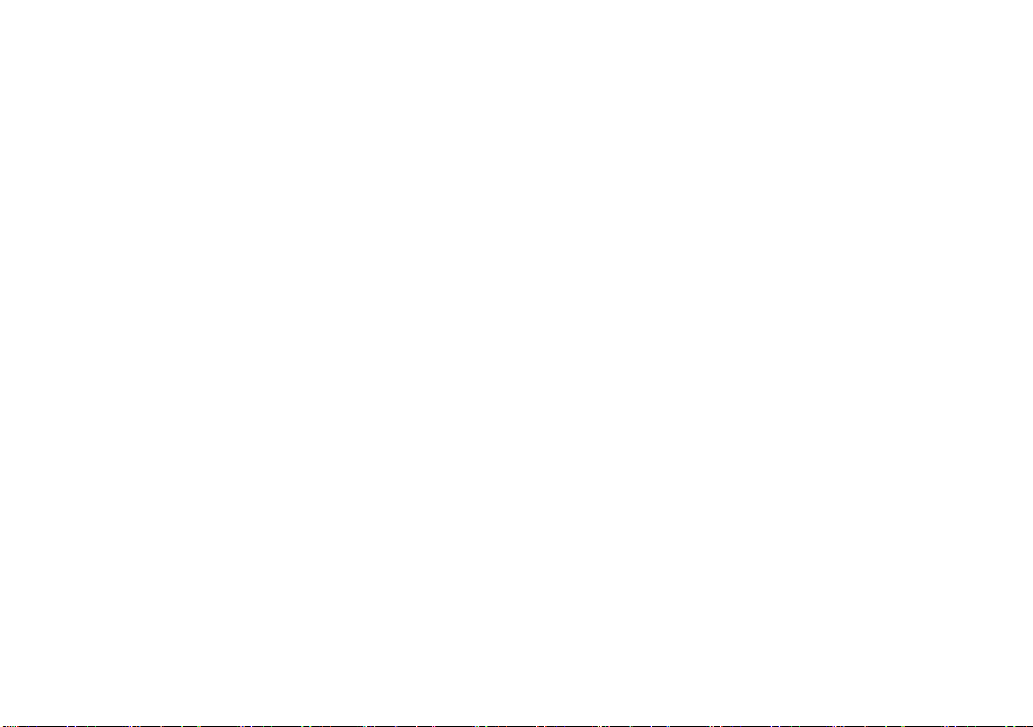
18
several letters, you can press Space + s (2-3-4 + Space) to save the file in the current folder and the
Seika Braille notetaker will display "input f name.ext" prompt. If you only input the file name and
press Enter, the Seika Braille notetaker will automatically add default extension file name "brl" (for
Italy version the default extension file name is txt). You can input at most 100 characters as the file
name. You can also press Space +e (1-5 + Space) to cancel input file name and go back to the current
editing file.
2.1.2 New Folder (Space+Enter+n; 1-3-4-5-8 + Space)
You can create a new folder by pressing Space+Enter+n (1-3-4-5-8+Space) in the file tree list. It will
display "input d name" and you can input at most 8 characters for the folder name.
2.1.3 Close File (Space +e; 1-5 +Space)
This command will close any current document. You can press Space + e (1-5 +Space) to exit the
current document. You will be prompted to save the document before you close it. The Seika Braille
notetaker will display "save file? y n c", which letter y means save, letter n means not save, letter c
means cancel and return to the current editing file. You can press Joystick_Left or Joystick_Right to
move the cursor under letter y, n or c and press the Enter key to confirm. You can also input the letter
y, n, c, or press the cursor routing button above the letter y, n, c to confirm.
When you exit a file, it will automatically set a bookmark for this file. When you re-open this file next
time, it will automatically start at the bookmark location.
2.1.4 Save File (Space +s; 2-3-4 + Space)
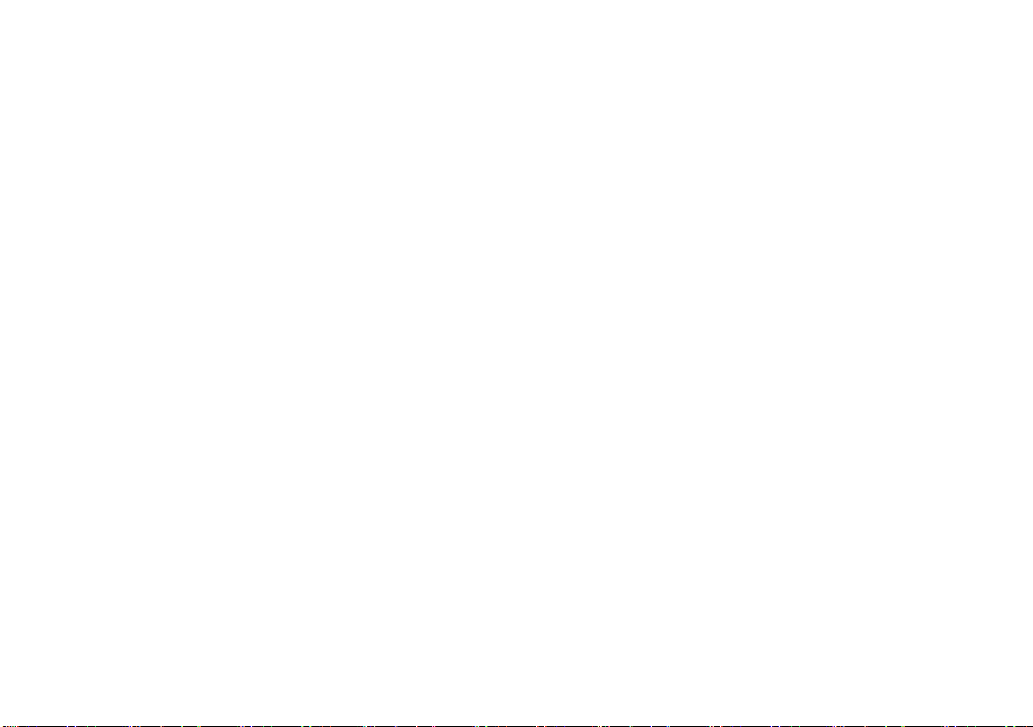
19
This function allows you to save the document using its current name. Press Space+s (2-3-4 + Space),
the Seika Braille notetaker will display "save ok" prompt. You can press any key to return to the
current editing document. If you have not named the document yet, you will be prompted "input f
name.ext", after input the file name and extension name, and press Enter, you will return to the
current editing document. If you only input the file name and press Enter, the Seika Braille notetaker
will automatically add default extension file name "brl" (for Italy version the default extension file
name is txt). You can also press Space +e (1-5 + Space) to cancel creating a file name and continue
editing the current file.
2.1.5 Save As (Space + Enter + s; 2-3-4-8 + Space)
This command allows you to save the document under a different folder. Press Space+Enter+s
(2-3-4-8 + Space) to go to the folder tree, and select the right folder in which you want to save the file,
then you can press Space+Enter+s (2-3-4-8 + Space) again to confirm saving at the current folder and
return to current editing file. Press Space+e (1-5 + Space) to cancel "save as" command.
2.1.6 Fast Quit (Space +q; 1-2-3-4-5 + Space)
This command closes any current editing document and returns to the main menu. The document
which you do not save will be prompted to save before quit.
When you exit a file, it will automatically set a bookmark for this file. When you re-open this file next
time, you will be your previous position in the document.
2.1.7 Find (Space +f; 1-2-4 + Space)
This manual suits for next models
2
Table of contents